XTRATECH COMPUTERS BRIOS430 Users manual
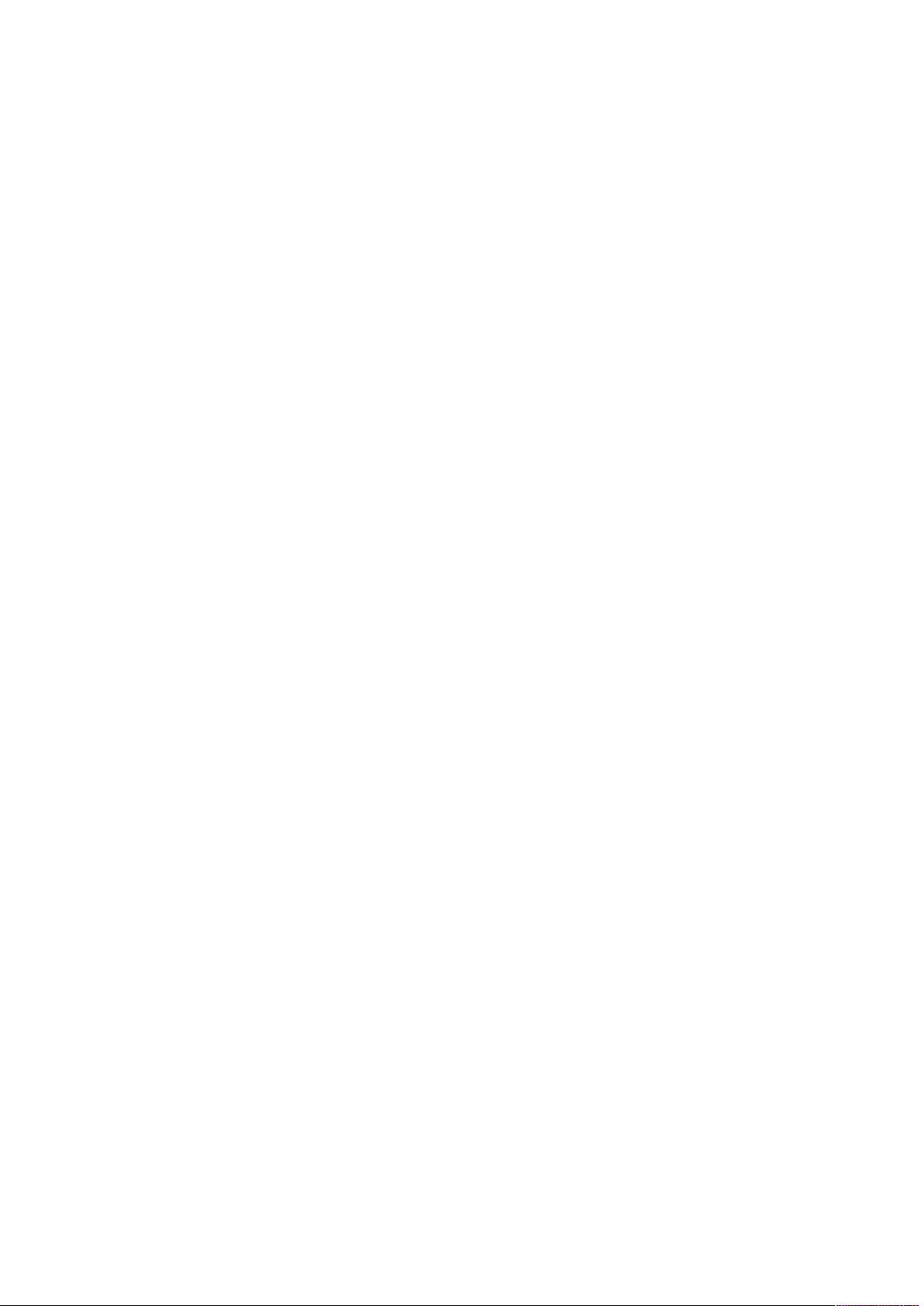
1 Overview
Thank you for choosing the WCDMA/GSM digital mobile phone. After reading this guide you will
be able to fully master the use of your phone and appreciate all its functions and ease of use.
Not only does the smartphone provide you with basic call functions such as call Register, but also
with many practical functions and services, to improve the time you spend working and playing.
The color screen mobile phone complies with the WCDMA/GSM technology and has been
approved by certification authorities both domestically and abroad.
The availability of some services and features described in this manual depends on the network
and your subscription. Therefore, some menu items may not be available in your phone. The
shortcuts to menus and features may also vary from phone to phone.
Our company reserves the right to revise this manual content without prior notice.
1.2 Safety guide
If your mobile phone is lost or stolen, please contact the telecommunications authorities or a
sales agent immediately to have a hold on the phone and the SIM card. This will prevent
economic loss caused by unauthorized calls made from your mobile phone.
When you contact the telecommunications authorities or a sales agent, they will need to know
the IMEI number of our mobile phone (remove battery to expose number located on the label on
back of phone). Please copy this number and keep in a safe place for future use.
In order to avoid the misuse of your mobile phone please take the following preventative
measures:
Set the PIN number of your mobile phone’s SIM card and change this number immediately if it
becomes known to a third party.
Please keep the phone out of sight when leaving it in a vehicle. It is best to carry the phone with
you, or lock it in the trunk.
Set call barring.
1.3 Safety warnings and notices
Before using your mobile phone, read and understand the following notices carefully to ensure
you will use it safely and properly.
1.3.1 General attention
Only the battery and battery charger specified by our company should be used in your phone.
Other products might result in battery leakage, overheating, fire or explosion.
To avoid your phone malfunctioning, or catching fire, please do not violently impact, jolt or
throw your phone.
Please do not place the battery, mobile phone, or charger in a microwave oven or high-pressure
equipment. Otherwise it could lead to unexpected accidents such as damage to the circuitry or
fire hazard.
Please do not use your phone near flammable or explosive gases, otherwise it could cause
malfunction of your phone or fire hazard.
Please do not subject your phone to high temperatures, high humidity or dusty places;
otherwise this may lead to the malfunction of your phone.
Keep your phone out of the reach of small children. Your phone is not a toy. Children could hurt
themselves.
To avoid your phone falling and malfunctioning or being damaged, please do not place it on
uneven or unstable surfaces.
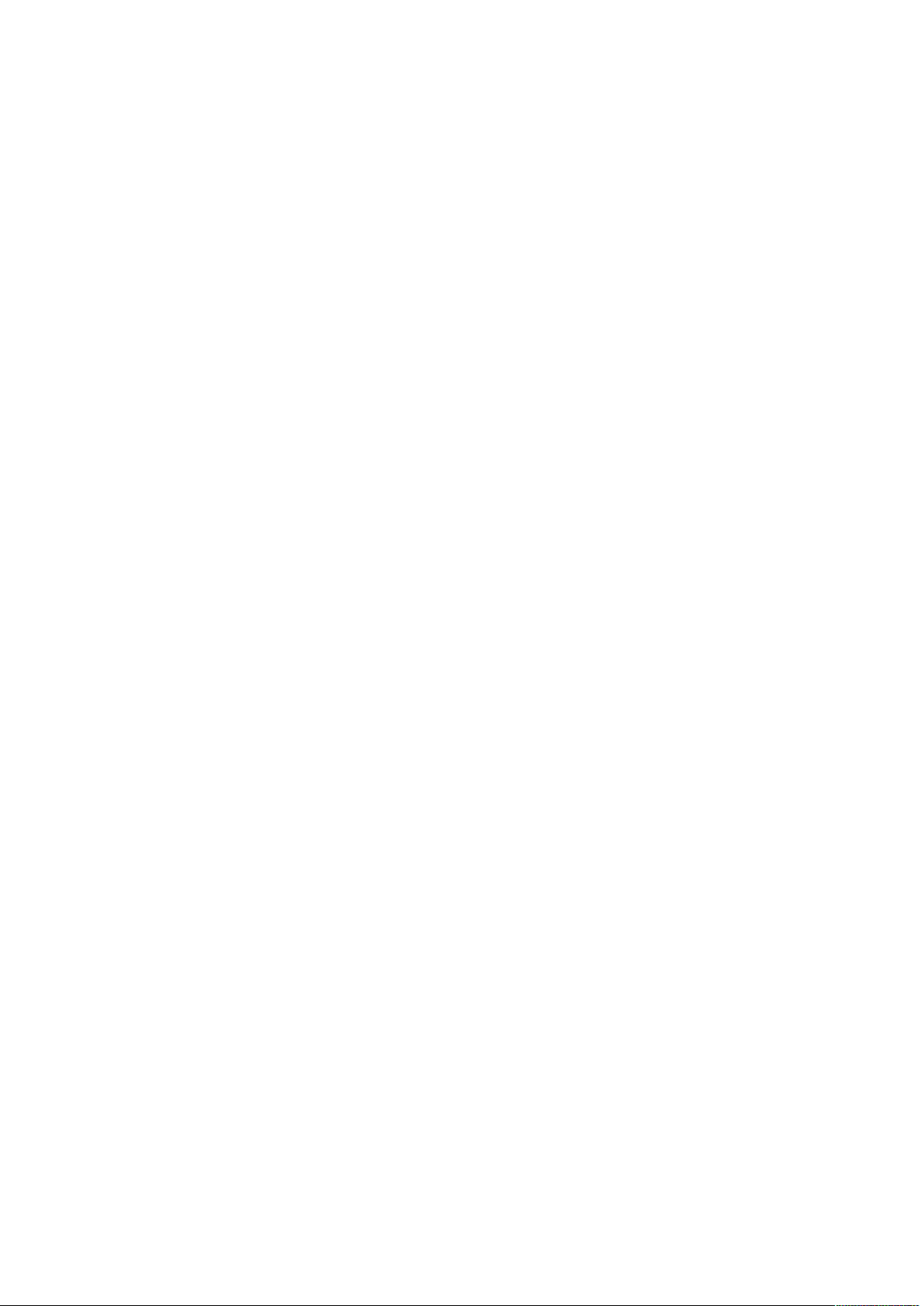
1.3.2 Notices when using your phone
Turn off your mobile phone where the phone is not allowed, such as, on the airplane or in
hospitals. Using the mobile phone in those places may impact the normal operation of electronic
devices and medical instruments. Follow relevant regulations when using your mobile phone in
those places. Your mobile phone has the auto turn-on feature. Check your alarm clock settings to
confirm that your mobile phone will not be turned on automatically during flight.
Please do not use your mobile phone near the weak signal or high precision electronic devices.
RF interference might cause malfunctioning of such electronic devices and other problems.
Special tips must be paid near the following equipment: hearing aids, pace makers and other
medical electronic devices, fire detectors, automatic doors and other automatic control
installations. To find out the effect of mobile phones on a pacemaker or other pieces of
electronic medical equipment please contact the manufacturers or local sales agents of the
equipment.
Please do not subject the LCD to impact or use the screen to strike things, as this will damage the
LCD board and cause leakage of the liquid crystal. There is a risk of blindness if the liquid crystal
substance gets into the eyes. If this occurs rinse eyes immediately with clear water (under no
circumstances rub your eyes) and go immediately to a hospital for treatment.
Do not disassemble or modify your mobile phone, as it will lead to damage to the phone such as
battery leakage or circuitry failure.
Under very rare circumstances using the mobile phone in certain model cars may negatively
affect the internal electronic equipment. In order to assure your safety under such circumstances
please do not use the mobile phone.
Please do not use needles, pen tips, or other sharp objects on the keypad as this may damage
the mobile phone or cause it to malfunction.
In the event of antenna malfunction, do not use your phone, as it could be harmful to human
body.
Avoid letting the phone come into close contact with magnetic objects such as magnetic cards as
the radiation waves of the mobile phone may erase the information stored on floppy disks, pay
cards and credit cards.
Please keep small metal objects, such as thumbtacks far away from the receiver. When the
receiver is in use it becomes magnetic and may attract these small metal objects and thus these
may cause injury or damage the mobile phone.
Avoid having the mobile phone come into contact with water or other liquids. If liquids enter the
phone, this could cause a short circuit, battery leakage or other malfunction.
1.3.3 Notices when using the battery
The battery has a limited service life. The remaining life gets shorter as the times of charging
increase. If the battery becomes feeble even after the charging, this indicates the service life is
over and you have to use a new battery.
Do not dispose of old batteries with everyday domestic garbage. Please dispose of old batteries
at the directed places with specific rules for their disposal.
Please do not throw batteries into a fire, as this will cause the batter to catch fire and explode.
When installing the battery, do not use force or pressure, as this will cause the battery to leak,
overheat, crack and catch fire.
Please do not use wires, needles or other metal objects to short-circuit the battery. Also, do not
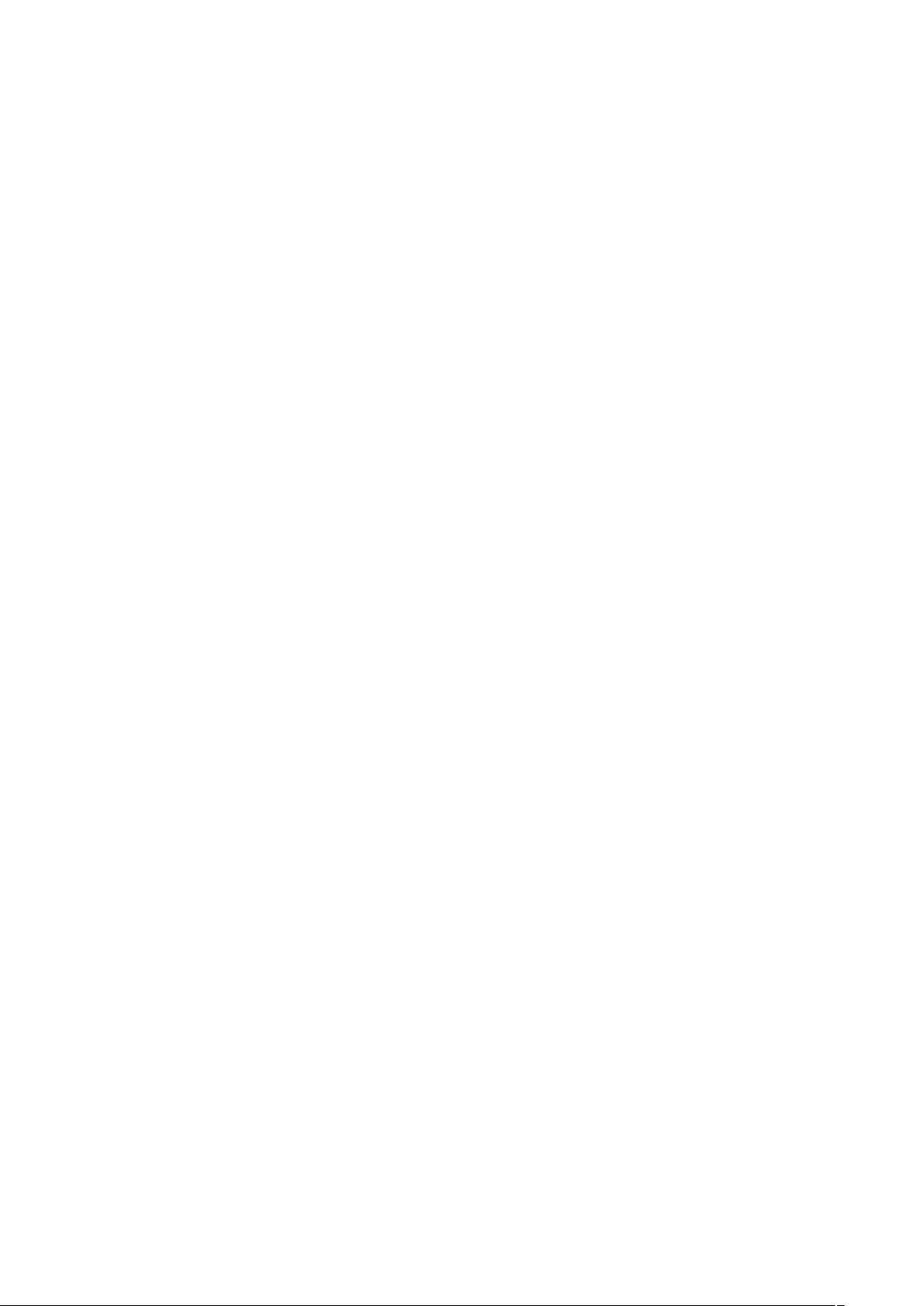
put the battery near necklaces or other metal objects, as this will cause the battery to leak,
overheat, crack and catch fire.
Please do not solder the contact points of the battery, as this will cause the battery to leak,
overheat, crack and catch fire.
If the liquid in the batteries goes into the eyes, there is a risk of blindness. If this occurs do not
rub the eyes, but immediately rinse eyes with clear water and go to the hospital for treatment.
Please do not disassemble or modify the battery, as this will cause the battery to leak, overheat,
crack and catch fire.
Please do not use or place the batteries near high temperature places such as near a fire or
heating vessel, as this will cause the battery to leak, overheat, crack and catch fire.
If the battery overheats, changes color, or becomes distorted during use, charging, or storage,
please stop using and replace it with a new battery.
If the liquid from the battery comes in contact with skin or clothing this could cause burning of
the skin. Immediately use clear water to rinse and seek medical tips if necessary.
If the battery leaks or gives off a strange odor, please remove the battery from the vicinity of the
open fire to avoid a fire or explosion.
Please do no let the battery become wet as this will cause the battery to overheat, smoke and
corrode.
Please do not use or place batteries in places of high temperature such as in direct sunlight, as
this will cause the battery to leak and overheat, lower performance, and shorten the battery’s
life.
Please do not continuously charge for more than 24 hours.
1.3.4 Charging your phone
Connect the connector of charger to the mobile phone. The battery level indicator flashes on the
screen. Even if the phone has been turned off, the charging image still appears, indicating that
the battery is being charged. If the phone is overused when the current is insufficient, it may take
longer time for the charging indicator to appear on the screen after the charging begins.
When the battery level indicator does not flash and indicates the battery is full, this indicates the
charging has been completed. If the phone is off during charging, the charging being completed
image also appears on the screen. The charging process often takes 3 to 4 hours. During the
charging, the battery, phone and charger gets warm, this is a normal phenomenon.
Upon the completion of charging, disconnect the charger from AC power socket, and from the
mobile phone.
Notes:
During charging, the phone must be placed in well-ventilated environment of +5℃ ~ +40℃.
Always use the charger supplied by your phone manufacturer. Using an unauthorized charger
might cause danger and invalidate the authorization and warranty clauses for your phone.
The standby time and call duration provided by the manufacturer are based on ideal operating
environment. In practice, the battery's operating time varies depending on network conditions,
operating environment and usage methods.
Make sure the battery has been installed before charging. It is best not to remove the battery
while charging.
Upon completion of charging, disconnect the charger from your phone and the power supply.
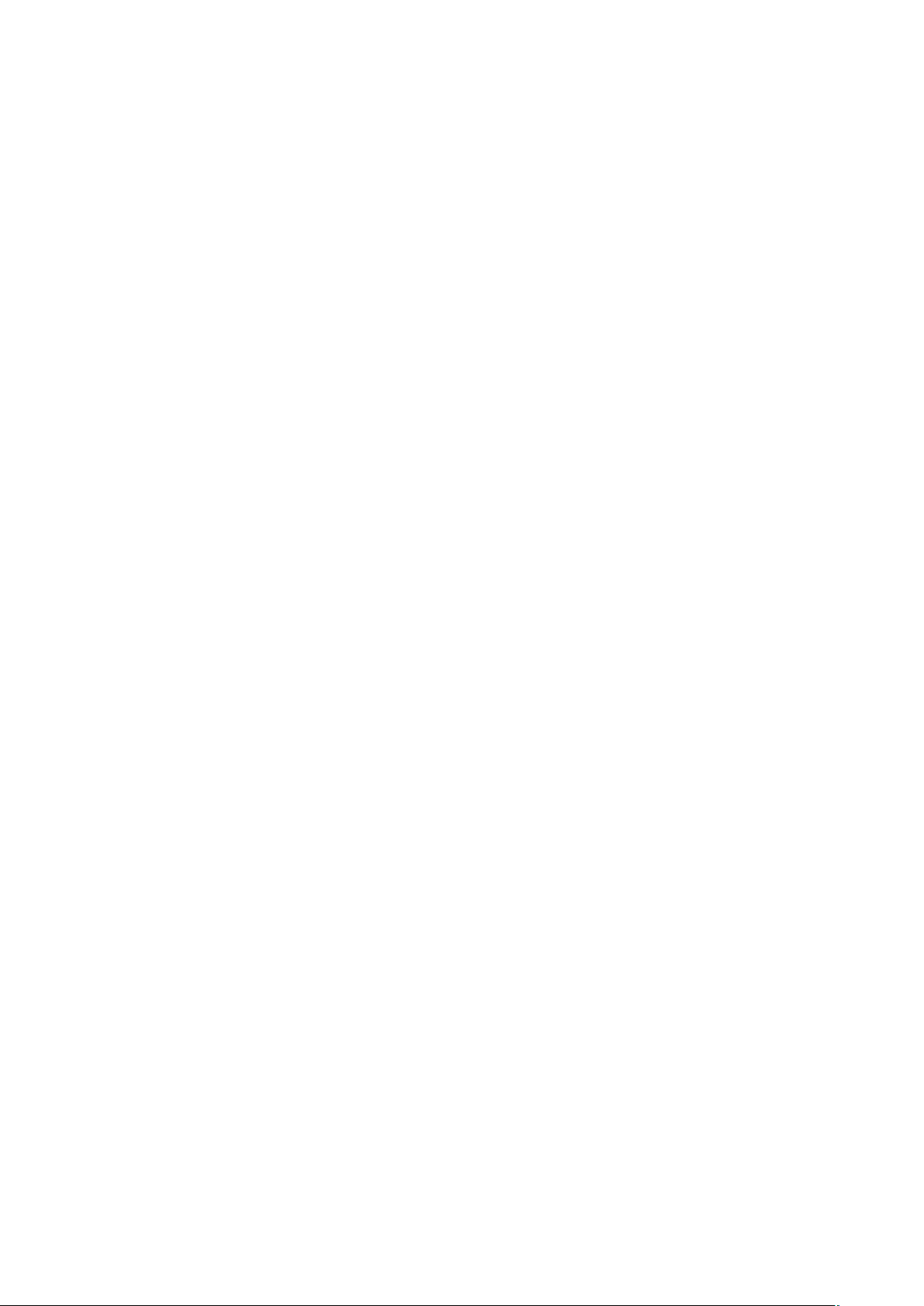
If you have not disconnected the charger from your phone and the power supply, the charger
will continue to charge the battery after about 5 to 8 hours when the batter level decreases
substantially. We advise you not to do like this, as it lowers your phone performance and shortens
your phone life.
Notices when using your charger
Please use AC 220 volts. The use of any other voltage will cause battery leakage, fire and cause
damage to the mobile phone and charger.
It is forbidden to short circuit the charger, as this will cause electrical shock, smoking and damage
to the charger.
Please do no use the charger if the power cord is damaged, as this will cause fire or electrical
shock.
Please immediately clean any dust gathered on the electrical outlet.
Please do no place vessels with water near the charger in order to avoid water splashing onto the
charger and causing an electrical shortage, leakage or other malfunction.
If the charger comes in contact with water or other liquid the power must immediately be
switched off to avoid an electrical short or shock, fire or malfunction of the charger.
Please do not disassemble or modify the charger, as it will lead to bodily harm, electrical shock,
fire or damage to the charger.
Please do not use the charger in the bathroom or other excessively moist areas, as this will cause
electrical chock, fire or damage to the charger.
Please do not touch the charger with wet hands, as this will cause electrical shock.
Do not modify or place heavy objects on the power cord, as this will cause electrical shock or fire.
Before cleaning or carrying out maintenance please unplug the charger from the electrical outlet.
When unplugging charger, do not pull on the cord, but rather hold on to the body of the charger,
as pulling on the cord will damage the cord and lead to electrical shock or fire.
1.3.5 Cleaning and maintenance
The mobile phone, battery, and charger are not water resistant. Please do not use them in the
bathroom or other excessively moist areas and likewise avoid allowing them to get wet in the
rain.
Use a soft, dry cloth to clean the mobile phone, battery and charger.
Please do not use alcohol, thinner, benzene or other solvents to wipe the mobile phone.
A dirty outlet will cause poor electrical contact, lose of power and even inability to recharge.
Please clean regularly.
2 Getting Started
2.1.1 to install the application
Native support extended application, can be installed applications for APK file format.
Installation requires, first of all, for the first time in the "Settings - application" will check the item
"unknown sources".
.. Network to download:
.. Through the application of the computer to download to install the APK.
.. The APK file copy into the phone T card.
Select "document management" in the mobile phone found an.apk file, found to install the
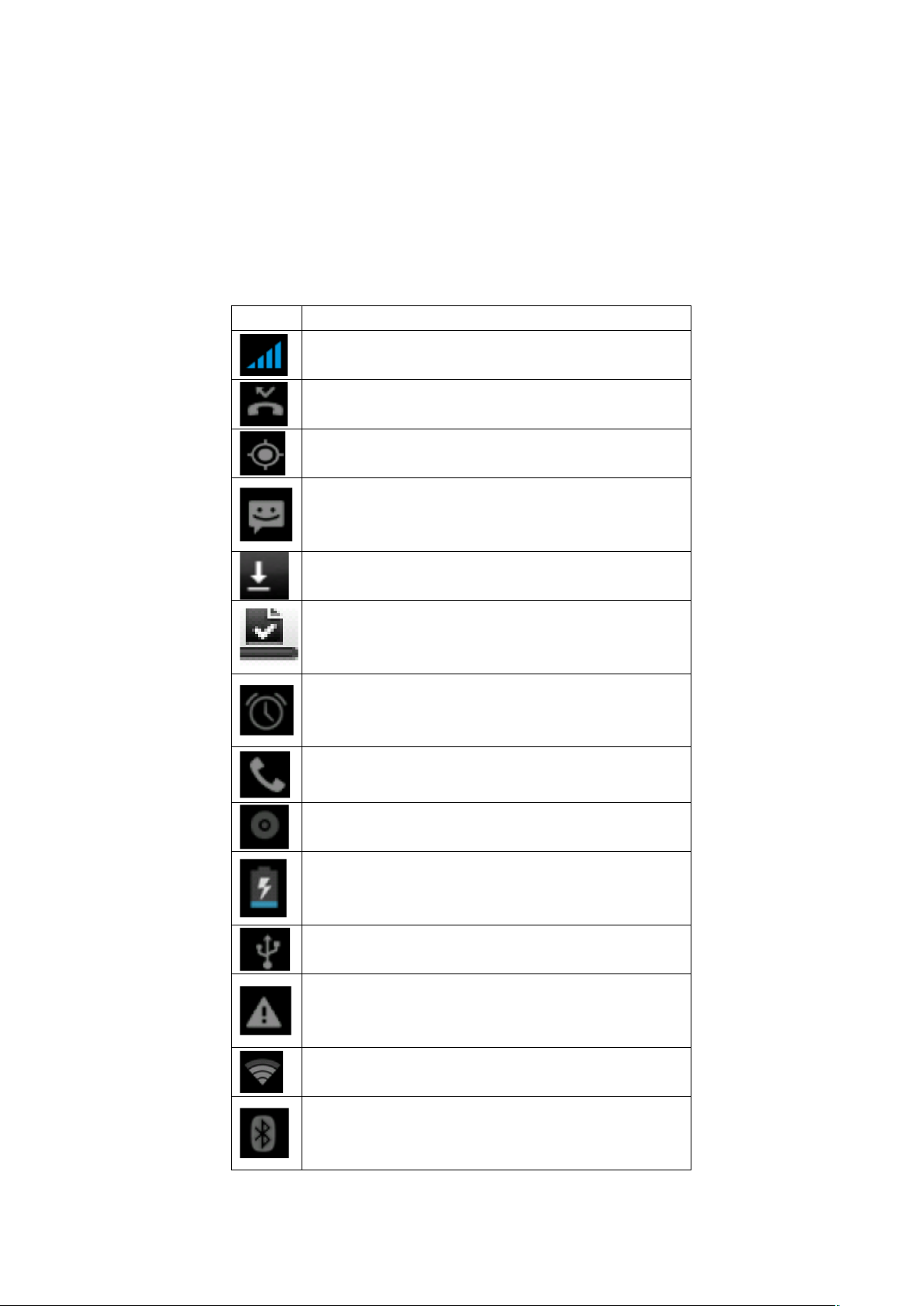
application, directly touch points to start the installation.
.. Mobile phone online to download:
Through mobile phones the app store download online application, you first need to install in the
mobile phone electronic market clients. For example: play, baidu mobile application stores, etc.
.. Into the app store, find the need to program, click download, and system will be prompted to
install after the download is complete
2.1.2 Icons
In the standby mode, the following icons may appear in standby screen:
Icon
Description
Indicate the intensity of network signals.
Show missed calls.
Location by satellite.
Receive a new message.
An application is being downloaded.
The downloading is over.
The alarm clock has been set and activated.
A call is in progress.
The phone is playing a song.
Show battery level.
Enable USB.
The access is blocked.
Get connected to the wireless network
Turn on the Bluetooth.
No SIM card is installed in the phone.
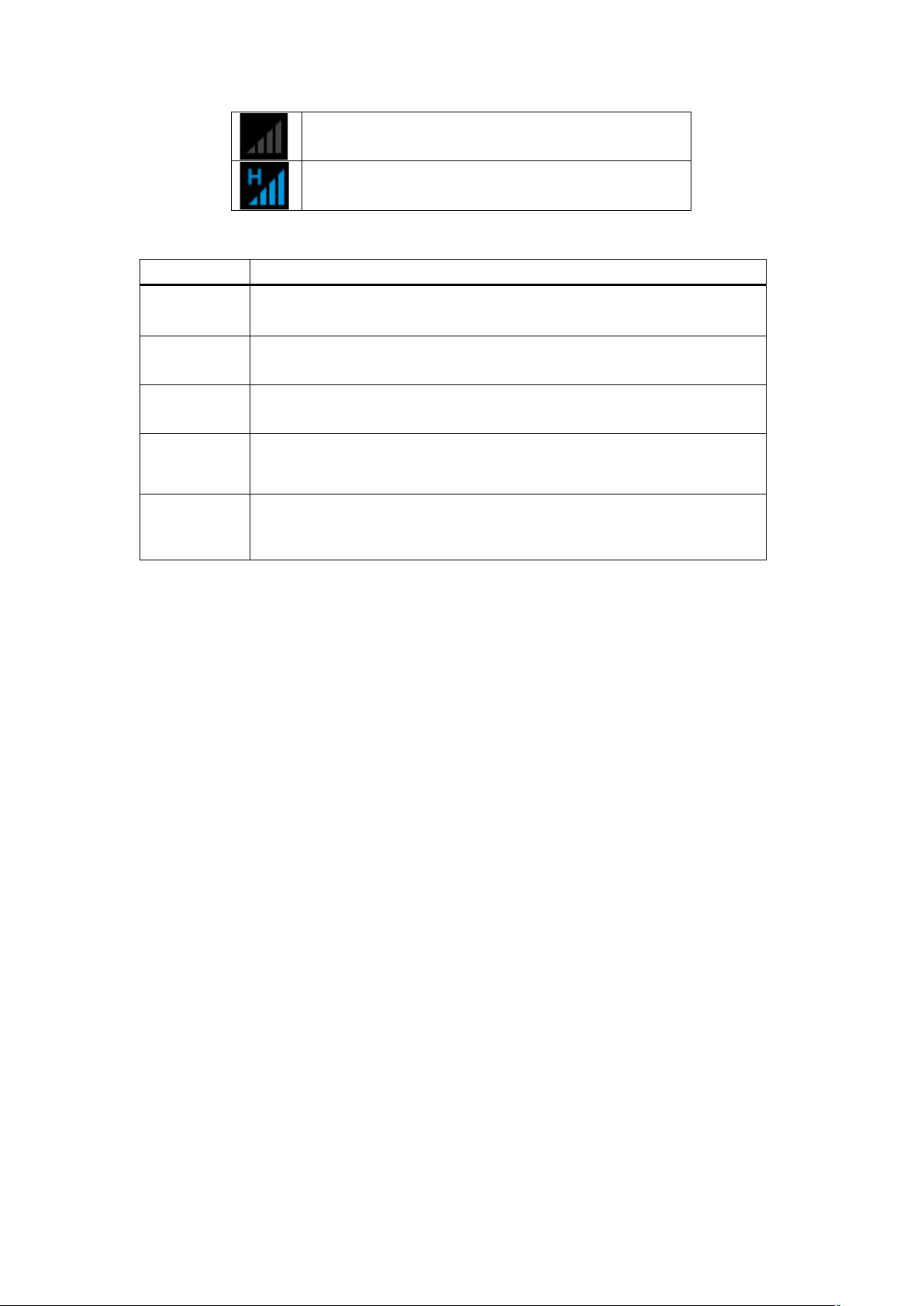
GPRS data connection is on.
2.2 Key explanations
Key
Explanations
Return key
●Return to the previous menu.
Menu key
●Show options of current menu.
Home key
●At any status, press the key to return to the standby screen.
Power key
● Hold down this key to turn your phone off and on.
● Generally, press this key to lock the mobile phone.
Side volume
keys
● During the conversation, press the two keys to adjust the volume.
● While playing an audio file, press the two keys to adjust the volume.
Note: In this guide, the phrase “press the key” refers to pressing and thereafter releasing a key.
“Hold down a key” refers to pressing a key and keeping it depressed for 2 seconds or longer.
The descriptions and functions of keys depend on the model of your phone.
2.3 Using the touchscreen
Your phone provides many touch keys in the Main screen. To use these keys correctly, calibrate
the touch screen in advance (see “Calibrator”). Meanwhile please follow the instructions:
■Do not touch the screen with wet hands.
■Do not touch the screen with great forces.
■Do not touch the screen with metallic or conductive objects.
2.4 Connecting to the network
2.4.1 Inserting and removing the SIM card
Turn off the phone; remove the battery and unplug other external power supplies. Insert the SIM
card into the SIM holder as shown in the phone.
When you need to remove the SIM card, turn off the phone, remove the battery and then
remove the SIM card from the holder.
Warning: Do turn off your phone before removing the SIM card. Never insert or remove the SIM
card when an external power supply is connected, as this may cause damage to the SIM card.
2.4.2 Turning your phone on and off
To turn on the phone, hold down the POWER key on the top; to turn off the phone, hold down
the POWER key.
If you have turned on your phone without inserting the SIM card, the phone will prompt you to
install the SIM card. With the SIM card already inserted, your phone automatically verifies the
availability of the SIM Card.
Then, the screen shows the following:
Enter PIN1 —— if your have set the SIM card password.
