Page 1

XL-RAID SCSI TO S-ATA
Installation Reference Guide
Revision 1.0
Page 2

Copyright
No part of this publication may be reproduced, stored in a retrieval system, or
transmitted in any form or by any means, electronic, mechanical, photocopying,
recording or otherwise, without the prior written consent.
Trademarks
All products and trade names used in this document are trademarks or registered trademarks of their respective holders.
Changes
The material in this documents is for information only and is subject to change
without notice.
Page 3
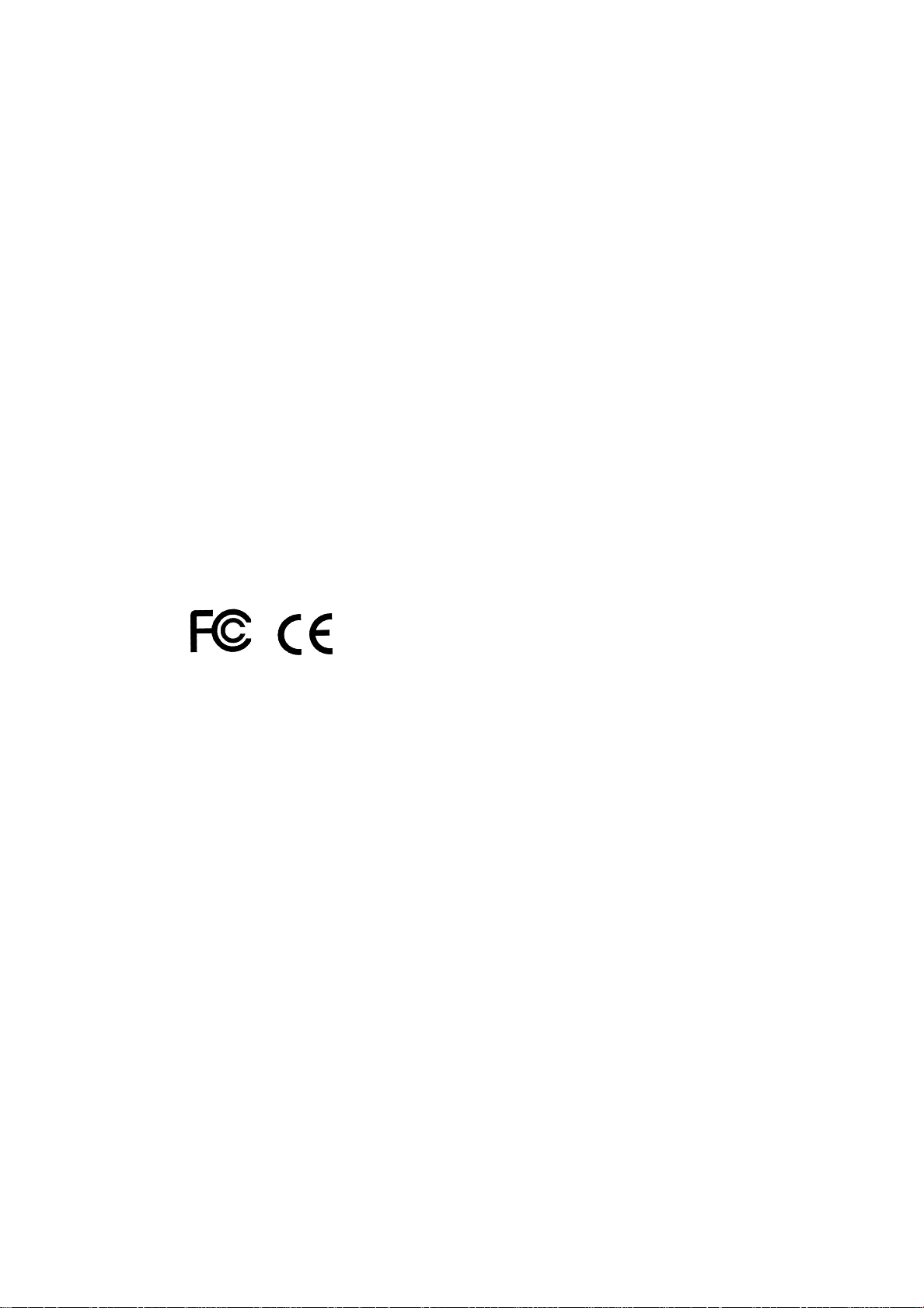
FCC Compliance Statement
This equipment has been tested and found to comply with the limits for a
Class B digital device, pursuant to Part 15 of the FCC rules. These limits are
designed to provide reasonable protection against harmful interference in
residential installations. This equipment generates, uses, and can radiate radio frequency energy, and if not installed and used in accordance with the
instructions, may cause harmful interference to radio communications.
However, there is not guarantee that interference will not occur in a particular
installation. If this equipment does cause interference to radio or television
equipment reception, which can be determined by turning the equipment off
and on, the user is encouraged to try to correct the interference by one or
more of the following measures:
1. Reorient or relocate the receiving antenna
2. Move the equipment away from the receiver
3. Plug the equipment into an outlet on a circuit different from that to
which the receiver is powered.
4. Consult the dealer or an experienced radio/television technician for
help
All external connections should be made using shielded cables.
Page 4

About This Manual
Welcome to your Redundant Array of Independent Disks System User’s Guide.
This manual covers everything you need to know in learning how to install or
configure your RAID system. This manualalso assumes that you know the basic
concepts ofRAID technology.It includesthefollowinginformation:
Chapter 1 Introduction
IntroducesyoutoDiskArray’sfeatures andgeneraltechnologyconcepts.
Chapter 2 Getting Started
Helpsuserto identifypartsof theDiskArray and preparethehardwareforconfiguration.
Chapter 3 Configuring
Quick Setup
Provides a simple way to setup your Disk Array.
CustomizingSetup
Provides step-by-step instructions to help you to do setup or re-configure your Disk Array.
Chapter 4 Array Maintenance
Updating Firmware
Provides step-by-step instructions to help you to update the firmware to the latest version.
Page 5

Table of Contents
Chapter 1 Introduction
1.1 KeyFeatures..........................................................................................................
1.2 RAIDConcepts......................................................................................................
1-2
1-3
1.3 SCSIConcepts......................................................................................................
1-10
1.3.1 MultipleSCSIFormatSupport..................................................................
1-10
1.3.2 HostSCSIIDSelection..............................................................................
1-10
1.3.3 Terminators..................................................................................................
1-11
1.4 ArrayDefinition.......................................................................................................
1-12
1.4.1 RAIDset........................................................................................................
1-12
1.4.2 VolumeSet...................................................................................................
1-12
1.4.3Easy ofUsefeatures..................................................................................
1-13
1.4.4 HighAvailability............................................................................................
1-15
Chapter 2 Getting Started
2.1 Unpackingthesubsystem.........................................................................................
2.2 Identifying Partsofthesubsystem.....................................................................
2.2.1 FrontView......................................................................................................
2.2.2 RearView.....................................................................................................
2.3 ConnectingtoHost...............................................................................................
2.4 SCSITermination..................................................................................................
2.5 Powering-on thesubsystem..............................................................................
2.6 InstallHardDrives................................................................................................
2.7 ConnectingUPS...................................................................................................
2.8 ConnectingtoPCor Terminal............................................................................
Chapter 3 Configuring
3.1 ConfiguringthroughaTerminal..............................................................................
3.2 Configuringthe Subsystem Using the LCD Panel.........................................
3.3 MenuDiagram.......................................................................................................
3.4 Web browser-based Remote RAID management via R-Link ethernet.......
3.5 QuickCreate..........................................................................................................
3.6 RaidSetFunctions...............................................................................................
3.6.1 CreateRaidSet..........................................................................................
2-1
2-3
2-3
2-5
2-6
2-7
2-8
2-9
2-11
2-12
3-1
3-9
3-10
3-15
3-17
3-19
3-19
3.6.2 DeleteRaidSet............................................................................................
3-20
3.6.3 ExpandRaidSet...........................................................................................
3-21
3.6.4 ActivateIncompleteRaidSet...................................................................
3.6.5 CreateHotSpare........................................................................................
3-23
3-25
Page 6
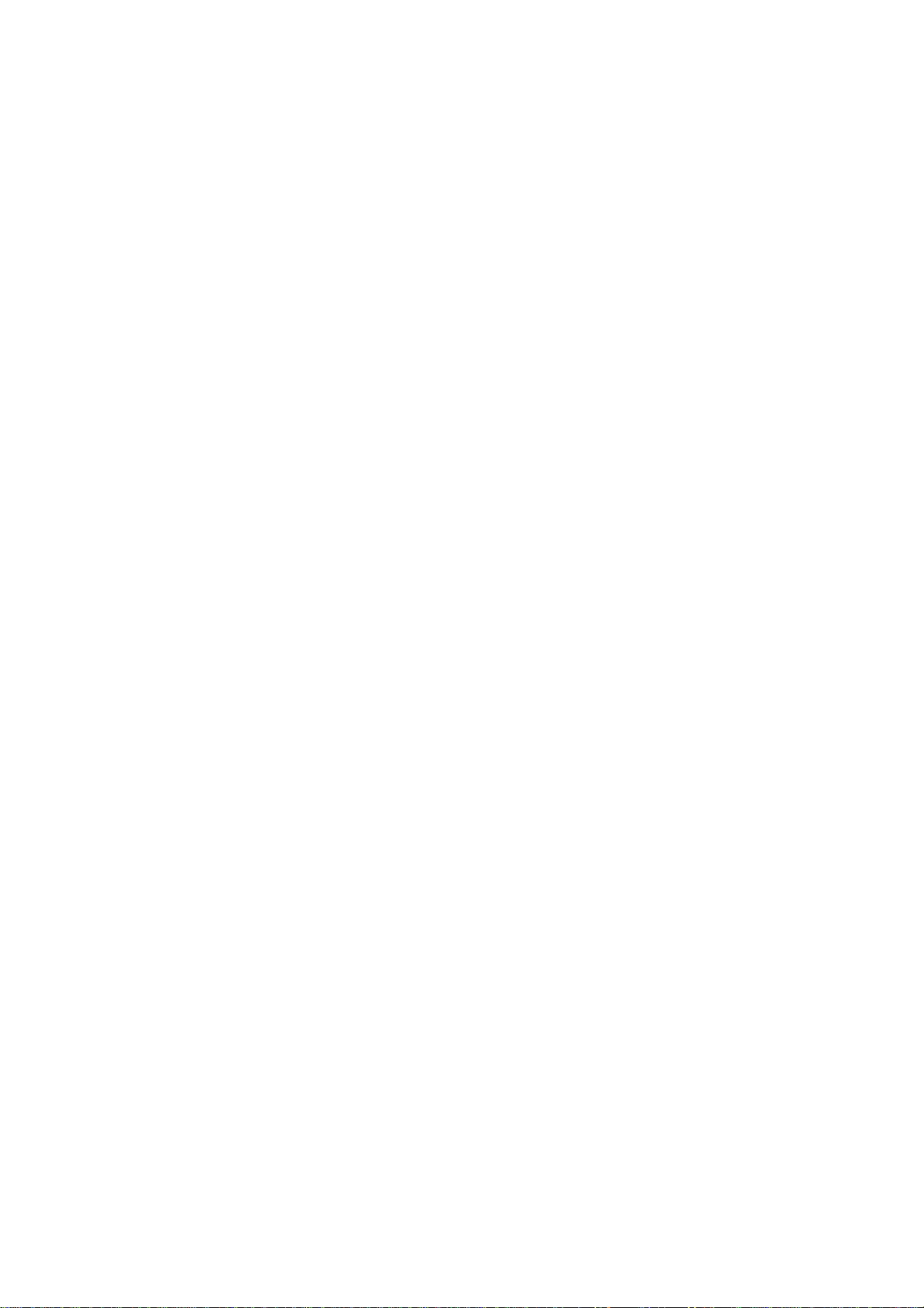
3.6.6 DeleteHotSpare.........................................................................................
3.6.7 RescueRaidSet..........................................................................................
3.7 VolumeSetFunction..............................................................................................
3.7.1 Create VolumeSet......................................................................................
3.7.2 DeleteVolumeSet......................................................................................
3.7.3 ModifyVolumeSet........................................................................................
3.7.3.1VolumeExpansion.......................................................................
3.7.4 VolumeSetMigration..................................................................................
3.7.5 CheckVolumeSet........................................................................................
3.7.6 StopVolumeSetCheck..............................................................................
3.8 PhysicalDrive.........................................................................................................
3.8.1 CreatePass-ThroughDisk........................................................................
3.8.2 ModifyPass-ThroughDisk.........................................................................
3.8.3 DeletePass-ThroughDisk........................................................................
3.8.4 IdentifySelectedDrive.................................................................................
3.9 SystemConfiguration...........................................................................................
3.9.1 System
Configuration.................................................................................
3.9.2 U320SCSITargetConfiguration...............................................................
3.9.3 EthernetConfig.............................................................................................
3.9.4 AlertByMailConfig......................................................................................
3.9.5 SNMPConfiguration.....................................................................................
3.9.6 NTPConfiguration......................................................................................
3.9.7 ViewEvents..................................................................................................
3.9.8 GenerateTestEvents.................................................................................
3.9.9 ClearEventsBuffer......................................................................................
3.9.10ModifyPassword.........................................................................................
3.9.11UpgradeFirmware......................................................................................
3.10 InformationMenu....................................................................................................
3.10.1RaidSetHierarchy.....................................................................................
3.10.2System Information .............................................................................
3.10.3Hardware Monitor......................................................................................
3.11 Creatinga new RAIDorReconfiguringanExistingRAID.................................
Chapter 4 Array Maintenance
4.1 UpgradingtheFirmware...................................................................................
Appendix A Technical Specification...................................................
3-25
3-26
3-27
3-27
3-30
3-31
3-31
3-33
3-34
3-34
3-35
3-35
3-36
3-37
3-37
3-38
3-38
3-40
3-42
3-43
3-44
3-45
3-46
3-47
3-48
3-48
3-49
3-50
3-50
3-52
3-53
3-54
4-1
A-1
Page 7

Chapter 1
1-1
Introduction
Introduction
The RAID subsystem is a Ultra 320 LVD SCSI-to-Serial II ATARAID (Redundant
Arrays of Independent Disks) disk array subsystem. It consists of a RAID disk
array controller and four (4) disk trays.
The subsystem is a “Host Independent” RAID subsystem supporting RAID levels 0, 1, 3, 5, 6, 0+1 and JBOD. Regardless of the RAID level the subsystem
is configured for, each RAID array consists of a set of disks which to the user
appears to be a single large disk capacity.
One unique feature of these RAID levels is that data is spread across separate
disks as a result of the redundant manner in which data is stored in a RAID
array. If a disk in the RAID array fails, the subsystem continues to function
without any risk of data loss. This is because redundant information is stored
separately from the data. This redundant information will then be used to reconstruct any data that was stored on a failed disk. In other words, the subsystem can tolerate the failure of a drive without losing data while operating
independently of each other.
The subsystem is also equipped with an environment controller which is capable of accurately monitoring the internal environment of the subsystem
such as its power supplies, fans, temperatures and voltages. The disk trays
allow you to install any type of 3.5-inch hard drive. Its modular design allows
hot-swapping of hard drives without interrupting the subsystem’s operation.
Page 8

Introduction
1-2
1.1 Key Features
Subsystem Features:
Features an Intel 80219 64 bit RISC I/O processor
Build-in 128MB~256MBcache memory
Ultra 320 LVD host port
Smart-function LCD panel
Supports up to four (4) 1" hot-swappable Serial ATA II hard drives
250W power supply with PFC
High quality advanced cooling fan
Localaudible event notification alarm
Supports password protection and UPS connection
Built-in R-Link LAN port interface for remote management & event notifica-
tion
Real time drive activity and status indicators
RAID Function Features:
Supports RAID levels 0, 1, 0+1, 3, 5, 6 and JBOD
Supports hot spare and automatic hot rebuild
Allows online capacity expansion within the enclosure
Tagged command queuing for 256 commands, allows for overlapping
data streams
Transparent data protection for all popular operating systems
Bad block auto-remapping
Supports multiple array enclosures per host connection
Multiple RAID selection
Array roaming
Online RAID level migration
Page 9

1-3
Introduction
1.2 RAID Concepts
RAID Fundamentals
The basic idea of RAID (Redundant Array of Independent Disks) is to combine
multiple inexpensive disk drives into anarray of diskdrivesto obtainperformance,
capacity and reliability that exceeds that of a single large drive. The array of
drives appears to the host computer as a single logical drive.
Six types of array architectures, RAID 1 through RAID 6, were originally defined,
each provides disk fault-tolerance with different compromises in features and
performance.In addition tothesefive redundantarrayarchitectures,it hasbecome
popular to refer to a non-redundant array of disk drives as a RAID 0 array.
Disk Striping
Fundamental to RAID technology is striping. This is a method of combining
multiple drives into one logical storage unit. Striping partitions the storage
space of each drive into stripes, which can be as small as one sector (512
bytes) or as large as several megabytes. These stripes are then interleaved
in a rotating sequence, so that the combined space is composed alternately
of stripes from each drive. The specific type of operating environment determines whether large or small stripes should be used.
Most operating systems today support concurrent disk I/O operations across
multiple drives. However, in orderto maximize throughputfor the disksubsystem,
the I/O load must be balanced across all the drives so that each drive can be
kept busy as much as possible. In a multiple drive system without striping, the
disk I/O load is never perfectly balanced. Some drives will contain data files that
are frequently accessed and some drives will rarely be accessed.
Page 10

Introduction
1-4
By striping the drives in the array with stripes large enough so that each record
falls entirely within one stripe, most records can be evenly distributed across all
drives. This keeps all drives in the array busy during heavy load situations. This
situation allows all drives to work concurrently on different I/O operations, and
thus maximize the number of simultaneous I/O operationsthat can be performed
by the array.
Definition of RAID Levels
RAID 0 is typicallydefined as a groupof striped disk drives withoutparity or data
redundancy. RAID 0 arrays can be configured with large stripes for multi-user
environments or small stripes for single-user systems thataccess long sequential
records. RAID 0 arrays deliver the best data storage efficiencyand performance
of anyarray type.The disadvantage is that if one drive in a RAID 0 array fails, the
entire array fails.
Page 11

1-5
Introduction
RAID 1, also known as disk mirroring, is simply a pair of disk drives that store
duplicate data but appear to the computer as a single drive. Although striping is
not usedwithin a singlemirrored drive pair, multiple RAID1 arrays can be striped
together to create a single large array consisting of pairs of mirrored drives. All
writes must go to both drives of a mirrored pair so that the information on the
drives is keptidentical. However,each individualdrive canperform simultaneous,
independent read operations. Mirroring thus doubles the read performance of a
single non-mirrored drive and while the write performance is unchanged. RAID 1
delivers the best performance of any redundant array type. In addition, there is
less performance degradation during drive failure than in RAID 5 arrays.
Page 12
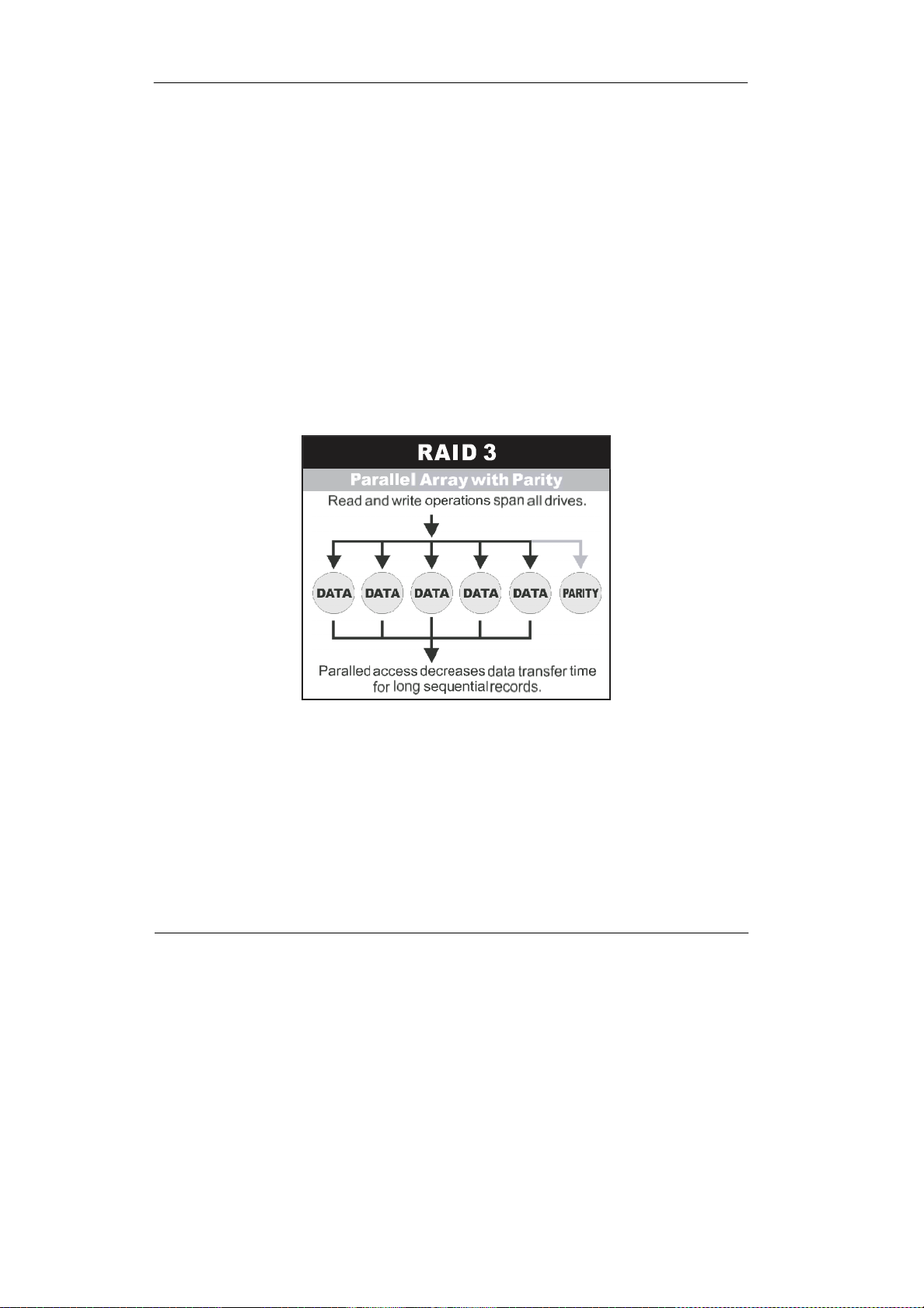
Introduction
1-6
RAID 3 sector-stripes data acrossgroups of drives, but one drive in the group is
dedicated to storing parity information. RAID 3 relies on the embedded ECC in
each sector for error detection. In the case of drive failure, data recovery is
accomplished by calculating the exclusive OR (XOR) of the information recorded
on the remaining drives. Records typically span all drives, which optimizes the
disk transfer rate. Because each I/O request accesses every drive in the array,
RAID 3 arrays can satisfy only one I/O request at a time. RAID 3 delivers the
best performance for single-user, single-tasking environments withlong records.
Synchronized-spindle drives are required for RAID 3 arrays in order to avoid
performance degradation with short records. RAID 5 arrays with small stripes
can yield similar performance to RAID 3 arrays.
Under RAID 5 parity information is distributed across all the drives. Since there
is no dedicated parity drive, all drives contain data and read operations can be
overlappedon every drive in the array. Write operations will typicallyaccess one
data drive and one parity drive. However, because different records store their
parity on different drives, write operations can usually be overlapped.
Page 13
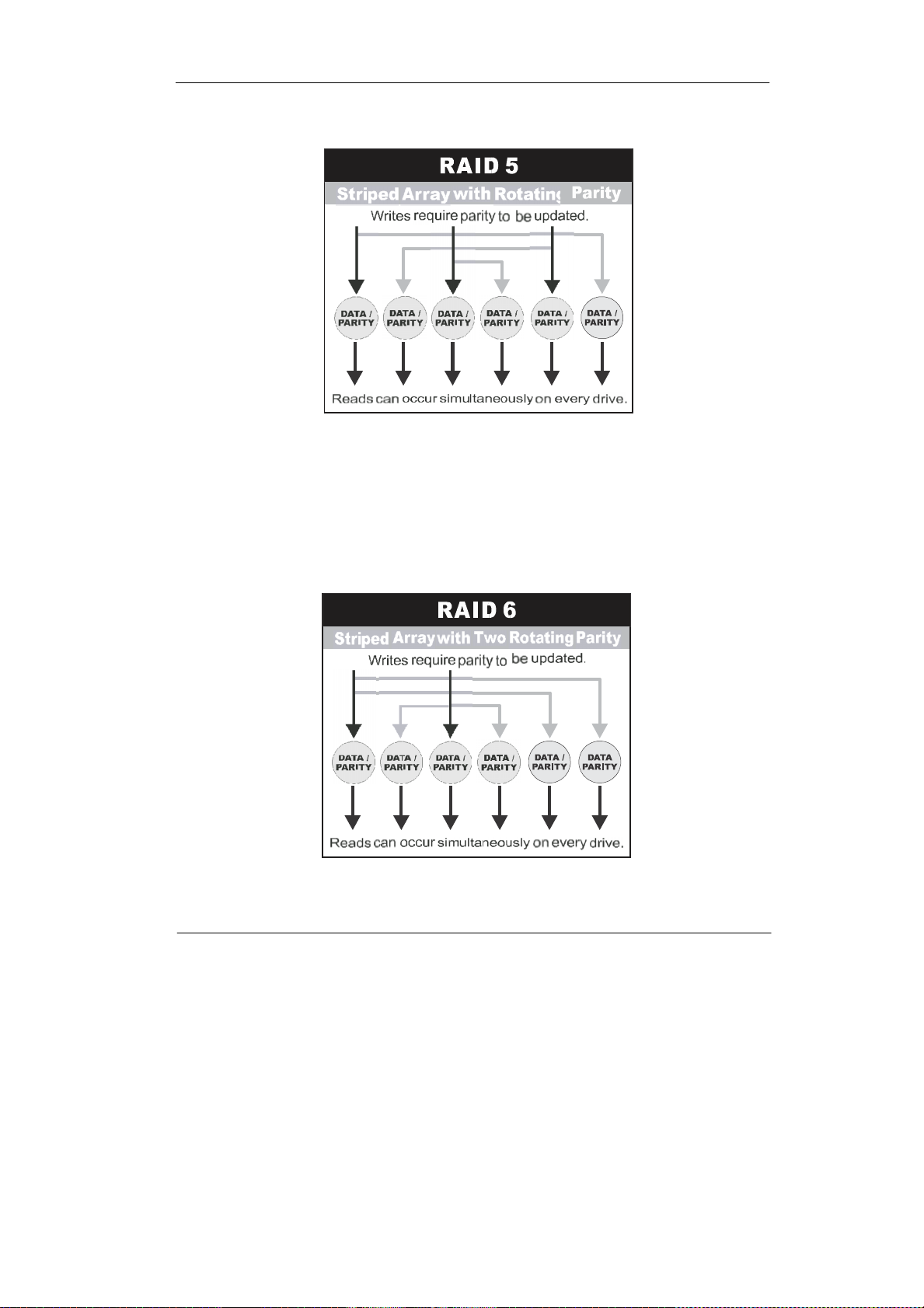
1-7
Introduction
RAID 6 is similar to RAID 5 in that data protection is achieved by writing parity
information to the physical drives in the array. With RAID6, however, two setsof
parity dataareused.Thesetwosets aredifferent, andeachsetoccupiesa capacity
equivalent to that of oneof the constituent drives.The mainadvantagesofRAID6
is High data availability – anytwo drives canfail without loss of critical data.
Page 14

Introduction
1-8
Dual-level RAID achieves a balance between the increased data availability
inherent in RAID 1 and RAID 5 and the increased read performance inherent in
disk striping (RAID 0). These arrays are sometimes referred to as RAID 0+1 or
RAID10 and RAID0+5 or RAID50.
Insummary:
RAID 0 is the fastest and most efficient array type but offers no fault-
tolerance.RAID 0 requiresa minimum oftwo drives.
RAID 1 is the best choice for performance-critical, fault-tolerant
environments. RAID 1 is the only choice for fault-tolerance if no more than
two drives are used.
RAID 3 can be used to speed up data transfer and provide fault-tolerance
in single-user environmentsthat access longsequentialrecords.However,
RAID 3 does not allow overlapping of multiple I/O operations and requires
synchronized-spindle drives to avoid performance degradation with short
records.RAID 5 with a small stripesize offers similarperformance.
RAID5 combinesefficient, fault-tolerantdatastoragewithgood performance
characteristics. However, write performance and performance during drive
failure is slower than with RAID 1. Rebuild operations also require more
time than with RAID 1 because parity information is also reconstructed.At
least three drivesare required for RAID 5 arrays.
RAID 6 is essentially an extension of RAID level 5 which allows for
additional fault tolerance by using a second independent distributed parity scheme (two-dimensional parity). Data is striped on a block level
across a set of drives, just like in RAID 5, and a second set of parity is
calculated and written across all the drives; RAID 6 provides for an extremely high data fault tolerance and can sustain multiple simultaneous
drive failures. Perfect solution for mission critical applications.
Page 15

1-9
Introduction
RAID Management
The subsystem can implement several different levels of RAID technology.
RAID levels supported by the subsystem are shown below.
RAID
Level
Description
Min
Drives
0
Block striping is provide, which yields higher performancethanwith
individualdrives. There is no redundancy.
1
1
Drives are paired and mirrored. All data is 100% duplicated on an
equivalentdrive.Fullyredundant.
2
3
Data is striped across several physical drives. Parity protection is used
for data redundancy.
3
5
Data is striped across several physical drives. Parity protection is used
for data redundancy.
3
6
Data is striped across several physical drives. Parity protection is used
for data redundancy. Requires N+2 drives to implement because of
two-dimensional parity scheme
4
0 + 1
Combinationof RAIDlevels 0 and1. This level provides striping and
redundancy through mirroring.
4
Page 16
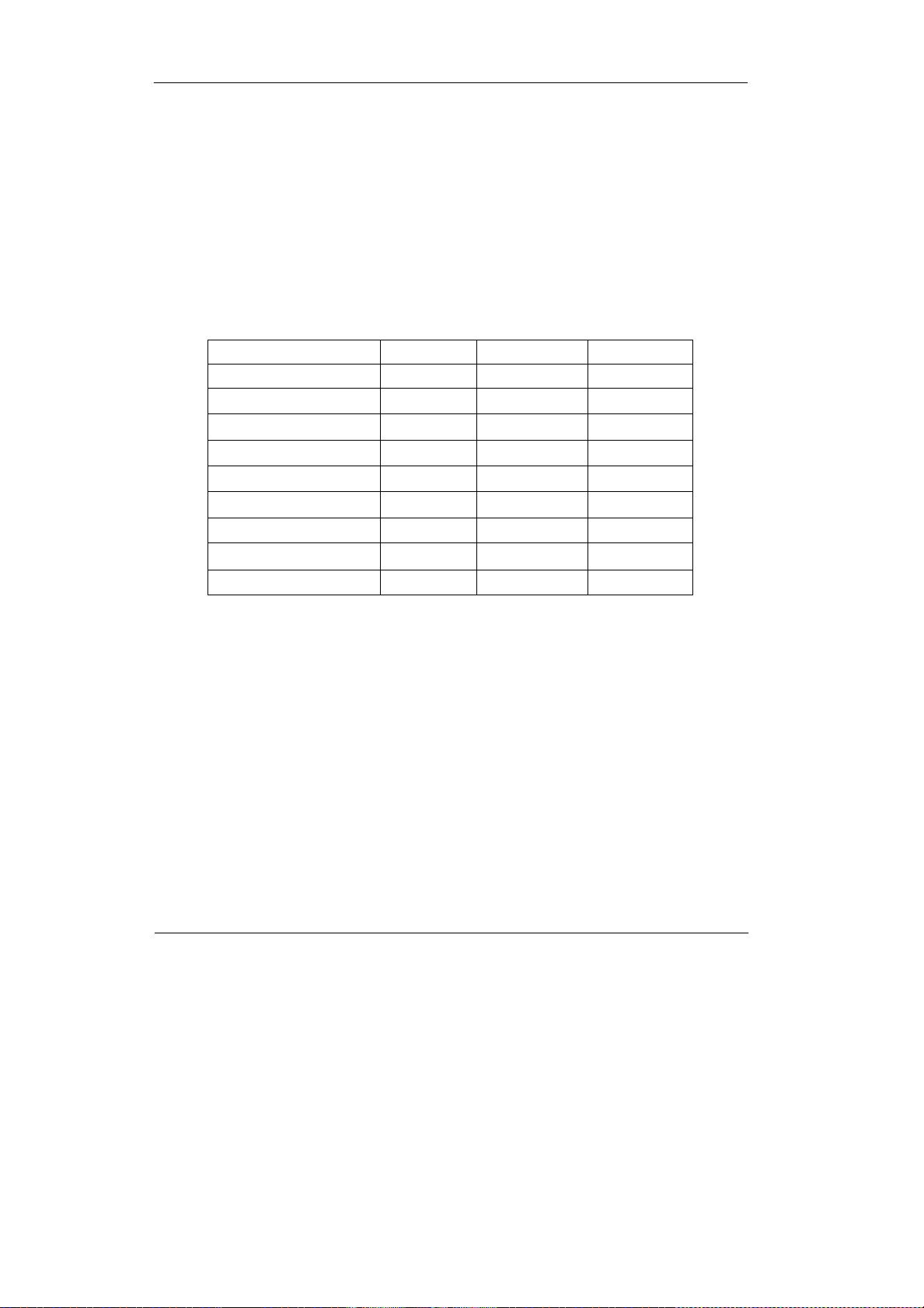
Introduction
1-10
1.3 SCSI Concepts
Before configuring the subsystem, you must first understand some basic
SCSI concepts so that the subsystem and SCSI devices will function
properly.
1.3.1 Multiple SCSI Format Support
The subsystem support the SCSI interface standards listed below. Note that
the data bit and cable length restrictions must be followed.
SCSI Type
DataBit
Data Rate
CableLength
SCSI-1
8 Bits
5 MB/Sec
6 m
Fast SCSI
8 Bits
10 MB/Sec
3 m
Fast Wide SCSI
16 Bits
20 MB/Sec
3 m
Ultra SCSI
8 Bits
20 MB/Sec
1.5 m
Ultra Wide SCSI
16 Bits
40 MB/Sec
1.5 m
Ultra 2 SCSI
8 Bits
40 MB/Sec
12 m
Ultra 2 Wide SCSI
16 Bits
80 MB/Sec
12 m
Ultra 160 Wide LVD
16 Bits
160MB/Sec
12 m
Ultra 320 LVD
16 Bits
320MB/Sec
12 m
1.3.2 Host SCSI ID Selection
A SCSI ID is an identifier assigned to SCSI devices which enables them to
communicate with a computer when they are attached to a host adapter via
the SCSI bus. Each SCSI device, and the host adapter itself, must have a
SCSI ID number (Ultra 320 Wide SCSI = 0 to 15). The ID defines each SCSI
device on the SCSI bus. If there are more than one SCSI adapter in the Host
subsystem, each adapter forms a separate SCSI bus. SCSI IDs can be reused as long as the ID is assigned to a device on a separate SCSI bus.
Refer to the documentation that came with your peripheral device to determine the ID and how to change it. The subsystem must be assigned a
unique SCSI ID ranging from 0 to 15 for the Ultra 320 LVD SCSI host system.
The default value is ID 0.
Page 17
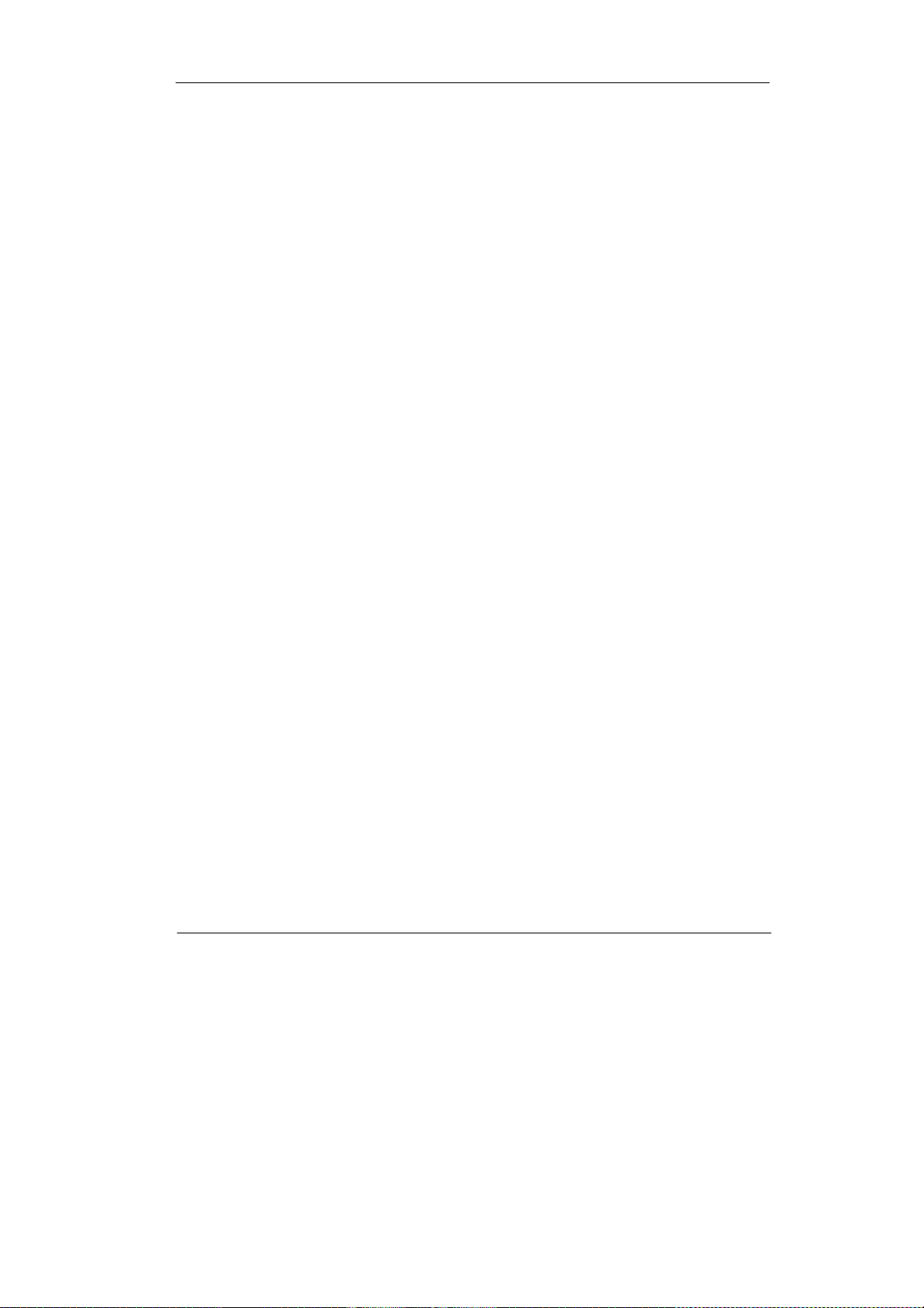
1-11
Introduction
1.3.3 Terminators
Based on SCSI specifications, the SCSI bus must be terminated at both ends,
meaning the devices that are connected to the ends of the SCSI bus must
have their bus terminators enabled. Devices connected in the middle of the
SCSI bus must have their terminators disabled. Proper termination allows data
and SCSI commands to be transmitted reliably on the SCSI bus. The host
adapter and the SCSI devices attached to it must be properly terminated, or
they will not work reliably.
Termination means that terminators are installed in the devices at each end of
the bus. Some SCSI devices require you to manually insert or remove the
terminators. Other devices have built-in terminators that are enabled or disabled via switches or software commands. Refer to the device’s documentation on how to enable or disable termination.
Page 18

Introduction
1-12
1.4 Array Definition
1.4.1 RAID Set
A RAID Set is a group of disks containing one or more volume sets. It is
impossibleto havemultipleRAID Sets on the same disks.
A Volume Set must be created either on an existing RAID set or on a group of
available individual disks (disks that are not yet a part of an raid set). If there
are pre-existing raid sets with available capacity and enough disks for specified RAID level desired, then the volume set will be created in the existing raid
set of the user’s choice. If physical disks of different capacity are grouped
together in a raid set, then the capacity of the smallest disk will become the
effective capacity of all the disks in the raid set.
1.4.2 Volume Set
A Volume Set is seen by the host system as a single logical device. It is organized in a RAID level with one or more physical disks. RAID level refers to the
level of data performance and protection of a Volume Set. A Volume Set capacity can consume all or a portion of the disk capacity available in a RAID
Set. Multiple Volume Sets can exist on a group of disks in a RAID Set. Additional Volume Sets created in a specified RAID Set will reside on all the physical disks in the RAID Set. Thus each Volume Set on the RAID Set will have its
data spread evenly across all the disks in the RAID Set. Volume Sets of different RAIDlevels may coexist on the same RAIDSet.
In the illustration below, Volume 1 can be assigned a RAID 5 level of operation while Volume 0 might be assigned a RAID 0+1 level of operation.
Page 19

1-13
Introduction
1.4.3 Easy of Use features
1.4.3.1 InstantAvailability/BackgroundInitialization
RAID 0 and RAID 1 volume set can be used immediately after the creation. But
the RAID 3, 5 and 6 volume sets must be initialized to generate the parity. In
the Normal Initialization, the initialization proceeds as a background task, the
volume set is fully accessible for system reads and writes. The operating system can instantly access to the newly created arrays without requiring a reboot
and waiting the initialization complete. Furthermore, the RAID volume set is
also protected against a single disk failure while initialing. In Fast Initialization,
the initialization proceeds must be completed before the volume set ready for
systemaccesses.
1.4.3.2 Array Roaming
The RAID subsystem stores configuration information both in NVRAM and on
the disk drives It can protect the configuration settings in the case of a disk
drive or controller failure. Array roaming allows the administrators the ability to
move a completely raid set to another system without losing RAID configuration and data on that raid set. If a server fails to work, the raid set disk drives
can be moved to another server and inserted in any order.
Page 20

Introduction
1-14
1.4.3.3 Online Capacity Expansion
Online Capacity Expansion makes it possible to add one or more physical
drive to a volume set, while the server is in operation, eliminating the need to
store and restore after reconfiguring the raid set. When disks are added to a
raid set, unused capacity is added to the end of the raid set. Data on the
existing volume sets residing on that raid set is redistributed evenly across all
the disks. A contiguous block of unused capacity is made available on the
raid set. The unused capacity can create additional volume set. The expansion process is illustrated as following figure.
The RAID subsystem controller redistributes the original volume set over the
original and newly added disks, using the same fault-tolerance configuration.
The unused capacity on the expand raid set can then be used to create an
additional volume sets, with a different fault tolerance setting if user need to
change.
Page 21
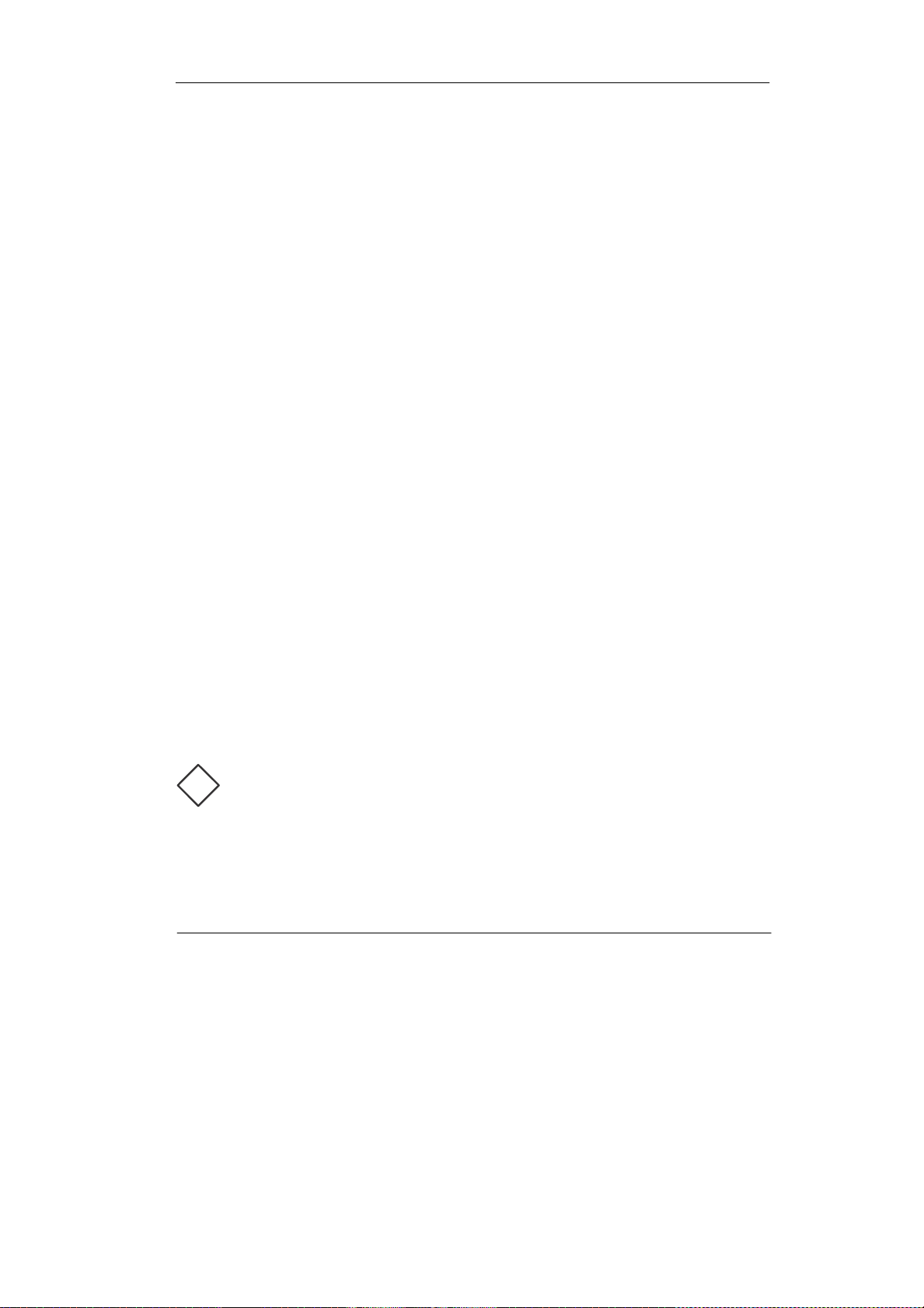
1-15
Introduction
!
1.4.3.4 Online RAID Level and Stripe Size Migration
User can migrate both the RAID level and stripe size of an existing volume set,
while the server is online and the volume set is in use. Online RAID level/stripe
size migration can prove helpful during performance tuning activities as well as
in the event that additional physical disks are added to the RAID subsystem.
For example, in a system using two drives in RAID level 1, you could add
capacity and retain fault tolerance by adding one drive. With the addition of
third disk, you have the option of adding this disk to your existing RAID logical
drive and migrating from RAID level 1 to 5. The result would be parity fault
tolerance anddouble the available capacity without taking the system off.
1.4.4High availability
1.4.4.1 Creating Hot Spares
A hot spare drive is an unused online available drive, which is ready for replacing the failure disk drive. In a RAID level 1, 0+1, 3, 5, or 6 raid set, any
unused online available drive installed but not belonging to a raid set can
define as a hot spare drive. Hot spares permit you to replace failed drives
without powering down the system. When RAID subsystem detects a UDMA
drive failure, the system will automatic and transparent rebuilds using hot
spare drives. The raid set will be reconfigured and rebuilt in the background,
while the RAID subsystem continues to handle system request. During the
automatic rebuild process, system activity will continue as normal, however,
the system performance and fault tolerance will be affected.
Important:
The hot spare must have at least the same or more capacity as the
drive it replaces.
Page 22

Introduction
1-16
1.4.4.2 Hot-Swap Disk Drive Support
The RAID subsystem has built the protection circuit to support the replacement of UDMA hard disk drives without having to shut down or reboot the
system. The removable hard drive tray can deliver “hot swappable,” faulttolerant RAID solutions at prices much less than the cost of conventional
SCSI hard disk RAID subsystems. We provide this feature for subsystems to
provide the advanced fault tolerant RAID protection and “online” drive
replacement.
1.4.4.3 Hot-Swap Disk Rebuild
A Hot-Swap function can be used to rebuild disk drives in arrays with data
redundancy such as RAID level 1, 0+1, 3, 5 and 6. If a hot spare is not
available, the failed disk drive must be replaced with a new disk drive so that
the data on the failed drive can be rebuilt. If a hot spare is available, the
rebuild starts automatically when a drive fails. The RAID subsystem automatically and transparently rebuilds failed drives in the background with user-definable rebuild rates. The RAID subsystem will automatically restart the system
and the rebuild if the system is shut down or powered off abnormally during a
reconstruction procedure condition. When a disk is Hot Swap, although the
system is functionally operational, the system may no longer be fault tolerant.
Fault tolerance will be lost until the removed drive is replaced and the rebuild
operationis completed.
Page 23

2-1
GettingStarted
Chapter 2
Getting Started
Getting started with the subsystem consists of the following steps:
Unpack the storage subsystem.
Identifying Parts of the subsystem.
Connect the SCSI Cables.
SCSI Termination.
Power on the subsystem.
Install Hard Drives.
2.1 Unpacking the Subsystem
Before continuing, first unpack the subsystem and verify that the contents of
the shipping carton are all there and in good condition. Before removing the
subsystem from the shipping carton, visually inspect the physical condition of
the shipping carton. Exterior damage to the shipping carton may indicate that
the contents of the carton are damaged. If any damage is found, do not remove the components; contact the dealer where the subsystem was purchased for further instructions.
The package contains the following items:
Page 24

GettingStarted
2-2
• RAID subsystem unit
• One power cord
• One externalSCSI cable
• One external null modem cable
• One external UPS cable
• One RJ-45 ethernet cable
• OneActive LVD/SEterminator
• Installation ReferenceGuide
• Spare screws, etc.
If any of these items are missing or damaged, please contact your dealer or
sales representative for assistance.
Page 25

2-3
GettingStarted
2.2 Identifying Parts of the subsystem
The illustrations below identify the various features of the subsystem. Get
yourself familiar with these terms as it will help you when you read further in
the following sections.
2.2.1 Front View
3
2
1
Slot 1
4 5 6 7
1. Tray Latch
2. Tray Lever
3. HDD status Indicator
Parts
Function
HDD fault LEDs
Red LED indicates the hard drive is failure.
HDDactivityLEDs
These LEDwill blink blue when the hard drive is being accessed.
HDD power LEDs
Green LED indicates power is on.
Page 26

GettingStarted
2-4
4. Smart Function Panel - Function Keys
Parts
Function
ActivityLED
Blue blinking LED indicatescontroller is activity.
5. LCD display panel
6. Smart Function Panel - Function Keys for RAID configuration
The smart LCD panel is where you will configure the RAID subsystem. If you
are configuring the subsystem using the LCD panel, please press the controller
buttonto configureyour RAID subsystem.
Parts
Function
Up andDown
arrow buttons
Use the Up or Down arrow keys to go through the information on
the LCD screen. This is also used to move between each menu
when you configure the subsystem.
Selectbutton
This is used to enter the option you have selected.
Exitbutton
Press this button to return to the previous menu.
7. Environment status
Parts
Function
Voltagewarning
LED
An alarm will sound warning of a voltage abnormality and this LED
will turn red.
Over temp LED
If temperature irregularity in these systems occurs (HDD slot temperature over 60oC), this LED will turn red and an alarm will sound.
Fan fail LED
When a fan’s rotation speed is lower than 2000rpm, this LED will turn
red and an alarm will sound.
Power LED
Green LED indicates power is on.
Page 27

2-5
GettingStarted
2.2.2 Rear View
1
2 3
4 5 6 7
1. Power Supply Unit
2. AC power input socket
3. Power on / off switch
4. Host Channel A
The subsystem is equipped with one host channel. The host channel with two
68-pin SCSI connectors at the rear of the subsystem for SCSI in and out.
5. Uninterrupted Power Supply (UPS) Port
The subsystem may come with an optional UPS port allowing you to connect a
UPS device. Connect the cable from the UPS device to the UPS port located
at the rear of the subsystem. This will automatically allow the subsystem to
use the functions and features of the UPS.
6. Monitor Port
The subsystem is equipped with a serial monitor port allowing you to connect
a PC or terminal.
7. R-Link Port : Remote Link through RJ-45 ethernet for remote management
The subsystem is equipped with one 10/100 Ethernet RJ45 LAN port. You use
web-based browser to management RAID subsystem through Ethernet for remote configurationandmonitoring.
Link LED:Green LED indicates ethernet is linking.
Link speed LED: Orange LED indicates the link speed is 100Mbps. The LED
will not blink when the link speed is 10Mbps.
Page 28
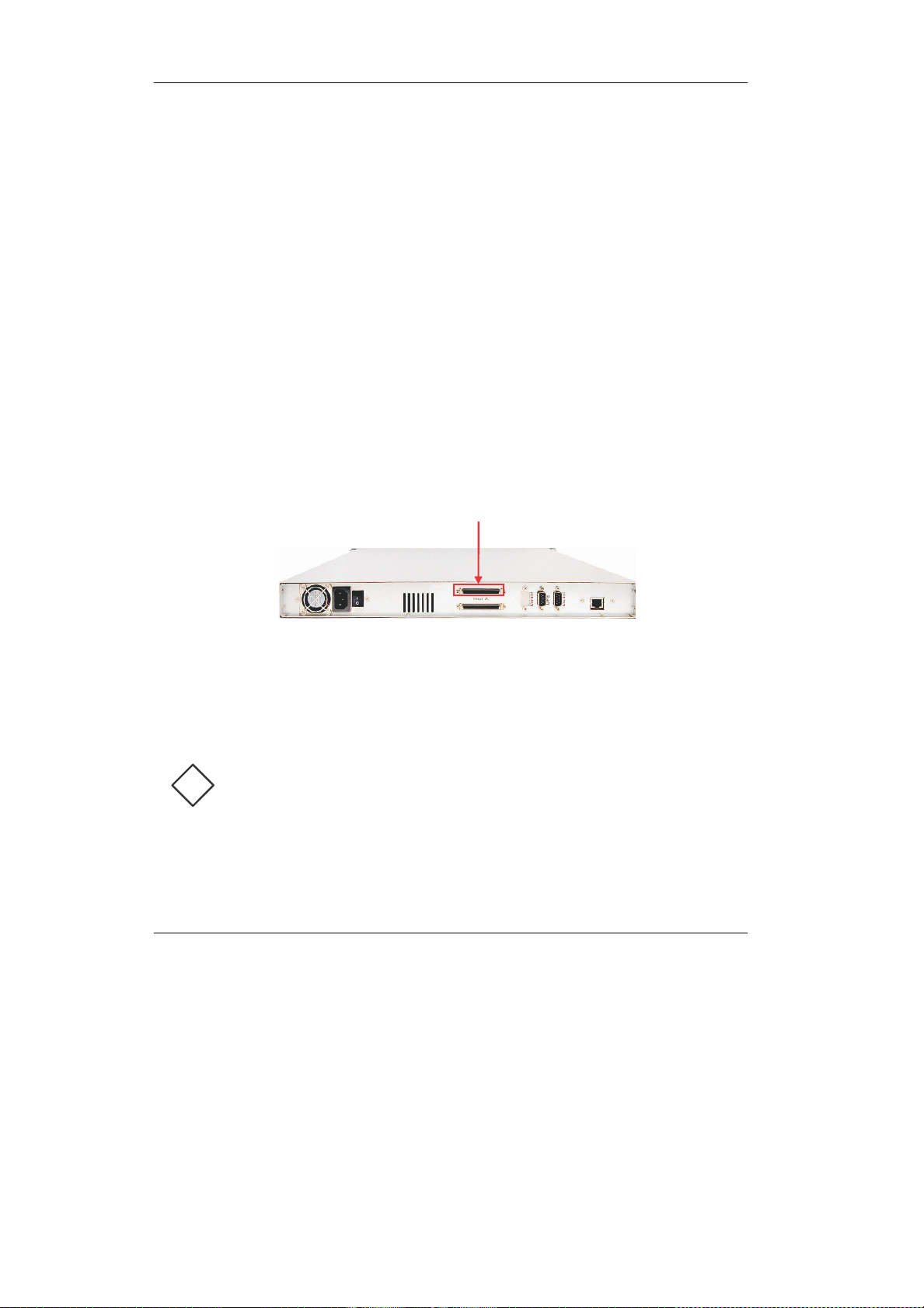
GettingStarted
2-6
2.3 Connecting to Host
The subsystem supports the Ultra 320 SCSI LVD interface which provides fast
320MB/S data transfer rates using a 16-bit SCSI bus. Installation of the disk
array is very similar to the installation of a standard SCSI drive. The SCSI
connector accepts the standard 68-pin LVD SCSI connector used on most LVD
SCSI devices. Refer to your system and/or SCSI host adapter manual for additional installation procedures that may apply to your system or host adapter.
1. The package comes with one external SCSI cable. For host channel SCSI
connector at the rear of the subsystem, attach one end of the external
SCSI cable to one of the SCSI connectors and the other end to the host
adapter’s external SCSI connector. (The host adapter is installed in your
Hostsubsystem.)
Host A in
Note:
!
1. When one or more SCSI devices are connected, the total length
of all cables (internal or external) must not exceed 3 meters (9.8
ft.) to ensure reliable operation.
2. For safety reasons, make sure the Disk Array and Host Computer are turned off when you plug-in the SCSI cable.
Page 29

2-7
GettingStarted
2.4 SCSI Termination
One 68-pin wide SCSI connector is provided on the back of the enclosure for
connecting the array to the system. These connectors are used in one of two
ways:
If the disk array is the only external SCSI device, or is the last external
device in a daisy-chained configuration, connect the incoming cable (the
one which is attached to the SCSI adapter) to the Host A in connector
and install the external SCSITerminator on the HostA out connector.
Host A out
If the array is to be placed in the middle of a daisy-chained configuration,
connect the incoming cable (the one which is attached to the SCSI
adapter) to the Host A in connector and connect the outgoing cable (the
one which continues on to other devices) to the Host A out connector. In
this case, no terminator is required at the disk array but the last device in
the daisy chain must have a terminator.
Correct SCSI termination procedures require that the last devices on the SCSI
bus be terminated. If the last device is not terminated, or if devices other than
the last are terminated, erratic SCSI bus performance may occur. Typically, the
system or host adapter (SCSI card inside the PC) is the first device and is
already terminated. When installing the disk array on a SCSI bus with other
devices, be sure to observe the above rules with all devices on the SCSI bus.
Consult your system and/or host adapter manual for additional information on
correctterminationprocedure.
Page 30

GettingStarted
2-8
2.5 Powering-on the Subsystem
When you connect the Disk Array to the Host computer, you should press the
ON/OFF Power Supply Switch. It will turn the Disk Array on and the Self-Test
will be started automatically.
1. Plug in the power cord or power connector located at the rear of the
subsystem.
Power
Switch
AC
Note:
!
The subsystem is equipped with redundant PFC (power factor
correction), Full Range power supplies. The subsystem will automatically selector voltage.
2. Turn on the power.
3. The “Power” LED on the front panel will turn green. After a few moments
the LCD should display the following message:
{ModelName}
xxx.xxx.xxx.xxx
Page 31

2-9
GettingStarted
2.6 Install Hard Drives
This section describes the physical locations of the hard drives supported by
the subsystem and gives instructions on installing a hard drive. The subsystem supports hot-swapping allowing you to install or replace a hard drive
while the subsystem is running.
1. Pull out an empty disk tray. (You can install in any available slot.)
2. Take off the bracket before installing hard drive.
3. Place the hard drive in the disk tray.
4. Install the mounting screws on each side to secure the drive in the mobile rack.
Note:
Insert screws through the front sides of the mounting holes.
Page 32

GettingStarted
2-
5. Slide the tray into a slot until it clicks into place. The HDD status LED will
turn green on front panel.
6. Press the lever in until you hear the latch click into place.
7. If the HDD power LED did not turn green, check the hard drive is in good
condition.
8. If the hard drive is not being accessed, the HDD access LED will not
illuminate. The LED blinks only when being accessed.
Page 33

2-
GettingStarted
2.7 Connecting an Uninterrupted Power Supply (UPS)
The subsystem is equipped with a UPS port located at the rear of the system unit. It allows you to connect a UPS fail signal.
UPS port
Pin
Description
1
Not used
2
UPS Line Fail
3
Not used
4
UPS Common
5
Not used
6
Not used
7
Not used
8
Not used
9
Not used
Note:
!
UPS connection compliant with NetWare UPS management, smart
mode UPS not support.
Page 34

GettingStarted
2-
2.8 Connecting to a PC or Terminal
The subsystem is equipped with a serial monitor port located at the rear of
the system unit. This serves as an alternative display when accessing the
setup utility.
Monitor port
Pin
Description
1
Data Carrier Detect (DCD)
2
Receive Data (RD)
3
Transmit Data (TD)
4
Data Teminal Ready (DTR)
5
Signal Ground (SG)
6
Data Set Ready (DSR)
7
Ready To Send (RTS)
8
Clear To Send (CTS)
9
Ring Indicator (RI)
Note:
Refer to Chapter 3 for instructions on accessing the setup utility
through a PC or terminal, as well as instructions on setting the baud
rate, stop bit, data bit and parity of your monitor or terminal. The
default setting of the monitor port is 115200 baud rate, non-parity, 8
data bit and no flow control.
Page 35

3-1
Configuring
Chapter 3
Configuring
The subsystem has a setup configuration utility built in containing important
information about the configuration as well as settings for various optional
functions in the subsystem. This chapter explains how to use and make
changes to the setup utility.
Configuration Methods
There are three methods of configuring the subsystem. You may configure
throughthe following methods:
• VT100 terminal connected through the controller’s serial port
• Front panel touch-control keypad
• Web browser-based Remote RAIDmanagement viathe R-Link ethernet port
!
Important:
The subsystem allows you to access the utility using only one method
at a time. You cannot use both methods at the same time.
3.1 Configuring through a Terminal
Configuring through a terminal will allow you to use the same configuration
options and functions that are available from the LCD panel. To start-up:
1. Connect a VT100 compatible terminal or a PC operating in an equivalent
terminal emulation mode to the monitor port located at the rear of the
subsystem.
Page 36

Configuring
3-2
Note:
You may connect a terminal while the subsystem’s power is on.
2. Power-on the terminal.
3. Run the VT100 program or an equivalent terminal program.
Page 37

3-3
Configuring
4. The default setting of the monitor port is 115200 baud rate, 8 data bit,
non-parity, 1 stop bit and no flow control.
Page 38

Configuring
3-4
5. Click disconnect button.
6. Open the File menu, and then open Properties.
Page 39

3-5
Configuring
7. Open the Settings Tab.
8. Open the Settings Tab. Function, arrow and ctrl keys act as: Terminal
Keys, Backspace key sends: Crtl+H, Emulation: VT100, Telnet terminal:
VT100, Back scroll buffer lines: 500. Click OK.
Page 40
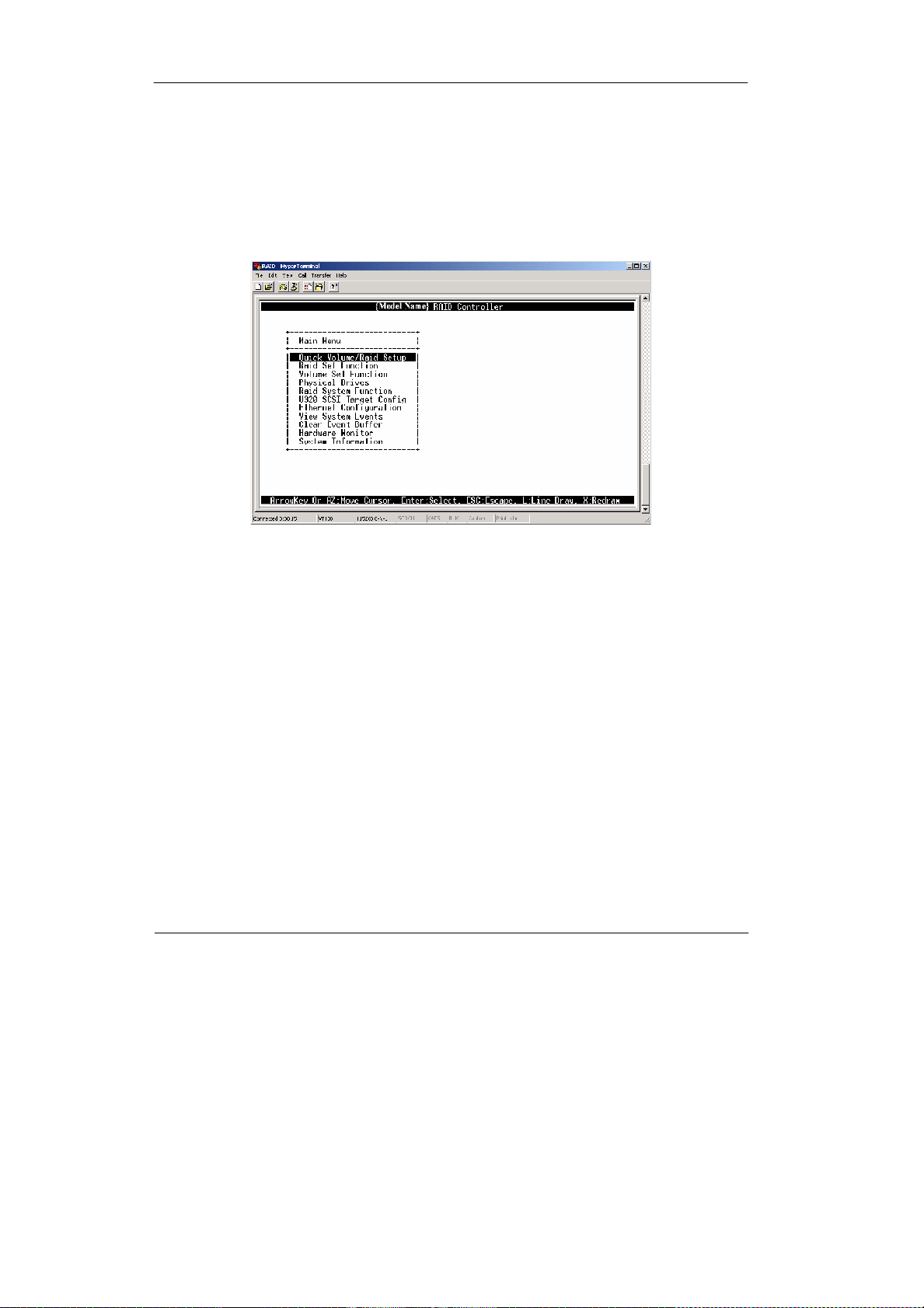
Configuring
3-6
9. Now, the VT100 is ready to use. After you have finished the VT100 Terminal setup, you may press “ X “ key (in your Terminal) to link the RAID
subsystem and Terminal together. Press “X’ key to display the disk array
Monitor Utility screen on your VT100 Terminal.
10. The Main Menu will appear.
Keyboard Function Key Definitions
“ A “ key - to move to the line above
“ Z “ key - to move to the next line
“ Enter “ key - Submit selection function
“ ESC “ key - Return to previous screen
“ L ” key - Line draw
“ X ” key - Redraw
Page 41

3-7
Configuring
Main Menu
The main menu shows all function that enables the customer to execute actions by clicking on the appropriate link.
Note:
The password option allows user to set or clear the raid subsystem’s
password protection feature. Once the password has been set, the user
can only monitor and configure the raid subsystem by providing the correct password. The password is used to protect the internal RAID subsystem from unauthorized entry. The controller will check the password
only when entering the Main menu from the initial screen. The RAID
subsystem will automatically go back to the initial screen when it does
not receive any command in twenty seconds. The RAID subsystem
password is default setting at 00000000 by the manufacture.
Page 42

Configuring
3-8
VT100 terminal configuration Utility Main Menu Options
Select an option and the related information or submenu items display beneath
it. The submenus for each item are explained on the section 3.3. The configuration utility main menu optionsare:
Option
Description
Quick VolumeAnd Raid Set
Setup
Create a RAID configurations which is
consist of the number of physical disk
installed
Raid Set Functions
Create a customizedraid set
Volume Set Functions
Create a customized volumeset
PhysicalDrive Functions
View individual diskinformation
Raid SystemFunctions
Setting the raid systemconfigurations
U320 SCSI Target Config
Setting the U320 SCSI configurations
EthernetConfiguration
Setting the Ethernetconfigurations
ViewsSystem Events
Record all system events in the buffer
Clear Event Buffer
Clear all event buffer information
HardwareMonitor
Show all systemenvironment status
SystemInformation
View thecontroller information
Page 43

3-9
Configuring
3.2 Configuring the Subsystem Using the LCD Panel
The LCD Display front panel function keys are the primary user interface for
the Disk Array. Except for the “Firmware update” ,all configuration can be performed through this interface.The LCD provides a system of screens with areas for information, status indication, or menus. The LCD screen displays up
to two lines at a time of menu items or other information. The RAID subsystem
password is default setting at 00000000 by the manufacture.
Function Key Definitions
The four function keys at the top of the front panel perform the following functions :
Upbutton
Downbutton
Selectbutton
Exitbutton
Parts
Function
Up orDown
arrow buttons
Use the Up or Down arrow keys to go through the information on
the LCD screen. This is also used to move between each menu
when you configure the subsystem.
Selectbutton
This is used to enter the option you have selected.
Exitbutton
Press this button to return to the previous menu.
Page 44
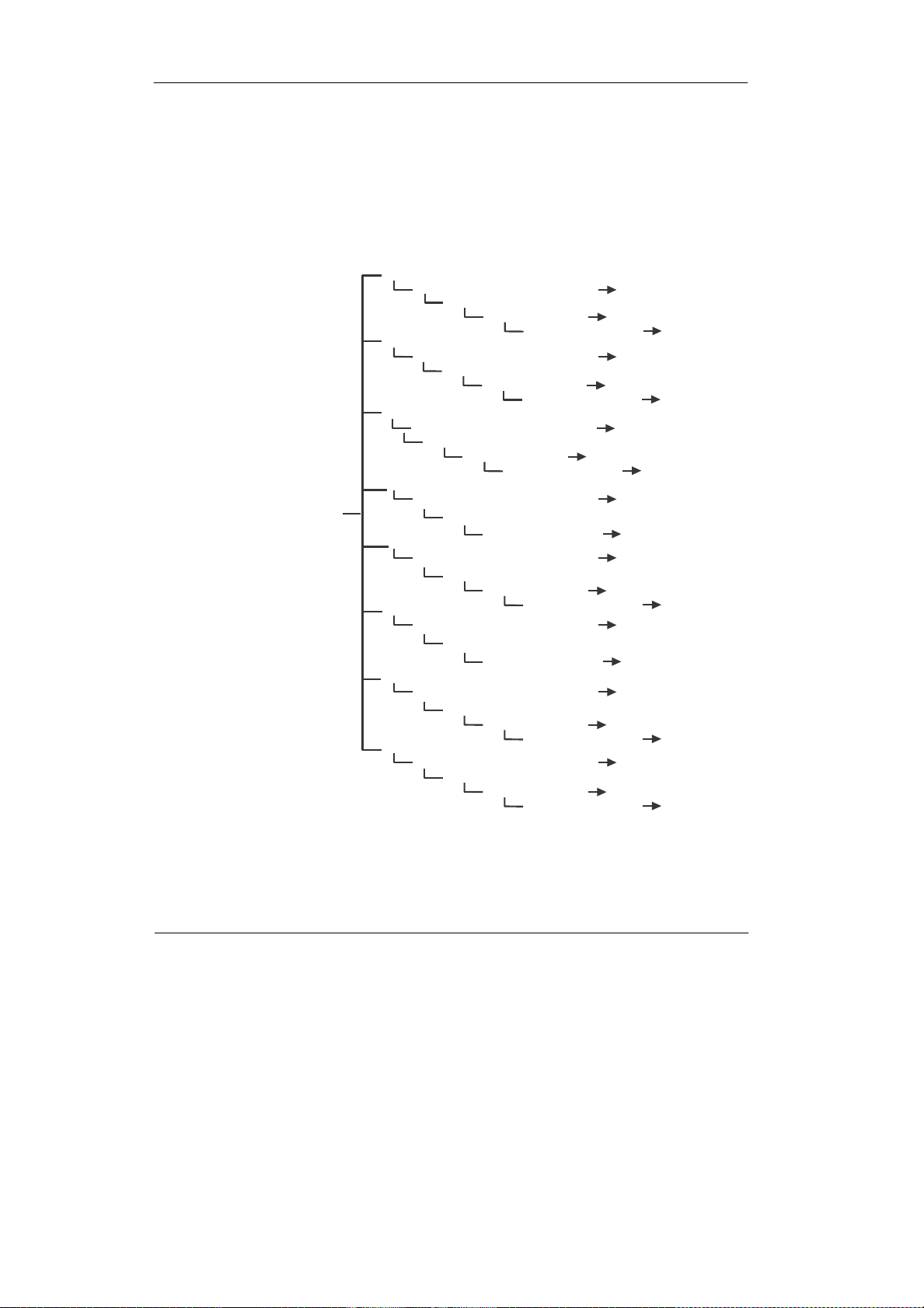
Configuring
3-10
3.3 Menu Diagram
The following tree diagram is a summary of the various configuration and setting functions that can be accessed through the LCDpanel menus or the terminalmonitor.
Raid0
Greater TwoTBVolume Support
No,
Use 64Bit LBA,
For
windows
Selected
Capacity
Select Stripe Size
4K,8K,16K,32K,64K,128K
Create
Vol /
Raid
Set
Yes,
No
Raid
1 or
0+1
Greater TwoTBVolume Support
No,
Use 64Bit LBA,
For
windows
Selected
Capacity
Select StripeSize
4K,8K,16K,32K,64K,128K
Create
Vol /
Raid
Set
Yes,
No
Raid
0+1
+Spare
Greater TwoTBVolume Support
No,
Use 64Bit LBA,
For
windows
Selected
Capacity
Select Stripe Size
4K,8K,16K,32K,64K,128K
Create
Vol /
Raid
Set
Yes,
No
QuickVolume/ Raid Setup
Raid3
Greater TwoTBVolume Support
No,
Use 64Bit LBA,
For
windows
Selected
Capacity
Create
Vol /
Raid
Set
Yes,
No
Raid5
Greater TwoTBVolume Support
No,
Use 64Bit LBA,
For
windows
Selected
Capacity
Select Stripe Size
4K,8K,16K,32K,64K,128K
Create
Vol /
Raid
Set
Yes,
No
Raid
3 +
Spare
Greater TwoTBVolume Support
No,
Use 64Bit LBA,
For
windows
Selected
Capacity
Create
Vol /
Raid
Set
Yes,
No
Raid
5 +
Spare
Greater TwoTBVolumeSupport
No,
Use 64Bit LBA,
For
windows
Selected
Capacity
Select Stripe Size
4K,8K,16K,32K,64K,128K
Create
Vol /
Raid
Set
Yes,
No
Raid6
Greater TwoTBVolume Support
No,
Use 64Bit LBA,
For
windows
Selected
Capacity
Select Stripe Size
4K,8K,16K,32K,64K,128K
Create
Vol /
Raid
Set
Yes,
No
Page 45
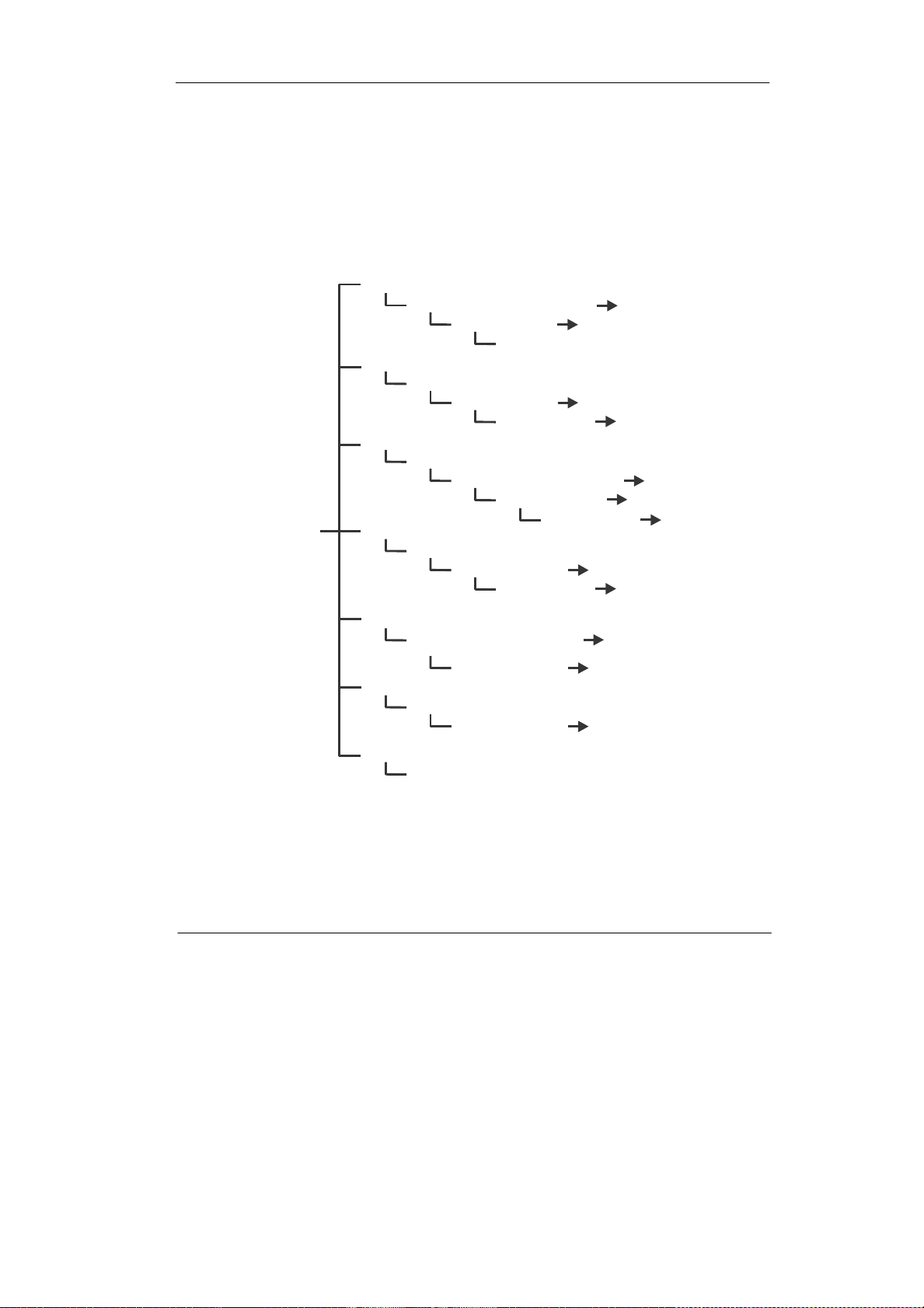
3-11
Configuring
Create Raid Set
Select IDE Drives for Raid Set
Ch01 ~ Ch04
Create Raid Set
Yes, No
Delete Raid Set
Edit The Raid Set Name
Select Raid Set To Delete
Delete Raid Set
Yes, No
Are you sure? Yes, No
Expand Raid Set
Select IDE Drives for Raid Set Expansion
Select Drives IDE Channel
Chxx ~ Ch04
Expand Raid Set Yes, No
Raid Set Function
Activate Raid Set
Select Raid Set ToActive
Activate Raid Set
Yes, No
Are You Sure? Yes, No
Create Hot Spare Disk
Select Drives for Hot spare,
Max 3 Hot spare supported
Chxx ~ Ch04
Create Hot Spare
Yes, No
Delete Hot Spare Disk
Select The Hot Spare Device ToBe Deleted
Delete Hot Spare
Yes, No
Raid Set Information
Select Raid Set To Display
Page 46

Configuring
3-12
Create Volume Set
Create Volume From Raid Set
VolumeCreation
Create V
olume
Greater Two TB Volume Support ,
Volume Name, Raid Level,
Capacity, Stripe Size, SCSI Channel,
SCSI ID, SCSI LUN, CacheMode,
TagQueuing, Max Sync Rate
Yes, No
Initialization Mode
Foreground, Background
Delete Volume Set
Delete Volume From Raid Set
Select Volume To Delete
Delete Volume Set Yes, No
Are you sure? Yes, No
Volume Set Function
Modify Volume Set
Modify Volume From Raid Set
Select Volume To Modify
Volume Modification
Volume Name, Raid Level,
Capacity, Stripe Size,
SCSI Channel, SCSI ID,
SCSI LUN, Cache Mode,
Tag Queuing, Max Sync Rate
Check Volume Set
Modify Volume Yes, No
Are you sure? Yes, No
Check Volume From Raid Set
Select Volume To
Check
Check The Volume Yes, No
Stop Volume Check
Stop All Volume Check
Yes, No
Are you sure?
Yes,
No
Display Volume Info.
Display Volume Info in
Raid
Select Volume To
Display
Page 47

3-13
Configuring
ViewDriveInformation
SelectTheDrives
CreatePassThroughDisk
SelectTheDrives
ModifyPassThroughDisk
SCSIChannel,SCSI
ID,
SCSILUN,CacheMode,
TagQueuing, MaxSyncRate
PhysicalDrives
SelectTheDrives SCSIChannel,SCSI
ID,
SCSILUN,CacheMode,
TagQueuing, MaxSyncRate
DeletePassThroughDisk
SelectTheDrives
DeletePassThrough
Yes,No
Areyousure?
Yes,No
IdentifySelectedDrive
SelectTheDrives
MuteTheAlertBeeper
AlertBeeperSetting
Yes,No
Disabled,Enabled
SaveTheSettings
Yes,No
ChangePassword
EnterNewPassword
Re-EnterPassword
SaveThePassword
JBOD/RAIDFunction
RAID, JBOD
ConfiguredASJBOD?
Yes,No
Yes,No
Areyousure?
Yes,No
BackgroundTaskPriority
UltraLow(5%),
Low(20%),
Medium(50%),High(80%)
RaidSystemFunction
SaveTheSettings
Yes,No
Maximum
SATAM
ode
SATA
150,
SATA150+NCQ,
SATA300,SATA300+NCQ
HDDReadAheadCache
Enable, Disable
Maxtor,
Disable
StaggerPower on
0.4,0.7,1.0, 1.5,2.0, 2.5,
3.0,3.5,4.0, 4.5,5.0, 5.5,6.0
HDDSMARTstatuspolling
Enabled,Disabled
DiskWriteCacheMode
Auto,Enabled,Disabled
CapacityTruncation
To Multiplesof
10G,
ToMultiplesof1G,
Terminal Port Config
Disabled
BaudRate
1200,2400,4800,9600,
19200,38400,57600,115200
StopBits
1bit, 2bits
UpdateFirmware
RestartController
Yes,No
Areyousure?
Yes,No
Page 48
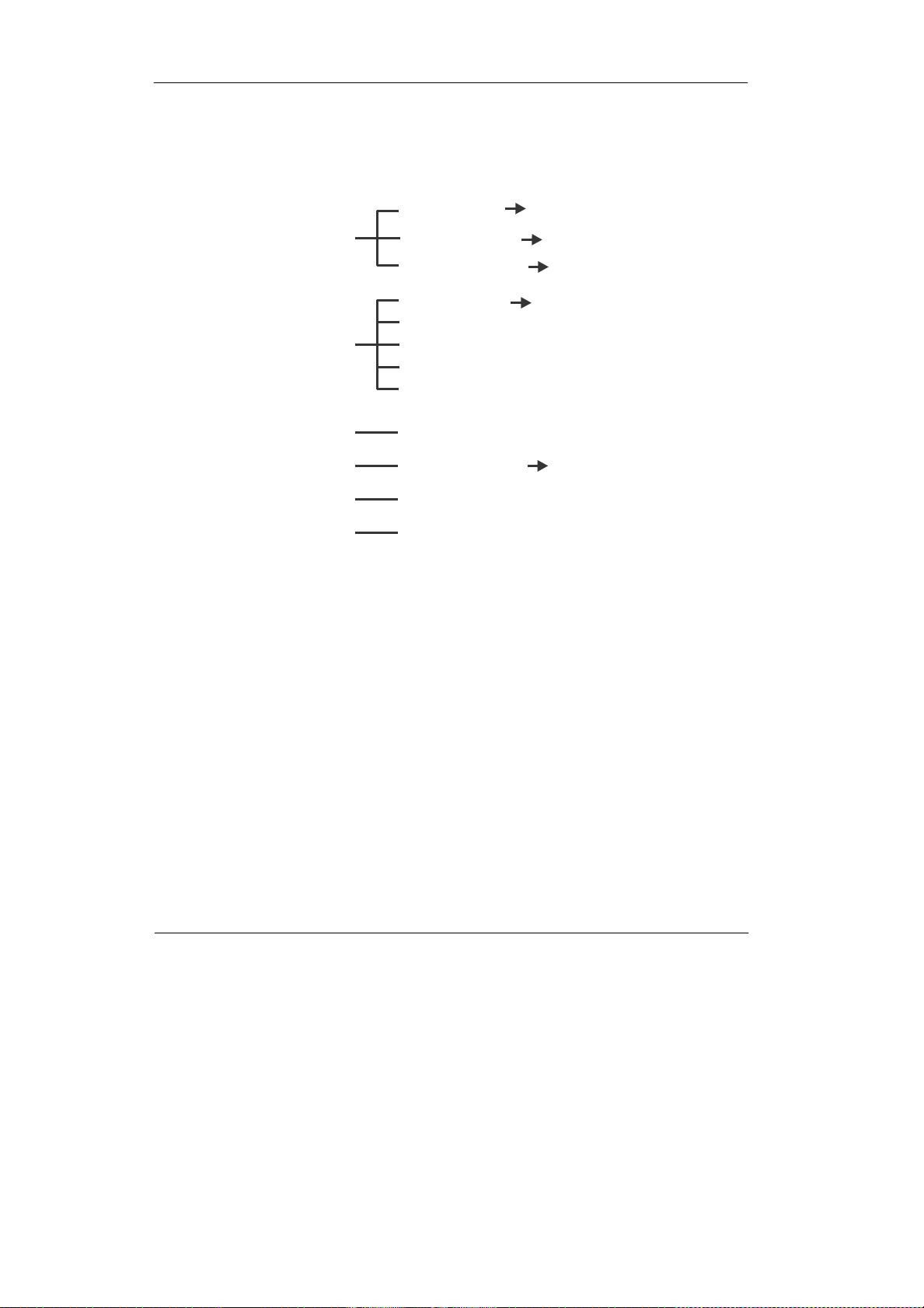
Configuring
3-14
U320 SCSI Target Config
Channel 0 QAS
Auto Speed Down
Two TB CDB Select
Enabled, Disabled
Enabled, Disabled
12bytes CDB, 16bytes CDB
DHCP Function
Local IP Address
Disabled, Enabled
Ethernet Configuration HTTP Port Number: 80
Telnet Port Number: 23
SMTP Port Number: 25
View System Events
Show System Events
Clear Event Buffer
Clear Event Buffer Yes, No
Hardware Monitor
The Hard Monitor Information
System Information
The System Information
Page 49

3-15
Configuring
!
3.4 Web browser-based Remote RAIDmanagement via RLink ethernet port
Configuration of the internal RAIDsubsystemwith remoteRAIDmanagementis a
web browser-based application, whichutilizes the browser installedon your operatingsystem. Web browser-based remote RAIDmanagementcan be usedto manage all the raid function.
To configure internalRAIDsubsystem ona remote machine, youneed to knowits
IPAddress. Launch your webbrowser byenteringhttp://[IPAddress] in theremote
webbrowser.
Important:
The Ethernet default IP is “192.168.001.100”. DHCP function is
“enable”. You can configure correct IP Address through the LCD panel
or the terminal “Ethernet Configuration” menu.
Note that you must be logged in as administrator with local admin rights on the
remote machine to remotely configure it. The RAIDsubsystem controller default
UserName is “admin” andthe Password is “00000000”.
Page 50
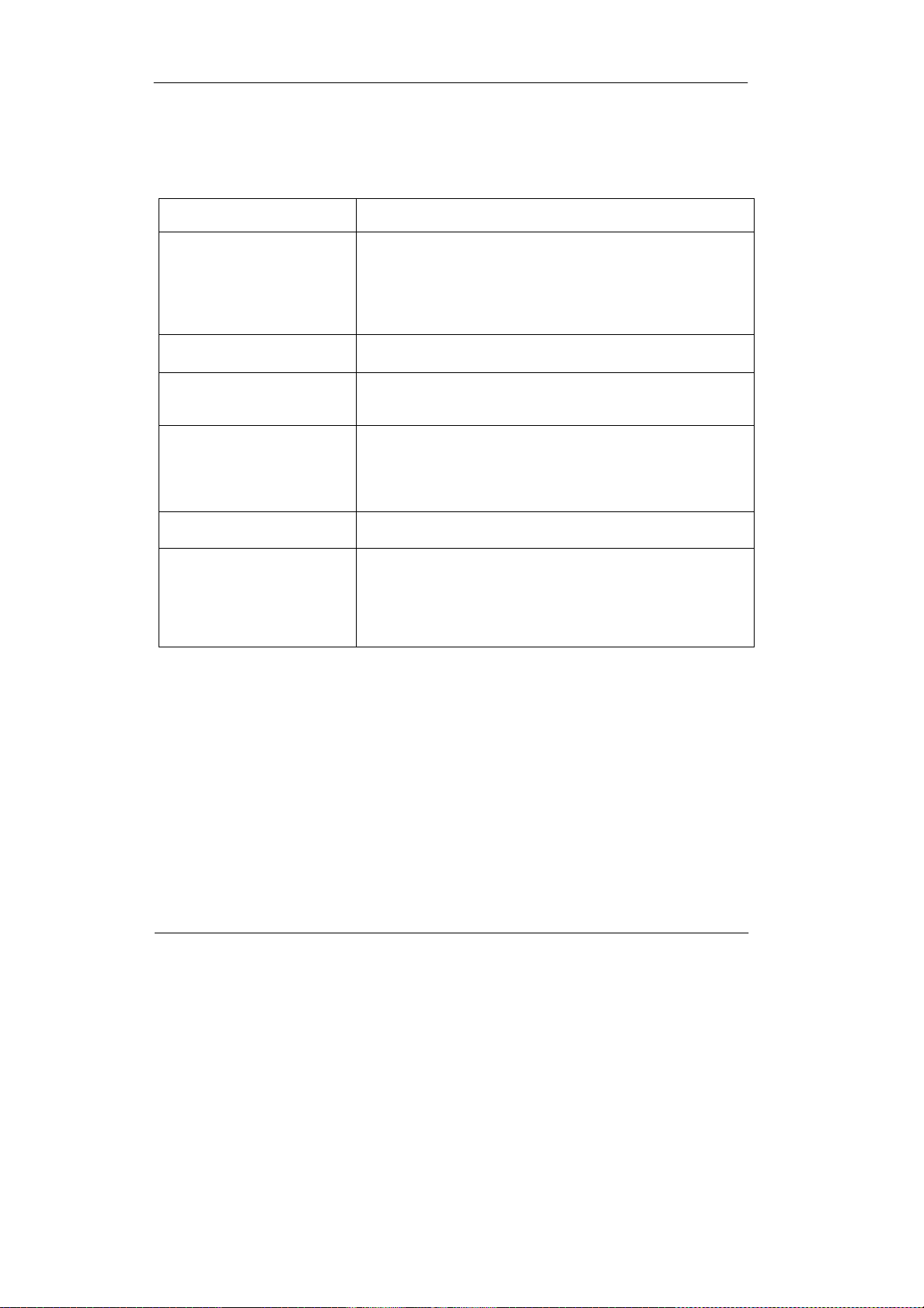
Configuring
3-16
Main Menu
The main menu shows all function that enables the customer to execute actions by clicking on the appropriate link.
Individual Category
Description
Quick Create
Create a RAID configuration, which is consist of
the number of physical disk installed; it can
modify the volume set Capacity, Raid Level, and
StripeSize.
Raid Set Functions
Create a customizedraid set.
Volume Set Functions
Create customized volume sets and modify the
existed volume sets parameter.
PhysicalDrive
Create pass through disks and modify the existed
pass through drives parameter. It also provides
the function to identify the respect disk drive.
SystemControl
Setting the raid systemconfigurations
Information
View the controller and hardware monitor
information. The Raid Set Hierarchy can also
view through the RaidSet Hierarchy item.
Page 51

3-17
Configuring
Configuration Procedures
Below are a few practical examples of concrete configuration procedures.
3.5 Quick Create
The number of physical drives in the raid subsystem determines the RAID
levels that can be implemented with the raid set. You can create a raid set
associated with exactly one volume set. The user can change the raid level,
capacity, Volume Initialization Mode and stripe size . A hot spare option is also
created depending upon the existing configuration.
If volume size over 2TB, it will be provided one option “Creater TwoTB Volume
Support” Automatically as above menu. There are three model for option “No” ,
“64bit LBA” , “For Windows”.
Page 52

Configuring
3-18
Greater Two TB Volume Support:
No: still keep the volume size with max. 2TB limitation.
64bit LBA: the max. size 512TB.
For Windows: the max. size 16TB , just use with “ basic disk manager “ under
OS Window 2000, 2003 or XP. Noted that can’t be used by with dynamic disk
manager.
Tick on the Confirm The Operation and click on the Submit button in the
Quick Create screen, the raid set and volume set will start to initialize.
Note: In Quick Create your volume set is automatically configured based on the
number of disksin your system.Use the Raid SetFunctionand Volume SetFunctionif you preferto customize your system.
Page 53

3-19
Configuring
3.6 Raid Set Functions
Use the Raid Set Function and Volume Set Function if you prefer to customize
your system. User manual configuration can full control of the raid set setting,
but it will take longer to complete than the Quick Volume/Raid Setup
configuration. Select the Raid Set Function to manually configure the raid set
for the first time or deletes existing raid set and reconfigures the raid set. A
raid set is a group of disks containing one or more volume sets. The maximum
number of RAID Sets that can be created depends on the number of disk
channels in the RAID subsystem. For 4 bay RAID Subsystem, four RAID Sets
can be created.
3.6.1 Create Raid Set
To create a raid set, click on the Create Raid Set link. A “Select The IDE
Drive For RAID Set” screen is displayed showing the IDE drive connected to
the current controller. Click on the selected physical drives with the current
raid set. Enter 1 to 15 alphanumeric characters to define a unique identifier for
a raid set. The default raid set name will always appear as Raid Set. #.
Tick on the Confirm The Operation and click on the Submit button in the
screen, the raid set will start to initialize.
Page 54

Configuring
3-20
3.6.2 Delete Raid Set
To delete a raid set, click on the Delete Raid Set link. A “Select The RAID SET
To Delete”screenis displayed showing allraid set existing inthe current controller.
Clicktheraidsetnumberyouwhichto deleteintheselectcolumnto deletescreen.
Tick on the Confirm The Operation and click on the Submit button in the
screen to delete it.
Page 55

3-21
Configuring
3.6.3 Expand Raid Set
Use this option to expand a raid set, when a disk is added to your system.
This function is active when at least one drive is available.
To expand a raid set, click on the Expand Raid Set link. Select the target raid
set, which you want to expand it.
Tick on the available disk and Confirm The Operation, and then click on the
Submit button in the screen to add disks to the raid set.
Note:
1. Once the Expand Raid Set process has started, user cannot
stop it. The process must be completed.
2. If a disk drive fails during raid set expansion and a hot spare is
available, an auto rebuild operation will occur after the raid set expansion completes.
Page 56

Configuring
3-22
Migrating occurs when a disk is added to a raid set. Migration status is displayed in the raid status area of the Raid Set information when a disk is added
to a raid set. Migrating status is also displayed in the associated volume status
area of the volume set Information when a disk is added to a raid set.
Page 57

3-23
Configuring
3.6.4 Activate Incomplete Raid Set
When one of the disk drive is removed in power off state, the raid set state will
change to Incomplete State. If user wants to continue to work, when the RAID
subsystem is power on. User can use the Activate Raid Set option to active
the raid set. After user complete the function, the Raid State will change to
DegradedMode.
To activate the incomplete the raid set, click on the Activate Raid Set link. A
“Select The RAIDSET ToActivate”screen is displayed showing all raid set exist-
ing in the currentcontroller. Click theraid set number you which to activate in the
select column.
Page 58

Configuring
3-24
Click on the Submit button in the screen to activate the raid set that has
removed one of disk drive in the power off state. The RAID subsystem will
continue to work in degraded mode.
Page 59

3-25
Configuring
3.6.5 Create Hot Spare
When you choose the Create Hot Spare option in the Raid Set Function, all
unused physical devices connected to the current controller appear: Select
the target disk by clicking on the appropriate check box. Tick on the Confirm
The Operation, and click on the Submit button in the screen to create the
hot spares.
The create Hot Spare option gives you the ability to define a global hot spare.
3.6.6 Delete Hot Spare
Select the target Hot Spare disk to delete by clicking on the appropriate
check box.
Tick on the Confirm The Operation, and click on the Submit button in the
screen to delete the hot spares.
Page 60
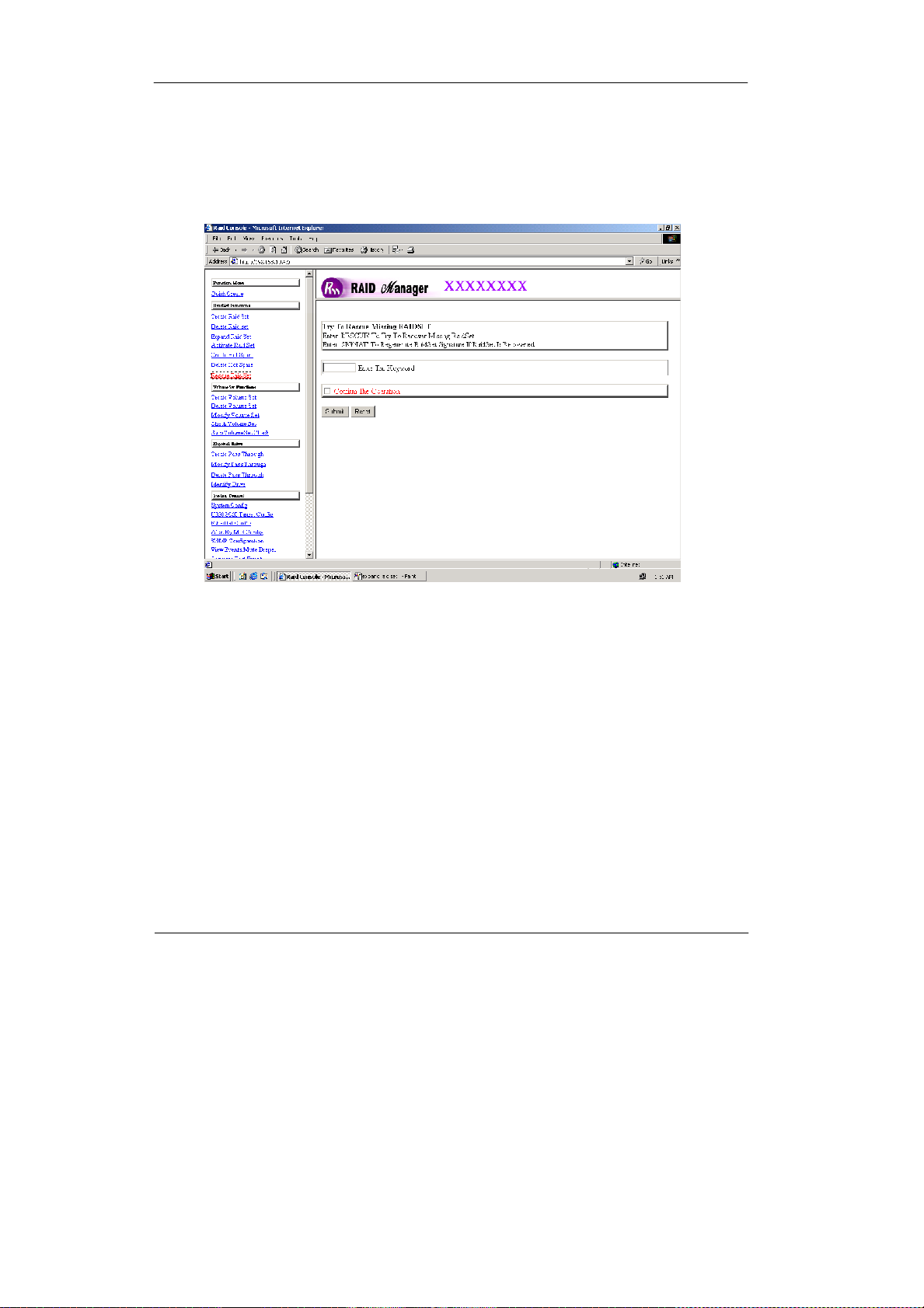
Configuring
3-26
3.6.7 Rescue RaidSet
If you try to Rescue Missing RAID Set, please contact our engineer for
assistance.
Page 61

3-27
Configuring
3.7 Volume Set Function
A volume set is seen by the host system as a single logical device. It is organized in a RAID level with one or more physical disks. RAID level refers to the
level of data performance and protection of a volume set. A volume set capacity can consume all or a portion of the disk capacity available in a raid set.
Multiple volume sets can exist on a group of disks in a raid set. Additional
volume sets created in a specified raid set will reside on all the physical disks
in the raid set. Thus each volume set on the raid set will have its data spread
evenly across all the disks in the raid set.
3.7.1 Create Volume Set
The following is the volume set features:
1.Volume sets of different RAID levels may coexist on the same raid set.
2.Up to 16 volume sets in a raid set can be created by the RAID subsystem
controller.
To create volume set from raid set system, move the cursor bar to the main
menu and click on the Create Volume Set link. The Select The Raid Set To
Create On It screen will show all raid set number. Tick on a raid set number
that you want to create and then click on the Submit button.
The new create volume set allows user to select the Volume name, capacity,
RAID level, strip size, SCSI ID/LUN, Cache mode, tag queuing and Max Sync
Rate.
Page 62

Configuring
3-28
Volume Name:
The default volume name will always appear as Volume Set. #. You can rename the volume set name providing it does not exceed the 15 characters limit.
Raid Level:
Set the RAID level for the Volume Set. Highlight Raid Level and press Enter.
The available RAID levels for the current Volume Set are displayed. Select a
RAID level and press Enter to confirm.
Capacity:
The maximum volume size is default in the first setting. Enter the appropriate
volume sizeto fit your application.
Greater Two TB Volume Support: If volume size over 2TB, it will be provided one option “Creater TwoTB Volume Support” Automatically.
No: still keep the volume size with max. 2TB limitation.
Page 63

3-29
Configuring
64bit LBA: the max. size 512TB, for Unix or Linux.
Due to LSI53C1030T does not support 16byte CDB for 64bit LBA, vendor
specific 12byte CDB is used for 64bit LBA support. The system may detect up
to two tera bytes only. A patch driver is needed to enable the system to detect
over two tera bytes. Please contact your vendor for supporting.
For Windows: the max. size 16TB , just use with “ basic disk manager “ under
OS Window 2000, 2003 or XP. Noted that can’t be used by with dynamic disk
manager.
Initialization Mode:
Set the Initialization Mode for the Volume Set. Foreground mode is faster
completionand background is instant available.
Strip Size:
This parameter sets the size of the stripe written to each disk in a RAID 0, 1,
0+1, 5, or 6 logical drive. You can set the stripe size to 4 KB, 8 KB, 16 KB, 32
KB, 64 KB, or 128 KB.
A larger stripe size produces better-read performance, especially if your computer does mostly sequential reads. However, if you are sure that your computer does random reads more often, select a small stripe size
Note: RAIDlevel 3 can’t modify strip size.
Cache Mode:
The RAID subsystem supports Write-Through Cache andWrite-Back Cache.
Tag Queuing:
The Enabled option is useful for enhancing overall system performance under
multi-tasking operating systems. The CommandTag(DriveChannel) function controlsthe SCSIcommand tag queuing supportfor each drivechannel.This function
should normallyremainenabled.Disable thisfunctiononly when using older SCSI
drives that do not support command tagqueuing
Max SCSI Speed:
The RAIDsubsystemsupports 320 MB/secasthe highest data transfer rate.
SCSI Channel/SCSI ID/SCSI Lun:
SCSI Channel: The RAIDsubsystem supports one SCSI Channel.
Page 64
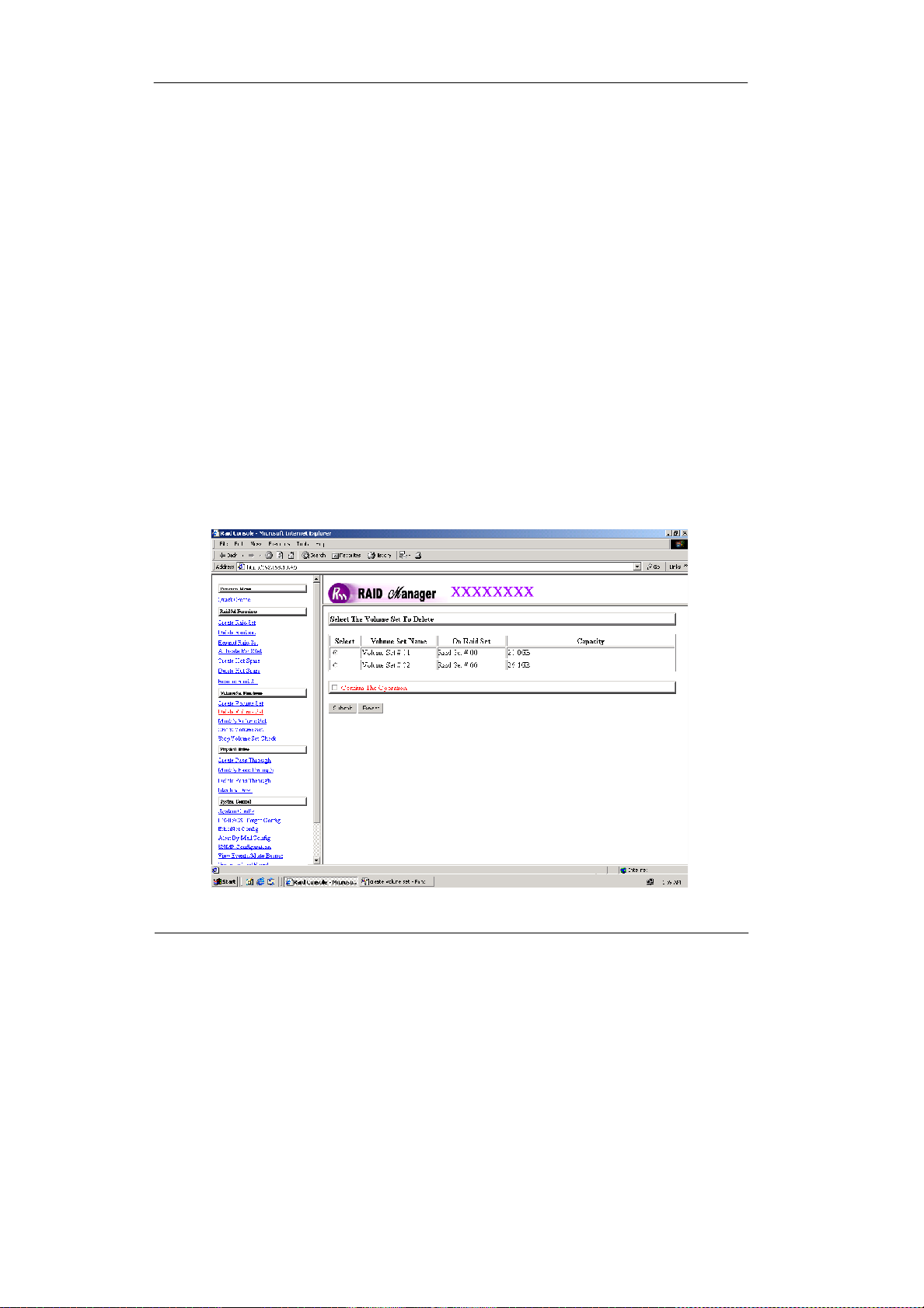
Configuring
3-30
SCSI ID: Each SCSI device attached to the SCSI card, as well as the card
itself, must be assigned a unique SCSI ID number. A Wide SCSI channel can
connect up to 15 devices. The RAID subsystem is as a large SCSI device.
We should assign an IDfrom a list of SCSI IDs.
SCSI LUN: Each SCSI ID can support up to 8 LUNs. Most SCSI host adapter
treats each LUN like a SCSI disk.
3.7.2 Delete Volume Set
To delete Volume from raid set system function, move the cursor bar to the
main menu and click on the Delete Volume Set link. The Select The Vol-
ume Set To Delete screen will show all raid set number. Tick on a raid set
number and the Confirm The Operation and then click on the Submit button to
show all volume set item in the selected raid set. Tick on a volume set number and the Confirm The Operation and then click on the Submit button to
delete the volume set.
Page 65

3-31
Configuring
3.7.3 Modify Volume Set
To modifya volume setfrom a raid set:
(1). Click on the Modify Volume Set link.
(2). Tick on the volume set from the list that you wish to modify. Click on the
Submit button.
The following screen appears.
Usethis optiontomodify volumeset configuration.To modify volume set attribute
values from raid set system function, move the cursor bar to the volume set attribute menu and click on it. The modify value screen appears. Move the cursor
bar to an attribute item, and then click on the attribute to modify the value. After
you complete the modification, tick on the Confirm The Operation and click on
the Submit button to complete the action. User can modify all valuesexcept the
capacity.
3.7.3.1Volume Expansion
Volume Capacity (LogicalVolume ConcatenationPlus Re-stripe)
Use this raid set expands to expand a raid set, when a disk is added to your
system. (refer to section 3.6.3)
The expand capacity can use to enlarge the volume set size or create another
volume set. The modify volume set function can support the volume set expansion function. To expand volume set capacity value from raid set system
function, move the cursor bar to the volume set Volume capacity item and
entry the capacity size.
Tick on the Confirm The Operation and click on the Submit button to complete the action. The volume set start to expand.
Page 66
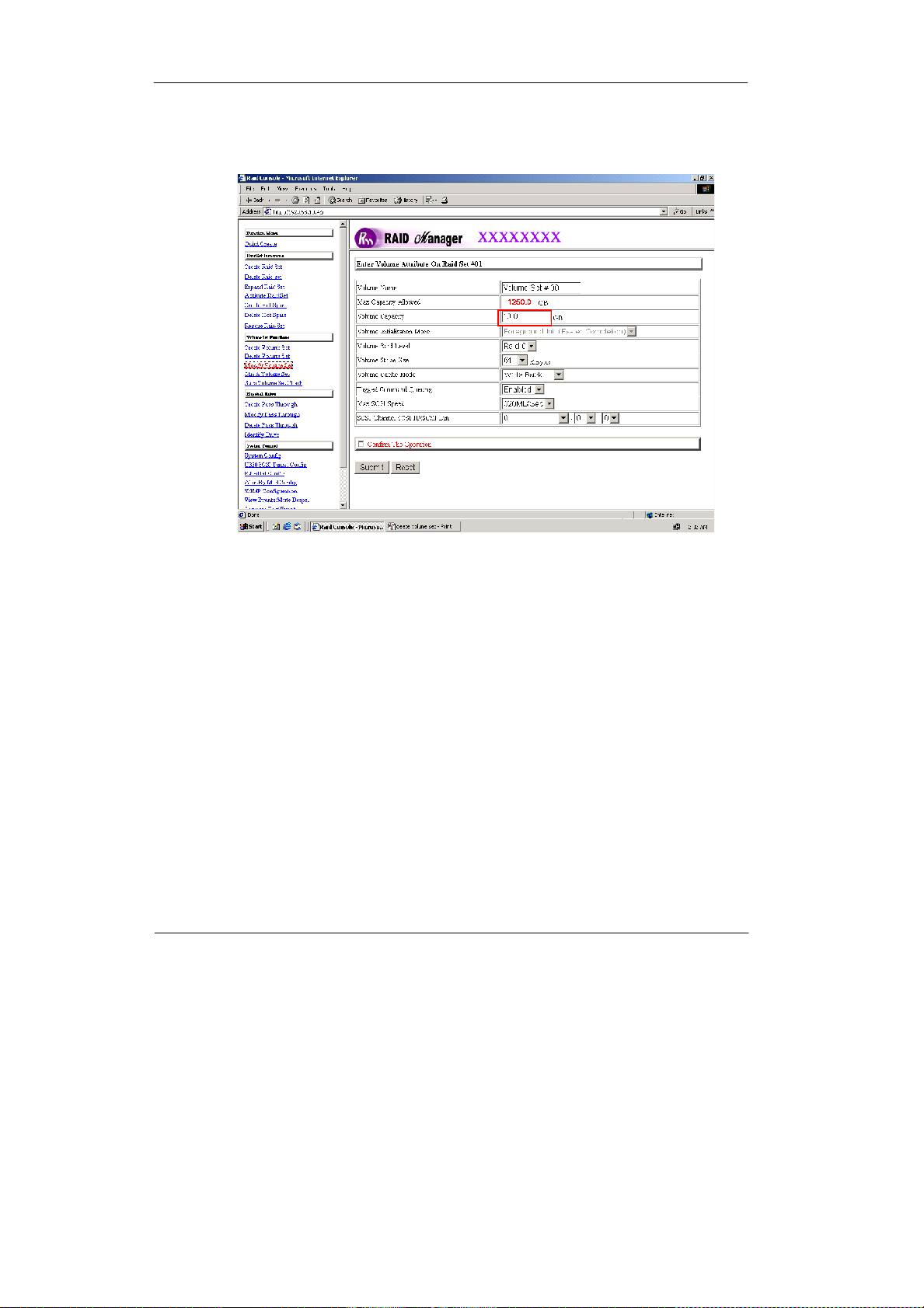
Configuring
3-32
Page 67
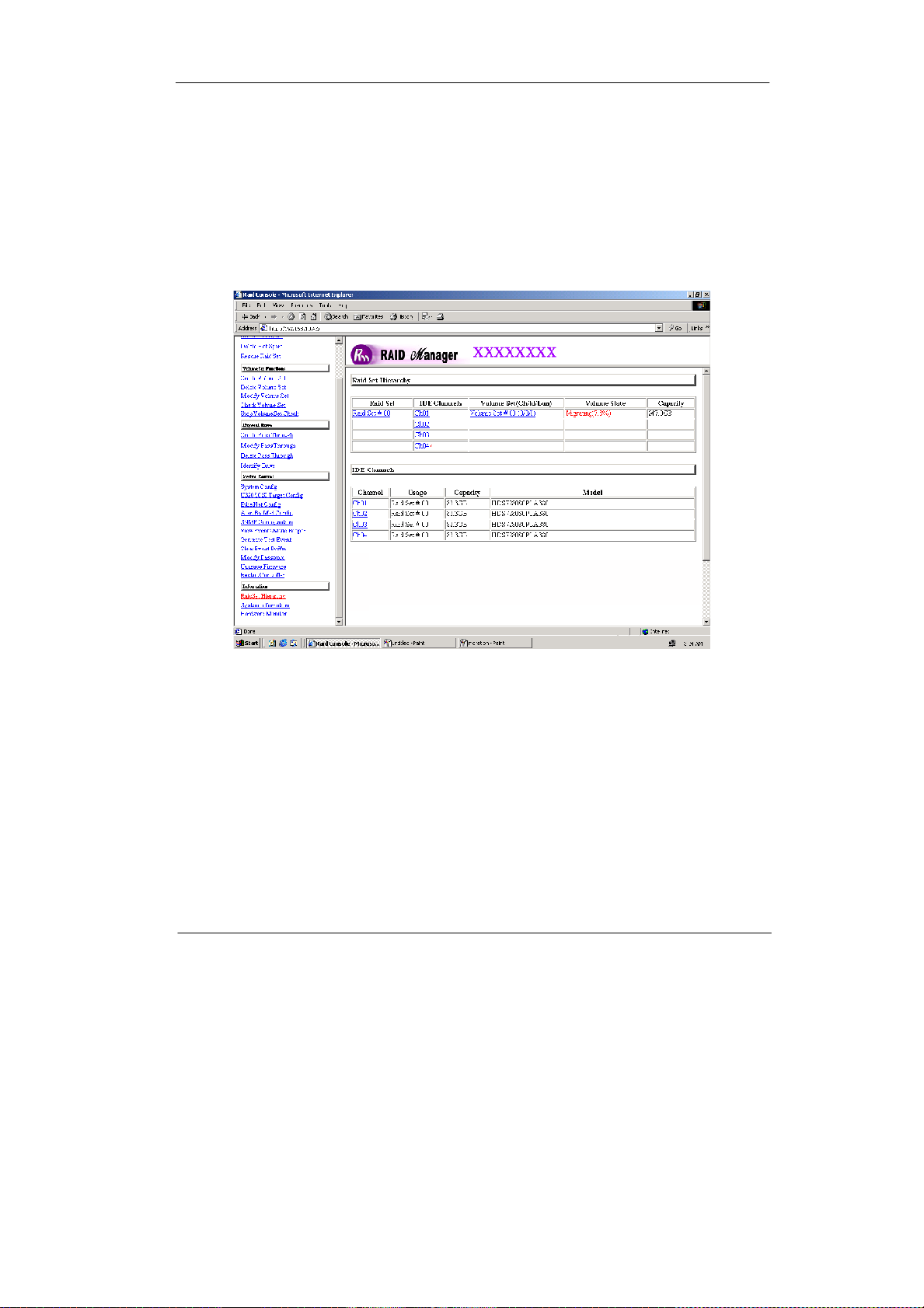
3-33
Configuring
3.7.4 Volume Set Migration
Migrating occurs when a volume set is migrating from one RAID level to
another, a volume set strip size changes, or when a disk is added to a raid
set. Migration status is displayed in the volume status area of the RaidSet
Hierarchy screen when one RAID level to another, a Volume set strip size
changes or when a disk is added to a raid set.
Page 68

Configuring
3-34
3.7.5 Check Volume Set
To check a volume set from a raidset:
(1). Click on the Check Volume Set link.
(2). Tick on the volume set from the list that you wish to check. Tick on Con-
firm The Operation and click on the Submit button.
Use this option to verify the correctness pf the redundant data in a volume set.
For example, in a system with dedicated parity, volume set check means computing the parity of the data disk drives and comparing the results to the contents of the dedicated parity disk drive. The checking percentage can also be
viewed by clicking on RaidSet Hierarchy in the main menu.
3.7.6 Stop VolumeSet Check
Use this option to stop the Check Volume Set function.
Page 69

3-35
Configuring
3.8 Physical Drive
Choose this option from the Main Menu to select a physical disk and to perform the operations listed below.
3.8.1 Create Pass-ThroughDisk
To create pass-through disk, move the mouse cursor to the main menu and
click on the Create Pass-Through link. The relative setting function screen
appears.
Disk is no controlled by the internal RAID subsystem firmware and thus cannot
be a part of a volume set. The disk is available to the operating system as an
individual disk. It is typically used on a system where the operating system is
on a disk not controlled by the RAID firmware. User can also select the cache
mode, Tagged Command Queuing, Max SCSI speed and SCSI channel/
SCSI_ID/SCSI_LUN forthis volume.
Page 70

Configuring
3-36
3.8.2 Modify Pass-Through Disk
Use this option to modify the Pass-Through Disk Attribute. User can modify the
cache mode, Tagged Command Queuing, Max SCSI speed and SCSI channel/
ID/LUN on an existed pass through disk.
To modify the pass-through drive attribute from the pass-through drive pool,
move the mouse cursor bar to click on Modify Pass-Through link. The Select
The Pass Through Disk For Modification screen appears tick on the PassThrough Disk from the pass-through drive pool and click on the Submit button
to select drive.
The Enter Pass-Through Disk Attribute screen appears, modify the drive attribute values, as you want.
Page 71

3-37
Configuring
3.8.3 Delete Pass-Through Disk
To delete pass-through drive from the pass-through drive pool, move the
mouse cursor bar to the main menus and click on Delete Pass Through link.
After you complete the selection, tick on the Confirm The Operation and click
on the Submit button to complete the delete action.
3.8.4 Identify Selected Drive
To prevent removing the wrong drive, the selected disk LED will light for physically locating the selected disk when the Identify Selected Drive is selected.
To identify the selecteddrive from the drives pool, move the mouse cursorbar to
click on Identify Selected Drive link. The Select The IDE Device For identificationscreenappearstickon the IDEdevicefromthedrivespooland Flashmethod.
After completing the selection, click on the Submit button to identify selected
drive.
Page 72

Configuring
3-38
3.9 SystemConfiguration
3.9.1 System Configuration
To set the raid system function, move the cursor bar to the main menu and
click on he Raid System Function link. The Raid System Function menu will
show all items. Select the desired function.
System Beeper Setting:
The Alert Beeper function item is used to Disabled or Enable the RAID subsystem controller alarmtone generator.
RAID Rebuild Priority:
The Raid Rebuild Priority is a relative indication of how much time the controller devotes to a rebuild operation. The RAID subsystem allows user to choose
the rebuild priority (ultraLow, Low, Medium, High) to balance volume set access and rebuild tasks appropriately. For high array performance, specify a
Low value.
Page 73

3-39
Configuring
Terminal Port Configuration:
Speed setting values are 1200, 2400, 4800, 9600, 19200,38400, 57600, and
115200.
Stop Bits values are 1 bit and 2 bits.
Note: Parity value is fixed at None.
Data Bits value is fixed at 8 bits.
JBOD/RAIDConfiguration
The RAID subsystem supportsJBOD and RAID configuration.
Maximum SATA Mode Supported:
The 8 SATA drive channel can support up to SATA ll, which runs up to 300MB/s.
NCQisa commandprotocol in SerialATAthatcanonlybeimplemented on native
Serial ATA hard drives. It allows multiple commands to be outstanding within a
drive at the same time. Drives that support NCQ have an internal queue where
outstanding commands canbe dynamicallyrescheduled or re-ordered, along with
the necessary tracking mechanisms for outstanding and completed portions of
the workload. RAID subsystem allows userto choose theSATA Mode: SATA150,
SAT150+NCQ, SAT300,SATA300+NCQ.
HDD Read Ahead Cache:
This option allows the users to disable the cache of the HDDs on the RAID
subsystem. To some HDD models, disabling the cache in the HDD is necessary to prove the RAID subsystem functionscorrectly.
Stagger Power On Control:
This option allows the power supplier to power up in order each HDD on the
RAID subsystem. In the past, all the HDDs on the RAID subsystem are powered up altogether at the same time. The power transfer time (lag time) from
the last HDD to the next one can be set within the range of 0.4 to 6.0.
HDD SMART Status Polling:
The RAID subsystem can read HDD temperature information through the
SMART function. This option allows the users to enable the repeat to scan the
HDD temperature. This function is default enabled.
Page 74

Configuring
3-40
Disk Capacity Truncation Mode:
This RAID subsystem use drive truncation so that drives from differing vendors
are more likely to be able to be used as spares for each other. Drive truncation slightly decreases the usable capacity of a drive that is used in redundant
units.
Multiples Of 10G: If you have 120 GB drives from different vendors; chances
are that the capacity varies slightly. For example, one drive might be 123.5
GB, and the other 120 GB. This drive Truncation mode Multiples Of 10G
uses the same capacity for both of these drives so that one could replace the
other.
Multiples Of 1G: If you have 123 GB drives from different vendors; chances
are that the capacity varies slightly. For example, one drive might be 123.5
GB, and the other 123.4 GB. This drive Truncation mode Multiples Of 1G
uses the same capacity for both of these drives so that one could replace the
other.
No Truncation: It does not truncate the capacity.
3.9.2 U320 SCSI Target Config
To set the U320 SCSI Target function, move the cursor bar to the main menu
and click on the U320 SCSI Target Config.
Channel 0 QAS:
The Enabled option supports Quick Arbitration and Selection (QAS). QAS reduces the overhead of control release on the SCSI bus from one device to
another. This improvement reduces command overhead and maximizes bus
utilization. Select the desiredfunction.
Page 75

3-41
Configuring
Down To U160 IF U320 Unstable:
When Ultra320 signal transfer quality becomes terrible or bad, the RAID subsystem will auto-speed down the transfer rate to Utra160 from Ultra320 in order to keep the data transfer from being broken due to bad or poor SCSI
signal transfer quality.
Two TB CDB Selection:
12 Bytes CDB allows the RAID subsystem to support Over-2TB under Windows Server 2003 (Must pre-install SP1 and driver) and Linux (Must pre-install
Linuxpatch).
16Bytes CDB allows the RAID subsystem to fully support Over-2TB without
any extra files or drivers pre-installed under Linux and Windows. (Must use
U320 and could not down to U160 if U320 unstable)
Page 76
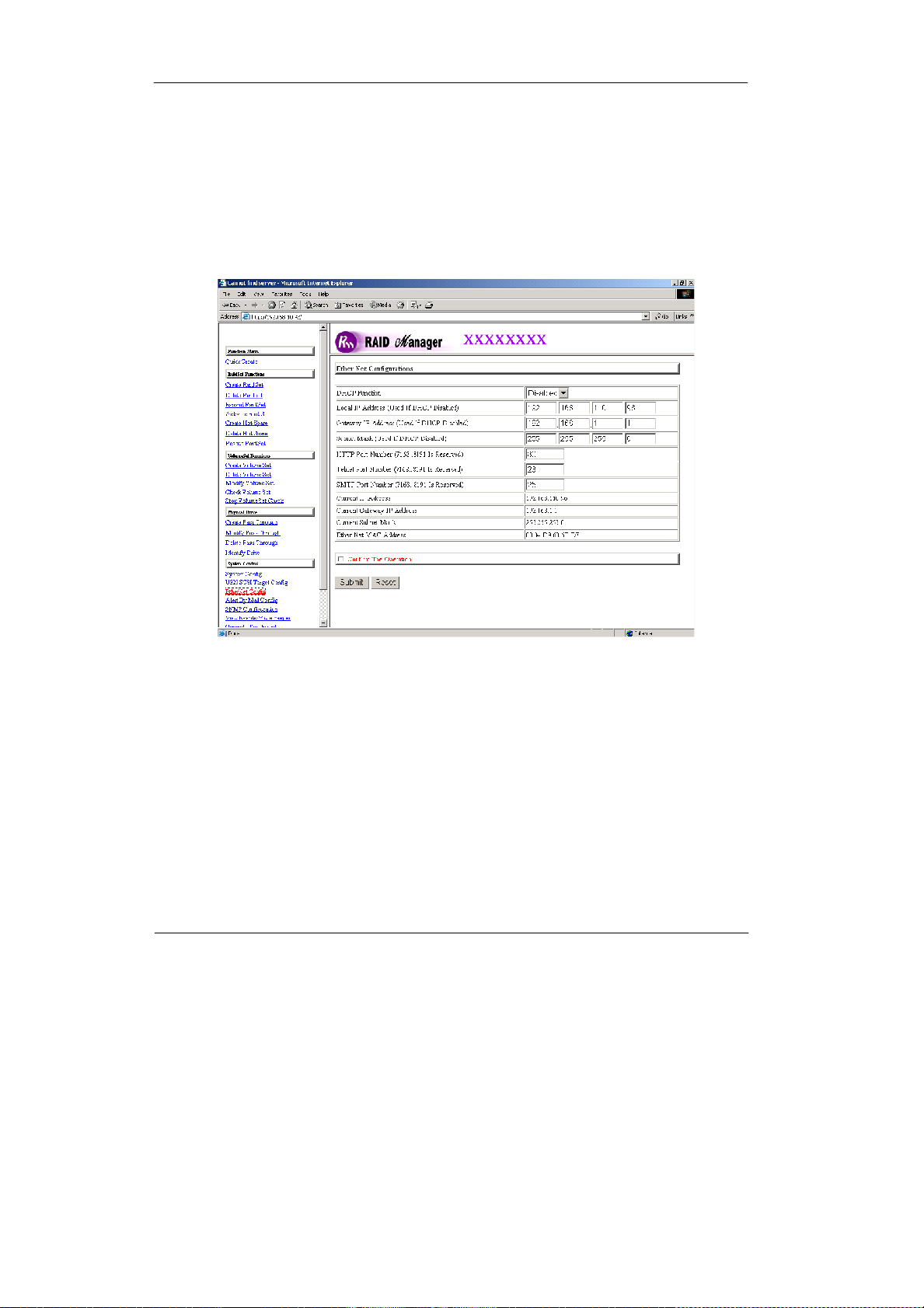
Configuring
3-42
3.9.3 EtherNet Config
To set the EtherNet function, move the cursor bar to the main menu and click
on he EtherNet Config. The Raid System EtherNet Function menu will show
all items. Select the desired function.
Page 77

3-43
Configuring
3.9.4 Alert By Mail Config
To set the Event Notification function,move the cursor bar to the main menu and
click on the Alert By Mail Config.The Raid System Event Notification Function
menu will show all items. Select the desired function. When an abnormal condition occurs, an error message will be email to administrator that a problem has
occurred.Events are classifiedto 4 levels (urgent,serious, warning, message).
Page 78

Configuring
3-44
3.9.5 SNMP Configuration
The SNMPgives users independence from the proprietarynetwork management
schemesof some manufacturers and SNMPis supportedby manyWANandLAN
manufacturers enabling trueLAN/WANmanagementintegration.
To set the SNMP function, move the cursor bar to the main menu and click on
he SNMP Configuration. The Raid System SNMP Function menu will show
all items. Select the desired function.
SNMP Trap Configurations: Type the SNMP Trap IP Address. The Port default is 162.
SNMP System Configuration:
Community: The default is Public.
(1)sysContact.0; (2)sysLocation.0; (3)sysName.0: SNMP parameter (31 bytes
max). If this 3 categories are selected during initial setting then when an error
occurs SNMP will send out a message that includes the 3 categories within
Page 79

3-45
Configuring
the message. This allows user to easily define which RAID unit is having
problem. Once this setting is done, alert by mail configuration will also work in
the same way.
SNMP Trap Notification Configurations: Select the desired function.
After you complete the addition, tick on the Confirm The Operation and click
on the Submit button to complete the action.
3.9.6 NTP Configuration
NTP stands for Network Time Protocol, and it is an Internet protocol used to
synchronize the clocks of computers to some time reference. NTP is an
Internet standard protocol. You can directly type your NTP Server IP Address
to have the RAID subsystem can work with it.
To set the NTP function, move the cursor bar to the main menu and click on
he NTP Configuration. The Raid System NTP Function menu will show all
items. Select the desired function.
Page 80

Configuring
3-46
3.9.7 View Events
To view the RAID subsystem controller’s information, move the mouse cursor
to the main menu and click on the System Information link. The Raid Subsystemevents Informationscreen appears.
Choose this option to view the system events information: Time, Device, Event
type, Elapse Time and Errors. The RAID system does not built the real time
clock. The Time information is the relative time from the client machine power
on.
Page 81
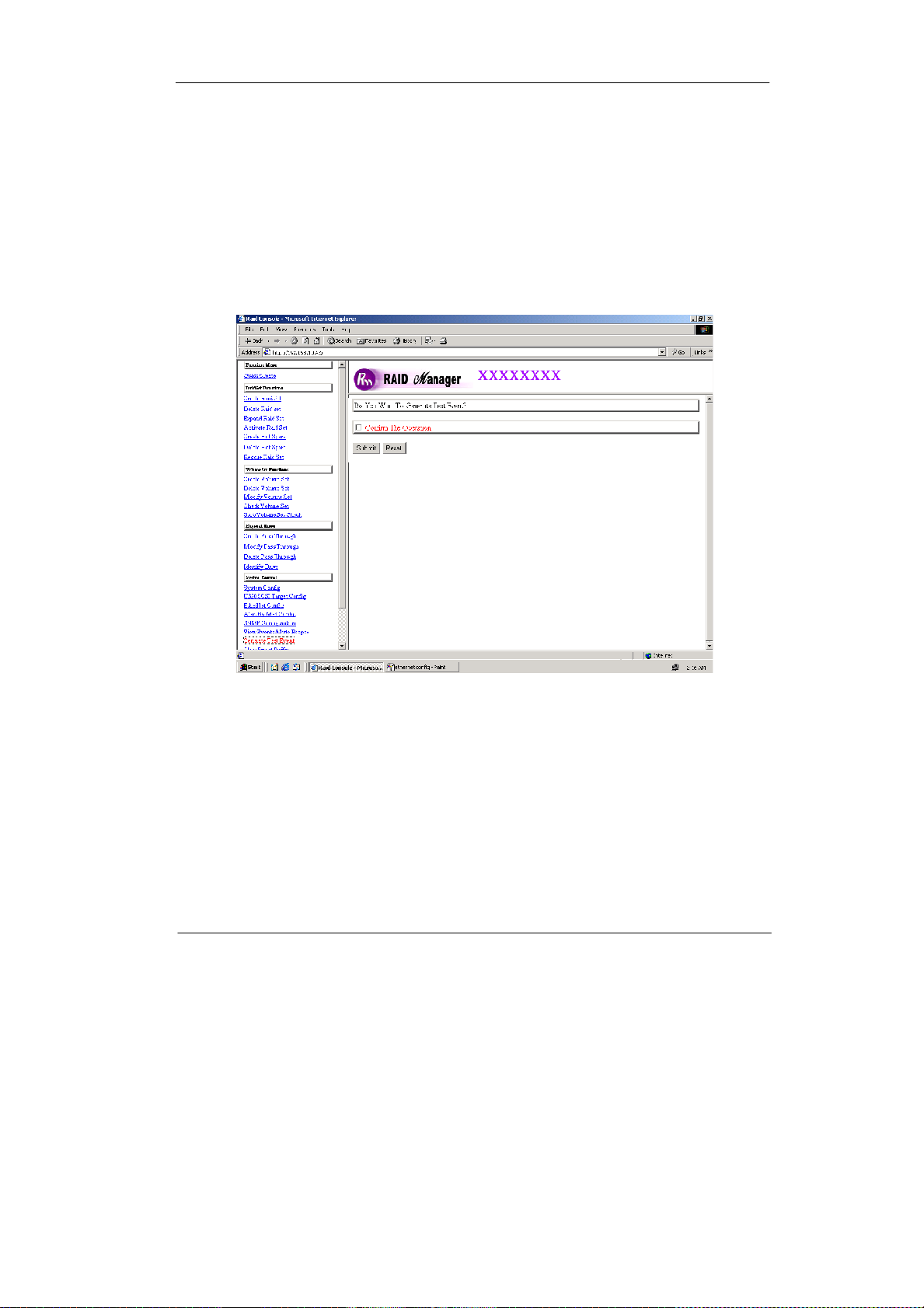
3-47
Configuring
3.9.8 Generate Test Events
If you want to generate test events, move the cursor bar to the main menu and
click on he Generate Test Events. Tick on the Confirm The Operation, and
click on the Submit button in the screen to create the hot spares. Then click
on the View Events/Mute Beeper to view the test event.
Page 82

Configuring
3-48
3.9.9 Clear Events Buffer
Use this featureto clear the entire eventsbuffer information.
3.9.10 Modify Password
To set or change the RAIDsubsystempassword, movethe mousecursor to Raid
System Function screen, and click on the Change Password link. The Modify
System Password screenappears.
Page 83

3-49
Configuring
The password option allows user to set or clear the raid subsystem’s password protection feature. Once the password has been set, the user can only
monitor and configure the raid subsystem by providing the correct password.
The password is used to protect the internal RAID subsystem from unauthorized entry. The controller will check the password only when entering the
Main menu from the initial screen. The RAID subsystem will automatically go
back to the initial screen when it does not receive any command in ten
seconds.
To disablethe password,press Enter key only in boththe Enter New Password
and Re-Enter New Password column. Once the user confirms the operation
and clicks the Submit button. The existing password will be cleared. No passwordchecking will occur whenenteringthe main menufrom the starting screen.
3.9.11 Upgrade Firmware
Please referencethe section4.2 for more information.
Page 84

Configuring
3-50
3.10 Information Menu
3.10.1 RaidSet Hierarchy
Use this feature to view the internal raid subsystem current raid set, current volume setand physical diskconfiguration.
To view the raid set information, move the mousecursor to the right columnand
click on the Raid Set # link.The Raid Set Information screenappears.
Page 85

3-51
Configuring
To viewthe disk information, movethe mouse cursor to theright columnand click
on the CH # link. The Disk Information screen appears. The SMART Attribute
(Threshold) Is A Normalized Value, The Value Is The Larger The Better. If The
Attribute Value Is Smaller Than The Threshold Value, The Disk Is In Unstable
State.
To view the volume set information, move the mouse cursor to the right column
and click on theVolume Set # link. The Volume Set Information screenappears.
Page 86

Configuring
3-52
3.10.2 System Information
To view the RAID subsystem controller’s information, move the mouse cursor to
the main menu and click on the System Information link. The Raid Subsystem
Information screenappears.
Use this feature to view the raid subsystem controller’s information.The controller name, firmware version, serial number, main processor, CPU data/Instruction
cachesize andsystem memory size/speed appear in this screen.
Page 87

3-53
Configuring
3.10.3 Hardware Monitor
To view theRAID subsystem controller’s hardwaremonitor information, movethe
mouse cursorto the main menu and click the Hardware Monitor link. The HardwareInformation screen appears.
The Hardware MonitorInformation provides the temperature, fanspeed (chassis
fan) and voltage of theinternalRAIDsubsystem. Allitems are alsounchangeable.
The warning messages will indicate through theLCD, LEDand alarmbuzzer.
Item
Warning Condition
ControllerBoard Temperature
> 60 Celsius
HDDTemperature
> 60 Celsius
SystemFan Speed
< 1900 RPM
Power Supply+12V
< 10.8V or > 13.2V
Power Supply+5V
< 4.75V or > 5.25V
Power Supply+3.3V
< 3.135V or > 3.465V
DDR SupplyVoltage+2.5V
< 2.375V or > 2.625V
CPU Core Voltage +1.3V
< 1.235V or > 1.365V
SATAChip +1.2V
< 1.14V or > 1.26V
Page 88

Configuring
3-54
3.11 Creating aNew RAIDor Reconfiguring an Existing
RAID
You can configure raid sets and volume sets using Quick Create or Raid Set
Functions/Volume Set Functions configuration method. Each configuration
method requires a different level of user input. The general flow of operations
for raid set and volume set configuration is:
Step
Action
1
Designate hot spares/pass-through(optional).
2
Choose a configuration method.
3
Create raid set using the available physical drives.
4
Define volume set using the space in the raid set.
5
Initialize the volume set and use volume set in the HOST OS.
Page 89

4-1
Array Maintenance
Chapter 4
Array Maintenance
This chapter describes more information about your Disk Array. The
following itemsaredescribes in detail.
Updating Firmware
4.1 Upgrading the Firmware
Upgrading Flash Firmware Programming Utility
Since the RAID subsystem controller features flash firmware, it is not necessary
to change the hardware flash chip in order to upgrade the RAID firmware. The
user can simply re-program the old firmware through the RS-232 port. New releases of the firmwareare available in the form of a DOS file at OEM’s FTP. The
file available at the FTP site is usually a self-extracting file that contains the
following:
XXXXVVV.BIN Firmware Binary (where “XXXX” refers to the model name and
“VVV” refers to the firmware version)
README.TXT It contains the history information of the firmware change. Read
this file first before upgrading the firmware.
These files must be extractedfrom the compressed file and copied to one directory in driveAor C.
Page 90

Array Maintenance
4-2
Establishing the Connection for the RS-232
The firmware can be downloaded to the RAID subsystem controller by using an
ANSI/VT-100 compatible terminal emulation program or Remote web browser
management. You must complete the appropriate installation procedure before
proceeding with this firmware upgrade. Whichever terminal emulation program
is used must support the ZMODEM file transfer protocol.
Configuration of the internal RAID subsystem web browser-based remote RAID
management. Web browser-based RAID management can be used to update
the firmware. You must complete the appropriate installation procedure before
proceeding with this firmware upgrade.
Upgrading Firmware Through ANSI/VT-100 Terminal Emulation
Get the new version firmware for your RAID subsystem controller. For Example,
downloadthe bin file from your OEM’s web site onto the c:
1. From the Main Menu, scroll down to “Raid System Function”
2. Choose the “Update Firmware”, The Update The Raid Firmware dialog box
appears.
Page 91
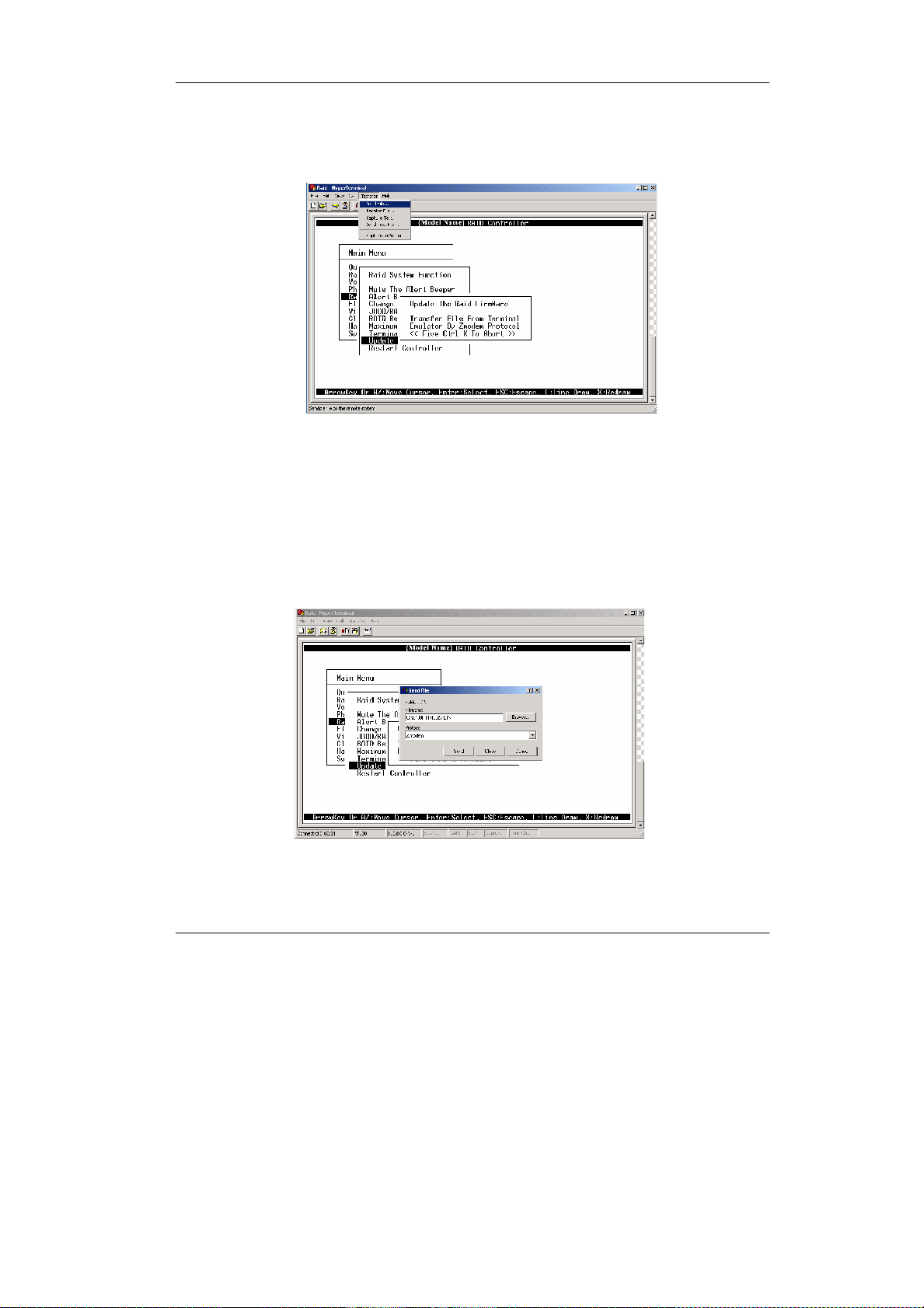
4-3
Array Maintenance
3. Go to the tool bar and select Transfer. Open Send File.
4. Select “ZMODEMmodem” underProtocol. ZMODEMas the file transfer protocol of your terminal emulation software.
5. Click Browse. Look in the location where the Firmware upgrade software is
located. Select the File name:
“6160FIRM.BIN”and click open.
Page 92
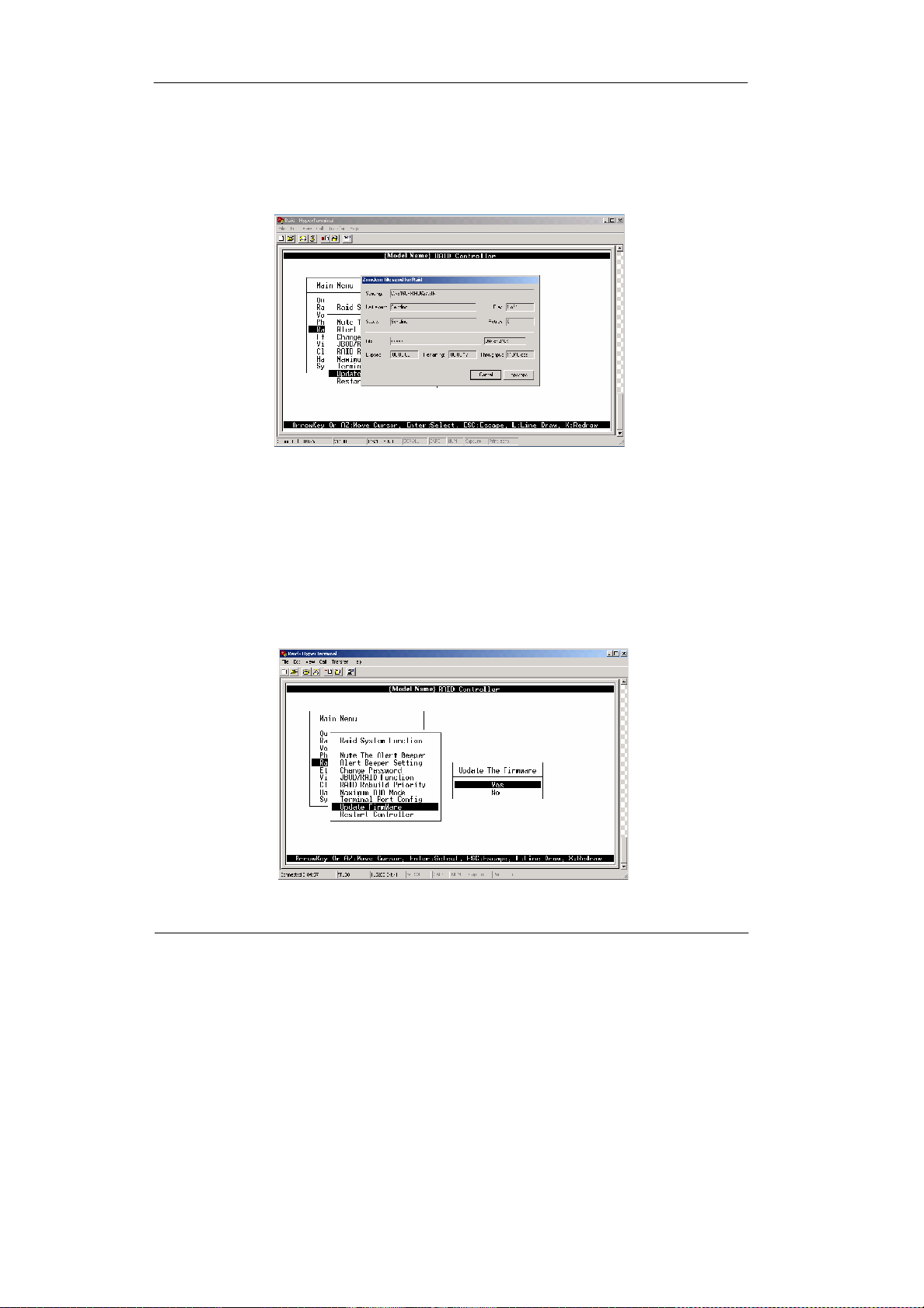
Array Maintenance
4-4
6. Click Send. Send the Firmware Binary to the controller
7.Whenthe Firmware completesdownloading,theconfirmationscreen appears.
Press Yes to start program the flash ROM.
Page 93

4-5
Array Maintenance
8. When the Flash programming starts, a bar indicator willshow “ Start Updating
Firmware. Please Wait:”.
9. The Firmwareupgrade will takeapproximatelythirty seconds to complete.
10.After the Firmware upgradeis complete, a bar indicatorwill show “ Firmware
Has Been Updated Successfully”.
NOTE:
The user has to reconfigure all of the settings after the firmware upgrade is complete, because all of the settings will default to the original
defaultvalues.
Page 94

Array Maintenance
4-6
Upgrading Firmware Through Web Browser Management
Get the new version firmware for your RAID subsystem controller.
1.Toupgradethe RAID subsystem firmware, move the cursor to Upgrade Firm-
ware link. The Upgrade The Raid System Firmware screen appears.
2. Click Browse. Look in the location where the Firmware upgrade software is
located. Select the File name:
“6160FIRM.BIN”and click open.
3.Click the Confirm The Operation and press the Submit button.
4. The Web Browser begins to download the firmware binary to the controller
and start to update the flash ROM.
Page 95

4-7
Array Maintenance
5. After the firmware upgrade is complete, a bar indicator will show “ Firmware
Has Been Updated Successfully”
Page 96

Appendix A
Technical Specification
RAID processor
Intel 80219 RISC64-bit
RAID level
0, 1, 3, 5, 6, 0+1 and JBOD
Cachememory
128-256MB DDR SDRAM on board
No. of channels (host+disk)
1+4
Host bus interface
Ultra 320 Wide LVD
Data transfer
Up to 320MB / sec
Back Plane Board
S-ATAII
Hot swap disk bays
4
Hot swap power supply
250W w/PFC
Coolingfan
1 (blower)
On-line expansion
Yes
MultipleRAID selection
Yes
Failed disk auto rebuild
Yes
Array Roaming
Yes
Bad block auto-remapping
Yes
Online RAID level migration
Yes
Audible alarm
Yes
HostIndependent
Yes
Failed drive indicators
Yes
Technical Specification A-1
