Page 1

XL-ICA-361M3CP
H.264 3Mega-Pixel NETWORK
USER
MANUAL
IR CAMERA
Page 2
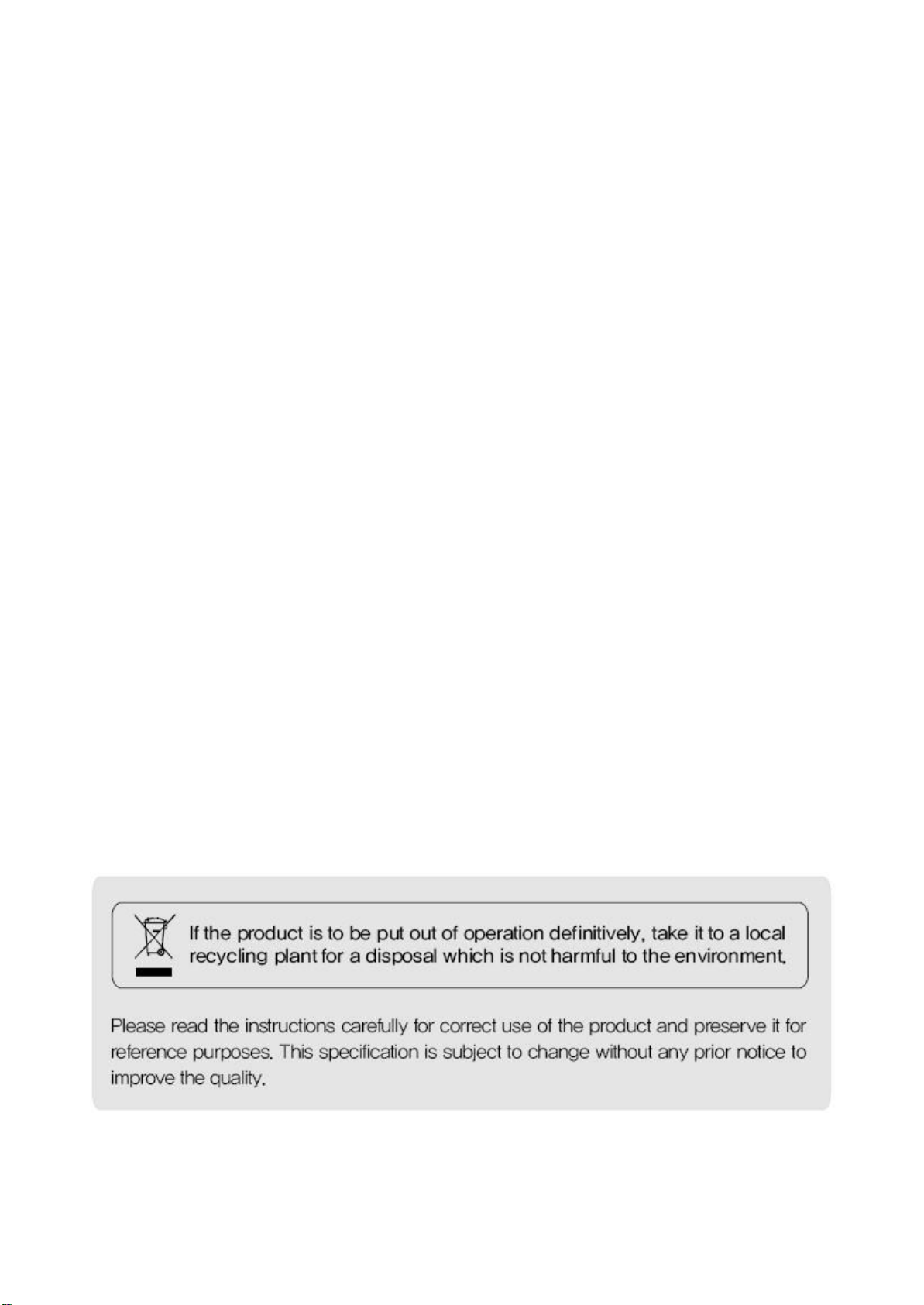
2
Page 3

3
IN
DEX
Introduction................................................................................................................................................. 6
Safety Cautions........................................................................................................................................... 6
Chapter
Chapter
Chapter
Chapter
Chapter
1. Package ................................................................................................................................... 7
1.1 Camera Featur
es........................................................................................................................... 7
1.2 Package ......................................................................................................................................... 7
1.3 HOW TO INSTALL........................................................................................................................ 8
1.3.1 Package
1.3.2
Installation
1.3.3
Control
Accessories for
installation ................................................................................ 8
.......................................................................................................................... 8
board .................................................................................................................... 10
1.3.4 Dimension ......................................................................................................................... 11
1.4 Specification................................................................................................................................ 11
1.4.1 Camera
1.4.2 Camera
1.4.3
Network Specificati
1.4.4
Electric
1.4.5
Alarm Input/Output
Specification ....................................................................................................... 11
Function .............................................................................................................. 12
on ...................................................................................................... 12
Specification ....................................................................................................... 13
........................................................................................................... 14
1.4.6 Audio Input/Output ........................................................................................................... 14
2.
Installation
and Video check ................................................................................................ 15
2.1 Installation................................................................................................................................... 15
2.2 Video check................................................................................................................................. 16
2.2.1 Change the setting value
2.2.2 Connect the camera
of
PC
with web
network environment
browser
.......................................................................... 17
.................................................. 16
2.2.3 See the video .................................................................................................................... 18
2.2.4
Active-
2.2.5
Installation
2.2.6 Net
3.
Network
3.1 Check
3.2
Installation without
Network
X auto installatio
n ................................................................................................ 18
complete ........................................................................................................ 20
Viewer
description
.................................................................................................... 21
Setting .................................................................................................................... 22
and
Installation
IP
sharing device(router)
Type ........................................................................................ 22
........................................................................... 22
3.2.1 Static IP Setup .................................................................................................................. 22
3.2.2 Dynamic IP Setup ............................................................................................................. 26
3.3
Installation with
3.3.1 Gen
4. General Information
5.System
IP
sharing device(router)................................................................................. 28
eral Installation .......................................................................................................... 28
.............................................................................................................. 30
Information
................................................................................................................ 31
5.1 Camera Name.............................................................................................................................. 31
5.2 Language ..................................................................................................................................... 31
5.3
Administrator's
ID and Password Change .................................................................................. 32
Page 4

4
5.4
Chapter
Chapter
Chapter
Chapter
Chapter
Chapter
Network Settin
5.5 Web port...................................................................................................................................... 32
5.6 DDNS
........................................................................................................................................... 33
5.7 Date & Time................................................................................................................................ 33
5.8
User Registratio
5.9
Firmware Upgrade ...................................................................................................................... 35
5.10 System
6. Str
eam
6.1 Video ............ ............................................................................................................................... 36
6.2 Audio ........................................................................................................................................... 37
6.3 RTSP Settin
6.4 OSD.............................................................................................................................................. 38
6.5
6.6
Privacy
External
Zone ............................................................................................................................... 39
6.7 HTTP/CGI ................................................................................................................................... 40
7. Event Informa
7.1 Motion.......................................................................................................................................... 41
7.2
Alarm
7.3
Alarm
7.4 E-Mail
Input.................................................................................................................................. 41
Output ............................................................................................................................... 42
......................................................................................................................................... 42
7.5 FTP.............................................................................................................................................. 43
8. Camera
8.1 Day & Night ................................................................................................................................ 44
8.2 Color
8.3
............................................................................................................................................ 44
White
Balance ............................................................................................................................. 45
8.4 WDR............................................................................................................................................. 45
8.5
Digital
Noise Reduction(DNR) .................................................................................................... 46
8.6 Effect ........................................................................................................................................... 46
8.7 Sense Up ..................................................................................................................................... 46
8.8
Shutter
Speed.................................................................................................................. ............ 47
9. IP Ma
9.1 Use
of
IP Manager
9.1.1 Run IP Ma
9.1.2 Find IP address................................................................................................................. 49
9.1.3 Change IP address............................................................................................................ 49
10. Basic Network ..................................................................................................................... 53
10.1 Public IP .................................................................................................................................... 53
10.2
Private
10.3 Pi
ng test .................................................................................................................................... 55
11. Appendix.............................................................................................................................. 57
g .......................................................................................................................... 32
n ........................................................................................................................ 34
Reset/Restart
Information
............................................................................................................... 35
............................................................................................................... 36
g ............................................................................................................................... 37
Video ............................................................................................................................ 39
tion
.................................................................................................................. 41
Information
.............................................................................................................. 44
nager ............................................................................................................................ 48
...................................................................................................................... 48
nager
program
................................................................................................. 48
IP .................................................................................................................................. 54
Page 5

5
11.1 Basic setting table .................................................................................................................... 57
11.2.
Chapter
Troubleshooting of
11.3
Troubleshooting of network
12.
Troubleshooting
cable connection ...................................................................................... 58
connection .................................................................................. 59
.................................................................................................................. 60
Page 6

6
Introduction
This is a megapixel network camera which uses a 1/2.8-inc
CMOS sensor.
Bu
ilt-in
to monitor real time image from a remote location via internet. This camera supports both static IP and
H.264, MPEG4, MPEG CODEC and streaming server, the advantage of this camera allow you
h megapixel progressive scan SONY
dynamic IP, and can change
servers. It also supports CMS(Central Monitoring System), various services and features water
for outdoor use without extra device.
communication
port, resulting in one IP address supporting mu
<Cau
tion>
Software, server and service may be charged according to change of policy or may be
stopped without prior
without prior
resulted from changes in policy or
Safety Cautions
*This
Use regulated 12V DC, 1A power supply. Do not throw or drop it onto floor.
*In
case the unit fails, DO NOT try to disassemble the
Contact or consult the distributor or an authorized technician for after-sales servic
notification.
notification.
Our company assumes no responsibility for visible or invisible loss
Appearance, function and
products.
specification
camera may be damaged by electrical and physical shock.
product.
may be change
e.
d
ltip
proof
le
Warranty void for the product disassembled without an authorization from the distributor
an authorized
*
All responsibility by using this unit is on the user.
*In
case it is installed at high location, be sure to mount securely to prevent the unit
falling
below.
technician.
fro
or
m
Page 7

7
Chapter 1. Package
1.1 Camera Features
1) Firmware upgrading and function controlling are available by network.
2) Bu
ilt-i
3) Triple
n 3.1 Mega pixel 1/2.8"
codec(H.264,
Mpeg4, MJPEG)
progressive scan SONY CMOS sensor.
4) This camera has a mechanical exchange of two filters with Sense up function
to
receive the maximum available light at
5) Equipped with a number of convenient new functions such as OSD, Motion detection, Privacy
ZONE and E-zoom.
6) Two-way audio su
pport
7) This camera adopted PoE that supplies power in addition to data sending and recei ving us
LAN cable without separate power
installation. When you connect the camera with PoE and DC adaptor, Only PoE is used.
night.
connection
ing
and it provides convenience for users at
1.2 Package
Package of products is composed of camera, screw, user manual, software CD(see below).
Please check before starting installation. If there are any missing, please contact the shop where you
purc
hased.
[Cau
tion] Please see the package as follows. This manual is based on Microsoft Windows XP. So, there
would be the difference according to operating system
Page 8
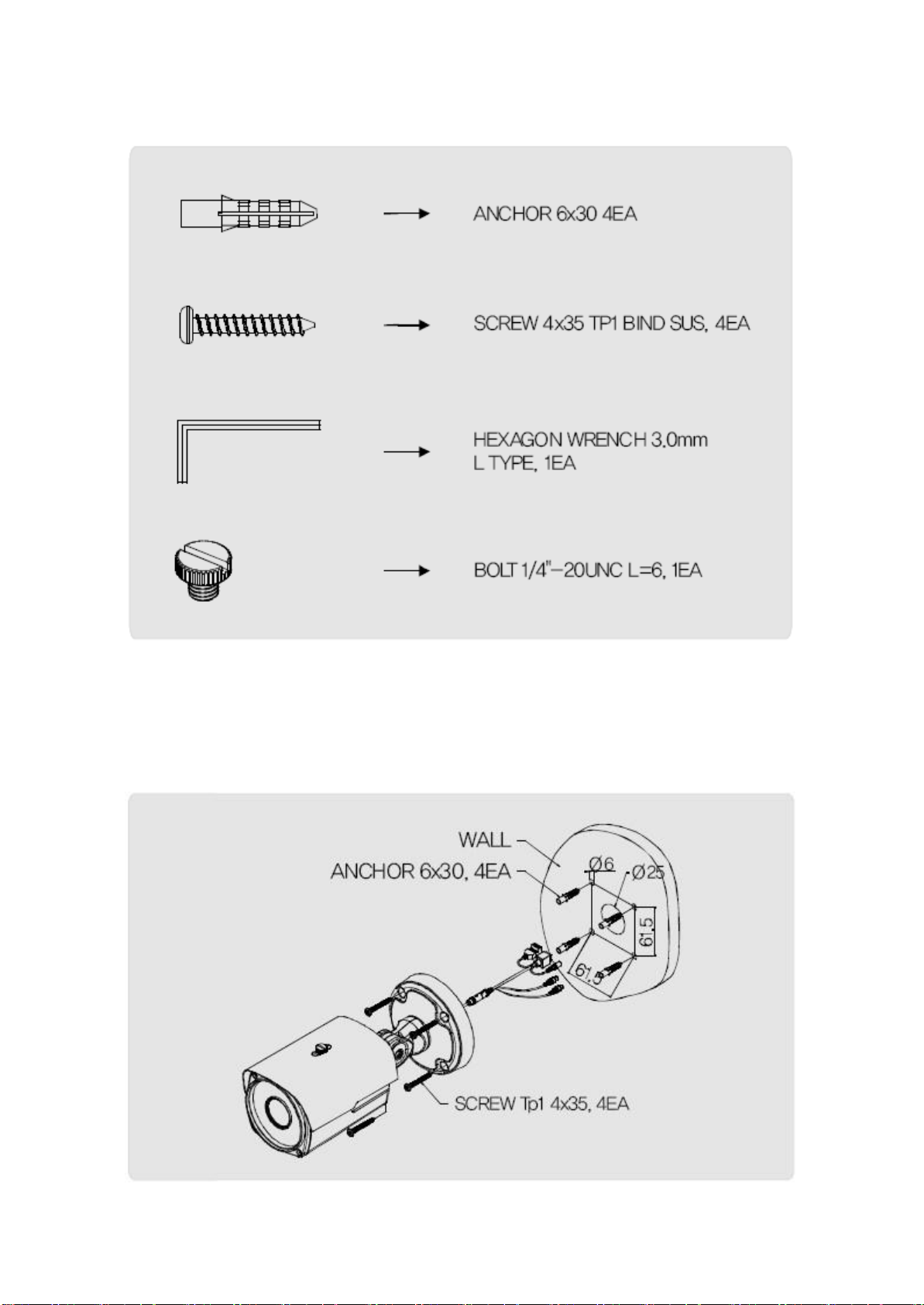
8
1.3 HOW TO INSTALL
1.3.1 Package Accessories for installa
tio
n
1.3.2 Installa
1. Make a hole of Ø25mm in diameter for passing ca
2. Drill four holes on the wall or ceiling and insert the anchors.
3. Arrange the cables and fix the scr
tio
n
ews.
ble.
Page 9

9
4. Attach the sunvisor and fix the sunvisor fixing
bolt.
5. Loosen the bolt by using the 3mm wrench
6. Face the direction of the camera to monit
7. Tighten the bolt to complete a
djust
ment.
included.
or.
Page 10
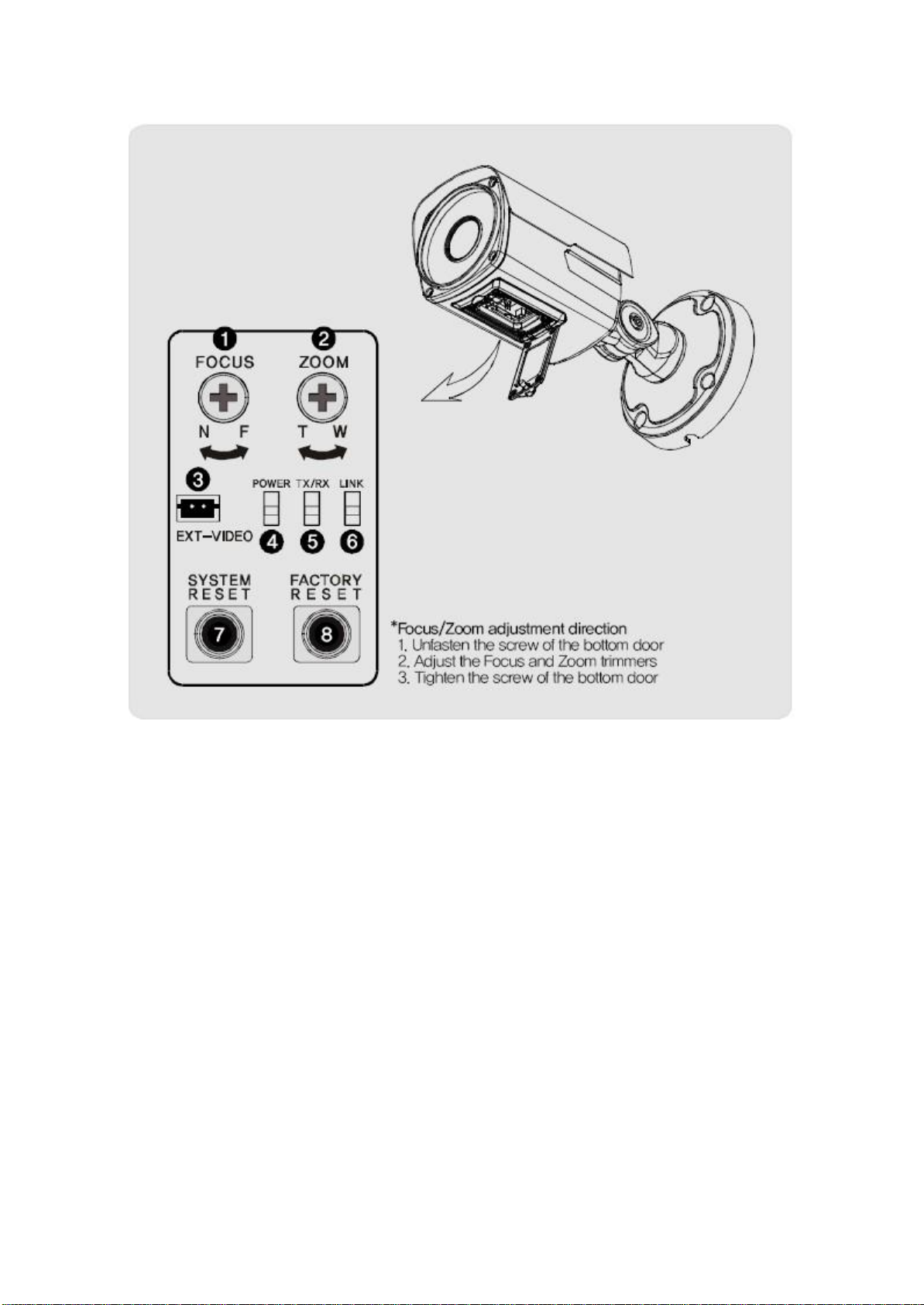
10
1.3.3 Control board
① FOCUS, ② ZOOM : Use a ‘+’type driver for adjusting Zoom and focus.(In case
operation
③ EXT. VIDEO : Extra video output terminal for installa
Zoom/Focus, don’t put stress excessively.)
tion
.
of
Plug your test monitor in hear. The cable is option
④
POWER
⑤
Rx/Tx
⑥ Link: Light would turn on when the LAN cable is connected to the u
⑦
SYSTEM RESET: Press the button to reset when the unit is not working normally.
: Light would turn on when power is on.
Light would turn on when the user connect by the network.
nit.
⑧ FACTORY RESET: Turn on the power and wait 2 minutes. Press the button for 3
seconds to set the ID and Passwords for administration and IP setting values
the Factory default.
[Ref
erence]
Please refer to 2.2 Video Check in Chapter 2 and Chapter 5. Syst
to
em
Setting regarding default value.
Page 11
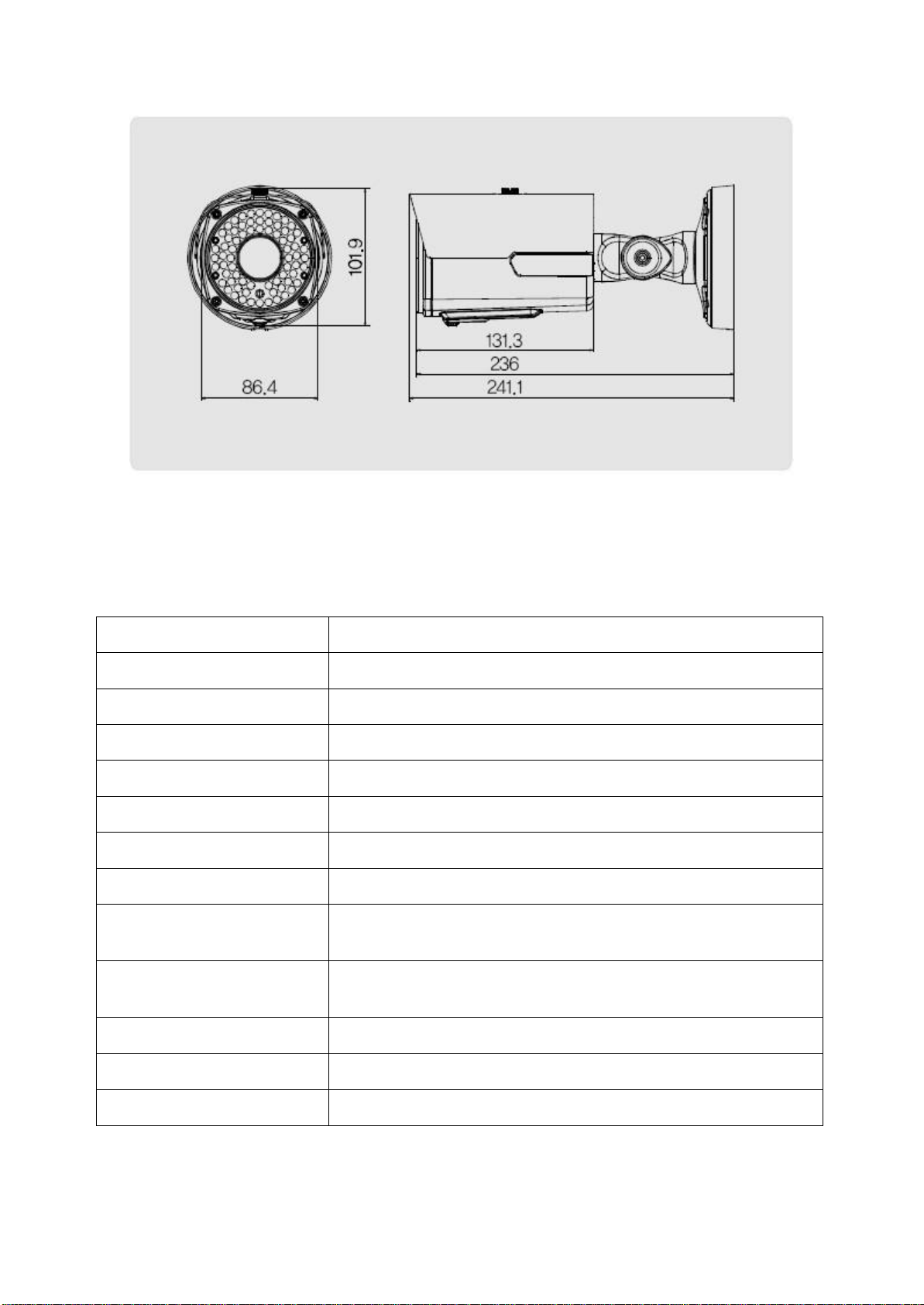
11
1.3.4 Dimension
I
tem
Specification
Type
Megapixel network camera
Image Sensor
3.1 Mega Pixel SONY CMOS Image Sensor
Total pixel
2144 (H) × 1588 (V) approx. 3.4M pixels
Effective pixel
2096 (H) × 1561 (V) approx. 3.27 pixels
Scanning Sy
stem
Progressive Sc
an
S/N ratio
50dB
Video output
CVBS : 1.0Vp_p / 75Ω composite for installation
Resolution
2048 x 1536 / 1600 x 1200 / 1920 x 1080 / 1280 x 10240
1280 x 960 / 1280 x 720 / 1024 x 768 / 640 x 480 / 320x240
Min.
illumination
0.01 Lux (Sense up Auto x 4):LED OFF
0 Lux(70 Range):LED ON
Alarm
input/output
Input:1,output:
1
IR LED
70PCS
Lens Vari-foc
al auto iris megapixel lens
1.4 Specifica
1.4.1 Camera Specificatio
tion
n
Page 12

12
1.4.2 Camera Functi
I
tem
Conf
iguration
DAY&NIGHT
Auto, Color, B/W
WDR
Step
1~
Step 5, Back light, Front
light
Sense up
X1 ~ X6
Brightness
A
dju
stable
C
ontrast
A
dju
stable
Sharpness
A
dju
stable
White Balance(AWB)
Auto, Indoor, Outdoor, Fluorescent, Manual
Satura
tion
A
dju
stable
Edge Enhancement
A
dju
stable
Nega
tiv
e
Off, On
Pattern Generator
Off, On
Slow shu
tter
Level 1 ~6
EZOOM
X1 ~ X12 Selectable(Available with CMS only)
C
lassification Item
Specification
Summary
OS
Embedded Linux
Network Interfac
e
RJ45 10/100BaseT,
Ethernet
S
etting
By web
bro
wser
Network su
pport
Leased Line, Cable Modem, Support Dynamic IP
and Static IP. ADSL usable under Ro
uter
Supported Protocol
TCP/IP, UDP/IP, RTP, RTSP, RTCP, NTP, HTTP, DHCP,
FTP, SMTP, DNS, DDNS
Security
USER
AUTHENTICATION
PC OS(Viewer)
WINDOWS
XP, VISTA,
WINDOWS
7
Web
brow
ser
IE 7.0 or h
igh
er
Audio
Audio Input / Output
Mic In, Line out
Audio compr
ess
ion
G.711 μ-
law
Audio co
mmu
nication
One-way
Image
Compress
ion
H.264, MPEG-4, MJPEG
on
1.4.3 Network Specificatio
n
Page 13

13
Resolution
2048 x 1536 / 1600 x 1200 / 1920 x 1080 /
1280 x 10240 /1280 x 960 / 1280 x 720 / 1024 x 768 /
640 x 480 / 320x240
Compression Rate
200:1(Typical)
Frame Rate
MAX. 15fps (@2048x1536)
Bit Rate
64 ~ 12000Kbps
Function
Simultaneous Acc
ess
Max. 10 users
Video Recording
Recording in client PC with CMS or
FTP Server upon Alarm Event
Motion De
tectio
n
Support
Privacy Zone
Support
OSD
Support
Alarm Input / Output
Input 1, Output 1 – Digital output, Open collector
Dynamic IP
Support
IP Ro
uter
Support
DDNS
Support
C
lassification
Specification
Power Supply
Regulated 12V DC, PoE(Power over Ethernet)-IEEE
802.3af Class 0
Current Con
sum
ptio
n
MAX. 1A(12V DC)IR LED ON
Operation Temp.
-
10
℃
~
50
℃
Preservation Temp.
-
20
℃
~
60
℃
Dimens
ion
86.4(W) X 101.9(H) X 131.3(D)mm
W
eight
Approx.1Kg
1.4.4 Electric Specificatio
※The
specification
n
is subject to change without any prior notice to improve the qua
lity.
Page 14

14
1.4.5 Alarm Input/Output
1.4.6 Audio Input/Ou
tput
Page 15

15
Chapter 2. Installation and Video check
2.1 In
On the assumption that User PC and the camera are used under static IP,
and the camera is to be directly connected with User PC or Local Network,
sta
lla
tion
The installation procedure is to
(1) Connect the camera and PC with LAN cable(Direct cable or cross ca
(Please use the direct cable if you connect to local network)
(2) Power on camera.
*
Using regulated 12V DC 500㎃(No IR LED model) or 1A (Bu
*
Using PoE(Power Over Ethernet) : This camera adopted PoE that supplies power in addit
to
data sending and receiving using LAN cable without separate power
provides convenience for users at installation. When you connect the camera with PoE and DC
adaptor, only PoE is used.
(3) Wait about 2 minute after on camera, the system will be
be;
ble).
ilt-i
n IR LED m
booted.
odel)
connection
and
ion
it
Page 16

16
2.2 Video check
Basic network setting value of the unit is to
be;
To connect the unit in user's PC, change the setting value of PC network environme
Set IP Address, Subnet Mask and Gate-way of user's PC with 192.168.1.50 /
255.255.255.0 / 192.168.1.1 as shown on [Pic. 2-1].
[Cau
tion] Before changing the setting value, please memorize the previous setting value
on your PC.
2.2.1 Change the setting value of PC network environment
nt.
[
Pic. 2-1] Network Setting for User PC
Page 17

17
2.2.2 Connect the camera with web
brow
ser
[
Pic. 2-2] Web browser address Input
(1) Run web browser as shown [Pic. 2-2].
(2) Input 192.168.1.30 (default value) in URL and press
(3) And then, [Pic. 2-3] is to be shown.
"ENTER" button.
[
Pic. 2-3] Main H
omepage
(4) In case [Pic. 2-3] does not appear, press "factory reset" button for 5sec to reset hardwar
(5) Shown [Pic. 2-3],
installation is comp
lete.
e.
Page 18

18
2.2.3 See the video
I D Passw
ord
Authority Detail
a
dmi
n
a
dmi
n A
ll
Stream,
Web management
root root A
ll Str
eam
guest
guest
View only
Stream
Shown as [Pic. 2-3],
input ID and password and click on “Viewer” to see the video feed.
User’s authority to see the video feed is as follo
[Table] User ID, Password, Authority
[Cau
tion] You must change default value of ID/Passw
2.2.4 Ac
If
tive-X auto installa
connecting
tion
to a camera for the first time, you will see the installation message.
w
ord
into new ones after installation
Click "install" on the security certificate to load the Ac
"Don't install", the web viewer would not work.
tive-X control. If you choose
Page 19
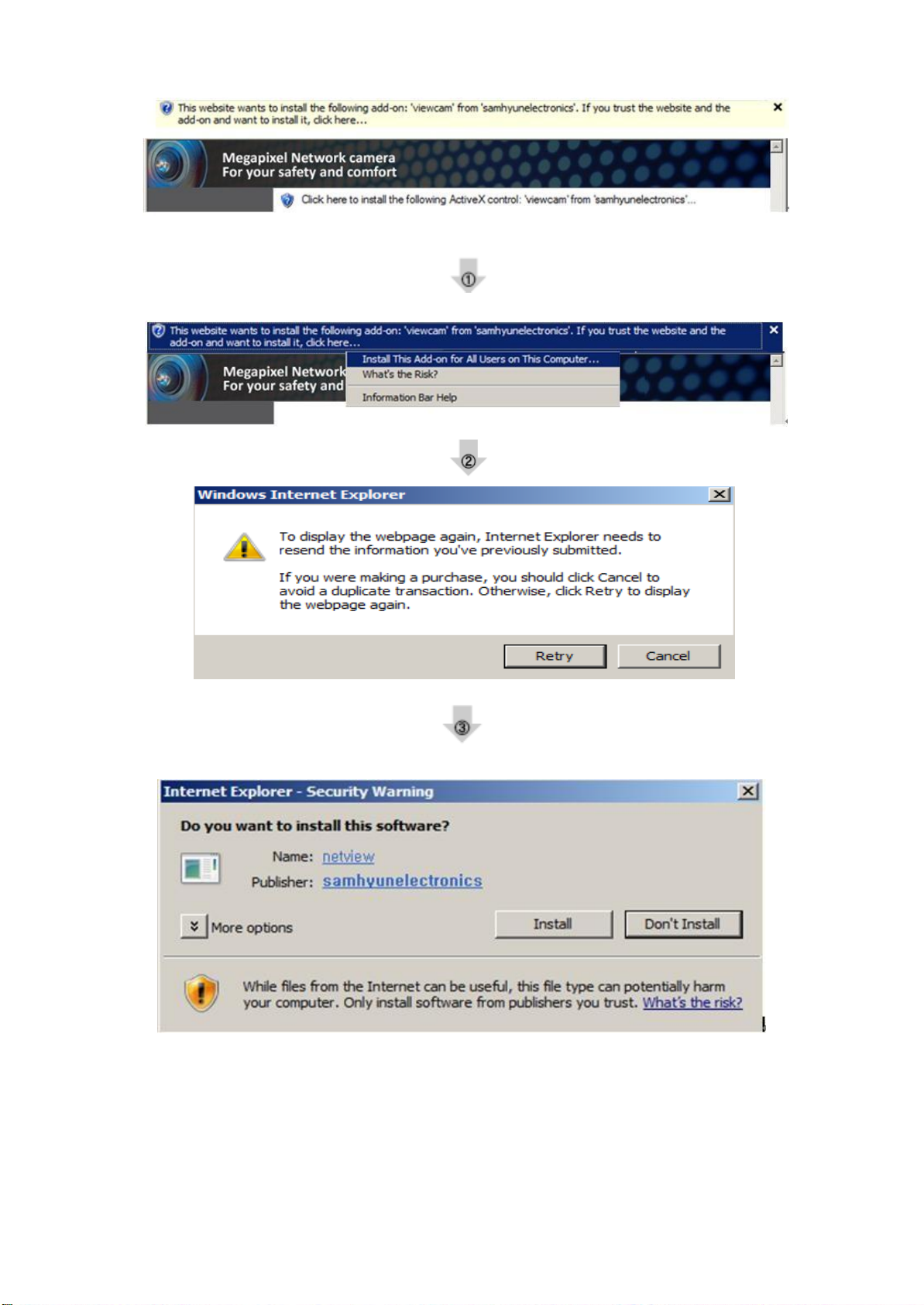
19
[
Pic. 2-5] ActiveX Downl
oad
Page 20

20
2.2.5 Installation complet
e
Upon installation, Web Viewer [Pic. 2-6] appea rs and image of camera is to be seen.
[
Installation and check video are completed successfully.
Must change ID/PASSWORD.
Pic. 2-6] Web
View
er
Page 21

21
2.2.6 Net Viewer descr
I
tem
Description
①
Stream
selectio
n
Select stream codec and resolution menu related to live-view was
defined only by the admin.(H.264/MPEG/MJPEG)
② Window size
Default size is 640X480. Adjust the screen to the optimal size
(Recommendation : Select the same size with stream resolution)
③ Connection
/
Disc
onnectio
n
Connect or disconnect to the stream
④
R
ecording
Saves the stream as a moving picture file in the .avi format
⑤
Capture
Saves the snapshot as an image file in the .bmp format
⑥ Saving pa
th
Specify the file saving path
⑦ Audio On
Audio On/Off
⑧ Camera name
Display camera title
⑨
Date
Display the date
⑩
T
ime
Display current time
⑪ Status Icon
Display the site information such as Day/Night, Motion, Alarm
input/output
⑫ Stream Info.
Display the stream information such as Audio and recording
condition
iption
Page 22

22
Chapter 3. Network Setting
3.1 Check Network and Installation Typ
This Chapter is for basic setting regarding Network. To install hardwar
e
e,
basic understanding of network is req
uired.
[Warning] The setting value might be different in accordance with network environment of user's PC
[Ref
erence]
Please refer to Appendix for better understa
nding.
There are two ways to install hardware.
1. Install the camera without IP sharing device.
2. Install the camera under IP sharing device which is required PPPoE environment.
This explanation is based on upon default value of ex-fac
tory.
[Cau
tio
n 1] Check video before installation, on 'Chapter 2.Installation and video check'.
[Cau
tio
n 2] In case using IP sharing device, only global IP is availa
ble.
.
[Cau
tio
n 3] This unit doesn't support PPPoE directly. So, IP sharing Device is required
connect to the camera.
<Installation without IP sharing device>
ㆍFor static IP, refer to '3.2.1 Static IP Setup'.
ㆍFor dynamic IP, refer to '3.2.2 Dynamic IP Setup'.
<Installation with IP sharing devic
ㆍShould set up with Static IP, refer to '3.3 Installation with IP sharing device' .
3.2 Installation without IP sharing device(router)
3.2.1 Static IP Setup
(1) Connect the camera to PC with LAN cable(direct cable or cross ca
(2) Cable
check'’
(3) Connect the camera to Web.
connection
Run web browser and input http://192.168.1.30
and network setup should be same as in 'Chapter 2. Installation and video
e>
(default
ble).
value) in URL an
d
to
press
"ENTER"
button then [Pic. 3-1] will be sh
own.
Page 23

23
(4) Administration page log-in
Shown as [Pic. 3-1],
input ID and password and click on “Manager” to see the admin
[
Pic. 3-1] Main Page
page.
[Cau
tion] If you logged in first in administrator mode, please change the passw
and ID of
administrator.
ord
Page 24
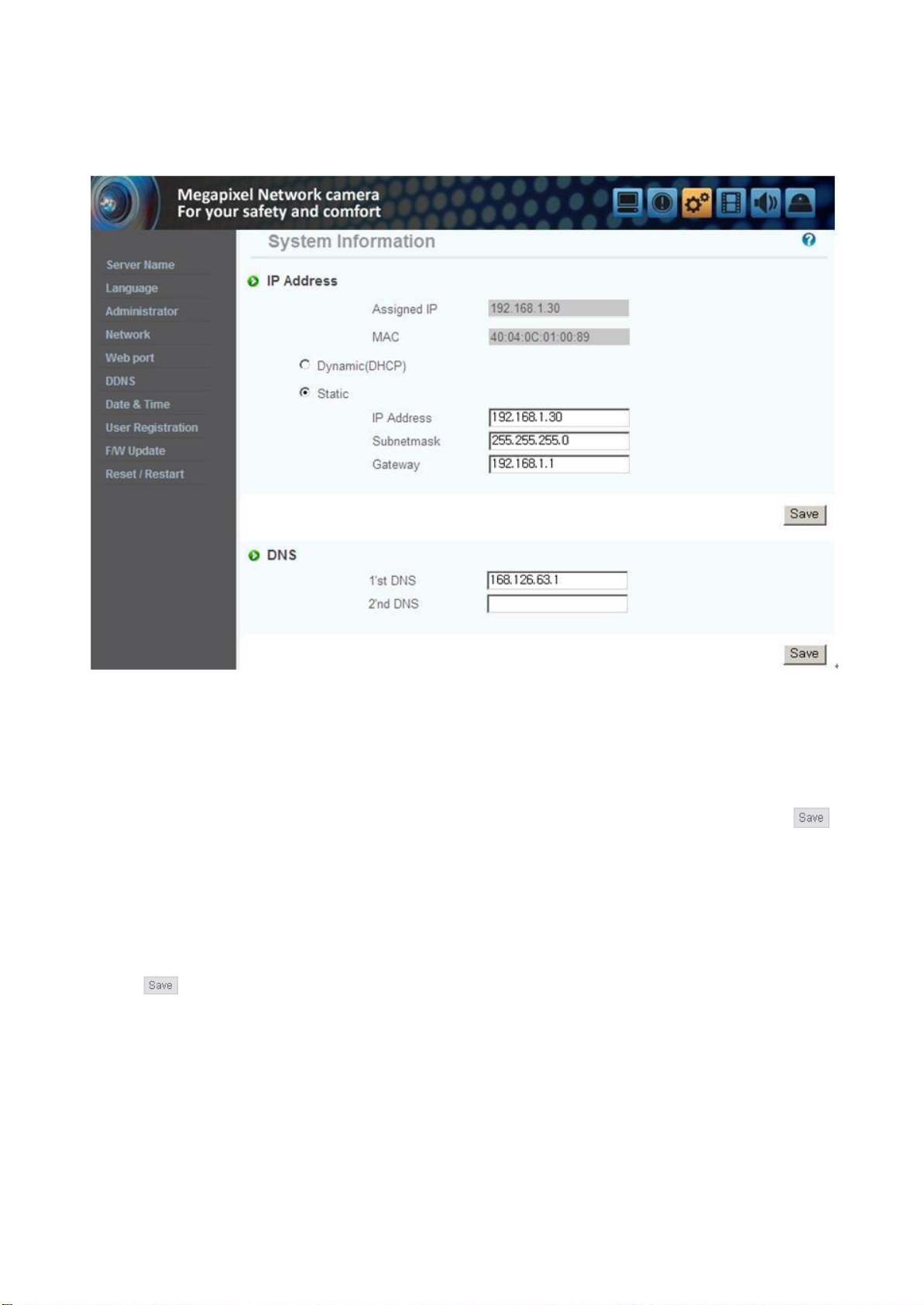
24
(5) Network Setting
Click 'Network Setting' on [Pic. 3-3], [Pic. 3-4] appears.
[
Pic. 3-4] Network Setting
(6) DNS Server Setting
For setting of DNS server, input DNS address to fit with network environment to set(Default addr
is DNS address of 'Dacom', '
Use
DNS
value nor
button to save setting value.
Hanaro
telecom').
mally set in PC.
DNS
addr
ess sh
ould be nec
essarily
input.
Click
(7) IP address s
Click 'Static
Subnet Mask, Default Gateway according to network environme
Click button to save setting value. Click 'C
[
Pic. 3-5]
connected.(May
has been change
etting
IP Address' in 'IP Setting' of [Pic. 3-4],
and input IP Address
nt.
lick Here' upon appearing of IP change window of
As IP Change page appears as [Pic.
3-6],
the main page of changed address
not find the main page of changed address under cross cable
d.)
,
connection,
ess
is
but IP
Page 25

25
[
Pic. 3-5] IP change
[
Pic. 3-6] IP Change page
Page 26
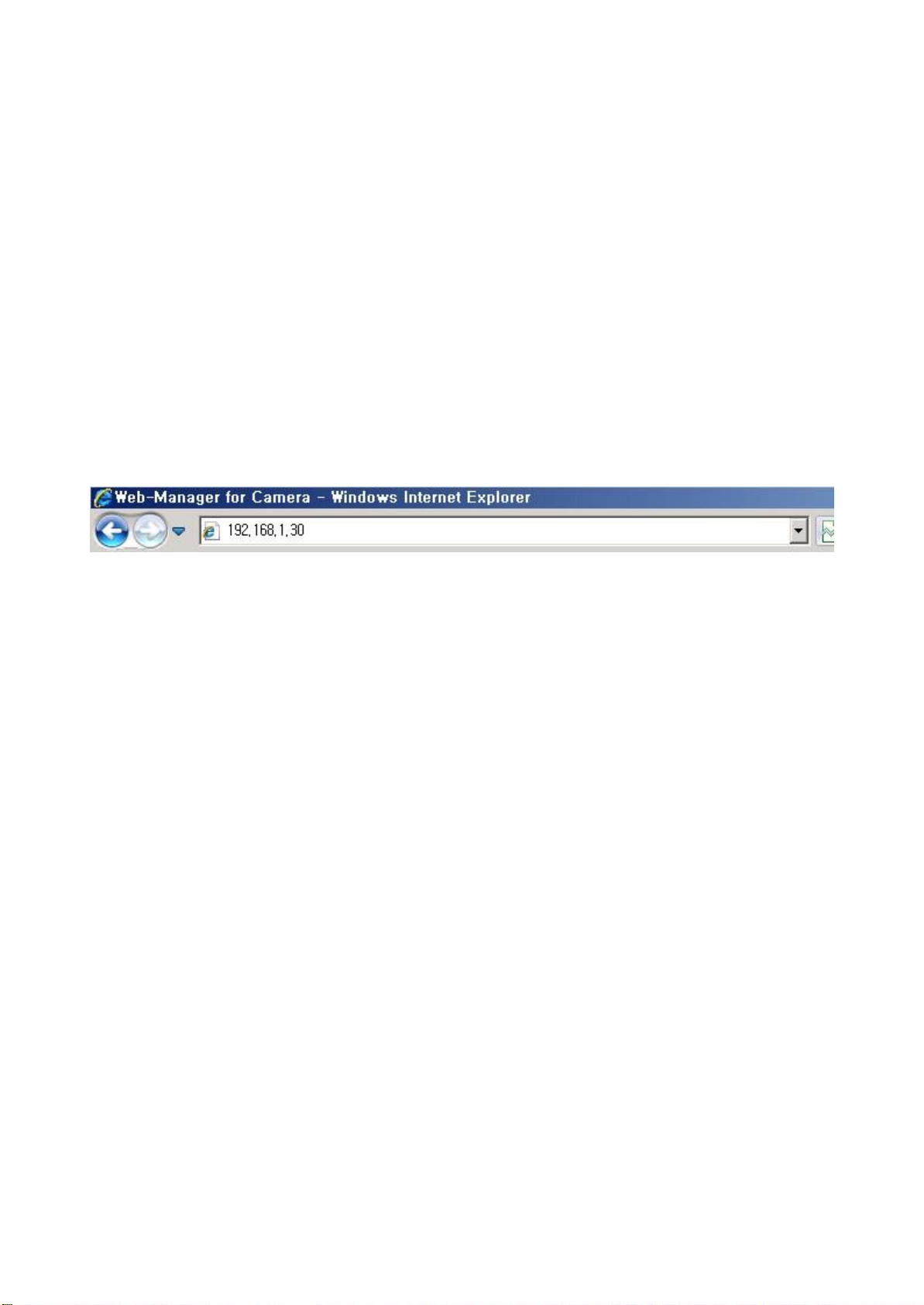
26
(8) Remove LAN Cable(cross cable) connected between the camera and PC.
(9) Connect the camera to network with LAN cable(Direct ca
(10) Connect PC to network with LAN cable(Direct ca
(11) Set up IP address, Subnet Mask and Gate way of PC according to network environment
ble).
(Recommended to user to remember the value before changing user's PC s
(12) Check
Run web browser on PC, input IP address set in the unit onto URL and click as [Pic. 3-7].
When main page appears as [Pic. 3-1],
if IP setting is correct or not.
(Refer to 'Chapter 2. Installation and video check')
click Viewer button to connect to web viewer and check
In case video is not seen, check whether there may be
the set value of network environment of the camera, and network environment of User's PC.
ble).
etting
).
confliction
of IP in network, and rechec
[
[Ref
erence]
Pic. 3-7] Connect to the u
If you register on DDNS server we operate, you can use the regi
nit
stere
d
k
domain name for connection.
3.2.2 Dynamic IP Setup
Do not set up dynamic IP in the unit except directly
connecting
the camera to network su
pporting
dynamic IP. If the IP has not been allocated to the unit in dynamic IP setting, please press the
'
FAC
TORY RESET
(1) Connect the unit and PC with LAN cable(cross ca
(2) Cable
'Cha
(3) Go to network setting page of
connection
pter 2. Installation and video check' and check video.
BUTTON' for 3 sec, then try to setup a
ble).
gain.
and network setting should be done same as
administrator's
page as per
(3),(4),(5)
of 'Static
IP Setup'
If you will not connect provided internet line from ISP(Internet service provider) to unit via router
and you will connect to unit directly, we recommend to you to keep the MAC address on the
network setting page. It needs to when register to DDNS server.
Page 27
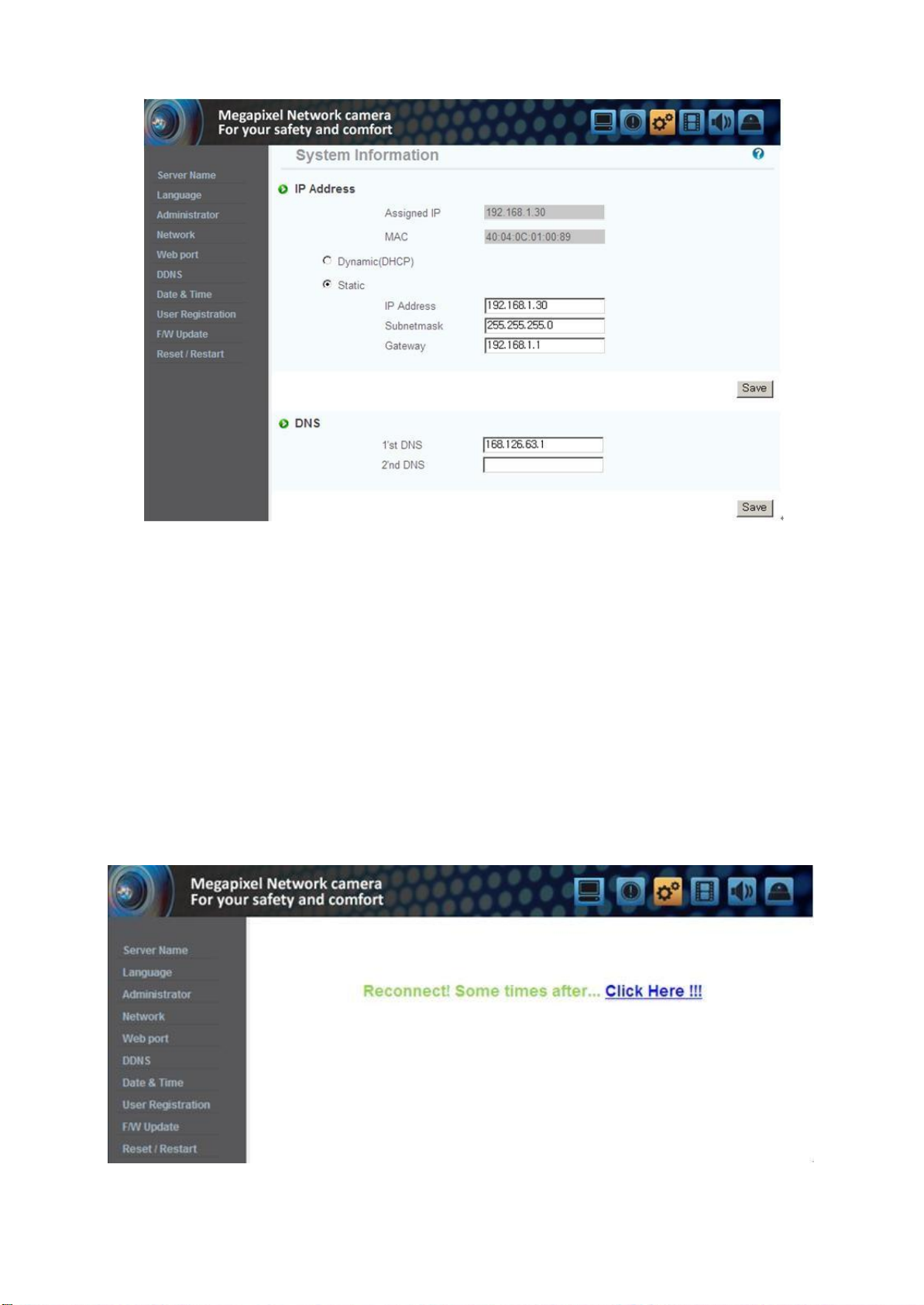
27
[
Pic. 3-8] Network Setting
(4) DNS server s
For setting of DNS Server, input DNS address to fit with network environment to set(Default address is
DNS address of 'Dacom', '
etting
Hanaro
telecom').
Use DNS value normally set in PC.
DNS address should be necessarily
Click Save button to save setting valu
(5)
Dynamic IP address
Click on 'Dy
Click Save button to save, and [Pic. 3-9] will be sh
namic IP Address' in 'IP Setting'.
input.
e.
[
Pic. 3-9] Dynamic IP Setting
own.
Page 28

28
(6) Remove LAN cable(cross cable) connected between the camera and PC.
(7) Connect the camera to network with LAN cable(direct ca
(8) Connect PC to Network with LAN cable(direct ca
ble).
(9) Set up IP address, Subnet Mask and Gate way of PC according to network environme
ble).
nt.
(10) Installation check.
If you have the DHCP server to assign an IP Address :
First close the web browser, you can find out the IP address using program of "IP Manager" in
installation CD (Please refer to "9.1 Use of IP Manager")
If you found the assigned IP to unit rightly, open the web browser, input IP address of the camera
then press the
"ENTER"
key. The main page will be shown as [Pic. 3-1]
If you couldn't find the unit, it means IP has not been allocated to the unit so you have to press the
'
FACTORY
If you turn off the camera and reactivating in dynamic IP environment, might be change the IP
RESET BUTTON'
for 3 sec then try to aga
in.
address.
So if you register the IP address to DDNS server, you can use the domain name.
3.3 Installation with IP sharing device(router)
3.3.1 General Installation
(1) Connect the camera and PC with LAN cable(cross ca
(2) After checking video in '2. Installation and video check',
ble).
then go to the next s
tep.
(3) Go to network setting page of Administrator's page as per 3), 4), 5) of '3.2.1 Static IP Setup'
[
Pic. 3-10] Network Setting
Page 29
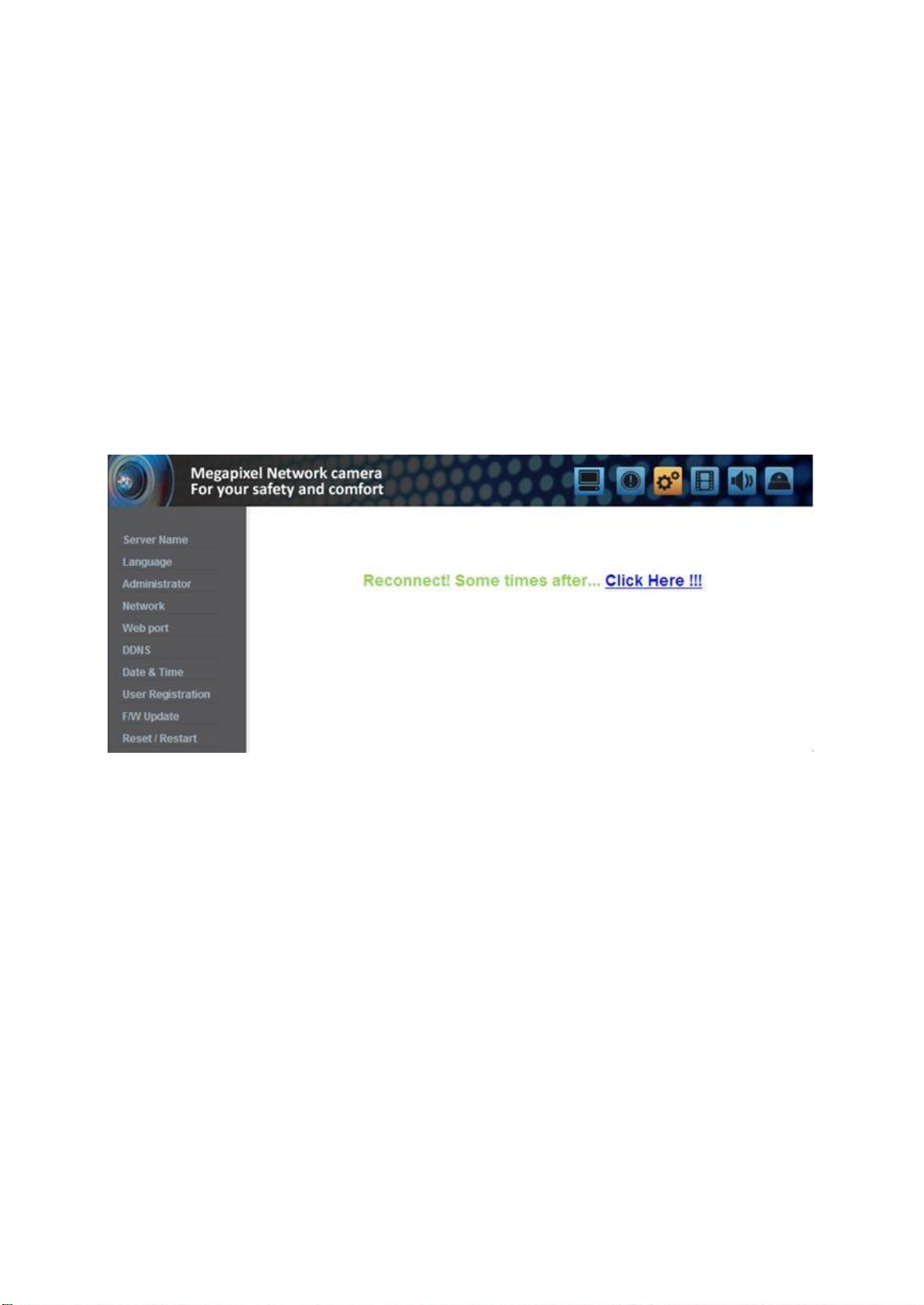
29
(4) DNS Server Setting
For setting of 'DNS
server',
input DNS address to fit with network environment to s
et.
(Default address is DNS address of Dacom', 'Hanar
Use DNS value normally set in PC. Click Save button to save the setting value.
otelecom'.)
(5) IP Address Setting
Click 'Static
IP Address' in 'IP Setting' of [Pic. 3-10],
and input IP Address, Subnet Mask, Defau
Gateway(Please refer to the manual of IP sharing device) and click button to save the setting valu
Click ‘Save’ button to save the setting value.
When [Pic. 3-11] appears, click 'C
(In case of
c
omp
leted)
connecting
with cross cable, may not found the changed page but IP change has been
lick Here' to go to changed main pa
ge.
lt
e.
[
Pic. 3-11] IP change
(6) Connect the camera to IP sharing device with LAN cable(direct cable
(7) Connect PC to IP sharing device with LAN cable(direct ca
ble).
).
Page 30
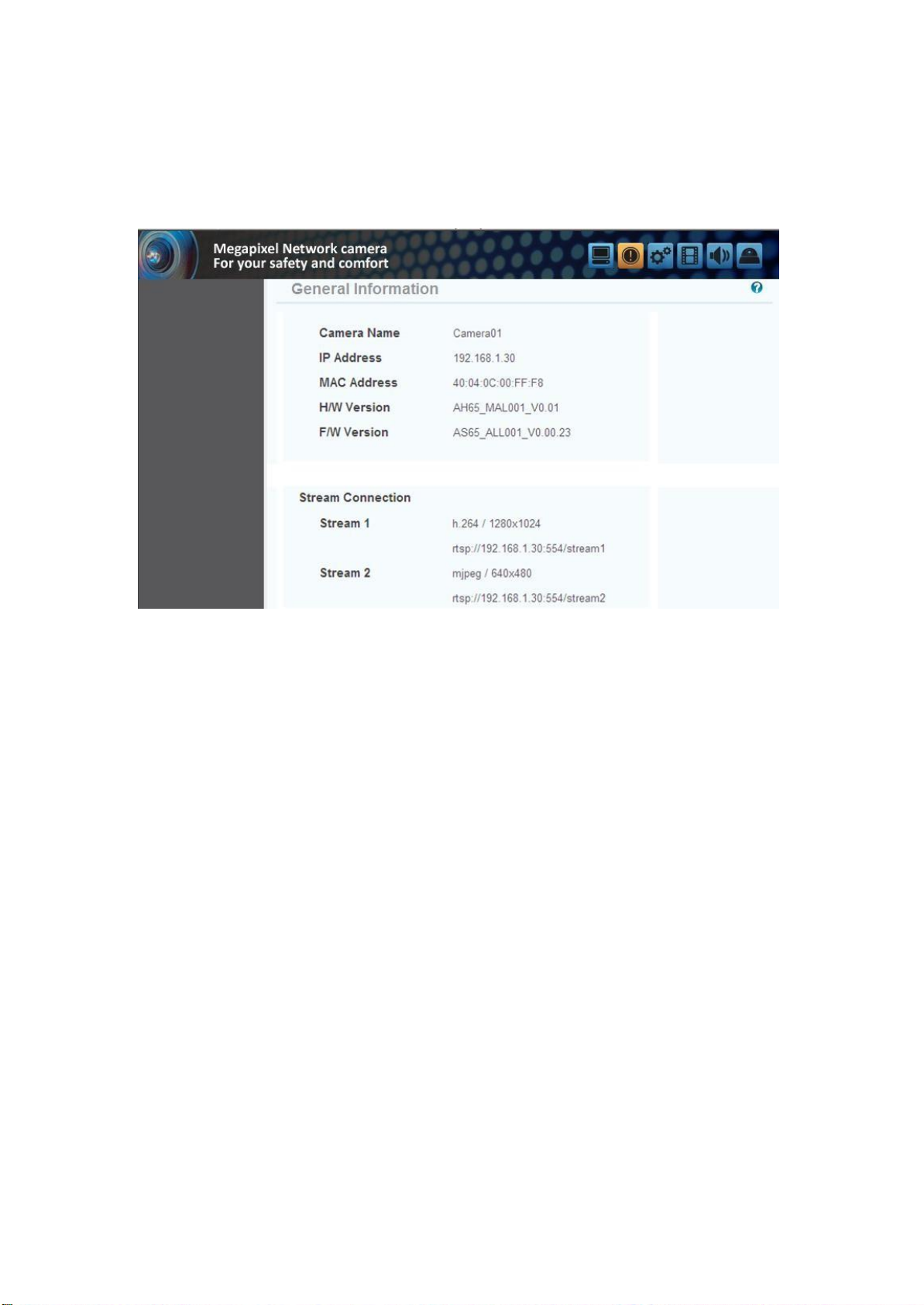
30
Chapter 4. General Info
1. General Info
User can find product information as like H/W
c
onnection.
rmation
rmat
version, F/W version, and the URL for RTSP
ion
Page 31
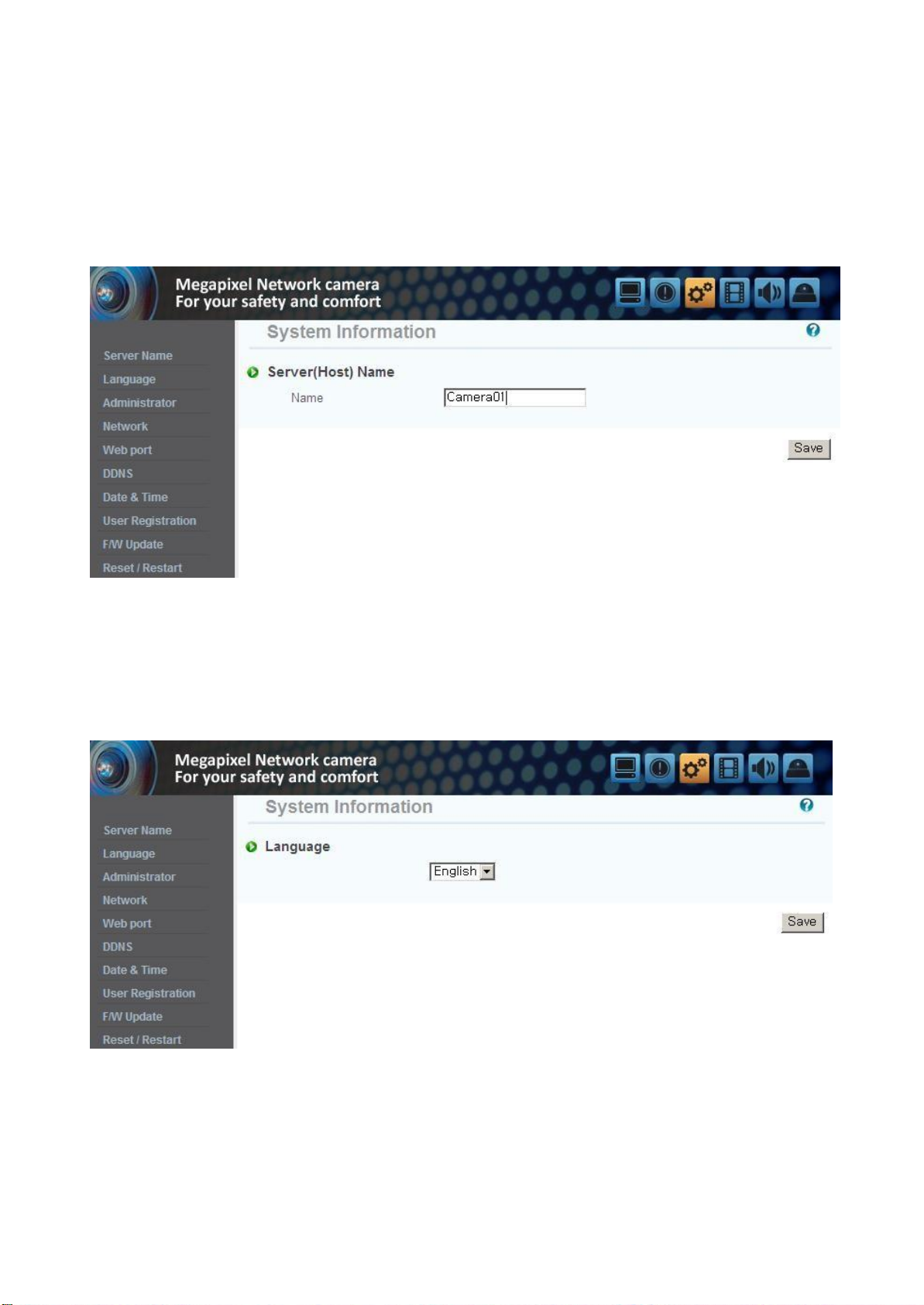
31
Chapter 5.System Info
5.1 Camera Name
Server title would be shown on the top of the video when you see the video by the viewer. Server
is to be English without space(Max. 10 characters).
Click ‘Save’ button to save title after inputting name.
rmat
ion
title
5.2 Languag
This is to select language to be displayed in all web pages such as Administrator's page, web viewer
and main page.
*
Now, English and Korean are available.
e
Page 32

32
5.3
Administrator's
Administrator's ID and password should be English, within 20 characters, without s
Click 'Save'
button to save the changed value after changing Administrator's ID and password. In case
ID and Password Chang
e
pace.
of forgetting Administrator'
value, and change Administrator's ID.
s ID and password, click 'Fac
tory Set' button for 3 sec to return to
<Caution> Change Administrator's ID and password and do not disclose the information
to
oth
ers.
5.4 Network Setting
This is to set network. Set network to fit user's network environment in '3. Network Setting'. Chang
initial
e
network information to fit environment for the unit to be installed
in.
5.5 Web port
Set a web port. Web port used to access the camera via the web browser. The default is
80.
When several network cameras are connected to one IP Router, you should forward the web port of
the router to the web port of a connected camera.
You can change the ports of the camera except the specified port.
Page 33

33
5.6 DDNS
DDNS is an abbreviation of Dynamic Domain Name Service that converts the IP address
of
a camera into a general Host Name so that the user can easily remember
1) Click [Enable].
2) Enter the product domain name(over 4 characters) and email address.
it.
3) Perform the duplicate check for the domain that you entered by clicking [Check].
4) Click [R
egis
ter],
then you should make sure whether the Status is ‘Register OK’ or not.
5) Click [Unregister] to delete registered domain name.
5.7 Date & Time
There are two ways of time setting as follow.
Auto(NTP) : This is to set up local time in case of monitoring from different time zone area. Select one
of time zone in 'T
User Set : This is for user to set up time directly. There can be some gaps between local and time
the u
nit.
Daylight Saving Time (DST) : Set up the Daylight Saving
week/time” and “Finish : month/week/day of week/time”
shifted back one hour during setting period.
ime Zone' and save.
of
T
i
me. Setup the “Begin : month/
after
checking the ‘Enable’ box, it
week/day of
will
be
Caution: The time is changed to default time when the camera reboot.
Page 34

34
5.8 User Registration
This is to register an account of user who monitors and controls video.
Administrator's ID and password should be English, within 20 characters, without space. Allow the
authority to users and click 'Save'
Click ‘Delete’ for deleting user.
button. A maximum user to allow registration is 20 persons.
Page 35

35
5.9 Firmware Upgrad
In case firmware is upgraded in the near future, our upgrade server(http://ip
e
linker.net) will
automatically upgrade firmware of the unit.
5.10 System Reset/Restart
This is the function to restart the camera system.
Page 36
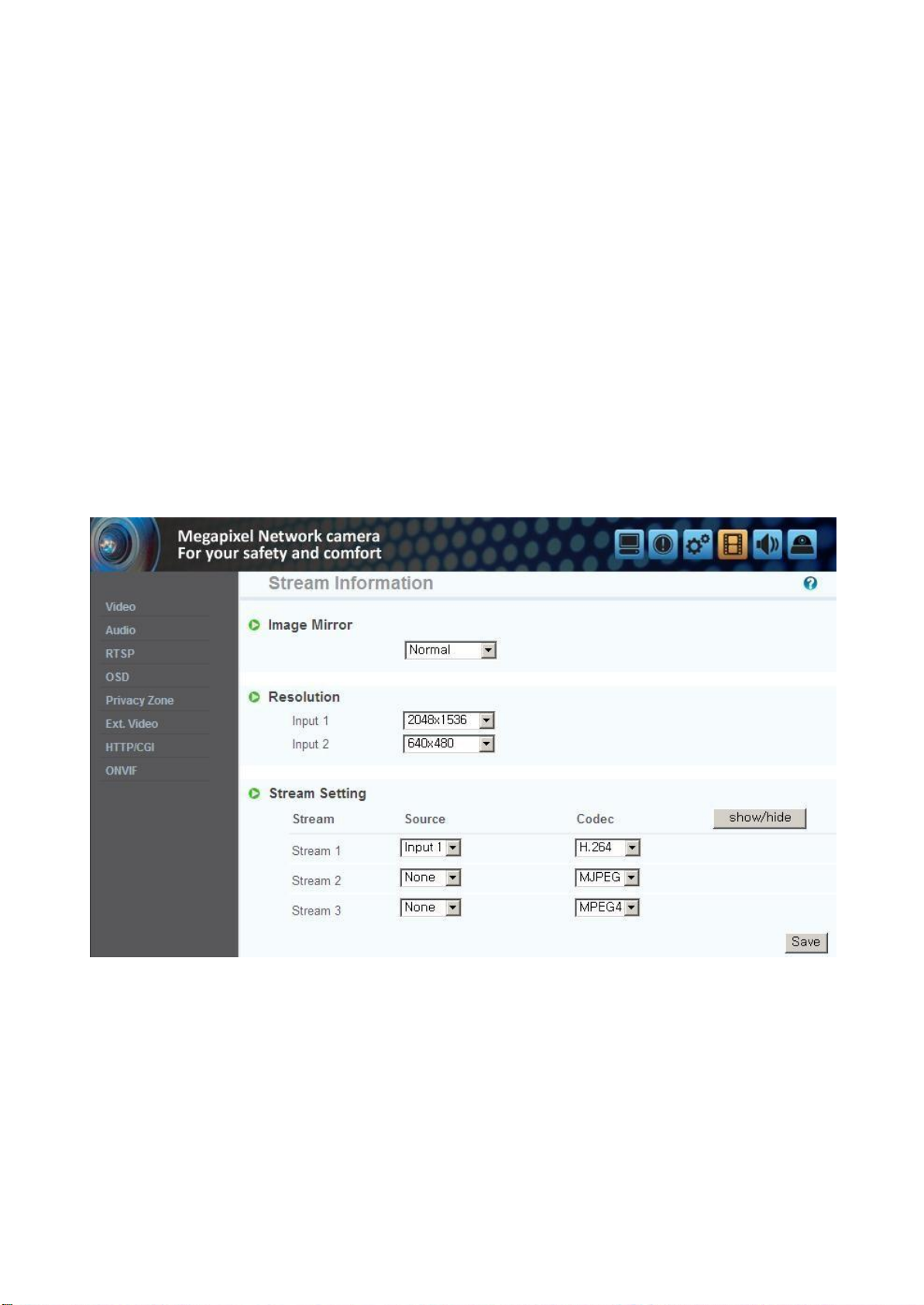
36
Chapter 6. Stream Info
6.1 Video
1) Image mirror
Select a video source mode(Normal, Flip, Mirror, B
2) Resolu
Set the video size. This camera supports 2 kinds of resolution simultaneously.
3) Stream Setting
Set the stream. This camera supports 3 kinds of stream simultaneously.(H.264, MPEG4,
MJPEG)
tio
n
rmat
oth)
ion
Choose the input source of resolution and codec.
*
Supported resolution : 2048 x 1536 / 1600 x 1200 / 1920 x 1080 / 1280 x 10240
1280 x 960 / 1280 x 720 / 1024 x 768 / 640 x 480 / 320x240
Supported codec : H.264, MPEG, MJPEG
*
The combination of H.264 & 2048 x 1536 is recommended for broadband network and high
performance PC.
Page 37

37
6.2 Au
dio
You can configure the I/O settings of the audio source from the camera.
6.3
RTSP
This camera provides the RTSP/RTP stream transmission as well as TCP/IP stream. The function is
based on
If duplicated port used in this function with the port used from other process, it will not be work
well.
RTSP
RTP Port range: Setting the port of RTCP with RTP
*
The maximum and minimum have at least 3 range
RTCP:
-
RTCP Time out enable : If the server do not receive the RTCP from Client then RTSP session will
s
topped
Use user authentication :
-
Enable : To set using for user authority on
Setting
VLC(http://www.v
Port : Setting of
RTSP
ideolan.
port.(default
org/)
media player.
port: TCP 554
gap.
RTSP
sess
)
ion
MULTICAST: Mu lticast function transfers the data to multiple users by a single streaming transfer. It
ing
be
loaded less traffic in the network than unicast. There should, however, be mu
all network equipment which is in located in between streaming server(camera) and clients.
-IP
address: D Class IP address should be allocated for the multi cas
D Class IP address is 224.0.0.1 ~ 239.255.255.254.
-Port: 4,000(default port)
t.
lti-casting
functions
in
Page 38
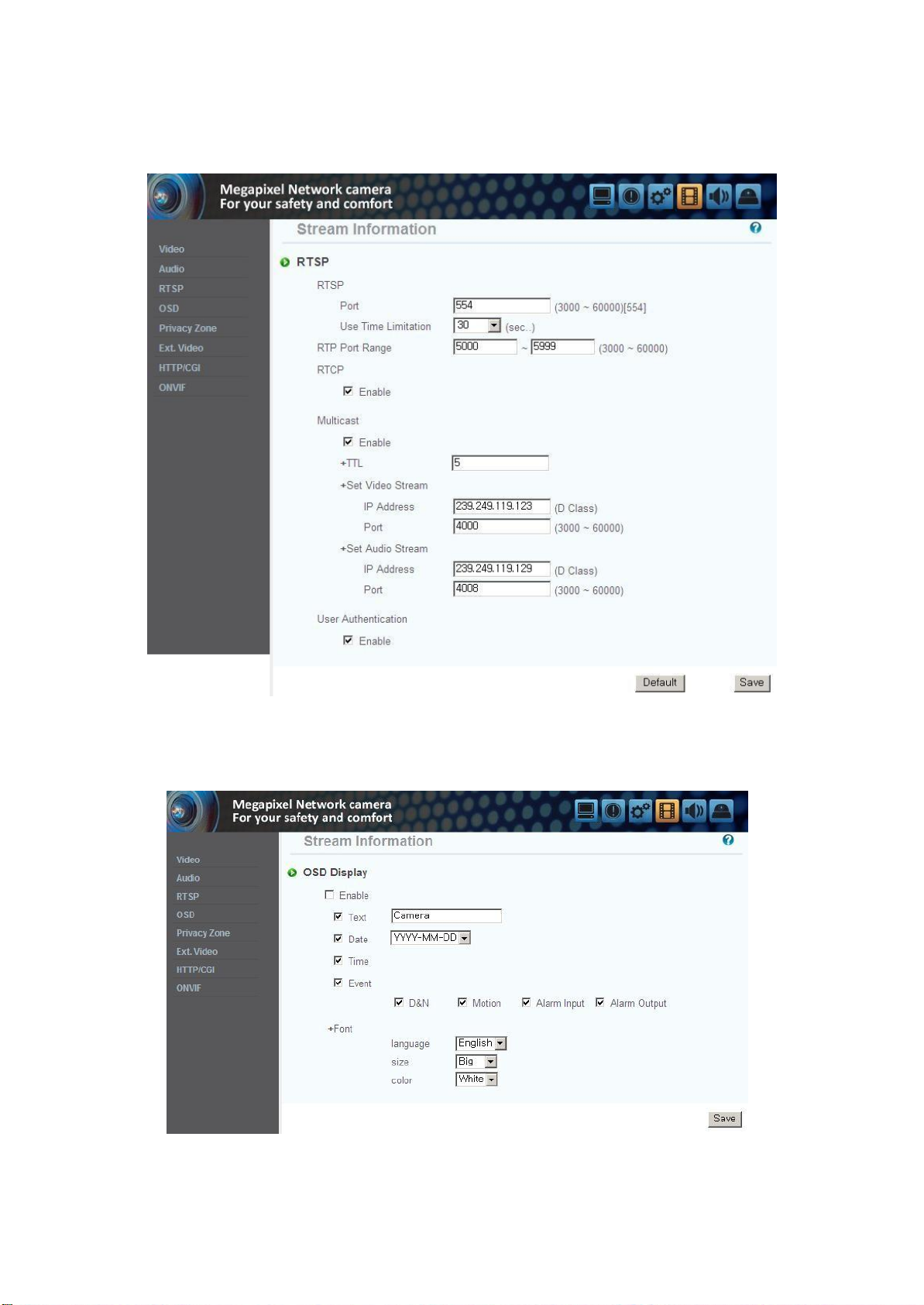
38
-Time to live(TTL): TTL is reduced one by one when it is transferred each router. When it reaches to
"0" value, the router will discard the data. The TTL Value determines how far the data is delivere
Generally the value is 128.
6.4 OSD
Configure the settings as necessary of OSD in stream.
d.
Page 39

39
6.5 Privacy
You can specify a certain area of the camera video to be protected for your pr
Zone
ivacy
.
Check the ‘Enable’ to activate the function. ‘Show’ is to specify the privacy zone.
*
You can specify up to 6 zones.
6.6 External Video
Analog video output for installa
You can set the video output type to either NTSC or PAL.
Default is set to ‘Enable’.
tion.
After installation, you must deactivate this function to improve camera performance.
Page 40

40
6.7 H
TTP/CGI
This function transfer the stream by using Server Push method and can use the control function by
CGI calls.(EX. Port I/O control)
Good point of this function is using web port , so it is able to transfer the stream and control which
not affected by fire wall.
is
Page 41

41
Chapter 7. Event Info
rmat
ion
7.1 Motion
Enable : To use motion detection function, click ‘Enable’.
Sensitivity Level : Setting up sensitivity to detect motion to adjust input video by situation. You
can
select
1~5,
and 5 is the h
ighest.
7.2 Alarm Input
1) Alarm Input
Click ‘Enable’ to activate the alarm input fu
nction.
2) Type
Select Normal Close(NC) or Normal Ope
Circuit of N/O type is usually open, and the activation of the sensor occurs at the time of close, and
N/C type works reverse way.
*
Alarm input can be interlock alarm output, email
n(NO).
notification
and FTP.
Page 42
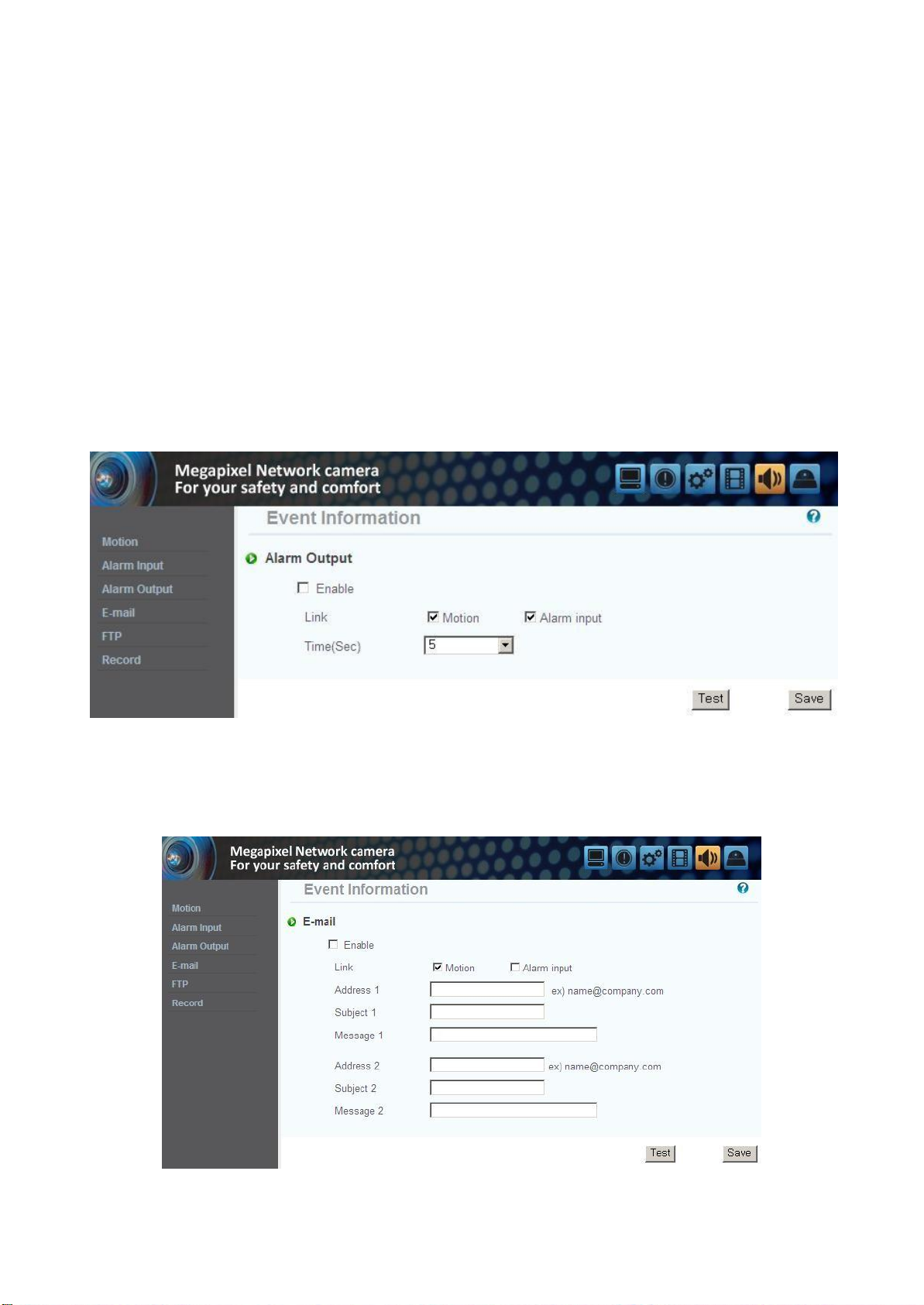
42
7.3 Alarm Output
1) Alarm Ou
Click ‘Enable’ to activate the alarm output function.
tput
2) Linkage
Alarm input : Alarm output function operates only by alarm input ev
ent.
Motion : Alarm output function operates only by motion ev
ent.
3) Duration Time
Set duration time upon alarm ev
ents.
4) Test
Alarm output is activated by compulsion and you can check the action
7.4 E-Mail
You can configure the E-mail
*
The 'Subject'
should be within 30 characters and the 'M
setting so that you can send email to your PC if an event
essage'
should be within 50 characters.
int
ernally.
occurs.
Page 43

43
7.5 FTP
1) FTP Server : To send the recorded video to FTP server upon alarm ev
ent,
Input FTP server address, folder name, user IP and passw
ord,
Passive mode : Select it if you need to connect in passive mode due to the firewall or the FTP server
s
ettings.
7.6 Recording
You can configure the event recording settings so that you can transfer the images stored in the
camera to the FTP server if an event(motion or alarm input)
Data send : Check to transfer the images to FTP server
Recording Stream : Choose the stream to record.
.
occurs.
Recording Time : Set the recording time point before and after the occurrence of the event
Data size limit : Specify the maximum data size.
.
Page 44

44
Chapter 8. Camera Info
8.1 Day & Night
This menu is to set IR Cut filter, IR LED On/Off, Color and B/W m
Auto : Automatic day(Color) & night(B/W) switching by setting value.
rmat
ion
ode
.
Please set the value properly according to the environmen
Day : The picture is always displayed in Color(using IR cut fil
Night : The picture is always displayed in B/W(Don't use IR cut filter).
Activate IR LEDs : Checked this menu, IR LEDs turn off or on according to Day or Night mode. If not
checked it, IR LEDs are always off.
8.2 Color
You can change the camera color settings according to the environment where the camera is located.
ter
t.
).
*
Sharp : Adjust the sharpness of picture. As the level of sharpness increases, the screen
gets
sharper and the level of noise also
*
Edge Enhance : The higher the level is, the sharper and clearer the outline of the image becomes.
increases.
Page 45

45
8.3 White Bala
Auto : Adjust white balance automa
nce
tic
ally.
Indoor : Adjust white balance to indoor environment(3200˚K). Outdoor :
Adjust white balance to outdoor environment(5600˚K). Fluorescent :
Adjust white balance to fluorescent environm
ent(
4000˚K).
User : User can adjust the red and blue gains of the camera video manually.
8.4 WDR
It displays a sharp image of the objects in a scene where both bright and dark areas exist.
Back-
light
: Enhance the object image contrast when light is coming from back of
Front-light
*
At night, WDR function is not available.
: Enhance the object image contrast when light is coming from front of
it.
it.
Page 46
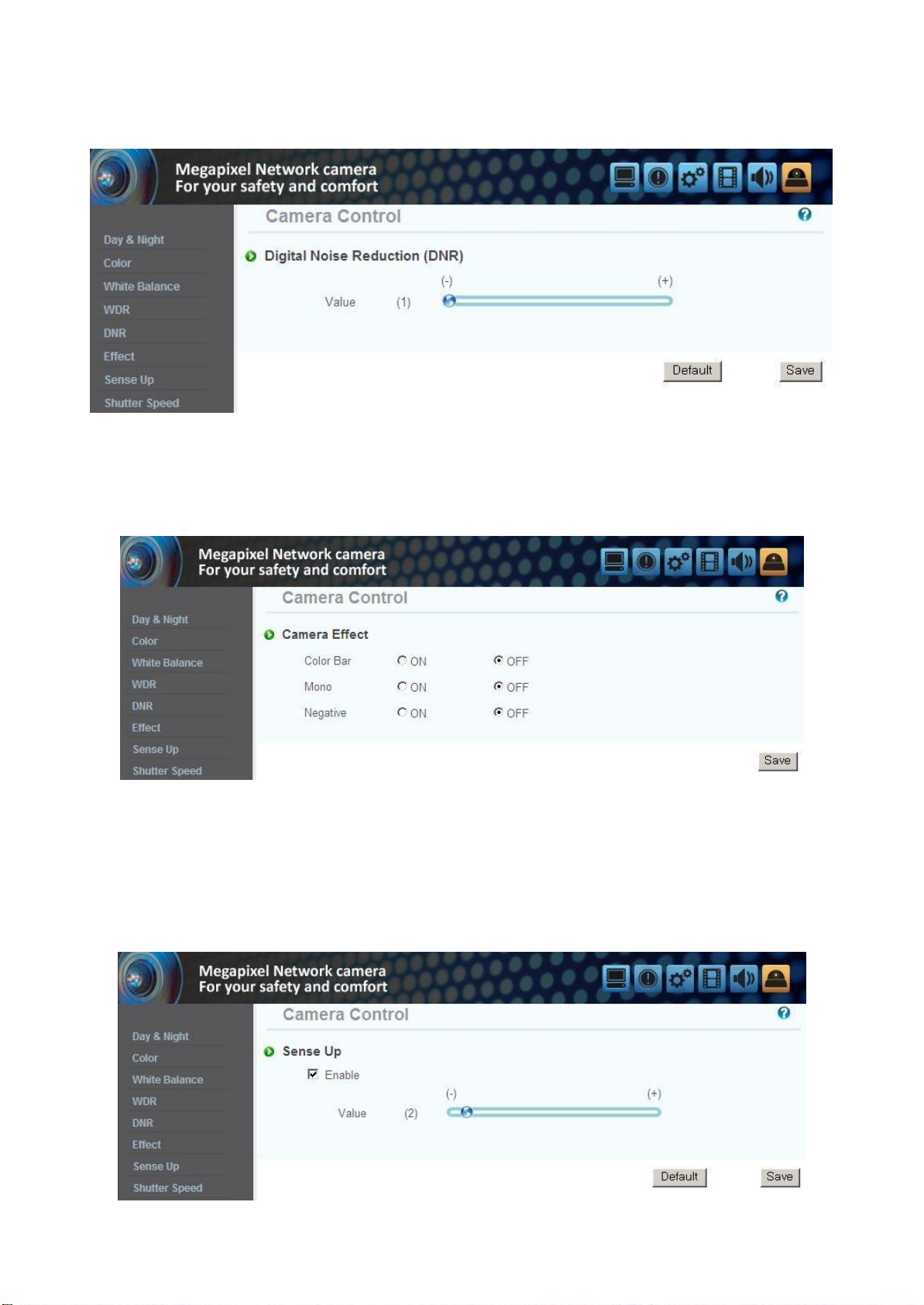
46
8.5 Digital Noise Reduction(DNR)
It is used for reduce noise in the picture at low lum
inance.
8.6 Effect
Color Bar : Display color bar picture. Mono :
Change color picture to B/W. Negative :
Reverse the brightness and color.
8.7 Sense Up
This is relating to sense up function. Low shutter speed which can gather more light by
increas
ed
exposure of the light is suitable for the dark
distinguish the outline and the color of the objects. But, regarding moving objects, its outline m
not be clear. And excessive Sense up function might effect on motion
circumstances
and at night. Using this mode, you can
igh
detection.
t
Page 47
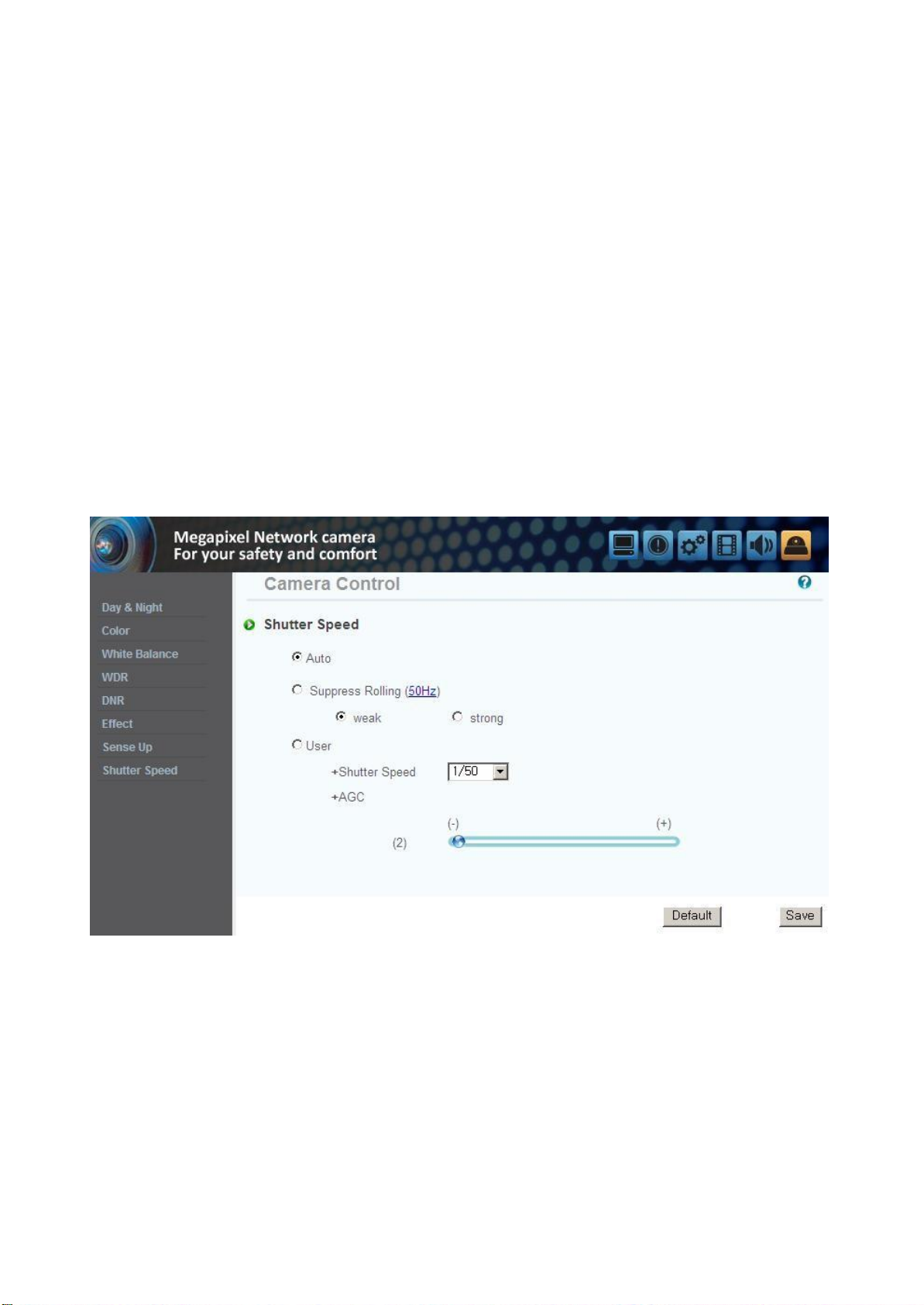
47
8.8 Shutter Speed
Adjust the electronic shutter of the camera.
Auto : Control shutter speed from 1/30 to 1/9000 second automatically to have the best image
depending on the variable light condition
Suppress Rolling / Strong : Shutter speed is fixed between 1/30, 1/40, 1/60 and 1/120 au
tomatic
depending on the variable light condition.
Because shutter speed is synchronized with frequency of fluorescent light, rolling noise under the
fluorescent light is suppressed. It is also recommended in dim indoor environment.
Suppress Rolling / Weak : It works same the way as Strong mode when shutter speed is between 1/30
and 1/120. But, when environment is bright to require shorter shutter than 1/120 sec, it works the
same way as auto mode. Under strong fluorescent light, this could not suppress rolling n
oise.
*
User : Adjust the shutter speed of the camera manually. Specify the AGC manually.
all
y
Page 48

48
Chapter 9. IP Manage
NO
Descr
iptio
n
NO
Descr
iptio
n
1
Select all units of the
list
9
Gateway information of the u
nit
2
Deselect all u
nits
10
IP type of the u
nit
(Static IP/Dynamic IP)
3
Delete the
list
11
Web port number to connect
4
Scans for cameras that are currently
connected to the network
12
Stream port number
5
Consecutive number of the
list
13
The cameras that are currently
connected to the network
6
MAC information of the u
nit
14
To change the
inf
ormatio
n
7
IP address of the u
nit
15
Exit the
pro
gram
8
Subnet Mask information of the unit
r
9.1 Use of IP Manager
This program is the utility to find out the unit connected to local network. It is useful for the
application of the unit connected by DHCP functi
It can provide you the information such as IP address, MAC, web port for easy installation and use.
on.
9.1.1 Run IP Manager
Double click "IP Manager" file to open the program, [Pic. 5-1] will be shown.
progr
am
Description of IP Manager function
[
Pic. 5-1] IP Manager
Page 49

49
9.1.2 Find IP addr
Click “Find” button to find the cameras that are currently connected to the local network
Below picture will be shown, after IP finding completed.
ess
.
User can connect easily by inputting the information of IP address and web
[Pic. 5-2] IP finding completed
port.
9.1.3 Change IP addr
ess
After finding IP address, if you want to change IP address, Gateway or Subnet Mask, double click IP
address you want to change or check the list on the “index” and click “Chang
e”.
9.1.3.1 Change IP address for one u
nit
<Procedure
Static IP
① Double click IP address you want to change or check the list on the index and click “Chang
>
e”.
Page 50

50
[Pic 5-3] Change of IP
address
② Check the “Static IP Address”, input the information (IP Address, Subnet Mask, Default
Gateway, Web Port, Stream port) you want to change.
③ Input ID and password.
④ Click the “Change” button. After a while, setup will be completed.
⑤ Click the “Find” button one more time to check the changed
inf
ormation.
Dynamic IP
① Double click IP address you want to change or check the list on the index and click “Chang
② Check the “Dynamic IP Address”, the IP Address, Subnet Mask, Default Gateway, Web Por
e”.
t,
Stream port will be grayed out.
③ Input ID and password.
④ Click the “Change” button. After a while, setup will be completed. And you can find the
changed
inf
ormation.
9.1.3.2 Change IP address for multiple u
nits
<Procedure
Static IP
① Check the index box of two or more units you want to change. Click the “Change” bu
>
The picture of next page will be shown.
tton.
Page 51
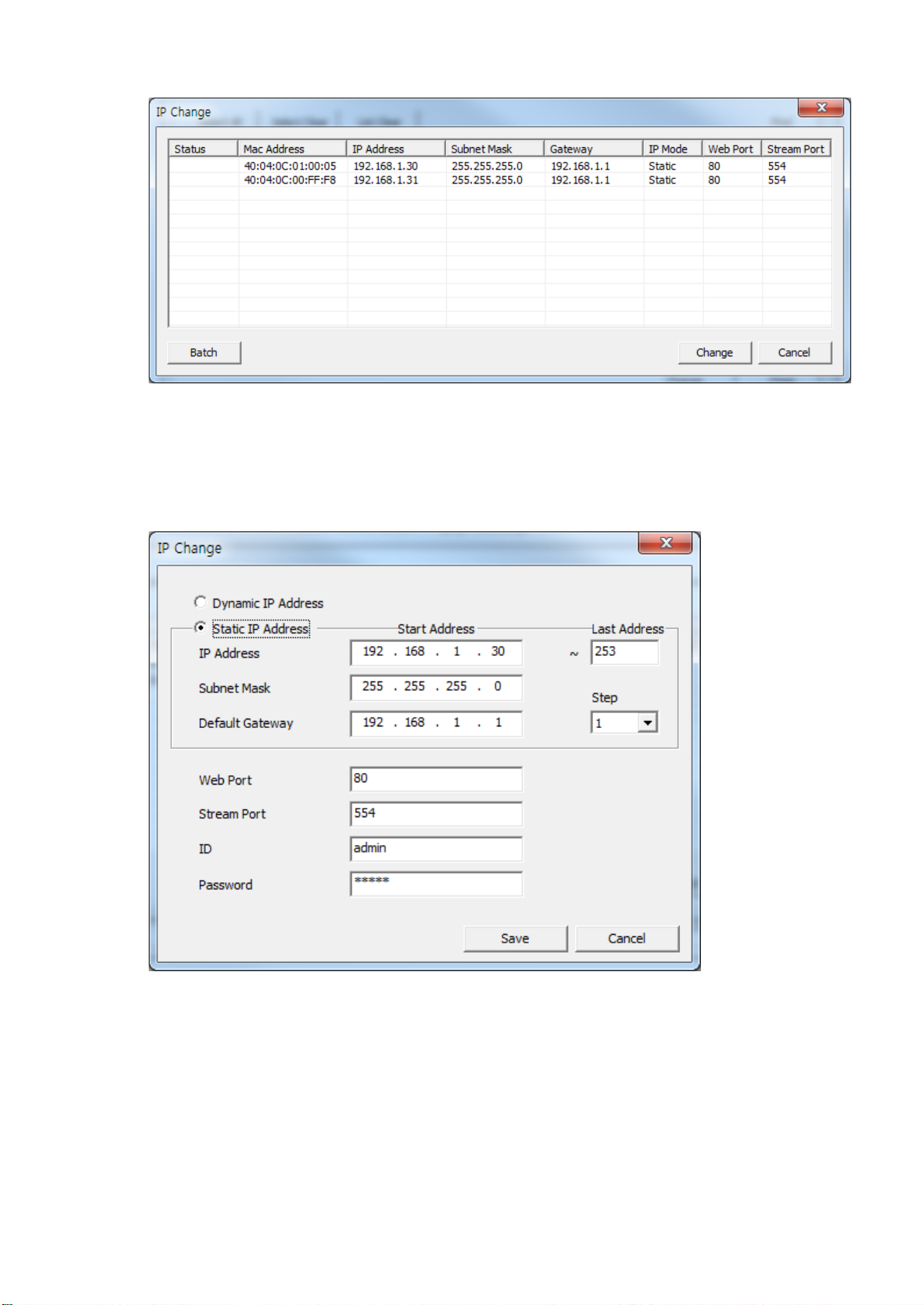
51
[Pic. 5-4] IP address change window
② Click the “Batch” button, the dialog appears.
[Pic. 5-5] IP address change dialog
③ Check the “Static IP Address”, input the information (IP Address, Subnet Mask, Default
Gateway, Web Port, Stream port) you want to change.
④ Input the “Last Address” and “s
tep”.
EX) If the condition sets like the picture 5-5, the last number of the IP address will
increased each 1, starting 30 and will not over 253.
be
Page 52

52
⑤ Input ID and password, and click the “Save” button. After a while, the changed IP addr
dialog appears.(Pic. 5-6)
ess
[Pic. 5-6] Changed IP address dialog
⑥ Click the “Change” button. After a while, setup will be completed.
⑦ Click the “Find” button one more time to check the changed
inf
ormation.
Dynamic IP
① Double click IP address you want to change or check the list on the index and click “Chang
The picture [Pic. 5-4] will be shown.
② Click the “Batch” button, the dialog [Pic. 5-5] appears.
③ Check the “Dynamic IP Address”, the IP Address, Subnet Mask, Default Gateway, Web Por
and Stream port will be grayed out.
④ Input ID and password.
⑤ Click the “Change” button. After a while, setup
changed
information.
will
be completed. And you can find the
e”.
t,
Page 53

53
Chapter 10. Basic Network
This chapter is the basic explanation for installa
10.1 Public IP
tion.
[
Pic. 6-1]I
nternet environment
All hosts connected to internet have the exclusive number called IP addr
Communication among hosts is available by using it.
There are two ways to allocate IP address. One is fixed by the way of static IP addres
whenever
Configuration
connected
to internet. And the other is assigned by a server using Dynamic
Protocol (DHCP). It is Dynamic IP.
ess
.
Hos
In case of Dynamic IP, when turn off the computer, automatically return the IP to DHCP due
to using that IP in circu
lation.
Determined way of assigned IP by network policy so please ask to network administrator or
ISP(Internet Service Prov
ider)
In case of using Firewall, the camera might be out of working. Please ask network administrator then
s
t
open the service port
Page 54
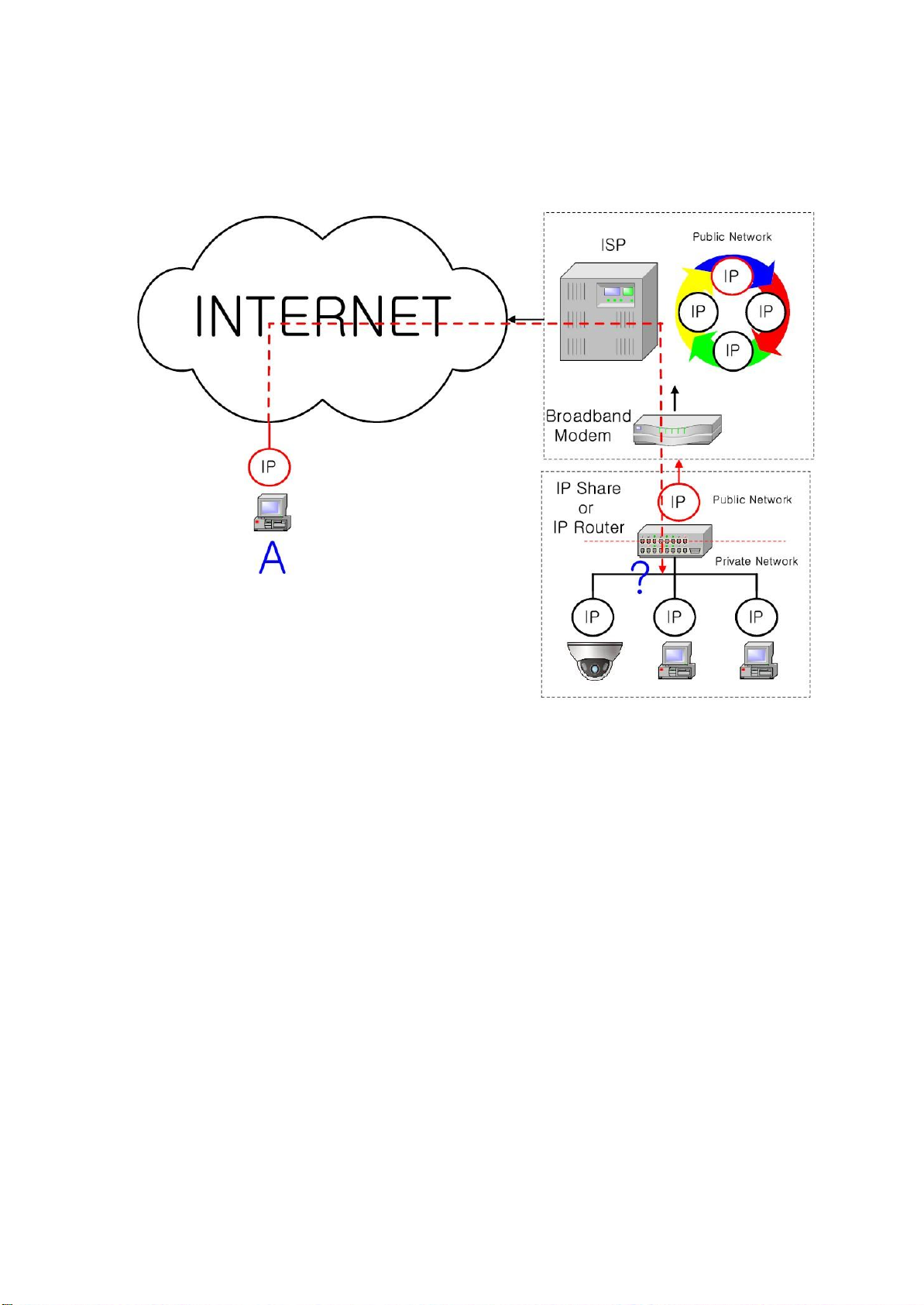
54
10.2 Private IP
[
Pic. 6-2]I
nternet
connection
by IP sharing device.
The most common use of these addresses is in home networks, since most Internet Service Prov
iders
(ISPs) only allocate a single IP address to each customer, but many homes have more than one
networking device (for example, several computers, or a printer). That’s why we recommended use IP
sharing device. IP sharing device uses only one public IP. Private IP is allocated such as
192.168.xxx.xxx, and can not be used as public IP.
When using the router, connect the router and input IP address of the unit(IP address of the unit is s
as 192.168.1.8 on ex-fac
tory) in DMZ menu.
If the user cannot use the DMZ function because there is no DMZ menu in the router or some other
reasons, go into Port Forwarding or NAT menu on the router and map the port of the unit one by
one.
[Ref
erence]
*
For more detailed information, please refer to manual of IP sharing device.
Private IP range to use private address is hereby.
CLASS A : 10.0.0.0
~ 10.
255.255.255
CLASS B : 172.16.0.0 ~ 172.31.255.255
CLASS C : 192.168.0.0 ~ 192.168.255.255
et
Page 55

55
10.3 Ping test
Ping is the test to check response among the devices connected with network
Input "Ping IP address" to command window of PC and check response.
.
In case of Ping failure, there is some
By firewall, this test can not be available.
communication
problem between the devices
.
Page 56

56
[
Ping Failure]
[
Ping Success]
Page 57
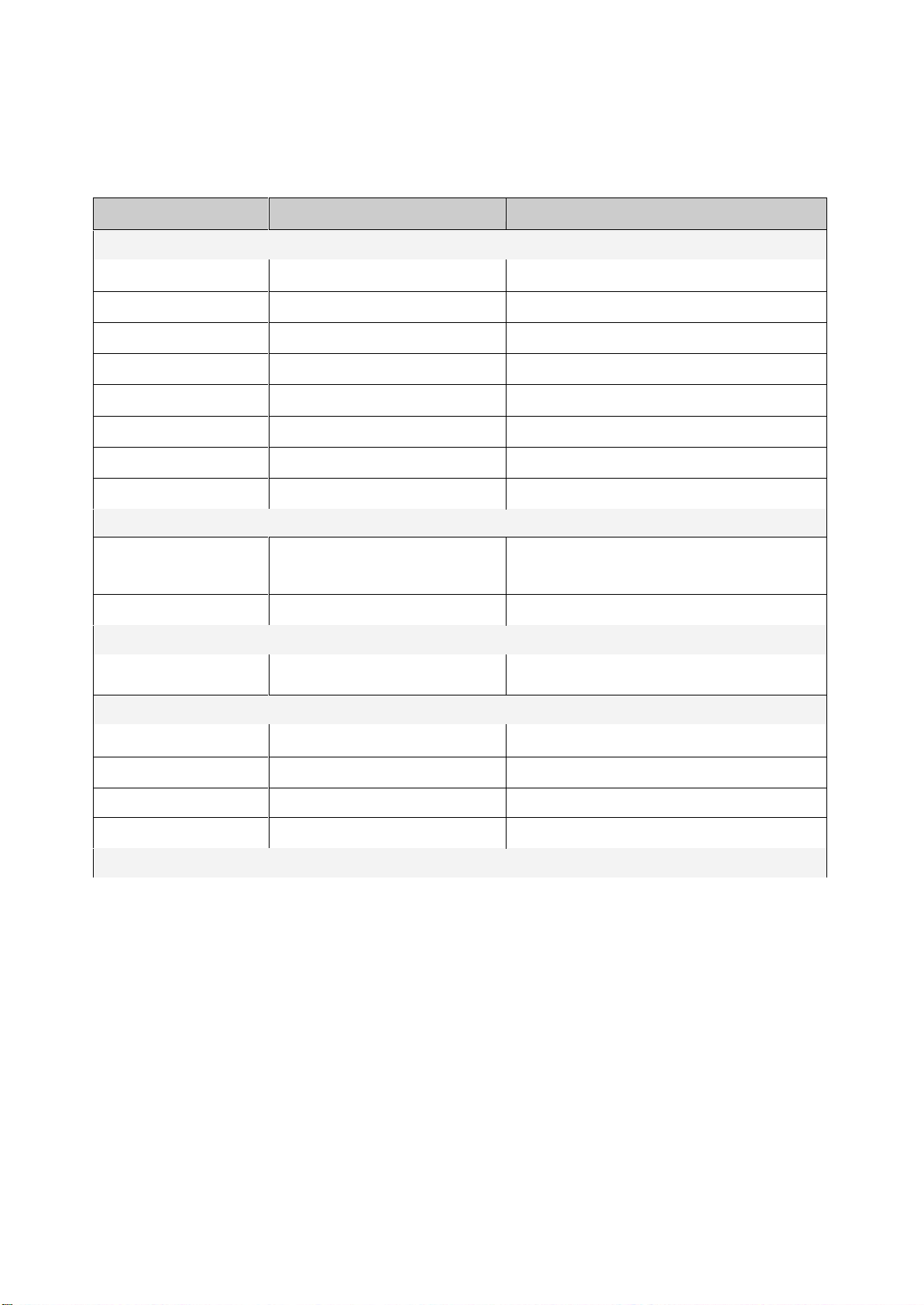
57
Chapter 11. Appen
I
tem
Default(Basic se
tting)
Remarks
Network
Static IP / Dynamic IP
Static IP
IP Server
Enable
IP addr
ess
192.168.1.30
Ga
teway
192.168.1.1
Subnet Mask
255.255.25
5.0
Web Connection Port
80
Do not duplicate the same Port.
RTSP port
554
RTP port range
5000
~ 5999
ID and Passw
ord
A
dministrator
ID/Pa
ssw
ord
a
dmin/a
dmin
User ID/Passw
ord
root/root, guest/g
uest
Domain of Related Server
DDNS Server
ip
linker.net
Domain of server to connect to register IP
Stream s
etting
Stream 1
H.264 15fps @2048x1536
rtsp://<ip
주소
>:
554/stream1
Stream 2
MJPEG 15fps @640x480
rtsp://<ip
주소
>:
554/stream2
Stream 3
None
rtsp://<ip
주소
>:
554/stream3
Video output
On
After installation, deactivate it
Other s
etting
11.1 Basic setting table
di
x
[Ref
erence]
Administrator will be automatically returned to the above default value.
In case to reset hardware and network setting, ID and password of user and
Page 58
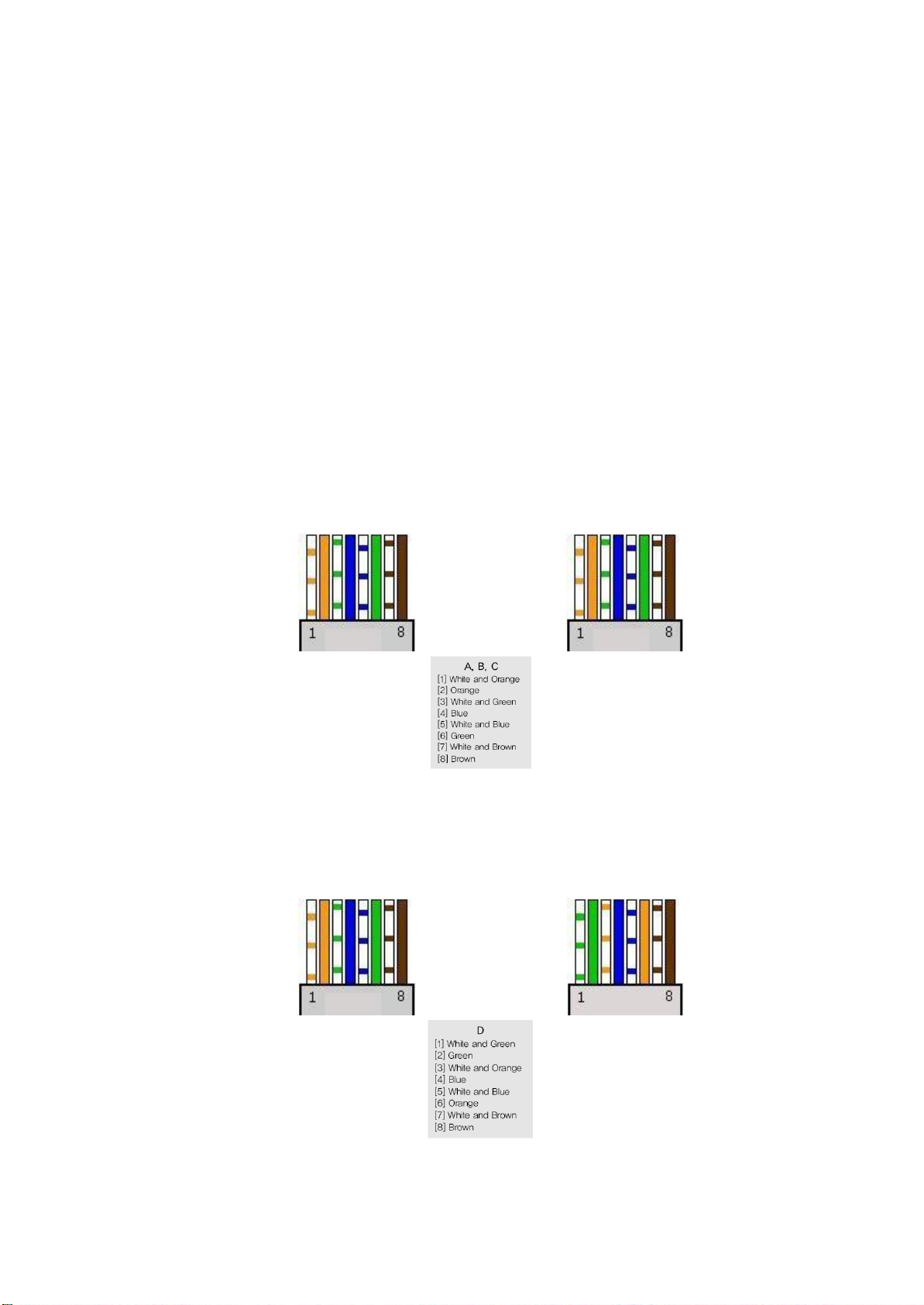
58
11.2. Troubleshooting of cable connection
11.2.1 Power cable connection check
Check if the power cable is connected to the camera
※ Check
or 500mA(for No IR LED m
whether
the output of the adaptor is regu
odel)
11.2.2 Network cable(LAN Cable)
Check whether the network cable is connected correctly.
[Cau
tion] Use direct LAN Cable or cross cable according to network
2 Video check)
[Direct Cable]
Hold each end of both side and check if same color's cable is connected to same location in
RJ45 jack or
① Cable check
not.(Connection
connection check
with IP sharing device or cable m
prop
erly.
lated
12V
DC 1A(for
built-in IR LED model)
odem)
condition.
(Refer to chapter
[Cross Cable]
Hold each end of both side and check whether 1, 2(Tx+, Tx-)
not.(Connection
A. B.
and 3, 6(Rx+, Rx-)
with PC)
C. D.
are cross or
Page 59

59
11.3 Troubleshooting of network connection
11.3.1 Cannot
connect with network
Check with "7.2.2 Network cable(LAN cable) and cable
① In case camera uses Sta
tic/Pub
lic
IP : input "Ping IP address" to command window of PC a
check response.
connection
check". [PING Test]
nd
② In case camera uses dynamic/public
IP : If user cannot find camera's IP address, reset hardwar
and connect PC with the camera through cross cable and ping te st by entering "192.168.1.8".
③ In case camera uses private IP through IP sharing device : Do ping test of private IP address s
for camera in PC that is connected in the local network through IP sharing device.
[Ref
erence]
Please refer to "PING Test of Basic Network".
If "ping test"get response, network setting for camera is done correctly.
Ping test is okay but there is no
connection,
check with "7.3.2 check port sett
ing".
11.3.2 Check
If user can't connect with camera even though "Ping test" is okay, please check port setting by the
following s
The unit uses 3 ports as follow.
Web Connection Port : Port 80 TCP
Authentication,
① Not available to connect to web
If it is not available even to connect to web, check web
port setting
teps.
Control and video streaming port : Port 9000 TCP
connection
port because web connection por
e
et
t
may be set with other number is not "80".
Use IP Finder program.(Default value of web port is "80
[Ref
erence]
Web port "80" can not be available in some internet service.
In this case, go to the a
dministrator's page and change the web port.
".)
② Problem in video m
onitoring
In case there is problem in video monitoring even though there is no problem in web connection,
check if "Authentication and Control Port" and "Video Str
eaming.
Port" of the unit is set on IP sharing device(Refer to the manual of IP sharing device regarding Por
f
orwar
ding).
[Ref
erence]
It is strongly recommended to register the number under 9999 of port.
Port Number more than "10,000" can not be available in some network.
t
Page 60

60
Chapter 12. Troubleshooting
※If you can not solve the problem, please contact an authorized technician.
