Page 1

XL-ICA-206M1IR
Quick Start Guide
Version 1.0.0
Page 2

Welcome
Thank you for purchasing our IP camera!
This quick start guide is designed to be a reference tool for your system.
Please keep this start guide well for future reference.
Please open the accessory bag to check the items one by one in accordance with the list below.
Contact your local retailer ASAP if something is missing or damaged in the bag.
Before your operation please read the following instructions carefully.
1.Electrical safety
All installation and operation here should conform to your local electrical safety codes.
The power shall conform to the requirement in the SELV (Safety Extra Low Voltage) and the Limited
power source is rated 12V DC in the IEC60950-1.This series product supports PoE too. Please note:
Do not connect these two power supplying sources to the device at the same time; it may result
in device damage!
We assume no liability or responsibility for all the fires or electrical shock caused by improper handling
or installation.
We are not liable for any problems caused by unauthorized modification or attempted repair.
2.Transportation security
Heavy stress, violent vibration or water splash are not allowed during transportation, storage and
installation.
3.Installation
Do not apply power to the camera before completing installation.
Please install the proper power cut-off device during the installation connection.
Always follow the instruction guide the manufacturer recommended.
4.Qualified engineers needed
All the examination and repair work should be done by the qualified service engineers.
We are not liable for any problems caused by unauthorized modifications or attempted repair.
5.Environment
This series IP camera should be installed in a cool, dry place away from direct sunlight, inflammable,
explosive substances and etc.
Please keep it away from the electromagnetic radiation object and environment.
Please make sure the CCD (CMOS) component is out of the radiation of the laser beam device.
Otherwise it may result in CCD (CMOS) optical component damage.
Please keep the sound ventilation.
Do not allow the water and other liquid falling into the camera.
i
Page 3
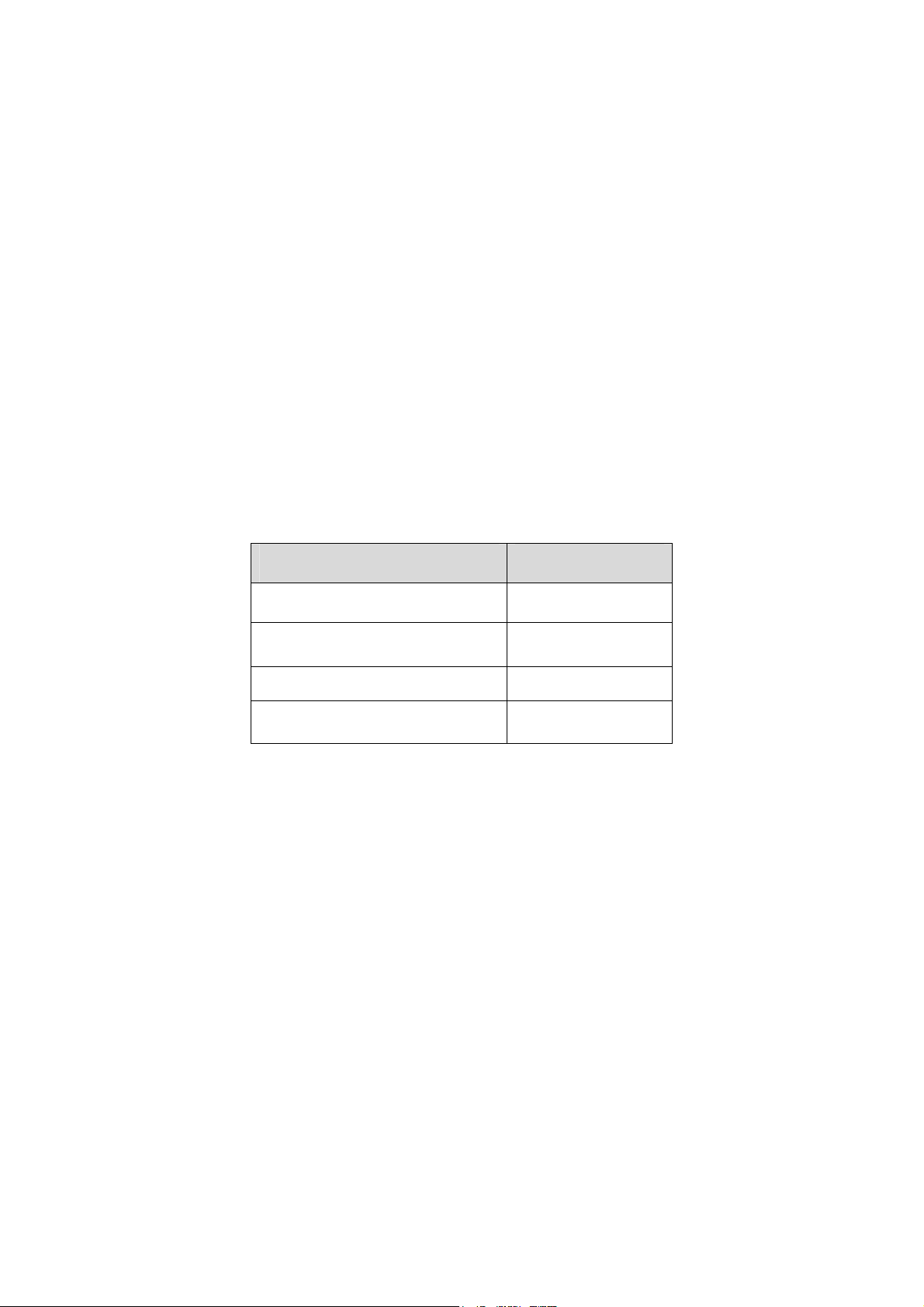
Thunder-proof device is recommended to be adopted to better prevent thunder.
The grounding studs of the product are recommended to be grounded to further enhance the reliability
of the camera.
6. Daily Maintenance
Please shut down the device and then unplug the power cable before you begin daily maintenance
work.
Do not touch the CCD (CMOS) optic component. You can use the blower to clean the dust on the lens
surface.
Always use the dry soft cloth to clean the device. If there is too much dust, please use the water to
dilute the mild detergent first and then use it to clean the device. Finally use the dry cloth to clean the
device.
Please put the dustproof cap to protect the CCD (CMOS) component when you do not use the camera.
7. Accessories
Be sure to use all the accessories recommended by manufacturer.
Before installation, please open the package and check all the components are included.
Contact your local retailer ASAP if something is broken in your package.
Accessory Name Amount
IPC Unit 1
Quick Start Guide 1
CD 1
Installation Accessories Bag 1
ii
Page 4

Table of Contents
1 Structure ......................................................................................................................................1
1.1 Components..................................................................................................................1
1.2 Framework and Dimension.........................................................................................1
2 Device Installation ......................................................................................................................3
2.1 Installation Steps ..........................................................................................................3
2.2 Restore Factory Default Setup Introduction.............................................................5
3 Quick Configuration Tool...........................................................................................................6
3.1 Overview........................................................................................................................6
3.2 Operation .......................................................................................................................6
4 Web Operation............................................................................................................................9
4.1 Network Connection.....................................................................................................9
4.2 Login and Logout..........................................................................................................9
5 FAQ ............................................................................................................................................12
Appendix Toxic or Hazardous Materials or Elements ...............................................................13
iii
Page 5

1 Structure
1.1 Components
You can refer to the following figure for multiple-function combination cable information. See Figure
1-1
.
Figure 1-1
Please refer to the following sheet for detailed information.
Component Component Name
Component 1 Device lens
Component 2 Dome body
Component 3 Dome enclosure
Port Name Function Note
Port 4 Network port Connect to standard Ethernet cable.
Port 5
DC 12V
power
Power input port. Input DC 12V.
1.2 Framework and Dimension
1
Page 6

Please refer to the following two figures for dimension information. The unit is mm. See Figure 1-2 and
Figure 1-3.
Figure 1-2
Figure 1-3
2
Page 7

2 Device Installation
2.1 Installation Steps
Important
Before the installation, please make sure the installation environments can at least support 3x weight
of the camera.
Please follow the steps listed below to install the device. Please refer to Figure 2-1 for reference.
Step 1
Turn clockwise to remove the decoration ring from the snap joints.
Step 2
Please take the installation position map in the accessories bag, and then paste it on the ceiling or the
wall according to your monitor area requirements. Draw and then dig three plastic expansion bolts
holes in the installation surface and then insert three expansion bolts in the holes. Secure these three
bolts firmly. Please draw the cable out from the cable exit when you install the device.
Step 3
Adjust the device installation pedestal to the proper position and then line up the three screw holes in
the device pedestal to the three plastic expansion bolt holes in the installation position. Put the three
self-tapping screws in the three plastic expansion bolts firmly. Loosen the M3X8 cross recessed pan
head slot screw of the pedestal to unfasten the preforming. (Do not remove, loosen a little bit will be
OK.). Adjust the lens to the proper monitor angle and then use the original preforming to turn the M3X8
cross recessed pan head slot screw back.
Step4
Line up the three spigots of the decoration ring to the jags from the bottom to the top and then turn
clockwise until you hear a clear sound ”KA”. Now the installation is complete.
Figure 2-1
Important
Please pay attention to the dome camera direction when you are installing. Please refer to the
following figure for detailed information. See Figure 2-2.
3
Page 8

Figure 2-2
Note
This series product supports two cable exits. One is from the bottom and the other is from the side.
Please refer to the following figure for cable exit from the side information.
Figure 2-3
Please earth the GND port of the device to enhance the device reliability. The GND port is near the
cable exit port on the rear of the dome. The GND screw uses the M2X5 pan screw.
4
Page 9

Figure 2-4
2.2 Restore Factory Default Setup Introduction
Important
Please use RESET button when device is running.
Step1
Please refer to step1 and step2 in chapter 2.1to loose the dome body. Push a little bit; you can take
the dome body from the gland cover.
Step2
Take the dome body out and then turn the top cover hard to remove.
Step3
Slightly press the RESET button to complete the reset function. See Figure 2-5.
Step4
Turn the top cover back to the original position. Please make sure it reaches the original position,
otherwise it may result in water leakage!
Step5
Put the dome back to the gland cover. Please refer to step4 in chapter 2.1 to install the decoration ring
back.
Figure 2-5
5
Page 10

3 Quick Configuration Tool
3.1 Overview
Quick configuration tool can search current IP address, modify IP address. At the same time, you can
use it to upgrade the device.
Please note the tool only applies to the IP addresses in the same segment.
3.2 Operation
Double click the “ConfigTools.exe”icon, you can see an interface is shown as in Figure 3-1.
In the device list interface, you can view device IP address, port number, subnet mask, default
gateway, MAC address and etc.
Figure 3-1
Select one IP address and then right click mouse, you can see an interface is shown as in Figure 3-2.
Note:
You can set the IP address, subnet mask and gateway for the IPC and PC. Please note IPC IP
address and PC IP address shall be in the same network segment if there is no router. IPC default IP
address is 192.168.1.108. If there is a router, please set the corresponding gateway and subnet mask.
The factory default user name is admin and password is admin. For security reasons, please modify
your password after you first login.
For detailed WEB operation, please refer to the IPC Web Operation Manual in the resource CD.
6
Page 11

Figure 3-2
Select the “Open Device Web” item; you can go to the corresponding web login interface. See Figure
3-3.
Figure 3-3
If you want to modify the device IP address without logging in the device web interface, you can go to
the configuration tool main interface to set.
In the configuration tool search interface (Figure 3-1), please select a device IP address and then
double click it to open the login interface. Or you can select an IP address and then click the Login
button to go to the login interface. See Figure 3-4.
In Figure 3-4, you can view device IP address, user name, password and port. Please modify the
corresponding information to login.
Please note the port information here shall be identical with the port value you set in TCP port in Web
Network interface. Otherwise, you can not login the device.
If you are use device background upgrade port 3800 to login, other setups are all invalid.
7
Page 12

Figure 3-4
After you logged in, the configuration tool main interface is shown as below. See Figure 3-5.
Figure 3-5
For detailed information and operation instruction of the quick configuration tool, please refer
to the Quick Configuration Tool User’s Manual included in the resources CD.
8
Page 13

4 Web Operation
This series IPC product support the Web access and management via PC.
Web includes several modules includes monitor channel preview, system configuration, alarm and etc.
4.1 Network Connection
Please follow the steps listed below for network connection.
z Make sure the IPC has connected to the network properly.
z Please set the IP address, subnet mask and gateway of the PC and the IPC respectively. IPC
default IP address is 192.168.1.108. Subnet mask is 255.255.255.0. Gateway is 192.168.1.1
z Use order ping ***.***.***.***(* IP camera address) to check connection is OK or not.
4.2 Login and Logout
Open IE and input IP camera address in the address bar.
For example, if your camera IP is 192.168.1.108, then please input http:// 192.168.1.108 in IE address
bar. See Figure 4-1.
Figure 4-1
The login interface is shown as below. See Figure 4-2.
Please input your user name and password.
Default factory name is admin and password is admin.
Note: For security reasons, please modify your password after you first login.
Input your IP
address here
9
Page 14

Figure 4-2
If it is your first time to login in, system pops up warning information to ask you whether install control
webrec.cab
automatically install the control. When system is upgrading, it can overwrite the previous Web too.
If you can’t download the ActiveX file, please check whether you have installed the plug-in to disable
the control download. Or you can lower the IE security level. See Figure 4-3.
or not after you logged in for one minute. Please click OK button, system can
Figure 4-3
After you logged in, you can see the main window. See Figure 4-4.
10
Page 15

Figure 4-4
Please refer to the Web Operation Manual included in the resource CD for detailed operation
instruction.
11
Page 16

5 FAQ
Bug
I can not boot up
the device or
operate properly.
The water leakage
occurred.
IR video is poor. Do not use the proper supplying power. The IR light can not turn on
I can not upgrade
the device via
network.
I can not login the
client-end or the
WEB.
Please click RESET button for at least five seconds to restore
factory default setup.
The unauthorized front or rear cap remove many result in water
leakage.
The glass front cap has sustained heavy push or strike.
The waterproof plug of the rear cap becomes loosen.
completely.
The object is out of the IR distance range of current device.
IR-CUT does not turn to the night mode. The photosensitive chip of
the front-end can not sense the IR light.
When network upgrade operation failed, you can use port 3800 to
continue upgrade.
For Windows OS 98 or Windows ME user, if you can not install the
client-end or can not view after the installation. We recommend the
win2000sp4 OS or install the client-end of the low version.
The Active X control is blocked.
The display card version shall be dx8.1 or higher.
Network connection error occurred.
Invalid network setup.
Invalid user name or password.
I can not play the
download file.
To guarantee
setup update
Power adapter
There is no player.
There is no DX8.1 or higher.
For the MEDIA PLAYER, there shall be Div X503Bundle.exe plugin
if you play the .AVI file.
For Windows XP user, you need to install the plugin
DivX503Bundle.exe and ffdsho-2004 1012.exe.
After you modified the important setup, please reboot the device via
the software to make sure the setup has been updated to the
storage medium.
The general power adapter can work ranging from 0℃ to 40 ℃. The
device may result in unstable power supply when the temperature
exceeds the working temperature.
Please replace an industry-level power adapter if you are using in
the harsh environments.
12
Page 17

Appendix Toxic or Hazardous Materials or Elements
Component
Name
Circuit Board
Component
Device
Construction
Material
Wire and Cable
Packing
Components
Accessories ○ ○ ○ ○ ○ ○
O: Indicates that the concentration of the hazardous substance in all homogeneous materials in the
parts is below the relevant threshold of the SJ/T11363-2006 standard.
X: Indicates that the concentration of the hazardous substance of at least one of all homogeneous
materials in the parts is above the relevant threshold of the SJ/T11363-2006 standard. During the
environmental-friendly use period (EFUP) period, the toxic or hazardous substance or elements
contained in products will not leak or mutate so that the use of these (substances or elements) will not
result in any severe environmental pollution, any bodily injury or damage to any assets. The consumer
is not authorized to process such kind of substances or elements, please return to the corresponding
local authorities to process according to your local government statutes.
Note:
Pb Hg Cd Cr VI PBB PBDE
○ ○ ○ ○ ○ ○
○
○
○ ○ ○ ○ ○ ○
Toxic or Hazardous Materials or Elements
○ ○ ○ ○ ○
○ ○ ○ ○ ○
z This quick start guide is for reference only. Slight difference may be found in user interface.
z All the designs and software here are subject to change without prior written notice.
z All trademarks and registered trademarks mentioned are the properties of their respective
owners.
z If there is any uncertainty or controversy, please refer to the final explanation of us.
z Please visit our website or contact your local service engineer for more information.
13
