
XL-ICA-206M1IR
User's manual
Version 3.0.0
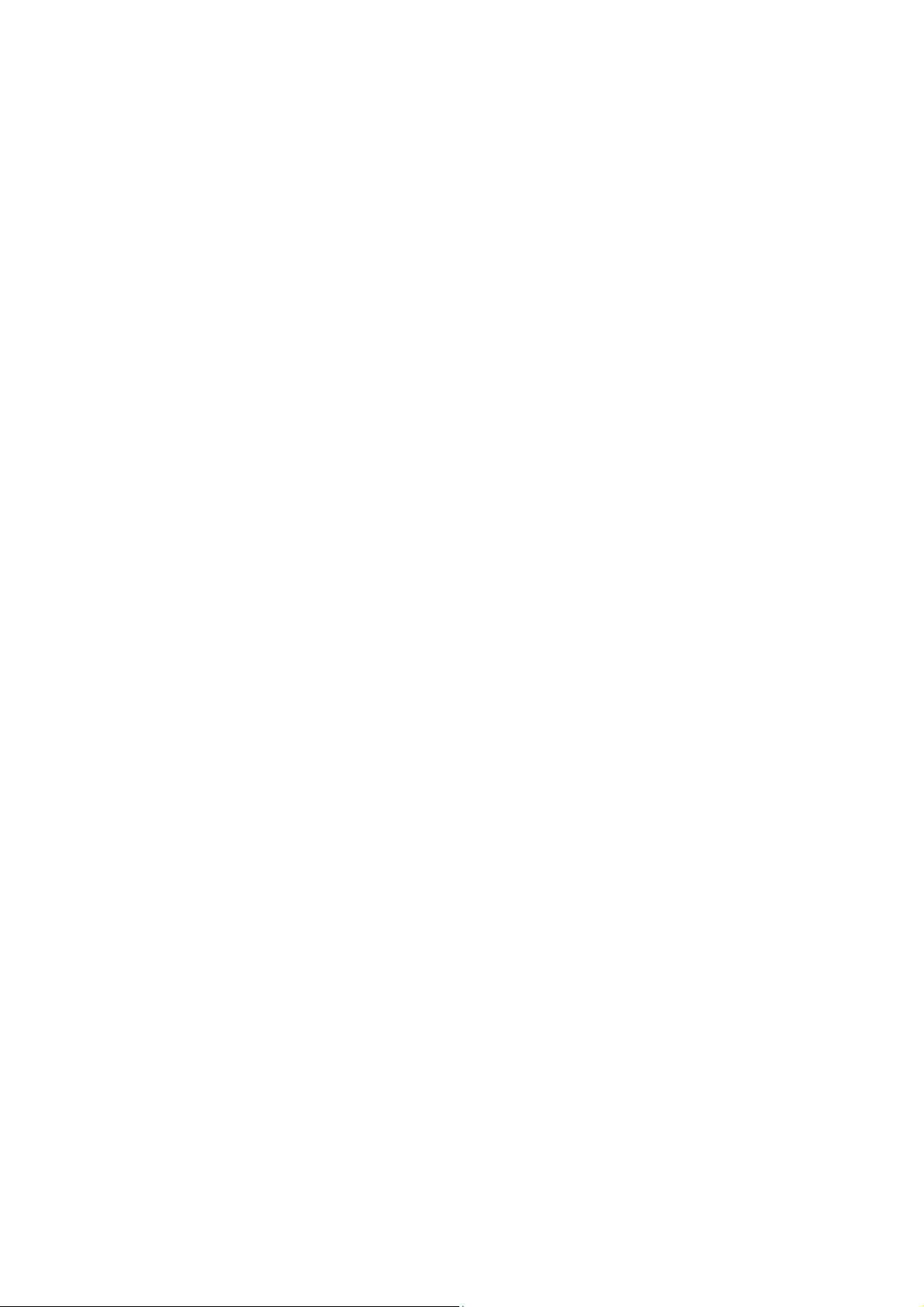
Table of Contents
1 Network Connection ...................................................................................................................1
2 Main Interface Introduction........................................................................................................2
2.1 Log in ..............................................................................................................................2
2.2 Live Interface .................................................................................................................4
2.3 Encode Setup ................................................................................................................4
2.4 System Menu.................................................................................................................5
2.5 Video Window Function Option ..................................................................................5
2.6 Video Window Setup ....................................................................................................6
3 PTZ Control..................................................................................................................................8
4 Setup...........................................................................................................................................11
4.1 Camera .........................................................................................................................11
4.1.1 Conditions .............................................................................................................11
4.1.2 Video......................................................................................................................14
4.1.3 Audio......................................................................................................................18
4.2 Network.........................................................................................................................19
4.2.1 TCP/IP...................................................................................................................19
4.2.2 Connection............................................................................................................21
4.2.3 PPPoE ...................................................................................................................23
4.2.4 DDNS.....................................................................................................................23
4.2.5 IP filter....................................................................................................................24
4.2.6 SMTP (e-mail) .................................................................................................25
4.2.7 UPnP......................................................................................................................26
4.2.8 SNMP.....................................................................................................................27
4.2.9 Bonjour ..................................................................................................................29
4.2.10 Multicast .........................................................................................................29
i

4.2.11 WIFI.................................................................................................................30
4.2.12 Qos..................................................................................................................32
4.3 Event .............................................................................................................................33
4.3.1 Video detect..........................................................................................................33
4.3.2 Alarm......................................................................................................................38
4.3.3 Abnormity..............................................................................................................40
4.4 Storage .........................................................................................................................42
4.4.1 Record schedule and snapshot schedule........................................................42
4.4.2 Destination............................................................................................................43
4.4.3 Record control......................................................................................................45
4.5 System..........................................................................................................................46
4.5.1 General..................................................................................................................46
4.5.2 Account..................................................................................................................49
4.5.3 PTZ.........................................................................................................................53
4.5.4 Default....................................................................................................................53
4.5.5 Import/Export........................................................................................................54
4.5.6 Auto maintenance................................................................................................54
4.5.7 Firmware update..................................................................................................55
4.6 Information ...................................................................................................................55
4.6.1 Version...................................................................................................................55
4.6.2 Log..........................................................................................................................56
5 Alarm...........................................................................................................................................58
6 Log out........................................................................................................................................59
Important
The following functions are for reference only. Some series products may not
support all the functions listed below.
ii

1 Network Connection
This series IPC product support the Web access and management via PC.
Web includes several modules includes monitor channel preview, PTZ control, system configuration,
alarm and etc.
Please follow the steps listed below for network connection.
z Make sure the IPC has connected to the network properly.
z IPC IP address and PC IP address shall be in the same network segment. If there is router, please
set the corresponding gateway and subnet mask.
z Use order ping ***.***.***.***(* IP camera address) to check connection is OK or not.
1
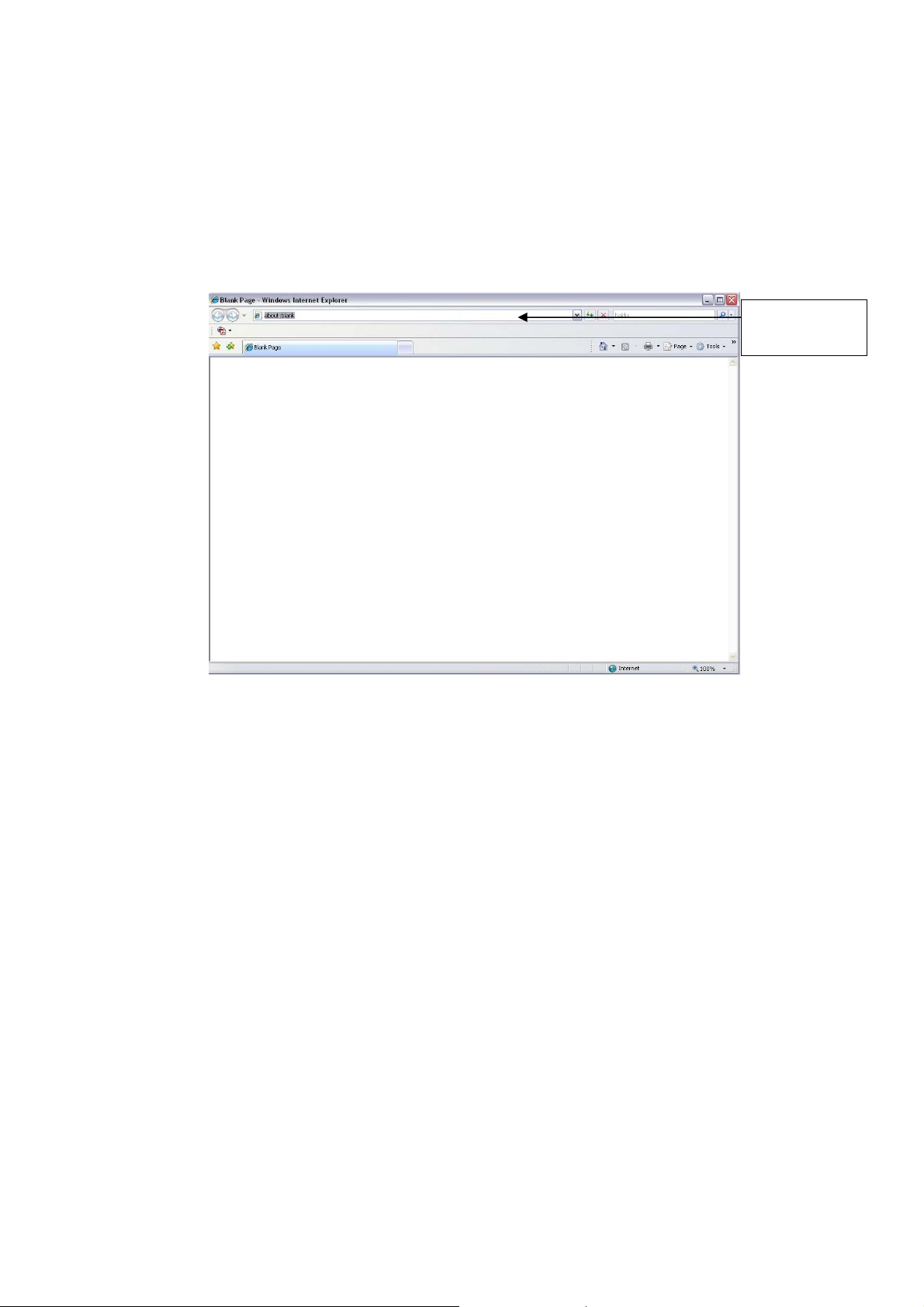
2 Main Interface Introduction
2.1 Log in
Open IE and input IP camera address in the address bar.
For example, if your camera IP is 192.168.1.108, then please input http:// 192.168.1.108 in IE address
bar. See Figure 2-1.
Input your IP
address here
Figure 2-1 IE
The login interface is shown as below. See Figure 2-2.
Please input your user name and password.
Default factory name is admin and password is admin.
Note: For security reasons, please modify your password after you first login.
2

Figure 2-2 Login Interface
If it is your first time to login in, system pops up warning information to ask you whether install control
webrec.cab
upgrading, it can overwrite the previous Web too.
If you can’t download the ActiveX file, please check whether you have installed the plug-in to disable the
control download. Or you can lower the IE security level. See Figure 2-3.
or not. Please click OK button, system can automatically install the control. When system is
Figure 2-3 Security Settings
3

2.2 Live Interface
After you logged in, you can see the live monitor window. See Figure 2-4.
①
②
③
④
Figure 2-4 Live Interface
There are four sections:
z Section 1: Encode setup bar
z Section 2: System menu
z Section 3: Window function option bar
z Section 4: Window adjust bar
2.3 Encode Setup
The encode setup interface is shown as in Figure 2-5.
4
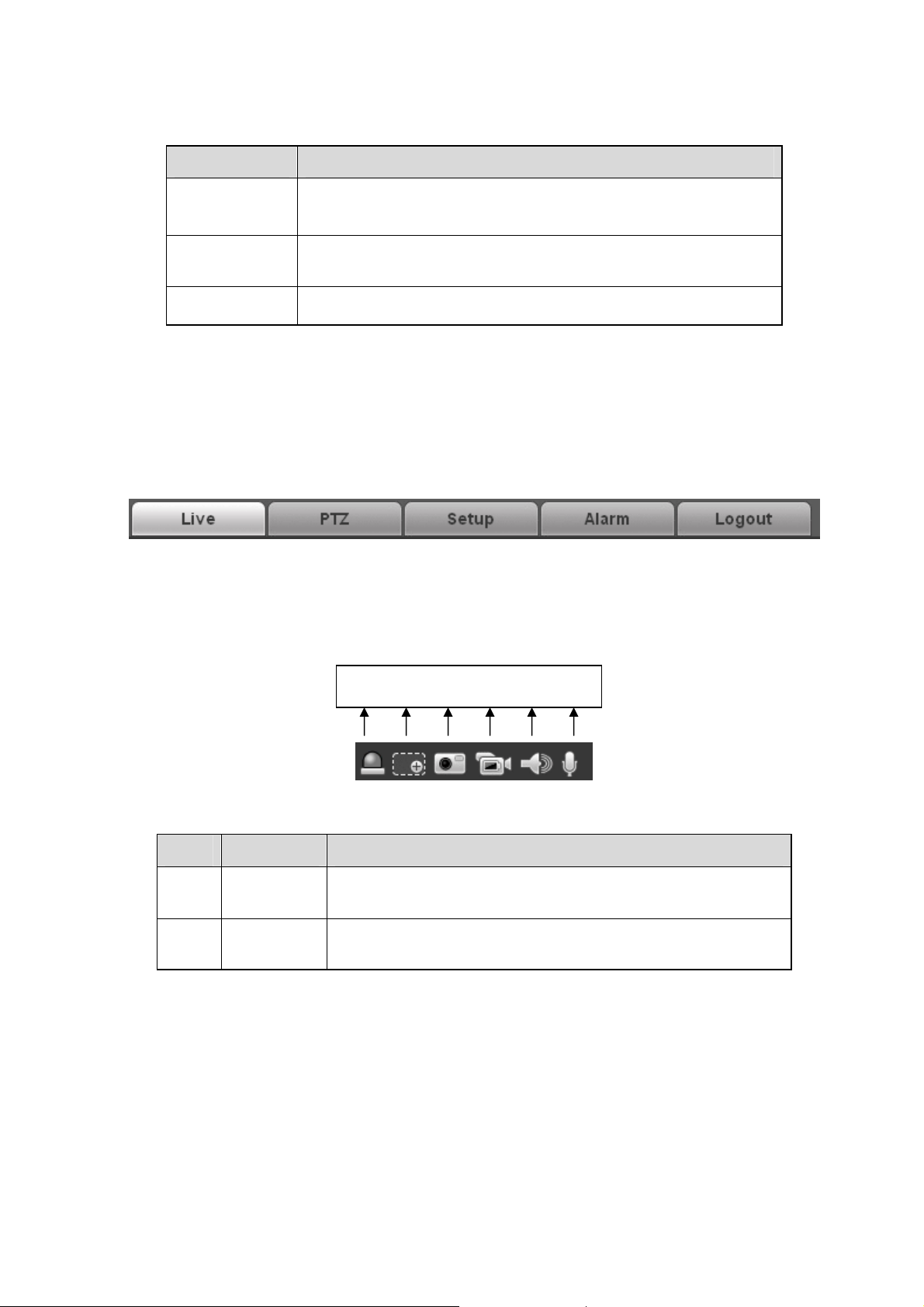
Figure 2-5 Encode setup
Please refer to the following sheet for detailed information.
Parameter Function
Main stream
Sub (Extra)
stream
Protocol
In normal network width environment, main stream can record
audio/video file and realize network monitor.
You can set the main stream resolution if your device supports.
If network width is not sufficient, you can use sub stream to
realize network monitor.
You can select stream media protocol from the dropdown list.
There are three options: TCP/UDP/Multicast
2.4 System Menu
System menu is shown as in Figure 2-6.
Please refer to chapter 2.2 Live, chapter 3 PTZ, chapter 4 Setup, chapter 5 Alarm, chapter 6 Log out
for detailed information.
Figure 2-6 System Menu
2.5 Video Window Function Option
The interface is shown as below. See
Figure
2-7.
Please refer to the following sheet for detailed information.
SN Parameter Function
1 Alarm
output
2 Digital
zoom
1 2 3 4 5 6
Figure 2-7 Video Window Function
Click it to generate an alarm output.
Click this button and then left drag the mouse in the zone to
zoom in. Right click mouse system restores original status.
5

3 Snapshot
4 Record
5 Audio
output
6 Bidirectional
talk
You can snapshoot important video. All images are
memorized in system folder: \ picture download (default).
You can go to Setup->Camera->Video->Path to modify the
local record save path.
When you click local record button, the system begins
recording. The recorded file is saved to system folder: \
RecordDownload(default).
You can go to Setup->Camera->Video->Path to modify the
local record save path.
Turn on or off audio when you are monitoring.(It has no
relationship with system audio setup )
Click it to begin audio talk. You can go to Setup->Camera>Audio to set bidirectional talk mode.
2.6 Video Window Setup
The interface is shown as in Figure 2-8.
1 2 3 4
Figure 2-8 Video Window Setup
Please refer to the following sheet for detailed information.
SN Parameter Function
1 Image
control
2 Original
size
3 Full screen Click it to go to full-screen mode. Double click the mouse or
4 Width and
height ratio
The picture setup interface is shown as in Figure 2-9.
Click it to open picture setup interface. See Figure 2-9. This
interface is on the top right pane.
Click this button to go to original size. It is to display the actual
size of the video stream. It depends on the resolution of the
bit stream.
click the Esc button to exit the full screen.
Click it to restore original ratio or suitable window.
6

Figure 2-9
Please refer to the following sheet for detailed information.
Parameter Function
Video
setup
Reset Restore brightness, contrastness
It is to adjust monitor video
brightness.
It is to adjust monitor video contrast
ness.
It is to adjust monitor video
saturation.
It is to adjust monitor video hue.
saturation and hue to system default
setup.
Note:
z All the operations here
apply to WEB end
only.
z Please go to Setup-
>Camera->Conditions
to adjust
corresponding items.
7
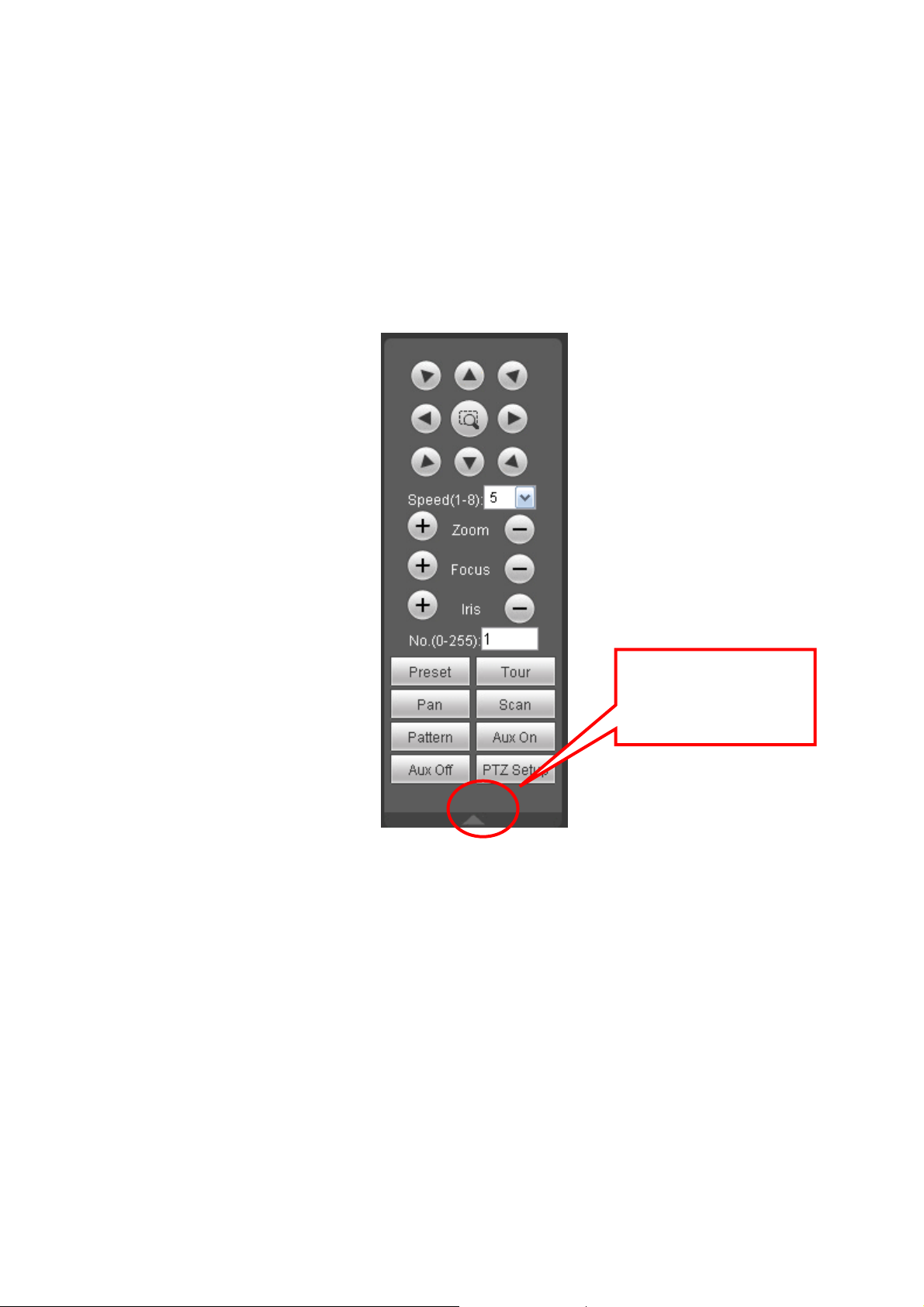
3 PTZ Control
Before PTZ operation, please make sure you have properly set PTZ protocol. (Please go to Setup>System->PTZ to set.).
Here you can view direction keys, speed, zoom, focus, iris, preset, tour, pan, scan, pattern, aux close,
and PTZ setup button. See Figure 3-1.
z PTZ direction: PTZ supports eight directions: left/right/up/down/upper left/upper right/bottom
left/bottom right.
z Speed: The step 8 speed is faster than step 1.
Figure 3-1 PTZ Interface
Click PTZ set button, the interface is shown as in Figure 3-2.
You can click this icon to
display or hide the PTZ
control platform.
8

Figure 3-2 PTZ Setup
Please refer to the following sheet for PTZ setup information.
Parameter Function
Scan
Preset
Tour
z Move the camera to you desired location and then click left limit
button.
z Then move the camera again and then click right limit button to
set a right limit.
Use direction keys to move the camera to your desired location and
then input preset value. Click add button, you have set one preset.
The preset value ranges from 1 to 80. (It may vary due to different
protocols.)
z Input auto tour value and preset value. Click add button, you
have added one preset in the tour.
z Repeat the above procedures you can add more presets in one
tour.
z Or you can click delete button to remove one preset from the
tour.
The tour value ranges from 1 to 255. (It may vary due to different
protocols.)
9

Parameter Function
Pattern
You can input pattern value and then click start record button to
begin PTZ movement. Please go back to Figure 3-1 to implement
camera operation. Then you can click stop record button in Figure
3-2. Now you have set one pattern.
Assistant
Matrix
Light and
wiper
The assistant items include: BLC, Digital zoom, night vision, camera
brightness, flip.
You can select one option and then click start or stop button.
Please select the matrix X, and then input the corresponding monitor
output number, video input channel number, and then you can click
video switch button to complete the operation.
You can enable or disable the light/wiper.
10

4 Setup
4.1 Camera
4.1.1 Conditions
Here you can view device property information. Slight differences may be found due to different IPC
series. The setups become valid immediately after you set. See Figure 4-1.
Figure 4-1
Please refer to the following sheet for detailed information.
Parameter Function
Brightness It is to adjust monitor window bright. The value ranges from 0 to
100. The default value is 50.
The larger the number, the bright the video is. When you input
the value here, the bright section and the dark section of the
video will be adjusted accordingly. You can use this function
when the whole video is too dark or too bright. Please note the
video may become hazy if the value is too high. The
recommended value ranges from 40 to 60.
11

Contrast It is to adjust monitor window contrast. The value ranges from 0
to 100. The default value is 50.
The larger the number, the higher the contrast is. You can use
this function when the whole video bright is OK but the contrast
is not proper. Please note the video may become hazy if the
value is too low. If this value is too high, the dark section may
lack brightness while the bright section may over exposure .The
recommended value ranges from 40 to 60.
Hue It is to adjust monitor window hue. The value ranges from 0 to
100. The default value is 50.
The input value will adjust the hue but has no effect on the
general brightness of the whole video. Such as turn the red
color to the blue color. There is a default value according to the
sensitization of the sensor. Usually you do not need to do some
major setup. The recommended value ranges from 40 to 60.
Saturation It is to adjust monitor window saturation. The value ranges from
0 to 100. The default value is 50.
The larger the number, the strong the color is. This value has
no effect on the general brightness of the whole video. The
video color may become too strong if the value is too high. For
the grey part of the video, the distortion may occur if the white
balance is not accurate. Please note the video may not be
attractive if the value is too low. The recommended value
ranges from 40 to 60.
Gain Mode
Gain Adjust
Exposure Mode There are two modes: Auto exposure (AE) and Manual
There are two options: manual/auto.
The gain adjust is to set the gain value. The default value may
vary due to different device models. The smaller the value, the
low the noise. But the brightness is also too low in the dark
environments. It can enhance the video brightness if the value
is high. But the video noise may become too clear.
exposure (ME).
There are several values for the manual exposure mode. You
can select from the dropdown list, It support the long exposure.
It supports customized setup too. The device can auto exposure
according to the exposure time you set here. The value ranges
from 0.1 to 80ms. The exposure time is fixed if the max and min
value are the same.
Customized value: System can auto exposure according to the
value you set here. The value ranges from 0.1 to 80ms.
12

Auto Iris Before the setup, please make sure you have installed the auto
iris.
You can check the box before ON to enable this function. The
auto iris may change if the light becomes different.
When you disable this function, the iris is at the max. System
does not add the auto iris function in the exposure control.
This function is on by default.
Scene Mode It is to set the white balance mode. It has effect on the general
hue of the video. This function is on by default.
You can select the different scene mode such as auto, sunny,
cloudy, home, office, night, disable and etc to adjust the video
to the best quality.
z Disabled: The white balance function is off. The video will
be output at the original color.
z Auto: The auto white balance is on. System can auto
compensate the color temperature to make sure the vide
color is proper.
z Sunny: The threshold of the white balance is in the sunny
mode.
z Night: The threshold of the white balance is in the night
mode.
z Customized: You can set the gain of the red/blue channel.
The value reneges from 0 to 100.
Day/Night Mode It is to set device color and the B/W mode switch. The default
setup is on.
z Color: Device outputs the color video.
z Auto: Device auto select to output the color or the B/W
video according to the device feature (The general bright of
the video or there is IR light or not.)
z B/W: The device outputs the black and white video.
z Switch by periods: You can se the day/night mode switch
time. For example, you can set the sunrise time as
06:00:00 and the sunset time as 18:00:00. The video in the
specified period will be color while the video in the rest
period will be black and white.
BLC This function can make the target clearer. It can make the
details of the dark section become clear when the background
is too bright.
This function is disabled by default.
Flip It is to switch video up and bottom limit.
This function is disabled by default.
13

4.1.2 Video
4.1.2.1 Video bit stream
The video bit stream interface is shown as below. See Figure 4-2.
Figure 4-2
Please refer to the following sheet for detailed information.
Parameter Function
Main
stream
Bit stream type
It includes general stream, motion stream and alarm
stream. You can select different encode frame rates
form different recorded events.
System supports active control frame function (ACF). It
allows you to record in different frame rates.
For example, you can use high frame rate to record
important events, record scheduled event in lower
frame rate and it allows you to set different frame rates
for motion detection record and alarm record.
14

Parameter Function
Encode mode
Resolution There are multiple resolutions. You can select from the
There are three options: H.264(main profile standard,
H.264B(baseline standard)encode and MJPG encode.
z The H.264 and H.264B both are H264 bit stream.
H.264 is the Main Profile encode and the H.264B is
the Baseline Profile encode mode. H.264B is for
Blackberry cell phone to realize the monitor.
z MJPEG: In this encode mode, the video needs to
large bit stream to guarantee the video definition.
You can use the max bit stream value in the
recommend bit to get the better video output effect.
dropdown list.
For each resolution, the recommended bit stream value
is different.
Sub
stream
Frame Rate
PAL: 1~25f/s,NTSC: 1~30f/s..
The frame rate may vary due to different resolutions.
Bit Rate Type
There are two options: VBR and CBR.
Please note, you can set video quality in VBR mode.
Recommended
Bit
Bit Rate
Recommended bit rate value according to the resolution
and frame rate you have set.
z
In CBR, the bit rate here is the max value. In dynamic
video, system needs to low frame rate or video quality
to guarantee the value.
z
The value is null in VBR mode.
z
Please refer to recommend bit rate for the detailed
information.
I Frame Here you can set the P frame amount between two I
frames. The value ranges from 1 to 150. Default value
is 50.
Recommended value is frame rate *2.
Watermark
This function allows you to verify the video is tampered
or not.
Here you can select watermark bit stream, watermark
mode and watermark character. Default character is
DigitalCCTV. The max length is 85-digit. The character
can only include number, character and underline.
Enable
Please check the box here to enable extra stream
function.
This function is enabled by default.
Bit stream type
General bit stream.
15

Parameter Function
Encode mode
Resolution There are multiple resolutions. You can select from the
There are three options: H.264(main profile standard,
H.264B(baseline standard)encode and MJPG encode.
z The H.264 and H.264B both are H264 bit stream.
H.264 is the Main Profile encode and the H.264B is
the Baseline Profile encode mode. H.264B is for
Blackberry cell phone to realize the monitor. You
need to enable the sub stream function in your
camera and set the resolution as CIF. Then you
can monitor via the Blackberry cell phone.
z MJPEG: In this encode mode, the video needs to
large bit stream to guarantee the video definition.
You can use the max bit stream value in the
recommend bit to get the better video output effect.
dropdown list.
For each resolution, the recommended bit stream value
is different.
Frame Rate
PAL: 1~25f/s,NTSC: 1~30f/s..
The frame rate may vary due to different resolutions.
Bit Rate Type
There are two options: VBR and CBR.
Please note, you can set video quality in VBR mode.
Recommended
Bit
Bit Rate
Recommended bit rate value according to the resolution
and frame rate you have set.
z
In CBR, the bit rate here is the max value. In dynamic
video, system needs to low frame rate or video quality
to guarantee the value.
z
The value is null in VBR mode.
z
Please refer to recommend bit rate for the detailed
information.
I Frame Here you can set the P frame amount between two I
frames. The value ranges from 1 to 150. Default value
is 50.
Recommended value is frame rate *2.
4.1.2.2 Snapshot
The snapshot interface is shown as in Figure 4-3.
16

Figure 4-3
Please refer to the following sheet for detailed information.
Parameter Function
Snapshot type
Image size It is the same with the resolution of the main stream.
Quality
Interval
There are two modes: general (schedule) and Event
(activation).
It is to set the image quality. There are six levels.
It is to set snapshot frequency. The value ranges from 1s to 7s.
4.1.2.3 Video Overlay
The video overlay interface is shown as in Figure 4-4.
Figure 4-4
Please refer to the following sheet for detailed information.
17

Parameter Function
Privacy mask
z
Here you can privacy mask the specified video in the monitor
video.
z
System max supports 4 privacy mask zones.
Time Title
z
You can enable this function so that system overlays time
information in video window.
z
You can use the mouse to drag the time tile position.
Channel Title
z
You can enable this function so that system overlays channel
information in video window.
z
You can use the mouse to drag the channel tile position.
4.1.2.4 Path
The storage path interface is shown as in Figure 4-5.
Here you can set snap image saved path (
(
in the preview interface).The default setup is C:\PictureDownload.
Please click the Save button to save current setup.
in the preview interface) and the record storage path
Figure 4-5
4.1.3 Audio
The audio interface is shown as below. See Figure 4-6.
18

Figure 4-6
Please refer to the following sheet for detailed information.
Parameter Function
Audio enable Main stream: Recorded file only contains video by default. You
need to check the audio box here to enable audio function.
Sub (Extra) stream: Recorded file only contains video by
default. You need to check the audio box here to enable audio
function.
Encode mode The encode mode of the main stream and extra stream include
PCM, G.711A and G.711Mu.
The setup here is for audio encode mode and the bidirectional
talk encode both.
4.2 Network
4.2.1 TCP/IP
The TCP/IP interface is shown as in Figure 4-7.
19

Figure 4-7
Please refer to the following sheet for detailed information.
Parameter Function
Host Name It is to set current host device name. It max supports 32-digit
character.
Ethernet Card Please select the Ethernet port. It is for the wire LAN by default.
Please note for the -W series product, it has the wireless
network card, and you can modify the default Ethernet port
setup.
Please note the device needs to reboot to activate the new
setup once you modify the default setup.
Mode There are two modes: static mode and the DHCP mode.
z The IP/submask/gateway are null when you select the
DHCP mode to auto search the IP.
z If you select the static mode, you need to set the
IP/submask/gateway manually.
z If you select the DHCP mode, you can view the
IP/submask/gateway from the DHCP.
z If you switch from the DHCP mode to the static mode, you
need to reset the IP parameters.
z Besides, IP/submask/gateway and DHCP are read-only
when the PPPoE dial is OK.
Mac Address It is to display hose Mac address.
20

IP Version It is to select IP version. IPV4 or IPV6.
You can access the IP address of these two version.
IP Address Please use the keyboard to input the corresponding number to
modify the IP address and then set the corresponding subnet
mask and the default gateway.
Preferred DNS DNS IP address.
Alternate DNS Alternate DNS IP address.
Enable
ARP/Ping set
device IP
address service.
You can use ARP/Ping command to modify or set the device IP
address if you know the device MAC address.
Before the operation, please make sure the IPC and the PC in
the same LAN. This function is on by default.
You can refer to the steps listed below.
Step 1: Get an IP address. Set the IPC and the PC in the same
LAN.
Step 2: Get the physical address from the label of the IPC.
Step 3: Go to the Run interface and then input the following
commands.
arp–s<IPAddress><MAC>
ping–l480–t<IPAddress>
Suchas:arp‐s192.168.0.12511‐40‐8c‐18‐10‐11
ping‐l480‐t192.168.0.125
Step 4: Reboot the device.
Step 5: You can see the setup is OK if you can see there are
output information such as “Reply from 192.168.0.125 …” from
the command output lines. Now you can close the command
line.
Step 6: Open the browse and then input http://<IP addres>.
Click the Enter button, you can access now.
4.2.2 Connection
The connection interface is shown as in Figure 4-8.
21

Figure 4-8
Please refer to the following sheet for detailed information.
Parameter Function
Max
connection
TCP port The default value is 37777. You can input the actual port number if
UDP port The default value is 37778. You can input the actual port number if
HTTP port The default value is 80. You can input the actual port number if necessary.
RTSP port The default value is 554. Rtsp streay query format is:
It is the max Web connection for the same device. The value ranges from 1
to 20. The max connection amount is 20.
necessary.
necessary.
Main stream:
rtsp://username:password@ip:port/cam/realmonitor?channel=1&subtype=0
Sub stream:
rtsp://username:password@ip:port/cam/realmonitor?channel=1&subtype=1
You need to input the following four items manually.
Username/password/IP and port.
The IP is device IP and the port default value is 554. You can leave it in
blank if it is the default value.
You do not need to input the user name and password if you do not need
to the verification. Such as:
rtsp://ip:port/cam/realmonitor?channel=1&subtype=0
22
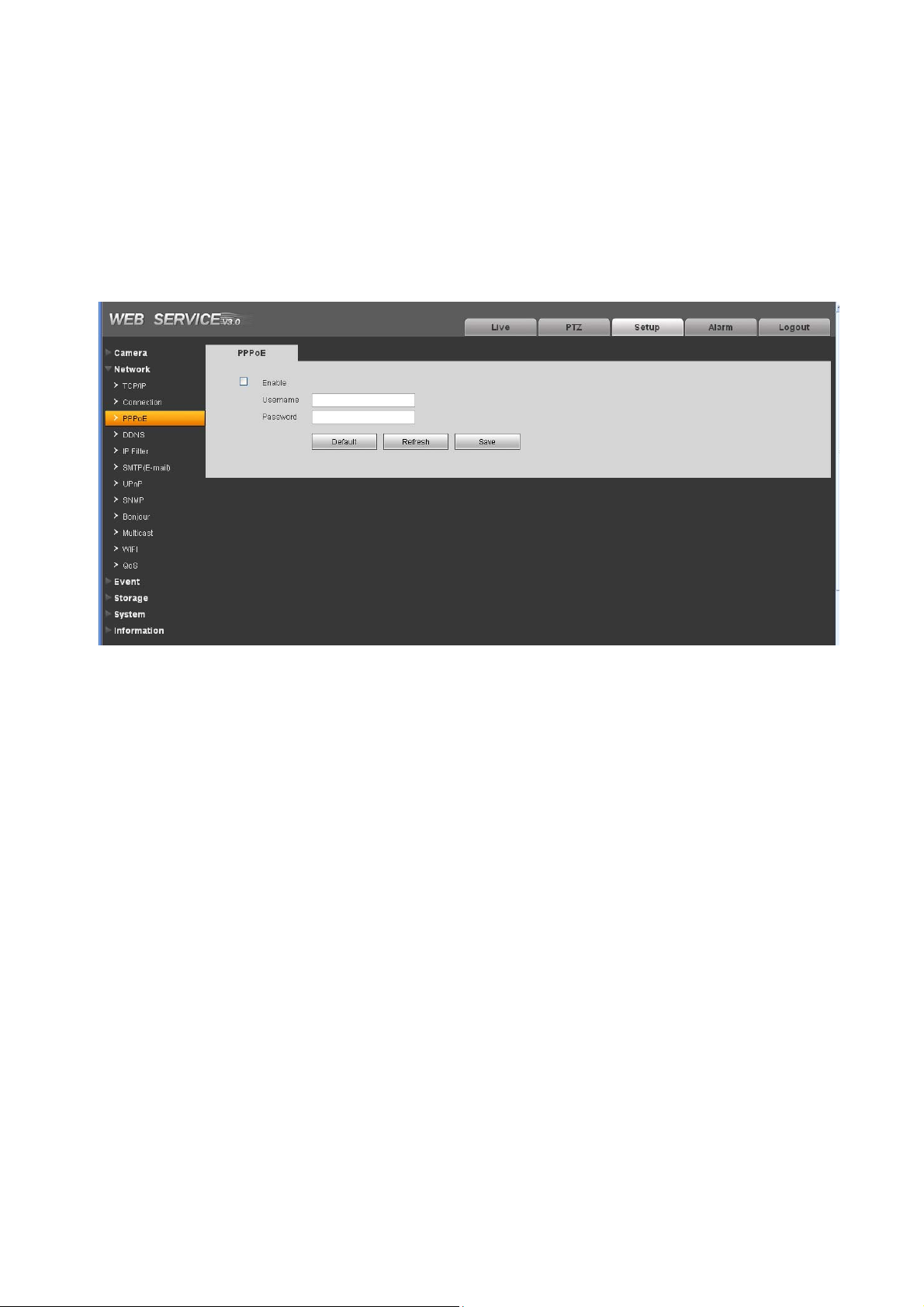
4.2.3 PPPoE
The PPPoE interface is shown as in Figure 4-9.
Input the PPPoE user name and password you get from the IPS (internet service provider) and enable
PPPoE function. Please save current setup and then reboot the device to get the setup activated.
Device connects to the internet via PPPoE after reboot. You can get the IP address in the WAN from
the IP address column.
Please note, you need to go to the IP address item to via the device current device information.
You can access the client-end via this address.
Figure 4-9
4.2.4 DDNS
The DDNS interface is shown as in Figure 4-10.
The DDNS is to set to connect the various servers so that you can access the system via the server.
Please go to the corresponding service website to apply a domain name and then access the system
via the domain. It works even your IP address has changes.
23
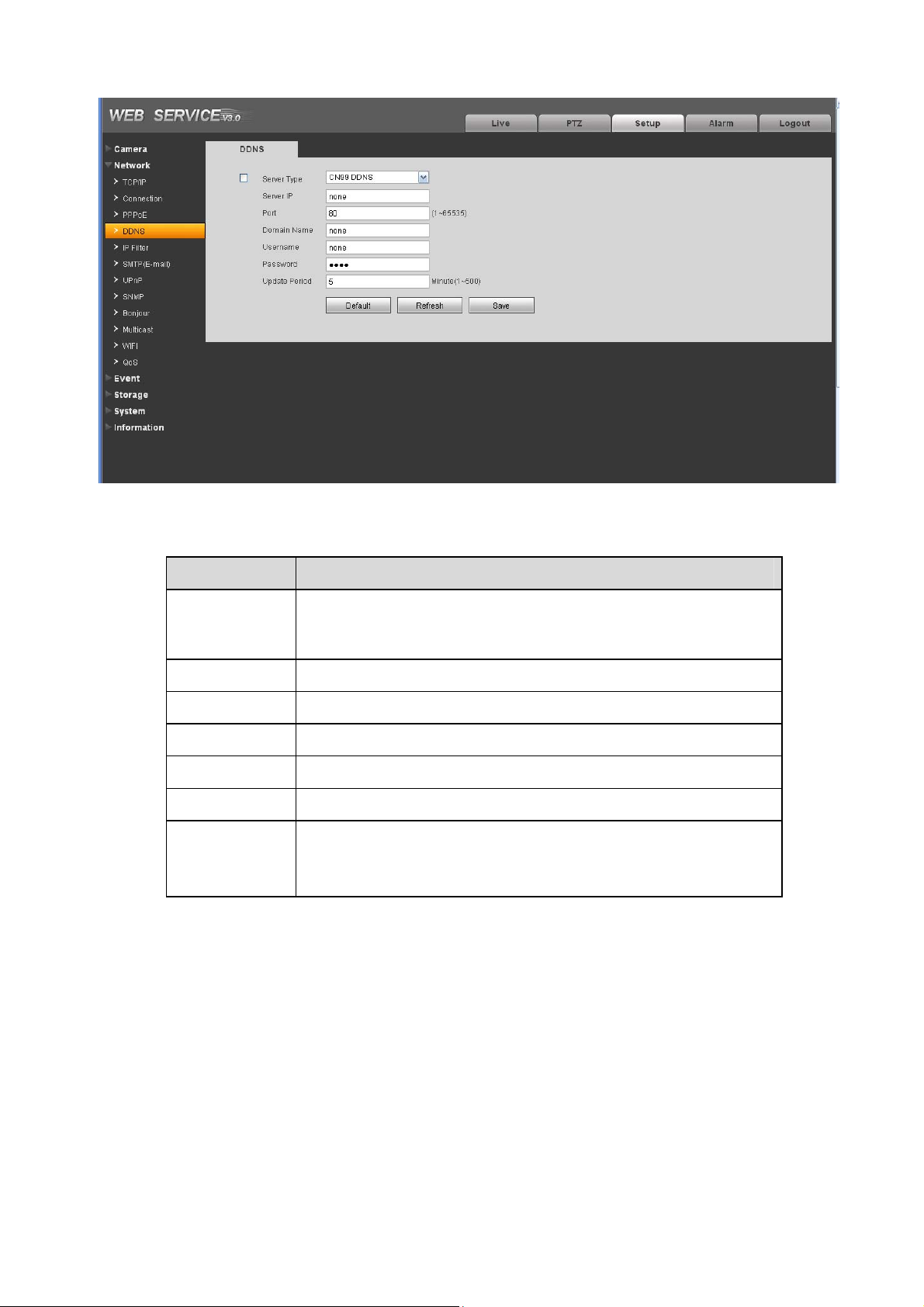
Figure 4-10
Please refer to the following sheet for detailed information.
Parameter Function
Server Type You can select DDNS protocol from the dropdown list and then
enable DDNS function. The private DDNS protocol means you
use your self-defined private protocol to realize DDNS function.
Server IP DDNS server IP address
Server Port DDNS server port.
Domain Name Your self-defined domain name.
User The user name you input to log in the server.
Password The password you input to log in the server.
Update period
z
Device sends out alive signal to the server regularly.
z
You can set interval value between the device and DDNS
server here.
4.2.5 IP filter
The IP filter interface is shown as in Figure 4-11.
You can enable IP filter function so that some specified IP user can access the IPC.
You can add IP address or IP address section.
If you do not check the box here, it means there is on access limit.
24

Figure 4-11
4.2.6 SMTP (e-mail)
The SMTP interface is shown as in Figure 4-12.
Figure 4-12
25
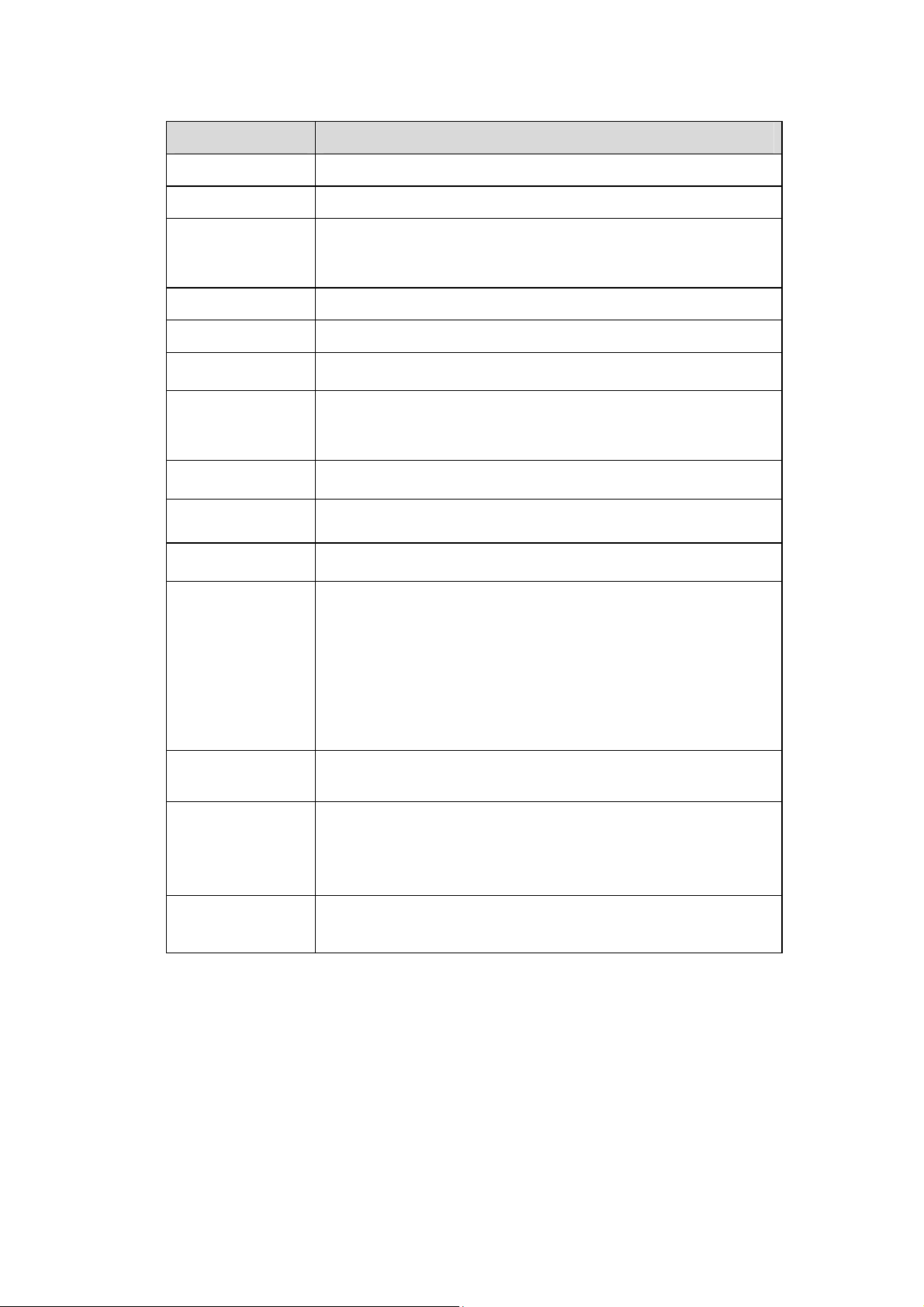
Please refer to the following sheet for detailed information.
Parameter Function
SMTP Server
Port Default value is 25. You can modify it if necessary.
Anonymity For the server supports the anonymity function. You can auto
User Name
Password
Sender
Authentication
(Encryption
mode)
Title (Subject)
Attachment
Mail receiver
Interval
Health mail
enable
Update period
(interval)
Email test
Input server address and then enable this function.
login anonymously. You do not need to input the user name.
password and the sender information.
The user name of the sender email account.
The password of sender email account.
Sender email address.
You can select SSL or none.
Input email subject here.
System can send out the email of the snapshot picture once
you check the box here.
Input receiver email address here. Max three addresses.
The send interval ranges from 0 to 3600 seconds. 0 means
there is no interval.
Please note system will not send out the email immediately
when the alarm occurs. When the alarm, motion detection or
the abnormity event activates the email, system sends out the
email according to the interval you specified here. This
function is very useful when there are too many emails
activated by the abnormity events, which may result in heavy
load for the email server.
Please check the box here to enable this function.
This function allows the system to send out the test email to
check the connection is OK or not.
Please check the box to enable this function and then set the
corresponding interval.
System can send out the email regularly as you set here.
The system will automatically sent out a email once to test the
connection is OK or not .Before the email test, please save
the email setup information.
4.2.7 UPnP
It allows you to establish the mapping relationship between the LAN and the public network.
26
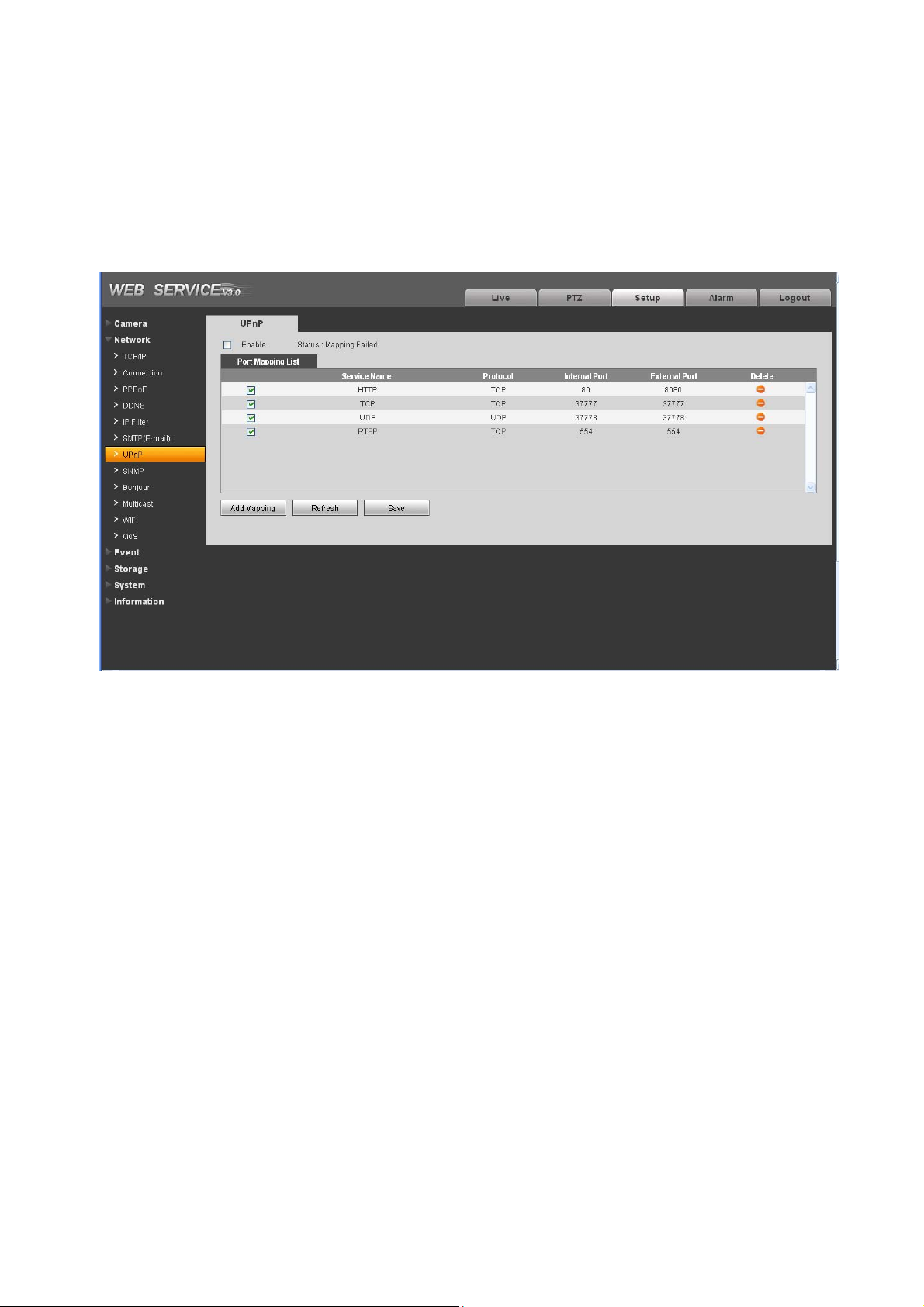
Here you can also add, modify or remove UPnP item. See Figure 4-13.
In the Windows OS, From Start->Control Panel->Add or remove programs. Click the “Add/Remove
Windows Components” and then select the “Network Services” from the Windows Components Wizard.
Click the Details button and then check the “Internet Gateway Device Discovery and Control client” and
“UPnP User Interface”. Please click OK to begin installation.
Enable UPnP from the Web. If your UPnP is enabled in the Windows OS, the IPC can auto detect it via
the “My Network Places”
Figure 4-13
4.2.8 SNMP
The SNMP interface is shown as in Figure 4-14.
The SNMP allows the communication between the network management work station software and the
proxy of the managed device. Please install the software such as MG MibBrowser 8.0c software or
establish the SNMP service before you use this function. You need to reboot the device to activate the
new setup.
27
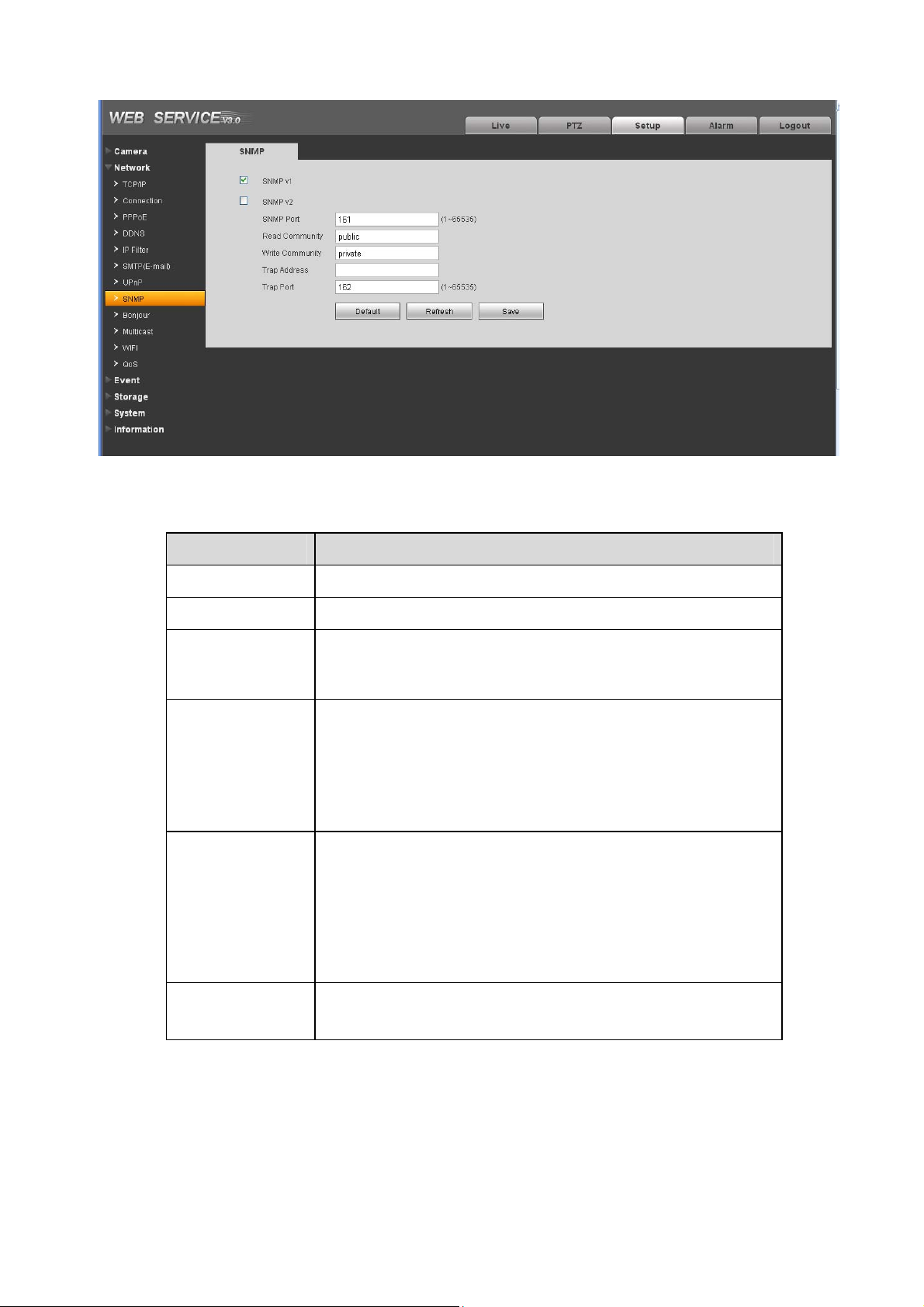
Figure 4-14
Please refer to the following sheet for detailed information.
Parameter Function
SNMP V1
SNMP V2 System only processes the information of V2.
SNMP Port The listening port of the proxy program of the device. It is a
Read Community
Write Community
Trap address
System only processes the information of V1.
UDP port not a TCP port. The value ranges from 1 to 65535.
The default value is 161
It is a string. It is a command between the manage process
and the proxy process. It defined the authentication, access
control and the management relationship between one proxy
and one group of the managers. Please make sure the device
and the proxy are the same.
The read community will read all the objects the SNMP
supported in the specified name. The default setup is public.
It is a string. It is a command between the manage process
and the proxy process. It defined the authentication, access
control and the management relationship between one proxy
and one group of the managers. Please make sure the device
and the proxy are the same.
The read community will read/write/access all the objects the
SNMP supported in the specified name. The default setup is
write.
The destination address of the Trap information from the
proxy program of the device.
28

Parameter Function
Trap port
The destination port of the Trap information from the proxy
program of the device. It is for the gateway device and the
client-end PC in the LAN to exchange the information. It is a
non-protocol connection port. It has no effect on the network
applications. It is a UDP port not TCP port. The value ranges
from 1 to 165535. The default value is 162.
4.2.9 Bonjour
The Bonjour interface is shown as below. See Figure 4-15.
Bonjour is based on the multicast DNS service from the Apple. The Bonjour device can automatically
broadcast its service information and listen to the service information from other device.
You can use the browse of the Bonjour service in the same LAN to search the IPC device and then
access if you do not know the IPC information such as IP address.
You can view the server name when the IPC is detected by the Bonjour. Please note the safari browse
support this function. Click the “Display All Bookmarks: and open the Bonjour, system can auto detect
the IPC of the Bonjour function in the LAN.
Figure 4-15
4.2.10 Multicast
The multicast interface is shown as in Figure 4-16.
Multicast is a transmission mode of data packet. When there is multiple-host to receive the same data
packet, multiple-cast is the best option to reduce the broad width and the CPU load. The source host
29

can just send out one data to transit. This function also depends on the relationship of the group
member and group of the outer.
Here you can set multicast address and port. You also need to go to Live interface to set the protocol as
Multicast.
Figure 4-16
4.2.11 WIFI
Please note this function is for the device of WIFI module.
The WIFI interface is shown as in Figure 4-17.
30

Figure 4-17
Please check the box to enable WIFI function and then click the Search SSID button. Now you can view
all the wireless network information in the following list. Double click a name to connect to it. See Figure
4-18.
31

Figure 4-18
4.2.12 Qos
The QoS interface is shown as below. See Figure 4-19.
Qos (Quality of Service) is network security mechanism. It is a technology to fix the network delay and
jam problem and etc. For the network service, the quality of service includes the transmission bandwidth,
delay, the packet loss and etc. We can guarantee the transmission bandwidth, lower the delay, reduce
the loss of the data packet and anti-dither to enhance the quality.
We can set the DSCP (Differentiated Services Code Point) of the IP to distinguish the data packet so
that the router or the hub can provide different services for various data packets. It can select the
different queues according to the priority of the packets and select the bandwidth of the each queue. It
can also discard at the different ratio when the broad bandwidth is jam.
32

Figure 4-19
Please refer to the following sheet for detailed information.
Parameter Function
Real-time
monitor
Command The value ranges from 0 to 63. The router or the switcher can
The value ranges from 0 to 63. The router or the switcher can
provide different service for various data packets.
provide different service for various data packets.
4.3 Event
4.3.1 Video detect
4.3.1.1 Motion Detect
The motion detect interface is shown as in Figure 4-20.
33

Figure 4-20
Figure 4-21
34
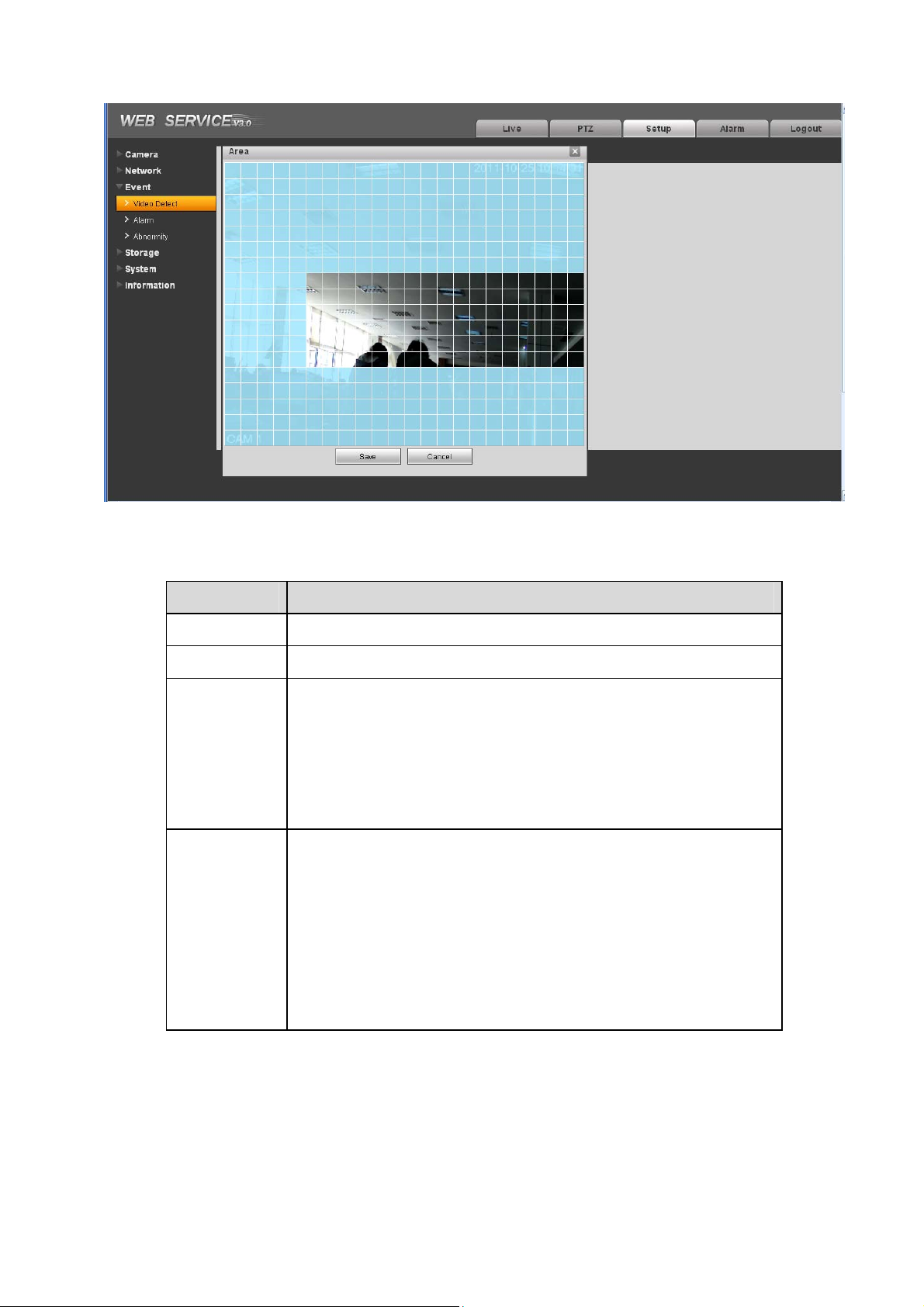
Figure 4-22
Please refer to the following sheet for detailed information.
Parameter Function
Enable You need to check the box to enable motion detection function.
Sensitivity
Region
Working
Period
There are six levels. The sixth level has the highest sensitivity.
z
There are six levels. The sixth level has the highest sensitivity.
z
Region: If you select motion detection type, you can click this
button to set motion detection zone. The interface is shown as
in Figure 4-22. There are PAL 22X18/NTSC 22X15 zones. Right
click mouse you can go to full-screen display mode. Do
remember clicking OK button to save your motion detection
zone setup.
z
Motion detection function becomes activated in the specified
periods. See Figure 4-21.
z
There are six periods in one day. Please draw a circle to enable
corresponding period.
z
Select date. If you do not select, current setup applies to today
only. You can select all week column to apply to the whole
week.
z
Click OK button, system goes back to motion detection
interface, please click save button to exit.
35

Parameter Function
Anti-dither
Relay out Enable alarm activation function. You need to select alarm output
Alarm Delay
Record
channel
Record Delay System can delay the record for specified time after alarm ended.
Send Email If you enabled this function, System can send out email to alert
System only memorizes one event during the anti-dither period.
The value ranges from 0s to 100s.
port so that system can activate corresponding alarm device when
alarm occurs.
System can delay the alarm output for s pecified time after al arm
ended. The value ranges from 10s t o 300s.
System auto activates motion detection channel to record once
alarm occurs (working with motion detection function). Please
note you need to go to Storage-> Schedule to set current channel
as general record.
The value ranges from 10s to 300s.
you when alarm occurs and ends.
PTZ
Snapshot You need to check the box here so that system can backup
z
Here you can set PTZ movement when alarm occurs. Such as
go to preset x when there is an alarm.
z
The event type includes: preset, tour and pattern.
motion detection snapshot file.
4.3.1.2 Video Masking
The video masking interface is shown as in Figure 4-23.
Figure 4-23
36

Figure 4-24
Please refer to the following sheet for detailed information.
Parameter Function
Enable You need to check the box to enable this function.
Sensitivity
Area
There are six levels. The sixth level has the highest sensitivity.
z
There are six levels. The sixth level has the highest sensitivity.
z
Region: you can click this button to set Video masking zone.
The interface is shown as in Figure 4-24. There are PAL
22X18/NTSC 22X15 zones. Right click mouse you can go to
full-screen display mode. Do remember clicking OK button to
save your Video masking zone setup.
Working
Period
z
Video masking function becomes activated in the specified
periods.
z
There are six periods in one day. Please draw a circle to enable
corresponding period.
z
Select date. If you do not select, current setup applies to today
only. You can select all week column to apply to the whole
week.
z
Click OK button, system goes back to motion detection
interface, please click save button to exit.
Anti-dither
System only memorizes one event during the anti-dither period.
The value ranges from 0s to 100s.
37

Parameter Function
Relay out Enable alarm activation function. You need to select alarm output
port so that system can activate corresponding alarm device when
alarm occurs.
Alarm Delay
Record
channel
Record Delay System can delay the record for specified time after alarm ended.
Email If you enabled this function, System can send out email to alert
System can delay the alarm output for s pecified time after al arm
ended. The value ranges from 10s t o 300s.
System auto activates motion detection channel to record once
alarm occurs (working with motion detection function). Please
note you need to go to Storage-> Schedule to set current channel
as general record.
The value ranges from 10s to 300s.
you when alarm occurs.
PTZ
Capture You need to input capture channel number so that system can
z
Here you can set PTZ movement when alarm occurs. Such as
go to preset x when there is an alarm.
z
The event type includes: preset, tour and pattern.
backup motion detection snapshot file.
4.3.2 Alarm
4.3.2.1 Alarm activation
The alarm activation interface is shown as in Figure 4-25.
Figure 4-25
38

Please refer to the following sheet for detailed information.
Parameter Function
Enable You need to check the box to enable this function.
Working
Period
Anti-dither
Sensor type
Relay out
Alarm Delay
Record
Channel
z
This function becomes activated in the specified periods.
z
There are six periods in one day. Please draw a circle to enable
corresponding period.
z
Select date. If you do not select, current setup applies to today
only. You can select all week column to apply to the whole
week.
z
Click OK button, system goes back to motion detection
interface, please click save button to exit.
System only memorizes one event during the anti-dither period.
The value ranges from 0s to 100s.
There are two options: NO/NC.
z
There is 1-channel alarm output.
z
Corresponding to motion detection alarm output port.
z
Enable alarm activation function. You need to select alarm
output port so that system can activate corresponding alarm
device when alarm occurs.
System can delay the alarm output for s pecified time after al arm
ended. The value ranges from 10s t o 300s.
System auto activates motion detection channel to record once
alarm occurs (working with motion detection function). Please
note you need to go to Storage-> Schedule to set current channel
as general record.
Record Delay System can delay the record for specified time after alarm ended.
The value ranges from 10s to 300s.
Send Email If you enabled this function, System can send out email to alert
you when alarm occurs and ends.
PTZ
z
Here you can set PTZ movement when alarm occurs. Such as
go to preset x when there is an alarm.
z
The event type includes: preset, tour and pattern.
Snapshot You need to input capture channel number so that system can
backup motion detection snapshot file.
4.3.2.2 Relay output
The relay output interface is shown as in Figure 4-26.
39

Figure 4-26
Please refer to the following sheet for detailed information.
Parameter Function
Alarm output There is only one output channel. Please click the button 1. If you
want to enable the alarm activation output function, please press
the corresponding button and then trigger.
Refresh
Search alarm output status.
4.3.3 Abnormity
It includes five statuses: No SD card, capacity warning, SD card error, and disconnection and IP conflict.
There are two interfaces for you reference. See Figure 4-27 through Figure 4-31.
Figure 4-27
40

Figure 4-28
Figure 4-29
Figure 4-30
41

Figure 4-31
Please refer to the following sheet for detailed information.
Parameter Function
Event
Type
Record System auto activates channel to record once alarm occurs (For offline
Record
Delay
Relay Out The corresponding alarm output channel when alarm occurs. You need
Relay out
Delay
Send
email
z
The abnormal events include: no disk, no space, disk error, net error,
offline, IP conflict.
z
Threshold: You can set the minimum percentage value here. The
device can alarm when capacity is not sufficient.
z
You need to draw a circle to enable this function.
type only. See Figure 4-31. ).
You need to check the box to enable this function.
System can delay the record for specified time after alarm ended. The
value ranges from 10s to 300s.
to check the box to enable this function.
The alarm output can delay for the specified time after alarm stops. The
value ranges from 10s to 300s.
If you enable this function, system can send out email to alarm the
specified user.
This function is invalid when network is offline or IP conflict occurs.
4.4 Storage
4.4.1 Record schedule and snapshot schedule
In these two interfaces, you can add or remove the schedule record/snapshot setup. See Figure 4-32.
42

There are three record modes: general (auto), motion detect and alarm. There are six periods in one
day. Please make sure you have enabled the corresponding record mode in the Setup->Storage>Conditions.
You can view the current time period setup from the color bar.
z Green color stands for the general record/snapshot.
z Yellow color stands for the motion detect record/snapshot..
z Red color stands for the alarm record/snapshot.
Figure 4-32
4.4.2 Destination
The destination interface is shown as in Figure 4-33.
It is to set the storage mode of the IPC record file or snapshot pictures. There are three options:
local/FTP/network. You can only select one mode. System can save according to the event types. It is
corresponding to the three modes (general/motion/alarm)in the Schedule interface. Please check the
box to enable the save functions.
Figure 4-33
Please refer to the following sheet for detailed information.
43

Parameter Function
Event
Type
Local It saved in the SD card.
FTP It saved in the FTP server.
Network It can save according to the corresponding network protocol.
The local interface is shown as in Figure 4-34. Here you can view local SD card or disk information. You
can also operate the read-only, write-only, hot swap and format operation.
It includes: general, motion detect and alarm.
Figure 4-34
The FTP interface is shown as in Figure 4-35. You need to check the box to enable the FTP function.
When network disconnect occurred or there is malfunction. Emergency storage can save the
record/snapshot picture to the local SD card.
44

Figure 4-35
The network interface is shown as in Figure 4-36. You need to check the box to enable the network.
Please select the mode from the dropdown list. It includes: NFS, ISCSI and etc. You can select
according to your actual requirements.
Figure 4-36
4.4.3 Record control
The record control interface is shown as in Figure 4-37.
45

Figure 4-37
Please refer to the following sheet for detailed information.
Parameter Function
Pack
Duration
Pre-record Please input pre-record value here.
Disk Full
Record
mode
Here you can select file size. Default setup is 8 minutes.
For example, system can record the four seconds video in the buffer.
The record begins from the fifth second.
There are two options: stop recording or overwrite the previous files
when HDD is full.
z Stop: Current working HDD is overwriting or current HDD is full,
it will stop record.
z Overwrite: Current working HDD is full; it will overwrite the
previous file.
There are three modes: Auto/manual/close.
4.5 System
4.5.1 General
The general interface includes the local host setup and the date/time setup.
4.5.1.1 Local host
The local host interface is shown as in Figure 4-38.
46

Figure 4-38
Please refer to the following sheet for detailed information.
Parameter Function
Device No
It is to set device name.
Video
Standard
Language You can select the language from the dropdown list.
This is to display video standard such as PAL.
Please note the device needs to reboot to get the modification
activated.
4.5.1.2 Date and time
The date and time interface is shown as in Figure 4-39
47

Figure 4-39
Please refer to the following sheet for detailed information.
Parameter Function
Date format
Time
Format
Time zone
System
time
Sync PC You can click this button to save the system time as your PC current
DST Here you can set day night save time begin time and end time. You
NTP You can check the box to enable NTP function.
NTP server
Port
Update
period
Here you can select date format from the dropdown list.
There are two options: 24-H and 12-H.
The time zone of the device.
It is to set system time. It becomes valid after you set.
time.
can set according to the date format or according to the week
format.
You can set the time server address.
It is to set the time server port.
It is to set the sync periods between the device and the time server.
48

4.5.2 Account
Note:
z For the character in the following user name or the user group name, system max supports 6-digits.
The space in the front or at the end of the string is null. The valid string includes: character, number,
and underline.
z The user amount is 20 and the group amount is 8 when the device is shipped out of the factory.
The factory default setup includes two levels: user and admin. You can set the corresponding group
and then set the rights for the respective user in the specified groups.
z User management adopts group/user modes. The user name and the group name shall be unique.
One user shall be included in only one group.
4.5.2.1 User name
In this interface you can add/remove user and modify user name. See Figure 4-40.
Figure 4-40
Add user: It is to add a name to group and set the user rights. See Figure 4-41.
There are four default users: admin/888888/666666 and hidden user “default”. Except user 6666, other
users have administrator right. The user 666666 can only have the monitor rights,.
Hidden user “default” is for system interior use only and can not be deleted. When there is no login user,
hidden user “default” automatically login. You can set some rights such as monitor for this user so that
you can view some channel view without login.
Here you can input the user name and password and then select one group for current user.
Please note the user rights shall not exceed the group right setup.
For convenient setup, please make sure the general user has the lower rights setup than the admin.
49

Figure 4-41
Modify user
It is to modify the user property, belonging group, password and rights. See Figure 4-42.
Modify password
It is to modify the user password. You need to input the old password and then input the new password
twice to confirm the new setup. Please click the OK button to save.
Please note, the password ranges from 1-digit to 6-digit. It shall include the number only. For the user of
the account rights, he can modify the password of other users.
50
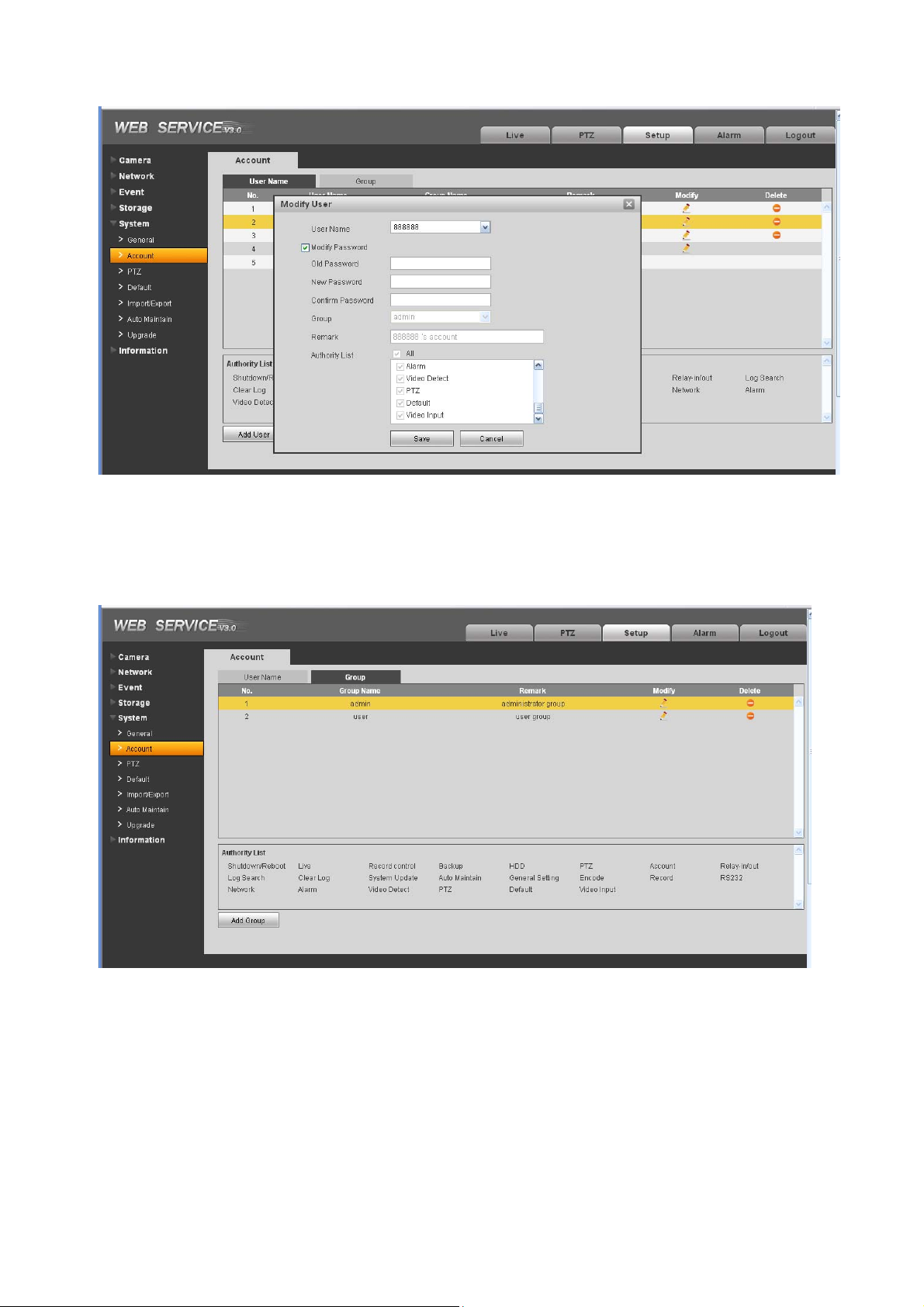
Figure 4-42
4.5.2.2 Group
The group management interface can add/remove group, modify group password and etc.
The interface is shown as in Figure 4-43.
Figure 4-43
Add group: It is to add group and set its corresponding rights. See Figure 4-45.
51

Please input the group name and then check the box to select the corresponding rights. It includes:
shutdown/reboot device, live view, record control, PTZ control and etc.
Figure 4-44
Modify group
Click the modify group button, you can see an interface is shown as in Figure 4-45.
Here you can modify group information such as remarks and rights.
Figure 4-45
52

4.5.3 PTZ
The PTZ interface is shown as in Figure 4-46.
Figure 4-46
Please refer to the following sheet for detailed information.
Parameter Function
Protocol
Address
Baud
Rate
Select the corresponding dome protocol.
Set corresponding dome address. Default value is 1. Please note your
setup here shall comply with your dome address; otherwise you can
not control the speed dome.
Select the dome baud rate. Default setup is 9600.
Data Bit Default setup is 8. Please set according to the speed dome dial switch
setup.
Stop bit
Parity Default setup is none. Please set according to the speed dome dial
Default setup is 1. Please set according to the speed dome dial switch
setup.
switch setup.
4.5.4 Default
The default setup interface is shown as in Figure 4-47.
Please note system can not restore some information such as network IP address.
53
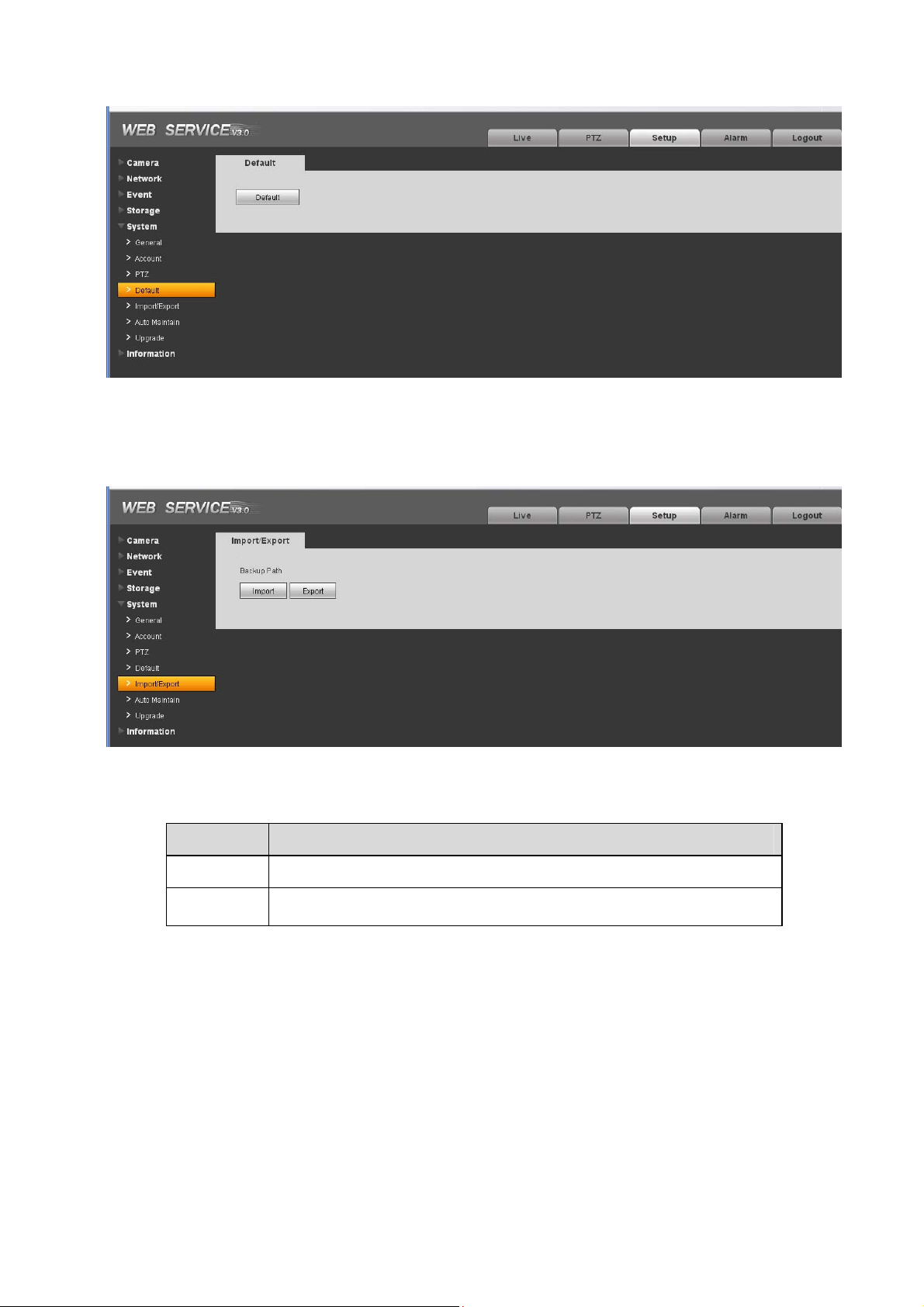
Figure 4-47
4.5.5 Import/Export
The interface is shown as in Figure 4-48.
Figure 4-48
Please refer to the following sheet for detailed information.
Parameter Function
Import
Export
It is to import the local setup files to the system.
It is to export the corresponding system setup to your local PC.
4.5.6 Auto maintenance
The auto maintenance interface is shown as in Figure 4-49.
Here you can select auto reboot and auto delete old files interval from the dropdown list.
If you want to use the auto delete old files function, you need to set the file period.
54
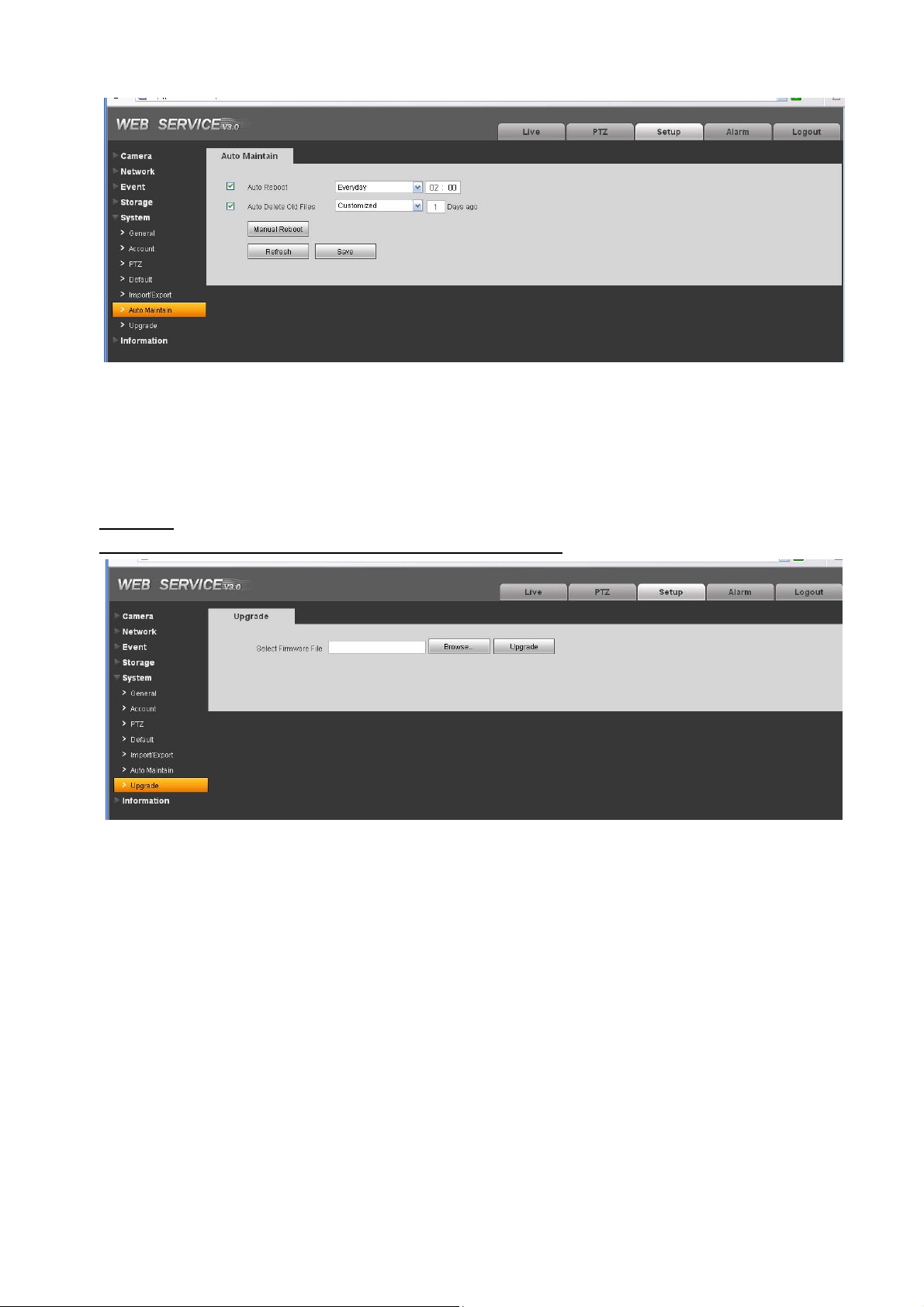
Figure 4-49
4.5.7 Firmware update
The firmware interface is shown as in Figure 4-50.
Please select the upgrade file and then click the update button to begin firmware update.
Important
Update improper program may result in device malfunction!
Figure 4-50
4.6 Information
4.6.1 Version
The version interface is shown as in Figure 4-51.
Here you can view system hardware features, software version, release date and etc. Please note the
following information is for reference only.
55
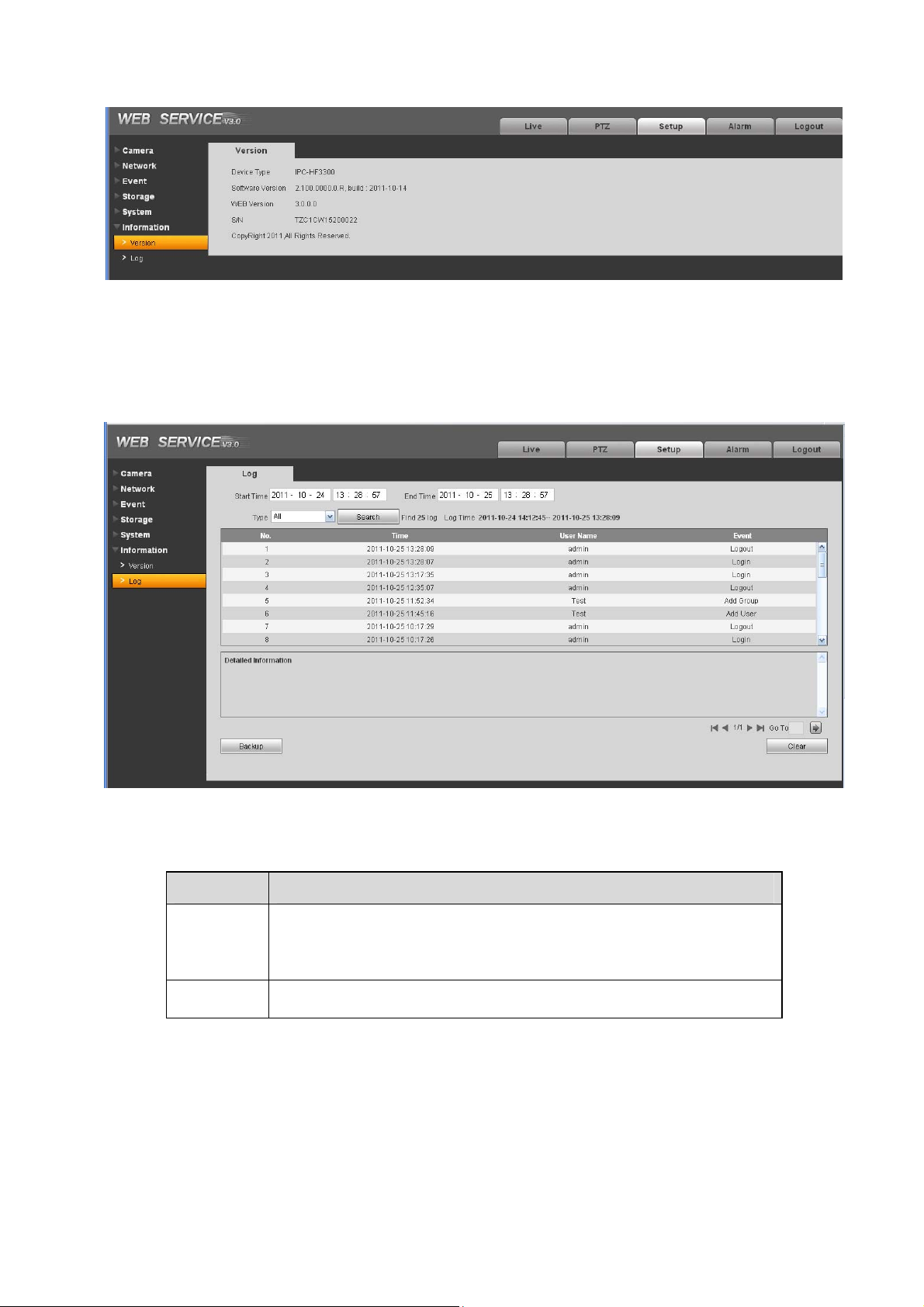
Figure 4-51
4.6.2 Log
Here you can view system log. See Figure 4-52.
Figure 4-52
Please refer to the following sheet for log parameter information.
Parameter Function
Type
Start time
Log types include: system operation, configuration operation, data
operation, event operation, record operation, user management, log
clear.
Set the start time of the requested log.
56

Parameter Function
End time
Set the end time of the requested log.
Search
Detailed
information
Clear You can click this button to delete all displayed log files. Please note
Backup
You can select log type from the drop down list and then click search
button to view the list.
You can click the stop button to terminate current search operation.
You can select one item to view the detailed information.
system does not support clear by type.
You can click this button to backup log files to current PC.
57

5 Alarm
Click alarm function, you can see an interface is shown as in Figure 5-1.
Here you can set device alarm type and alarm sound setup.
Figure 5-1 Alarm
Please refer to the following sheet for detailed information.
Type Parameter Function
Alarm
type
Operation Prompt System automatically pops up alarm dialogue box.
Alarm
audio
Path Here you can specify alarm sound file.
Motion detection System alarms when motion detection alarm
occurs,
Disk full System alarms when disk is full.
HDD
malfunction
Camera
masking
External alarm Alarm input device sends out alarm.
Audio When alarm occurs, system auto generates alarm
System generates an alarm when HDD is
malfunction.
System alarms when camera is viciously masking.
audio. The audio supports customized setup.
58

6 Log out
Click log out button, system goes back to log in interface. See Figure 6-1.
Figure 6-1
Note
z Slight difference may be found in user interface.
z All the designs and software here are subject to change without prior written notice.
z If there is any uncertainty or controversy, please refer to the final explanation of us.
z Please visit our website for more information.
59
