Page 1
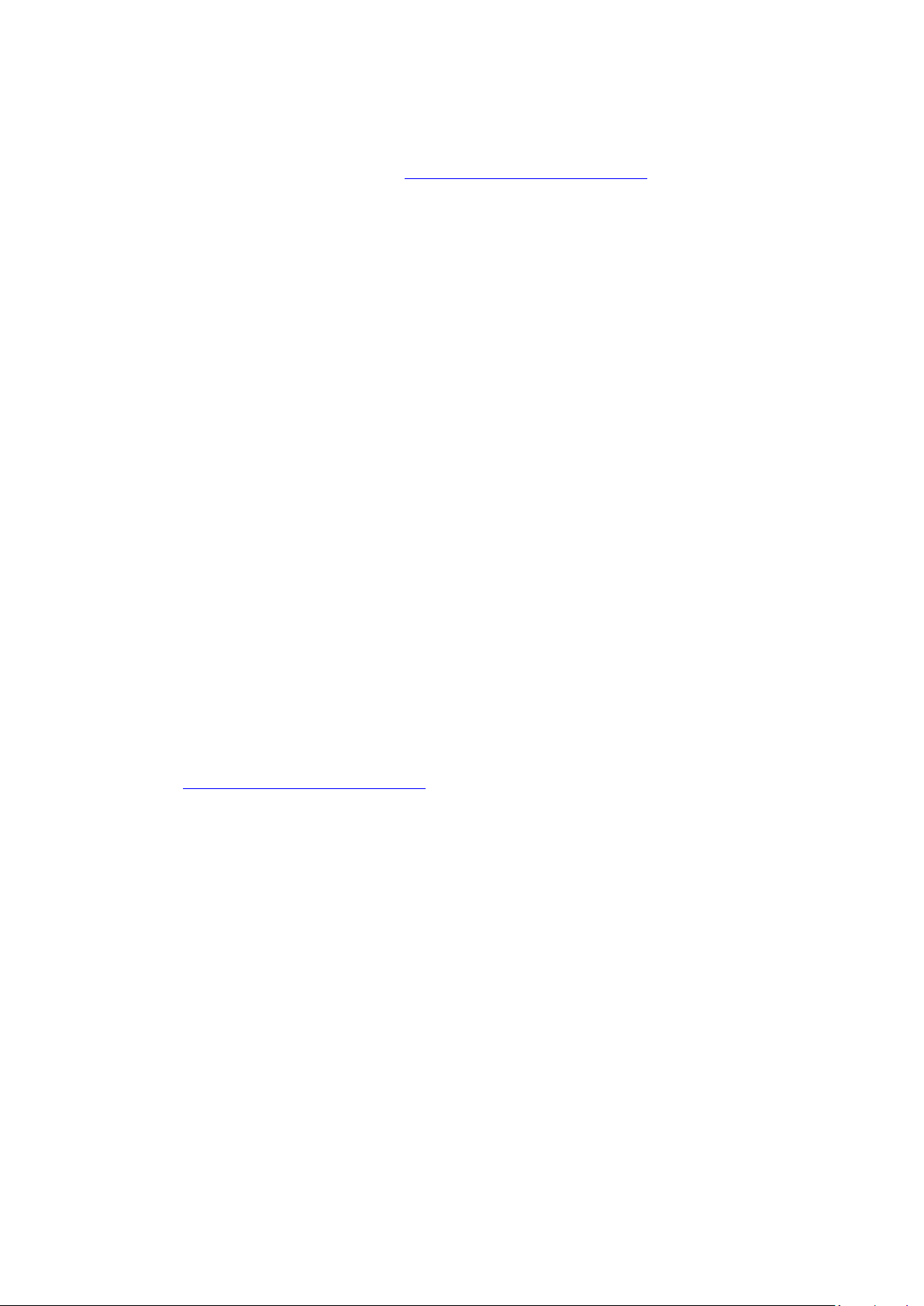
Solving problems with Netpoint software
Please download the latest Netpoint from ftp://ftp.asm.cz/XtendLan/TC-604L and do the "clean
installation "
1) uninstall the existing Netpoint from your PC
2) delete all files related to Netpoint
FAQ:
Q1. There is error message prompting up while installing NetPoint, or there is error message
prompting up after the installation of NetPoint.
(1) Please make sure that you have disabled anti-virus software and closed all running programs
before installing NetPoint. Please uninstall those applications similar to NetPoint and restart the Host
PC if needed.
(2) Check the Startup items. Start > Run > input "msconfig" and press Enter. If there is RTHDCPL in
the list, please disable it so it will not run automatically when the Host PC being powered up.
RTHDCPL is the configuration application for Realtek soundcards, which will conflict with NetPoint
Virtual Audio Drivers.
(3) For Windows OS earlier than Vista, please open "Control Panel", go to "system" > "hardware" >
"drivers signature" and set it to be "ignore".
(4) Uninstall the failed NetPoint. After that, please go to "device manager" to check if there is any
NetPoint Virtual Audio left. If yes, please delete it manually. And then, restart the computer.
(5) Go to ftp://ftp.asm.cz/XtendLan/TC-604L and download the latest version of NetPoint software,
and install it onto your Host PC.
(6) When the installation of latest version NetPoint is finished, you can install anti-virus software
and enable it. If the following applications are reported to be a threat by the anti-virus software,
please put them into the anti-virus "trust list":
system32\muconhlp.dll
system32\drivers\mucondrv.sys
system32\drivers\muvaudio.sys
installation folder\netpoint.exe
installation folder \npmgr.exe
installation folder \npsound.exe
installation folder \npusb.exe
