Page 1

Fanless Mini PC
TV-850B 1,2 GHz Mini PC , with TV out, LPT, 2xCOM, 1z LAN
TC-850B 1,2 GHz Mini PC , 2xCOM, HDD sup. , 1x LAN
RB-851B 1,2 GHz Mini PC, with CF, miniPCI, 1x LAN
RB-851BG 1,2 GHz Mini PC, with CF, miniPCI, HDD s up., 1x LAN
RB-852B 1,2 GHz Mini PC, with CF, 2xLAN, miniPCI
RB-853BS 1,2 GHz Mini PC , with CF, 2xLAN, HDD sup.
User’s manual
Page 2

Table of Contents
SAFETY INFORMATION .............................................................................................. 2
REGULATORY ............................................................................................................. 3
UNPACKING YOUR MINI PC
PREFACE
Mini PC Overview
ABOUT EMBEDDED CPU BOARD
PERIPHERALS
BIOS
..................................................................................................................... 5
...................................................................................................... 6
.............................................................................................................. 8
CONNECTING THE POWER ADAPTOR .................................................................. 8
CONNECTING THE MONITOR ............................................................................... 8
CONNECTING THE USB ......................................................................................... 9
CONNECTING USB, SPEAKER/EARPHONE AND WEB ............................................ 9
CONNECTING THE KEYBOARD AND MOUSE ........................................................ 9
......................................................................................................................... 10
RECONFIGURING Mini PC ................................................................................... 10
........................................................................................ 4
................................................................................. 7
TECHNICAL SPECIFICATION
TAKING CARE YOUR COMPUTER
STORING ............................................................................................................. 12
USING CABLES FOR CONNECTION ...................................................................... 12
CLEANING YOUR COMPUTER ............................................................................. 12
TROUBLESHOOTING
REAR PANEL ............................................................................................................. 14
REAR CONNECTORS OUTLINE FOR Mini PC TC-850B ......................................... 14
REAR CONNECTORS OUTLINE FOR Mini PC
REAR CONNECTORS OUTLINE FOR Mini PC RB-852B / RB-853BS ...................... 15
REAR CONNECTORS OUTLINE FOR Mini PC TV-850B ......................................... 15
P
IN ASSIGNMENTS ................................................................................................... 16
...................................................................................... 11
.............................................................................. 12
................................................................................................. 13
RB-851B ......................................... 14
1
Page 3
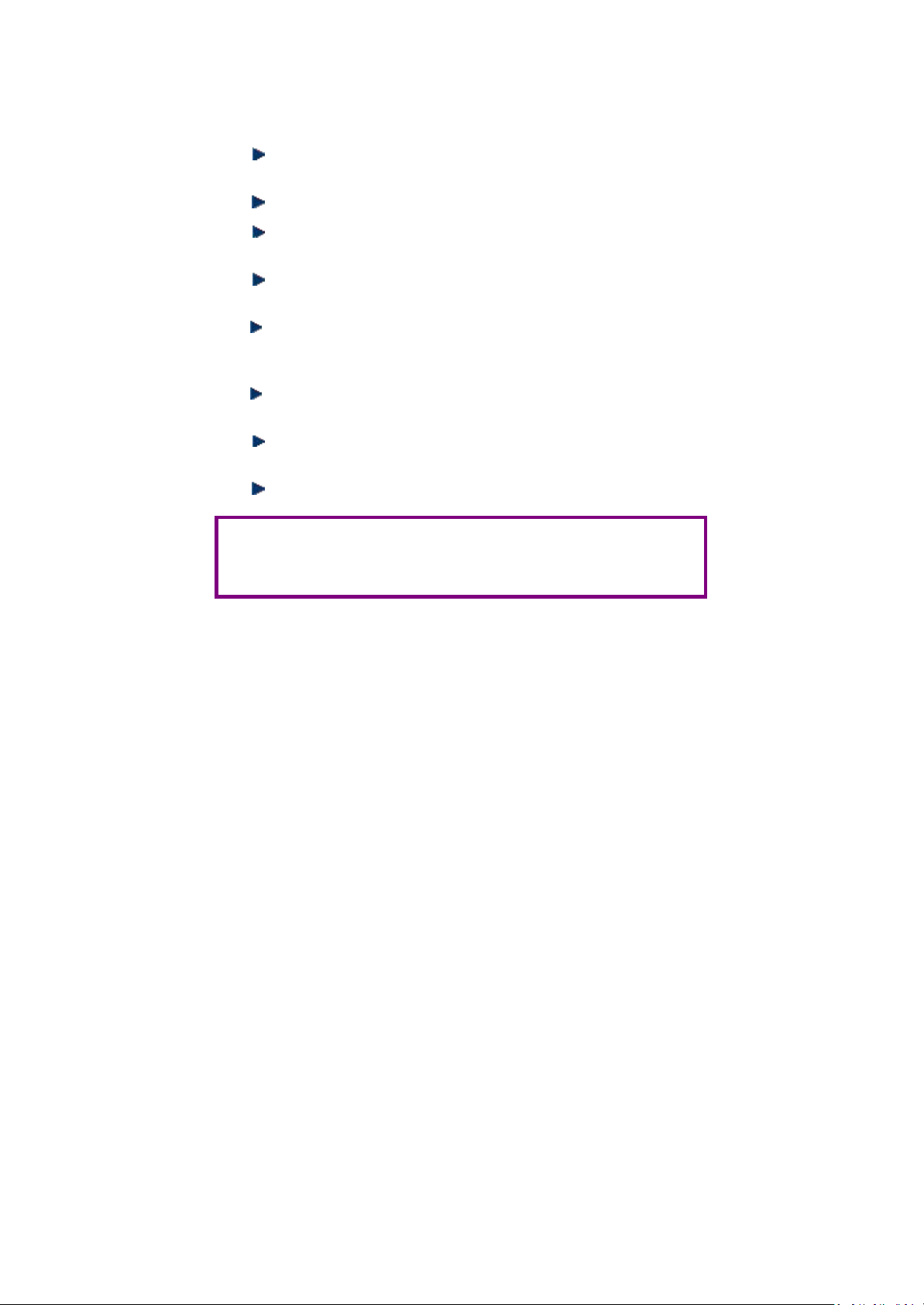
WARNING
Do not expose your computer to rain or moisture, in order to prevent
shock and fire hazard.
Never install your computer in wet locations.
Do not open the cabinet to avoid electrical shock. Refer to your nearest
dealer for qualified personnel servicing.
Never touch un-insulated terminals or wire unless your power adaptor
and display monitor are disconnected.
Locate your computer as close as possible to the socket outline for
easy access and to avoid force caused by entangling of your arms with
surrounding cables from the computer.
When using Min i PC, avoid using or installing the modem to the serial
port during a storm or a lightning.
Do not use the modem or a telephone to report a gas leak in the vicinity
of the leak.
USB connectors are not supplied with Limited Power Sources.
D
O NOT ATTEMPT TO OPEN OR TO DISASSEMBLE THE CHASSIS
(E
NCASING
NEAREST DEALER FOR SERVICING FROM QUALIFIED TECHNICIAN
)
OF THIS PRODUCT.
P
LEASE CONTACT YOUR
.
SAFETY INFORMATION
2
Page 4

REGULATORY
FCC C
This equipment has been tested and found to comply with the limits for a Class A digital device,
pursuant to Part 15 of the FCC Rules. These limits are designed to provide reasonable
protection against harmful interference when the equipment is operated in a commercial
environment. This equipment generates, uses and can radiate radio frequency energy and, if
not installed and used in accordance with the instruction manual, may cause harmful
interference in which case the user will be required to correct the interference at his own
expense.
regulations, you must use shielded cables with your installation.
WARNING
This product Complies with EN55022 Class A. In a domestic environment this product may
cause radio interference in which case the user may be required to take adequate measures.
Changes or modifications to this unit not expressly approved by the party responsible for
compliance could void the user’s authority to operate the equipment.
This device complies with Part 15 of the FCC rules. Operation is subject to the following two
conditions: (1) this devic
any interference received, including interference that may cause undesired operation.
This digital apparatus does not exceed the Class A limits for radio noise emissions from digital
apparatus as set out in the interference - causing equipment standard entitled “Digital
Apparatus”, ICES-003 of the Department of Communications.
Cet appareil numérique respecte les limites de bruits radioélectriques applicables aux appareils
numériques de Classe (A) prescrites dans la norme sur le matériel brouilleur: “Appareils
Numériques”,NMB-003 édietée par le miniistre des Communicatio
M
This equipment has been tested and found to comply with the requirements of European
Community Council Directives 89/336/EEC and 73/23/EEC relating to electromagnetic
compatibility and product safety respectively.
A
This product has been designed and certified to comply with certain regulatory requirements
pertaining to Information Technology Equipment. This product has not been designed for use
as a medical device. Without limitation of the foregoing, this product is not intended and has
not been certified for use in a hospital or clinical environment to d
patients under medical supervision, and is not intended and has not been certified to make
physical or electrical contact with patients, nor to transfer energy to or from patients and/or to
detect such energy transfer to or from patients.
LASS
A N
OTE
Testing was done with shielded cables. Therefore, in order to comply with the FCC
e may not cause harmful interference, and (2) this device must accept
ns.
ANUFACTURER’S DECLARATION OF CONFORMITY
TTENTION
iagnose, treat, or monitor
3
Page 5

c
Mini PC
x1
60/50Hz, 1.0A / Vout:: +5.0~5.25VDC @ 4A max. LPS
e
Drivers CD for Mini PC
x1
f
User’s Manual
x1
U
NPACKING
Congratulation!
You have just acquire Mini PC RB/TC/TV series, the world’s smallest and
compact PC, please check the following items:
P
ACKING LIST FOR
Item
YOUR MINI PC
Mini PC
SERIES
Description
Q’ty
d
* Note: The accessories are subject to change without immediate notice.
Max. 20-watts External Power Adaptor, Vin: 100~240VAC •
x1
C
HECK BEFORE USE
c
Mini PC EmbedBox
d
AC Power Adaptor
e
Drivers CD
4
Page 6

P
REFACE
Mini PC TV-850B/TC-850B/RB-851B/RB-851BG/RB-852B/RB-853BS
XtendLan introduces an industrial classic in the computing industry, by
featuring Mini PC RB/TC/TV series, a chef d’oeuvre compact PC that
connects people through networking via global internet across the continents
over the channels of sea bay. The conquest for browsing e- information
through wired LAN/WAN. This portable device is handy for travelers and
service technicians who worked in and out of the office. For office desk
workers, this showpiece occupies very little space on a corner of the table,
and it is so convenient that you may lock it in your drawer after office hours.
A jewel in the crown Mini PC RB/TC/TV series for thin client users, which is
handy-rugged-robust. Mini PC RB/TC/TV series serves as the Internet
Appliance that offers state-of-art design for applications surrounding
networking, computing, transaction and information transport.
XtendLan connotes the Mini PC RB/TC/TV series for small business
enterprises to serve these boxes to users for the connection to a server as
thin client. The Mini PC RB/TC/TV series achieves multi-servers requirement
to serve as firewall, mail-server, print server, and many other single task
application in the office. Furthermore, with Mini PC RB/TC/TV series,
business executive can work his way from the office to home, a student can
do his assignment from the dormitory and continue back at home. Mini PC
RB/TC/TV series allows you to use your computer with just one finger press
at the power button. It is built in an awesome mechanical dimension
of 170×124× 56mm, this is just a right device for space conscious
environment.
5
Page 7

Mini PC Overview
Front Panel
Power LED
The power LED lights up, when system
is turn on.
HDD LED
The HDD LED flashes when the system
is working. Please do not turn off the
system when HDD start running
Power Switch
Depress switch to turn on & turn off the
systems.
USB port
For connection to devices with USB
interface (keyboard, mouse, HDD, CDROM, Memory Stick, etc.)
6
Page 8

A
BOUT
S
YSTEM SPECIFICATION
CPU
VIA Esther 1.2GHz
North/South Bridge
VIA CX700M
Main Memory
512MB DDR2 (1GB RB-851BG)
BIOS
“Plug and Play” function, auto-search
new apparatuses inset.
Provide DMI for system management.
Advanced ACPI configuration and power
control interface. ( intelligence control
system.)
VGA
AGP Rev.2.0 Compliant
Resolution up to 1920x1440
Audio
AC97 CODEO, Fully Compliant with
AC97v2.1
LAN
EMBEDDED
CPU B
OARD
Keyboard and Mouse
PS/2 Keyboard and Mouse
On-Board IDE
Support PIO, Bus Master, and Ultra
DMA/66 operation.
Can connect to 2 IDE devices.
Peripheral
1. Printer port x1
(support SPP/EPP/ECP module)
2. USB2.0 ports x2
3. Serial port
4. Rear Audio (Mic-in, Line-out)
Dimension & Weight
170 x 123 x 56 mm / 970g
Operating System
Suitable for –
Windows XP
Windows XP Embedded
Windows Embedded CE
WEPOS
LINUX
Realtek 8100B
10/100Base-Tx Ethernet Interface
7
Page 9

VGA Connection
P
ERIPHERALS
CONNECTING THE POWER ADAPTOR
Power Adaptor
To use your computer immediately, take
and use the supplied AC adapter as a
power source. See the left diagram for
visual connection.
Connect the DC power jack of the power
adaptor to the DC Input jack of Mini PC.
C
ONNECTING THE MONITOR
Turning ON Your Computer
Press the power button as indicated on
the figure on your left-side, the system
will start automatically.
Depending on your choice of viewing,
select a conventional CRT or the LCD
VGA monitor
.
8
Page 10

Click
-
Press the left button once.
Double-click
-
Press the left button twice.
Right-click
-
Press the right button once.
When
CONNECTING THE USB
Mini PC provides USB port (one each in front & at the back of the cabinet).
Front cabinet
Turning ON Your Computer
Press the power button as indicated on
the figure on your left-side, the system
will start automatically.
CONNECTING USB, SPEAKER/EARPHONE AND WEB
USB Port
The second USB port is available for
connection to USB devices.
Connecting to WEB
There is an available RJ-45 LAN jack for
connection to the hub of your intranet;
and via your server for internet service
(see diagram for RJ-45 LAN jack).
Speaker/Earphone
Mini PC supports Input/Output device for
speaker, earphone and MIC
(Microphone), etc…
CONNECTING THE KEYBOARD AND MOUSE
Describing Mouse actions
Action
Point
Description
Slide and point your mouse to your
-
desired position.
selecting (most) programs , this action
displays a shortcut menu of the contextsensitive choices.
Scroll wheel
Move your finger along the wheel of your
-
mouse (just upright your middle finger)
and scroll vertically to move page upward
and downward.
Describing Keyboard
The keypad usually comes in standard
QWERTY; except that different
language(s) keyboard comes with
additional special characters..
9
Page 11

BIOS
RECONFIGURING Mini PC
1. Take note that AMI BIOS is used in the Mini PC. To reconfigure the computer,
depress or hit the <Del> key to enter your BIOS setup main menu.
2. Select from the menu, the desired setup for change.
3. Press <Esc> to go back to main menu.
4. Move your cursor to “Save Settings and Exit”, press “Y” to save the changes that
you just made. Mini PC will restart accordingly to your new setup.
10
Page 12

Features
Description
CPU
VIA Esther 1.2GHz
BIOS
AMI BIOS
System Chipset
VIA CX700M
I/O Chip
VT1211
System Memory
Onboard 512MB DDR2 (1GB RB-851BG)
Expansion
1x X-PCI connector
I/O
MIO
EIDE (Ultra DMA 133), 1x PS/2 K/B and Mouse
Print and RS-232 Port
USB
USB 2.0 Ports (one in front)
Compact Flash Slot
Type I/II compact flash slot
Mini PCI Socket
124pin Mini PCI socket
Display
Chipset
Integrated VIA UniChrome 2D/3D Graphics with
MPEG4/WMV9 Accelerator
Display Memory
Up to 64 MB share system memory
Resolution CRT
Up to 1920 x 1440
Audio
AC97 2.2 (Codec)
VIA Vinyl VT1708
Audio Interface
Line out, , Mic in
Ethernet
Chipset
Realtek 8100BT
Remote Boot ROM
Built-in boot ROM function
Mechanical &Environment
Power Requirement+
5V~5.25V @ 4A
Operating Temperature0
0 ~ 60oC
Operating Humidity0%
- 90% relative humidity, non-condensing
Size (W x H x D)
170 x 123x 56mm
Weight780
780g / 940 g
T
ECHNICAL
SPECIFICATION
11
Page 13

T
AKING
CARE
YOUR
COMPUTER
This section gives you guidelines on using Mini PC computer – Safe using, Storing and
Handling.
STORING
Do not place your computer in a location that is subject to:
Heating sources, such as stove, oven, heater, radiator or air duct
Direct contact from sunlight
Rain or moisture area
Excessive dust accumulation area
High humidity place
Constant or occasional mechanical movement, vibration or shock
Strong magnets or magnetic fields or magnetically unshielded speakers
o
Ambient temperature of more than 95
F (35oC) or less than 32oF (0oC)
Do not place other electronic device or electrical equipment near your computer.
The electromagnetic field of the computer may cause interference subjecting to
malfunction.
Provide adequate air ventilation (circulation) to prevent internal buildup of heat.
Do not place your computer near the wall, behind the curtains or draperies, in
between two books that block its ventilation slots. Leave a space of at least
8 inches (20cm) behind the sides and back panel of the computer.
Change of environmental temperature: Problems may occur when there is a
sudden change of environmental temperature, or if the computer is brought
directly from a cold location to a warm one, moisture may condense inside your
computer. Turn off your computer, and contact your nearest dealer.
Checking the surrounding appliance(s) before using your computer. Since the
computer uses high-frequency radio signal and may interface with radio or TV
reception causing interference or poor signal display. When this happens,
relocate the computer by a suitable distance away from the set.
Do not drop the computer from the working table nor place heavy objects on top
of the computer.
USING CABLES FOR CONNECTION
To avoid problem, use only the specified interface cables in your accessory bag.
The supplier will not be responsible for the connection arising from the
other unspecified peripheral equipment.
Do not use cut or damaged cables for connection.
CLEANING YOUR COMPUTER
Clean the computer with a soft, dry cloth or a soft cloth lightly moistened with a
mild detergent solution.
Do not use any type of abrasive pad, scouring powder, or solvent such as
alcohol or benzine, as these may damage the finish of your computer.
When a solid object falls or a liquid spills onto the computer, turn off the
computer immediately and unplug the LAN and power cables. Contact a
qualified person or your dealer to check the computer before you use it again.
Always disconnect the power cord from the power source before cleaning the
computer.
12
Page 14

T
ROUBLESHOOTING
This section describes the techniques of resolving some basic problems that you
encounter when using your computer. For more troubleshooting guidelines, please
contact your nearest dealer for technical support.
T
ROUBLESHOOTING YOUR EMBEDBOX
A. Computer does not start
Make sure the computer is properly secured and plugged into a power source
before it is turned on. Make sure the power indicator shows the power is on.
When the computer is plugged into a power strip or the UPS (Uninterruptible
Power Supply), make sure the power strip or UPS is turned on and working
normally.
Check if your VGA or LCD monitor is properly plugged into a power source and
turned on. Make sure the brightness and contrast controls are adjusted correctly.
See the manual that came with your display (monitor) for details.
Check if your power control button does not function, by removing the AC
adaptor. Wait for one minute, and then reattach all power connection before
pressing the power button.
Condensation may cause the computer to malfunction for a while. If this happens,
do not use the computer for at least one hour.
When you have checked all the above guidelines and the computer does not
work. Remove the power adaptor from the computer, unplug the power cord, and
plug it in again. Then turn on the power.
B. BIOS Error Message – BIOS error message appear when my computer starts
If the BIOS error message appears, press any key to resume or, hit <DEL>to enter
BIOS setup main menu, follow these steps:
1. Press <DEL>, and the BIOS Setup main menu appears, check if HDD is detected
at “Pri Master”. If it is not detected, use “Sel” keys <↑↓> to choose “AUTO”, then
go back to the main menu by pressing <ESC>. Move your cursor down with “Sel”
keys <↓>, and choose “Save Settings and Exit”, a message dialog appears as
seen below, hit <Enter>.
“Save current settings and exit (Y/N)? Y ”
2. Go to “Auto Configuration with Optimal Settings” using the “Sel” keys <↑↓>, then
press <Enter>. A message dialog appears as seen below, hit “ Y ” key and press
<Enter> to save and recover the factory setting.
“Load high default settings (Y/N)? N ”
C. “Operating System Not Found” – A message indicating that
“Operating system not found” appear when my computer starts (Windows
won’t start)
Enter your BIOS setup main menu by pressing <DEL> key, be sure that your C:
drive is enable.
If Windows still does not start, follow these steps to initialize the BIOS:
1. Turn off the computer.
2. Remove any peripheral devices connected to the computer.
3. Restart the computer..
4. Press <DEL> to enter BIOS Setup main menu window.
5. Follow the steps as written in item B. BIOS error message.
If you have just connect your computer to a USB Devices, remove
these
peripherals.. And restart your computer to confirm that the Windows
operating system starts properly. If your computer continues to display the
message ”Operating system not found,” and Windows does not start, please
contact your nearest dealer for servicing.
13
Page 15

REAR PANEL
REAR CONNECTORS OUTLINE FOR Mini PC TC-850B
DC Power Jack PS/2 KB / MS LAN Mic In Line Out
Power Switch Printer Port Serial Port
DC Power Jack PS/2 KB / MS LAN Mic In Line Out
Power Switch Serial Port Compact Flash slot
REAR CONNECTORS OUTLINE FOR Mini PC RB-851B / RB-851BG
14
Page 16

EAR CONNECTORS OUTLINE FOR
R
Mini PC RB-852B / RB-853BS
DC Power Jack PS/2 KB / MS LAN Mic In Line Out
Power Switch Serial Port Compact Flash Slot 2
nd
LAN
EAR CONNECTORS OUTLINE FOR
R
Mini PC TV-850B
DC Power Jack PS/2 KB / MS LAN S-Video out Mic In Line Out
Power Switch Printer Port Serial ports TV-out
15
Page 17

Pin #
Signal Name
1
KBCLK
2
PMCLK
3
GND
4
KBDAT
5
PMDAT
6
SB5V
7
GND 8 GND
9
GND
Pin #
Signal Name
1
PMCLK
2
NC
3
GND
4
PMDAT
5
NC 6 SB5V
7
GND 8 GND
9
GND
Pin #
Signal Name
1
VCC
2
USB0-
3
USB0+
4
GND
5
GGND
6
GGND
7
GGND
8
GGND
P
Pin #
Status
ON
O
OFF
--
--
--
--
Pin #
Signal Name
1
J23-pin 1 & 2
2
SB5V
3
NC
GND
Pin #
Signal Name
Pin #
Signal Name
1
FTXD+
2
FTXD-
3
FRXIN+
4
NC 5 NC
6
FRXIN- 7 NC 8 NC
Signal
Signal
Signal
1
MR 6 GND
11
NC 2 MG 7 GND
12
VCC
3
MB 8 GND
13
HYSYNC
4
NC 9 NC
14
VSYNC
5
GND
10
GND
15
VCC
IN ASSIGNMENTS
KBD(PS/2Keyboard & Mouse) – 6-pin Mini-Din
Connector
Power Sw – Push Button Switch
|
Mouse (PS/2 Mouse) – 6-pin Mini-Din Connector
DC-IN (DC-IN 5V) – 3-pin MINI-DIN Lock Pin
Socket
4
USB1 (USB1x90o)– 4-pin USB Type 1 Connector
(Vertical Type)
RJ-45 FOXCONN (LAN) – RJ45 Connector
VGA – 15-pin Dsub Connector
Pin #
Name
Pin #
Name
Pin #
Name
16
Page 18

Signal
Name
1
VCC
2
USB2-
3
USB2+
4
GND
5
NC
6
NC
Signal
Name
1
GND
2
MIC1
Open
Touch
Open
Touch
5
VREFOUT
LED
Color
Blue
Power On
Red
HDD On
Red
Flashes
Signal
Name
Signal
Name
1
DCD1
2
RXD1
3
TXD1
4
DTR1
5
GND
6
DSR1
7
RTS1
8
CTS1
9
RI1
--
--
MIC_IN – 5-pin RCA Phone Jack USB (USB2): For connection to external USB
device –4-pin USB Type 1 Connector (H)
Pin #
Pin #
3
4
LEDS: POWER ON/OFF & HDD R/W
State
COM - 9-pin Dsub Connector
Pin #
Pin #
HDD R/W
17
