Page 1

Network Video Recorder
User Manual
Page 2

Network Video Recorder User Manual
I
Contents
Chapter 1 Installation....................................................................................................................... 1
1.1 NVR Installation................................................................................................................... 1
1.2 Hard Disk Installation........................................................................................................... 1
Chapter 2 Getting Started.................................................................................................................3
2.1 Start up and Shutdown.......................................................................................................... 3
2.1.1 Start up....................................................................................................................... 3
2.1.2 Shutdown....................................................................................................................3
2.2 Login..................................................................................................................................... 3
2.3 Using Guide...........................................................................................................................4
2.4 Menu operation..................................................................................................................... 5
2.4.1 Begin setup.................................................................................................................5
Chapter 3 Preview............................................................................................................................7
3.1 Introduction of Preview.........................................................................................................7
3.2 Operations in Preview Mode.................................................................................................7
3.3 Using the Mouse in Preview.................................................................................................9
3.4 Right Tool Bar.....................................................................................................................10
3.5 Channel Exchange...............................................................................................................11
Chapter 4 Playback.........................................................................................................................12
4.1 Instant Playback.................................................................................................................. 12
4.2 Playback by Normal Search................................................................................................12
4.2.1 Recording Playback................................................................................................. 12
4.2.2 Playback by Event Search........................................................................................14
4.2.3 Playback Pictures..................................................................................................... 14
4.2.4 Playback External File............................................................................................. 15
Chapter 5 PTZ Controls................................................................................................................. 16
5.1 Configuring PTZ Settings................................................................................................... 16
5.2 Setting PTZ Preset, Cruise, Pattern&Linear Scan..............................................................16
5.2.1 Preset Setting............................................................................................................17
5.2.2 Cruise Setting...........................................................................................................17
5.2.3 Pattern Setting.......................................................................................................... 18
5.2.4 Linear Scan Setting.................................................................................................. 18
Chapter 6 File Backup....................................................................................................................19
6.1 Picture Backup.................................................................................................................... 19
6.2 Video File Backup...............................................................................................................20
Chapter 7 Channel Setting............................................................................................................. 21
7.1 Adding IP Cameras..............................................................................................................21
7.2 Channel Parameter.............................................................................................................. 22
7.2.1 Display Setting.........................................................................................................22
7.2.2 Recording Parameters.............................................................................................. 23
7.2.3 Snapshot Parameters................................................................................................24
7.2.4 Motion...................................................................................................................... 25
Page 3

Network Video Recorder User Manual
II
7.2.5 Video Lost................................................................................................................ 26
7.2.6 Video Tampering......................................................................................................27
Note:Onvif protocol can’t support video tampering......................................................28
7.2.7 Privacy Mask............................................................................................................28
7.3 Planning...............................................................................................................................29
7.3.1 Recording Setting.....................................................................................................29
7.3.2 Planning....................................................................................................................30
7.4 Manual Operation................................................................................................................31
7.4.1 Manual Recording....................................................................................................31
7.4.2 Snapshot................................................................................................................... 31
7.4.3 Manual Alarm...........................................................................................................32
7.5 Channel Grouping............................................................................................................... 32
7.5.1 Structure................................................................................................................... 32
7.5.2 Cruise Preview......................................................................................................... 33
Chapter 8 Disk Management..........................................................................................................34
8.1 Storage Management...........................................................................................................34
8.2 Disk Group..........................................................................................................................34
8.3 Advanced Configuration..................................................................................................... 35
8.4 Disk Location Map..............................................................................................................36
Chapter 9 System Maintenance......................................................................................................37
9.1 System Information.............................................................................................................37
9.1.1 Device Information.................................................................................................. 37
9.1.2 Stream Information.................................................................................................. 37
9.1.3 Online Users.............................................................................................................38
9.2 Log Information.................................................................................................................. 38
9.3 Configuration Management................................................................................................ 39
9.4 System Upgrade.................................................................................................................. 39
9.5 Auto Maintenance............................................................................................................... 40
9.6 Network Monitoring............................................................................................................40
9.6.1 Network Flow...........................................................................................................40
9.6.2 Network Test............................................................................................................ 41
Chapter 10 System Configuration..................................................................................................42
10.1 Time Setting...................................................................................................................... 42
10.1.1 Device Time........................................................................................................... 42
10.1.2 IPC Time................................................................................................................ 42
10.2 Channel Zero Setting.........................................................................................................43
10.2.1 Global Setting.........................................................................................................43
10.2.2 Channel Setting...................................................................................................... 44
10.3 Network Parameter............................................................................................................44
10.3.1 Basic Setting...........................................................................................................44
10.3.2 DDNS Setting.........................................................................................................45
10.3.3 Email Setting..........................................................................................................45
10.3.4 Advanced Setting................................................................................................... 46
10.3.5 Management Platform............................................................................................47
Page 4

Network Video Recorder User Manual
III
10.4 Alarm Management...........................................................................................................48
10.4.1 Alarm Input............................................................................................................ 48
10.4.2 Alarm Output..........................................................................................................49
10.4.3 Exception................................................................................................................50
10.4.4 Linkage Setting...................................................................................................... 50
10.5 User Management............................................................................................................. 52
10.6 PTZ Setting....................................................................................................................... 54
10.7 Device Setting................................................................................................................... 54
Chapter 11 Smart Analysis.............................................................................................................56
11.1 Brief Introduction..............................................................................................................56
11.2 Enable Smart Analysis...................................................................................................... 56
11.3 Function Configuration..................................................................................................... 56
11.3.1 Detection Mode......................................................................................................56
11.3.2 Behavior Analysis.................................................................................................. 57
11.3.3 Scene Change.........................................................................................................63
11.4 Planning and Linkage Operation.......................................................................................63
11.4.1 Planning..................................................................................................................63
11.4.2 Alarm Linkage Setting........................................................................................... 64
Appendix List of Compatible HDD already tested........................................................................65
Page 5

Network Video Recorder User Manual
1
Ensure the device is installed in a well-ventilated, dust-free environment.
The device is designed for indoor use only.
Keep all liquids away from the device.
Ensure environmental conditions meet factory specifications.
Power down the device before connecting and disconnecting accessories and peripherals.
Tools Required: Screwdriver.
Chapter 1 Installation
1.1 NVR Installation
During installation of the NVR:
1.2 Hard Disk Installation
Before you start:
Disconnect the power from the NVR before installing a hard disk drive(HDD). A factory
recommended HDD should be used for this installation.
NVR with 4 or 8 HDD
Steps
:
(1) Remove the cover from the NVR by unfastening the screws on the rear panel.
(2) Insert the hard disk along the slot and fasten it.
(3) Connect the power & data cable to the NVR and HDD.
Page 6

Network Video Recorder User Manual
2
NVR with 1 or 2 HDD
Steps
:
(4) Close the cover and fasten it with the screws.
(1) Remove the cover from the NVR by unfastening the screws on the side and rear panel.
(2) Fasten the HDD with the screws on the bottom.
(3) Connect the power & data cable to the NVR and HDD.
(4) Close the cover and fasten it with the screws.
Page 7

Network Video Recorder User Manual
3
Steps:
1. Click Start button on the top of screen.
2. Click Login in the drop-down menu.
3. Input the Password in the pop-up interface(Default password: 888888).
4. Click Login to log in.
Chapter 2 Getting Started
2.1 Start up and Shutdown
2.1.1 Start up
Plug in the power cord, press the power switch, the power indicator light should turn bright.
The device will begin to start. After the device starts up, the video output defaults to multiple
screen output mode.
2.1.2 Shutdown
Option 1: Press the power key on front panel to shutdown the device(should be supported by
the device).
Option 2: Click Start→Shutdown→Confirm (Prompt: It is recommended to use this way,
in order to avoid damage to the device when suddenly powered off.)
Figure 2.1 Shutdown Menu
2.2 Login
If NVR first start-up or has logged out, you must login the device before operating the menu
and other functions,as shown in figure 2.2.
Figure 2.2 Login Interface
Page 8

Network Video Recorder User Manual
4
1)The Guide can walk you through some basic settings of the NVR. If you don’t want to
2)Click Next button to enter the Display Setting window, as shown in figure 2.4.
2.3 Using Guide
The Guide starts once login, as shown in figure 2.3.
Figure 2.3 Language Setting
Operating the Guide
use the Guide at that moment, click the button. You can also choose to use the Guide next
time by leaving the “Next time no longer display” check-box unchecked.
Figure 2.4 Resolution Setting
3)After the display setting, click Next button to enter the Network Setting window, as shown
in figure 2.5.
Page 9

5
4)After the network setting, click Next button to enter the QR Code interface, as shown in
figure 2.6.
Network Video Recorder User Manual
Figure 2.5 Network Setting
.
Figure 2.6 Qr Code
5)Click Finish to complete the Guide setup.
2.4 Menu operation
After the user login successfully, according to the interface of the upper toolbar to perform
associated settings,as shown in figure 2.7.
Figure 2.7 Menu Operation
2.4.1 Begin setup
Click the icon, it will pop-up the interface as show in figure 2.8.
Page 10

Network Video Recorder User Manual
6
Figure 2.8 Begin Setup
1)Logout: Click Logout button, can exit the current user.
2)Guide: Click Guide button, it will pop-up boot wizard setting interface, simply configure
language, display resolution, basic network parameters, and mobile phone app to access the QR
Code display.
3)Reboot: Click Reboot button and confirm, the device will automatically reboot.
4)Shutdown: Click Shutdown button and confirm, the device will automatically shutdown.
Page 11

Network Video Recorder User Manual
7
Icons
Description
Icons
Description
Open/Close PTZ
Show/Hide Smart detection
Snapshot
Open/Close Voice Intercom
Open/Close Channel Audio
Manual Recording On/Off
Instant Playback
(1) Real-time alarm information
Chapter 3 Preview
3.1 Introduction of Preview
Preview shows you the video image getting from each camera in real time. The NVR will
automatically enter live view mode when powered on, as shown in figure 3.1.
Figure 3.1 Preview Interface
Channel Preview Icons
In the Preview mode, there are hide icons on the screen of each channel, which shows when
you move the mouse to the bottom of channel.
Table 3.1 Preview Icon Description
3.2 Operations in Preview Mode
In preview mode, there are many functions provided. The functions are listed below.
On the top right corner, there is a real-time alarm information, as shown in figure 3.2.
Figure 3.2 Alarming
Page 12

Network Video Recorder User Manual
8
(2) Other functions
Icons
functions
Icons
Description
1 Split Screen
4 Split Screen
6 Split Screen
8 Split Screen
9 Split Screen
16 Split Screen
25 Split Screen
36 Split Screen
64 Split Screen
Sound Adjust
Cruise on Setting
Linkage Preview
Display Main Stream
Page Up/Page Down
Last/Next Group
Capture all preview channel
All preview channel manual record setting
When you click , it will pop-up the alarm information, as shown in figure 3.3.
Figure 3.3 Alarm Information
When you click , it will hide the real-time alarm information.
Table 3.2 Other Function Description
Page 13

Network Video Recorder User Manual
9
Name
Description
Full Screen
Quick enter full screen mode.
Cruise On/Off
Open/Close cruise.
Manual Recording On/Off
Open/Close manual record.
Channel Connecting
Quick enter IP Camera Management interface.
PTZ
Open the PTZ interface
Last Screen
Switch to the previous screen.
Next Screen
Switch to the next screen.
4 Split Screen
Select and enter 4 Split Screen mode.
6 Split Screen
Select and enter 6 Split Screen mode.
8 Split Screen
Select and enter 8 Split Screen mode.
9 Split Screen
Select and enter 9 Split Screen mode.
16 Split Screen
Select and enter 16 Split Screen mode.
25 Split Screen
Select and enter 25 Split Screen mode.
36 Split Screen
Select and enter 36 Split Screen mode.
64 Split Screen
Select and enter 64 Split Screen mode.
3.3 Using the Mouse in Preview
Figure 3.4 Right Click Menu
Table 3.3 Right Click Function Description
Page 14

Network Video Recorder User Manual
10
3.4 Right Tool Bar
(1)Images play mode
There are three kinds of play mode,as shown in figure 3.5, preview picture can show
according to "Device List", "Structure" and "Tour" preview as required,the default play
mode is "device list", note that, “Structure”and "Tour"can be used only when they are
configured in advance, see below the detailed operation, channel configuration section.
Figure 3.5 Device List
(2)Disk information
Can real-time to view the hard disk status, it’s convenient to view when connect
multiple hard disk,as shown in figure 3.6.
Figure 3.6 HDD Info
(3)Video parameter
May revise the brightness, contrast, saturation and hue of the channel that the current
mouse selected, one click to restore the default value when necessary,as shown in figure 3.7.
Page 15

Network Video Recorder User Manual
11
(4)PTZ/Preset/Cruise/Pattern
Figure 3.7 Video Parameter
Please confirm whether the related parameters setting is correct before control the
PTZ.After setting up parameters, select the channel to be controlled in the preview interface,
then control the direction of the lens, focal length, focus, aperture amplification and narrow
in PTZ operation interface,and adjust the speed of PTZ, as shown in figure 3.8. See below
the detailed operation of PTZ control part.
Figure 3.8 PTZ
3.5 Channel Exchange
Select a channel, drag to another channel, it will pop-up prompt dialog box, as shown in
figure 3.9.
Figure 3.9 Channel Exchange
There are three ways to exchange channels:
(1)Exchange channel connection, at the same time, all configuration swaps;
(2)Exchange channel order, exchange the preview position , the device list information
changes at the same time;
(3)Exchange window position, exchange the preview position, the device list information
no change at the same time.
Page 16

Network Video Recorder User Manual
12
Chapter 4 Playback
4.1 Instant Playback
Purpose:
Playback the recorded video files of a specific channel in the live view mode.
Steps:
Choose a channel in live view mode and click the button in the bottom of the channel,as
shown in figure 4.1.
Figure 4.1 Instant Playback
4.2 Playback by Normal Search
4.2.1 Recording Playback
Click icon to enter the Playback interface, as shown in figure 4.2.
Figure 4.2 Normal Playback Interface
Page 17

Network Video Recorder User Manual
13
1)Enter playback interface.
2)Check the check-box of channel(s) in the channel list and then double-click to select a
3)Click the button to start playback, as shown in figure 4.3 .
Button
Operation
Button
Operation
Play/Stop
Stop
Playback forward
Playback backward
Single frame
30 seconds forward/backward
Speed Down
Speed Up
1 Split Screen
4 Split Screen
6 Split Screen
8 Split Screen
9 Split Screen
16 Split Screen
Page Up/Page Down
Backup
Capture
Hide/Show the progress bar
Sound Adjust
Playback by time
Purpose:
Playback video files recorded in specified time duration. Multi-channel simultaneous
playback is supported.
Steps:
date on the calendar.
Figure 4.3 Video Playback
Note:
If there are record files for that camera in that day, in the calendar, the icon for that day is
displayed as . Otherwise it is displayed as
Playback Interface
You can use the toolbar in the bottom part of Playback interface to control playing progress,
as shown in figure 4.4.
Figure 4.4 Playback Toolbar
Table 4.1 Detailed Explanation of Playback Toolbar
Page 18

Network Video Recorder User Manual
14
1)Enter the Playback interface.
2)Select the Retrieving type: There are many types you can select,such as Count Alarm,
3)Click the Search button to get the search result information.
4)Click button to playback the file.
1)Enter playback interface.
2)Select playback modes: Snapshot.
3)Select Search by day or Search by time.
4)Select Picture source: IPC Snapshot(preview snapshot) or Playback Snapshot.
5)Choose Condition: Meet random or Meet all.
6)Select Retrieving type.
7)Select Search Channel.
8)Click Search button to search for the capture picture.
9)Check the check-box after the picture listed, then click to view the picture.
10)The toolbar in the bottom of playback interface can be used to control playing process.
Button
Function
Button
Function
Play/Stop
Stop
Next picture
Last picture
4.2.2 Playback by Event Search
Purpose:
Playback record files on one or several channels searched out by event type (e.g. alarm
detection, motion ).
Steps:
Motion, Across the line, Regional, Alarm detection and object left/Loss etc. .
4.2.3 Playback Pictures
Purpose:
The captured pictures stored in the HDDs of the device can be searched and viewed, as
shown in figure 4.5.
Steps:
Figure 4.5 Picture Playback
Table 4.2 Detailed Explanation of Playback Toolbar
Page 19

Network Video Recorder User Manual
15
1)Enter the playback interface.
2)Select playback modes: External file.
3)Click the Refresh button to refresh the file listed.
4)Select and click the button to playback it. And you can adjust the playback speed by
Note:
Click the check-box of the picture listed, then click Backup button, can enter the Snapshot
back-up interface, as shown in figure 4.6.
Figure 4.6 Snapshot Backup
4.2.4 Playback External File
Purpose:
Perform the following steps to look up and playback files in the external devices,as shown in
figure 4.7.
Figure 4.7 External File Playback Interface
Steps:
clicking and .
Page 20

Network Video Recorder User Manual
16
Chapter 5 PTZ Controls
5.1 Configuring PTZ Settings
Follow the procedure to set the parameters for PTZ. The configuring of the PTZ parameters
should be done before you control the PTZ camera.
Steps:
1)Enter the PTZ Setting interface,as shown in figure 5.1;
Figure 5.1 PTZ General Setting Interface
2)Set the parameter of PTZ:
(1)Channel: Choose the channel.
(2)Protocol: Choose the protocol for your PTZ.
(3)Decoder Address: Choose the decoder address.
(4)Baud Rate: Select the baud rate.
(5)Data Bit: Select the data bit.
(6)Stop Bit: Select the stop bit.
(7)Parity: Select the verify, Non Parity by default.
(8)Stream Control: Select the stream control, No Flow Control by default.
3)Click Save button to save the settings.
5.2 Setting PTZ Preset, Cruise, Pattern&Linear Scan
Before you start:
Please make sure that the preset, cruise and pattern should be supported by PTZ protocols,as
shown in figure 5.2.
Page 21

Network Video Recorder User Manual
17
Figure 5.2 PTZ Setting Interface
5.2.1 Preset Setting
Follow the steps to set the Preset location which you want the PTZ camera to point to when
an event takes place.
Steps:
1) Use the directional button to wheel the camera to the location where you want to set preset,
and the zoom and focus operations can be recorded in the preset as well.
2) Setting the name of preset, click button to save the preset. Repeat the above steps to
save more presets.
5.2.2 Cruise Setting
Purpose:
Cruise can be set to move the PTZ to different locations and have it stay there for a set
duration before moving on to the next location. The locations are corresponding to the presets. The
presets can be set following the steps above in Preset Setting.
Steps:
1)Select cruise No. in the drop-down list of cruise.
2)Click the button to add key points for cruise,as shown in figure 5.3.
Figure5.3 Cruise Setting
Page 22

Network Video Recorder User Manual
18
2)Wheel the camera to the location where you want to set end point, click button.
3)Configure key point parameters, such as the key point No., duration of staying for one key
point and speed of cruise. The key point is corresponding to the preset. The Key Point No.
determines the order at which the PTZ will follow while cycling through the cruise. The Cruise
time refers to the time span to stay at the corresponding key point. The Cruise Speed defines the
speed at which the PTZ will move from one key point to the next.
4)Click the Add button to add the next key point to the patrol.
5)After finish setting, click Exit button.
5.2.3 Pattern Setting
Purpose:
Patterns can be set by recording the movement of the PTZ. You can call the pattern to make
the PTZ movement according to the predefined path.
Steps:
1) Choose pattern number in the drop-down list.
2) Click button to begin and click corresponding buttons in the control panel to move the
PTZ camera, then click button to end. The movement of the PTZ is recorded as the pattern.
5.2.4 Linear Scan Setting
Steps
:
1)Select a number, use the directional button to wheel the camera to the location where you
want to set starting point, click button.
3)Click , the PTZ camera will move from the starting point to the end point.
Page 23

Network Video Recorder User Manual
19
1)Select the Channel to backup.
2)Select the File Type:Picture.
3)Set the time of file to backup.
4)Click Query File Size button to view the file size.
5)Click Browse button to scan the USB device.
6)Click Start Backup button to start the backup, show as following picture.
Chapter 6 File Backup
Purpose:
The record files can be backup to various devices, such as USB devices (USB flash drives,
USB HDDs).
Click icon to enter the local backup interface,as shown in figure 6.1.
6.1 Picture Backup
Steps:
Figure 6.1 Backup Interface
Figure 6.2 Picture Backup Interface
Page 24

Network Video Recorder User Manual
20
7)After finish, click Confirm.
1)Select the Channel to backup.
2)Set the time of file to backup.
3)Select the File Type:Video.
4)Select the File Format.
5)Click Query File Size button to view the file size.
6)Click Browse button to scan the USB device.
7)Click Start Backup button to start the backup, show as following picture.
8)After finish, click Confirm.
6.2 Video File Backup
Steps:
Figure 6.3 Video Backup Interface
Page 25

Network Video Recorder User Manual
21
Chapter 7 Channel Setting
7.1 Adding IP Cameras
Purpose:
Before you can get live video or record the video files, you should add the network cameras
to the connection list of the device.
Before you start:
Ensure the network connection is valid and correct, and the IP camera to add has already
been activated.
Steps:
1)Click icon, enter into the Channel Connecting interface,as shown in figure 7.1.
Figure 7.1 Quick Adding IP Camera Interface
2)Click Search button, it will automatically search all the IP cameras connected to the NVR.
3)Select the detected IP camera and click the button to add it directly, and you can
click the Search button to refresh the online IP camera manually.
4)Or you can choose to custom add the IP camera by editing the parameters in the
corresponding text field and then click the Save button to add it,as shown in figure 7.2.
Figure 7.2 Custom Adding IP Camera Interface
Page 26

Network Video Recorder User Manual
22
Check the check-box before Show Local Channel Name, then enter the Local Channel
Click Save button, the name that enter will show on the screen. You can use the mouse
Check the check-box before Show Channel Name, then enter the Channel Name in the
Click Save button, the name that enter will show on the screen, You can use the mouse
7.2 Channel Parameter
7.2.1 Display Setting
Purpose:
You can configure the OSD(On-screen Display) settings for the camera, including camera
name, date /time, etc.
Steps:
1)Enter the OSD Configuration interface.
Channel Setting ->Channel Parameter ->Display Setting
2)Select the channel of camera to configure OSD settings.
3)Local Channel Name setting.
Name in the text field.
to click and drag the text frame on the window to adjust the OSD position.
4)IP Camera Name setting(should be supported by the camera).
text field.
to click and drag the text frame on the window to adjust the OSD position,as shown in
figure 7.3.
Figure 7.3 OSD Configuration Interface
5)Select the Date & Time Format(should be supported by the camera).
6)Image Setting: Adjust the Brightness, Contrast, Saturation and Hue of the channel, as
shown in figure 7.4.
Page 27

23
Camera Lens Parameters Setting: Set the channel Camera Lens Parameters, as shown in
figure 7.5.
Click Save button to save the settings.
Network Video Recorder User Manual
Figure 7.4 Image Setting Interface
Figure 7.5 Camera Lens Parameters Setting Interface
7.2.2 Recording Parameters
Purpose:
Sometimes you need to edit the channel Camera recording parameters for better image.
Steps:
1)Enter the recording parameters interface,as shown in figure 7.6.
Page 28

Network Video Recorder User Manual
24
Figure 7.6 Recording Parameter
2)Set the video parameter:
(1)Channel:Select the channel of camera to configure the encoding type.
(2)Encoding Type: Select Main Stream or Sub Stream.
(3)Resolution: Select the video resolution.
(4)Bitrate Type: CBR & VBR can be selected.
(5)Bitrate: Set the Bit-Rate.
(6)Frame Rate: Select the frame rate.
(7)I Frame Interval:default 25.
3)Click Save button to save the settings.
7.2.3 Snapshot Parameters
Can set the resolution of the local snapshot and relevant parameters.The interface is shown in
figure 7.7.
Figure 7.7 Snapshot Parameters
Page 29

Network Video Recorder User Manual
25
7.2.4 Motion
Motion detection interface is shown in figure 7.8, can set the related parameters of motion
detection.
Figure 7.8 Motion
(1)Detect Mode:The default is "Camera",when NVR support smart(smart detection),
can switch mode to "NVR";
(2)Sensitivity: Can increase the accuracy of the motion detection trigger after setting up
reasonably;
(3)Zone setting:Hold the left mouse button directly in the picture,drag to the area that
needs motion detection, the red plaid area is the selected motion detection area, as shown in figure
7.9;
Figure 7.9 Zone Setting
(4)Planning:Set the schedule that needs arming, as shown in figure 7.10;
Page 30

Network Video Recorder User Manual
26
Figure 7.10 Planning
(5)Linkage Operation:Choose the mode that needs linkage,as shown in figure 7.11.
Figure 7.11 Linkage
(6)Full screen:One click to set the whole screen area for motion detection area;
(7)Clear all:One click to clear the motion detection area on the screen set before.
7.2.5 Video Lost
Video lost configuration interface, as shown in figure 7.12.
Figure 7.12 Video Loss
Page 31

Network Video Recorder User Manual
27
(1)Channel:Choose the channel number;
(2)Planning:Set the arming schedule of video loss, as shown in figure 7.13.
(3)Linkage:Set the linkage mode, as shown in figure 7.14.
Figure7.13 Planning
Figure7.14 Linkage
7.2.6 Video Tampering
Purpose:
Trigger alarm when the lens is covered and take alarm response action(s).
Steps:
1)Enter Video Mask Alarm interface of channel parameter and choose a channel you want to
setup Video Mask Alarm,as shown in figure 7.15.
Figure7.15 Video Tampering
Page 32

Network Video Recorder User Manual
28
Check the check-box of Enable Video Tampering.
Select the sensitivity.
Use the mouse to draw an area you want to detect video mask.
3)Setup the planning of the channel,as shown in figure 7.16.
4)Setup the linkage operation of the channel, as shown in figure 7.17.
5)Click Save button to save the settings.
2)Set the video mask alarm handling action of the channel.
Figure 7.16 Planning
Figure 7.17 Linkage
Note:Onvif protocol can’t support video tampering.
7.2.7 Privacy Mask
Purpose:
You are allowed to configure the four-sided privacy mask zones that cannot be viewed by the
operator. The privacy mask can prevent certain surveillance areas to be viewed or recorded.
Steps:
1)Enter the Privacy Mask Settings interface, as shown in figure 7.18.
Page 33

Network Video Recorder User Manual
29
2)Select the camera to set privacy mask.
3)Click the check-box of Enable Privacy Mask to enable this feature.
4)Use the mouse to draw a zone on the window, up to 4 privacy mask zones can be
5)The configured privacy mask zones on the window can be cleared by clicking the
6)Click the Save button to save the settings.
Figure 7.18 Video Mask
configured and the size of each area can be adjusted.
button.
Note:Onvif protocol can’t support privacy mask.
7.3 Planning
7.3.1 Recording Setting
Before you start:
Make sure that the HDD has already been installed. If not, please install a HDD.
Steps:
1)Enter the Recording Setting interface to configure the recording parameters,as shown in
figure7.19.
Figure 7.19 Record Setting Interface
Page 34

Network Video Recorder User Manual
30
Select the Channel you want to configure.
Select the Record Mode.
Click Setting button to set the record time, as shown in figure 7.20.
Pre-Record: The time you set to record before the scheduled time or event.
Recording Delay: The time you set to record after the scheduled time or event.
(1)Channel:Set the channel number;
(2)Planning:Check to enable the timing capture;
(3)Capture Time Range : Set time intervals of timing capture according to the need, as
Figure 7.20 Arming Schedule
Note:Use the Copy to button to do the same setting to the channel needed.
7.3.2 Planning
Planning interface,as shown in figure 7.21.
Figure 7.21 Planning Interface
shown in figure 7.22.
Page 35

Network Video Recorder User Manual
31
Figure 7.22 Planning
Note:Use the Copy to to do the same setting to the channel needed.
7.4 Manual Operation
7.4.1 Manual Recording
The Manual Recording Interface,as shown in Figure 7.23.
Figure 7.23 Manual Recording
7.4.2 Snapshot
The snapshot interface,as shown in Figure 7.24.
Page 36

Network Video Recorder User Manual
32
Figure 7.24 Snapshot
7.4.3 Manual Alarm
The manual alarm interface,as shown in Figure 7.25.
Figure 7.25 Manual Alarm
7.5 Channel Grouping
7.5.1 Structure
The role of setting organizational structure is to group the channel and preview, can group
according to a standard, as shown in figure 7.26, that is group according to the region, the same
channel can be divided into different groups according to the needs.
Page 37

Network Video Recorder User Manual
33
Icon
Functional description
Icon
Functional description
Create group
Delete group
Modify the group name
Add group
Remove the channel
Move up
Move down
Figure 7.26 Organizational Structure
Icon function is shown in table 7.1:
Table 7.1 Icon function
7.5.2 Cruise Preview
Cruise preview setting is similar to above organizational structure settings, also be grouped
according to a certain standard, it’s convenient for preview to conduct loop rotation operation, the
setting interface is shown in figure 7.27.
Figure7.27 Cruise Preview
Page 38

Network Video Recorder User Manual
34
(1)Deal with Hard Disk full:There are "Auto Overwrite" and "Stop Recording" two ways,
(2)SMART Handing : There are "Ignore error, continue recording" and "Error happen,
(3)SMART information : click icon will pop-up the SMART information list of
(4)Missing alarm : Detect that the SATA port will give an alarm if there is no hard disk
(5)Format:Check the hard disk which needs to be formatted, then click the
Chapter 8 Disk Management
Click icon, entering into the disk backup interface, there are three modules in this
interface, the following instructions, respectively.
8.1 Storage Management
The information on the page explains in detail the situation of the current NVR receive the
hard disk, as shown in figure 8.1, the device connects 1 hard disk, and is in normal state video
recording.
Figure 8.1 Storage Management
the default is "Auto overwrite";
stop recording" two ways;
current hard disk;
connected;
button.(Note:when the status is “Need to be formatted”, only when the corresponding hard disk
only when finish formatting corresponding hard disk, can the hard disk continue video, note:
please don't do other operation in the process of formatting)
8.2 Disk Group
(1)Auto Grouping
The system default is video in accordance with the "Auto grouping", that is to say , all
channel video defaulted to write video data in a hard disk , switch to next hard disk after finish
video, if the NVR connect only one hard disk, namely, in accordance with the type of storage
management page in the "video post-processing" selected,cover the history video or stop video.
Page 39
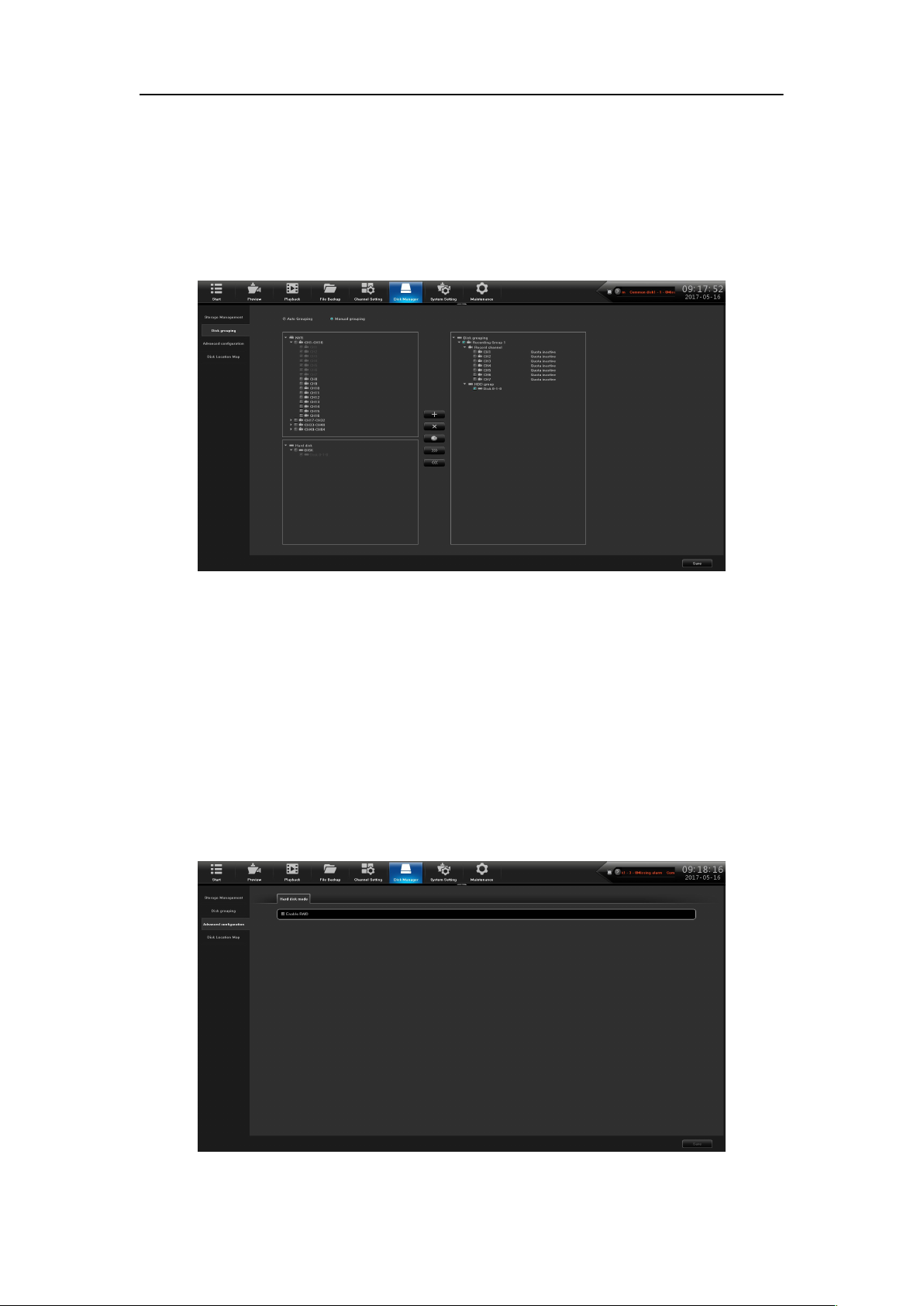
Network Video Recorder User Manual
35
Note that, when the channel of device video is more than 32CH and connect multiple hard
disk, to ensure the efficiency and performance of hard disk,default to video in 2 hard disk, video
in one hard disk first 32CH of the video channel, the remaining channel video in another hard disk
video.
(2)Manual Grouping
Manual grouping function is to group the channel,the channel of different group can video in
different hard disk,and each channel can be set quotas,as shown in figure 8.2.
Figure 8.2 Manual Grouping
Above the middle column function button respectively are“Create a group”, “delete the
group”, “quota setting”, “Right move to add channels to group”, “Left move to delete channels to
group”,note that,the channel preview without being added into the group won’t video,the hard
disk without being grouped is free hard disk,there would be no writing data.
Note:when manually group, it may clear the history video in the hard disk, please be careful
when operating, to avoid irreparable harm.
8.3 Advanced Configuration
Advanced configuration,as shown in figure 8.3, check in the hard disk mode “enable RAID”,
can enable the clone function, when one of the hard disk is damaged, it will automatically copy
the current video to other hard disk, to ensure that the file will not lost.
Figure 8.3 Advanced Configuration
Page 40

Network Video Recorder User Manual
36
8.4 Disk Location Map
This page shows the product main board picture, as shown in figure 8.4, it identified the
corresponding physical serial number of sata port, if certain hard dis need to replace, just compare
the image to find corresponding sata hard drive. (Note:photos are for reference only, the specific
is in kind prevail)
Figure 8.4 Disk Location Map
Page 41

Network Video Recorder User Manual
37
Chapter 9 System Maintenance
Click icon , can enter the system maintenance interface, this part includes six parts
altogether,note the following instructions:
9.1 System Information
Can view the device information,stream info and online users.
9.1.1 Device Information
Device information interface,as shown in figure 9.1, can view the versions of hardware and
software.
Figure 9.1 Device Information
9.1.2 Stream Information
View the stream status of the current device, as shown in figure 9.2.
Figure 9.2 Stream Information
Page 42

Network Video Recorder User Manual
38
9.1.3 Online Users
View the information of current logged in user,as shown in figure 9.3, including: user name,
login time, login IP, login method, and so on.
Figure 9.3 Online Users
9.2 Log Information
Click icon, the interface is shown in figure 9.4, can view the system log.
Figure 9.4 Log Information
(1)Log Main Types:Can choose "Operate", “Exception”, “Alarm”, “All Types”;
(2)Sub Type:Select to sub type;
(3)Start Time:Set the start time;
(4)End Time:Set the end time;
(5)Export all log:The log information can be imported into the storage devices;
( 6 ) Export query results:Can import the current query log information into the storage
devices according to the needs.
Page 43

Network Video Recorder User Manual
39
As shown in figure 9.6, it can be divided into “NVR upgrade” and “IPC upgrade”.
(1)NVR upgrade: Click “browse”, select to upgrade the file , and then, the system will
(2)IPC upgrade: Click “search”, select IPC, click upgrade, then complete the IPC
9.3 Configuration Management
As shown in figure 9.5, can export the configuration, import configuration and restore the
default operation.
9.4 System Upgrade
Figure 9.5 Configuration Management
Figure 9.6 System Upgrade
automatically restart after upgrading;
upgrading.
Note: when upgrading IPC, the common.sh file and upgrade package need to be put in the
same directory,otherwise unable to upgrade.
Page 44

Network Video Recorder User Manual
40
9.5 Auto Maintenance
Can set the maintenance mode, as shown in figure 9.7.You can select the maintenance mode
in this interface.(The default mode is disable)
Figure 9.7 Auto Maintenance
9.6 Network Monitoring
9.6.1 Network Flow
As shown in figure 9.8, can monitor the network traffic of the current device.
Figure 9.8 Network Flow
Page 45

Network Video Recorder User Manual
41
9.6.2 Network Test
The network test interface, as shown in figure 9.9.
Figure 9.9 Network Test
(1)NIC Select:Select the network card,the default is network card 1;
(2)Dest Address:Input the network address that needs to be tested;
(3)Network Wireshark Backup:Click browse, set up storage paths, click Wireshark
backup, then complete the backup.
Page 46

Network Video Recorder User Manual
42
Time settings interface, as shown in figure 10.1, can set the device time, time zone selection.
Chapter 10 System Configuration
Click icon, enter the system configuration interface, the interface has seven modules,
the following description respectively.
10.1 Time Setting
10.1.1 Device Time
Figure 10.1 Time Setting
(1)Device time:Can manually modify the device time, set the time,click Modify,then
save time;
(2)Data Format:Set the data format;
( 3 ) Time zone:Switch time zones, the page will pop up a new date and time, there is
daylight saving time function part time zone, the time zone is with functions of fine-tuning;
(4)Enable Summer Time:Click to Enable Summer Time, just need to finish setting the
start and end time;
(5)NTP:Enable/Disable NTP(the device need to access network).
10.1.2 IPC Time
The IPC time set interface,as shown in figure 10.2.
Page 47

Network Video Recorder User Manual
43
(1)Resolution:Set the video resolution;
(2)BitRate Type:Choose the bit rate type,the default is CBR;
(3)BitRate:Set the bit rate upper limit;
(4)Video frame rate:set the frame rate according to the requirements.
Figure 10.2 IPC Time
( 1 ) Manual Timing:Click Manual Timing button,adjust the IPC time as same as device
time.
(2)Auto Timing:Enable the auto timing, the IPC will be timing when it is different to the
device time.
(3)Reconnect Timing:Enable the reconnect timing, the IPC will be timing after reconnect
to device.
(4)Timing Sync:Enable the Timing sync, the IPC will be timing on the time you setting.
(5)Timing On Time:Set the time customers.
10.2 Channel Zero Setting
10.2.1 Global Setting
Global setting interface is shown in figure 10.3, then set the related channel information after
enable the parameter configuration.
Figure 10.3 Parameter Configuration
Page 48

Network Video Recorder User Manual
44
(1)Network card:According to the need can choose a different card type;
(2)Physical Address : Show the physical address of the the current network interface,
(3)DHCP : When open it, IP/mask/the gateway can not be set, if the current DHCP is
(4)IP:Set the IP address, the default IP of the network card 1 is 192.168.1.189, the default
10.2.2 Channel Setting
The Channel setting Interface, is shown in figure 10.4.
Figure 10.4 Channel Configuration
10.3 Network Parameter
The module has 5 pages, the following description respectively.
10.3.1 Basic Setting
The network Setting interface is shown in figure 10.5, then can set the IP parameters.
Figure10.5 Basic Setting
unchangeable;
effective, then it will obtain new IP/mask/gateway the router assigned(remote login need to use
the new IP address), if it doesn't take effect, IP/mask/gateway will still show the previous address
(can use the old IP address to remotely login equipment);
IP of the network card 2 is 192.168.2.189;
Page 49

Network Video Recorder User Manual
45
(5)Mask:Set the mask;
(6)Gateway:Set the gateway address.
(1)Server Type:there are 5 types of the defaulted list;
(2)Server Domain Name:Each server type is corresponding to the existing default server
(3)Port:Each server type is corresponding to the existing default port;
(4)The User Name and Password:Manually enter the correct user name and password;
(5)Device Domain Name:Manually enter the correct domain name(After the function is
(6)Update Interval:Set the update interval time.
10.3.2 DDNS Setting
The default is "disable DNS" status,Each set column can not be set,it needs to switch to the
"enable DNS" status,as shown in figure 10.6, note that,this function need to ensure that device
can normal access network when using.
Figure10.6 DDNS Setting
domain name;
OK, you can use the domain name remote access device);
10.3.3 Email Setting
The settings in this page is used with "Email Linkage" in the "Linkage Setting ", the sender
email address and password, the recipient email address, SMTP server address and port
information need to input correctly in the corresponding field according to the requirements of the
format, here are other additional features on the page, as shown in figure 10.7.
Page 50

Network Video Recorder User Manual
46
Figure 10.7 Email Setting
( 1 ) Fill in the multiple recipient mailbox, the sender email address will send E-mail to
multiple recipients mailbox at the same time ;
( 2 ) Check function, the mail the recipient received in his mailbox is with
attachments, the attachment content is linkage capture file of the corresponding channel ( zip
format);
(3)Click the "test mail"corresponding field icon, Let the sender mailbox to send mail
to the recipient's mailbox, the success or failure will pop-up tips.
Notice : use Email linkage function need to ensure a good network environment, then the
device can smoothly access external network.
10.3.4 Advanced Setting
The Advanced Setting interface, as shown in figure 10.8.
Figure 10.8 Advanced Setting
(1)Enable PPPoE
Need to fill in the correct PPPoE user name and password,if the network connect,can obtain
the dynamic address of the device.
(2)Enable UPnP
Defaulted RTSP、RTMP、HTTP、HTTPS and ONVIF port numbers are respectively 554、
Page 51

Network Video Recorder User Manual
47
(1)Click icon,can modify Fseye protocol parameters configuration,as shown
(2)Click icon, can view Fseye QR code,as shown in figure 10.11.
1935、80、8081 and 8082, port numbers can be modified(modifying the internal port need to
restart the device to take effect) , UPnP status is defaulted to ineffective state, it will obtain the
external IP address after take effect.
10.3.5 Management Platform
This page is the enable interface of the platform agreement, as shown in figure 10.9,
defaulted to enable Fseye and Web Server protocol( Support the device remotely login ), other
services enable according to the need. note that,enable/disable parts of service need to restart the
device.
in figure 10.10.
Figure 10.9 Management platform
Figure10.10 Modify
Page 52

Network Video Recorder User Manual
48
10.4 Alarm Management
Figure 10.11 QR Code
There are 4 pages of this module , the following instructions respectively.
10.4.1 Alarm Input
The Alarm input interface, as shown in figure 10.12.
Figure 10.12 Alarm Input
(1)Alarm Input:Select channel;
(2)Alarm Input Name:edit alarm name;
(3)Alarm Status:set the alarm state, the default value is always open;
(4)Arming Planning:set the arming schedule,as shown in figure 10.13;
Page 53

Network Video Recorder User Manual
49
(5)Linkage Way:choose the type of alarm linkage,as shown in figure 10.14;
Figure10.13 Arming schedule
Figure 10.14 Linkage mode
(6)Copy to:copy the above configuration to other channels;
10.4.2 Alarm Output
The Alarm Output interface, as shown in figure 10.15.
Figure 10.15 Alarm Output
Page 54

Network Video Recorder User Manual
50
(1)Alarm Output:Choose the channel number that needs to set;
(2)Alarm Output Name:Set the alarm output name;
(2)Alarm output delay:choose the alarm output delay time or custom settings;
( 3 ) Planning : choose the time interval that needs arming schedule, as shown in figure
10.16.
Figure 10.16 Arming Schedule
(4)Copy to:copy the above configuration to other channels.
10.4.3 Exception
The Abnormal Setting interface, as shown in figure 10.17.
Figure10.17 Abnormal Setting
(1) Abnormal Type:There are 6 type for choice,respectively are “Harddisk Full”, “No
Harddisk”, “The network hard disk dropped”, “HDD Smart Faulty”, “Network Disconnected”、“IP
Conflict”;
(2 ) Trigger Mode: All types of trigger mode default to open“ Alarm On Monitor” and
“Upload to Center”, “The network hard disk dropped” default to open “Audible Warning”.
10.4.4 Linkage Setting
You can query/add/modify/delete on this page all alarm types and all channel linkage
configuration information,as shown in figure 10.18.
Page 55

Network Video Recorder User Manual
51
(5)Modify:select a set of alarm information,click icon,can modify the alarm
Figure10.18 Linkage Setting
(1)Alarm Mode:set the alarm type, including “alarm input”, “motion detection”, “video
mask”;
(2)Alarm CH:choose the alarm channel;
(3)Search:click icon,then it can show alarm information;
(4)Add:click to open the linkage configuration, as shown in figure 10.19;
Figure10.19 Alarm Linkage
configuration,as shown in figure 10.20;
Page 56

Network Video Recorder User Manual
52
(1)Modify Users:modify the selected users information, as shown in figure 10.22;
Figure 10.20 Modify
(6)Delete information:select a set of alarm information,click icon,delete the
information.
10.5 User Management
User management interface is shown in figure 10.21, you can modify the user information
and users permission.
Figure 10.21 User Management
Page 57

53
(2)Add User : add a new user, as shown in figure 10.23, fill in the user name and
password;
(3)Delete users:can delete the selected users(except admin and default users);
(4)User Authority:set the selected users permission,as shown in figure 10.24.
Network Video Recorder User Manual
Figure 10.22 Modify users
Figure 10.23 Add User
Figure 10.24 User Authority
Page 58

Network Video Recorder User Manual
54
This page is PTZ parameter setting interface, as shown in figure 10.25, only when the
parameter is set correctly, can the PTZ run normally.
10.6 PTZ Setting
Figure10.25 PTZ Setting
(1)RS485 device:show the accessed 485 devices;
(2)Channel:choose the channel number;
(3)Protocol:2 protocol optional,pelecoD and pelcoP;
(4)Decoder Address:choose the decoder address;
(5)Baud Rate:Select baud rate;
(6)Data Bit:set data bits;
(7)Stop Bit:set stop bits;
(8)Parity:No Parity, Odd Parity, Even Parity, the default value is No Parity;
( 9 ) Stream Control : no flow control, software flow control, hardware flow control
optional,the default value is no flow control.
10.7 Device Parameter
The Device Parameter interface, as shown in figure10.26.
Figure 10.26 Device Setting
Page 59

Network Video Recorder User Manual
55
(1)Device ID:Namely device number,default to 0;
(2)Device name:Can edit the device name,default to blank;
(3)Product Serial No:Show the product serial number;
(4)Total Channels : Show the max preview channel number, different model support
(5)HDD Number:Show the number of hard disk access;
(6)Alarm Input NO.:Namely the alarm input channel;
(7)Alarm Output NO.:Namely alarm output channels;
(8)Language Select : Can modify the system language of NVR, need to restart to take
(9)Resolution:Can modify the local monitor resolution of NVR(need monitor support),it
(10)Preview ability:Preview max same screen display channels the device supported and
(11)Info Display : There are 4 kinds of display mode, the preview interface device list
(12)Instant Playback:There are 5 kinds of time choice, it come into effect immediately
(13)RS485 Device:Set the 485 control mode, default to None;
(14)IPC Protocol : Selective to enable the protocol, click Setting button, as shown in
(15)Auxiliary User:Open/close function, default to close, restart device to open;
(16)Mouse Speed:Adjust the speed of the mouse, it come into effect immediately.
different max channels;
effect;
come into effect immediately after modified;
the max intelligent detection channel numbers(different models of NVR,different ability), need to
restart to take effect;
refresh in time after modify successfully;
after modified;
figure 10.27;
Figure10.27 IPC protocol Management
Page 60

Network Video Recorder User Manual
56
(1) Behavior analysis: target count, item detection, regional testing, virtual warning line.
(2) Scene change detection.
Chapter 11 Smart Analysis
Smart analysis is the vital function of 2.0NVR, and this chapter will give clear and specific
instructions in terms of intelligent performance, process and parameter configuration.
11.1 Brief Introduction
The current Smart performance of NVR2.0 includes:
Note:
The behavior analysis can support both front-end and local detection modes (based on the
actual capacity of the product); scene changes only support the local detection mode.
11.2 Enable Smart Analysis
Some NVR models disable local smart by default. To enable smart analysis, first open the
device parameters interface and set the preview capability to the mode with smart analysis, as
shown in Figure 11.1.
Figure11.1 Model
Note: Currently NVR2.0 smart function only supports I8H protocol, so only when I8H
protocol accesses IPC can the front-end detection be turned on.
11.3 Function Configuration
11.3.1 Detect Mode
As shown in Figure 5.2, there are "IPC front-end detection" and "NVR local detection" mode,
the default is the former. The IPC front-end detection mode requires the IPC front-end to support
smart detection. If IPC front-end detection is not supported, the NVR Local Detection mode is
then selected.
Figure11.2 Detection Mode
Page 61

Network Video Recorder User Manual
57
Target counting
11.3.2 Behavior Analysis
Behavior analysis includes the following functions: target counting, object detection, area
detection, virtual warning line.
The target triggering rule is based on the center of the target's lower edge (except height limit
detection), which is generally the position of the human foot. So when setting the detection line or
detection area, the line / area should not be suspended in the air.
The minimum height of the target should not be less than 1/32 of the image height; the
minimum width should not be less than 1/64 of the image width; the maximum width of the
proposed object should not exceed 1/4 of the image width; the maximum height should not exceed
1/2 of the image height;
Set the detection line or the detection area, do not appear too close to the target location; It also
requires the scope view of camera can not be too small, the target can not be too large.
Precautions:
(1) Camera installation: to install vertically, to maintain static, to avoid occlusion of vision,
to make height appropriate (higher than two meters);
(2) Scene selection: to ensure adequate lighting, reduce the complexity of the scene, try
avoid areas that may affect the accuracy, such as the detection area where there are leaves shaking,
severe shadows, birds, insects and more, try to avoid Glass, floor tiles, lake and other reflective
scene selection;
(3) Alert area requirements: the warning area used for intelligent analysis is required to
exceed more than 1/8 of the video screen area; if it is cordon, the distance between the sides of the
line should exceed the image width or 1/4 of the height.
The purpose of this page is to configure the relevant parameters so that the target count alarm
occurs when a moving object whose proportion is larger strides the set detection line to obtain the
number set by the detection rules, as shown in figure 11.3. The following describes the parameters
of the pages on the set method.
Figure11.3 Target Counting
Page 62

Network Video Recorder User Manual
58
(1)Channel: Select the channel;
(2)Detect Mode: Divided into front-end and local, the two models to the actual capacity
(3)Enable: Check to enable the target count;
(4)Show in Preview: When enabled, you can see the detection line and the statistical
(5)Detection line: Each screen can be set up to four detection lines, directly on the screen
(6)A-> B: Acquiesce is A area to B area to increase counting, A / B area location on both
(7)B-> A: "Increment Count" or "Flow Count Result = 'A-> Count of B' + 'B-> Count of
(8)Area: Only when size of Moving objects in the screen is larger than the size of the set
(9)Traffic Statistics: Enable statistics, you can set the "Traffic Statistics interval and
(10)Total Statistics: After the opening you can be set "statistical time and total alarm
(11)Planning: That is, set the deployment time, the default is all-day deployment;
(12)Linkage Operation: You can enter the linkage configuration page when the alarm is
(13) Delete: Click to clear the screen to set the history setting line.
of the product subject, selecting the front-end mode requires front-end access to IPC support,
selecting the local model requires equipment support;
result in the preview interface.
drag the left mouse button to draw the line, release the left button, right-click to complete the
drawing line, the completion of the detection line on both sides were AB Area, the upper side will
display the statistical results;
sides of detection line can be exchanged;
A'", "Count Down" > Count of B '-' B-> Count of A '', 'Ignore' or 'Count of flow statistics' ='
can it be used as a "target", when setting the center of the screen will appear a yellow dotted
rectangle frame as a reference;
Alarm threshold".
threshold";
triggered, and perform the linkage configuration operation;
In accordance with the above settings, every 30s account for 150 times the number of objects
through the detection line 2, trigger the alarm, as shown in figure 11.4 and 11.5 is the pre-alarm
and alarm occurs when the real-time preview screen.
Figure 11.4 Pre-alarm
Page 63

Network Video Recorder User Manual
59
Goods detection
(1) Channel: Select the channel;
(2) Detect Mode: Divided into front-end and local, two models to the actual capacity of
(3) Enable: Check to enable the target count;
(4) Show In Preview: When enabled, you can see the detection line and the statistical
(5) Detect Area: Each screen can be set up to 4 detection area, drag the mouse directly
(6) Detection Type: "Goods loss", "Goods left", "Goods loss or left" three types;
(7) Area: Moving objects in the screen than the size of the set when the size can be used
Figure 11.5 Alarming
The purpose of this page is to configure the relevant parameters, so that more than the
proportion of objects in the set detection area lost / left over time detection time that goods
detection alarm. As shown in figure 11.6, the following describes the main parameters on the page
set method.
Figure11.6 Goods detection
the product subject, select the front-end mode requires front-end access to IPC support, select the
local mode requires device support.
result in the preview interface.
on the screen to draw the line, release the left button, move the mouse again to form a second
left-click line, and then click Right after the automatic closure of the formation of the region is the
detection area (to set up a qualified area at least manually draw two lines);
Page 64

Network Video Recorder User Manual
60
(8) Detect Tme: detected items lost / left more than this time to trigger the alarm;
Area Detection
as "items";
In accordance with the above settings, in the channel screen, the proportion of more than 150
items in the detection area disappeared more than 30s, triggered object detection alarm, alarm
before and after the real-time preview screen, respectively, as shown in figure 11.7 and figure 11.8.
(Which identifies the blue rectangle that is missing the area where the goods)
Figure11.7 Pre-alarm
Figure 11.8 Alarming
The purpose of this page is to configure the relevant parameters, so that more than the
proportion of moving objects, enter / leave / hovering in the set detection area, over time detection
zone detection alarm occurs. Interface shown in figure 11.9, the following page describes the main
parameters of the setting method.
Page 65

Network Video Recorder User Manual
61
Figure 11.9 Area Detection
(1)Channel: Select the channel;
(2)Detect Mode: divided into front-end and local, the two models to the actual capacity of
the product subject, select the front-end mode requires front-end access to IPC support, select the
local mode requires the device support;
(3)Enable: Set whether to enable zone detection function;
(4)Show In Preview: Set whether to display the set rules and test results in the preview
interface;
(5)Detect area: the screen with the mouse to draw the area;
(6) Detection type: there are "target to enter", "target to leave", "target to enter or leave",
"target wandering" 4;
(7)Area: moving objects in the screen than the size of the set when the size can be used as
a "target";
(8)Detect Time: detect the target activity more than this time to trigger the alarm;
According to the above setting, the moving object (automobile) occupying over 150 in the
channel picture has entered the detection area for more than 5s, triggering an area detection alarm,
as shown in Figure 11.10, which is the preview real-time picture Color rectangular box that is
identified into the area of the target).
Figure 11.10 Area Detection
Page 66
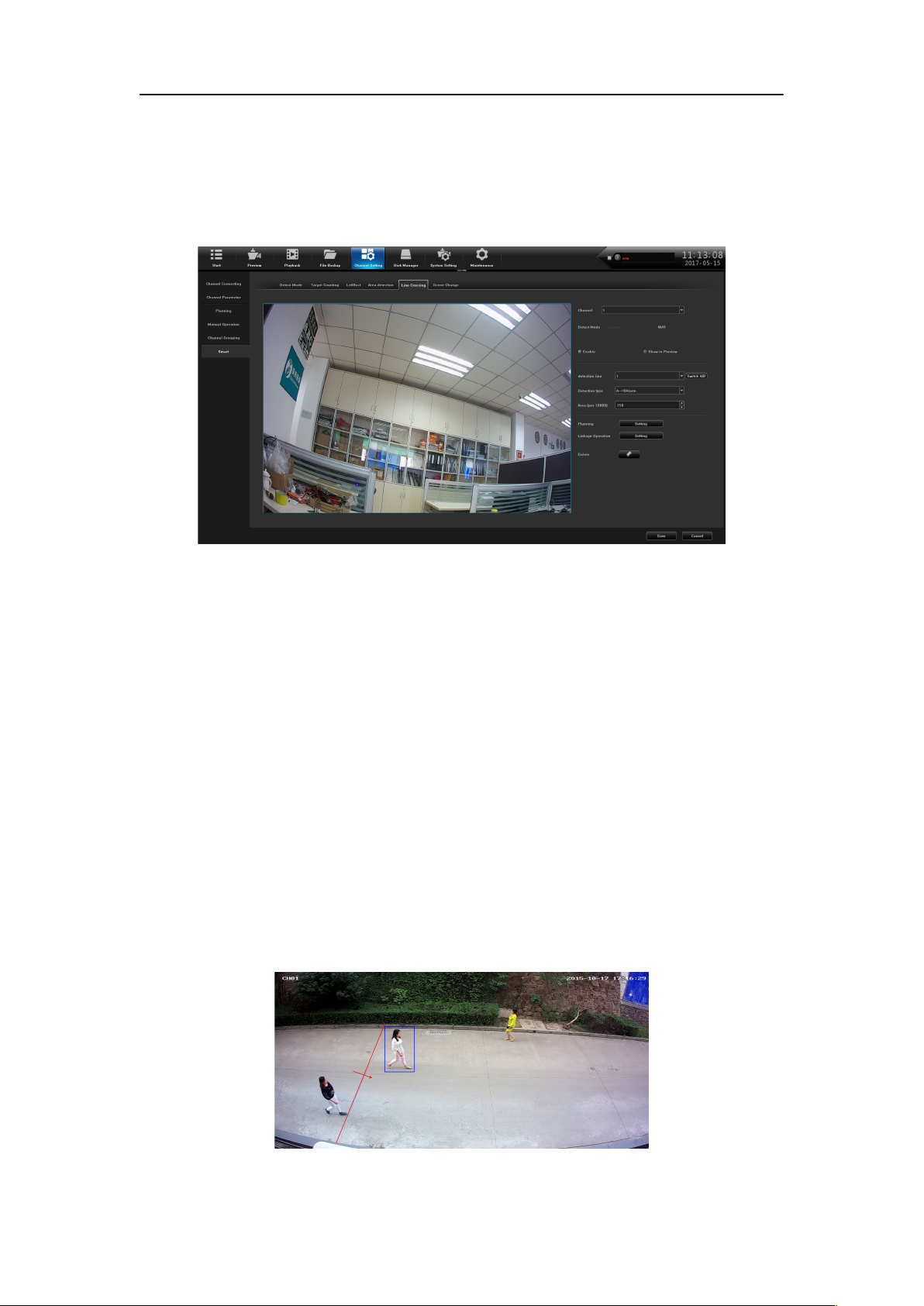
Network Video Recorder User Manual
62
Line Crossing
The purpose of this page is to configure the relevant parameters, so that more than the
proportion of moving objects, across the set of test lines, the virtual alarm immediately alarm line.
The following describes the main parameters of the page setting method.
(1)Channel: Select the channel;
(2)Detect Mode: Divided into front-end and local, two models to the actual capacity of
(3)Enable: Set whether to enable zone detection function.
(4)Show In Preview: Set whether to display the set rules and test results in the preview
(5)Detection Line: On the screen with the mouse to draw the test line, a key exchange A /
(6)Detection Type: There are two types: "A-> B Alarm" and "A <-> B Alarm"
(7)Area: Filter out less than the proportion of the set of moving objects.
Figure 11.11 Line Crossing
the product subject, select the front-end mode requires front-end access to IPC support, select the
local mode requires the device support;
interface;
B;
According to the above settings, in this picture of a channel, accounted for more than 30 of
the moving object, across the detection line from A region to B area ,triggered area detection
alarm,as shown in figure 11.12 is the alarm occurs real-time preview images (where the detection
line or the red and green are blinking alternately, and the alarm is triggered, And the blue rectangle
moves with the target crossing the cordon).
Figure 11.12 Line Crossing
Page 67

Network Video Recorder User Manual
63
(1)Channel: select the channel;
(2)Detect Mode: only local detection mode is supported, and local device support is
(3)Enable: set whether to turn on scene change function.
11.3.3 Scene Change
Figure 11.13 shows the situation where the front-end IPC detects a change in the screen
caused by human or environmental factors, such as the camera being deflected, the camera being
blocked, and the camera's angle or position being changed.
Figure 11.13 Scene Change
required;
11.4 Planning and Linkage Operation
11.4.1 Planning
Click the Setup button of the Arming Schedule to schedule the arming schedule. Arming time
can be set using the copy function for a whole week or a certain day of the week a period of time,
set up after the click OK to save, as shown in figure 11.14.
Figure 11.14 Planning
Page 68

Network Video Recorder User Manual
64
(1)Linkage: select mail linkage, sound alarm, monitor alarm, upload center in four ways;
The following four ways:
a) Mail linkage: this method needs to set a valid mail box in the Email parameter of the
device, and fill in a valid mail sending and receiving server and port number. With this condition,
if the alarm is triggered, the mailbox will be received in real time. alarm information;
b) Audible alarm: check to indicate that the buzzer will sound when alarm occurs;
c) Monitor alarm: the alarm information will be displayed in the alarm information field of
the local device in real time.
d) Upload Center: The alarm information will be displayed in real time on the Web end or
platform alarm information bar of the device.
11.4.2 Alarm Linkage Setting
Click the linkage setting button, and select the alarm linkage in the pop-up linkage
configuration interface, as shown in Figure 11.15.
Figure 11.15 Alarming Linkage Setting
(2)Alarm Output: When the alarm output is triggered by the device,
(3)Preview: Select one, several or all selected channel linkage, in the preview interface to
open the preview linkage, if the alarm triggered, the selected channel screen will automatically
pop up;
( 4 ) Recording: select one, several or all selected channel linkage, alarm triggered, the
selected channel will be real-time video;
(5)Snapshot: select one, a few or all selected channel linkage, alarm trigger, the selected
channel will be real-time capture;
(6)PTZ Linkage: PTZ equipment needs to be connected to the equipment. When the alarm
is triggered, the preset point, cruise or trajectory alarm of the PTZ equipment can be linked, or
click Cancel to cancel the PTZ linkage.
Set the linkage mode, click Confirm to save.
Page 69

Network Video Recorder User Manual
65
Manufacture
Capacity
Model
TOSHIBA
1.0TB
DT01ABA100VOCT-2015
1.0TB
DT01ABA100VMAY-2015
2.0TB
DT01ABA200VFEB-2015
Seagate
1.0TB
ST1000VM002
1.0TB
ST1000DM003
2.0TB
ST2000VX000
WD
500GB
WD5000AVDS-63U7B1
2.0TB
WD20PURX-64P6ZY0
3.0TB
WD30PURX-64P6ZY0
Appendix List of Compatible HDD already tested
