Page 1
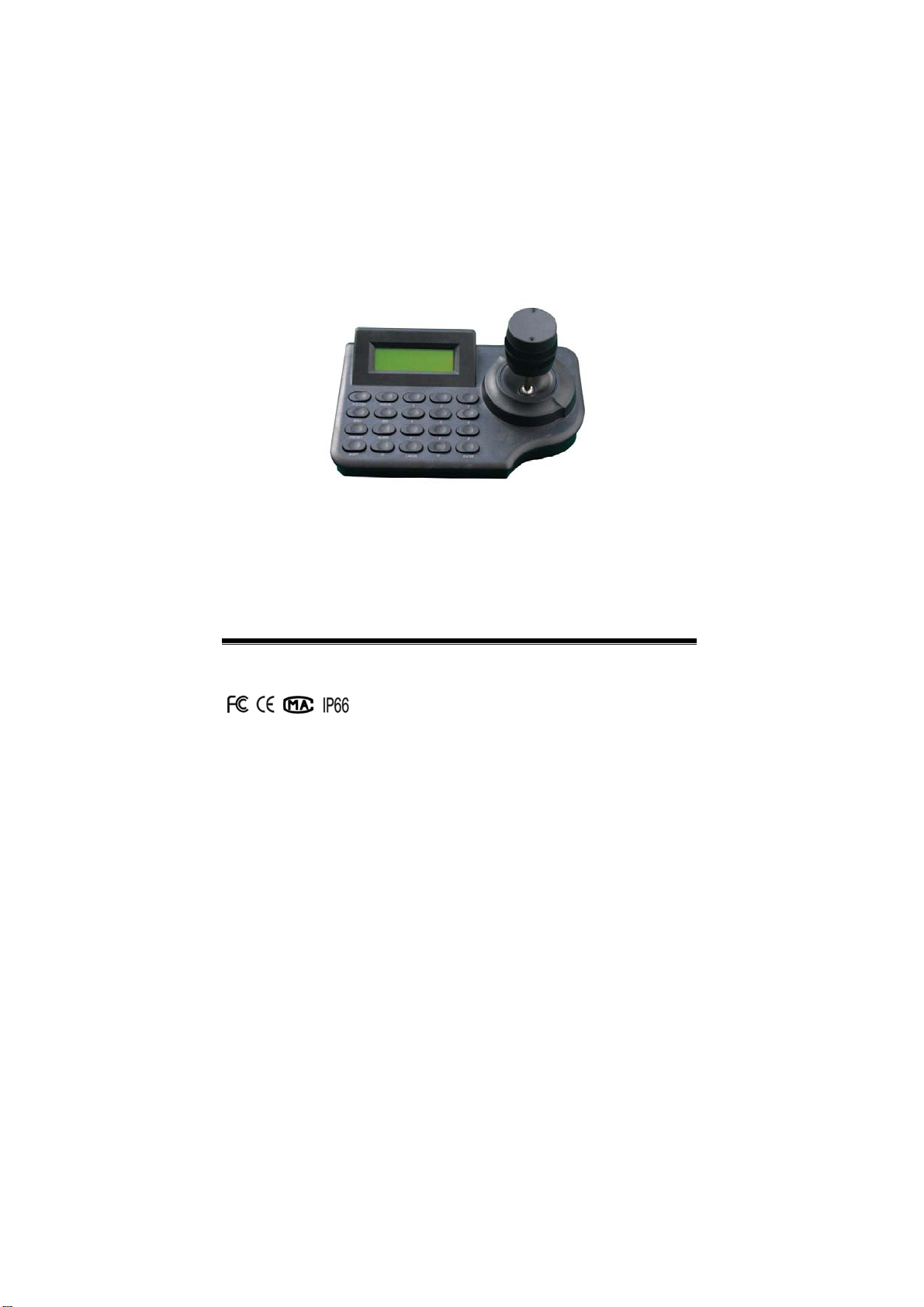
KEYBOARD
CONTROLLER SYSTEM
Please read user manual carefully before installing or
operating the unit
Notes:
Manufacture can offer international certification
and CO.
This copyright belongs to my company, any companies or individual
can not copy the content without permission.
Design and Specification are subjected to change without notice.
- 1 -
Page 2
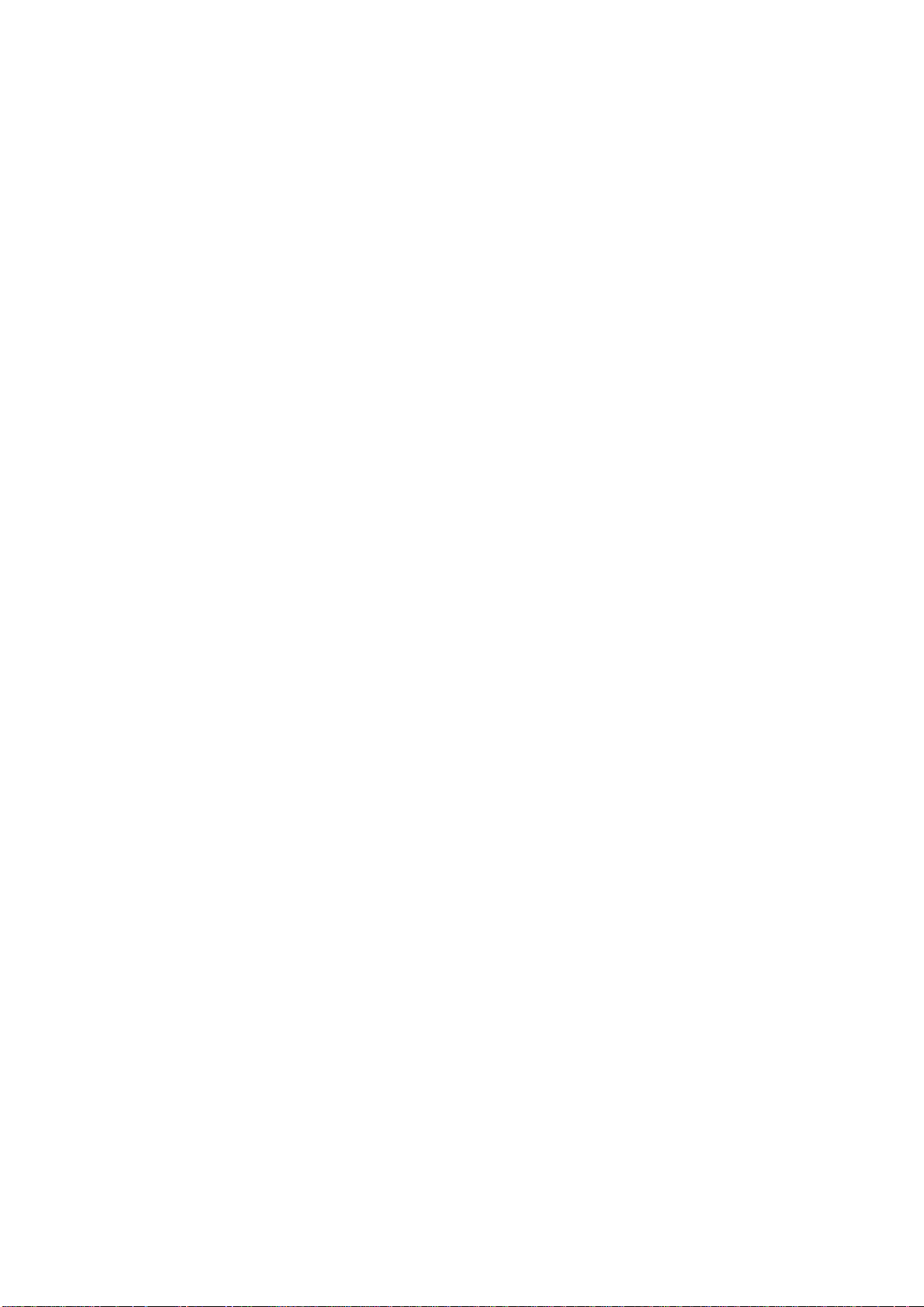
Content
Part I Introduction
-------------------------------- 4
Brief introduction---------------------------------- 4
Function ------------------------------------------ 4
Working mode----------------------------------------------------------4
Display language-------------------------------------------------------4
Communication port --------------------------------------------------4
Matrix working mode-------------------------------------------------4
P/T working Mode-----------------------------------------------------4
DVR working Mode---------------------------------------------------4
Combination control Mode ------------------------------------------4
Buzzer--------------------------------------------------------------------4
Application
--------------------------------------- 4
Part II Installation and Connection
Accessory---------------------------------------------------------- 4
Size ----------------------------------------------------------------- 4
Keyboard Explanation ---------------------------------------- 4
Front Sketch ------------------------------------------------------------4
Front Key Function Introduction-----------------------------------4
Back Sketch-------------------------------------------------------------4
Back Port Function Explanation ---------------------------------- 4
Power On---------------------------------------------------------- 4
Keyboard Hint --------------------------------------- 4
Part III Keyboard Setting
The Keys of setting Keyboard ---------------------- 4
How to set up Keyboard---------------------------- 4
Menu Index --------------------------------------- 4
- 2 -
Page 3
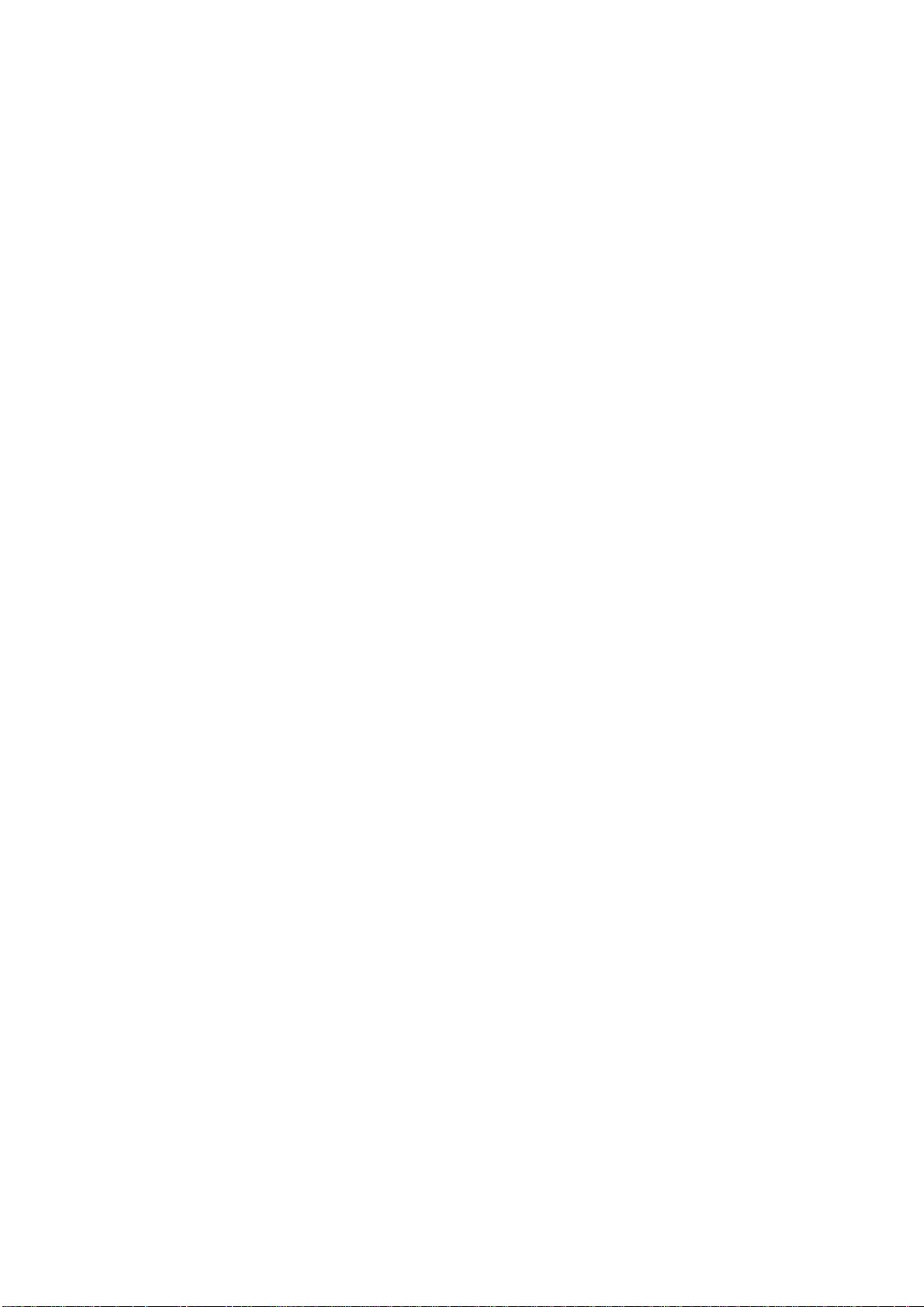
Part IV Control Matrix Switcher
Connection between Keyboard and matrix ---------- 4
Control matrix through keyboard ------------------ 4
Matrix control commands index -------------------- 4
Part V Control PTZ Camera and Decoder
Connection between keyboard and PTZ camera----- 4
Control PTZ camera through keyboard------------- 4
PTZ Camera control command index --------------- 4
Part VI Control DVR
Connection between keyboard and DVR ------------ 4
Set up DVR through keyboard --------------------- 4
DVR control commands index ---------------------- 4
Part VII Appendix
Appendix A RS485 Bus Knowledge ----------------- 4
Appendix B Technology Parameters ---------------- 4
- 3 -
Page 4
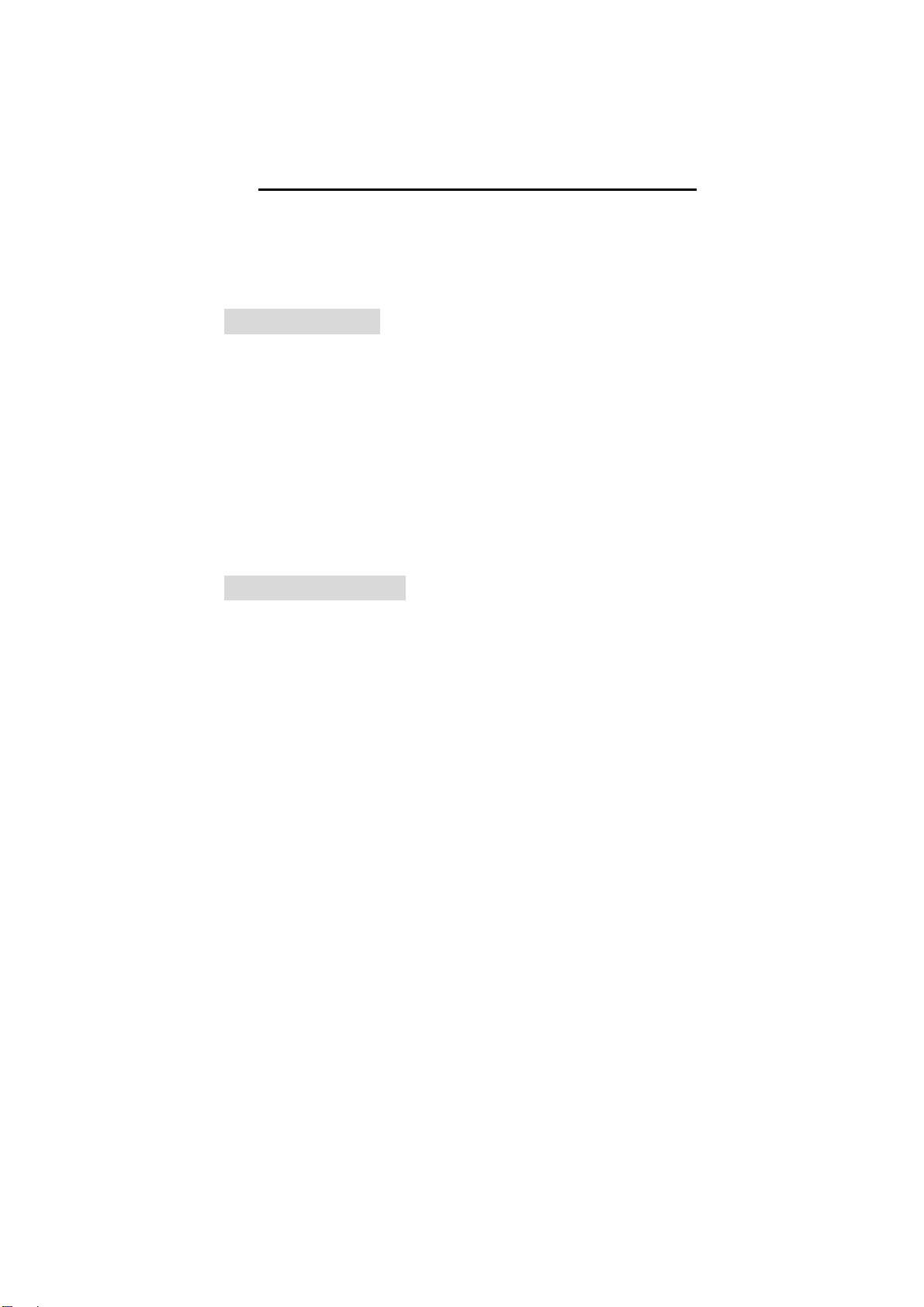
Part I
Introduction
■Brief
■Function
■Application
Keyboard Brief
The keyboard is characterized with mini size, it is very suitable for
small place project, such as mobile P/T control, sub-control, small
surveillance project, and so on.
The keyboard can control other control equipments, not only it can
control my company matrix, but also can control other brand DVR, or
connect to PTZ camera or decoder with multi-protocol.
The keyboard has built-in LCD screen, the displayed information
would be wonderful.
Keyboard Function
Working Mode Option
The keyboard can set up matrix working mode and DVR
workin
g mode, it is very convenient to operate surveillance system
in project.
Language option
Chinese and English LCD display, user can choose language
according to requirement.
Communication Port
The keyboard offers 1 pcs RS-485 communication port and support
semi duplex two ways communication, and it can offer one pcs of
- 4 -
Page 5
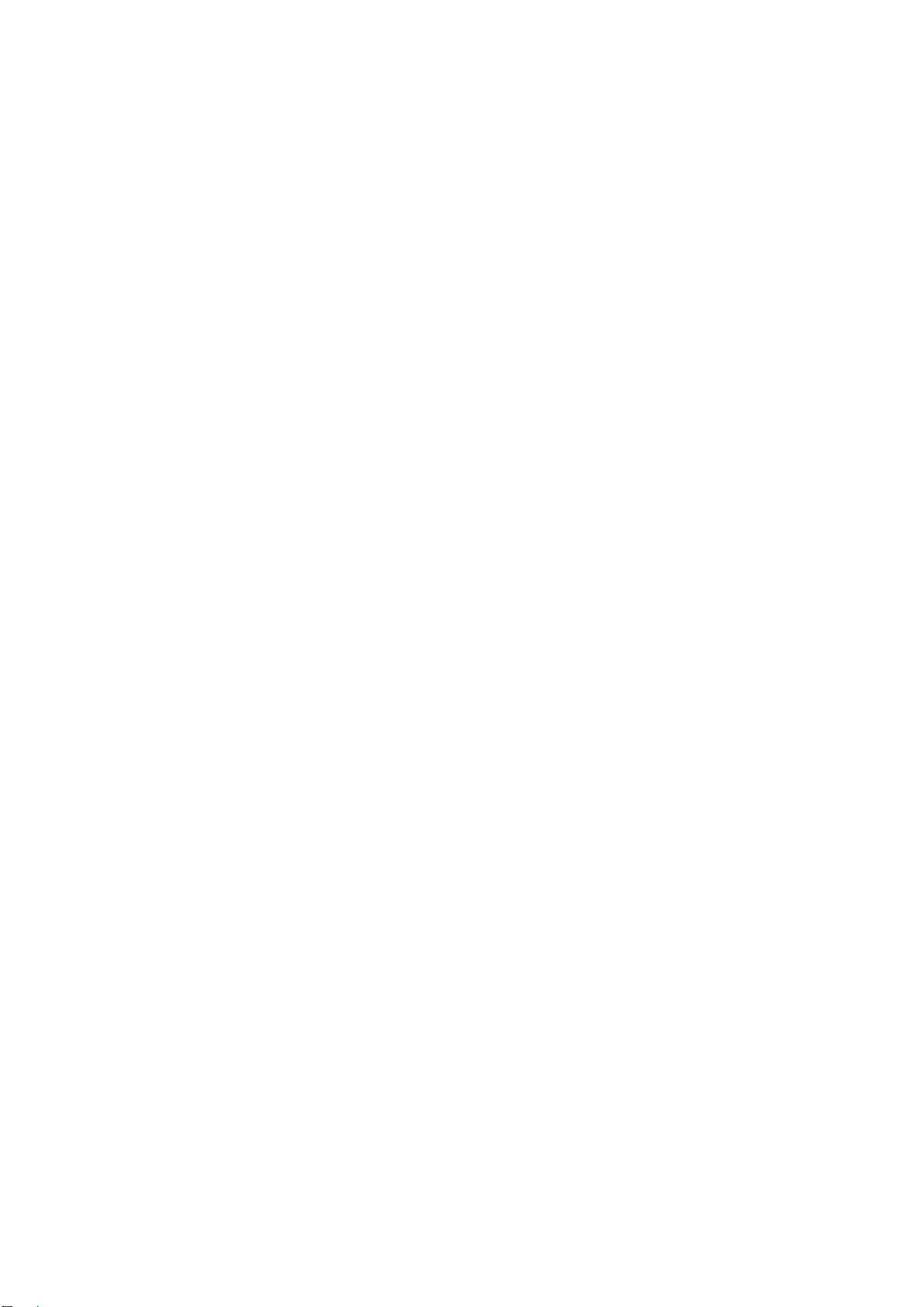
DC 12V power input port and 1 pcs of COM port ( COM port offer
power supply and RS485 communication through connecting RJ45
port).
Matrix working Mode
When Keyboard working mode is matrix working mode,RS485 port
can be used to connect to matrix switcher, the keyboard not only control
matrix switcher, but also control PTZ camera, decoder, alarm
equipments and assistant equipments.
P/T Working Mode
When keyboard working mode is P/T working mode,RS485 port is
connected to PTZ camera and decoder, or other related equipments,
The keyboard can choose different communication protocols and baud
rates, so that it can connect to other front equipments, the function user
can use as follow: DVR related function, camera’s P/T control, camera
zoom in and out, turn on or turn off auxiliary switchers, to set up or
pick up auto scanning function, set up PTZ camera’s parameters… and
so on.
DVR Working Mode
When keyboard working mode is in DVR working mode, RS485 port
can connect to DVR, NVS. The keyboard can choose different
communication protocols and baud rates, so that it can connect to other
front equipments, the function user can use as follow: DVR related
function, camera’s P/T control, camera zoom in and out, turn on or
turn off auxiliary switchers, to set up or pick up auto scanning function,
set up PTZ camera’s parameters… and so on.
DVR related function includes:
- 5 -
Page 6

Normal function: control DVR to record, play, pause, speed,
playback, stop .
Advanced function: recording speed setup, audio search, alarm
scanning and search, menu setting.
Combined Control Mode
In order to control different style of equipments at the same time, the
keyboard offer combined control mode. When keyboard is connected to
PTZ camera or decoder and DVR, users don’t need to switch control
mode to control every equipments.
Multi-function key of keyboard should be suitable for combined
control mode, for which keyboard control multi-DVR to record, play,
pause, speed, playback, stop and camera control and joystick control is
suitable for PTZ camera and decoder.
Buzzer
Keyboard has built-in buzzer which can indicate operation of
pressing keys. When it was connected to matrix switcher, it is also
applied on monitor alarm, if there is association alarm in the system,
buzzer can respond to association alarm, the buzzer can be set into ON
or OFF according to requirement, or prohibit to use it.
Application
This keyboard can control my company series of matrix switcher, it
is compatible with decoder or PTZ camera with multi-protocol, and
support alarm association and DVR recording, when whole system is
internet system, the keyboard can be used as internet keyboard to
control all equipments which can receive communication control.
- 6 -
Page 7
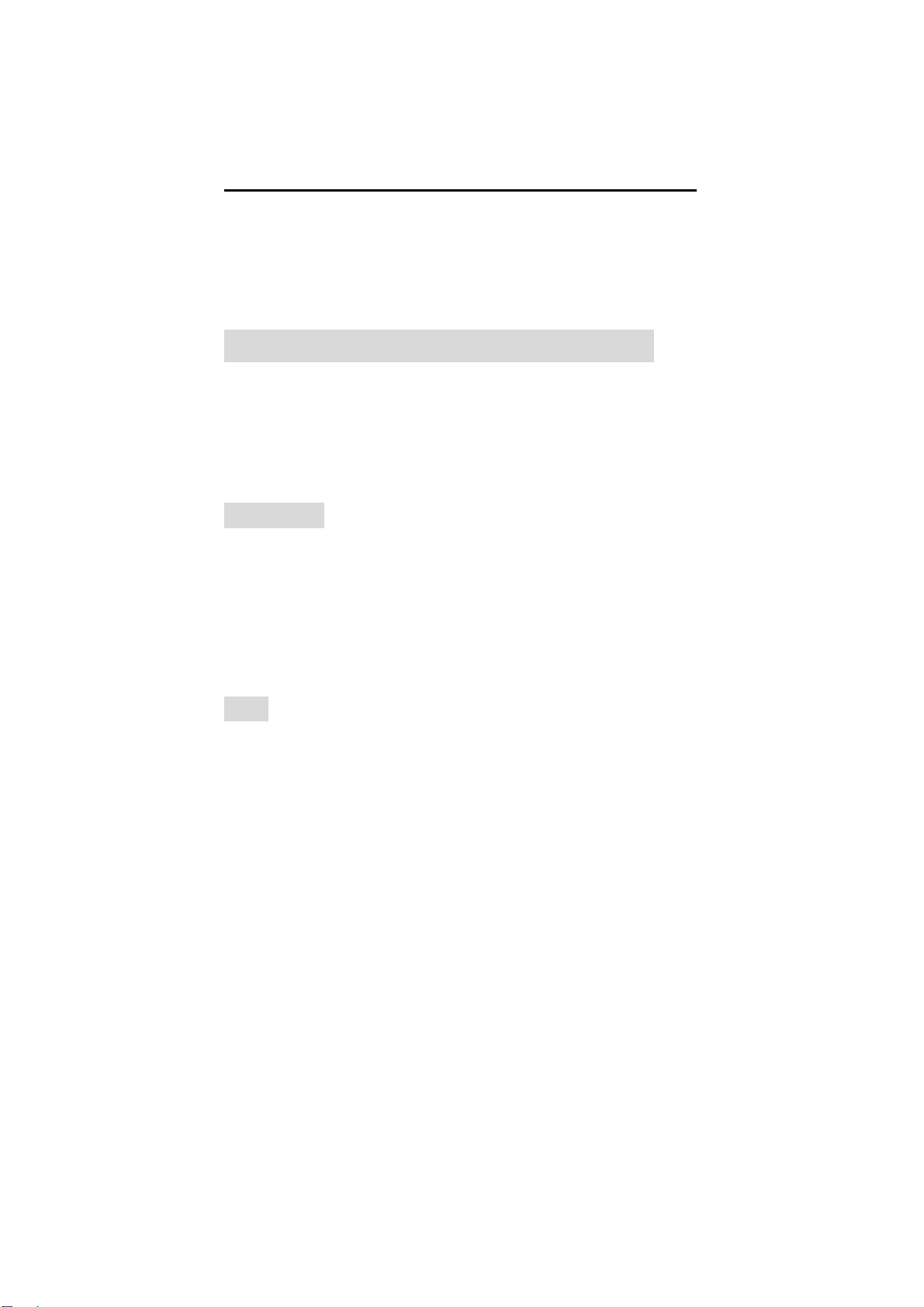
Part II
Installation, Connection and Setting
■Accessories
■Size
■Introduction
■Power On
■Keyboard hint
Installation, Connection and Setting
1) Only qualified and experienced person can carry on
this installation
2) Before installation, please check all accessories, if
there is something missed, please give your feedback to
supplier in time, in case the keyboard can not work well.
Accessory:
Keyboard: 1 set.
Connection port: 1 piece.
Power: 1 set (AC110/220V input DC12V/500mA output).
User Manuel: 1 piece.
Warranty card: 1 piece.
Size:
- 7 -
Page 8
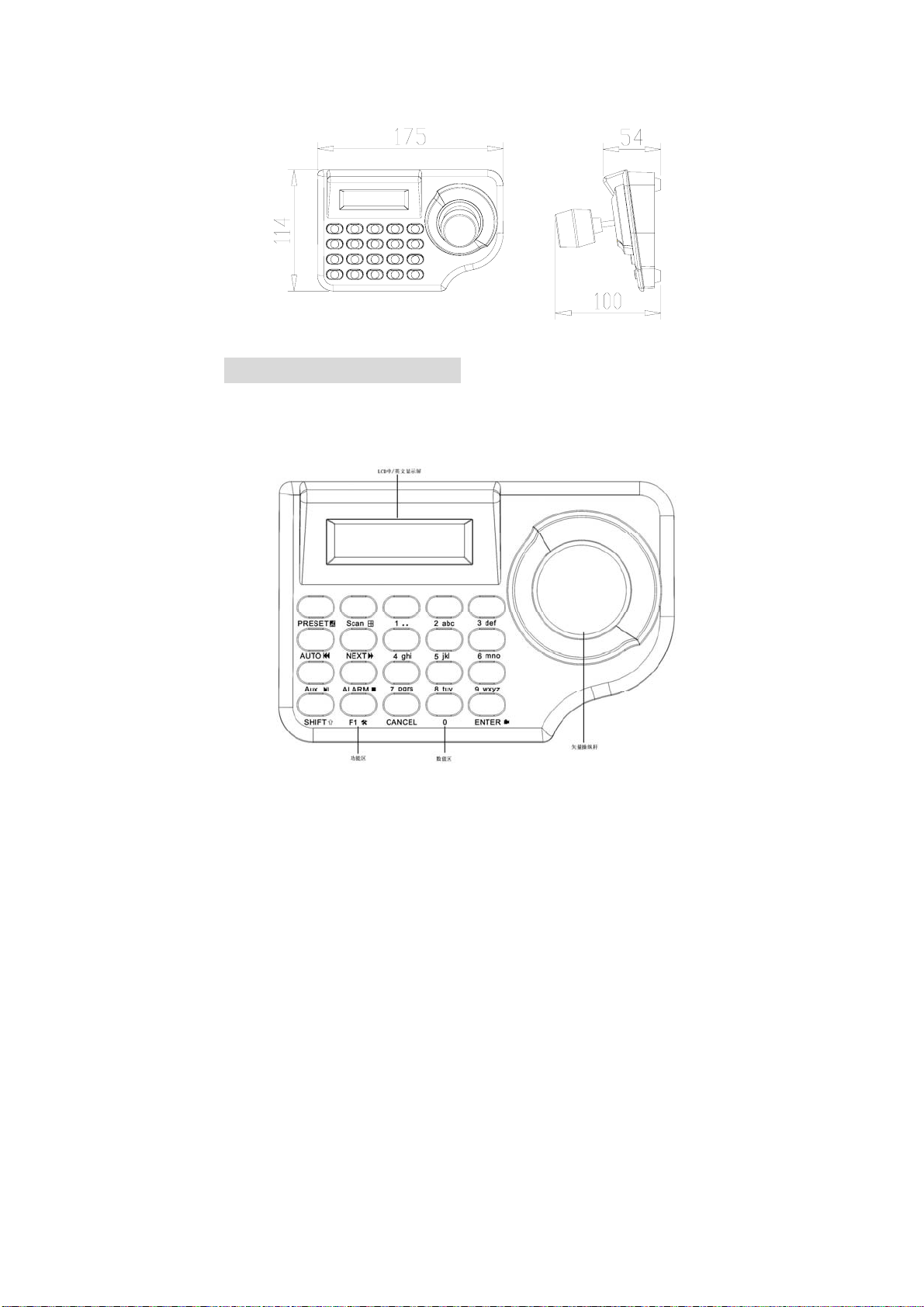
Keyboard Explanation:
Keyboard front Sketch:
Function key:
Number area:
- 8 -
Page 9
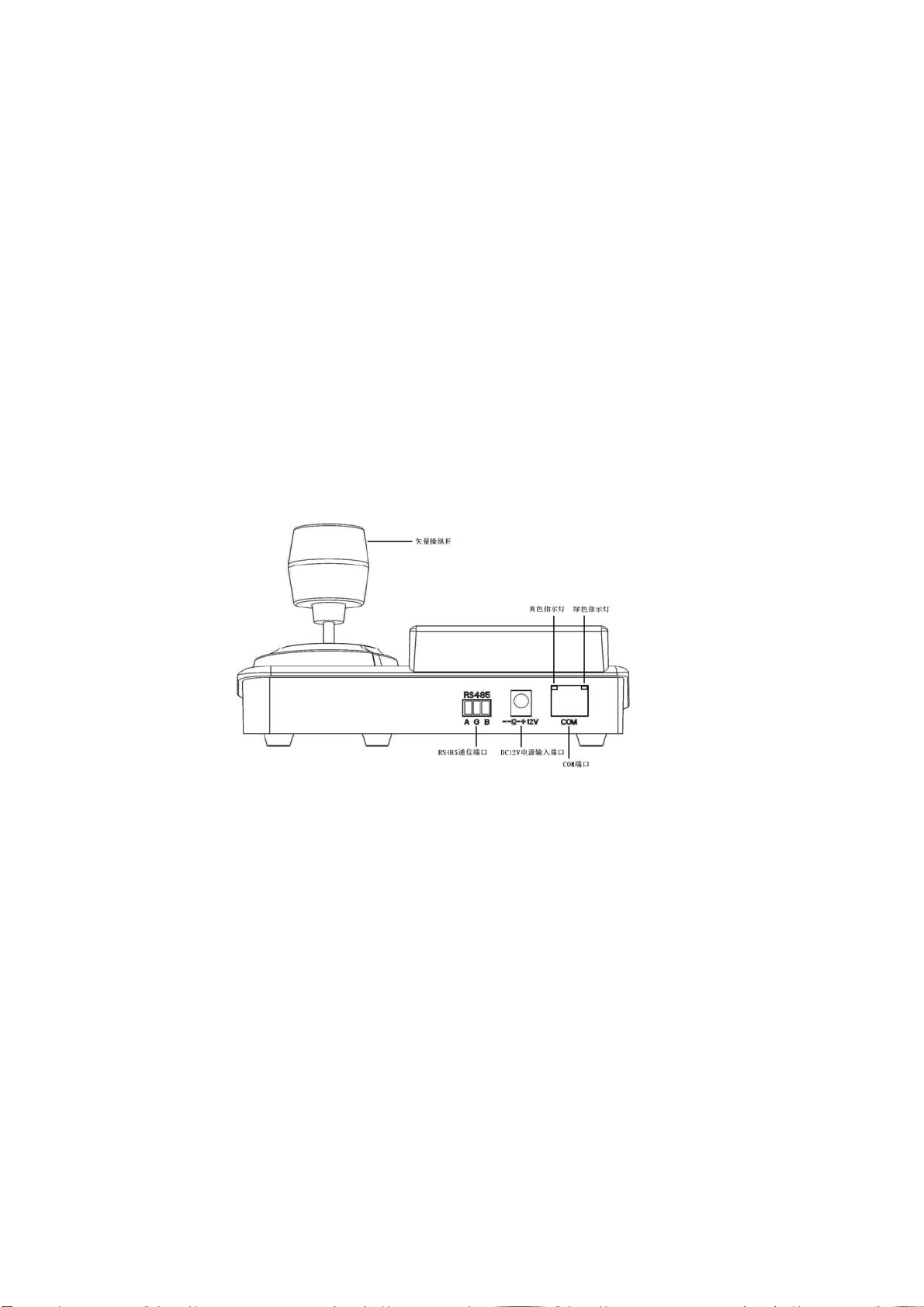
Number key:1、2、3、4、5、6、7、8、9、0
Delete key:CANCEL
Confirmation key:ENTER
Function Area:
P/T Key:PRESET、AUTO、SCAN
Matrix Key:NEXT、AUTO、ENTER
Accessory:AUX
Alarm:ALARM
Special Function:F1
Assistant Function Key:
Joystick: To control PT up and down, left and right; camera zoom in
and out; the angle of control joystick can control P/T moving
speed.
LCD Screen: display data of control equipments.
SHIFT
Keyboard back Sketch:
Back Port function introduction:
RS485 Port: Connect to communication port of other equipments.
- 9 -
Page 10

Power Port:(12V/500MA)
COM Port: offer power and RS485 through RJ45
Green indicator:the light would be normally on when user set up
matrix working mode and P/T working mode, if there is
command sent to keyboard, the light would be glittered.
Yellow indicator: the light would be normally on when user set up
matrix working mode and DVR working mode, when user
control DVR through keyboard, the light would be glittered.
Power on
Before offering power to keyboard, kindly please check whether
power of keyboard is accordance with offered power, and check whether
keyboard input power is DC12V/500mA.
Power on:
1、The keyboard will sound “di”, it proves user has offered power to
keyboard successfully.
2、The relative indicator would be normally on.
3、LCD screen would display keyboard working mode, control
protocol, baud rate:
Working Mode: DVR
P:HIKVIS
B:9600
Keyboard hint:
1、Indicator explanation:
If indicator is on, it shows keyboard is powered on, and it works
under some mode, when there are commands sent to keyboard,
- 10 -
Page 11
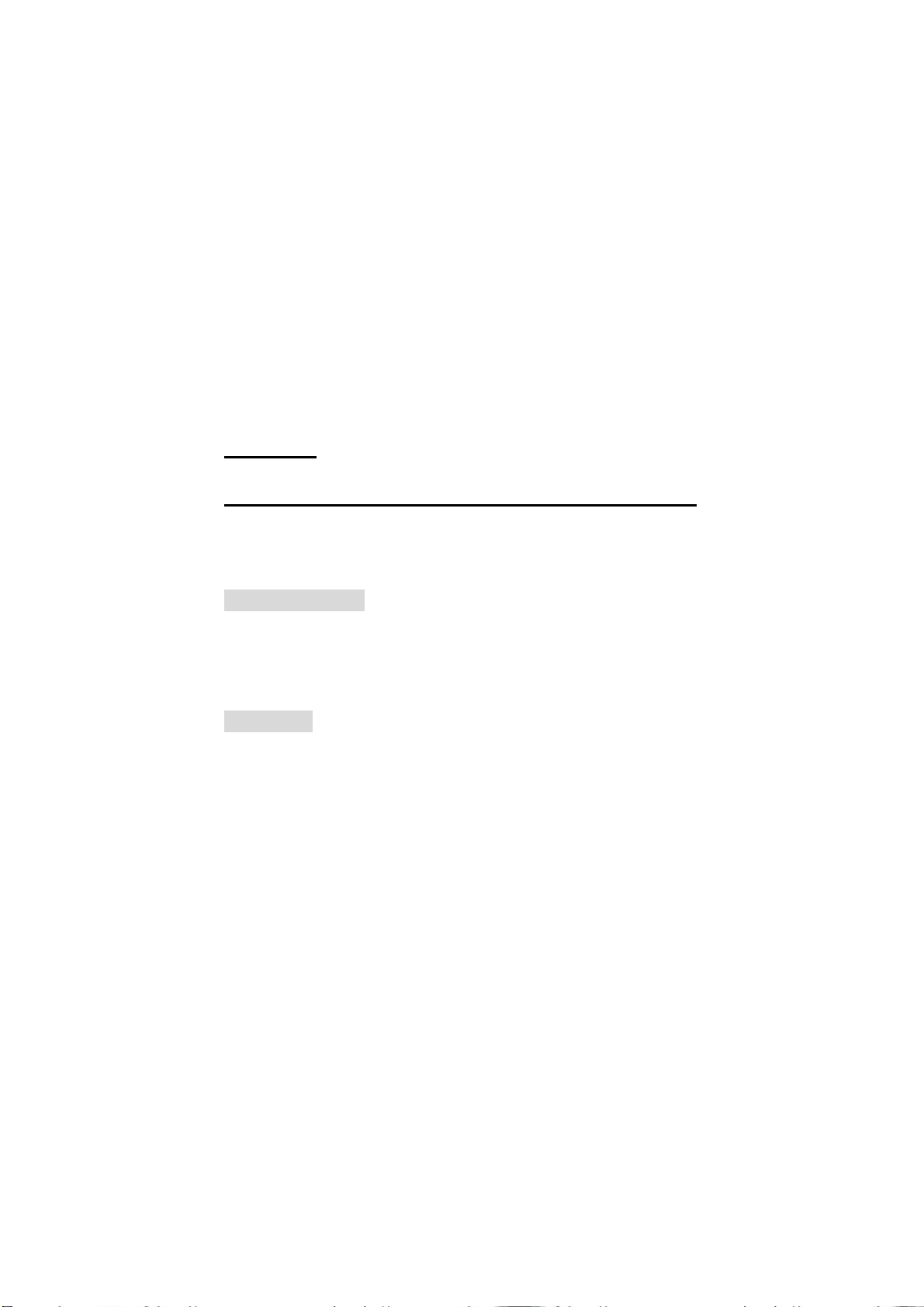
indicator will glitter.
2、Sound hint:
“Di” one time, It show user is operating keyboard
“Di,Di,Di” three times, it shows operation is wrong
“Di Di Di…”continuously sound, alarm happens.
3、Alarm display hint
When system give alarm signal, LCD will display as follow:
ALARM=> No:= address area
NN = DDDD ZZZZ
When system give alarm signal for several monitored spot, alarm
Series Number NN, alarm address DDDD, alarm Zone ZZZZ, display
alarm spot circularly.(note: display max up to 10 alarm spots)
Part III
Keyboard setting
■Setting Key
■Setting Procedure
■Menu Index
Keyboard Setting
The keyboard offer several kinds of working mode, joystick parameter
correction setting, each key function.
Setting key
【CANCEL】 delete key
【ENTER】 confirmation key
【F1】 special function key
【SHIFT】 assistant function key
- 11 -
Page 12

How to set up
To pr ess【SHIFT】+【F1】 at the same time,then make keyboard power
on , it will enter into keyboard menu setting within 5 seconds.
To pr ess 【F1】 to enter into menu option, to press【CANCEL】exit
menu;To press【ENTER】to confirm setting information;
Menu Index:
|keyboard working mode option | matrix working mode | protocol option…|factory protocol
| | |Master/Sub-keyboard choose……|→master keyboard
| | | |→Sub-keyboard
| | |→sub-keyboard choose………….|→1
| | | |→2
| | | |→…
| | | |→16
| | |→alarm choose…-----… |→1
| | |→2
| | |→…
| | |→239
| |→ P/T working Mode|→protocol choose…|→PELCO_D
| | |→PELCO_P
| |→DVR working mode-|→protocol choose……|→Hikvision
| |→Dahua
| |→…
|
→baud rate option……|→9600
| |→4800
| |→ 2400
| |→1200
|→sound option……|→ON
| |→OFF
- 12 -
Page 13

|→BLC control……|→Auto
| |→Normal Open
| |→OFF
|→language……|→Chinese
| |→ English
|→Joystick setting……|→press【CANCEL】to exit
| |→press【5】to get standard
| |→press【2】to maximum
| |→press【0】to maximum
| |→press【4】left to maximum
| |→press【6】right to maximum
| |→press【7】left to maximum
| |→press【9】right to maximum
|→press key testing|→press【CANCEL】to exit
| |→press other key to shows
|→default setting……|→confirmation
| |→give up
|→software version……|→Version 1.0
Note:Menu option with Remarked“XX”is default setting.
Part IV
Keyboard Control Matrix
■connect to matrix
■setting for controlling matrix
■matrix control command index
Control matrix through keyboard
The keyboard can control all series of matrix switcher from my
- 13 -
Page 14

company(M2000L/M/E/S), if there is matrix switcher from the third party
which has my company communication, it can also control other matrix.
Connection between Keyboard and matrix
Control matrix through keyboard
To choose working mode and control protocol:
To pr ess【SHIFT】+【F1】keys synchronously,then make keyboard
power on, user will enter into keyboard setting menu after 5
seconds.
- 14 -
Page 15
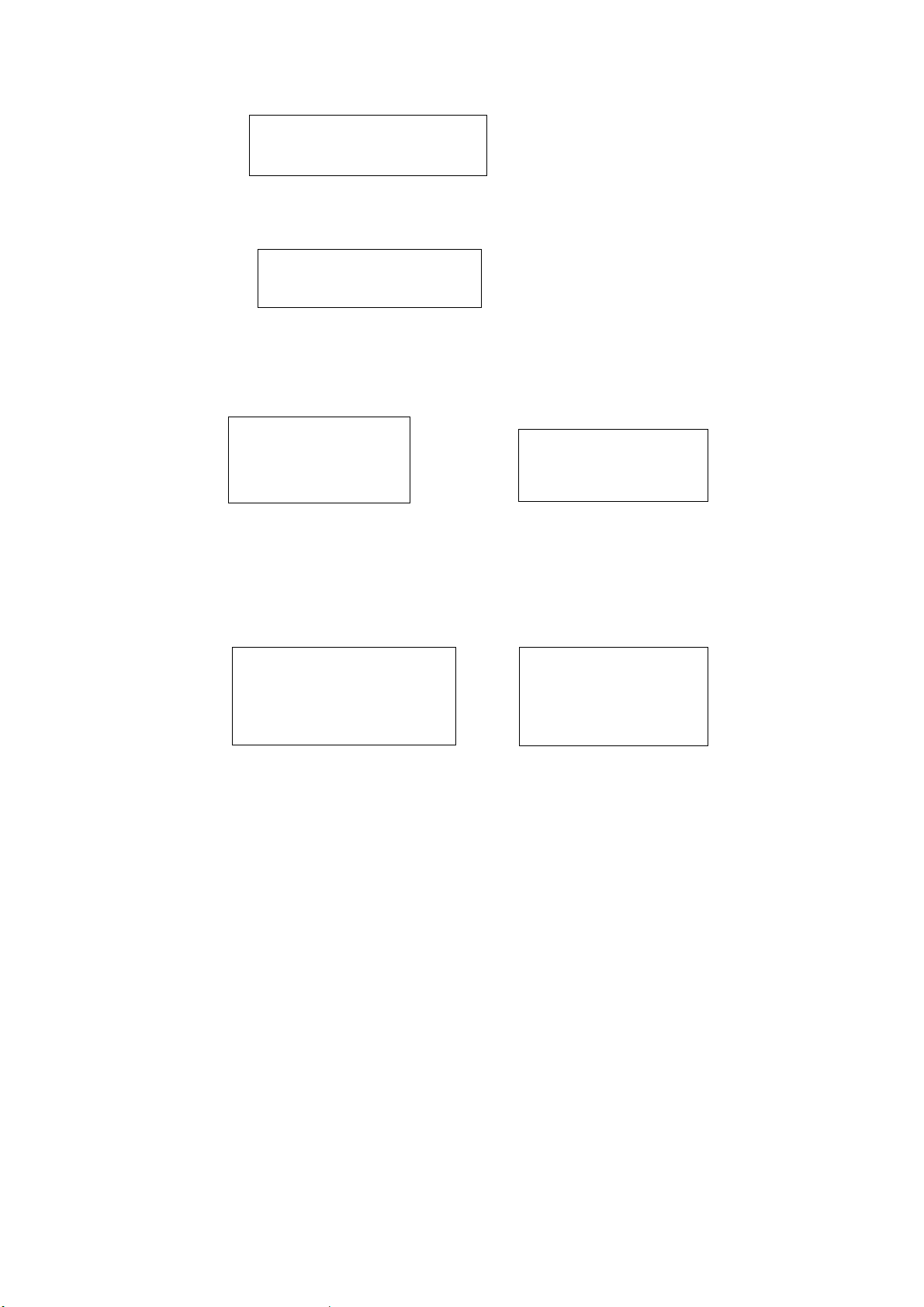
Keyboard setting Menu
1. Working Mode
To pr ess【ENTER】to enter into working mode setting; to press【F1】
to choose matrix working mode:
1. Working Mode
1> Matrix
When user see matrix working mode, then press【ENTER】to enter
into related option of matrix working mode;to press【F1】to choose control
protocol, press【ENTER】to confirm it.
1. Matrix mode
1) control protocol
1. Control protocol
Default protocol
---------→
To pr ess【F1】to choose ”default protocol”, to press【ENTER】 to save
it; to press【CANCEL】to back to ”keyboard setting menu”.
To choose baud rate:
To pr ess【F1】to choose baud rate, then press【ENTER】to enter into
baud rate setting:
Keyboard setting Menu
1. Working Mode
Keyboard setting Menu
2.Baud rate setting
→
- 15 -
Page 16
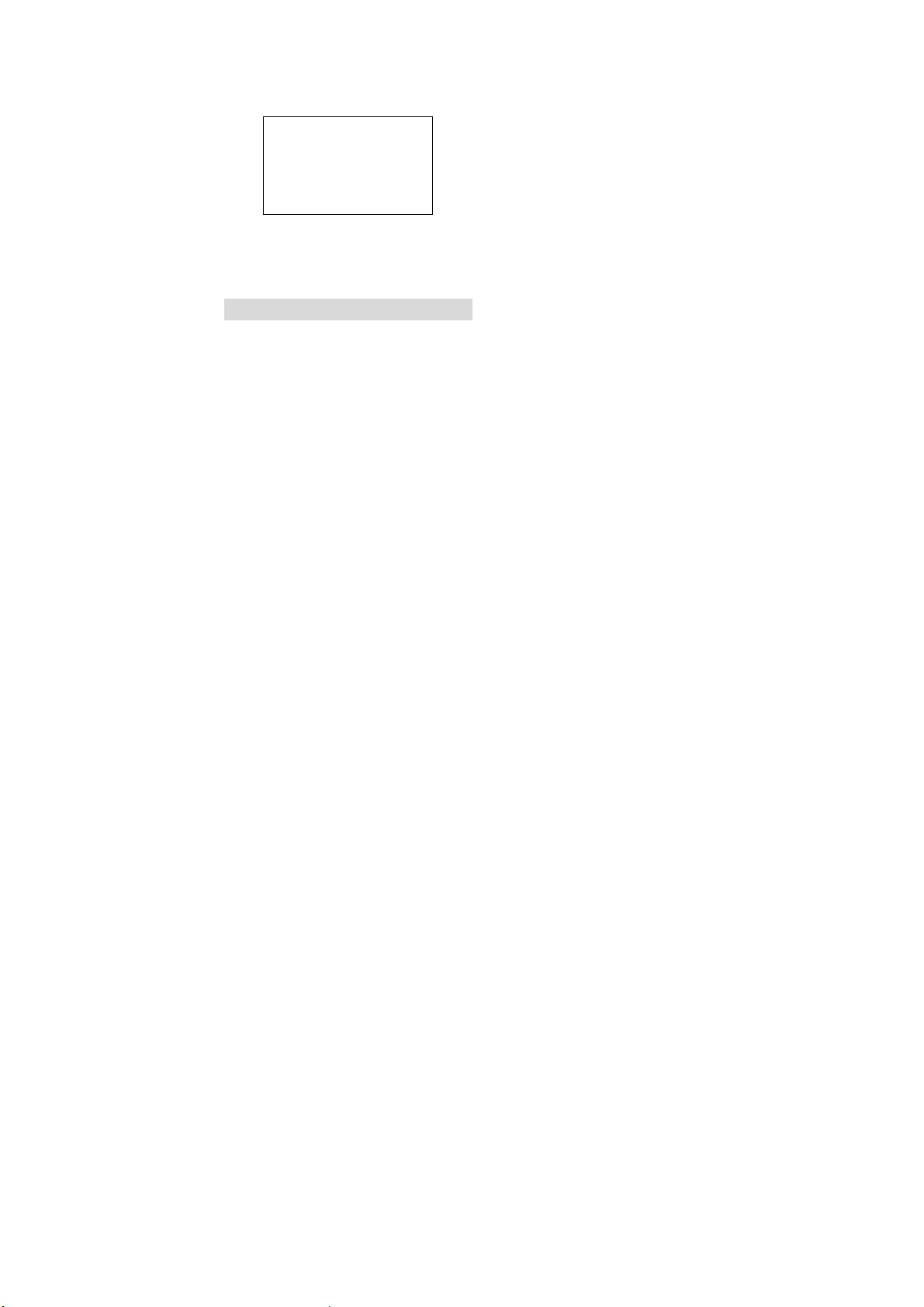
Baud rate setting
2.
9600 Bit/S
To pr ess 【F1】 to choose “9600”, to press【ENTER】 to confirm
it;to press【CANCEL】to exit setting menu.
Matrix control command index
Operation commands:
Switch camera:【number】+【ENTER】
Switch monitor:【number】+【SHIFT】+【ENTER】
Camera sequence switch:【number】+【SHIFT】+【AUTO】
Switch camera back:【NEXT】
Switch camera front:【SHIFT】+【NEXT】
Note:when user uses【SHIFT】, please keep pressing this key, at the same,
to press other keys.
PTZ camera control command:
Right and left:【joystick】 move to left or right
Up and down:【Joystick】move up and down
Zoom in and out:【Joystick】rotation
Focus:【SHIFT】+【Joystick】 left and right
IRIS:【SHIFT】+【Joystick】Up and down
Pick up preset:【number】+【PRESET】
Set up preset:【number】+【SHIFT】+【PRESET】
Clear preset:【number】+【F1】+【PRESET】
Auto scanning:【AUTO】
Run scanning:【AUTO】
Set up left l:【F1】+【AUTO】
- 16 -
Page 17
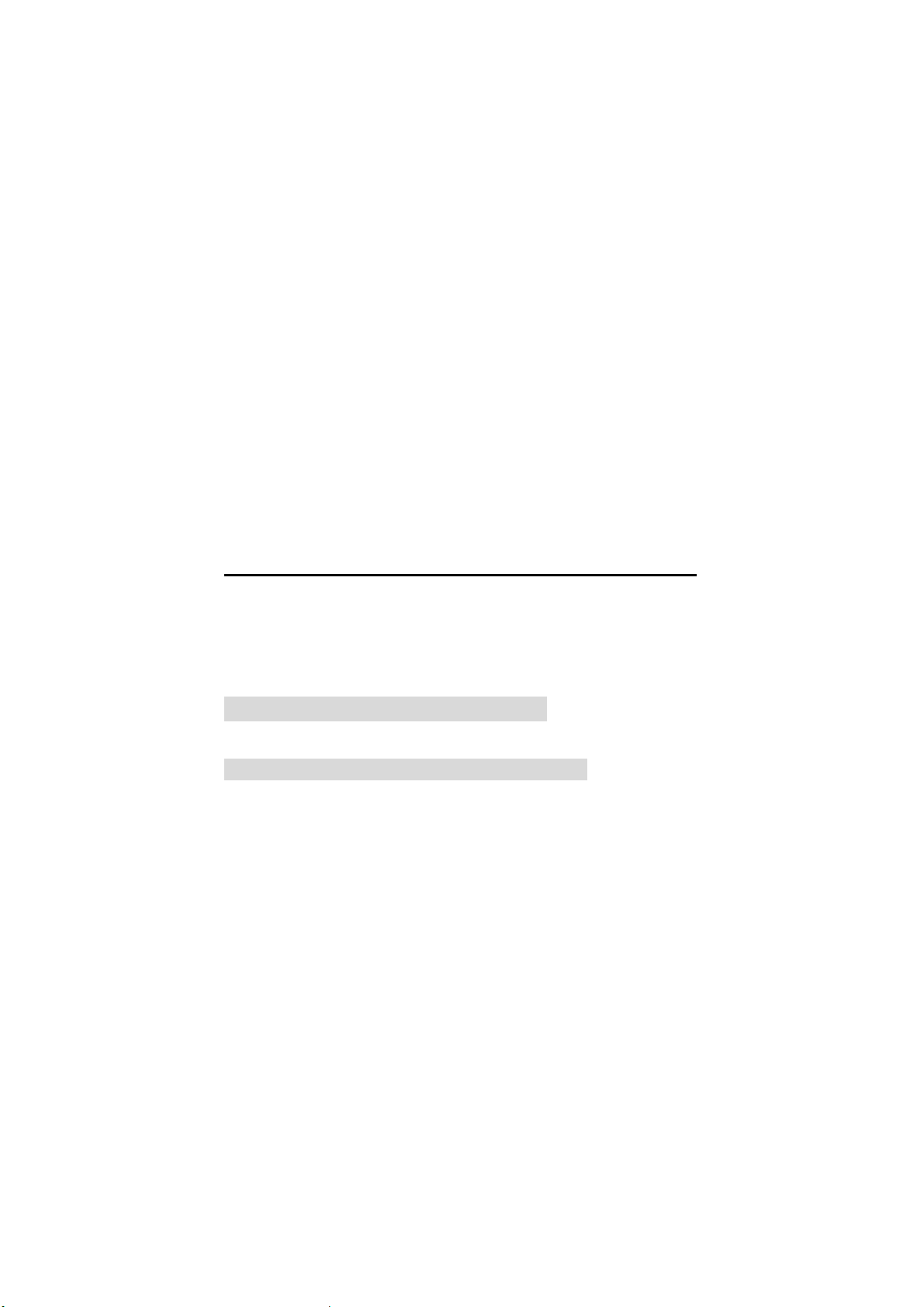
Set up right:【F1】+【SHIFT】+【AUTO】
Preset tour:【number】+【SCAN】
Run pattern:【number】+【SHIFT】+【SCAN】
Other operation commands:
Auxiliary function on: 【number】+【AUX】
Auxiliary function off: 【number】+【SHIFT】+【AUX】
Notes:
Auxiliary function 【Number】: 1. heater 2. windshield wiper 3.
Light ( The function is related with the equipments used)
Alarm function on: 【number】+【ALARM】
Alarm function off: 【number】+【SHIFT】+【ALARM】
Alarm cancel: 【SHIFT】+【CANCEL】
Note: Alarm function 【number】: Alarm address
Part V Control PTZ Camera and Decoder
■ Connection between keyboard and PTZ camera
■ Control PTZ camera through keyboard
■ PTZ Camera control command index
Control PTZ Camera and Decoder
Connection between keyboard and PTZ camera
- 17 -
Page 18
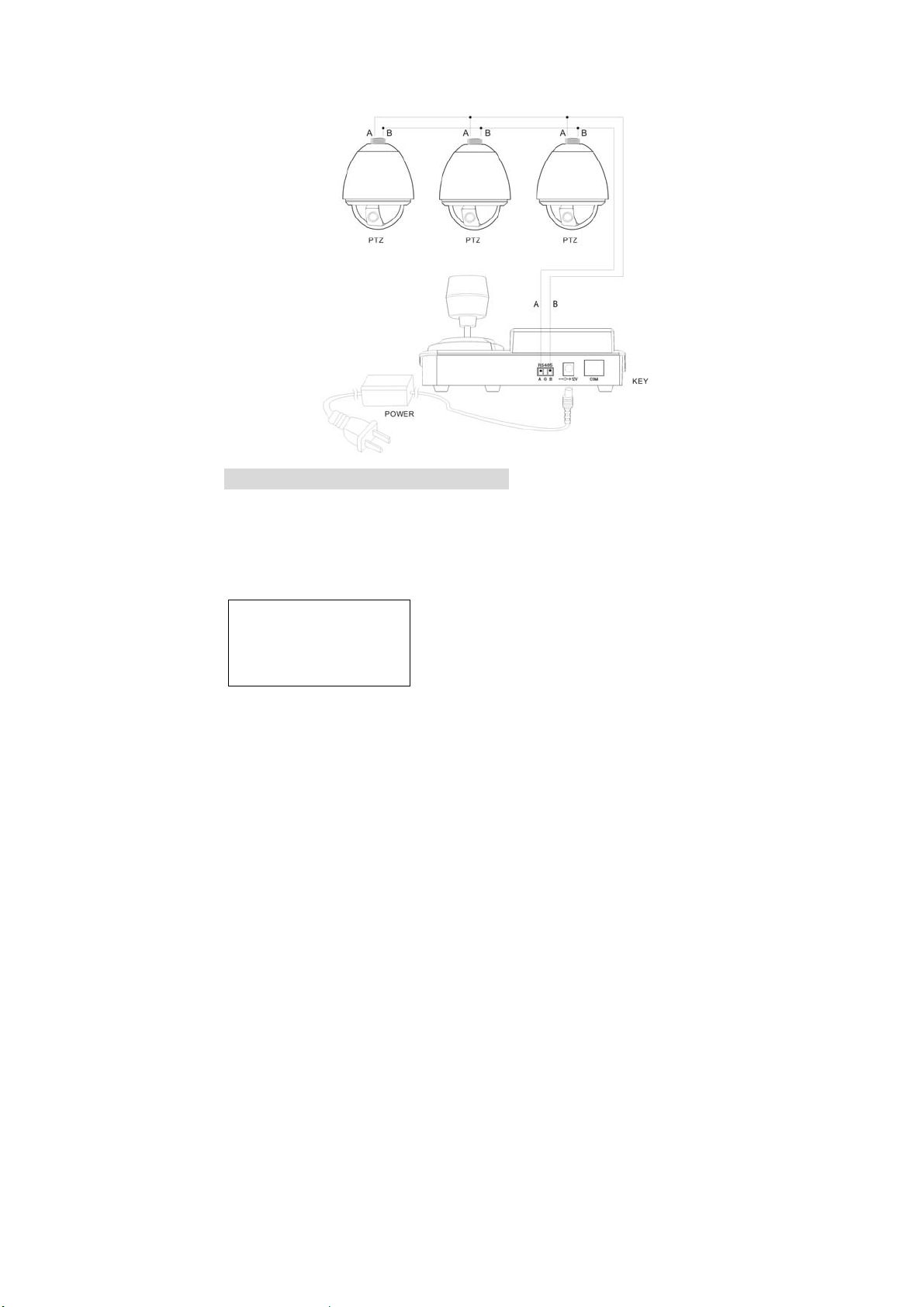
Control PTZ camera through keyboard
Select the working mode and control protocol
Press 【SHIFT】+【F1】at the same time, then make power on,
then enter into keyboard setting menu after 5 minutes.
Keyboard setting menu
1.working mode
Press 【ENTER】to enter into working mode setting; press
【F1】to choose keyboard and PTZ working mode
- 18 -
Page 19

1.working mode
2..PTZ
When LCD displays PTZ mode, to press 【ENTER】to enter into
related PTZ mode;to press 【F1】to choose default protocol,
To pr ess 【ENTER】to confirm setting information;
2) PTZ mode
1)control protocol
1)control protocol
PELCO-D
To press【F1】to select default protocol, to press【ENTER】to
confirm it; To press 【CANCEL】menu to exit to “keyboard setting
menu”
To choose baud rate:
To press 【F1】to choose baud rate, to press 【ENTER】 to
enter into baud rate setting:
Keyboard setting menu
1. working mode
→
Keyboard setting menu
2.baud rate setting
2. baud rate setting
9600 Bit/S
- 19 -
Page 20
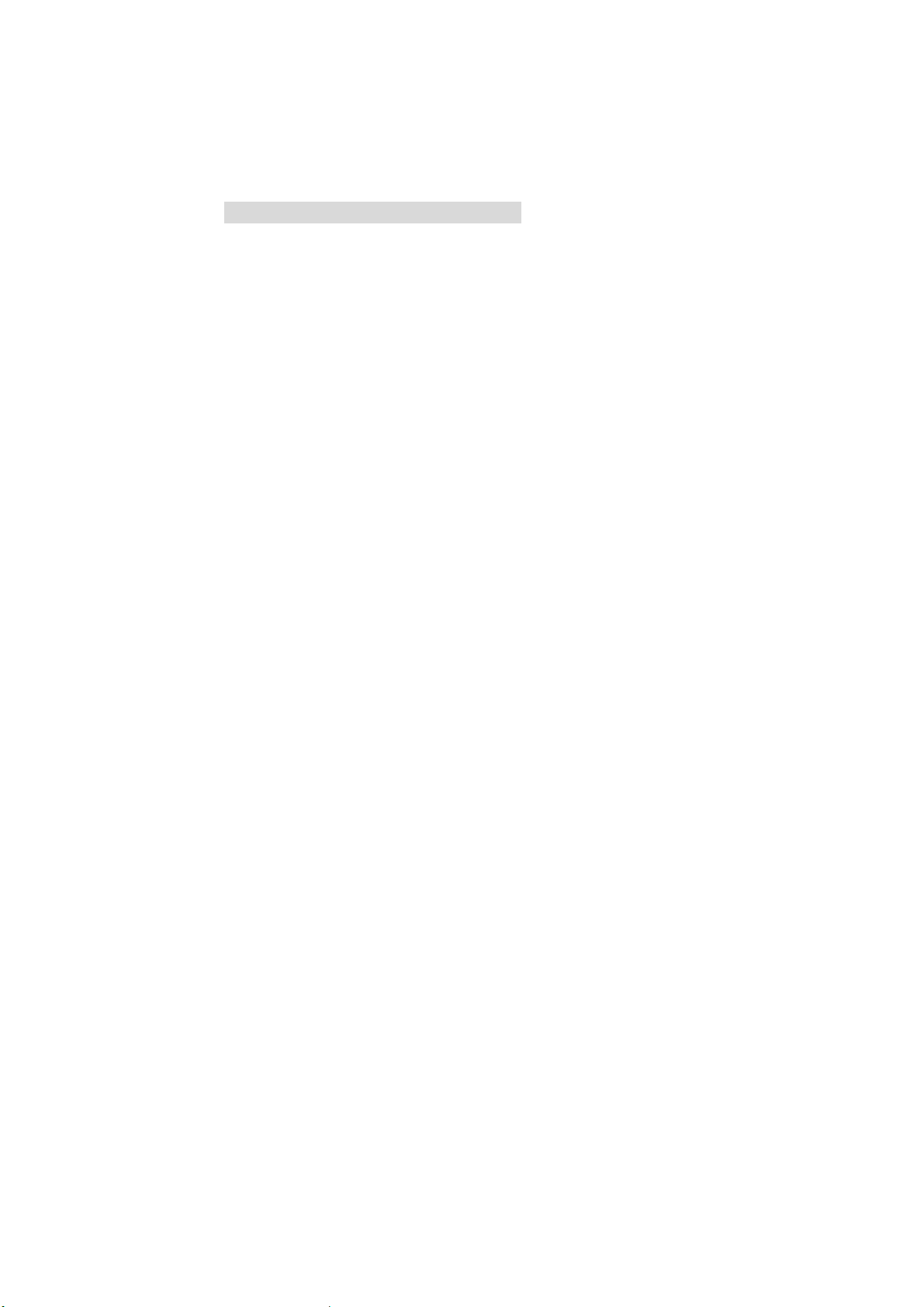
To press 【F1】to choose baud rate, To press 【ENTER】to
confirm setting information; To press 【CANCEL】menu to exit
to keyboard setting menu.
PTZ Camera control command index
PTZ Camera control command
P/T Right and left:【joystick】 move to left or right
P/T up and down:【Joystick】move up and down
lens zoom :【Joystick】rotation
Lens Focus:【SHIFT】+【Joystick】 left and right
Lens Iris:【SHIFT】+【Joystick】Up and down
Pick up preset:【number】+【PRESET】
Set up preset:【number】+【SHIFT】+【PRESET】
Clear preset:【number】+【F1】+【PRESET】
Auto scanning:【AUTO】
Run scanning:【AUTO】
Set up left :【F1】+【AUTO】
Set up right :【F1】+【SHIFT
Run Preset tour:【number】+【SCAN】
Run pattern:【number】+【SHIFT】+【SCAN】
Note: User need to keep pressing【SHIFT】key, then press other
function keys, setting would be valid.
Other operating commands:
Auxiliary function on: 【number】+【AUX】
Auxiliary function off: 【number】+【SHIFT】+【AUX】
】+【AUTO】
- 20 -
Page 21
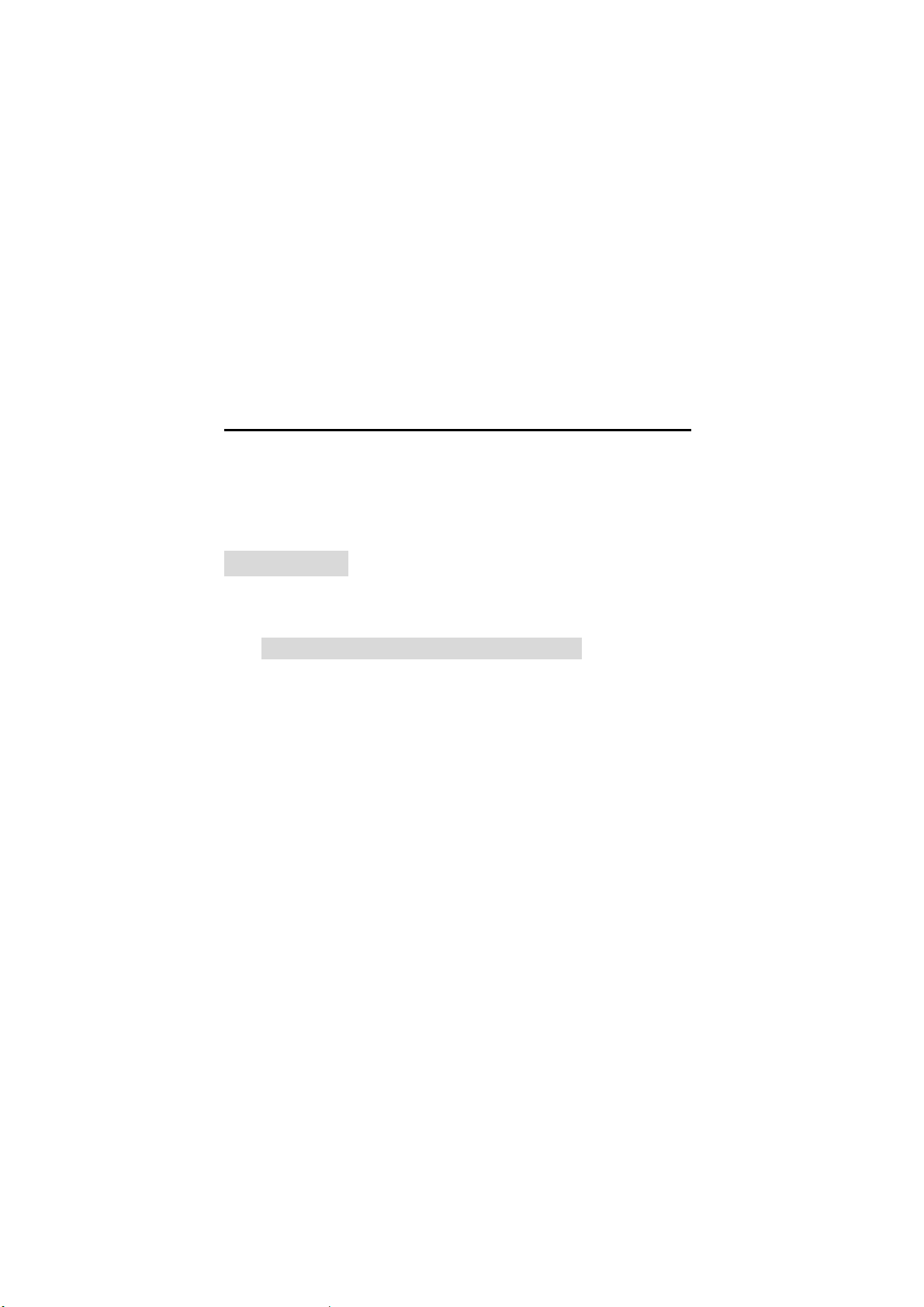
Note:
Auxiliary function 【Number】: 1. heater 2. windshield
wiper 3. Light ( The function is related with the equipments
used)
Alarm function on: 【
Alarm function off: 【
Alarm cancel: 【SHIFT】+【CANCEL】
number】+【ALARM】
number】+【SHIFT】+【ALARM】
Note: Alarm function【number】: Alarm address
Part VI Control DVR
■ Connection between keyboard and DVR
■ Set up DVR through keyboard
■ DVR control commands index
Control DVR
Connection between keyboard and DVR
- 21 -
Page 22

Set up DVR through keyboard
To choose working mode and control protocol:
To pr ess【SHIFT】+【F1】keys synchronously,then make keyboard
power on, user will enter into keyboard setting menu after 5
seconds.
Keyboard setting Menu
1. Working Mode
To pr ess【ENTER】to enter into working mode setting; to press【F1】
to choose keyboard and PTZ working mode:
- 22 -
Page 23

2. Working Mode
3) DVR
When user see P/T mode, then press【ENTER】to enter into related
option of P/T working mode;to press【F1】to choose control protocol,
press【ENTER】to confirm it.
3. DVR mode
1) control protocol
1.Control protocol
HIKVISON
---------→
To pr ess【F1】to choose ”default protocol”, to press【ENTER】 to save
it; to press【CANCEL】to exit to ”keyboard setting menu”.
To choose baud rate:
To pr ess【F1】to choose baud rate, then press【ENTER】to enter into
baud rate setting:
Keyboard setting Menu
1. Working Mode
Keyboard setting Menu
2.Baud rate setting
→
2. Baud rate setting
9600 Bit/S
- 23 -
Page 24

To pr ess 【F1】 to choose default baud rate, to press【ENTER】 to
confirm it;to press【CANCEL】to exit keyboard setting menu.
DVR control commands index
DVR control commands::
Picture monitor:【
Image Browsing:【SHIFT】+【
Multi-Image switch【number】+【
The begining:【
The end:【SHIFT】+【 】
FF:【 】
REW:【SHIFT】+【 】
Pause:【
】
Play:【SHIFT】+【
Stop:【
Videotape:【SHIFT】+【 】
】
Note: User need to keep pressing【SHIFT】key, then press other
function keys, setting would be valid.
PTZ camera control command:
Ptz right and left:【joystick】 move to left or right
Ptz up and down:【Joystick】move up and down
Zoom in and out:【Joystick】rotation
Focus:【SHIFT】+【Joystick】 left and right
IRIS:【SHIFT】+【Joystick】Up and down
Pick up preset:【number】+【PRESET】
Set up preset:【number】+【SHIFT】+【PRESET】
Clear preset:【number】+【F1】+【PRESET】
】
】
】
】
】
- 24 -
Page 25

Auto scanning:【AUTO】
Run scanning:【AUTO】
Set up left l:【F1】+【AUTO】
Set up right:【F1】+【SHIFT】+【AUTO】
Preset tour:【number】+【SCAN】
Run pattern:【number】+【SHIFT】+【SCAN】
Other operation commands:
Auxiliary function on: 【number】+【AUX】
Auxiliary function off: 【number】+【SHIFT】+【AUX】
Notes:
Auxiliary function 【Number】: 1. heater 2. windshield
wiper 3. Light ( The function is related with the equipments
used)
Alarm function on: 【
Alarm function off: 【
number】+【ALARM】
number】+【SHIFT】+【ALARM】
Alarm cancel: 【SHIFT】+【CANCEL】
Note: Alarm function 【
number】: Alarm address
- 25 -
Page 26
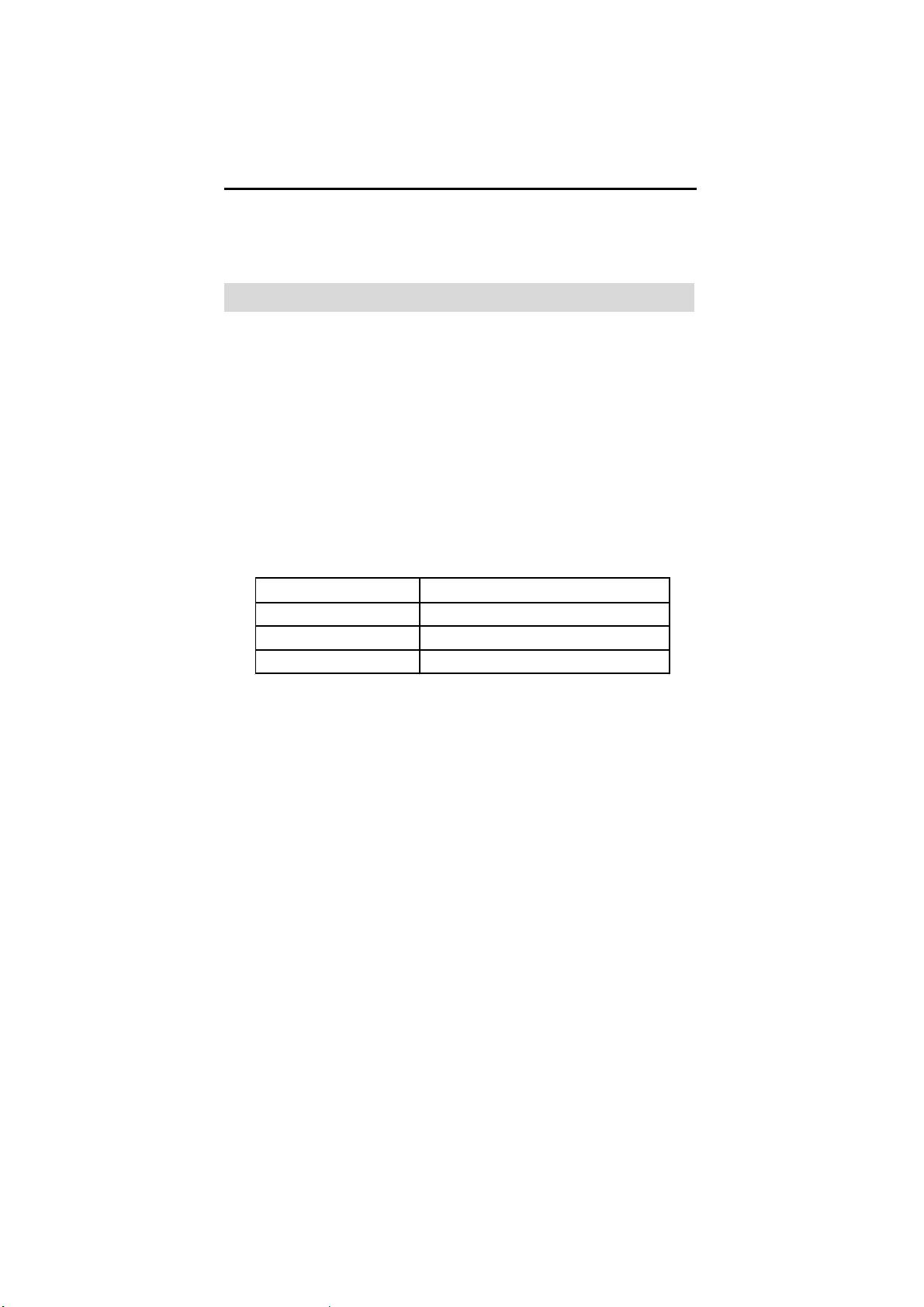
Part VII Appendix
Appendix A RS485 Bus Knowledge
Appendix B Technology Parameters
Appendix: RS485 Bus Basic Knowledge
1. Characteristics of RS485 Bus
As specified by RS485 standards, RS485 Bus is of half-duplexed data
transmission cables with characteristic impedance as 120 Ohm. The
maximum load capacity is 32 unit loads (including main controller and
controlled equipment).
2. Transmission distances of RS485 Bus
When user selects the 0.56mm (24AWG) twisted pair wires as data
transmission cable,the maximum theoretical transmitting distances
are as follows:
Baud Rate Tra nsmission Dista n ce (Max.)
2400bps 5,906ft (1800m)
4800bps 3,937ft (1200m)
9600bps 2,625ft (800m)
If user selects thinner cables, or installs the dome in an environment
with strong electromagnetic interference, or connects lots of equipment
to the RS485 Bus, the maximum transmitting distance will be decreased.
To increase the maximum transmitting distance, do the contrary.
3. Connection and termination resistor
- 26 -
Page 27
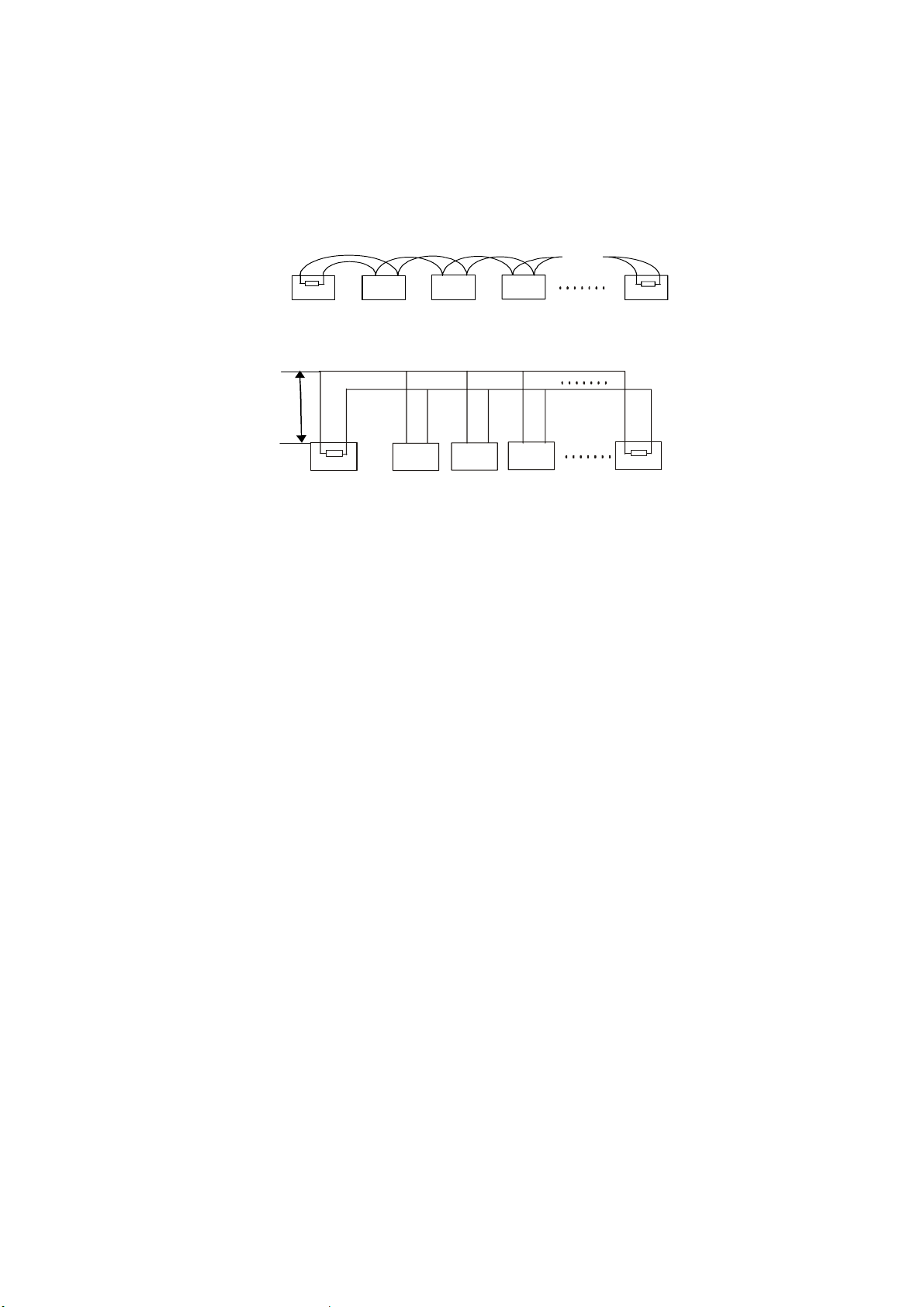
3-1The RS485 standards require a daisy-chain connection between the
equipment. There must be termination resistors with 120 Ohm
impedance at both ends of the connection (refer to following
pictures).
Please refer to below picture for simple connection. Distance “D”
should not exceed 7 meters.
120Ω 120Ω
1# 2#
3#
4#
32#
A+
B-
D
Main controller
3-2 The connection of 120 Ohm termination resistor:
The termination resistor is ready on the Protocol PCB. There are
two kinds of connection. Please refer to the Protocol PCB jumper
setting form (refer to following pictures).
4. Problems in practical connection
In some circumstances user adopts a star configuration in practical
connection. The termination resistors must be connected to the two
equipment that are farthest away from each other, such as equipment 1#
and 15# in the Picture as below. As the star configuration is not in
conformity with the requirements of RS485 standards, problems such as
signal reflections, lower anti-interference performance arise when the
cables are long in the connection. The reliability of control signals is
.
A+
1#
.
B-
.
.
2# 3#
.
.
31#
- 27 -
Page 28

decreased with the phenomena that the dome does not respond to or just
responds at intervals to the controller, or does continuous operation
without stop ( refer to the following picture).
1#
32#
6
#
M
a
C
i
n
o
n
t
r
o
l
l
e
r
15#
In such circumstances the factory recommends the usage of RS485
distributor. The distributor can change the star configuration connection
to the mode of connection stipulated in the RS485 standards. The new
connection achieves reliable data transmission (refer to following
picture).
- 28 -
Page 29
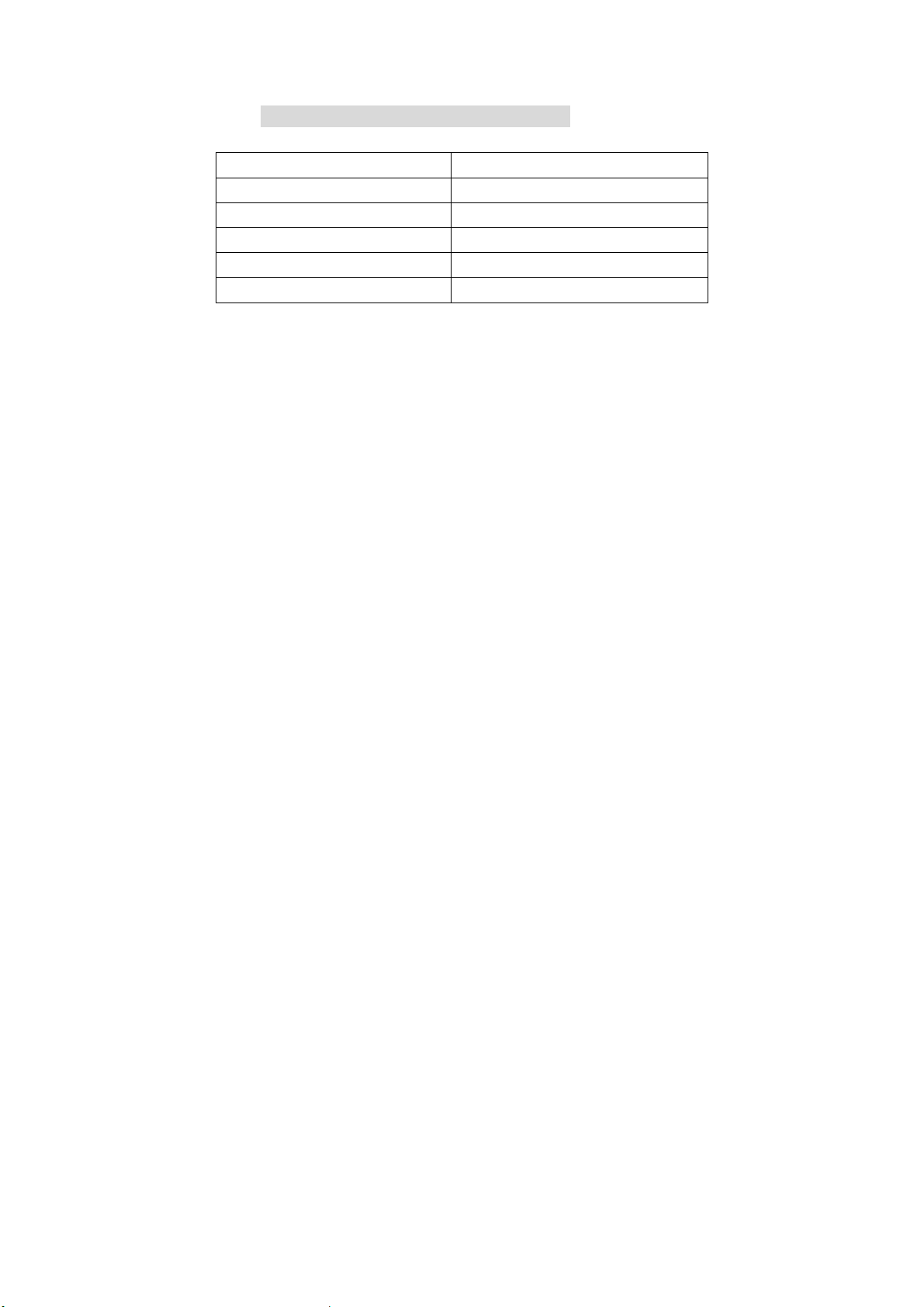
Appendix B Technology Parameters
LCD display Chinese/English
Joystick Three dimension
HIDD RS485 half duplex
Baud rate 1200、2400、4800、9600
Power supply DC129V/500mA
Power 5W
- 29 -
