Page 1

KEYBPTZ3DA
PTZ control keyboard
User’s Guide
Page 2

X. Key-press Function
Vinet Protocol Operating
Key Function
Call Adjust preset position
Shift + Call Set preset position
Pan –A Limited Site A
Shift_ Pan –A Limited B
Auto Line Scan (scanning between two points)
Shift _Auto Panel Scanning (Mode Scanning)
Scan Start up the perambulate group
Shift + Scan Start up intercourse perambulate group
CAM LCD show CAM area address
PELCO_D Protocol Operating
Key Function
Call Adjust preset position
Shift + Call Set preset position
MPX Clear preset position
-23-
INDEX
I. Keyboard Overview ------------------------------------------------------- 1
II. T echnical Parameters ----------------------------------------------------- 1
III. Keyboard Drawing ------------------------------------------------------ 1
3.1 The Keyboard Connection --------------------------------------------- 2
3.2 The Keyboard Connection with the Dome Camera ----------------- 2
IV. Function Key ------------------------------------------------------------- 3
V Keyboard Parameters Setting -------------------------------------------- 4
5.1Keyboard Parameters Setting ------------------------------------------- 4
5.1.1Keyboard ID No Set --------------------------------------------- 5
5.1.2 Keyboard Baud Rate Set --------------------------------------- 5
5.1.3 key-press Sound Set -------------------------------------------- 6
5.1.4.Matching Resistance Set -------------------------------------- 6
5.1.5.Keyboard Communication Protocol set ---------------------- 6
5.1.6 Keyboard Test --------------------------------------------------- 7
5.1.7 Max Vice Control Number Set -------------------------------- 7
5.1.8. Max Alarm Set -------------------------------------------------- 8
VI. The Intelligent Keyboard Operation Way ---------------------------- 8
6.1 Keyboard Communication Address Set ------------------------ 9
6.2 The Keyboard Control for Dome Camera -------------------- 9
6.3 Auto Scanning ---------------------------------------------------- 9
6.4 Set Preset Position ---------------------------------------------- 10
6.5 V iew Preset Position --------------------------------------------- 11
6.6 Preset Position Parameter Set for the Dome Camera -------- 11
6.6.1 Preset Position Speed and Dwell Time Set ----------------- 12
6.6.2 Pattern Tours Set ----------------------------------------------- 14
6.7 Guard Location Set ----------------------------------------------- 16
6.8 Guard Location Parameter Set ---------------------------------- 17
6.9 Dome Camera Menu Set ---------------------------------------- 18
VII Auxiliary Function Set ------------------------------------------------ 18
7.1 Wash Brush Set --------------------------------------------------- 19
7.2 Heating Set -------------------------------------------------------- 19
7.3Auxiliary Switch 1 Set ------------------------------------------- 19
7.4Auxiliary Switch 2 Set ------------------------------------------- 20
7.5 Proportion Joystick ----------------------------------------------- 21
IX. Exception Handles ----------------------------------------------------- 22
X. The keyboard Key-press Function --------------------------------- 23
Page 3

I. Keyboard Overview
IX. Exception Handles
The keyboard is used for controlling the intelligent dome. The
keyboard is the main device between operator and device in the
monitoring system. It can be regarded as the main control
keyboard and as the vice control keyboard.
1. Liquid Crystal Display The LCD display board is regarded
as interface between operator and device. It is direct,
convenient, easy to follow and conveys large amounts of
information.
2. Proportion Joystick
1
(Options: PTZ control joystick and PT
control joystick,Use this joystick to operate high-speed
dome. It is easy to use with good handling and flexible
maneuvering
3. The lock function of the keyboard can prevent unauthorized
users to operate the keyboard.
4. Provide RS485 control output signal and also offer the
standard RS232 control signal.
II. Intelligent Keyboard Technical Parameters
1. Communication baud rate:1200bps;2400bps;4800bps;9600bps
2. Protocol:Vinet, PELCO_D, PELCO_P, VinPD
3. Data Format: N,8,1
4. Power input: AC/DC 9V-12V
5. Max controlled dome camera:1024
6. Power: 5W
III. Intelligent Keyboard Drawing
-1-
2
Exception
Possible reason Relative solution
phenomena
No display on the
screen when the power
on
No way to control
designated dome or
high speed dome
No Bi sound when
pressing key
Other phenomena Back to manufacturer for
1.Power supply is not
connected properly
2. Watt is not enough
1.Protocol is not
correct
2.Baud rate is not
correct
3.Controlled address
is not correct
4.the polarity of
control line is not
correct
Key-press sound is
closed
△! When using the keyboard to control other dome cameras, keep
the keyboard setting (Baud rate, protocol, address)consistent
with the dome camera. Some dome camera
addresses have a±1 difference the keyboard does not.
-22-
1.Check connection of power
line
2.See if power supply is
AC/DC 9V-12V
1.Check if the keyboard
protocol accords with
that of dome or
high-speed ball or not.
2.Check if the baud rate of
the keyboard accord with
that of dome or
high-speed ball or not.
3. The number in CAM or DATA
area can’t accord with
the object address
Start up key-press sound in
the keyboard set
maintenance
Page 4

–only)Move the middle pillar of joystick to the bottom extrorsely,
set its retrorse limit value by pressing ”Pan_A” key
8.7 Set joystick veering limit value (limited for PTZ keyboard –only)
Move the middle pillar of joystick to the bottom veer; set its
veering limit value by pressing ”Pan_B” key
See below chart for setting reference.
Operating Key Function
Pan_A Set joystick retrorse limit value
Pan_B Set joystick veer limit value
GRP Set joystick left limit value
Next Set joystick right limit value
SEQ Set joystick up limit value
MON Set joystick down limit value
AREA Set Joystick middle value
-21-
3.1 Intelligent Keyboard Connection
Insert one end of keyboard data line into keyboard A2,B2 on the
right of its back panel..
1
Proportion Joystick: The speed of the joystick is a direct ratio to the
running speed of the dome camera.
2
. The keyboard can set up to 1024 sole addresses. However, it does not control
1024 dome cameras directly. The strength and weakness of the RS485 control
signal determines the speed dome quantity. It can control up to 1024 VPTZ
dome cameras through signal compensation devices. The RS485 can control
32 dome cameras at most if it has no signal compensation.
Wire Box Inner Function Picture
Convert Box
3
2
1
45
6
7
8
PIN Define
1 AC/DC9V
2
3
GND
4
RS232
5
RS232
6
GND
7 RS485 B8 RS485 A
RXD
TXD
1 2 3 4 5 6 7 8
3.2 Keyboard Connection with Dome Camera
A2
B2
dome camera
! When dome camera is furthest away from the control keyboard,
△
Please set switch of matching resistance as ON status.
RS48
RS48
RS485
RS485
RS485
RS485
dome camera
-2-
RS485
RS485
dome camera
Page 5
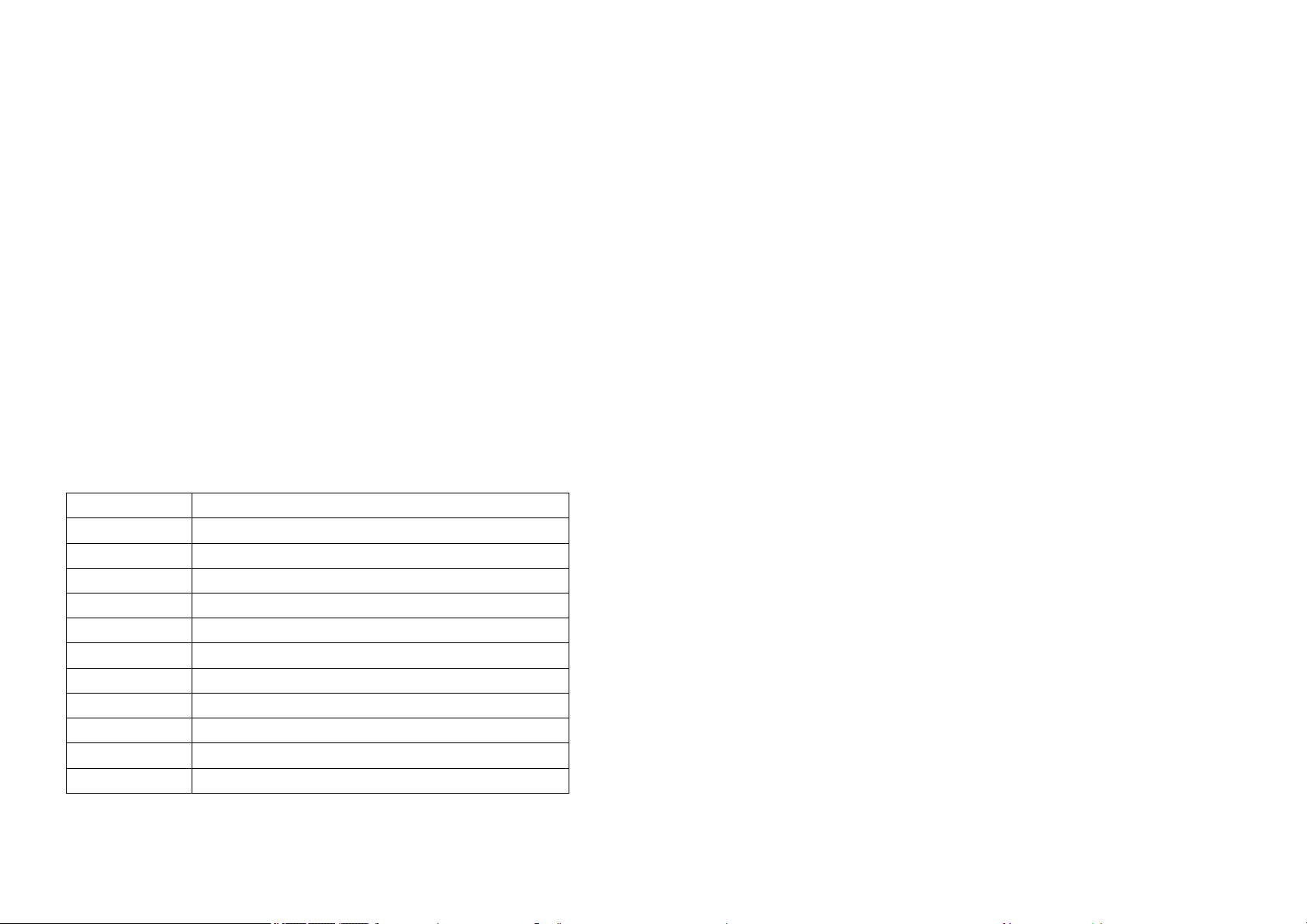
3.
R is on behalf of matching resistance. The farthest dome from the
control center should be set as its matching resistance in order to
minimize RS485 bus reflection and disturbance. The 8
ON status which means the BUS matching resistance has been connected.
th
bit of SW3 shows
IV. Function Key
¾ Joystick: Control Dome Camera running: Up, down, Left, Right, Left-up,
Left-down, Right-up, right-down, camera lens zoom in and zoom out
Keyboard joystick can’t control Dome Camera lens zoom in and zoom
out.
¾ Dome Camera Selection and Auto scanning Control
¾ Data Input, Clear and Confirmation
¾ Menu Turning, Exit and Preset Position Set
¾ Dome Camera Lens Control and Keyboard Lock and Unlock
¾ LCD Data Display
Function Key Explanation is As Below:
KEY Function
0-9 Data key
Clear Clear the inputted number on the DATA display area.
MON matrix monitor selection
CAM Dome Camera address selection
Enable Alarm open set 4
Shift+ Enable Alarm close set 4
Shift+Clear Clear Alarm
Pan_A Set the start point of dome camera auto scanning.
Pan_B Set the end point of dome camera auto scanning.
Auto Finish Dome Camera auto action/ select menu items down
Shift+ Auto Adjust Dome Camera pattern tour function
-3-
7.4 Auxiliary Switch 2 Set
Press “MPX” or “Auto” key until LCD display as below:
6) Auxiliary#2
Number:0001 OFF→Set “Auxiliary Switch 2” open by pressing down
“ F1/ON”key, Set “Auxiliary Switch 2” close by pressing down
“F2/OFF”key.
7.5 Proportion Joystick
! This function has been set well before the keyboard leaves the factory.
△
The speed of the Joystick is a direct ratio the running speed of the dome.
If it is not a direct ratio; reset the keyboard joystick parameter.
Press “MPX” or “Auto” key until LCD displays:
8) Joy Stick Set
Tilt:000 Pan:00O→ Display Joystick value(Up, Down, Left, Right)
8.1 Set Joystick middle value (dwelling time)
When stop on the middle part, set joystick middle status by
pressing ”AREA” key.
8.2 Set joystick up limit value
Move the joystick to top (up), set its upper limit value by
pressing ”SEQ” key
8.3 Set joystick down limit value
Move the joystick to bottom, set its lower limit value by
pressing ”MON” key
8.4 Set joystick left limit value
Move the joystick to left side, set its left limit value by
pressing ”GRP” key
8.5 Set joystick right limit value
Move the joystick to right side, set its right limit value by
pressing ”Next” key
8.6 Set joystick retrorse limit value (limited for PTZ keyboard
-20-
Page 6

7.1 Wash Brush Set
17
Press “MPX” or “Auto” key until LCD display as below:
3) Wash
Number:0001 OFF→Set “Wash Brush” open by pressing down “F1/ON”key,
Set “Wash Brush” close by pressing down “F2/OFF”key.
7.2 Heating Set
18
Press “MPX” or “Auto” key until LCD display as below:
4) Warm
Number:0001 OFF→Set “Heating” open by pressing down “F1/ON”key,
Set “Heating” close by pressing down “F2/OFF”key.
7.3 Auxiliary Switch 1 Set
Press “MPX” or “Auto” key until LCD display as below:
5) Auxiliary#1
Number:0001 OFF→Set “Auxiliary Switch 1” open by pressing down
“ F1/ON”key, Set “Auxiliary Switch 1” close by pressing down
“F2/OFF”key.
17
This Function is used for the frontal terminal device with the wash brush
function only.
18
.The fan and heater in the speed dome camera is always under auto
temperature control status. This function will auto start when the
temperature reaches higher point or lower point.
-19-
Scan Startup scanning group(model NO.1)
Shift+ Scan Startup scanning group(model NO.2)
Call Call Dome Camera preset position function
Shift+Call Set Dome Camera preset position function
MPX Clear Dome Camera preset position function/ select menu
items up
MENU Enter keyboard menu
Other key such as GRP, SEQ, NEXT, AREA, DVR, is designed for other Vinet
terminal device.
Camera Lens control
Zoom in: Press <ZOOM in> key/ joystick make a veer rotation
Zoom out: Press <ZOOM out> key/ joystick make a retrorse rotation
Focusing Far: Press <FOCUS far> key
Focusing Near Press <FOCUS near> key
IRIS open: Press <IRIS open> key
IRIS close: press<iris close> key
V. Keyboard Parameters Setting
! The keyboard intelligent keyboard baud rate and communication protocol
△
should Be consistent with that of the dome camera.
5.1 Keyboard Parameters Set
Press “MENU” key enter Keyboard main menu
Then Press “MPX” or “Auto” key until LCD displays:
2)Keyboard setup
Press “Enter” key into keyboard set up menu. Press “MPX” or “Auto” key
to enter the submenu. Press “EXIT” key to exit to the main menu.
-4-
Page 7

5.1.1 Keyboard ID No Set
,
Press”Enter” key on keyboard screen “Keyboard setup” until LCD displays:
1.Cur.Keyboard ID:XX
0=Mast
Input the number (0-16), press “Enter” key for confirmation. New ID will
be in effect immediately.
ID:00 Main Control Keyboard
! The default keyboard ID number is No. 00. This is also the ID number for
△
the Dome camera. Verify the keyboard ID, if the ID No, is not set correctly
you will Not be able to control the dome camera.
5. Keyboard ID is used to set multi controlling keyboards when a series of
Cameras are required to be controlled. A group of speed domes can be
supported by one main control keyboard and 16 vice control keyboards.
6. Main control keyboard: Its ID is 00. It enjoys priority when several
keyboards are in control. Only one of several keyboards can be set as main
control keyboard. ID must be sole, not repeated.
7. Vice control keyboard: ID is to be 01-16 keyboard
1→16=Slave:XX
6
, ID: 1-16 Vice Control Keyboard7.
Current keyboard ID No.
Input New ID No.
5.1.2 Keyboard Baud Rate Set
Press “MPX” or “Auto” key until LCD displays:
2.Cur.Baud Rate:XXXX
12/24/48/9600:XXXX
Optional baud rate: 9600, 4800, 2400, and 1200
-5-
Current baud rate.
Input new baud rate
4. Move the joystick/rocker to the target position you would like to
set as the Guard Location.
5. Press “Enter” key to set the Guard Location.
The position is set as the guard location.
6.9 Intelligent Keyboard Menu Set for
Press “MPX” or “Auto” key, until keyboard will display:
Press“MPX” or “Auto” key
5)dome menu
Press enter to menu
5 Dome menu
Data:0000:
Data:0000 → Press “Clear” key to delete previous data, input
required address of (1-1024),press “Enter” key.
Operating menu see below for reference:
Operating Key Function
Enter Enter
Login Exit function
MPX Dome menu cursor up
Auto Dome menu cursor down
Call Dome menu cursor right
Scan Dome menu cursor left
Pan_A Select
DVR Keyboard function menu exit to upper menu
dome camera menu set should consult Dome Camera manual.
VII. Auxiliary Function Set
! The auxiliary function is used with other “Vinet”
△
products. It is not used with the Dome camera.
-18-
Page 8

will rotate to set position within XX seconds.
p
2. In the Main Menu screen, press “MPX” or “Auto” key,until key once,
LCD displays:
1)speed dome Setup
Number:0000
3. Press “Enter” key to Confirm.
4. Press “MPX” or “Auto” key,until LCD displays:
4)Watch Position
Time:000 Switch
5. Input the desired waiting time using the number keys:
Example: After inputting time: 05, press “Enter” key.
4)Watch Position
Time:005 Switch
Displays Current Speed
dome address
6.8 Guard Location Parameter Set
1.When the keyboard is under default (Main Menu) status, press “MPX”
or “Auto” key, until the keyboard displays:
2. Press “Enter” key to confirm.
3. Press “MPX” or “Auto” key, until the keyboard displays:
1)speed dome Setup
Number:0000
3.Press Enter Key To
Setu
W atch Position
-17-
Default baud rate: 9600bps.
Input your required baud rate in DATA area, and press “Enter” key for
confirmation. New baud rate is in effect immediately.
5.1.3 Key-press Sound Set
Press “MPX” or “Auto” key until LCD displays:
3.Current sound: ON
Your select:
Press < F1/ON > key showing “ON”; turns on the sound function. Press
“Enter” key for confirmation.
Press< F2/OFF > key showing “OFF”; turns off the sound function. Press
“Enter” key for confirmation.The normal sound status is open.
Displays current set
Select Sound preference
5.1.4.Matching Resistance (150Ω) Set
Press “MPX” or “Auto” key three times until LCD displays:
4.Match resister:ON
Press< F1/ON > key showing “ON”, this will place suited resistance
between RS485 D+ and D-,
Press< F2/OFF > key showing “OFF”, this will separate suited resistance
from RS485 D+ and D-,
Press “Enter” key for confirmation. The normal status is open.
Your select:ON
Displays the current set
5.1.5.Keyboard Protocol Set
Press “MPX” or “Auto” key four times until LCD displays:
5.Protocol:MatPD
New Protocol:
Press “1” key showing “Vinet” protocol, press “Enter” key for
confirmation.
Press “2” key showing “PEL-D”, PELCO-D
confirmation.
-6-
Displays the current set
9
protocol, press “ENTER” for
Page 9

Press “3” key showing “PEL-P”, “PELCO-P”protocol, press “Enter” key
p
for confirmation default protocol is the our “Vinet” Protocol.
8
Sometimes, matching resistance should be set at the control center in order
to avoid reflection and disturbance from RS-485 communication signal and
other signals.
9.
PELCO-P, PELCO-D protocol: The keyboard can be used together with other
high speed domes. When using a Camera, please adopt the “Vinte”protocol.
5.1.6 Keyboard Test
Press “MPX” or “Auto” key until LCD displays:
6.Keyboard test
Press “Enter” key for confirmation, a blank screen will appear. Press any
key except the <EXIT> key, the relative name will display on the screen.
Press <EXIT> to leave the testing status and return to the main menu.
5.1.7 Max Vice Control Number Set 10
Press “MPX” or “Auto” key until LCD displays:
Input number(00-16), Press “ Enter” key for confirmation.
! If the keyboard is set as:01,02…16,it will be considered as
△
the totalVice control keyboard quantity separately.
7.MAX(16) SLAVE ID:XX
In
ut new ID:XX
-7-
Default Setting
B. Cruise Scanning
1-2···········15-16-15-···········-2-1-2-····
·······-15-16-15-···········Make an auto cruise scanning
Press “EXIT” key and exit to default status of the keyboard. Then input
cruise group No and then input Shift + Scan. Into cruise scanning (as the
above route).
Select: Add the preset position to cruise
Press “Enter” key for confirmation after adding a preset position. Press
“F2/OFF” key exit when setting is finished. Please set the preset position
parameter before setting its pattern tours. If not setting dome preset
position, Dome Camera will operate default preset position parameter when
it runs its pattern tours.
6.7 Guard Location Set
The guard location is an important position that the camera will come back
to automatically when there is no operation for a defined period. The user
can set a guard location and control the waiting time to the guard location,
starting and stopping (1-255S) before allowing the camera to return to the
guard location.Use the keyboard to set the guard location and its waiting
time.
Turning the Guard Location On/Off and Setting delay time to Guard Location
1. To set the guard location to start or stop (The keyboard recognizes
this action as a Switch):
ON: Start OFF: Stop
Press “F1/ON” key ON Startup the guard location
Press “F2/OFF” key OFF Stop guard location
Example: Press “F1/ON” key ON to start up guard location. Dome
-16-
Page 10

Positions in one Group.
p
Example: Desired pattern tour of 6 Preset Positions. The sequence is
Preset Position No.
1 – 2 – 3 – 4 – 5 – 6 –
The keyboard displays:
Add:1→2→3→4→5→2→
6. Press ”Enter” key to confirm Pattern Tour.
Note: When completed, Press “F1/ON” to close and exit. To Start the
Scan: In the Main Menu enter the Group Number and Press SCAN.
¾ This dome can set 8 cruise groups with a Max of 16 cruise points.
Each group (1-128 points at any preset position).
¾ Set the preset position at each of the cruise groups
¾ Dwell time at each preset position can be customized at a different
time (1-60 seconds).
¾ The speed to each preset position can be different (1-64 grades)
¾ Default cruise group will auto scan by starting at preset position
point No. 1 to preset position point No. 16.
16
Pattern tours: Layout different preset position for Dome Camera as one group,
make the camera scan as set route in advance. The running speed and dwell
time of each preset position can be programmed.
Two pattern tours styles can be used:
A .To-and-from Scanning
1-2-···········.-16-1-2-···········-16-1-····
······· Make an auto circle scanning by points.Press “EXIT” key and
exit to default status of the keyboard. Input cruise Number adjust key SCAN
into to-and-from scanning (as the above route)
-15-
5.1.8. Max Alarm Set 11
Press “MPX” or “Auto” key until LCD displays:
Input number, the biggest alarm input terminal number is 239. Press “Enter”
key for confirmation
! If the keyboard is set as:000,001,002…239,the total relative quantity
△
for Alarm input terminal will be in operation.
10
When there are two or more than two keyboards in one system, please
use the main control keyboard to set the total desired vice keyboard
quantity should be set(16 vice control keyboard at most). If the vice
keyboard quantity are not set, the vice keyboards will not control
camera dome. The number desired to input should be more than or equal
to the total actual vice control keyboard quantity.
11
You should set the total alarm input terminal quantity for alarm dome
camera if such dome camera is adopted. The number desired to input should
be more than or equal to the total actual alarm input terminal quantity.
One dome camera has 4 alarm input, i.e. 59 alarm dome camera can be
connected with the keyboard at most.
8.MAX(239) ALARM ID:XX
In
ut new ID:XX
Default setting
VI. Intelligent Keyboard Operation
The startup interface is general operation menu after the keyboard
is connected to the power supply.
LCD displays as follows:
MON CAM DATA
01 0001 0000
-8-
Page 11

6.1 Keyboard Communication Address Set
p
Input any number within “1~1024”(Dome Camera address) in DATA area,
Press<CAM>key.
The relative number will display on CAM area.
6.2 Keyboard Control for Dome Camera
When Operating keyboard joystick in different directions, Dome Camera will
do relative movement. The joystick excursion scope from center is direct
ratio to running speed of Dome Camera.(0.4°/S-280°/S)
! When the “DATA” column does not show “0”,the “DATA” column displays
△
the Address of the dome camera.When the “DATA” column shows “0”, the
“CAM” column displays the address Of the dome camera.
(Take “Vinet” protocol for example to operate Dome Camera)
6.3 Auto Scanning (2 Points Scanning,360°Scanning)
A.2 Points Scanning 12
The operator can also run a simple point-to-point scan (also called
back-and-forth scanning). To do this, set Preset Point A first (at the same
time set the dwell
same time set the dwell time at Point B). Finally execute an outer command
to scan between points A and B.
12
2 points scanning: It means scanning between two points. The speed
is:Grade1, Grade 2·····Grade64 ( from slow to fast)
Press “Clear” key on the keyboard DATA area to delete value on DATA
column.
1. To set Point A. Move the joystick to the desired position.
2. In the Main Menu enter a dwell time for Point A. Example: If Dwell time
is 2 seconds the keyboard displays:
13
time at Point A), and then set Present Point B (at the
-9-
16.Input 10, press “Enter” key
6.6.2 Pattern Tours Set
The keyboard can set pattern tour groups for the speed dome camera. Before
setting the Pattern Tours please set all preset positions in advance. If the
preset positions are not set the pattern tour will default to the pattern
tour parameter. Note: can set 8 cruise groups.
1. Press “MENU” key, the keyboard displays:
1)speed dome Setup
2. Enter the correct Speed Dome Unit and Press “Enter” key.
Example: Set Pattern Tour for Speed Dome Unit 02. The Keyboard displays:
3. Press “MPX” or “Auto” key, until the keyboard displays:
4. Input a Group number using the number keys, press “Enter” key, the
keyboard displays:
5. Input desired Pattern Tour for the Group. You can set up to 16 Preset
Number:0000
1)speed dome Setup
Number:0002
3)Add pre-position
Grou
Number:0
Add
16
Displays the Speed Dome
Address (1-1024)
Displays the Speed Dome
Address (1-1024)
Displays the Group
Number (1-8)
-14-
Page 12

(
p
Running speed
1-64)
Press “F1/ON” the keyboard to move the cursor up and down
4. Press “Clear” key to delete previous data before programming to a new
preset position.
5. Enter desired Preset Position and Press “Enter” key.
6. Press “F1/ON”key to get to Speed. Using the number keys enter the
desired running speed.
7. Press “F1/ON”key to get to Time. Using the number keys enter the desired
dwell time.
For example: Set the running speed of preset position No. 6 as Grade 64
(fastest speed), dwelling time is 5 seconds. Set the running speed of preset
position No.2 as Grade 10, dwelling time is 10 seconds.
1. Press “MPX” or “Auto” key.
2. Press “Clear” key to clear the data.
3. Input 06 (Note: Setting the Preset Position No. 6) press “Enter”
4. Press “F1/ON” key to move the cursor to Speed:00←
5. Input 64, press “Enter” key
6. Press “F1/ON” key to move the cursor to Time:00←
7. Input 05, press “Enter” key
8. Press F1/ON to move the cursor back to 1.Position:001←
9. Press “Clear” to delete 0006
10. Input 02, press “Enter”key
11. Press “F1/ON” key to move the cursor to Speed:64←
12. Press “Clear” to delete 64
13. Input 10, press “Enter”key
14. Press t “F1/ON” key to move the cursor to Time:05←
15. Press “Clear” to delete 05
1)Position:000
S
Key to Confirm.
eed:00 Time:00
-13-
Preset position (1-128)
Dwell time (1-60)
MON CAM DATA
01 0001 0000
3. Press “PAN A” key.
4. To set Point B, move the joystick to the desired position.
5. In the Main Menu enter a Dwell time for Point B.
6. Input the grade Speed (1-64) and Press “AUTO” key.
This will start up 2 points Scan
B.360°Scanning
The Operator can also start an auto cruise scan. This scan will rotate
360° from the desired position.
Press “Clear” key on the keyboard DATA area to delete value on DATA
column.
1. In the Main Menu, input desired cruise group No.
Example: Desired Group No. is 4 the keyboard displays:
2. Press “Shift + Scan” key to place PTZ into cruise scanning.
OR
1. Move the joystick to desired position.
2. Input the running speed (1-64) and then input Shift + AUTO key.
! Shake the keyboard joystick to stop auto scanning.
△
MON CAM DATA
01 0001 0000
14
6.4 Set Preset Position
1. Press “Clear” key to clear the number in the data area.
2. Enter the Preset Position Number you wish to set. You can set up to 128
Preset Positions.Ex. Set Preset Position No. 1, the keyboard displays:
-10-
Page 13

(
)
(
3. Adjust the camera to the desired position including location, camera zoom,
focus and iris.
4. Press “Shift + Call” key for final confirmation.
13
Dwelling time: Can set dwelling time at one preset position: 1S,2S …….
60S
14
360°scanning: 360°scanning at one preset position. Dome speed is: Grade1,
Grade 2, . Grade 64 ( from slow to fast)
MON CAM DATA
01 0001 0000
Displays the Preset
Position Number
1-128
6.5 View Preset Position
1. Press “Clear” key to clear the number in the data area.
2. Input the address of the dome in the Data area, press down<CAM> key
and show it in DATA area.
3. Input the preset position you would like to view.
Example: View preset position No. 5
! After pressing “CALL” key. dome camera will nun to the preset position
△
you Would like to view at Grade 64(280°/S) speed.
6.6
Press “MPX” or “Auto” key until LCD displays:
MON CAM DATA
01 0001 0000
4. Press “CALL” key. The dome will move to the Preset Position No.
Preset Position Parameter Set for the Dome (Vinet protocol
has this function)
15
-11-
Displays the Preset Position
Number (1-128)
1)speed dome Setup
Number:0000
Press “Clear”key to delete previous data. Input required address
code XXXX(1-1024)for control. Press “Enter” key for confirmation
Press “Enter” key into preset position set of dome camera.
6.6.1 Preset Position Speed and Dwell Time Set
Dome Camera has the capacity to set up to 128 preset positions through the
keyboard. It can set a running speed at each preset position from 0.4/s to
280/s (1-64 grades) and dwell time from (1-60 seconds).
Note: can rotate at low speeds and at fast speeds. Its speed can be divided
into 64 grades. 1 is the lowest speed and 64 is the fastest speed.Press
“Exit” key until the screen displays:
1. In the Current state, Press “MENU” key. The Keyboard displays:
2. Enter the correct Speed Dome Unit and Press “Enter” key.
Example: Preset Position for Speed Dome 3. The Keyboard displays:
3. Now the Keyboard displays:
MON CAM DATA
01 0001 0000
1)speed dome Setup
Number:0000
1)speed dome Setup
Number:0003
-12-
Displays the Speed Dome
Address
1-1024)
