Page 1

Video Server
User’s Guide
IVS400A
IVS400B
Page 2

XtendLan IVS400A, IVS400B User’s Guide http://www.xtendlan.com
Caution: Any changes or modifications not approved by the party responsible for com pliance could void the user’s
authority to operate the equipment.
Note: This equipment has been tested and found to comply with the limits for FCC and CE. These limits are designed
to provide reasonable protection against harmful interference when the equipment is operated in commercial
environment.
Important Notice
1. Video Server IVS400 is for indoor use only.
2. Video Server IVS400 is not waterproof. Therefore we will not hold any damage responsibility if IP
Video is used under raining condition.
3. Be sure to use the DC adapter that is provided by your dealer. We will not hold any responsibly if
wrong DC adapter is in use.
4. Be caution in handling Video Server IVS400 for physical shocks may occur serious damage.
5. If Video Server IVS400 does not operate properly, please contact your local dealer for after sale
service. In all cases, you are prohibited to disassemble the product. If so, we do not hold any
responsibility for mal-function nor service warranty.
- 2 -
Page 3

XtendLan IVS400A, IVS400B User’s Guide http://www.xtendlan.com
1. PRODUCT OVERVIEW............................................................................................................................................................. 5
1.1 VIDEO SERVER IVS400B FEATURES ................................................................................................................................5
1.2 MINIMUM REQUIREMENT................................................................................................................................................. 5
1.3 PANEL DESCRIPTION IVS400A ........................................................................................................................................ 6
1.4 PANEL DESCRIPTION IVS400B......................................................................................................................................... 6
2 INSTALLATION.................................................................................................................................................................... 7
2.1 HARDWARE INSTALLATION.............................................................................................................................................. 7
2.2 SOFTWARE INSTALLATION ............................................................................................................................................... 8
3 FUNCTIONS......................................................................................................................................................................... 10
3.1 SYSTEM SETTING............................................................................................................................................................ 10
3.1.1 Camera name ........................................................................................................................................................... 10
3.1.2 Camera’s time .......................................................................................................................................................... 11
3.1.3 Http Port setup ......................................................................................................................................................... 11
3.1.4 Reset to factory configuration.................................................................................................................................. 11
3.1.5 Restart device...........................................................................................................................................................11
3.1.6 Firmware update...................................................................................................................................................... 11
3.2 USER.............................................................................................................................................................................. 12
3.2.1 User authorization required..................................................................................................................................... 12
3.2.2 Add user.................................................................................................................................................................... 12
3.2.3 Delete User............................................................................................................................................................... 12
3.3 MOTION DETECTION....................................................................................................................................................... 13
3.3.1 Motion detection setup ............................................................................................................................................. 13
3.3.2 Email setup............................................................................................................................................................... 13
3.3.3 FTP setup ................................................................................................................................................................. 13
3.4 NETWORK SETUP ........................................................................................................................................................... 15
3.5 AUDIO............................................................................................................................................................................ 17
3.6 DYNAMIC DNS.............................................................................................................................................................. 18
3.7 VIDEO WINDOW............................................................................................................................................................. 19
3.7.1 Quality...................................................................................................................................................................... 19
3.7.2 Resolution.................................................................................................................................................................19
3.7.3 Frequency................................................................................................................................................................. 20
3.7.4 Color adjust.............................................................................................................................................................. 20
3.7.5 Split........................................................................................................................................................................... 20
3.7.6 Operation mode........................................................................................................................................................ 20
3.7.7 View Log................................................................................................................................................................... 20
3.7.8 Mode and source select............................................................................................................................................ 21
3.7.9 Multiple servers view................................................................................................................................................ 22
3.7.10 Video Window...................................................................................................................................................... 23
3.7.11 Right click menu .................................................................................................................................................. 23
4 WORK WITH YAHOO/MSN MESSENGER...................................................................................................................25
5 FREQUENTLY ASKED QUESTIONS.............................................................................................................................. 27
6 SPECIFICATION................................................................................................................................................................. 28
- 3 -
Page 4

XtendLan IVS400A, IVS400B User’s Guide http://www.xtendlan.com
- 4 -
Page 5
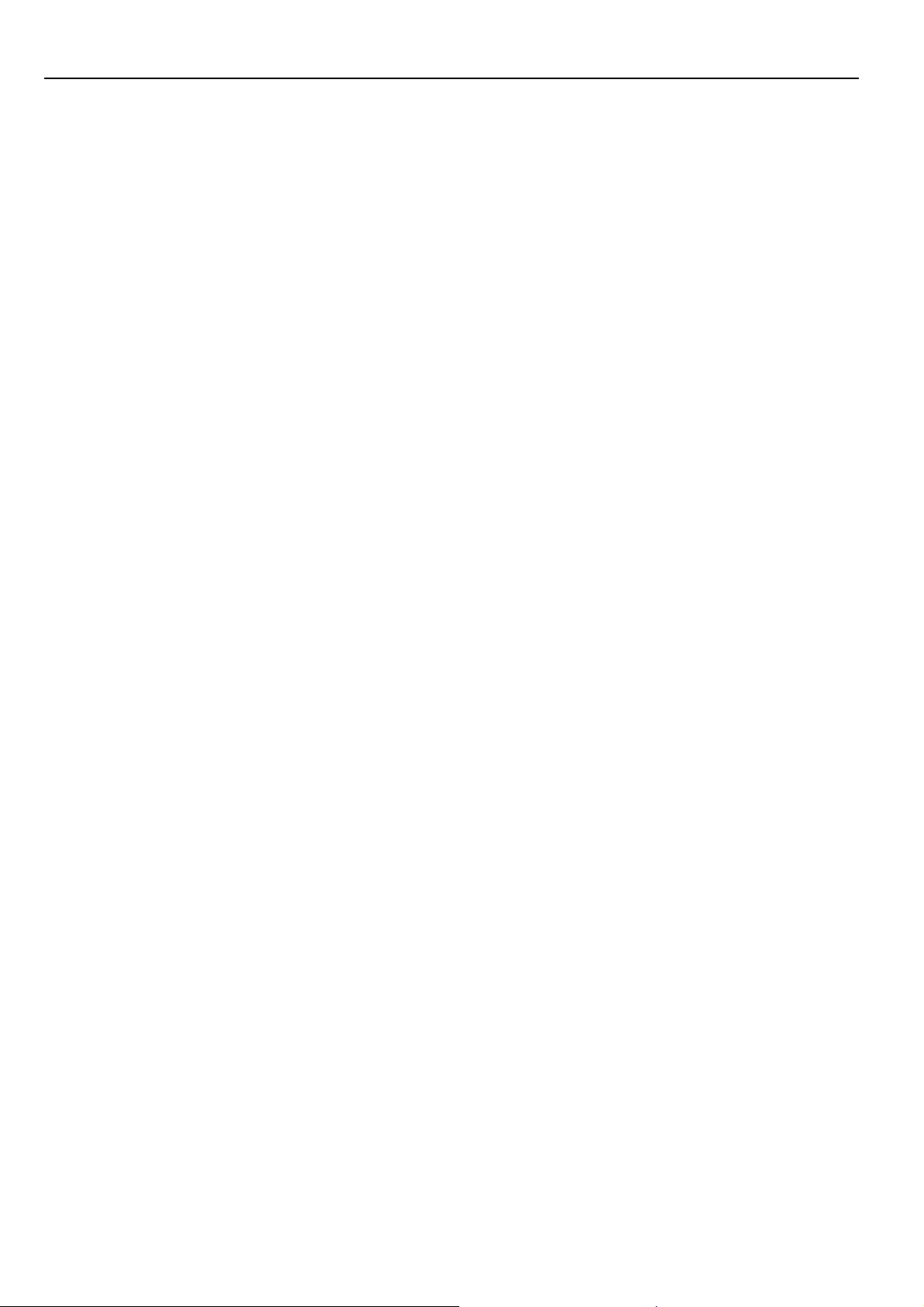
XtendLan IVS400A, IVS400B User’s Guide http://www.xtendlan.com
1. Product Overview
Video Server IVS400 has an IP digital web server inside. With this great gadget you can put up 4 different
sources with only one set of IP, for example (live security observing, online education, TV shows, video
games and etc) make remote locations immediately accessible through standard web browsers. Video server
is equipped with cutting edge technology, includes 4 video in and 1 audio in, a web server, and physical
Ethernet connection. Therefore it does not need to plug in front of computer, you can simply just plug into
an internet line and start observing or broadcasting from any where in the world.
1.1 Video Server IVS400B features
1. Embedded Web Server
2. Support 1 audio in
3. With 4 video input for multi-video source from different area. IVS400A with RCA connectors.
IVS400B with BNC connectors
4. Round Robin: display 4 video at same screen – update in turns and can record all four channel in
different file
5. Resolution - True 640x480, 352x288, 320x240, 176x144, 160x120
6. Performance: up 25fps @ 640x480 (6fps for each channel when four channels active)
up 30fps @ 352x288 (7fps for each channel when four channels active)
7. Video Quality - Low, High
8. Video type: MJPEG
9. Color adjustment: Brightness, Contrast, Hue, and Saturation
10. Motion Detection
a. Three-sensitivity levels.
b. E-mail the Detected Images to preset e-mail address.
c. FTP the Detected Images to preset FTP server.
11. LAN 10/100Base-TX
12. Networking support - fixed IP, DHCP or PPPoE, support DDNS
13. Supported browsers - Internet Explorer, Netscape, Mozilla, Firefox
14. Support Active X control.
15. A Linux based server
a. Built in JPEG Decoder
b. Motion detection
c. User may setup his email in the system, let the system notice the user when an event occur
d. User may setup FTP server to save motion detection video on server
16. Support GlobalSign – no need to lower security level.
17. Works with MSN& Yahoo Messenger, AMCAP and WMCAP & VIDCAP program
18. Works with Netcam Watcher Basic/Professional, Active WebCam, VisionGS PE/BE, LinuxDVR,
LuxRiot DVR, ViewCommander-NVR/Mobile, EvoCam
19. Dimension 56x30x100mm, weight 105g
20. Power supply external, 5V DC
1.2 Minimum requirement
¾ Intel Pentium II 300MHz and above
¾ Windows 98 / SE / 2000 / ME / XP, or LINUX, MAC system
¾ 64MB memory
- 5 -
Page 6

XtendLan IVS400A, IVS400B User’s Guide http://www.xtendlan.com
¾ VGA Card support Hi - Colors and above and Direct Draw
¾ LAN interface – RJ-45 (CAT 5)
¾ Hub/Router
1.3 Panel description IVS400A
Back Panel: from left to right:
1. DC Power
2. 4x Video Input
3. Audio input
4. Reset Button
5. LAN port
Reset
Power
LAN
Audio-in
4x Video-in
1.4 Panel description IVS400B
Back Panel: from left to right:
6. Power On / Off
7. V1-V4 4x Video Input
8. Audio input
9. Reset Button
Front Panel:
1. DC Power - 5V, 110 ~ 240.
2. Network - RJ 45
- 6 -
Page 7

XtendLan IVS400A, IVS400B User’s Guide http://www.xtendlan.com
2 Installation
2.1 Hardware installation
1. Plug in Video Server IVS400B Power
2. Plug in RJ-45 line to a HUB
3. Connect the HUB to Internet modem (ADSL/XDSL modem)
4. Connect Video source for IP Video box
5. Turn you computer on
- 7 -
Page 8

XtendLan IVS400A, IVS400B User’s Guide http://www.xtendlan.com
2.2 Software installation
Please note default password:
Default username: Administrator
Default password: 1234
Setup initial IP address:
After connecting the power and RJ 45 line, following the steps below to install the software which allow you to search
for IVS400 in your network and allow you to give initial IP address into device.
Step 1: Install IP_KAM (exact name IP_ KAM VID_ 1070) by executes Setup.exe in the CD; choose setup language
and the install shield Wizard will help finish the program.
Step 2: Then you can see shortcut icon
Double click on “IP KamVid 1070 “on desktop.
Note: Be sure that the power is turn on and the RJ45 line is properly connected.
Step 3: The program will detect all the active IVS400 in the same local Ethernet, and display the findings in the
window.
Step 4: Click on the IVS400 you want to set, IP will be displayed below. You can change its name (please use
numbers or letter) or IP (please set in the same subnet as your PC) in the text windows. Then click Update. After
- 8 -
Page 9

XtendLan IVS400A, IVS400B User’s Guide http://www.xtendlan.com
about 20 seconds, the new setting will work.
Default username : Administrator
Default password : 1234
* Only Administrator setup the setting in configuration.
Step 5: Double click the picture in the window of KIPEdit or type the IP address in the IE browser, you can open the
web page of IVS400. If you can not open the web page of IVS400, be sure that you have installed IE 6.0 with SP1 or
later version.
NOTE:
1. After you have installed IVS400 on your PC, the IVS400 was registered in DirectX. IVS400 can be used as local
camera by any software that supported DirectX, such as MSN, Amcap, Media encoder, Yahoo Messenger as long as
you not change the directory path of ipcam’s driver.
2. For those software that only supported old VFM driver, such as Vidcap and Netmeeting, please click install VFM
device, then you can get the captured images from IP IVS400 (you should be the administrator at the first install
process).
3. For those not totally compatible with VFM, such as QQ and POPO, you should click remove devi ce button first,
then click install VFM device, then you can get the captured images from IVS400.
4. Note: if stay for long time as in webpage , you would be unable setting and see message “ Cookie time out “ ,
please go to IE to change setting: “ Tools “ “ Internet operations ” , please click “ Delete Cookies “ and
“Delete files “ in “ Temporary Internet file “.
- 9 -
Page 10

XtendLan IVS400A, IVS400B User’s Guide http://www.xtendlan.com
3 Functions
Please refer to all the function on the left side of Video Server IVS400B; most of its configuration can only
be used by Administrator.
3.1 System setting
3.1.1 Camera name
Enter user’s video server description.
- 10 -
Page 11

XtendLan IVS400A, IVS400B User’s Guide http://www.xtendlan.com
3.1.2 Camera’s time
Allow change name of video server and setup time. Time could be automatically synchronized with NTP
servers or setup manually.
3.1.3 Http Port setup
For customer with IP Sharer device can setup the share port Please check the setup in the IP Share device
and type the port number in this area.
You have to reboot device to be setting activated.
3.1.4 Reset to factory configuration
3.1.5 Restart device
3.1.6 Firmware update
Note: Please note the update procedure can not be interrupt or the device could be damaged.
- 11 -
Page 12

XtendLan IVS400A, IVS400B User’s Guide http://www.xtendlan.com
User can update the firmware. First, click Firmware update and it will pop up Firmware Update window.
Then, click Browser to select the new firmware. At last, click Upload to update the firmware.
3.2 User
3.2.1 User authorization required
Choose if viewers need a password or not.
Yes - Visitors needs a password
No - Open to all, no password needed
3.2.2 Add user
Add user by adding a username and a password and you can add a current users list.
3.2.3 Delete User
You can also delete a user by selecting its name and press delete.
- 12 -
Page 13

XtendLan IVS400A, IVS400B User’s Guide http://www.xtendlan.com
3.3 Motion detection
When motion detection is triggered, it will automatically send video or image to user E-mail or FTP site.
3.3.1 Motion detection setup
Disable – no detection. Enable: choose Sensitivity – Low / Mid / High
3.3.2 Email setup
Fill sender mail and receiver mail:
Mail server: SMTP server. If not DNS setup please fill IP address.
Username: if SMTP server needs authorization, please fill username
Password: if SMTP server needs authorization, please fill password
Sender email: address on which you want to get eventual reply
Receiver email, CC email, Bcc email: recipient email address, CC – carbon copy, Bcc – blind copy
The Interval (ms): interval range for IVS400 to send picture. 0 means once.
Note: We recommend to setup time long enough not to overload your email server!
3.3.3 FTP setup
When send to FTP, please fill in its FTP server address, user name, password, account and upload path, and
click on Upload images when motion detected.
- 13 -
Page 14

XtendLan IVS400A, IVS400B User’s Guide http://www.xtendlan.com
FTP server: FTP server. If not DNS setup, please fill IP address.
Username: FTP account name
Password: FTP password
Account: used on some FTP implementations, leave blank if not needed
Upload path: file name under which is video saved on FTP server
The Interval (ms): interval range for IVS400 to save video
- 14 -
Page 15

XtendLan IVS400A, IVS400B User’s Guide http://www.xtendlan.com
3.4 Network Setup
In Network set up menu can user setup IP address of device.
Note: To access to this you will be asked for administrator password.
You have to choose method of IP address setting. IP address could be entered Manually or Automatically
by DHCP.
When choose Manually you have to enter static IP address. IP address could be a public IP address, usually
provided by ISP.
Or it could be private IP address. Private IP address should be from ranges
10.0.0.1 - 10.255.255.254, maximal mask 255.0.0.0
172.16.0.1 - 172.31.255.254, maximal mask 255.240.0.0
192.168.0.1 - 192.168.255.254, maximal mask 255.255.0.0
- 15 -
Page 16

XtendLan IVS400A, IVS400B User’s Guide http://www.xtendlan.com
In case you do not understand previous explanation please enter as IP address 192.168.0.1 with mask
255.255.255.0
Default gateway is IP address of your nearest router. Default gateway IP address must be in same range as
IP address of device.
When choose Automatically by DHCP then in your LAN must be active DHCP server, which will
automatically provide IP address to IVS400.
After filling IP address setup please choose Reboot immediately.
Note: You do not have to fill now DNS or other parameters necessary in this step. You can fill it later.
After IVS400 reboots it will have new IP address. You can access device on new IP address.
Note: In case you choose Automatically by DHCP you can use IPEDITOR program which is able to find
exact IP address. Program is on your CD.
- 16 -
Page 17

XtendLan IVS400A, IVS400B User’s Guide http://www.xtendlan.com
3.5 Audio
Only Administrator can enable and disable the audio. If audio is on, both administrator and guest user can
hear the audio, if the audio is off, both administrator and guest can not hear the audio.
- 17 -
Page 18

XtendLan IVS400A, IVS400B User’s Guide http://www.xtendlan.com
3.6 Dynamic DNS
In many installation is IP address provided by ISP dynamic. It means changing during time. The user may
have problem to find his video server because the IP address is changing often.
The Dynamic DNS service is provided by www.DynDNS.org is for free and IVS400 has built-in support for
it. First, user must logon the www.DynDNS.org to register and apply a host name for each video server.
Then, every time the IVS400 connect to internet network, it will send a data package including its IP to the
www.DynDNS.org, so www.DynDNS.org will set the host name you have applied before during
registration. User then can access his video server using host name without knowing its current exact IP.
- 18 -
Page 19

XtendLan IVS400A, IVS400B User’s Guide http://www.xtendlan.com
3.7 Video Window
When click on Video Window then camera window is open.
3.7.1 Quality
Picture Quality - Low, High, Medium
Clarity& Motion
3.7.2 Resolution
640*480,352*288,320*240,176*144
- 19 -
Page 20

XtendLan IVS400A, IVS400B User’s Guide http://www.xtendlan.com
3.7.3 Frequency
Indoor 50, Indoor 60 & Outdoor
3.7.4 Color adjust
Color adjust pull down menu:
STD = default colors
3.7.5 Split
Split to 1, 4, 9, 16 continuous screens. Selections are 1x1, 2x2, 3x3, 4x4
3.7.6 Operation mode
Continuous: Video will display continues
Period: Video will refresh in defined period. Period is 1-60 milliseconds or seconds.
3.7.7 View Log
Shows list of visitors IP address.
Note: When user is in View Log the video is not show on screen. To get the back to video screen please click
Camera Window.
- 20 -
Page 21

XtendLan IVS400A, IVS400B User’s Guide http://www.xtendlan.com
3.7.8 Mode and source select
Fixed: select 1~ 4 for changing every different channel. (Only one channel will display each time).
Round Robin: Displays select channel by turns. If select 4 channel, in split 1 , the video show three video
by turns. If in split 4, all the 4 channels can display in one IP by turns. When select Round Robin , if record
the channel, IP Video will record all 4 channel Video ( record update video in turns)
- 21 -
Page 22

XtendLan IVS400A, IVS400B User’s Guide http://www.xtendlan.com
3.7.9 Multiple servers view
IVS400 can view up to 9 different IVS400s at the same time.
Adding IP Address
Please add in a different IP in “Watching and press enter”
Note1: please type in http:// before your IP.
Note2: when selecting different views, it will show different IP addresses in Watching.
Delete IP address
When do not want to see other IVS400, please select the camera you want to delete and select “Delete a
Video”.
- 22 -
Page 23

XtendLan IVS400A, IVS400B User’s Guide http://www.xtendlan.com
3.7.10 Video Window
After click, the left screen will back to Monitor video
3.7.11 Right click menu
When right click mouse in view, then other menu appears. It can be used for
1. View
2. Splits
3. Rotate
4. Resolution
5. Image Recording
6. Save picture
View
Resizable: adjust screen size.
Actual size: default to original size.
Status Bar: show IP address, and screen size
Split
Split to 1, 4, 9, 16 continuous screens. Selections are 1x1, 2x2, 3x3, 4x4
Rotate
Flip view horizontal/vertical, rotate 0/180 deg.
Quality
Allow select quality of picture. Levels are from Lowest to Highest
- 23 -
Page 24

XtendLan IVS400A, IVS400B User’s Guide http://www.xtendlan.com
Resolution
Allow select resolution. Resolutions are 640*480, 352*288, 320*240, 176*144, 160*120
Image Recording
Record image to JPEG and AVI file. Both format can be recorded in the same time.
JPEG: saving sequence of screenshots. User can select how many pictures taken in each file and
time frame.
AVI: Select save as AVI, and then select the maximum number of frame in each file. Device will
save continuous video in AVI video format.
Note: If select No limit, it will continue recording until it used up all memory space.
Save current picture as
Take a snap shot on current images showed on video server.
- 24 -
Page 25

XtendLan IVS400A, IVS400B User’s Guide http://www.xtendlan.com
4 Work with Yahoo/MSN Messenger
Work with Yahoo /MSN Messenger: We use Yahoo for instance. Select the friend you would like to send
your video. For instance, we pick up YahooHelper.
Click Webcam. Then system will ask your Internet connecting speed.
- 25 -
Page 26

XtendLan IVS400A, IVS400B User’s Guide http://www.xtendlan.com
You can type in appointed IP address (No matter Real IP or Dynamic IP) and confirm by click “Add” and
choose if reverse the out streaming video.
IVS400 support Normal, Flip Vertical, Flip Horizontal, Rotate 180. the video is upside down, you can
choose Rotate 180 to get rotate video. Also adjust the video color: Brightness, Contrast, Hue, Saturation,
Sharpness.
Note:
¾ For safety issue, as transfer video by Yahoo/MSN, only Administrator can do the video streaming.
You have to type the username and password.
¾ Work with Yahoo/MSN , the streaming speed is depend on Yahoo/MSN server.
- 26 -
Page 27

XtendLan IVS400A, IVS400B User’s Guide http://www.xtendlan.com
5 Frequently asked questions
Q 1: I forgot the ID and password for the administrator account, so I cannot log into the Administration
Page.
A: Make sure IVS400 is powered on and press the “reset” button for at least 10 seconds to reset camera
setting to factory setting.
*Note: Factory Administrator ID and Password
ID: administrator
Password: 1234
Q 2: The Web Camera does not launch?
A: Upgrade Internet Explorer or Netscape to 5.0 or higher version. Sometimes the web camera base cannot
bring 'index.html' from the web Camera when the Internet Explorer version is at 4.0. And remember to
adjust Internet default level to low when launching IVS400 for the first time.
Q 3: The Image recording cannot stop immediately?
A: When your IP address is public that might happen. You need to wait for a second and it will be return to
normal.
- 27 -
Page 28

XtendLan IVS400A, IVS400B User’s Guide http://www.xtendlan.com
6 Specification
Embedded Video Web Server
CPU 80MHz, RISC 32b, 2MB Flash, 8MB RAM
LAN 10/100Base-TX, RJ-45
Video input:
IVS400A 4 channels, RCA connectors
IVS400B 4 channels, BNC connectors
Audio in: mini jack, PCM or ADPCM
Resolution - True 640x480, 352x288, 320x240, 176x144, 160x120
Performance: up 25fps @ 640x480 (6fps for each channel when four channels active)
up 30fps @ 352x288 (7fps for each channel when four channels active)
Video type: MJPEG
Motion Detection - three-sensitivity levels, Email alerts, FTP alerts
Networking support - fixed IP, DHCP or PPPoE, support DDNS
Supported browsers - Internet Explorer, Netscape, Mozilla, Firefox
Support ActiveX control.
Dimension 56x30x100mm, weight 105g
Power supply external, 5V DC
- 28 -
