Page 1

SD/HD/3G SDI to HDMI Converter PROFESS IO NA L MODEL
User Manual
Safe ty notes:
1). In order to avoid fire, electricit y sh oc k or p ro du ct d am ag e, p le as e
keep the product away from rain, damp, a ny o th er l iq ui d, a nd
pressure.
2). Keep ventilation. Don’t pu t th e pr od uc t in a ny e nc lo se d ca bi ne t
during it is working, otherwise pr od uc t da ma ge o r fi re m ay b e
caused by high temperature.
3). Don’t touch the power adapte r wi th w et h an ds .
4). Please keep the user manual fo r fu tu re r ef er en ce .
1. Box C ontent
A B
SDI I nput SDI I nput
SDI c amera o r other
SDI d evice s
SDI c able
C
SDI O utput SDI O utput HDM I Outpu t HDM I Outpu t
SDI D VR
or ot her
SDI d evice s
HDM I displ ay
HDM I cab le
Res oluti on
Swi tch
Swi tch
(1)
Rear pa nel
Pow er inPow er inRes oluti on
5V/ 1A
Powe r adapt er
4. Ope ration
1). SDI input:
adjust the SDI input resolution as per t he p ar am et er s of t he
converter box, and the SDI resolutio n th e co nv er te r bo x su pp or ts
is: 480i@60HZ; 576i@50HZ; 720P @5 0H Z/ 60 HZ ;
1080i@50HZ/60HZ; 1080P@24/ 25 /3 0/ 50 /6 0H Z.
SDI to HDMI
Converter
User manual
DC 5V 1A
power adapter
2. Ins tallati on equipmen t
1) HDTV or HDMI LCD.
2) SDI source, such as SDI camera, with SD I fo rm at S D- SD I, H D- SD I
or 3G-SDI
3. Ins tallati on steps
1). Connect the SDI camera to the conver te r bo x wi th S DI c ab le
2). Connect the converter to the displ ay w it h HD MI c ab le
3). Connect power adapter of all d ev ic es , an d sw it ch t he d is pl ay t o
the right channel. As per user’s ne ed , th e SD I ou tp ut can be
connected with SDI DVR, etc.
(2)
Fro nt p ane l
LED
When the converter box is compatib le w it h th e in pu t SD I
resolution, the green LED ligh ts , ot he rw is e, t he r ed L ED w il l li gh t.
2). HDMI output
Switch the display to the right channel. Please switch the output
resolution between 720P and 1080P as per the display features.
NOTE: this product is with scaler func ti on , an d wi ll u ps ca le t he
SDI resolution to HDMI and the outpu t re so lu ti on i s fi xe d at 7 20 P
or 1080P.
3). SDI output :
There is one more SDI output pass through, and users can
connect to SDI display or SDI DVR as per their nee d
Page 2
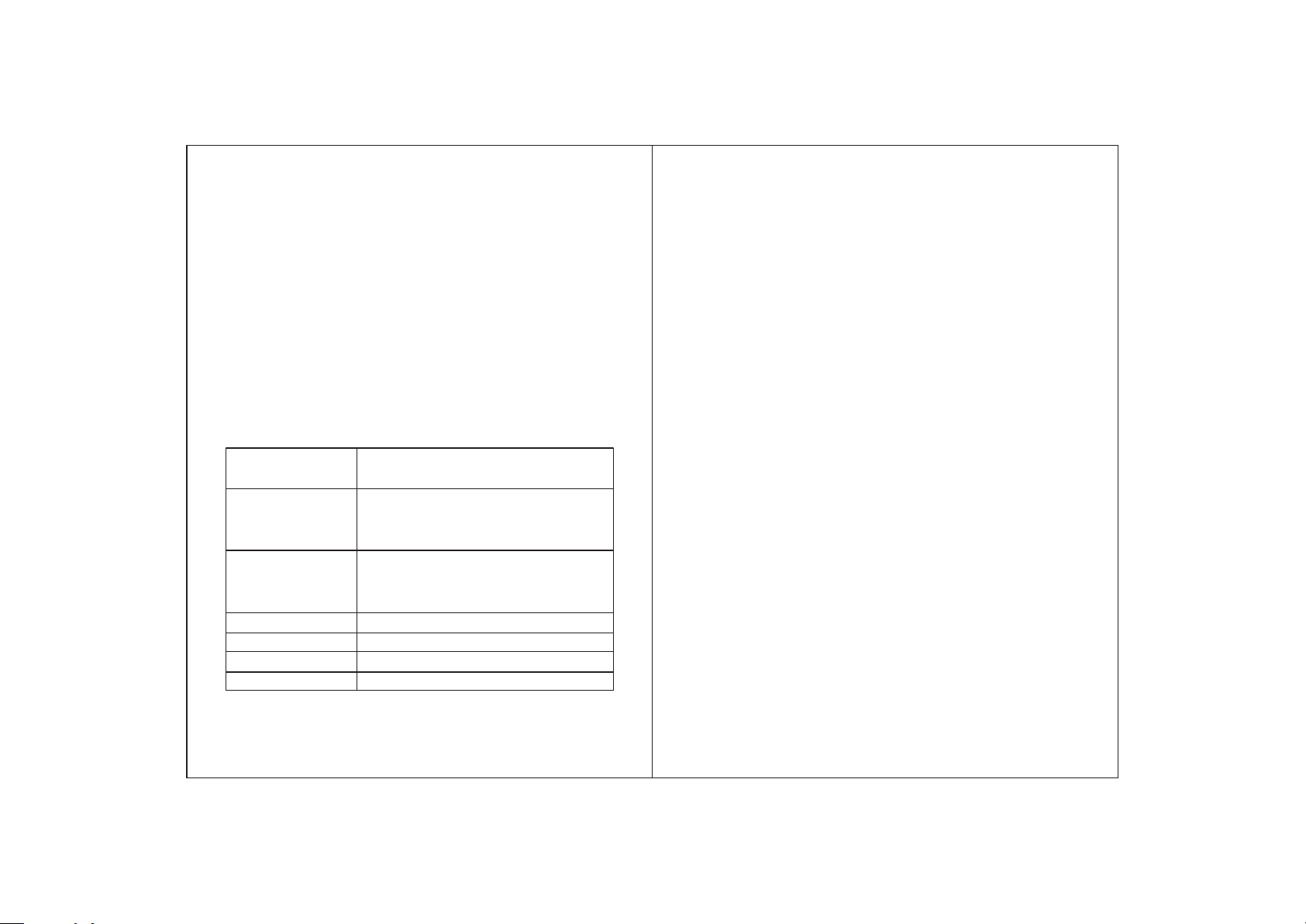
5. FAQ
Q1: No HDMI output
A1: 1) Check if the LED lights, if not, plea se c he ck p ow er a da pt er.
2) If the red LED lights, check if the input SDI resol ut io n is
compatible with the converter box.
3) If the above two is checked to be OK, check if the disp la y is
switched to the right channel, and adjus t th e re so lu ti on o f th e
display as per its features.
Q2: There is a short blink or other abnormal after the converter box
starts.
A2: It is normal for HDMI signal communi ca ti on . Pl ea se f ee l ea sy t o
use it.
NOTE: When the converter box detects n o in pu t so ur ce , co lo r
banners will display, and please check if the input source is with
any problem.
6. Par ameters
Power adapter
SDI Input resolution
SDI output resolution
HDIM output resolution
SDI format
Dimension
Working temperature
DC 12V/1A,
applicable for vol ta ge f ro m 5V ~3 6V
480i@60Hz/576i@50H z/ 72 0P @5 0H z/
720P@60Hz/1080i@50Hz /1 08 0i @6 0H z/
1080P@24@25@30@50@ 60 Hz
480i@60Hz/576i@50H z/ 72 0P @5 0H z/
720P@60Hz/1080i@50Hz /1 08 0i @6 0H z/
1080P@24@25@30@50@ 60 Hz
720P@60Hz/1080P@60Hz
SD-SDI/HD-SDI/3G-SDI
130*77*24 mm
0~60℃
Disclai me r
The produ ct n ame and b ra nd name may b e re gistere d tr adema rk o f related
manufac tu rers. TM a nd ® may be omi tt ed on the u se r ma nual. T he pictur es
on the user m an ual are j us t for refer en ce,and th er e may be so me s light
diffe re nce wit h th e real prod uc ts.
We re se rv e the rig ht s to make cha ng es with ou t fu rther n ot ice to a prod uc t
or system d es cribe d he rein to imp ro ve reliab il ity, fun ction or de si gn.
