XtendLan XL-GDB-102Ev3-DA/2W/E1, XL-GDB-102Ev3 Series, G.SHDSL .bis NTU Series, XL-GDB-102Ev3-DC/2W/E1, XL-GDB-102Ev3-AC/2W/E1 User Manual
...Page 1

G.SHDSL .bis NTU
XL-GDB-102Ev3
User Manual
Version 0.08
Page 2

Tables of Contents
1. INTRODUCTION .................................................................................................................................... 4
1.1 FEATURES ....................................................................................................................................... 5
1.2 SPECIFICATION ................................................................................................................................. 5
1.3 APPLICATIONS .................................................................................................................................. 8
2. GETTING TO KNOW ABOUT THE SHDSL.BIS NTU ................................................................................... 9
2.1 FRONT PANEL ................................................................................................................................ 10
2.1.1. E1/T1 interface model ........................................................................................................... 10
2.1.2. Serial interface model ............................................................................................................ 10
2.1.3. Ethernet interface model ....................................................................................................... 10
2.1.4. Multi-interfaces model........................................................................................................... 11
2.2 REAR PANEL .................................................................................................................................. 13
2.2.1. E1/T1 Interface Model ........................................................................................................... 13
2.2.2. Serial Interface Model ............................................................................................................ 15
2.2.3. Ethernet Interface Model ....................................................................................................... 17
2.2.4. Multi-interfaces in one Model ................................................................................................ 19
2.3 INSTALLATION ................................................................................................................................ 21
2.3.1. E1/T1 Interface ...................................................................................................................... 22
2.3.2. Serial Interface ...................................................................................................................... 24
2.3.3. Ethernet Interface .................................................................................................................. 26
2.4 MODELS VS. INTERFACE MODES SUPPORT ............................................................................................. 28
2.5 CAUTION ................................................................................................................................... 31
3. CONFIGURATION WITH KEYPAD AND LCD........................................................................................... 33
3.1 KEYPAD ........................................................................................................................................ 33
3.2 MAIN MENU TREE .......................................................................................................................... 34
3.3 MENU TREE FOR SHOW STATUS ...................................................................................................... 35
3.4 MENU TREE FOR SHOW STATISTICS ................................................................................................. 37
3.4.1. Show Statistic on E1 Interface ................................................................................................ 39
3.4.2. Show Statistic on Serial/Ethernet/T1 Interface........................................................................ 40
3.5 MENU TREE FOR SYSTEM SETUP ..................................................................................................... 41
3.5.1. SETUP INTERFACE .................................................................................................................. 42
3.5.2. Sub-Menu tree for SETUP SHDSL ............................................................................................ 44
3.5.3. Sub-Menu tree for SETUP E1 Interface.................................................................................... 45
3.5.4. Sub-Menu tree for SETUP SERIAL Interface ............................................................................. 49
3.5.5. Sub-menu tree for SETUP Ethernet Interface .......................................................................... 52
3.5.6. Sub-menu tree for SETUP T1 Interface .................................................................................... 53
3.5.7. Application of STU-R configuration follow STU-C .................................................................... 55
3.5.8. Application of Multi-interface ................................................................................................ 56
Page 3

3.6 SUB-MENU TREE FOR REBOOT SYSTEM ............................................................................................. 71
3.7 SUB-MENU TREE FOR DISGNOSTIC ................................................................................................... 72
3.7.1. Loopback function ................................................................................................................. 72
3.7.2. BER Test function ................................................................................................................... 76
4. PARAMETERS TABLE ........................................................................................................................... 77
4.1 NTU AND SHDSL PARAMETERS ......................................................................................................... 77
4.2 E1 PARAMETERS ............................................................................................................................. 77
4.3 T1 PARAMETERS ............................................................................................................................. 77
4.4 SERIAL PARAMETERS ........................................................................................................................ 77
4.5 ETHERNET PARAMETERS ................................................................................................................... 78
5. CONFIGURATION WITH CONSOLE PORT.............................................................................................. 79
5.1 LOGIN PROCEDURE ......................................................................................................................... 80
5.2 WINDOW STRUCTURE ...................................................................................................................... 81
5.3 MAIN MENU SUMMARY .................................................................................................................. 82
5.4 CONFIGURATION ............................................................................................................................ 84
5.4.1. Configure NTU Interface ........................................................................................................ 85
5.4.2. Configure SHDSL parameters ................................................................................................. 87
5.4.3. Configure E1 parameters ....................................................................................................... 91
5.4.4. Configure Serial parameters................................................................................................. 102
5.4.5. Configure Ethernet parameter ............................................................................................. 107
5.4.6. Configure T1 parameter ....................................................................................................... 110
5.4.7. Remote configuration .......................................................................................................... 114
5.4.8. Restore factory default ........................................................................................................ 115
5.5 REBOOT ..................................................................................................................................... 120
5.6 VIEW THE SYSTEM STATUS ............................................................................................................... 121
5.6.1. View the SHDSL status ......................................................................................................... 121
5.6.2. View the Interface status ..................................................................................................... 122
5.6.3. View the Statistics ............................................................................................................... 125
5.7 VIEW SYSTEM CONFIGURATION ........................................................................................................ 130
5.7.1. Show system Information..................................................................................................... 131
5.7.2. Show system with listing format .......................................................................................... 132
5.7.3. Show system with script format ........................................................................................... 134
5.8 UPGRADE ................................................................................................................................... 138
5.9 DIAGNOSTIC ................................................................................................................................ 142
5.10 EXIT .......................................................................................................................................... 145
6. APPENDIX ......................................................................................................................................... 147
6.1 ABBREVIATION ............................................................................................................................. 147
6.2 SERIAL INTERFACE PIN ASSIGNMENTS ................................................................................................ 150
6.3 V.35 DB25(M) TO M.34(F) ADAPTOR CABLE .................................................................................... 152
Page 4

6.4 X.21 DB25(M) TO DB15(F) ADAPTOR CABLE .................................................................................... 155
6.5 CONSOLE CABLE ........................................................................................................................... 157
6.6 E1/T1 BALANCED CABLE ................................................................................................................ 159
6.7 E1 UNBALANCED CABLE ................................................................................................................. 160
6.8 ETHERNET CABLE .......................................................................................................................... 161
6.9 DSL CABLE ................................................................................................................................. 162
6.10 POWER CORD .............................................................................................................................. 163
6.11 ILLUSTRATION OF LOOPBACK CONNECTION DEVICE (E1) .......................................................................... 164
6.12 ILLUSTRATION OF LOOPBACK CONNECTION DEVICE (SERIAL) ..................................................................... 165
Page 5

1. Introduction
The G.SHDSL.bis NTU offers four different interfaces (E1,T1, Serial and Ethernet) connecting customers to high-speed
TDM services. This series have 6 main models types as following:-
E1 interface model: XL-GDB-102Ev3 -**/*W/E1
It offers two different ways to connect customers a high-speed TDM services with two G.703 E1 interfaces (Balanced
120Ω RJ45 jack and Unbalanced 75Ω dual BNCs). The G.703 interface will carry from 64kbps to 2.048Mbps.
Serial interface model: XL-GDB-102Ev3 -**/*W/SER
It offers the customers premise a high-speed TDM service with a DB25 interface. The industry standard DB25 interface
can be configured as a V.35/RS530 or V.36/X.21 connection. The DB25 interface can transfers data up to 5.696Mbps (for
2-wire model) or up to 11.392Mbps (for 4-wire model).
Ethernet interface model: XL-GDB-102Ev3 -**/*W/ETH
It offers the customers premise a high-speed TDM services with a LAN interface. The industry standard LAN interface
can detect a 10M or 100M connection automatically.
(2 in 1)Multi-interface model (E1+T1): XL-GDB-102Ev3 -**/*W/E1/T1
It offers two different ways to connect customers a high-speed TDM services with G.703 E1 interface (balanced 120Ω
RJ45 jack and unbalanced 75Ω dual BNCs) and T1 interface(balanced 100Ω RJ45 jack). The G.703 interface will carry
from 64kbps to 2.048Mbps for E1 and 64kbps to 1.544Mbps for T1
(3 in 1)Multi-interface model (E1+Serial+Ethernet): XL-GDB-102Ev3 -**/*W/E1/SER/ETH
It offers three types of interface: E1 interface (balanced 120Ω RJ45 jack and unbalanced 75Ω dual BNCs), Serial interface
(DB25 female connector) and Ethernet interface (RJ-45 connector).You can select one of the following: (a) E1 interface
only (b)Serial interface only (c) Ethernet interface only (d) E1 and Serial interface (e)E1 and Ethernet interface.
(4 in 1)Multi-interface model (E1+T1+Serial+Ethernet): XL-GDB-102Ev3 -**/*W/E1/T1/SER/ETH
It offers three types of interface: E1 interface (balanced 120Ω RJ45 jack and unbalanced 75Ω dual BNCs), T1 interface
(balanced 120Ω RJ45 jack),Serial interface (DB25 female connector) and Ethernet interface (RJ-45 connector).You can
select one of the following: (a) E1 interface only (b) T1 interface only (c)Serial interface only (d) Ethernet interface only (e)
E1 and Serial interface (f)E1 and Ethernet interface (g) T1 and Serial interface (h)T1 and Ethernet interface.
They can be configured and managed via EOC, or menu-driven VT100 compatible Asynchronous Terminal Interface,
either locally or remotely.
The G.SHDSL.Bis NTU is equipped with an auto rate capability that identifies the maximum line rate supported by the
copper loop. This powerful automatic configuration capability makes installation and service provisioning simple and
Page 6

painless. Further flexibility is provided as the ability to manually set the maximum NTU speed at different levels for
different customer-tailored service offerings.
1.1 Features
Standard G.SHDSL.Bis ITU G.991.2 (2004) supports improved reach/speed and greater interoperability
Fast and cost-effective provisioning of traditional frame relay (FR or T-HDLC) or TDM leased line services
User existing copper loop infrastructures
Can operate in point to point connection
Efficient single wire pair usage
Up to 5.696Mbps(2-wire) or 11.392Mbps(4-wire) symmetric service bit rate
Auto rate installation maximizes data rate based on loop conditions
Wetting current sink to protect SHDSL line
Local management interface with LCD display
Remote line loopback
SHDSL Line performance monitoring
Raw and per time interval statistics
Bandwidth guaranteed transmission equipment
Remote firmware upgrade
1.2 Specification
WAN Interface
Line Rate: ITU G.991.2 (2004)
Coding: trellis coded pulse amplitude modulation (TC-PAM16 and TC-PAM32)
Support: Annex A ,B , F and G
Payload rates: 64Kps to 5.696Mbps (N=1 to 89) for 2-wire model
128Kbps to11.392Mbps (N=2 to 178) for 4-wire model
Connection: RJ-45 jack (2-wire or 4-wire)
Impedance: 135 ohms
G.703 Interface (as E1)
Connection: RJ-48C for balanced 120Ω E1 cable and BNC for unbalanced 75Ω E1 cable
Line Rate : 2048KHz +/- 50ppm
Line code: HDB3/AMI
Framing : PCM30/PCM30C/PCM31/PCM31C and Unframed
Data Rate : 64Kbps to 2.048Mbps ( Nx64Kbps , N=1 to 32)
Operation : Full E1 and Fractional E1
G.703 Interface (as T1)
Connection: RJ-48C for balanced 100Ω T1 cable
Line Rate : 1544KHz +/- 50ppm
Line code: B8ZS
Page 7

Framing: SF/ESF/Unframed
Data Rate : 64kbps to 1.536Mbps ( N=1 to 24)
Operation : Clear Channel and Factional T1
Serial Interface (as RS-530/V.35/X.21)
• Payload rates: Up to 5.696Mbps(for 2-wire model) or Up to 8.192Mbps(for 4-wire model)
• Support V.35/RS-530 or V.36/X.21
LAN Interface (as Ethernet)
• Single Ethernet Interface
• 10/100Mpbs Half/Full Duplex, Auto-sensing, Auto-Crossover
• Up to 1024 MAC address learning, filtering bridge
DSL Timing
• Internal
• From E1/T1 Recovery (as E1/T1)
• From DTE ( as V.35 and Ethernet)
Performance Monitoring
• ES, SES, UAS, LOWS for SHDSL
• ES, SES, UAS for E1
• Alarms and Errors for SHDSL or interface
Loopback Tests (for E1, T1 and V.35 interface only)
Local Digital Loopback
Local Loopback
Remote Line Loopback
Remote Payload Loopback
Far-end Line Loopback
Far-end Payload Loopback
V.54 Loopback (for V.35 interface)
Build-in 2047(2
11
-1) bit BER tester
Management
• Configuration with keypads and LCD display
• Console port (RJ45 , RS232C)
• Support firmware upgradeable
Physical/Electrical
• Dimensions: 19.8 x 4.6 x 16.8 cm
• AC Input: 100 - 240Vac with 50 - 60Hz, 200mA
• DC Input: -48V , 300mA
• Power Consumption: 12W Max
Page 8

• Operation temperature: 0 to 45°C
• Humidity: Up to 95% (non-condensing)
• External screw for frame grounding
Page 9

1.3 Applications
Page 10

Interface type
2/4 wires
AC Power supply
DC Power supply
AC & DC
Dual Power supply
E1
2
XL-GDB-102Ev3 -AC/2W/E1
XL-GDB-102Ev3 -DC/2W/E1
XL-GDB-102Ev3 -DA/2W/E1
4
XL-GDB-102Ev3 -AC/4W/E1
XL-GDB-102Ev3 -DC/4W/E1
XL-GDB-102Ev3 -DA/4W/E1
Serial
2
XL-GDB-102Ev3 -AC/2W/SER
XL-GDB-102Ev3 -DC/2W/SER
XL-GDB-102Ev3 -DA/2W/SER
4
XL-GDB-102Ev3 -AC/4W/SER
XL-GDB-102Ev3 -DC/4W/SER
XL-GDB-102Ev3 -DA/4W/SER
Ethernet
2
XL-GDB-102Ev3 -AC/2W/ETH
XL-GDB-102Ev3 -DC/2W/ETH
XL-GDB-102Ev3 -DA/2W/ETH
4
XL-GDB-102Ev3 -AC/4W/ETH
XL-GDB-102Ev3 -DC/4W/ETH
XL-GDB-102Ev3 -DA/4W/ETH
E1+T1
2
XL-GDB-102Ev3 -AC/2W/E1/T1
XL-GDB-102Ev3 -DC/2W/E1/T1
XL-GDB-102Ev3 -DA/2W/E1/T1
4
XL-GDB-102Ev3 -AC/4W/E1/T1
XL-GDB-102Ev3 -DC/4W/E1/T1
XL-GDB-102Ev3 -DA/4W/E1/T1
E1+Serial+Ethernet
2
XL-GDB-102Ev3
-AC/2W/E1/SER/ETH
XL-GDB-102Ev3
-DC/2W/E1/SER/ETH
XL-GDB-102Ev3
-DA/2W/E1/SER/E1
4
XL-GDB-102Ev3
-AC/4W/E1/SER/ETH
XL-GDB-102Ev3
-DC/4W/E1/SER/ETH
XL-GDB-102Ev3
-DA/4W/E1/SER/E1
E1+T1+Serial+Ethernet
2
XL-GDB-102Ev3
-AC/2W/E1/T1/SER/ETH
XL-GDB-102Ev3
-DC/2W/E1/T1/SER/ETH
XL-GDB-102Ev3
-DA/2W/E1/T1/SER/ETH
4
XL-GDB-102Ev3
-AC/4W/E1/T1/SER/ETH
XL-GDB-102Ev3
-DC/4W/E1/T1/SER/ETH
XL-GDB-102Ev3
-DA/4W/E1/T1/SER/ETH
2. Getting to know about the SHDSL.bis NTU
This chapter shows the front and rear panel and how to install the hardware.
The models listing on G.SHDSL .bis NTU series:
Page 11

2.1 Front Panel
2.1.1. E1/T1 interface model
2.1.2. Serial interface model
2.1.3. Ethernet interface model
Page 12

2.1.4. Multi-interfaces model
LED
Color
Action
Description
PWR
Green
On
Power is on.
Off
Power is off.
ALM
Red
On
System loss.
Off
System is working nomarally.
TST
Yellow
On
System is testing for connection.
Off
System is working nomarlly.
SHDSL
SYN
Green
On
SHDSL line is connected.
Blink
Data transmit in SHDSL line.
Off
SHDSL line is dropped.
ERR
Red
Blink
Error second occurs.
Off
No error second.
LPB
Yellow
On
Loopback is on.
Off
Loopback is off.
E1
SYN
Green
On
E1 line is connected.
Off
E1 line is dropped.
ERR
Red
Blink
There are error seconds.
Off
There is not any error second.
LPB
Yellow
On
Loopback is on.
Off
Loopback is off.
V.35
TD
Green
On
Data transmit in V.35.
Front panel can be separated into three parts: LCD display, LED indicator and Keypads.
The LCD display can show the status and configuration of the device. The local management interface will be done by
keypad with this LCD display.
The purpose of the keypad is to configure the setting or function selection on this NTU.
The following table describes the LEDs’ functions of the SHDSL.bis NTU:
Page 13

Off
No data transmit in V.35.
RD
Green
On
Data receive in V.35.
Off
No data reveive in V.35.
ERR
Red
Blink
Error second occurs.
Off
No error second.
ETH
LINK
Green
On
Data transmit in Ethernet.
Off
No data transmit in Ethernet.
100M
Green
On
Data receive in 100M.
Off
No data receive in 100M.
COL
Red
Blink
Error collision occurs.
Off
No error collision.
MODE
E1
Green
Blink
E1 Data tramsmit and receive
On
E1 cable cable connected
Red
On
No E1 cable connected
SER
Green
Blink
Serial Data tramsmit and receive
On
DTE Connected
Red
On
DTE Disconnect
ETH
Green
Blink
Ethernet Data tramsmit and receive
On
Ethernet cable connected
Red
On
No Ethernet cable connected
Page 14

2.2 Rear Panel
2.2.1. E1/T1 Interface Model
AC power input version
XL-GDB-102Ev3 -AC/2W/E1 XL-GDB-102Ev3 -AC/4W/E1
XL-GDB-102Ev3 -AC/2W/E1/T1 XL-GDB-102Ev3 -AC/4W/E1/T1
The rear panel of this model is including power switch, AC power socket, RJ-45 console, G.703 RJ-48C jack or BNC jack
for transmitting and receiving and RJ-45 for DSL cable from left to right.
DC power input version
XL-GDB-102Ev3 -DC/2W/E1 XL-GDB-102Ev3 -DC/4W/E1
XL-GDB-102Ev3 -DC/2W/E1/T1 XL-GDB-102Ev3 -DC/4W/E1/T1
The rear panel of this model is including power switch, DC power socket, RJ-45 console, G.703 RJ-48C jack or BNC jack
for transmitting and receiving and RJ-45 for DSL cable from left to right.
AC & DC dual power input version
XL-GDB-102Ev3 -DA/2W/E1 XL-GDB-102Ev3 -DA/4W/E1
XL-GDB-102Ev3 -DA/2W/E1/T1 XL-GDB-102Ev3 -DA /4W/E1/T1
The rear panel of this model is including DC power socket, AC power switch, AC power socket, RJ-45 console, G.703
RJ-48C jack or BNC jack for transmitting and receiving and RJ-45 for DSL cable from left to right.
Page 15

Connector Description
ON
Power switch. Press 1 for turn on and press 0 for off
100 -240Vac
IEC-320 C6 AC input connector. It has power adapting function from 100V to 240V
-48V GND
DC power input connector (-48V)
CONSOLE
RJ-45 for system configuration and maintenance
G.703
RJ-48C for 120Ω E1/T1 connection with PABX (Private Automatic Branch Exchange) or
E1 Router
TX
BNC for 75Ω E1 transmitting
RX
BNC for 75Ω E1 receiving
SHDSL
RJ-45 for DSL connection
Page 16

2.2.2. Serial Interface Model
AC power input version
XL-GDB-102Ev3 -AC/2W/SER XL-GDB-102Ev3 -AC/4W/SER
The rear panel of this model is including power switch, AC power socket, RJ-45 for console cable, DB-25(Female) for
serial cable and RJ-45 for DSL cable from left to right.
DC power input version
XL-GDB-102Ev3 -DC/2W/SER XL-GDB-102Ev3 -DC/4W/SER
The rear panel of this model is including power switch, DC power socket, RJ-45 for console cable, DB-25(Female) for
serial cable and RJ-45 for DSL cable from left to right.
AC & DC dual power input version
XL-GDB-102Ev3 -DA/2W/SER XL-GDB-102Ev3 -DA/4W/SER
The rear panel of this model is including DC power socket, AC power switch, AC power socket, RJ-45 for console cable,
DB-25(Female) for serial cable and RJ-45 for DSL cable from left to right.
Page 17
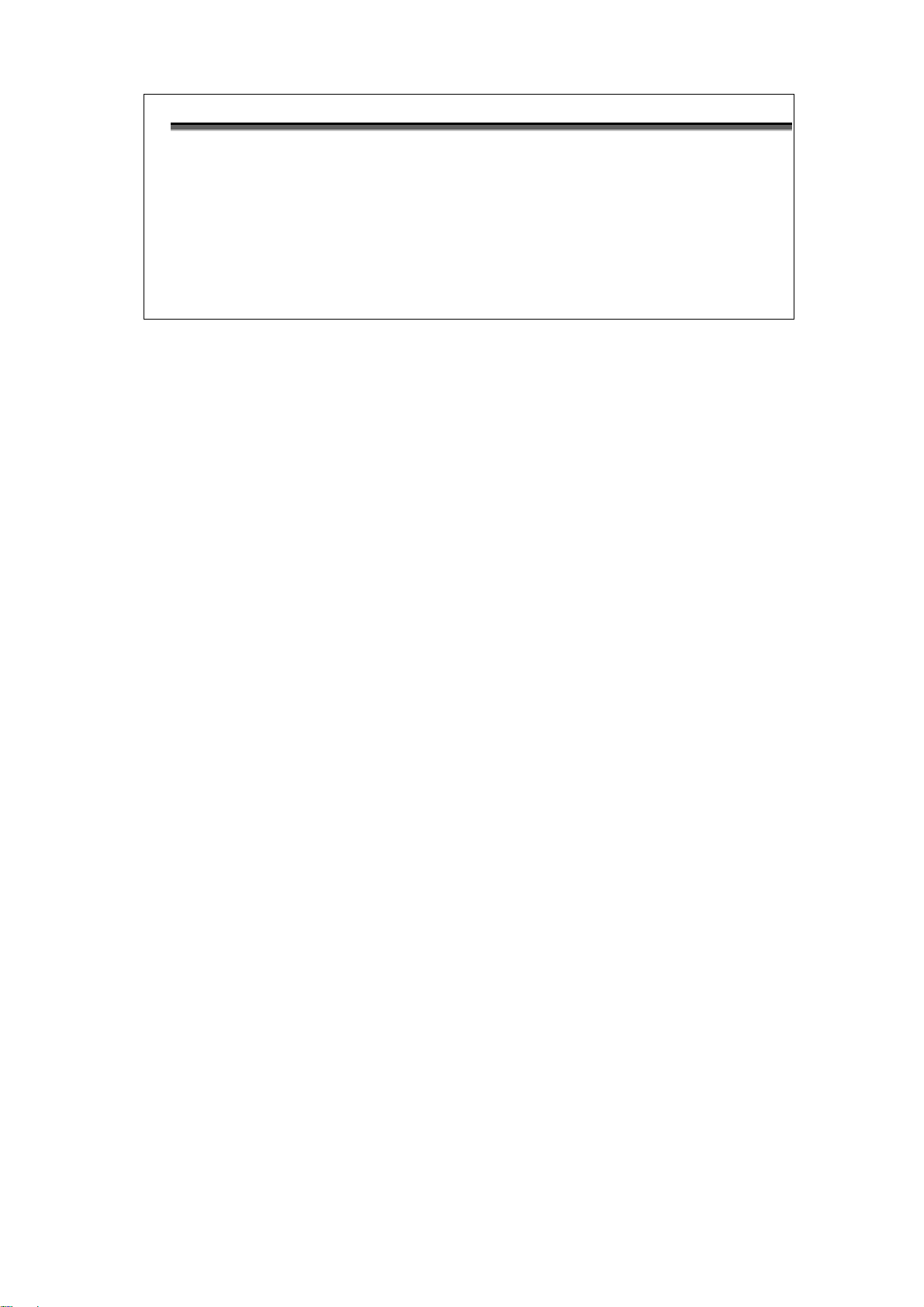
Connector Description
ON
Power switch. Press 1 for turn on and press 0 for off.
100 -240Vac
IEC-320 C6 AC input connector. It has power adapting function from 100V to 240V
-48V GND
DC power input connector (-48V)
CONSOLE
RJ-45 for system configuration and maintenance
SERIAL
DB-25(F) for RS-530 and V.35 or X.21(with adaptor cable)
SHDSL
RJ-45 for DSL Connection
Page 18

2.2.3. Ethernet Interface Model
AC power input version
XL-GDB-102Ev3 -AC/2W/ETH XL-GDB-102Ev3 -AC/4W/ETH
The rear panel of this model is including power switch, AC power socket, RJ-45 for console cable, LAN for Ethernet
cable and RJ-45 for DSL cable from left to right.
DC power input version
XL-GDB-102Ev3 -DC/2W/ETH XL-GDB-102Ev3 -DC/4W/ETH
The rear panel of this model is including power switch, DC power socket, RJ-45 for console cable, LAN for Ethernet
cable and RJ-45 for DSL cable from left to right.
AC & DC dual power input version
XL-GDB-102Ev3 -DA/2W/ETH XL-GDB-102Ev3 -DA/4W/ETH
The rear panel of this model is including DC power socket, AC power switch, AC power socket, RJ-45 for console cable,
LAN for Ethernet cable and RJ-45 for DSL cable from left to right.
Page 19

Connector Description
ON
Power switch. Press 1 for turn on and press 0 for turn off.
100 - 240Vac
IEC-320 C6 AC input connector. It has power adapting function from 100V to 240V.
-48V GND
DC power input connector (-48V)
CONSOLE
RJ-45 for system configuration and maintenance.
ETH
RJ-45 LAN port for Ethernet cable
SHDSL
RJ-45 for DSL Connection
Page 20

2.2.4. Multi-interfaces in one Model
DC power input version
XL-GDB-102Ev3 -AC/2W/E1/SER/ETH XL-GDB-102Ev3 -AC/4W/E1/SER/ETH
XL-GDB-102Ev3 -AC/2W/E1/T1/SER/ETH XL-GDB-102Ev3 -AC/4W/E1/T1/SER/ETH
The rear panel of this model is including power switch, AC power socket, RJ-45 for console cable, LAN for Ethernet
cable, G.703 RJ-48C or BNC jacks for transmitting and receiving, DB-25(Female) for serial cable and RJ-45 for DSL cable
from left to right.
DC power input version
XL-GDB-102Ev3 -DC/2W/E1/SER/ETH XL-GDB-102Ev3 -DC/4W/E1/SER/ETH
XL-GDB-102Ev3 -DC/2W/E1/T1/SER/ETH XL-GDB-102Ev3 -DC/4W/E1/T1/SER/ETH
The rear panel of this model is including power switch, DC power socket, RJ-45 for console cable, LAN for Ethernet
cable, G.703 RJ-48C or BNC jacks for transmitting and receiving, DB-25(Female) for serial cable and RJ-45 for DSL cable
from left to right.
AC & DC dual power input version
XL-GDB-102Ev3 -DA/2W/E1/SER/ETH XL-GDB-102Ev3 -DA/4W/E1/SER/ETH
XL-GDB-102Ev3 -DA/2W/E1/T1/SER/ETH XL-GDB-102Ev3 -DA/4W/E1/T1/SER/ETH
The rear panel of this model is including DC power socket, AC power switch, AC power socket, RJ-45 for console cable,
Page 21

LAN for Ethernet cable, G.703 RJ-48C or BNC jacks for transmitting and receiving, DB-25(Female) for serial cable and
Connector Description
ON
Power switch. Press 1 for turn on and press 0 for off
100 - 240Vac
IEC-320 C6 AC input connector. It has power adapting function from 100V to 240V
-48V GND
DC power input connector (-48V)
CONSOLE
RJ-45 for system configuration and maintenance
ETH
RJ-45 LAN port for Ethernet cable
E1
RJ-48C for 120Ω E1/T1 connection with PABX (Private Automatic Branch Exchange)
or E1 Router
SERIAL
DB-25(F) for RS-530 and V.35 or X.21(with adaptor cable)
TX
BNC for 75Ω E1 transmitting
RX
BNC for 75Ω E1 receiving
DSL
RJ-45 for DSL connection
RJ-45 for DSL cable from left to right.
Page 22

2.3 Installation
Note: To avoid possible damage to this NTU, do not turn on the product before hardware installation.
(a) Plug the power cord in the power socket.
(b) Plug the console port in console if you want to configure the NTU with VT100 program of NB or PC.
(c) Plug the E1/T1 cable ( 75Ω BNC cables for E1 or 120Ω cable for E1 or T1)
or/and SERIAL cable
or/and Ethernet cable
(d) Plug SHDSL cable
(e) Power on
Page 23

2.3.1. E1/T1 Interface
AC power input version
DC power input version
Page 24

AC & DC dual power input version
(Use DC input only)
Page 25

2.3.2. Serial Interface
AC power input version
DC power input version
Page 26

AC & DC dual power input version
(Use DC input only)
Page 27

2.3.3. Ethernet Interface
AC power input version
DC power input version
Page 28

AC & DC dual power input version
(Use DC input only)
Protective earth:
The marked lug or terminal should be connected to the building protective earth bus.
The function of protective earth does not serve the purpose of providing protection against electrical shock, but
instead enhances surge suppression on the DSL lines for installations where suitable bonding facilities exist.
We strongly recommend to grounding this device for lightning protection purpose.
The connector type is M3 machine screw.
Page 29

Model
Interface modes support
E1 interface model
XL-GDB-102Ev3 -AC/2W/E1
XL-GDB-102Ev3 -DC/2W/E1
XL-GDB-102Ev3 -DA/2W/E1
XL-GDB-102Ev3 -AC/4W/E1
XL-GDB-102Ev3 -DC/4W/E1
XL-GDB-102Ev3 -DA/4W/E1
E1
E1 + T1 interface model
XL-GDB-102Ev3 -AC/2W/E1/T1
XL-GDB-102Ev3 -DC/2W/E1/T1
XL-GDB-102Ev3 -DA/2W/E1/T1
XL-GDB-102Ev3 -AC/4W/E1/T1
XL-GDB-102Ev3 -DC/4W/E1/T1
XL-GDB-102Ev3 -DA/4W/E1/T1
E1
T1
Serial interface model
XL-GDB-102Ev3 -AC/2W/SER
XL-GDB-102Ev3 -DC/2W/SER
XL-GDB-102Ev3 -DA/2W/SER
XL-GDB-102Ev3 -AC/4W/SER
XL-GDB-102Ev3 -DC/4W/SER
XL-GDB-102Ev3 -DA/4W/SER
Serial
Ethernet interface model
XL-GDB-102Ev3 -AC/2W/ETH
XL-GDB-102Ev3 -DC/2W/ETH
XL-GDB-102Ev3 -DA/2W/ETH
XL-GDB-102Ev3 -AC/4W/ETH
XL-GDB-102Ev3 -DC/4W/ETH
XL-GDB-102Ev3 -DA/4W/ETH
Ethernet
E1+Serial+Ethernet
interface model
XL-GDB-102Ev3 -AC/2W/E1/SER/ETH
XL-GDB-102Ev3 -DC/2W/E1/SER/ETH
XL-GDB-102Ev3 -DA/2W/E1/SER/ETH
XL-GDB-102Ev3 -AC/4W/E1/SER/ETH
XL-GDB-102Ev3 -DC/4W/E1/SER/ETH
XL-GDB-102Ev3 -DA/4W/E1/SER/ETH
E1
Serial
Ethernet
E1 + Serial
E1 + Ethernet
Serial + Ethernet
E1 + Serial + Ethernet
E1+T1+ Serial +Ethernet
interface model
XL-GDB-102Ev3
-AC/2W/E1/T1/SER/ETH
XL-GDB-102Ev3
-DC/2W/E1/T1/SER/ETH
XL-GDB-102Ev3
-DA/2W/E1/T1/SER/ETH
XL-GDB-102Ev3
-AC/4W/E1/T1/SER/ETH
XL-GDB-102Ev3
-DC/4W/E1/T1/SER/ETH
XL-GDB-102Ev3
-DA/4W/E1/T1/SER/ETH
E1
Serial
Ethernet
T1
E1 + Serial
E1 + Ethernet
T1 + Serial
T1 + Ethernet
Serial + Ethernet
E1 + Serial + Ethernet
T1 + Serial + Ethernet
2.4 Models vs. Interface modes support
Models vs. Interface modes support (table 1):
Page 30

Interface
Model
E1
T1
SER
ETH
E1
+
SER
E1
+
ETH
T1
+
SER
T1
+
ETH
SER
+
ETH
E1
+
SER
+
ETH
T1
+
SER
+
ETH
2-wire
4-wire
XL-GDB-102Ev3 -AC/2W/E1
XL-GDB-102Ev3 -DC/2W/E1
XL-GDB-102Ev3 -DA/2W/E1
XL-GDB-102Ev3 -AC/4W/E1
XL-GDB-102Ev3 -DC/4W/E1
XL-GDB-102Ev3 -DA/4W/E1
●
XL-GDB-102Ev3 -AC/2W/E1/T1
XL-GDB-102Ev3 -DC/2W/E1/T1
XL-GDB-102Ev3 -DA/2W/E1/T1
XL-GDB-102Ev3 -AC/4W/E1/T1
XL-GDB-102Ev3 -DC/4W/E1/T1
XL-GDB-102Ev3 -DA/4W/E1/T1
● ●
XL-GDB-102Ev3 -AC/2W/SER
XL-GDB-102Ev3 -DC/2W/SER
XL-GDB-102Ev3 -DA/2W/SER
XL-GDB-102Ev3 -AC/4W/SER
XL-GDB-102Ev3 -DC/4W/SER
XL-GDB-102Ev3 -DA/4W/SER
●
XL-GDB-102Ev3 -AC/2W/ETH
XL-GDB-102Ev3 -DC/2W/ETH
XL-GDB-102Ev3 -DA/2W/ETH
XL-GDB-102Ev3 -AC/4W/ETH
XL-GDB-102Ev3 -DC/4W/ETH
XL-GDB-102Ev3 -DA/4W/ETH
●
XL-GDB-102Ev3
-AC/2W/E1/SER /ETH
XL-GDB-102Ev3
-DC/2W/E1/SER/ETH
XL-GDB-102Ev3
-DA/2W/E1/SER/ETH
XL-GDB-102Ev3
-AC/4W/E1/SER/ETH
XL-GDB-102Ev3
-DC/4W/E1/SER/ETH
XL-GDB-102Ev3
-DA/4W/E1/SER/ETH
● ● ● ● ● ● ●
XL-GDB-102Ev3
-AC/2W/E1/T1/SER/ETH
XL-GDB-102Ev3
-DC/2W/E1/T1/SER/ETH
XL-GDB-102Ev3
-DA/2W/E1/T1/SER/ETH
XL-GDB-102Ev3
-AC/4W/E1/T1/SER/ETH
XL-GDB-102Ev3
-DC/4W/E1/T1/SER/ETH
XL-GDB-102Ev3
-DA/4W/E1/T1/SER/ETH
● ● ● ● ● ● ● ● ● ● ●
Models vs. Interface modes support (table 2):
Page 31

Models vs. Interface modes support (table 3):`
Model
Interface modes support
E1 interface model
XL-GDB-102Ev3 -AC/2W/E1
XL-GDB-102Ev3 -DC/2W/E1
XL-GDB-102Ev3 -DA/2W/E1
XL-GDB-102Ev3 -AC/4W/E1
XL-GDB-102Ev3 -DC/4W/E1
XL-GDB-102Ev3 -DA/4W/E1
E1 + T1 interface model
XL-GDB-102Ev3 -AC/2W/E1/T1
XL-GDB-102Ev3 -DC/2W/E1/T1
XL-GDB-102Ev3 -DA/2W/E1/T1
XL-GDB-102Ev3 -AC/4W/E1/T1
XL-GDB-102Ev3 -DC/4W/E1/T1
XL-GDB-102Ev3 -DA/4W/E1/T1
Serial interface model
XL-GDB-102Ev3 -AC/2W/SER
XL-GDB-102Ev3 -DC/2W/SER
XL-GDB-102Ev3 -DA/2W/SER
XL-GDB-102Ev3 -AC/4W/SER
XL-GDB-102Ev3 -DC/4W/SER
XL-GDB-102Ev3 -DA/4W/SER
Ethernet interface model
XL-GDB-102Ev3 -AC/2W/ETH
XL-GDB-102Ev3 -DC/2W/ETH
XL-GDB-102Ev3 -DA/2W/ETH
XL-GDB-102Ev3 -AC/4W/ETH
XL-GDB-102Ev3 -DC/4W/ETH
XL-GDB-102Ev3 -DA/4W/ETH
E1+Serial+Ethernet
interface model
XL-GDB-102Ev3
-AC/2W/E1/SER/ETH
XL-GDB-102Ev3
-DC/2W/E1/SER/ETH
XL-GDB-102Ev3
-DA/2W/E1/SER/ETH
XL-GDB-102Ev3
-AC/4W/E1/SER/ETH
XL-GDB-102Ev3
-DC/4W/E1/SER/ETH
XL-GDB-102Ev3
-DA/4W/E1/SER/ETH
E1+T1+ Serial +Ethernet
interface model
XL-GDB-102Ev3
-AC/2W/E1/T1/SER/ETH
XL-GDB-102Ev3
-DC/2W/E1/T1/SER/ETH
XL-GDB-102Ev3
-DA/2W/E1/T1/SER/ETH
XL-GDB-102Ev3
-AC/4W/E1/T1/SER/ETH
XL-GDB-102Ev3
-DC/4W/E1/T1/SER/ETH
XL-GDB-102Ev3
-DA/4W/E1/T1/SER/ETH
Page 32

2.5 CAUTION
!
CAUTION for accessibility
Be sure that the power outlet you plug the power card into is easily accessible and located as close as to the equipment
operator as possible. When you need to disconnect power to the equipment, be sure to unplug the power card from
the electrical outlet.
Warnings
Do not use this product near water.
Do not place this product on an unstable cart, stand or table. If the product falls, it could be seriously damaged.
Slots and openings are provided for ventilation to ensure reliable operation of the product and to protect it from
overheating. These openings must not be blocked or covered. The openings should never be blocked by placing
the product on a bed, soft, rug or other similar surface. This product should never be placed near or over a
radiator or heat register, or in a built-in installation unless proper ventilation is provided.
Never push objects of any kind into this product through cabinet slots as they may touch dangerous voltage
points or short-out parts that could result in a fire or electric shock. Never spill liquid of any kind onto or into the
product.
Using electrical power
This product should be operated from the type of power indicated on the marking label. If you are not sure of the
type of power available, consult your dealer or local power company.
Do not allow anything to rest on the power card. Do not locate this product where people will walk on the cord.
If an extension cord is used with this product, make sure that the total ampere rating of the equipment plugged
into the extension cord does not exceed the extension card ampere rating. Also, make sure that the total rating of
all products plugged into the wall outlet does not exceed the fuse rating.
Do not overload a power outlet, strip or receptacle by plugging in too many devices. The overall system load
must not exceed 80% of the branch circuit rating. If power strips are used, the load should not exceed 80% of the
power strip’s input rating.
The product’s power supply is equipped with a three-wire grounding plug. The plug only fits in a grounded
power outlet. Make sure the power outlet is properly grounded before inserting the power supply plug. Do not
insert the plug into a non-grounded power outlet. Contact your electrician for details.
Warning! The grounding pin is a safety feature. Using a power outlet that is not properly grounded may result in
electric shock and/or injury.
Note: The grounding pin also provides good protection from unexpected noise produced by other nearby electrical
devices that may interfere with the performance of this product.
Product servicing
Do not attempt to service this product yourself, as opening or removing covers may expose you to dangerous volt age
Page 33

points or other risks, Refer all servicing to qualified service personnel.
Unplug this product from the wall outlet and refer servicing to qualified service personnel when:
The power card or plug is damaged, cut or frayed
Liquid was spilled into the product
The product was exposed to rain or water
The product has been dropped or the case has been damaged
The product exhibits a distinct change in performance, indicating a need for service
The product does not operate normally after following the operating instructions
Note: Adjust only those controls that are covered by the operating instructions, since improper adjustment of other
controls may result in damage and will often require extensive work by a qualified technician to restore the product to
normal condition.
Disposal instructions
Do not throw this electronic device into the trash when discarding.
To minimize pollution and ensure utmost protection of the global environment, please recycle.
Page 34

Key Pad
Description
Exit/-
Return to previous configuration menu.
Enter/+
Skip to next configuration menu or configure this item.
L
Select other parameter in the same level menu.
R
Select other parameter in the same level menu.
3. Configuration with Keypad and LCD
This chapter provides information about the configuration of your G.SHDSL .Bis NTU via front panel LCD display and
keypads.
3.1 Keypad
The G.SHDSL.bis NTU is designed to provide an user-friendly configuration and management by using keypad and LCD
display on the front panel without a computer with the VT100 terminal software connected.
Page 35

3.2 Main menu Tree
After turning on device, the LCD display will prompt G.SHDSL .BIS NTU. Press
sub-menus as following:
Enter
to enter. There will display some
For more detail on these sub-menus, please refer to each chapter.
Page 36

3.3 Menu tree for SHOW STATUS
You can check the status via LCD display.
The SHOW STATUS menu tree is as following.
For more detail on these sub-menus, please refer to following:
Page 37

Page 38

SHDSL
ES
SES
UAS
LOSW
E1
ES
SES
UAS
ES
Error Second
SES
Severely Error Second
UAS
Unavailable Second
LOWS
Loss of Synchronization word
3.4 Menu tree for SHOW STATISTICS
The product can display two kinds of statistics data:
(a) Current 15 minutes period and 96 previous 15-minutes periods of SHDSL performance.
(b) Current 24 hour period and 7 previous 24-hours periods of SHDSL performance.
SHDSL’s statistics data:
If using the E1 interface mode, it can also show the E1 performance data.
(c) Current 15 minutes period and 96 previous 15-minutes periods of E1 performance.
(d) Current 24 hours period and 7 previous 24-hours periods of E1 performance.
E1’s statistics data:
Abbrev of statistics terms:
Page 39
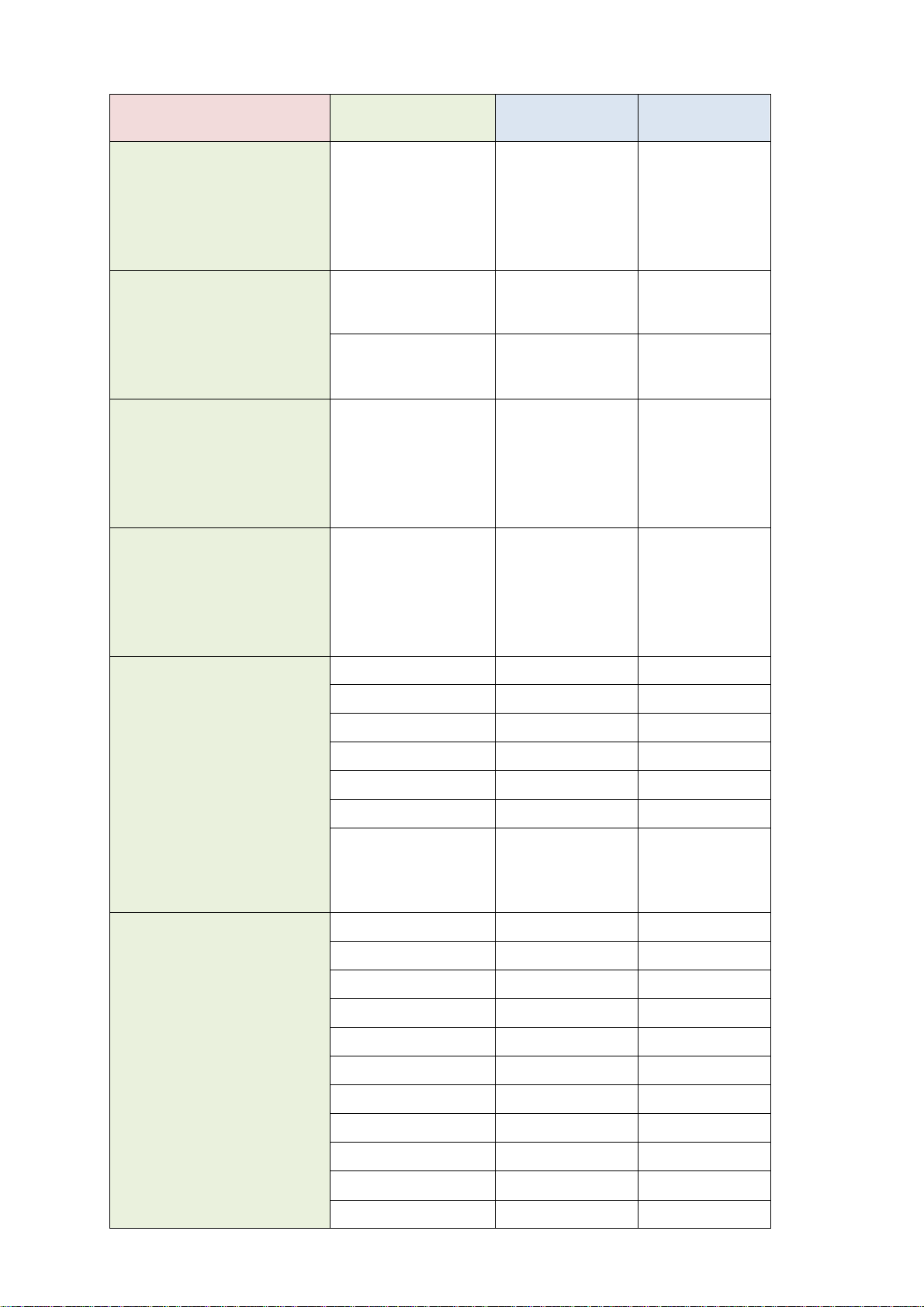
Model vs. Interface modes and statistics support:
Model
Interface modes support
SHDSL
statistics support
ES ,SES,UAS,LOSW
E1/T1
statistics support
ES,SES,UAS
E1 interface model
XL-GDB-102Ev3 -AC/2W/E1
XL-GDB-102Ev3 -DC/2W/E1
XL-GDB-102Ev3 -DA/2W/E1
XL-GDB-102Ev3 -AC/4W/E1
XL-GDB-102Ev3 -DC/4W/E1
XL-GDB-102Ev3 -DA/4W/E1
E1
●
●
E1 + T1 interface model
XL-GDB-102Ev3 -AC/2W/E1/T1
XL-GDB-102Ev3 -DC/2W/E1/T1
XL-GDB-102Ev3 -DA/2W/E1/T1
XL-GDB-102Ev3 -AC/4W/E1/T1
XL-GDB-102Ev3 -DC/4W/E1/T1
XL-GDB-102Ev3 -DA/4W/E1/T1
E1
●
●
T1
●
●
Serial interface model
XL-GDB-102Ev3 -AC/2W/SER
XL-GDB-102Ev3 -DC/2W/SER
XL-GDB-102Ev3 -DA/2W/SER
XL-GDB-102Ev3 -AC/4W/SER
XL-GDB-102Ev3 -DC/4W/SER
XL-GDB-102Ev3 -DA/4W/SER
Serial
●
Ethernet interface model
XL-GDB-102Ev3 -AC/2W/ETH
XL-GDB-102Ev3 -DC/2W/ETH
XL-GDB-102Ev3 -DA/2W/ETH
XL-GDB-102Ev3 -AC/4W/ETH
XL-GDB-102Ev3 -DC/4W/ETH
XL-GDB-102Ev3 -DA/4W/ETH
Ethernet
●
E1+Serial+Ethernet
interface model
XL-GDB-102Ev3
-AC/2W/E1/SER/ETH
XL-GDB-102Ev3
-DC/2W/E1/SER/ETH
XL-GDB-102Ev3
-DA/2W/E1/SER/ETH
XL-GDB-102Ev3
-AC/4W/E1/SER/ETH
XL-GDB-102Ev3
-DC/4W/E1/SER/ETH
XL-GDB-102Ev3
-DA/4W/E1/SER/ETH
E1
●
●
Serial
●
Ethernet
●
E1 + Serial
●
●
E1 + Ethernet
●
●
Serial + Ethernet
●
E1 + Serial + Ethernet
●
●
E1+T1+ Serial +Ethernet
interface model
XL-GDB-102Ev3
-AC/2W/E1/T1/SER/ETH
XL-GDB-102Ev3
-DC/2W/E1/T1/SER/ETH
XL-GDB-102Ev3
-DA/2W/E1/T1/SER/ETH
XL-GDB-102Ev3
-AC/4W/E1/T1/SER/ETH
XL-GDB-102Ev3
-DC/4W/E1/T1/SER/ETH
XL-GDB-102Ev3
-DA/4W/E1/T1/SER/ETH
E1
●
●
Serial
●
Ethernet
●
T1
●
●
E1 + Serial
●
●
E1 + Ethernet
●
●
T1 + Serial
●
●
T1 + Ethernet
●
●
Serial + Ethernet
●
E1 + Serial + Ethernet
●
●
T1 + Serial + Ethernet
●
●
Page 40

3.4.1. Show Statistic on E1 Interface
Page 41
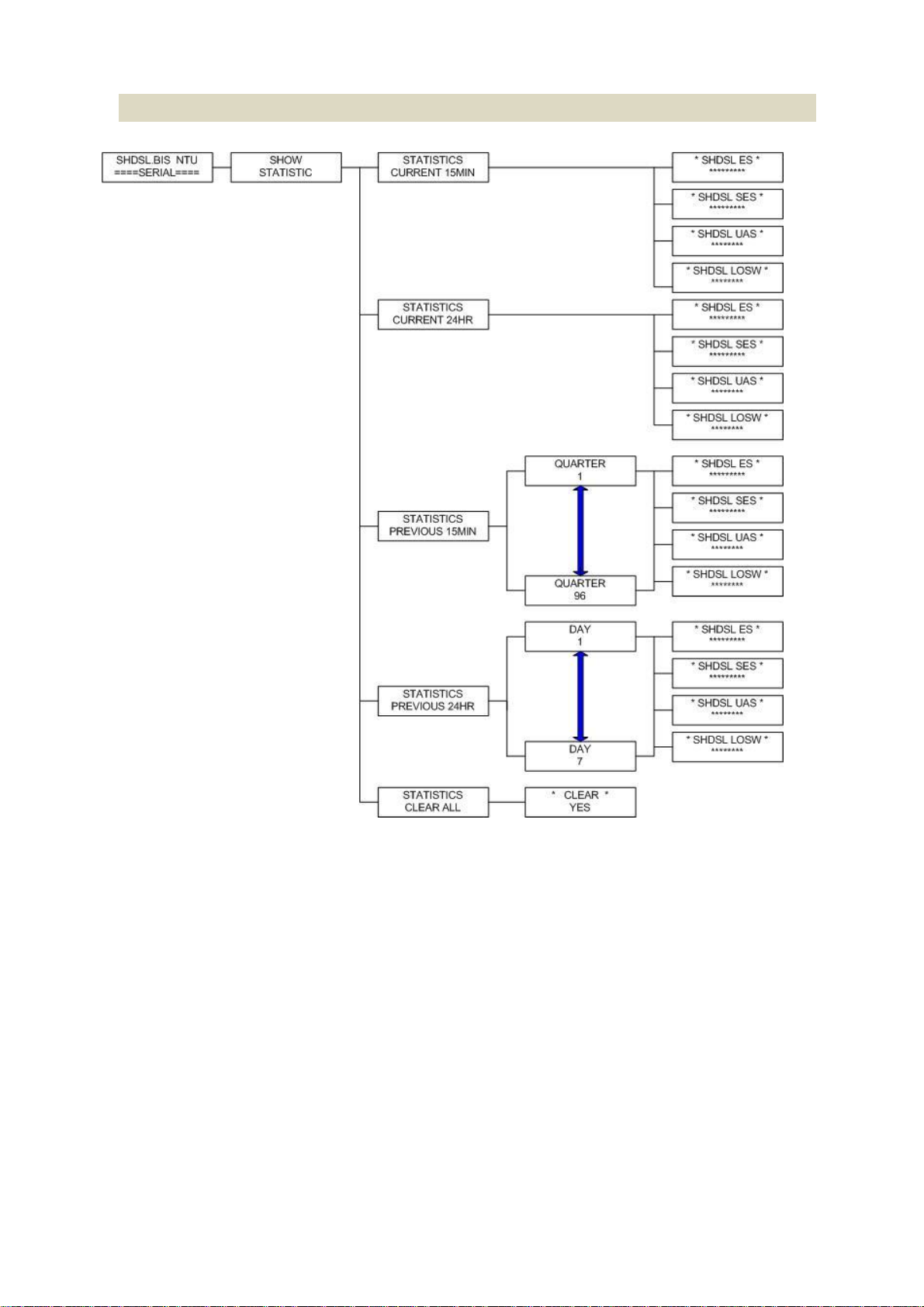
3.4.2. Show Statistic on Serial/Ethernet/T1 Interface
Page 42

3.5 Menu tree for SYSTEM SETUP
You can setup 11 interface modes via LCD display.
Page 43

Models
Setup Interface
E1 interface model
XL-GDB-102Ev3 -AC/2W/E1
XL-GDB-102Ev3 -DC/2W/E1
XL-GDB-102Ev3 -DA/2W/E1
XL-GDB-102Ev3 -AC/4W/E1
XL-GDB-102Ev3 -DC/4W/E1
XL-GDB-102Ev3 -DA/4W/E1
E1 + T1 interface model
XL-GDB-102Ev3 -AC/2W/E1/T1
XL-GDB-102Ev3 -DC/2W/E1/T1
XL-GDB-102Ev3 -DA/2W/E1/T1
XL-GDB-102Ev3 -AC/4W/E1/T1
XL-GDB-102Ev3 -DC/4W/E1/T1
XL-GDB-102Ev3 -DA/4W/E1/T1
Serial interface model
XL-GDB-102Ev3 -AC/2W/SER
XL-GDB-102Ev3 -DC/2W/SER
XL-GDB-102Ev3 -DA/2W/SER
XL-GDB-102Ev3 -AC/4W/SER
XL-GDB-102Ev3 -DC/4W/SER
XL-GDB-102Ev3 -DA/4W/SER
Ethernet interface model
XL-GDB-102Ev3 -AC/2W/ETH
XL-GDB-102Ev3 -DC/2W/ETH
XL-GDB-102Ev3 -DA/2W/ETH
XL-GDB-102Ev3 -AC/4W/ETH
XL-GDB-102Ev3 -DC/4W/ETH
XL-GDB-102Ev3 -DA/4W/ETH
E1+Serial+Ethernet
interface model
XL-GDB-102Ev3
-AC/2W/E1/SER/ETH
XL-GDB-102Ev3
-DC/2W/E1/SER/ETH
XL-GDB-102Ev3
-DA/2W/E1/SER/ETH
XL-GDB-102Ev3
-AC/4W/E1/SER/ETH
XL-GDB-102Ev3
-DC/4W/E1/SER/ETH
XL-GDB-102Ev3
-DA/4W/E1/SER/ETH
3.5.1. SETUP INTERFACE
Page 44

E1+T1+ Serial +Ethernet
interface model
XL-GDB-102Ev3
-AC/2W/E1/T1/SER/ETH
XL-GDB-102Ev3
-DC/2W/E1/T1/SER/ETH
XL-GDB-102Ev3
-DA/2W/E1/T1/SER/ETH
XL-GDB-102Ev3
-AC/4W/E1/T1/SER/ETH
XL-GDB-102Ev3
-DC/4W/E1/T1/SER/ETH
XL-GDB-102Ev3
-DA/4W/E1/T1/SER/ETH
Page 45

SETUP SHDSL
Selection items
SETUP MODE
STU-R, STU-C-INTCLK, STU-C-EXTCLK
SETUP ANNEX
A, B, F, G
SETUP STARTUP MARGIN
-10 to 21
SETUP PSD
SYM, ASYM
SETUP PAIR MODE
1 Pair, 2 Pair
STU-R
RT side, where the clock source is set to external
STU-C-INTCLK
CO side, where the clock source is set to internal
STU-C-EXTCLK
CO side, where the clock source is set to external
3.5.2. Sub-Menu tree for SETUP SHDSL
The following are commonly used acronyms for SETUP MODE:
Page 46

E1 Items
Setting
Channel
PCM31
PCM31C
PCM30
PCM30C
FULL
Pass Through
Off
On
Code
HDB3
AMI
AIS
On
Off
Build Outs
120 ohms
75 ohms
3.5.3. Sub-Menu tree for SETUP E1 Interface
SYSTEM SETUP SETUP E1
E1 parameter setting:
Page 47

Framer Setting:
Framer
Slot Number
First Slot
PCM31
FAS
1 to 31
1 to 31
PCM31C
FAS+CRC4
1 to 31
1 to 31
PCM30
FAS+CAS
1 to 30
1 to 31 (cannot use 16)
PCM30C
FAS+CAS+CRC4
1 to 30
1 to 31 (cannot use 16)
FULL
UNFRAMED
Channel
Number of
slot
1st slot
FULL (UNFRAMED)
-----
-----
PCM31 PCM31C
31 1 30
1~2
29
1~3
28
1~4
27
1~5
26
1~6
25
1~7
24
1~8
23
1~9
22
1~10
21
1~11
20
1~12
19
1~13
18
1~14
17
1~15
16
1~16
15
1~17
14
1~18
13
1~19
12
1~20
11
1~21
10
1~22
9
1~23
8
1~24
7
1~25
6
1~26
5
1~27
4
1~28
3
1~29
2
1~30
1
1~31
PCM30 PCM30C
30 1 29
1~2
28
1~3
The table of number of time slot vs. 1st time slot:
Annex A/B/F/G 2-wire
Page 48

27
1~4
26
1~5
25
1~6
24
1~7
23
1~8
22
1~9
21
1~10
20
1~11
19
1~12
18
1~13
17
1~14
16
1~15
15
1~15,17
14
1~15,17~18
13
1~15,17~19
12
1~15,17~20
11
1~15,17~21
10
1~15,17~22
9
1~15,17~23
8
1~15,17~24
7
1~15,17~25
6
1~15,17~26
5
1~15,17~27
4
1~15,17~28
3
1~15,17~29
2
1~15,17~30
1
1~15,17~31
Channel
Number of
slot
1st slot
FULL (UNFRAMED)
-----
-----
PCM31 PCM31C
30
1~2
28
1~4
26
1~6
24
1~8
22
1~10
20
1~12
18
1~14
16
1~16
14
1~18
12
1~20
10
1~22
8
1~24
6
1~26
4
1~28
2
1~30
PCM30 PCM30C
30
1
28
1~3
26
1~5
24
1~7
Annex A/B/F/G 4-wire
Page 49

22
1~9
20
1~11
18
1~13
16
1~15
14
1~15,17~18
12
1~15,17~20
10
1~15,17~22
8
1~15,17~24
6
1~15,17~26
4
1~15,17~28
2
1~15,17~30
Note:
When SHDSL.bis using 2-pairs(4-wires), the time slot number can only use even number
When E1 framer is PCM31C and PCM30C and set pass through ON, no fractional function can be use.
Page 50

3.5.4. Sub-Menu tree for SETUP SERIAL Interface
SYSTEM SETUP SETUP SERIAL
Page 51

Serial Items
Setting
INTERFACE
V.35
X.21(RS-530)
Nx64K (Rate)
T1 mode
Nx64K mode
2-wires
Annex A/B
1 ~ 36
Annex F/G
1 ~ 89
4-wires
Annex A/B
2 ~ 72 (even number only)
Annex F/G
2 ~ 128 (even number only)
CLOCK
Normal
Inverse
RTS
On
From DTE
CTS
On
Off
From RTS
DSR
On
Off
From DTR
DCD
On
Off
From DSL
DELAY
0mS
1mS
2mS
3mS
Serial interface control signals settings:
Note:
When SHDSL.bis using 2-pairs (4-wires), the Nx64K(Rate) number can only use even number
When other side as T1 interface and unframed mode connect to this side as Serial interface, we must set Serial rate type
as T1 mode.
Page 52

The handshake signal direction between DCE and DTE
The below diagram shows CTS follow RTS, DSR follow DTR
The RTS delay time is use to control CTS on delay to RTS signal, It works only for the setting:
CTS follow RTS
and
RTS follow from DTE .
Page 53

Ethernet Items
Setting
Rate
T1 mode
Nx64K mode
2-wires
Annex A/B
1 ~ 36
Annex F/G
1 ~ 89
4-wires
Annex A/B
2 ~ 72 (even number only)
Annex F/G
2 ~ 178 (even number only)
Auto
Disable
Enable
Duplex
Full-Duplex
Half-Duplex
Auto
Configuration
Speed
100M
10M
Auto
Configuration
3.5.5. Sub-menu tree for SETUP Ethernet Interface
SYSTEM SETUP SET UP ETHERNET
If you set Ethernet Auto Negotiation as Enable, the default setting on Duplex is Full and Speed is 100M.
If you set Ethernet Auto Negotiation as Enable, the Duplex and Speed cannot be set up and it will use auto
configuration.
Note:
When SHDSL.bis using 2-pairs(4-wires), the Nx64(Rate) number can only use even number
When other side as T1 interface and unframed mode connect to this side as Ethernet interface, we must set Ethernet
rate as T1 mode.
Page 54

T1 Items
Setting
Channel
SF
ESF
Unframed
Slot Number
1~24
First Slot
1 to (25 -Slot Number)
LBO
0 ~133ft
133 ~ 266ft
266 ~399 ft
399 ft ~ 533ft
533ft ~ 655ft
AIS
Off
On
3.5.6. Sub-menu tree for SETUP T1 Interface
SYSTEM SETUP SETUP T1
T1 parameter setting:
The T1 interface can encode/decode its transmit/receive signals using Bipolar with Eight Zero Suppression (B8ZS)
coding.
Page 55

The table of number of time slot vs. 1st time slot:
Channel
Number of
slot
1st slot
SF
ESF
24
1
23
1~2
22
1~3
21
1~4
20
1~5
19
1~6
18
1~7
17
1~8
16
1~9
15
1~10
14
1~11
13
1~12
12
1~13
11
1~14
10
1~15
9
1~16
8
1~17
7
1~18
6
1~19
5
1~20
4
1~21
3
1~22
2
1~23
1
1~24
Channel
Number of
slot
1st slot
SF
ESF
24 1 22
1~3
20
1~5
18
1~7
16
1~9
14
1~11
12
1~13
10
1~15
8
1~17
6
1~19
4
1~21
2
1~23
Annex A/B/F/G 2-wire
Annex A/B/F/G 4-wire
Note:
When SHDSL.bis using 2-pairs(4-wires), the time slot number can only use even number
Page 56

E1 Interface
E1 Channel
E1 Slot Number
E1 First Slot
Serial Interface
Serial Data Rate
Ethernet Interface
Ethernet Data Rate
E1 Interface
E1 Channel
E1 Slot Number
E1 First Slot
Serial Interface
Serial Data Rate
Ethernet Interface
Ethernet Data Rate
T1 Interface
T1 Channel
T1 Slot Number
T1 First Slot
T1 Interface
T1 Channel
T1 Slot Number
T1 First Slot
3.5.7. Application of STU-R configuration follow STU-C
Some configurations on STU-R side can follow STU-C side after DSL link up is finish.
Such that on STU-R side, you do not care about the settings of the E1 channel/slot number/first slot, serial data rate or
Ethernet data rate. When the DSL link up is finished, these configurations will follow the STU-C side.
STU-R STU-C
STU-R STU-C
STU-R STU-C
`
STU-R STU-C
# If STU-C is as T1 interface and set T1 channel is unframed mode, STU-R cannot follow.
# When E1/T1 model time slot and Serial/Ethernet model date rate set 1 of 2 on STU-C side, STU-R cannot follow.
# For the application on multi-interface, this function is not available. User must setup the configuration for both as
the same time before DSL link.
Page 57

Item
Interface support
Multi-interface type support
2-in-1 interface models
XL-GDB-102Ev3 -AC/2W/E1/T1
XL-GDB-102Ev3 -DC/2W/E1/T1
XL-GDB-102Ev3 -DA/2W/E1/T1
XL-GDB-102Ev3 -AC/4W/E1/T1
XL-GDB-102Ev3 -DC/4W/E1/T1
XL-GDB-102Ev3 -DA/4W/E1/T1
E1, T1
Not support
3-in-1 interface models
XL-GDB-102Ev3 -AC/2W/E1/SER/ETH
XL-GDB-102Ev3 -DC/2W/E1/SER/ETH
XL-GDB-102Ev3 -DA/2W/E1/SER/ETH
XL-GDB-102Ev3 -AC/4W/E1/SER/ETH
XL-GDB-102Ev3 -DC/4W/E1/SER/ETH
XL-GDB-102Ev3 -DA/4W/E1/SER/ETH
E1, Serial, Ethernet
E1 + Series
E1 + Ethernet
Serial + Ethernet
E1 + Series + Ethernet
4-in-1 interface models
XL-GDB-102Ev3 -AC/2W/E1/T1/SER/ETH
XL-GDB-102Ev3
-DC/2W/E1/T1/SER/ETH
XL-GDB-102Ev3
-DA/2W/E1/T1/SER/ETH
XL-GDB-102Ev3 -AC/4W/E1/T1/SER/ETH
XL-GDB-102Ev3
-DC/4W/E1/T1/SER/ETH
XL-GDB-102Ev3
-DA/4W/E1/T1/SER/ETH
E1, T1, Serial, Ethernet
E1 + Serial
E1 + Ethernet
T1 + Serial
T1 + Ethernet
Serial + Ethernet
E1 + Serial + Ethernet
T1 + Serial + Ethernet
3.5.8. Application of Multi-interface
This section is only for multi-interface models.
Page 58

Dual/Single interface
Case
A-side
B-side
Dual interface vs.
Dual interface
Case 1
Case 2
Case 3
Case 4
E1(Unframed)+ Serial interface
E1(Framed)+ Serial interface
E1(Framed)+ Ethernet interface
E1(Framed)+ Serial interface
E1(Unframed)+ Serial interface
E1(Framed)+ Serial interface
E1(Framed)+ Ethernet interface
E1(Framed)+ Ethernet interface
Case 5
Case 6
Case 7
Case 8
T1(Unframed)+ Serial interface
T1(Framed)+ Serial interface
T1(Framed)+ Ethernet interface
T1(Framed)+ Serial interface
T1(Unframed)+ Serial interface
T1(Framed)+ Serial interface
T1(Framed)+ Ethernet interface
T1(Framed)+ Ethernet interface
Dual interface vs.
Single interface
Case 9
Case 10
E1(framed)+ Serial interface
E1(framed)+Ethernet interface
E1(framed)
E1(framed)
Case 11
Case 12
T1(framed)+ Serial interface
T1(framed)+Ethernet interface
T1(framed)
T1(framed)
The table on application of multi-interface:
Dual interface vs. Dual interface
Case 1 E1(Unframed)+ Serial interface --------- E1(Unframed)+ Serial interface
Case 2 E1(Framed)+ Serial interface --------- E1(Framed)+ Serial interface
Page 59

Case 3 E1(Framed)+ Ethernet interface --------- E1(Framed)+ Ethernet interface
E1 interface
Serial interface
Ethernet interface
Channel
Number of slot
1st slot
Nx64K (Rate)
FULL (UNFRAMED)
-----
-----
1~4
PCM31 PCM31C
31 1 1~5
30 1 1~6
29 1 1~7
28 1 1~8
27 1 1~9
26 1 1~10
25 1 1~11
24 1 1~12
23 1 1~13
22 1 1~14
21 1 1~15
20 1 1~16
19 1 1~17
18 1 1~18
17 1 1~19
16 1 1~20
15 1 1~21
14 1 1~22
13 1 1~23
12 1 1~24
11 1 1~25
10 1 1~26
9 1 1~27
8 1 1~28
7 1 1~29
6 1 1~30
5 1 1~31
4 1 1~32
3 1 1~33
2 1 1~34
1 1 1~35
PCM30 PCM30C
30 1 1~6
29 1 1~7
28 1 1~8
27 1 1~9
26 1 1~10
25 1 1~11
24 1 1~12
23 1 1~13
22 1 1~14
21 1 1~15
Case 4 E1(Framed)+ Serial interface --------- E1(Framed)+ Ethernet interface
Table of E1+ Serial interface or E1+Ethernet interface mode on both sides
Annex A /B (2-wires)
Page 60

20 1 1~16
19 1 1~17
18 1 1~18
17 1 1~19
16 1 1~20
15 1 1~21
14 1 1~22
13 1 1~23
12 1 1~24
11 1 1~25
10 1 1~26
9 1 1~27
8 1 1~28
7 1 1~29
6 1 1~30
5 1 1~31
4 1 1~32
3 1 1~33
2 1 1~34
1 1 1~35
E1 interface
Serial interface
Ethernet interface
Channel
Number of slot
1st slot
Nx64K (Rate)
FULL (UNFRAMED)
-----
-----
1~57
PCM31 PCM31C
31 1 1~58
30 1 1~59
29 1 1~60
28 1 1~61
27 1 1~62
26 1 1~63
25 1 1~64
24 1 1~65
23 1 1~66
22 1 1~67
21 1 1~68
20 1 1~69
19 1 1~70
18 1 1~71
17 1 1~72
16 1 1~73
15 1 1~74
14 1 1~75
13 1 1~76
12 1 1~77
11 1 1~78
10 1 1~79
9 1 1~80
Note: the E1 first time slot should be 1
Annex F/G (2-wire)
Page 61

8 1 1~81
7 1 1~82
6 1 1~83
5 1 1~84
4 1 1~85
3 1 1~86
2 1 1~87
1 1 1~88
PCM30 PCM30C
30 1 1~59
29 1 1~60
28 1 1~61
27 1 1~62
26 1 1~63
25 1 1~64
24 1 1~65
23 1 1~66
22 1 1~67
21 1 1~68
20 1 1~69
19 1 1~70
18 1 1~71
17 1 1~72
16 1 1~73
15 1 1~74
14 1 1~75
13 1 1~76
12 1 1~77
11 1 1~78
10 1 1~79
9 1 1~80
8 1 1~81
7 1 1~82
6 1 1~83
5 1 1~84
4 1 1~85
3 1 1~86
2 1 1~87
1 1 1~88
E1 interface
Serial interface
Ethernet interface
Channel
Number of slot
1st slot
Nx64K (Rate) (even number)
FULL (UNFRAMED)
-----
-----
1~40
PCM31 PCM31C
30 1 1~42
28 1 1~44
26 1 1~46
24 1 1~48
22 1 1~50
Note: the E1 first time slot should be 1
Annex A /B (4-wire)
Page 62

20 1 1~52
18 1 1~54
16 1 1~56
14 1 1~58
12 1 1~60
10 1 1~62
8 1 1~64
6 1 1~66
4 1 1~68
2 1 1~70
PCM30 PCM30C
30 1 1~42
28 1 1~44
26 1 1~46
24 1 1~48
22 1 1~50
20 1 1~52
18 1 1~54
16 1 1~56
14 1 1~58
12 1 1~60
10 1 1~62
8 1 1~64
6 1 1~66
4 1 1~68
2 1 1~70
E1 interface
Serial interface
Channel
Number of slot
1st slot
Nx64K (Rate) (even number)
FULL (UNFRAMED)
-----
-----
1~96
PCM31 PCM31C
30 1 1~98
28 1 1~100
26 1 1~102
24 1 1~104
22 1 1~106
20 1 1~108
18 1 1~110
16 1 1~112
14 1 1~114
12 1 1~116
10 1 1~118
8 1 1~120
6 1 1~122
4 1 1~124
2 1 1~126
PCM30 PCM30C
30 1 1~98
28 1 1~100
26 1 1~102
Note: the E1 first time slot should be 1
Note: Both E1 slots number and Serial/Ethernet time slots number must be even number
Annex F/G (4-wire)
Page 63

24 1 1~104
22 1 1~106
20 1 1~108
18 1 1~110
16 1 1~112
14 1 1~114
12 1 1~116
10 1 1~118
8 1 1~120
6 1 1~122
4 1 1~124
2 1 1~126
Note: the E1 first time slot should be 1
E1 interface
Ethernet interface
Channel
Number of slot
1st slot
Nx64K (Rate) (even number)
FULL (UNFRAMED)
-----
-----
1~146
PCM31 PCM31C
30 1 1~148
28 1 1~150
26 1 1~152
24 1 1~154
22 1 1~156
20 1 1~158
18 1 1~160
16 1 1~162
14 1 1~164
12 1 1~166
10 1 1~168
8 1 1~170
6 1 1~172
4 1 1~174
2 1 1~176
PCM30 PCM30C
30 1 1~148
28 1 1~150
26 1 1~152
24 1 1~154
22 1 1~156
20 1 1~158
18 1 1~160
16 1 1~162
14 1 1~164
12 1 1~166
10 1 1~168
8 1 1~170
6 1 1~172
4 1 1~174
2 1 1~176
Note: Both E1 slots number and Serial time slots number must be even number
Annex F/G (4-wire)
Note: the E1 first time slot should be 1
Page 64

Note: Both E1 slots number and Ethernet time slots number must be even number
T1 interface
Serial interface
Ethernet interface
Channel
Number of slot
1st slot location
Nx64K (Rate) range
Unframed
--
--
1~12
SF
ESF
23 1 1~13
22 1 1~14
21 1 1~15
20 1 1~16
19 1 1~17
18 1 1~18
Case 5 T1(Unframed)+ Serial interface --------- T1(Unframed)+ Serial interface
Case 6 T1(Framed)+ Serial interface --------- T1(Framed)+ Serial interface
Case 7 T1(Framed)+ Ethernet interface --------- T1(Framed)+ Ethernet interface
Case 8 T1(Framed)+ Serial interface --------- T1(Framed)+ Ethernet interface
Table of T1+ Serial interface or T1+Ethernet interface mode on both sides
Annex A/B (2-wire)
Page 65

17 1 1~19
16 1 1~20
15 1 1~21
14 1 1~22
13 1 1~23
12 1 1~24
11 1 1~25
10 1 1~26
9 1 1~27
8 1 1~28
7 1 1~29
6 1 1~30
5 1 1~31
4 1 1~32
3 1 1~33
2 1 1~34
1 1 1~35
T1 interface
Serial interface
Ethernet interface
Channel
Number of slot
1st slot location
Nx64K (Rate) range
SF
ESF
24 1 1~65
23 1 1~66
22 1 1~67
21 1 1~68
20 1 1~69
19 1 1~70
18 1 1~71
17 1 1~72
16 1 1~73
15 1 1~74
14 1 1~75
13 1 1~76
12 1 1~77
11 1 1~78
10 1 1~79
9 1 1~80
8 1 1~81
7 1 1~82
6 1 1~83
5 1 1~84
4 1 1~85
3 1 1~86
2 1 1~87
1 1 1~88
Note: the T1 first time slot should be 1
Annex F/G (2-wire)
Note: the T1 first time slot should be 1
Page 66

T1 interface
Serial interface
Ethernet interface
Channel
Number of slot
1st slot location
Nx64K (Rate) range (even number)
Unframed
--
--
1~48
SF
ESF
24 1 1~48
22 1 1~50
20 1 1~52
18 1 1~54
16 1 1~56
14 1 1~58
12 1 1~60
10 1 1~62
8 1 1~64
6 1 1~66
4 1 1~68
2 1 1~70
T1 interface
Serial interface
Channel
Number of slot
1st slot location
Nx64K (Rate) range (even number)
Unframed
--
--
1~104
SF
ESF
24 1 1~104
22 1 1~106
20 1 1~108
18 1 1~110
16 1 1~112
14 1 1~114
12 1 1~116
10 1 1~118
8 1 1~120
6 1 1~122
4 1 1~124
2 1 1~126
T1 interface
Ethernet interface
Channel
Number of slot
1st slot location
Nx64K (Rate) range (even number)
Unframed
--
--
1~154
SF
24 1 1~154
22 1 1~156
Annex A/B (4-wire)
Note: the T1 first time slot should be 1
Note: BothT1 slots number and Serial/Ethernet time slots number must be even number
Annex F/G (4-wire)
Note: the T1 first time slot should be 1
Note: BothT1 slots number and Serial time slots number must be even number
Annex F/G (4-wire)
Page 67

ESF
20 1 1~158
18 1 1~160
16 1 1~162
14 1 1~164
12 1 1~166
10 1 1~168
8 1 1~170
6 1 1~172
4 1 1~174
2 1 1~176
Note: the T1 first time slot should be 1
2-wire/4-wire
Annex
Multi-interface
Maximum line rate
2-wire
Annex A/B
E1+Serial
T1+Serial
36
E1+ Ethernet
T1+ Ethernet
Annex F/G
E1+Serial
T1+Serial
89
E1+ Ethernet
T1+ Ethernet
4-wire
Annex A/B
E1+Serial
T1+Serial
72
E1+ Ethernet
T1+ Ethernet
Annex F/G
E1+Serial
T1+Serial
128
E1+Ethernet
T1+Ethernet
178
Note: BothT1 slots number and Ethernet time slots number must be even number
Table of maximum line rate for dual interface vs. dual interface:
Dual interface vs. Single interface
Case 9 E1(framed)+ Serial interface --------- E1(framed)
Case 10 E1(framed)+Ethernet interface ---------E1(framed)
Table of E1+ Serial interface to E1 interface and E1+Ethernet interface to E1 interface mode on both sides
Annex A/B/F/G (2-wires)
Page 68

E1 interface
Serial interface
Ethernet interface
Channel
Number of slot
1st slot
Nx64K (Rate)
PCM31 PCM31C
30 1 1
29 1 1~2
28 1 1~3
27 1 1~4
26 1 1~5
25 1 1~6
24 1 1~7
23 1 1~8
22 1 1~9
21 1 1~10
20 1 1~11
19 1 1~12
18 1 1~13
17 1 1~14
16 1 1~15
15 1 1~16
14 1 1~17
13 1 1~18
12 1 1~19
11 1 1~20
10 1 1~21
9 1 1~22
8 1 1~23
7 1 1~24
6 1 1~25
5 1 1~26
4 1 1~27
3 1 1~28
2 1 1~29
1 1 1~30
PCM30 PCM30C
29 1 1
28 1 1~2
27 1 1~3
26 1 1~4
25 1 1~5
24 1 1~6
23 1 1~7
22 1 1~8
21 1 1~9
20 1 1~10
19 1 1~11
18 1 1~12
17 1 1~13
16 1 1~14
15 1 1~15
14 1 1~16
13 1 1~17
12 1 1~18
Page 69

11 1 1~19
10 1 1~20
9 1 1~21
8 1 1~22
7 1 1~23
6 1 1~24
5 1 1~25
4 1 1~26
3 1 1~27
2 1 1~28
1 1 1~29
E1 interface
Serial interface
Ethernet interface
Channel
Number of slot
1st slot
Nx64K (Rate) (even number)
PCM31 PCM31C
PCM30 PCM30C
28 1 2
26 1 2,4
24 1 2,4,6
22 1 2,4,6,8
20 1 2,4,6,8,10
18 1 2,4,6,8,10,12
16 1 2,4,6,8,10,12,14
14 1 2,4,6,8,10,12,14,16
12 1 2,4,6,8,10,12,14,16,18
10 1 2,4,6,8,10,12,14,16,18,20
8 1 2,4,6,8,10,12,14,16,18,20,22
6 1 2,4,6,8,10,12,14,16,18,20,22,24
4 1 2,4,6,8,10,12,14,16,18,20,22,24,26
2 1 2,4,6,8,10,12,14,16,18,20,22,24,26,28
Annex A/B/F/G (4-wires)
Note: the E1 first time slot should be 1
Note: Both E1 slots number and Serial/Ethernet time slots number must be even number
Page 70

Case 11 T1(framed)+ Serial interface --------- T1(framed)
E1 interface
Serial interface
Ethernet interface
Channel
Number of slot
1st slot
Nx64K (Rate)
SF
ESF
23 1 1
22 1 1~2
21 1 1~3
20 1 1~4
19 1 1~5
18 1 1~6
17 1 1~7
16 1 1~8
15 1 1~9
14 1 1~10
13 1 1~11
12 1 1~12
11 1 1~13
10 1 1~14
9 1 1~15
8 1 1~16
7 1 1~17
6 1 1~18
5 1 1~19
4 1 1~20
3 1 1~21
2 1 1~22
1 1 1~23
T1 interface
Serial interface
Ethernet interface
Channel
Number of slot
1st slot
Nx64K (Rate) (even number)
SF
ESF
22 1 2
20 1 2,4
18 1 2,4,6
16 1 2,4,6,8
14 1 2,4,6,8,10
12 1 2,4,6,8,10,12
10 1 2,4,6,8,10,12,14
8 1 2,4,6,8,10,12,14,16
6 1 2,4,6,8,10,12,14,16,18
4 1 2,4,6,8,10,12,14,16,18,20
2 1 2,4,6,8,10,12,14,16,18,20,22
Case 12 T1(framed)+Ethernet interface ---------T1(framed)
Table of T1+ Serial interface to T1 interface and T1+Ethernet interface to T1 interface mode on both sides
Annex A /B/F/G (2-wires)
Note: the T1 first time slot should be 1
Annex A /B/F/G (4-wires)
Page 71

Note: the T1 first time slot should be 1
2-wire/4-wire
Annex
Multi-interface to Single-interface
Channels
Maximum line rate
2-wire
Annex A/B/F/G
E1+Serial
E1
PCM30, PCM30C
30
E1+ Ethernet
PCM31, PCM31C
31
4-wire
Annex A/B/F/G
E1+Serial
E1
PCM30, PCM30C
PCM31,PCM31C
30
E1+ Ethernet
2-wire/4-wire
Annex A/B/F/G
T1+Serial
T1
SF, ESF
24
T1+ Ethernet
Note: Both T1 slots number and Serial/Ethernet time slots number must be even number
Table of maximum line rate for dual interface vs. single interface:
Page 72

3.6 Sub-menu tree for REBOOT SYSTEM
REBOOT SYSTEM -> * REBOOT * YES -> press ”ENTER” key
Some settings request system reboot for the setting to take effect.
Page 73

E1/T1/Serial interface
Local digital
Local
Remote line
Remote payload
E1/T1 interface
Serial interface
Local digital
Local digital
Local
Local
Remote line
Remote line
Remote payload
Remote payload
Farend line
Farend line
Farend payload
Farend payload
V.54
3.7 Sub-Menu tree for DISGNOSTIC
3.7.1. Loopback function
SYSTEM DIAGNOSTIC DIAG LOOPBACK
Note : there is no SYSTEM DIAGNOSTIC menu on the Ethernet Interface Model
If the device hasn’t connected or it is under handshake, it will not support farend line, farend payload and V.54.
Stand alone NTU, no connection with other NTU:
For E1 , T1 and Serial interface
For Ethernet interface
After connection both CO side and CPE side:
For E1 and T1 interface model:
Page 74

For Serial interface model:
For Ethernet interface model:
Page 75

Page 76
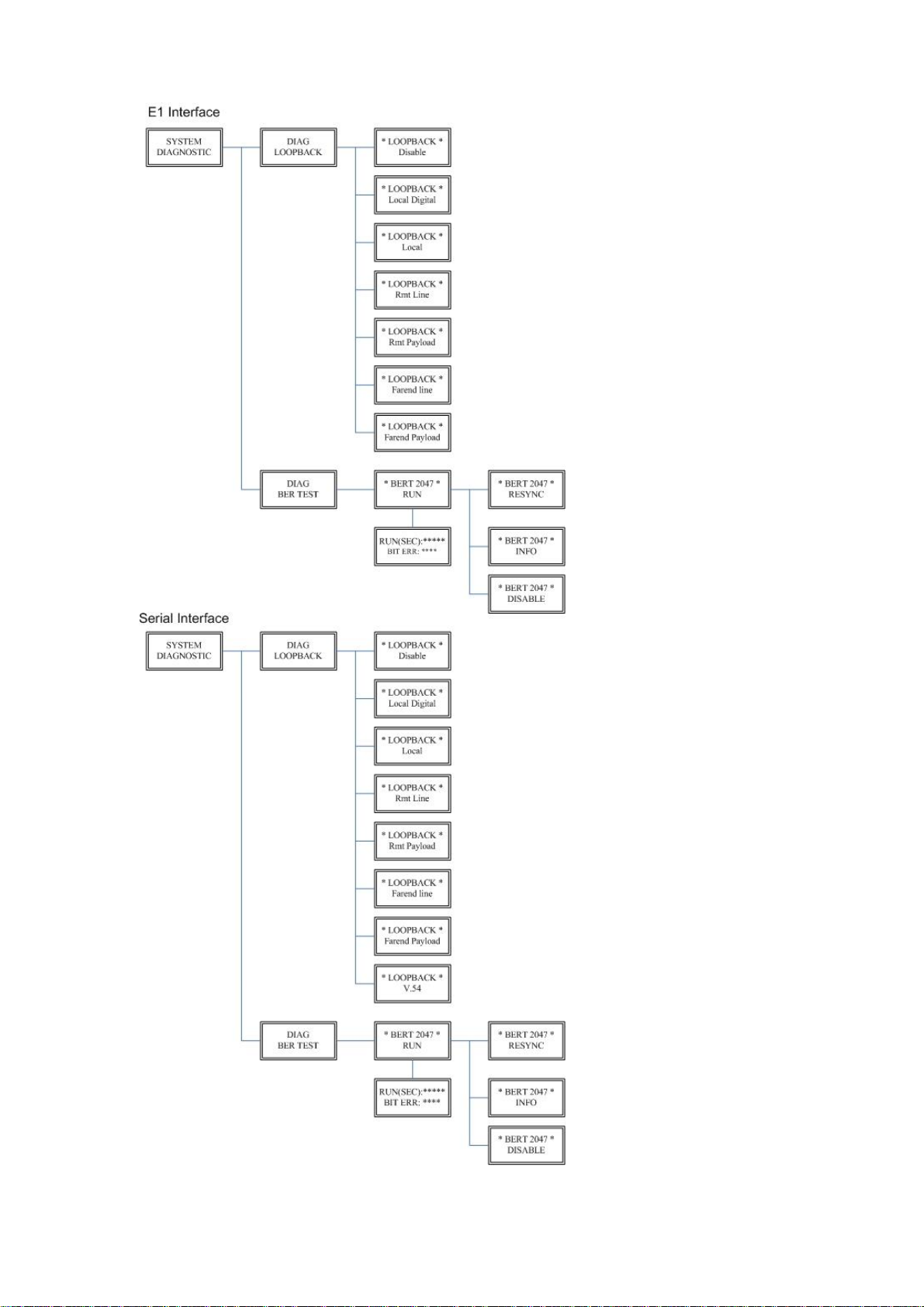
Page 77

3.7.2. BER Test function
DIAG
BER TEST
*BERT 2047*
RUN
RUN(SEC): 00001
BIT ERR: 00000
RUN(SEC): 00001
BIT ERR: NO SYNC
*BERT 2047*
RESYNC
*BERT 2047*
INFO
*BERT 2047*
DISABLE
SYSTEM DIAGNOSTIC DIAG BER TEST
This is the internal Bit Error Rate Tester (BERT) for complete testing of local and remote modem and the link quality
without any external test equipment.
This built-in Bit Error Rate Test generator can generate a standard 2047 (211-1) test pattern.
When the BERT doesn’t have Bit Errors, it shows zero. Otherwise, it will show some number counter.
RUN(SEC) item shows the time elapsed in seconds
If there is NO SYNC on bit error message, it is because the testing path hasn’t been connected.
Press ENTER key on this display message, it will re-sync again.
Press ENTER key on this display message, it will show the real time status of this testing.
If you want to exit the BERT, please press ENTER key from this display message.
Page 78

NTU
Type
□STU-R □STU-C-INTCLK □STU-C-EXTCLK
SHDSL
Annex
□A □B □F □G
PSD
□SYM □ASYM
SNR Margin
(-10~21)
Pair Mode
□1 Pair □2 pair
E1
Channel
□PCM31 □PCM31C □PCM30 □PCM30C □Unframed
Pass Through
□Off □On
Slot Number
First Slot
Code
□HDB3 □AMI
AIS
□Off □On
Build Outs
□75 Ohm □120 Ohm
T1
Channel
□SF □ESF □Unframed
Slot Number
First Slot
LBO
□0~133ft □133~266ft □266~399ft □399ft~533ft □533~655ft
AIS
□Off □On
Serial
Interface
□V.35 □X.21
Data Rate
□Nx64K □T1 mode
1 Pair
Annex A/B
(1~36)
4. Parameters Table
There are many parameters tables for end user easily to write down all setting of devices before installing those on
sites.
4.1 NTU and SHDSL parameters
If using 1 pair(2-wire) models , no Pair Mode item.
4.2 E1 parameters
When SHDSL.bis using 2-pairs (4-wires), the E1 time slot number can only use even number
When E1 framer is PCM31C and PCM30C and set pass through ON, no fractional function can be use.
4.3 T1 parameters
When SHDSL.bis using 2-pairs(4-wires), the T1 time slot number can only use even number
4.4 Serial parameters
Page 79

Annex F/G
(1~89)
2 Pair
Annex A/B
(2~72)
Annex F/G
(2~128)
Clock
□Normal □Inverse
RTS
□On □From DTE
CTS
□On □Off □From RTS
DSR
□On □Off □From DTR
DCD
□On □Off □From DSL
Delay
□0mS □1mS □2mS □3mS
When SHDSL.bis using 2-pairs (4-wires), the Serial Nx64K data rate number can only use even number
Ethernet
Date Rate
□Nx64K □T1 mode
1 Pair
Annex A/B
(1~36)
Annex F/G
(1~89)
2 Pair
Annex A/B
(2~72)
Annex F/G
(2~178)
Auto Config
□Disable □Enable
Duplex
□Full □Half
Speed
□100M □10M
4.5 Ethernet parameters
When SHDSL.bis using 2-pairs (4-wires), the Ethernet Nx64K data rate number can only use even number
Page 80

5. Configuration with Console Port
This chapter will deal with the details of configuration and operation of this product via console port with terminal
emulation program. The configuration of the SHDSL.bis NTU is performed via a menu-driven embedded software,
using a standard ASCII terminal or a PC running a terminal emulation application connected to the rear panel CONSOLE
port.
Windows includes a terminal emulation program called HyperTerminal. Connect the appropriated communication port
from the PC to this device. After the physical connection is made, you are ready to configure this product. Make sure
you have connected the supplied RS-232C serial cable (DB9F to RJ-45 Plug) to the console port on the rear panel of this
product.
Run the terminal emulation program such as Hyper Terminal with the following setting:
Emulation: VT-100 compatible
Band rate: 115200, Data bits: 8, Parity: None, Stop Bits: 1, Flow Control: None
Page 81

5.1 Login Procedure
At the start up screen, you will see:
Press the SPACE key until the login screen appears. When you see the login screen, you can logon to device. Username
use “admin”. When the system prompts you for a password, type “admin” to enter is O.K.
Page 82

5.2 Window structure
After you type the password, it will display the main menu.
Above captured screen shows the common structure for all windows used throughout the configuration console
terminal.
From top to bottom, the window is divided into four major sections.
The very top line displays the product name as “SHDSL.BIS NTU”.
Next a block of commands is listed where the ">>" symbol indicates the current cursor placeholder.
The next block down is the "command" section. The command that is selected and ready for execution is displayed
after the "Command:" prompt. The "<more…> designation indicates that there are other sub menus for this
command. The "Message:" field is used to display any special system messages or warnings.
Finally, at the very bottom of the screen is a help command line and reminder of the currently available command
keys. In most cases, the keyboards four cursor keys can be used to navigate all the menu system. If for some reason
your keyboard's cursor keys are not supported in the terminal emulation software, you may use the keys listed on
the help command line.
Menu Commands
Before changing the configuration, familiarize yourself with the operations listed in the following table. The operation
list will be shown on the window.
Page 83

Keypads
Description
[UP] or I
Move to above field in the same level menu
[DOWN] or K
Move to below field in the same lever menu
U
Move to top field in the same level menu
O
Move to bottom field in the same level menu
[LEFT] or J
Move back to previous menu (Exit)
[RIGHT] , L or [ENTER]
Move forward to submenu(Enter)
[TAB]
To choose another parameters
Ctrl + C
To quit the show data display screen
Menu Title
Function
Setup
Use this menu to setup SHDSL type, SHDSL parameters and E1/T1/SERIAL/Ethernet
parameters or restore factory default setting.
Status
Use this menu to show SHDSL status, E1 /T1/SERIAL/Ethernet status and statistics or
clear the statistics
Show
Use this menu to show general information, all configurations and all configurations in
command script.
Reboot
Use this menu to reset and reboot the system
Diag
Use this menu to setup diagnostic utility
Upgrade
Use this menu to upgrade kernel and FPGA.
Exit
Use this menu to exit
5.3 Main Menu Summary
The main menu is prompted as following:
Page 84

Menu tree:
The item “
******
” according to which interface modes you have setup.
Page 85

5.4 Configuration
This section provides information about the configuration of SHDSL .Bis NTU. Follow the procedures:
In the main menu, select setup and press [ENTER] or [RIGHT]
The screen will prompt as following:
For setup the local side, select LocCH and press [ENTER] or [RIGHT].
Otherwise, setup the remote side by select RmtCH.
Page 86

5.4.1. Configure NTU Interface
Setup Interface
Page 87

If the SHDSL.bis NTU is the multi-interfaces model, it will display more types of interfaces that can be selected.
Models
Setup Interface
E1 interface model
XL-GDB-102Ev3 -AC/2W/E1
XL-GDB-102Ev3 -DC/2W/E1
XL-GDB-102Ev3 -DA/2W/E1
XL-GDB-102Ev3 -AC/4W/E1
XL-GDB-102Ev3 -DC/4W/E1
XL-GDB-102Ev3 -DA/4W/E1
E1 + T1 interface model
XL-GDB-102Ev3 -AC/2W/E1/T1
XL-GDB-102Ev3 -DC/2W/E1/T1
XL-GDB-102Ev3 -DA/2W/E1/T1
XL-GDB-102Ev3 -AC/4W/E1/T1
XL-GDB-102Ev3 -DC/4W/E1/T1
XL-GDB-102Ev3 -DA/4W/E1/T1
Serial interface model
XL-GDB-102Ev3 -AC/2W/SER
XL-GDB-102Ev3 -DC/2W/SER
XL-GDB-102Ev3 -DA/2W/SER
XL-GDB-102Ev3 -AC/4W/SER
XL-GDB-102Ev3 -DC/4W/SER
XL-GDB-102Ev3 -DA/4W/SER
Ethernet interface model
XL-GDB-102Ev3 -AC/2W/ETH
XL-GDB-102Ev3 -DC/2W/ETH
XL-GDB-102Ev3 -DA/2W/ETH
XL-GDB-102Ev3 -AC/4W/ETH
XL-GDB-102Ev3 -DC/4W/ETH
XL-GDB-102Ev3 -DA/4W/ETH
E1+Serial+Ethernet
interface model
XL-GDB-102Ev3
-AC/2W/E1/SER/ETH
XL-GDB-102Ev3
-DC/2W/E1/SER/ETH
XL-GDB-102Ev3
-DA/2W/E1/SER/ETH
XL-GDB-102Ev3
-AC/4W/E1/SER/ETH
XL-GDB-102Ev3
-DC/4W/E1/SER/ETH
XL-GDB-102Ev3
-DA/4W/E1/SER/ETH
Press [TAB] key to choose their interface types.
Page 88

E1+T1+ Serial +Ethernet
interface model
XL-GDB-102Ev3
-AC/2W/E1/T1/SER/ETH
XL-GDB-102Ev3
-DC/2W/E1/T1/SER/ETH
XL-GDB-102Ev3
-DA/2W/E1/T1/SER/ETH
XL-GDB-102Ev3
-AC/4W/E1/T1/SER/ETH
XL-GDB-102Ev3
-DC/4W/E1/T1/SER/ETH
XL-GDB-102Ev3
-DA/4W/E1/T1/SER/ETH
5.4.2. Configure SHDSL parameters
This section shows how to setup the SHDSL parameters: SHDSL Mode, Annex type, Psd Mask, SNR margin.
Select Shdsl, and press [ENTER] or [RIGHT].
Setup SHDSL Parameter, Mode
Press [TAB] to select the operating type and press enter to finish setting.
The SHDSL modes have three types: STU-R, STU-C-INTCLK and STU-C-EXTCLK
INTCLK: The device will generate the appropriate clock speed defined by the speed setting of the interface.
EXTCLK: The device will accept the clock from the interface and will use that clock to receive and transmit data across
the interface.
Most applications use Internal Clock. If the DTE provides a clock with TX data, the clock can be set to External Clock.
Page 89

For Ethernet interface model, since Ethernet does not provide a clock, the correct setting for one of both sides NTU
should always be STU-C-INTCLK.
Page 90

To set the SHDSL Annex type, move the cursor to Annex and press [ENTER]. Select the annex type by using [TAB] key.
Set Up SHDSL parameter, Annex
The Annex has four types: A, B, F and G.
To configure the SHDSL PSD, move the cursor to psd and press [ENTER]. Select the parameter via [TAB] key.
Set up SHDSL parameter, PSD
The PSD has two types: SYM and ASYM. Default setting is SYM.
Page 91

To set the SHDSL Margin, move the cursor to margin and press [ENTER]. Select the margin via [TAB] key and key in the
Next margin.
Setup SHDSL parameter, SNR Margin
SNR margin is an index of line connection. You can see the actual SNR margin in STATUS SHDSL. If it have larger SNR
margin, it will have the better line connection. For example, if you set SNR margin in the field as 3, the SHDSL
connection will drop down and reconnect when the SNR margin is lower than 3. The setting range is -10 to 21.
Setup SHDSL parameter, Pair Mode
When using 4-wires (2-pair) models, it will show Pair Mode item on here. User can select 1 Pair or 2 Pair for the DSL
connection. When using 2-wires mode, on this item.
Page 92

5.4.3. Configure E1 parameters
When using on E1 interface, select the E1 item and press [ENTER] or [RIGHT].
The E1 setting includes the Channel (frame mode), line code, AIS and build out settings.
Setup E1 Parameter, Channel
Page 93

Framing is required to recover the channelized E1. In transparent operation, the framing is configured as Unframed. In
Channel
Framing
PCM31
FAS
PCM31C
FAS+CRC4
PCM30
FAS+CAS
PCM30C
FAS+CAS+CRC4
FULL
Unframed
FAS
Frame Alignment Signal uses a 7-bits pattern to establish and maintain the frame
synchronization. The FAS word is located in timeslot 0 of frame. In FAS mode there
are 1~31 timeslot available for use data.
CAS
Also known as time slot 16 multi-framing. It requires a multi-framing alignment
signal to be present for frame sync. The Multi-frame Alignment Signal (MFAS) is
inserted into the 16th timeslot of frame 0 of the 16-frame multi-frame.
In CAS mode, there are 30 channels available for user data. If timeslot 16 is included
in the unit’s mapping, it will be disregarded.
FAS
0 1 2 3 4 16
31
Time Slots
64k 64k 64k 64k 64k 64k 64k896k
17 ~ 30
CAS
5 ~ 15
704k
Data Rate (x) 960kbps Data Rate (y) 960kbps
Maximun Data Rate = x + y = 1920kbps
CRC4
The CRC-4 checksum bits are transmitted in the outgoing E1 data stream. Also the
received signal is checked for errors.
CRC-4 checksum cannot be sent in unframed mode.
Unframed
In this mode, user data is inserted into all 32 channels (64k x 32 = 2048k) of the E1
stream. The object of running without framing is to utilize the full bandwidth of the
E1 line.
this case the G.SHDSL framer must be set to Nx64 with N=32. For any framing such as FAS or CAS, the G.SHDSL framer
must be set to E1, then the E1 framing here may be set accordingly.
Page 94

0 1 2 3 4 5 6 7
8 31
Time Slots
64k 64k 64k 64k 64k 64k 64k 64k 64k 64k1408k
9 ~ 30
Maximun Data Rate 2048kbps
STU-C (E1)
STU-R (E1) DTEDTE
E1
E1 SHDSL
Frame E1
Data rate # of TS
STU-C (E1)
STU-R
(V.35)
DTEDTE
V.35
E1 SHDSL
Unframed N=32
STU-C (V.35)
STU-R (E1) DTEDTE
E1
V.35 SHDSL
Frame N x 64 (N=1~31)
ITU 991.2 (2004) (G.SHDSL .Bis) supports data rate up to 5696Kbps, but G.703 (E1 standard) only supports data rate of
2048kbps so the maximum data rate of SHDSL line, connected with E1 DCEs, depends on data rate of E1, 2048kbps.
If the connection is E1 vs V.35 or V.35 vs E1, the frame has to be used N x 64k. In this case, the dat a rate depends on
value of N. Same as above case, SHDSL and V35 can support up to 5696kbps data rate, but E1 supports maximum data
rate of 2048kbps (32 x 64k).
Time slots, N value, are placed in the frame. If time Slot Number is1 from 1~31 (N=1~31), it is Fractional E1. If time Slot
Number is 32 (N=32), it is unframed.
Page 95

Fractional E1
FAS Data Data Data Data Data Data Data Data
0 1 2 3 4 5 6 7
8 31
Time Slots
64k 64k 64k 64k 64k 64k 64k 64k 64k 64k1408k
9 ~ 30
FAS
0 1 2 3 4 16
31
Time Slots
64k 64k 64k 64k 64k 64k 64k896k
17 ~ 30
CAS
5 ~ 15
704k
Data Data Data Data Data Data Data Data Data Data Data
0 1 2 3 4 5 6 7
8 31
Time Slots
64k 64k 64k 64k 64k 64k 64k 64k 64k 64k1408k
9 ~ 30
PCM31 and PCM31C
For fractional E1(FE1), the data rate is from 64k(N=1) to 1984k(N=31), according to the E1 framing. If the E1 frame is
PCM31(FAS) or PCM31C(FAS+CRC4), there are 1~31 available time slot for use data. For example, if the data rate of
SHDSL line set to be 512k, the time slot number is 8 and first time slot number is 1. The frame is shown as below.
The First Time Slot setting of PCM31(FAS) and PCM31C(FAS+ CRC4) have to follow the rule:
First Time Slot ≦ 31 - Time Slot Number
PCM30 and PCM30C
Using the E1 framing of PCM30(FAS+CAS) or PCM30C(FAS+CAS+CRC4), the FAS will occupy Time Slot 0 and CAS Time
Slot 16. There are only 30 Time Slot left for data. On the other hand, the data rate is 1920kbps.
The First Time Slot setting of PCM30(FAS+CAS) and PCM30C(FAS+CAS+CRC4) have to follow the rule:
First Time Slot ≦ 30 - Time Slot Number
( Cannot use Time Slot 16 )
Unframed E1
In Unframed E1, user data are inserted into all 32 channels (64k x 32 = 2048k) of the E1 stream. The object of running
without framing is to utilize the full bandwidth of the E1 line.
Page 96

Setup E1 Parameter, Pass Through
When set the E1 channel on PCM31C, PCM31, PCM30C and PCM30, there have E1 Pass Through selection item. You can
set it Off or On for your application.
Note:
When SHDSL.bis using 2-pairs(4-wires), the time slot number can only use even number
When E1 framer is PCM31C and PCM30C and set pass through ON, no fractional function can be use.
Page 97

Table of Pass through function with user data rate vs. DSL line rate (for 2-wires)
Pass Through :
On
Pass Through :
Off
Channel
Time Slot
number
1st Time
Slot
User data
rate
DSL line rate
DSL line rate
PCM31/PCM31C
31 1 31
32
31
PCM30/PCM30C
30 1 30
32
30
PCM31/PCM31C
30 1 30
32
30
PCM30/PCM30C
29 1 29
32
29
PCM31/PCM31C
29 1 29
30
29
PCM30/PCM30C
28 1 28
30
28
PCM31/PCM31C
28 1 28
29
28
PCM30/PCM30C
27 1 27
29
27
PCM31/PCM31C
27 1 27
28
27
PCM30/PCM30C
26 1 26
28
26
PCM31/PCM31C
26 1 26
27
26
PCM30/PCM30C
25 1 25
27
25
PCM31/PCM31C
25 1 25
26
25
PCM30/PCM30C
24 1 24
26
24 。 。
。 。 。 。 。 。 。 。 。
。
PCM31/PCM31C
15
10
15
16
15
PCM30/PCM30C
14
10
14
16
14
PCM31/PCM31C
14 5 14
15
14
PCM30/PCM30C
13 5 13
15
13
。
。 。 。 。 。
PCM31/PCM31C
10 5 10
11
10
PCM30/PCM30C
9 5 9
11 9 。
。 。 。 。 。
PCM31/PCM31C
4 1 4 5 4
PCM30/PCM30C
3 1 3 5 3
PCM31/PCM31C
3 1 3 4 3
PCM30/PCM30C
2 1 2 4 3
PCM31/PCM31C
2 1 2 3 3
PCM30/PCM30C
1 1 1 3 3
PCM31/PCM31C
1 1 1 3 3
Page 98

For example(1), use channel as PCM30 or PCM30C (with time slot number is 30 and first time slot is 1) as following
show. When Pass Through set Off, the DSL transfer data is not include the time slot of FAS and CAS. The information of
FAS and CAS on remote is made by method of re-creation. The DSL line rate is 30.
The following show when Pass Through set On, the DSL transfer data is including the time slot of FAS and CAS.
The DSL line rate is 32.
Page 99

For example(2), use channel as PCM30 or PCM30C (with time slot number is 10 and first time slot is 1) as following
show. When Pass Through set Off, the DSL transfer data is not include the time slot of FAS and CAS. The information of
FAS and CAS on remote is made by method of re-creation. The DSL line rate is 10.
The following show when Pass Through set On, the DSL transfer data is including the time slot of FAS and CAS.
The DSL line rate is 12.
Page 100

HDB3
In this line coding, the transmitter substitutes a deliberate bipolar violation when
excessive zeros in the data stream are detected. The receiver recognizes these
special violations and decodes them as zeros. This method enables the network to
minimize pulse density requirements. Unless AMI is required for your application,
HDB3 should be used whenever possible.
AMI
Alternate Mark Inversion defines a pulse as a “mark,” a binary one, as opposed to a
zero. In an E1 network connection, signals are transmitted as a sequence of one and
zero. One is sent as pulse, and zero is sent as spaces, i.e. no pulse. Every other pulse
is inverted from the previous pulse in polarity, so that the signal can be effectively
transmitted. This means, however, that a long sequence of zeros in data stream will
cause problems, since the NTU receiving the signal relies on the signal to recover the
2048kbps clock.
Setup E1 Parameter, Line Code
The G.SHDSL .Bis NTU supports two different line code. HDB3 is the most popular and preferred line coding and is also
the default setting. AMI line coding is also selectable.
`
