Page 1

1
User Manual for NVR Server
Version 1.0
Page 2

2
Index
1 Function of the NVR Server ................................................................................ 3
1.1 Introduction of the Functions ..................................................................................... 3
1.2 Introduction of the Performance................................................................................. 3
1.3 Running environment ................................................................................................. 4
2 Use of the NVR Server .......................................................................................... 5
2.1 The preparations ....................................................................................................... 5
2.1.1 The organization of the discs ...................................................................................... 5
2.1.2 Original database file .................................................................................................... 6
2.1.3 Confirm the running environment ............................................................................... 6
2.2 Introduction of operations on the Server................................................................ 6
2.2.1 The main interface ........................................................................................................ 6
2.2.2 Run for the first time ..................................................................................................... 9
2.2.3 Start the Server ........................................................................................................... 10
2.2.4 Stop the Server ........................................................................................................... 10
2.2.5 System configuration .................................................................................................. 10
2.2.6 Exit ................................................................................................................................ 11
2.2.7 Configure the record schedule .................................................................................. 11
3. Backup The NVR Server’s Database ............................................................. 13
4. Reinstall or Update The NVR Server ............................................................. 16
Page 3

3
1 Function of the NVR Server
1.1 Introduction of the Functions
The NVR Server realizes the centralized storage of the surveillance recording files. It gets the video data
stream by connecting the device directly or using stream media server, save these data in pre-allocated
disc spaces in the data block form, and save the recording file information by the disc‘s data index files.
This software has VOD Server inside, and provides the interface for remote searching, so it is convenient
to playback particular recordings remotely.
The NVR Server records particular surveillance videos during the given time sections according to the
plan users have set and realizes the centralized storage. It is used mostly in the following two cases:
1. The distributed clients run at different places on the network. The NVR Server realizes the centralized
management of the live surveillance video.
2. The NVR Server provides recording service when DVR devices have no HD.
As a part of a network surveillance system, the NVR Server has only a few functions, focusing on the
centralized storage. It mainly has the following functions:
1. Group the partitions. Manage the recording data by disc pre-allocation technology.
2. Support the adjustment of basic running parameters of the Server.
3. Set the recording plan with half an hour as the unit.
4. Provide friendly management interface for the record plan.
5. Have a VOD Server inside. Provide the remote search and VOD function for the recording data.
6. Support remote operations as setting the record plan, starting or stopping recording manually.
1.2 Introduction of the Performance
The performance of the Server depends on the performance of the deployed device’s following hardware:
the band-width, CPU’s speed, memory’s size, disc’s size, disc’s speed, etc. The Server operates on the
disc frequently; as a result, improving the disc’s performance can improve the Server’s performance.
When it is recording, the operation on the disc may conflict with the virtual memory operation executed by
the operating system, so it is recommended that another partition shall be used to store the video data.
The Server uses many threads; it would be better to choose a high performance CPU. A big size of
memory is good for the Server, too.
Page 4

4
When the Server deploys the devices, the running parameters’ limitation should be set according to the
specific hardware. If the Server works unstable, lower the parameters and run again. If the problem still
exists, please contact the developers to ask for advice.
Remote playback restrictions: at most 30 channels playback and 5 channels download at the same time.
Suggestion: The number of recording channel at the same time is not more than 100; the disc group
number is not more than 5; the partitions every disc group is not more than 10.
1.3 Running environment
The running environment of the Server:
Hardware platform requirements:The current dominating configurations of PC (CPU: 1.5G Hz, 512M
Memory, tw o partitions). Adding any 1TB storing space needs to add about 25 MB memories; adding one
recording channel needs to add 2MB memories.
Note:
The index files are very big because the Server adopts the disc pre-allocation technology to store
the data. The volume of each partition must be less than 5TB, and no more than 3TB is
recommended; the total size of all the partitions should not exceed 50TB.
Software requirements:Windows 2K/XP/2003; Access 2003。
Page 5

5
2 Use of the NVR Server
2.1 The preparations
2.1.1 The organization of the discs
The following points on how to organize the discs should be paid attention to:
1. Because of the disc pre-allocation technology, the store unit is data block, and writing operation is
frequent when recording. So it is recommended that divide the hard disc into two or more partitions, the
partition used to store the video data is isolated from the partition where the operation system runs.
2. The disc pre-allocation technology reduce the Read\Write head’s wiggle, and cut down the answering
time, so it is recommended that the partitions on the same hard disc should be put into the same disc
group.
3. The disc’s performance has a limitation; in order to lift the Server’s answering ability, it is
recommended that the number of channels that recording at the same time should be less than 64 in
each disc group.
4. The record data is stored circularly in every disc group, when the pre-allocated disc space is full, the
oldest data will be covered with the newest data. If you need to recording for a long time, please buy
discs big enough.
5. SATA HDs are recommended. If using disc matrix to store, whether the IO performance of the disc
matrix can satisfy the demand of frequently writing and reading should be confirmed.
6. If using the disc matrix to store, the disc matrix should be mapped as the system’s fixed disc partitions
or remote disc partitions.
7. Format the disc partitions that are planed to store the video data into NTFS format, or else it will take a
long time to format when pre-allocation.
Note:
The symbol of the disc that is assigned to store the record data can’t be changed after being formatted.
Another formatting is required if there is a need to change the disc’s symbol. Violating this rule, serious
mistakes will happen in the NVR Server.
Page 6

6
2.1.2 Original database file
The NVR Server uses the Access 2003 database to store the system configuration information, disc
group information, device and channel information, recording plan template, etc. The name of the Access
database is: pdcss.mdb. It is defined inside the system and can not be changed.
There is a file named “pacss_bak.mdb”, it is the original data base file, user can change its name to
“pdcss.mdb” and use it while the previous one is damaged, however, all the recorded files can not be
explored and the record plan should be reset.
2.1.3 Confirm the running environment
The Server software is developed with VC6.0, using the MFC Library. The machine where the software is
deployed needs MFC running environment. Generally it can run on Windows 200 0/XP/2003. The
Server’s running environment is Windows OS, and does not support others.
2.2 Introduction of operations on the Server
2.2.1 The main interface
The main interface of the NVR Server is as follows. This software’s interface is succinct. The main
interface is divided into two parts from top to bottom. The top is function buttons including
starting/stopping the server, configuration, planning, about and quitting. It is the area to show the
command information, HDD information and record info below. It can show different content by choosing
Tab page on the right side. The default is command information, including the recording disk group, IP
address of the DVR/DVS, monitoring port, the channel of the DVR/DVS, the time of the record start and
stop and record type.
Page 7

7
Figure 2-1 the server’s main interface
When the “HDD info” has been chosen, it will show the disk partition’s information that has been used
below the interface, including the NO of the disk group, disk capacity, formatted capacity and disk status.
Figure 2-2 Disk Info
Page 8

8
When the “Record info” has been chosen, the record plan will be sho wn, including the name and IP
address of DVR/DVS and the channel
’s record status. In the record status bar, gray express that the
channel has not set record plan; light green express that the channel is recording; dark green express
that the corresponding channel is not recording now.
Figure 2-3 Record Info
When the minimize button is clicked, the interface will minimize to the tray; double click the tray, the
interface will be showed again; right click the system stray, the menu showed below will appear, and one
operation of displaying the interface, starting the server, stopping the server ,showing “about ”dialog and
quitting can be chosen.
Figure 2-4 the system tray’s right click menu
Page 9

9
2.2.2 Run for the first time
When run for the first time, the system will remind that it is the first running and some related
configuration must be set before starting the Server. There will be a system configuration dialogue after
the confirm button being clicked, as showed below:
Figure 2-5 the system configuration dialogue
The system configuration dialogue can be divided into the following three parts:
1. The disc group configuration can add or delete disc partitions into or from the disc groups, and format
or repair the partitions that have been allocated. The configuration of this part needs to be set reasonably
according the content of “2.1.1 the organization of the discs”. A disc, no matter whether it has been
allocated to a group or not, can be chosen, and be formatted or be repaired by clicking the “Format” or
“Recover” button below the list box. Disc groups can be created/deleted by button “new group”/”del
group”, disc group number is from 1 and so on, the maximum group amount is 26 and the 5 is
recommended.
2. The NVR Server configuration can set the Server’s listen port, the max recording channels and
whether to check the record schedule. The sy stem can operate on the Server remote ly, such as start and
stop the Server, set record plan, through the listen port.
Page 10

10
3. The VOD Server configuration can set the listen port of the VOD Server (it can’t be changed at
present), the max connections (it can’t be changed at present), and whether start the VOD Server or not.
The VOD Server in the system realizes the search and all the VOD functions by the listen port that have
being set.
4. Auto run when PC startup can define whether NVR server boot automatically activated and watchdog
been started。If the watchdog is chosen, it must set up the user and password of the operating system.
Click the “OK” button after finishing all the settings; the main interface will be showed if there is no
mistake.
2.2.3 Start the Server
Server checks HDDs for partition formatting status and data consistency from the second start up on and
it will repair the abnormal HDDs in few seconds automatically (Figure 2-6), manually repair is required
while the operation fails, after that the server will begin to initialize.
Figure 2-6 shows it enters self-correcting process
The server checks recording plans after start up and its monitoring port starts to scan remote commands
from client software. If VOD server is started, its monitoring port also scan remote requires and makes
response.
2.2.4 Stop the Server
A confirm dialogue for stopping the Server will pop up when the “Stop” button on the main interface has
been clicked, to avoid the case of stopped by accident. Click “Yes” if truly want the Server to stop, or else
click “No”, and the running state of the Server will remain the same.
Stopping the record plan won’t stop the remote control service or the VOD service. These two services
will be stopped only after the Server exit.
2.2.5 System configuration
NVR server requires system configuration in the first start up, after that, users may enter “Config” section
in the main interface to configure, e.g. HDD groups, monitor port…and so on. For details please refer to
chapter 2.22. Software restart is required if the configuration is modified.
Page 11

11
2.2.6 Exit
When you click on “exit” in the main interface, it will quit if the server is not started. Otherwise, a dialog
(Figure 2-7) box is displayed to prompt users to close the server first.
Note:
If the server quits due to exception such as out of power, it will require disk repair in the next start up
because of incomplete HDD data.
Figure 2-7 the remind dialogue for exit
2.2.7 Configure the record schedule
2.2.7.1 The main interface of the record schedule
The dialogue for configuring the record schedule (Figure 2-8) will pop up if the “Plan” button being clicked.
Many operations, can be done through this interface, such as look through the device information, look
through the channel information。
Page 12

12
Figure 2-8 the interface of the record plan
Page 13

13
3. Backup the NVR Server’s Database
As the server use Access databases to preserve key data the NVR server running on, improper operation
leading to damage the database or deleting the database will cause serious problems lik e the recording
plan lost or failing to search the history record. Therefore, it is better to back up the databas e after the
server running stably. There is a simple tool called “CSSBackup.exe” in order to backup the database
under the NVR server’s installation root path. It must run under the path, and should make sure that the
server is not running, or else it will pop up the dialog shown in figure 3-1.
Figure 3-1 The dialog for software running conflicted
Backup tool interface is displayed as shown in figure 3-2 below, it includes backup and restoring.
Figure 3-2 the backup tool interface
Before backup the database, users should close the server first. After starting the backup tool, click on
button “Browse” and choose the directory, then click on button “Backup”, backup will begin after the next
confirming dialog (figure 3-3). If backup successfully, a pop-up dialog box is displayed as shown in figure
3-4, or error message dialog box will be shown
.
Page 14
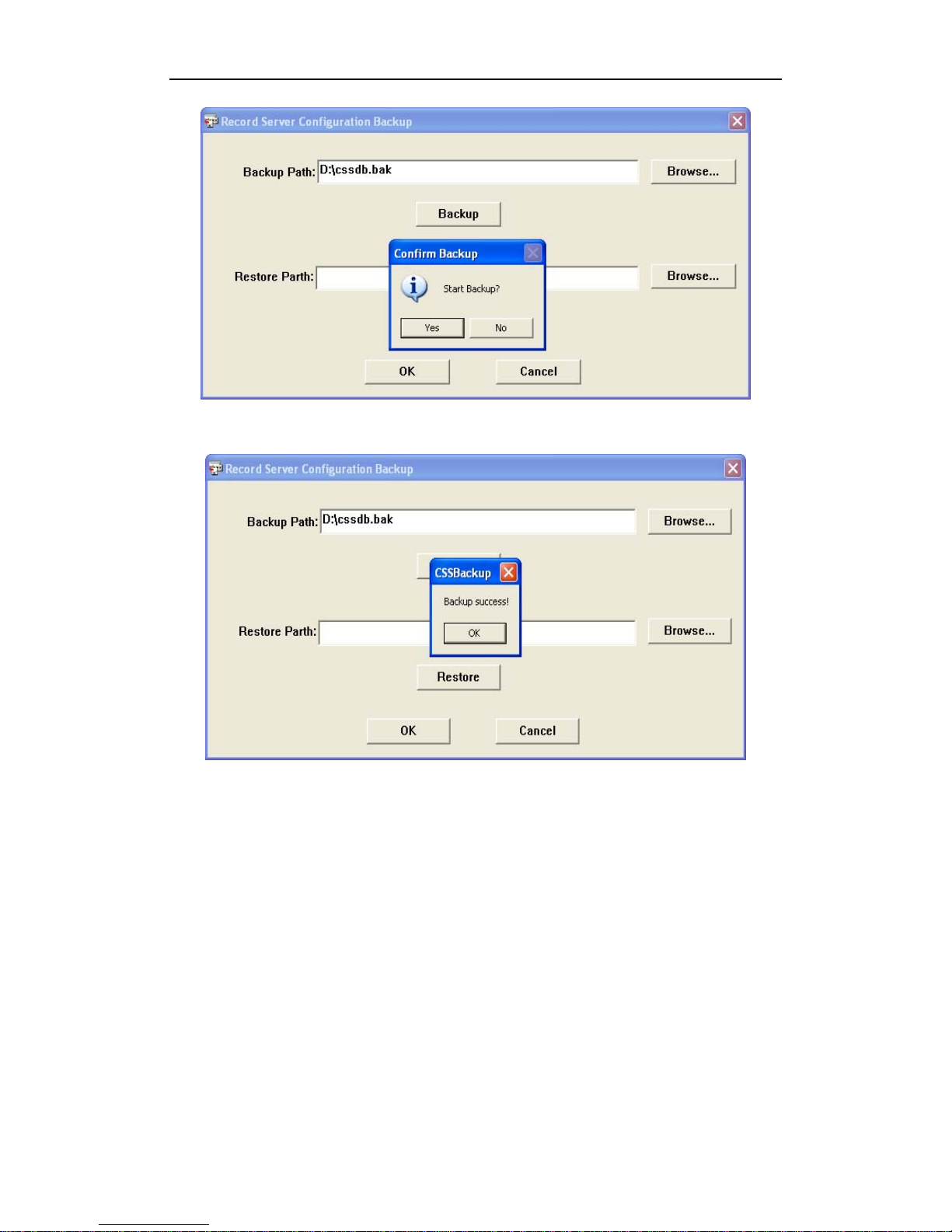
14
Figure 3-3 Confirm backup dialog
Figure 3-4 Backup successfully dialog
Be sure to quit it, if the server is running before restoring and click on “Browse” button get the backup
database file then on “Restore”, restoring will begin after the next confirming dialog (Figure 3-5). If restore
successfully, a pop-up dialog box is displayed as shown in figure 3-6, or error message dialog box will be
shown
.
Page 15
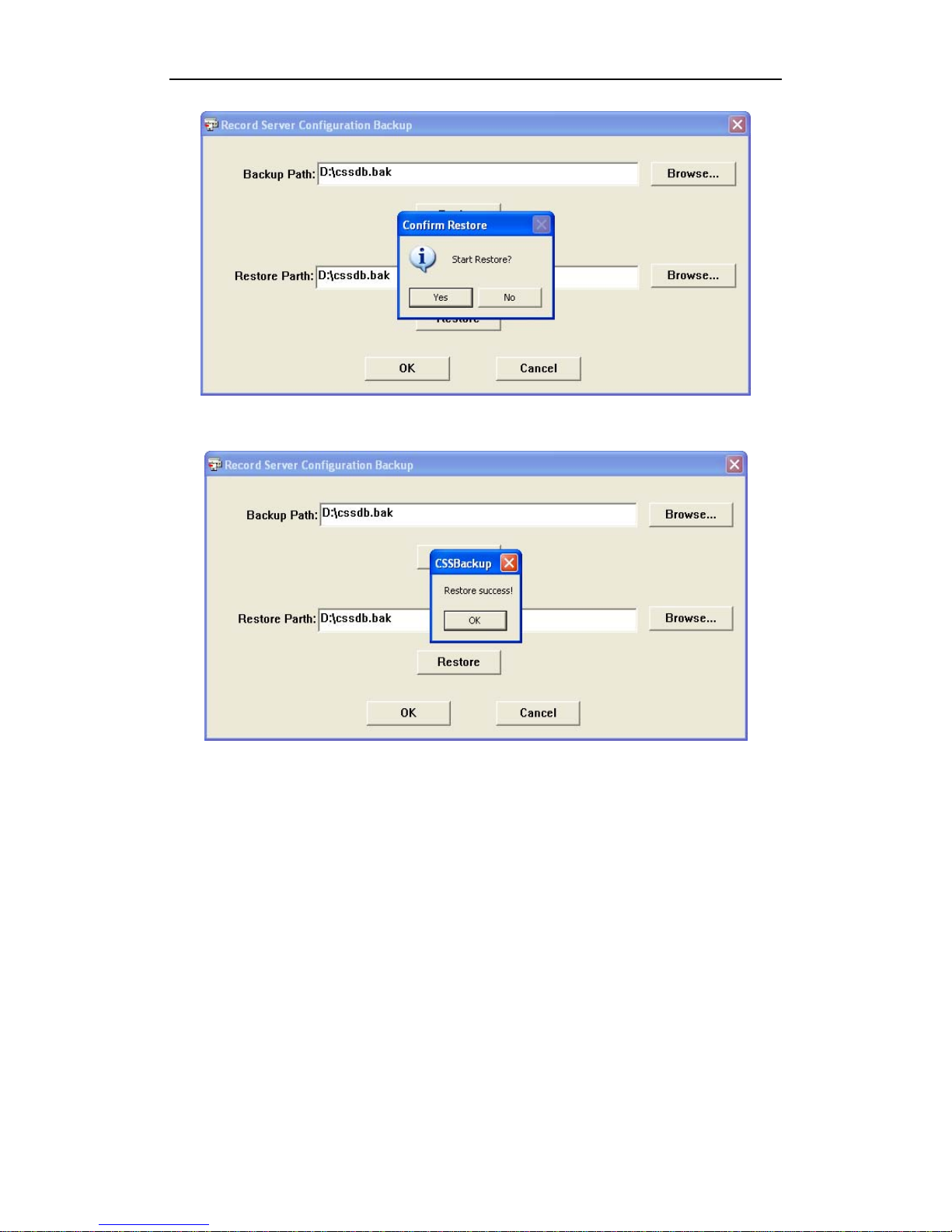
15
Figure 3-5 Confirm restore dialog
Figure 3-6 Restore successfully dialog
Page 16

16
4. Reinstall or Update The NVR Server
When the NVR Server needs an upgrade or reinstall because of the system error, users should back up
the “pdcss.mdb” file which is under the old program’s installation root path, then install the new NVR
Server program, and back the file to the new server, in order to make sure that the original record data
can be found correctly. Or else the old record data can’t be found or there would be a search error.
Please refer to Chapter 3 to do database backup.
