Page 1

DPC-D247
2-wired door station
User´s manual
Page 2
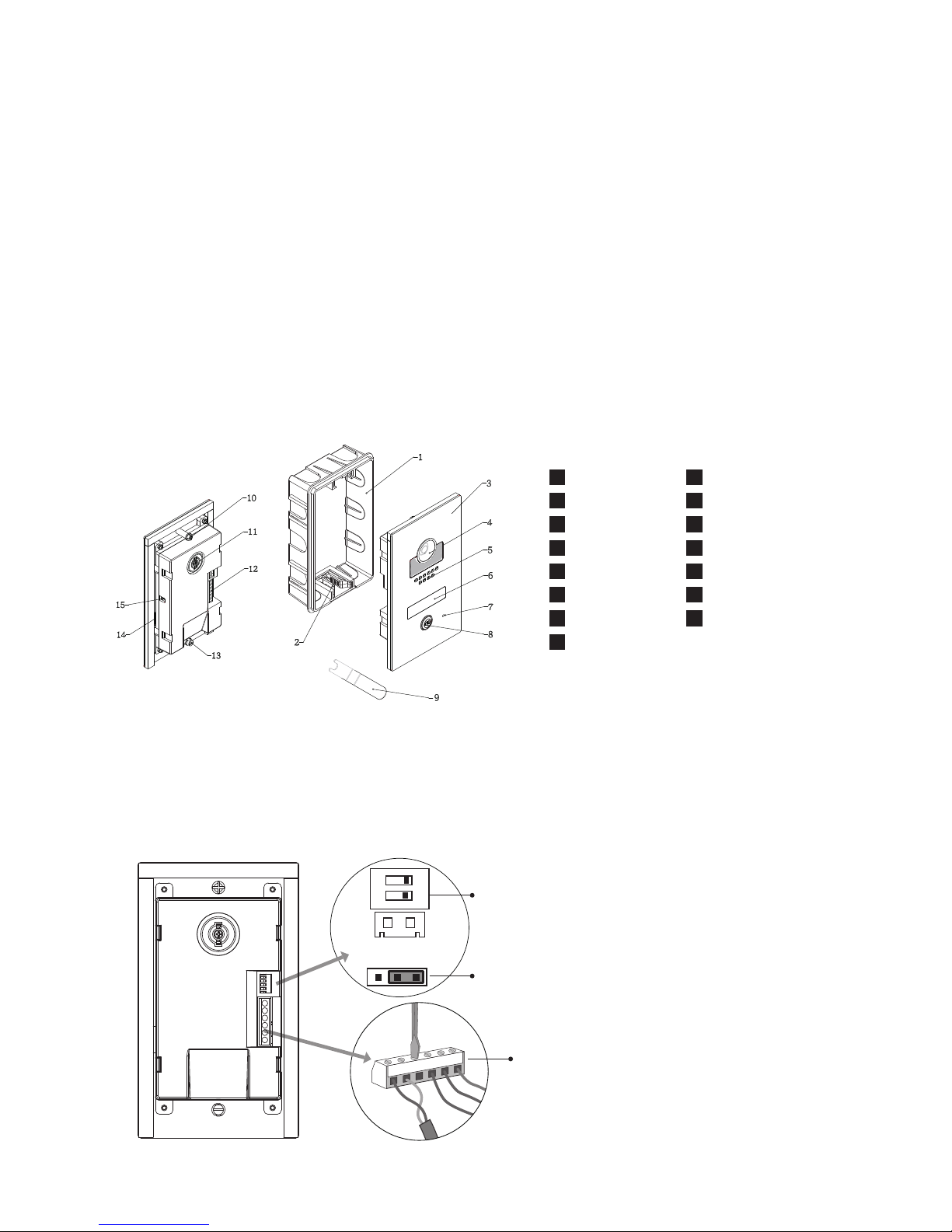
Introduction
The door station is designed with high resolution color CCD camera, it provides wide angle of 1050 for DT 2-wire intercom system. The high white LED
for night view makes the door station working efciently at night.
The front panel is made of medical stainless steel with a thickness of 2.5 mm
for better protection against vandalism and cauterization. The call button is
made of durable zinc alloy with white backlight for illumination. The name label
with orange backlight is covered by a fully secured and ameproof glass plate.
Parts and Function
Mounting box
Front panel
Plastic bracket
Speaker
Camera lens
Name label
1
2
3
4
5
6
Microphone
7
Call button
8
Spanner
Camera adjustment
Fixed axis B
Fixed axis A
Connection port
Name plate hole
9
10
11
12
13
14
Signal adjustment
15
BUS
PL
S1+ S2+ S-
1 2
ON
Lock Control Jumper
Doorstation Code DIP
T/R+ T/R-
Main Connect Port
1 2 3
Terminal Description
-3-
Page 3

Lock Control Jumper:
To select the lock type.
Door Station Code DIP:
Total 4 door stations can be supported.
T/R+,T/R-:
USB-RS485 communication terminal.
Main Connect Port:
To connect the bus line and the electronic locks.
BUS: Connect to the bus line, non-polarity.
PL: External lock power input, connect to the power positive(power +).
S1+, S2+: Lock power(+) output, to connect 2 locks.
S-: Lock power(-) output.
Door Station Mounting
OPEN
CLOSE
90°
1 2 3 4
Adjusting Camera Angle
Use a screwdriver to loosen
the screw and then adjust the
angle of the camera ,then x
the screw.
Steps:
1. Drill a hole in appropriate size, then attach the mounting box to the hole.
2. Adjust the camera angle, and connect the cable correctly.
3. Attach the front panel to the mounting box.
4. Use the special spanner to move 900 to x the front panel.
-4-
Page 4

Placing Name Label
90°
Open
Close
1 2 3
System Wiring and Connections
L1 L2 PL S1+ S2+ S-
-
+
monitor
AC~
PC6
Basic one-to-one Connection
Steps:
1. Use the special spanner to move 900 to loosen the screw.
2. Open the front panel.
3. Insert the name plate
-5-
Page 5
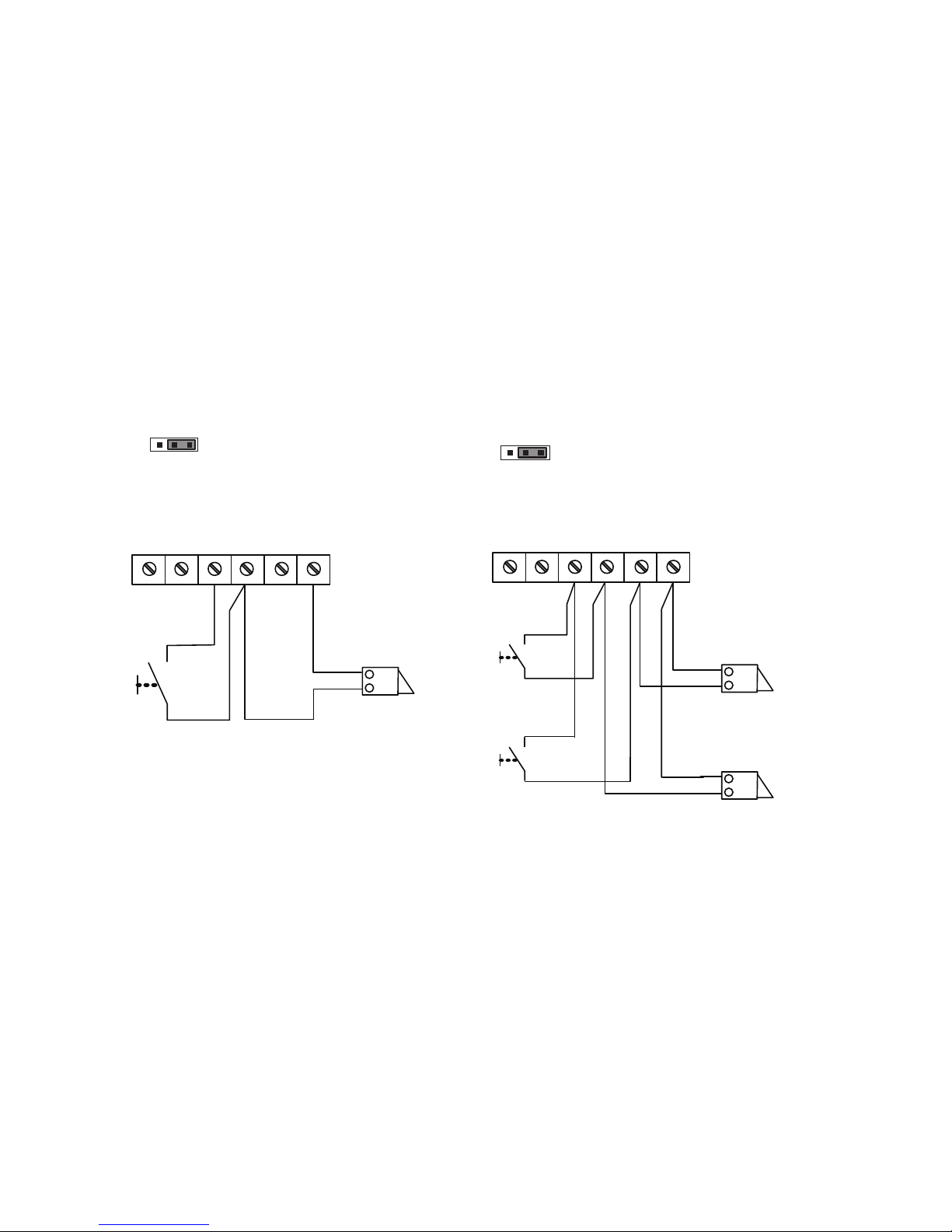
Electric Lock Connection
Door Lock Controlled with Internal Power
connect one lock connect two locks
Note:
1. Electronic lock of Power-on-to-unlock type should be used.
2. The door lock is limited to 12V, and holding current must be less than
250mA.
3. The door lock control is not timed from Exit Button(EB).
4. The
Unlock Mode
Parameter of Monitor must be set to 0 (by default).
EB
*
LOCK
LOCK
2
nd
1
ST
2
nd
EB
*
1
ST
Jumper position in
Connect two locks
2-3
1 2 3
BUS PL S1+ S2+ S-
EB
*
LOCK
BUS PL S1+ S2+ S-
Jumper position in
Connect one lock
2-3
1 2 3
Door Lock Controlled with Dry Contact
Note:
1. The external power supply must be used according to the lock.
2. Setup the
Unlock Mode
of Monitor for different lock types.
• Power-on-to-unlock type:Unlock Mode=0 (by default)
• Power-off-to-unlock type:Unlock Mode=1
-8-
Page 6
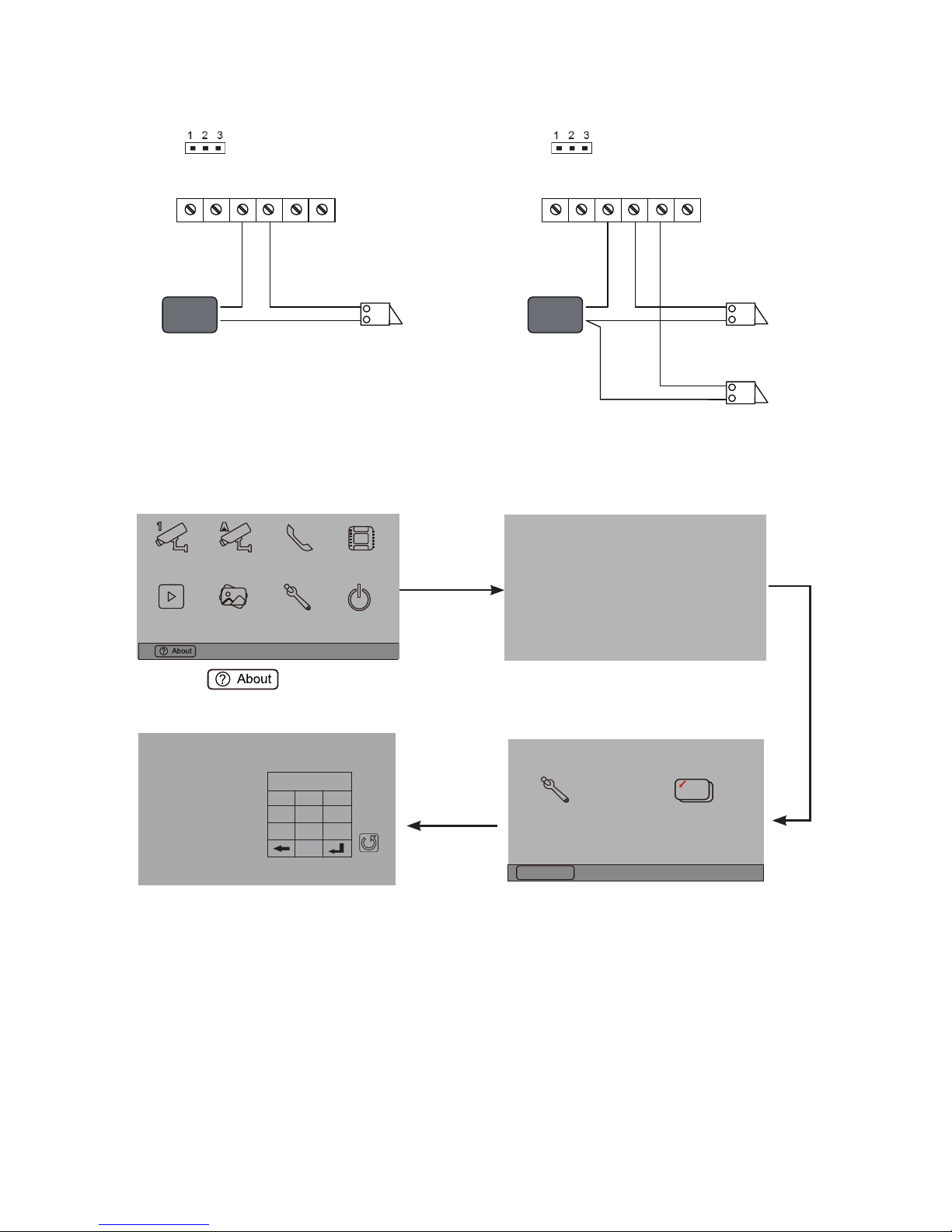
LOCK
Take off the Jumper
POWER
SUPPLY
LOCK
Take off the Jumper
POWER
SUPPLY
LOCK
BUS PL S1+ S2+ S- BUS PL S1+ S2+ S-
connect one lock connect two locks
5.2.3 Unlock parameter setting(set on monitor)
1.Touch item on main
menu page.
2.Touch the screen anywhere and
hold for 2s.
3.Touch Installer setup item
4.A digital keypad and setting
instructions will be shown.
Manual
Monitor
Monitor
Memory
Playback
Album
User Setup
09/30/2010 Thu.16:41
Close
Intercom
Multimedia
H/W : --- a1.3
S/W: V17.11.418.00
Local addr: --Unlock timing: --Video standard: UI-CODE: --MCM-VER.: --Updated: ---
Home
Installer
setup
Caliber
TouchScreen
Code Number:[----]
[0010]#:Remove all remote control
[0011]#:Add remote control
[8000]#:Set as master unit 0
[8001]#:Set as slaver unit 1
[8002]#:Set as slaver unit 2
[8003]#:Set as slaver unit 3
[8004]#:Set as guard unit
[8005]#:Set as not guard unit
[8006]#:Panel on as slaver unit called
[8007]#:Panel off as slaver unit called
[8008]#:Date format:MM/DD/YYYY
[8009]#:Date format:DD/MM/YYYY
[8010]#:Set lock mode to 0
[8011]#:Set lock mode to 1
[8021]~[8029]
#Set the lock time of 1~9s
Multi language settings:
---
1
4
7
8
0
9
6
5
2
3
Cancel
Installation settings:
Note:
1.must connect correctly before setting.
2.the parameter will be saved in door station automatically,so you need only
set on one monitor.
3.the above diagram is t for icon menu series monitors only, to text menu series monitors,please refer to the corresponding user manual.
-9-
Page 7
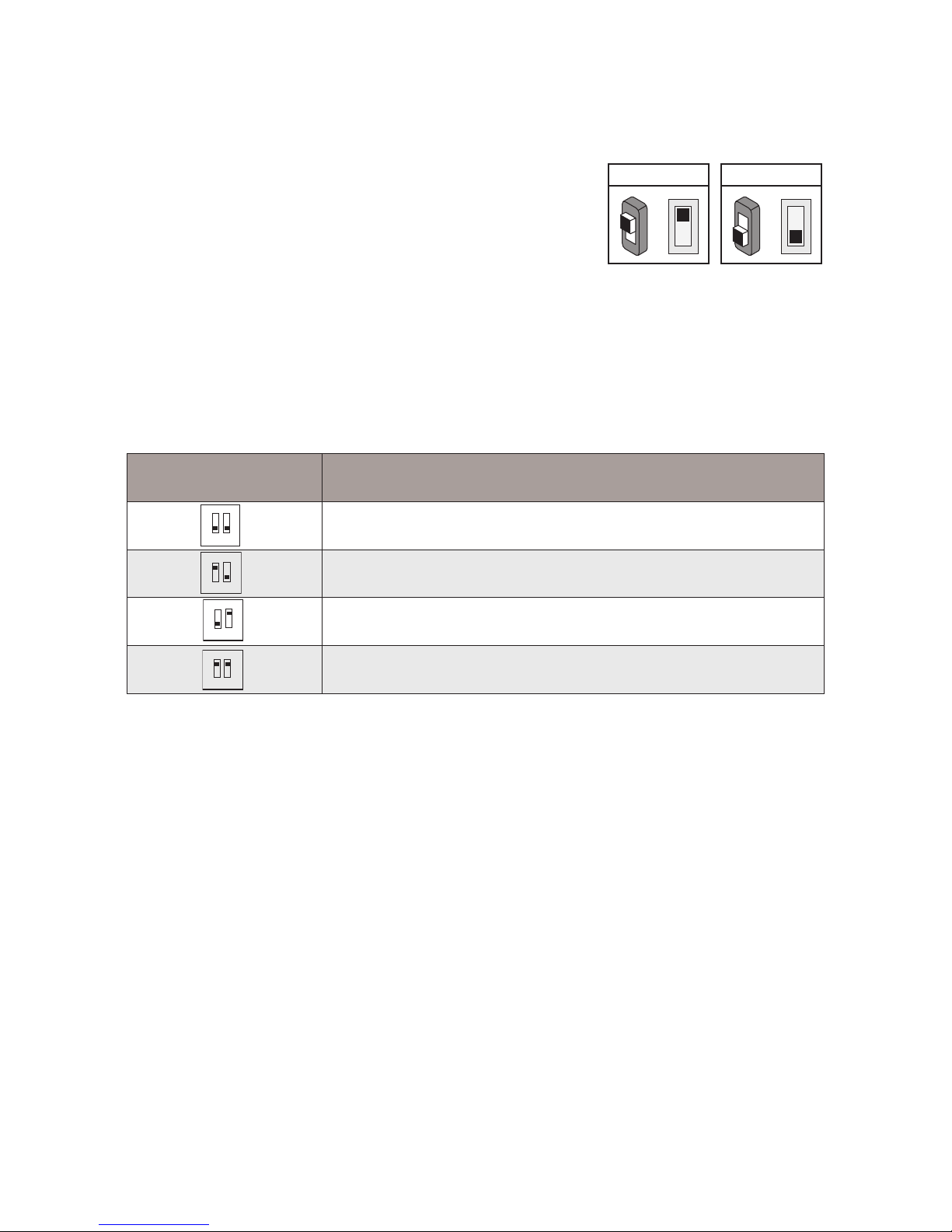
DIP Switches Setting
The DIP switch is designed to set the code
for door station and monitor, there are two
states for each DIP switch, please refer to
the sketch map.
ON(1)
=
OFF(0)
=
ON
ON
Total 2 bits can be congured, bit-1 and bit-2 are used to assign ID code for door station.The switches can be modied either before or after installation.
There are 6 bits in total. The DIP switches are used to congure the user code
for Monitors.
Bit-6 is an video impedance match switch, which have to be set to ON if match
the impedance, otherwise set to OFF.
Bit-1~Bit-5 are used to set user code, for DT597 door station, the user code
should be set to 0~15.
Please refer to the following settings:
Door station DIP setting
Indoor monitor DIP setting
Bit state Descriptions
Default setting, ID = 0(00), set to the rst Door Station.
ID = 1(10), set to the second Door Station.
ID = 2(01), set to the third Door Station.
ID = 3(11), set to the fourth Door Station.
1
2
ON
1 2
ON
1 2
ON
1 2
ON
-10-
Page 8
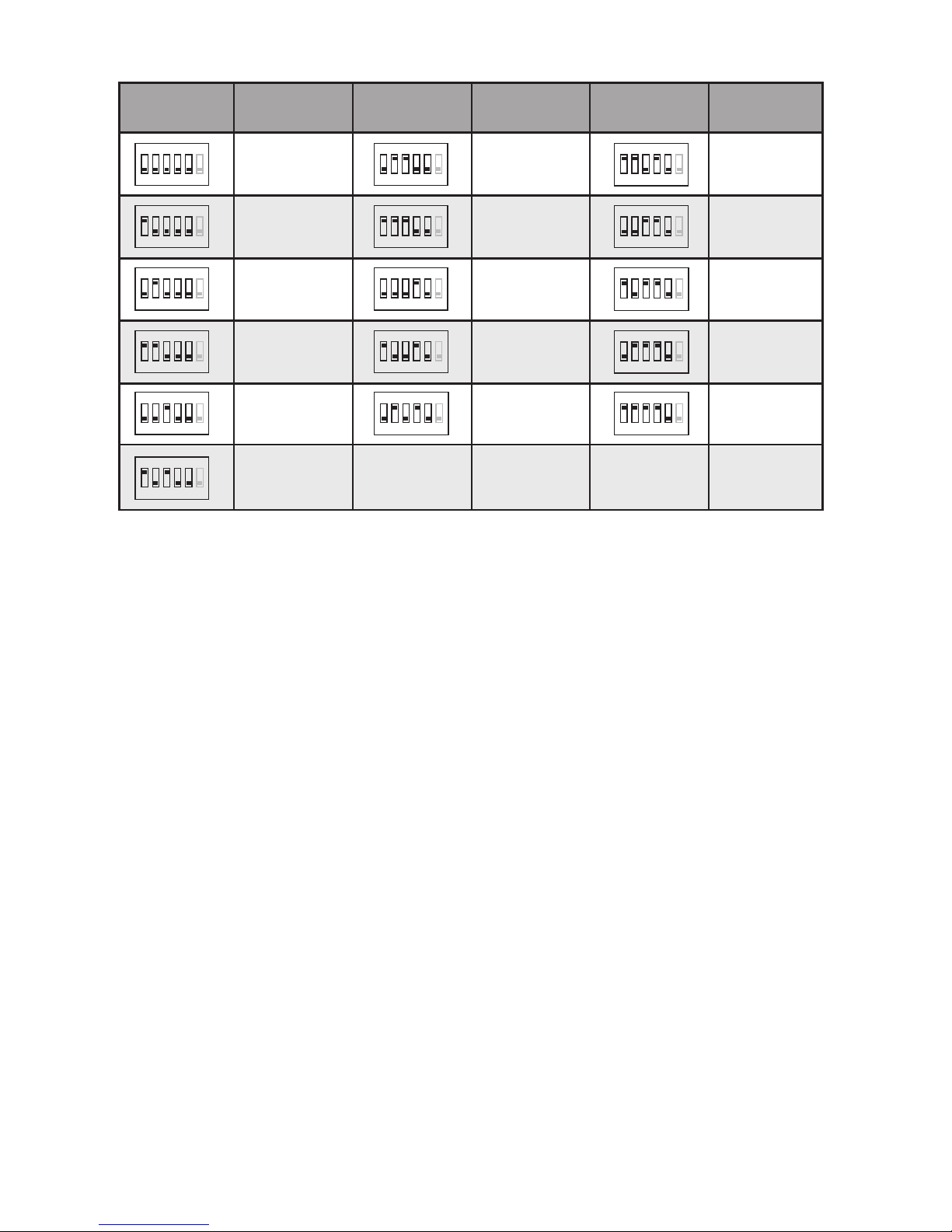
Bit state User code
code=0
code=1
code=2
code=3
code=4
code=6
code=7
code=8
code=9
code=10
code=11
code=12
code=13
code=14
code=15
code=5
Bit state User code Bit state User code
1 2 3 4 5 6
ON
1 2 3 4 5 6
ON
1 2 3 4 5 6
ON
1 2 3 4 5 6
ON
1 2 3 4 5 6
ON
1 2 3 4 5 6
ON
1 2 3 4 5 6
ON
1 2 3 4 5 6
ON
1 2 3 4 5 6
ON
1 2 3 4 5 6
ON
1 2 3 4 5 6
ON
1 2 3 4 5 6
ON
1 2 3 4 5 6
ON
1 2 3 4 5 6
ON
1 2 3 4 5 6
ON
1 2 3 4 5 6
ON
Specication
Power Supply : DC 24V (supplied by PC6);
Power Consumption: Standby 60mA; Working status 200mA;
Camera: 1/4 ACS 4T image sensor with DSP processor
Lock Power supply: 12Vdc, 300mA(Internal Power);
Working temperature: -10ºC ~ +45ºC
Dimension: 188(H)×110(W)×34(D)mm
Precautions
• Please clean the unit with soft cotton cloth, don't use the organic impregnant
or chemical clean agent. If necessary, please use a little pure water or dilute
soap water to clean the dust.
• The unit is weather resistant. However do not spray high pressure water on
access control keypad directly. Excessive moisture may cause problems with
the unit.
• You must use the right adaptor which is supplied by the manufacturer or approved by the manufacturer.
• Pay attention to the high voltage inside the products, please refer service
only to a trained and qualied professional.
-11-
