
DPC-D218ID-S TECHNICAL MANUAL
2-wire Intercom System
CONTENTS
INTRODUCTION. ....................................................................... 2
Installation Guide. ..................................................................... 2
CONFIGURATIONS. ....................................................................... 4
Debug State. ........................................................................... 4
Work Mode. ............................................................................. 8
Software Update. ..................................................................... 10
Tone Update. .......................................................................... 10
UI Update. ............................................................................... 11
Namelist Update. ..................................................................... 12
by SD Card. .......................................................................... 12
by DT-Config. ................................................................................. 13

INTRODUCTIONS
Installation Guide
-2-
T/R - T /R+
CN-LK
Bus
J/KMB
JP-LK
Drill a hole and attach the rainy
cover to it
The view for rainy cover
after mounted
Camera
Adjust the camera angle and attach the
metal to the panel and wire correctly.
350 mm
EB+
EB-
N.O
LK+
LK-
+12V
395mm
1
Drill holes in the wall to match the size of
screws and attach the rainy cover to the wall.
2
The view for rainy cover after m ounted.
3
Camer
a angle
Adjust the camera angle and attach t he
metal to the panel and wire correctly.
4
Attach screws to fix the metal box
5
Attach the un it to the rainy cove r correctlly
6
The last view for all mounting
4
Attach screws to fix the metal
box
5
Attach the unit to the
rainy cover correctlly
6
Attach the baffle to protect
the unit from droping
DESCRIPTION MOUNTING
As an upgrade of DPC-D218ID, DPC-D218ID-S has more stable and
stronger abil- ity of communication. It achieves call model of 128
families, expands capacity of the system. It also adds many special
functions such as select by touching keypad, namelist, voice prompt,
etc. , which brings clients fresh and modernized experience. And for
convenience, users can upgrade UI and Voice through SD card by
themselves.
PARTS AND FUNCTIONS
Night View LED
ID Card Window
Camera Lens
LCD Screen
Digital Keypad
Speaker
Touch Key
Microphone
TERMINAL DESCRIPTION
+12V:
•
•
•
•
•
•
•
•
•
•
12VDC power output.
LK-(GND):
LK+(COM):
NO.:
Normally open contact of the relay(refer to DT technical
guide for detail informations about lock connection).
EB+:
Exit button connection port.
EB-:
Exit button connection port.
JP-LK:
For electronic lock safety type setting(refer to door
station lock connections).
T/R-:
USB-RS485 communication terminal negative.
T/R+:
USB-RS485 communication terminal positive.
Bus(
L1,L2
Power ground.
Common contact of the relay .
):
non-polarity bus line.
Adjustable Camera
Connectiong Port
Surface mounting
Flush mounting

INTRODUCTIONS
Installation Guide
-3-
+ -
Cut off the line
PC6
AC~
BUS(IM) BUS(DS)
switch
A
B
C
D
A
B
C
D
A
B
C
D
DBC4A DBC4A DBC4A
SYSTEM CONNECTION
Code=31
Code=29
Code=7
Code=5
Code=3
Code=1
•
Note: The diagram take the monitor of DT47M for example.
ELECTRIC LOCK CONNECTION
1) Door Lock Controlled with Internal Power
1. The door lock is limited to 12Vdc, and holding current must be less
than 250mA when using internal power supply mode.
2. The Unlock Mode Parameter must be set to 0 (by default).
3.
Jumper set to 1-2 position for power-off-to-unlock safety
type(Normally closed mode); set to 2-3 position for power-on-to -unlock type(Normally open mode ).
4.
If different unlocking time is needed to be configured, change the
unlock time on door station,detail information refer to DT system technical guide .
Power-on-to-Unlock type: Power-off-to-Unlock type:
Exit button
Jumper position in 2-3
1 2 3
JP_LK
2) Door Lock Controlled with External Power
1. The external power supply must be used according to the lock.
2. The jumper must be taken off before connecting.
3.
Setup the
•
•
Unlock Mode Parameter
Power-on-to-unlock type:Unlock Mode=0(by default)
Power-off-to-unlock type:Unlock Mode=1
4.
If different unlocking time is needed to be configured, change the
unlock time on door station,detail information refer to DT system technical guide .
Power-on-to-Unlock type: Power-off-to-Unlock type:
Exit button
1 2 3
Take off the Jumper
SPECIFICATION
JP_LK
•
Power supply: DC24V
•
Camera Lens: 1/4 ACS 4T image sensor
•
Power consumption: Standby 33mA; Working status 157mA.
•
Screen: 3.5 inch TFT
•
Resolution:
•
Video signal: CCIR/EIA optional
•
Wiring: 2 wires, non-polarity
• Dimension: 350(H)×128(W)×46(D)mm
Jumper position in 1-2
for different lock types
Take off the Jumper
320(R, G, B)X240 pixels
Exit button
Exit button
1 2 3
JP_LK
1 2 3
JP_LK

-4-
CONFIGURATIONS
Debug State
> > D eb u g Stat e < <
0-#
1-# 2-#
1
4
7
*
RF CARD
2 3
5 6
8 9
0 #
[
9
0
0
8
]
Please Input Password
[0] (0~3)
[0]
(0~1)
(01~99)
[600]
(0~3)
DEBUG STATE
The Debug State is your starting point for using all the applications on
DPC-D218ID-S.
Descriptions:
1. ID Code: Select item 1 to enter ID Code setting page. You can input
0~3 to set as door 1 ~ door 4.
When door station is in
standby, press '#' key
Input '9008', then input the
Admin Code.(66666 666
by default)
Debug state menu is
launched
Descriptions:
0-#: Call Monitor again
1-#: Go to Tools setting item
2-#: Exit out Debug State
TALK VOLUME ADJUST
In Debug State, calling the monitor and conversation are available,
you can input 0~9 to select the volume you want, see the following
picture shows.
2. Unlock Timing: Select item 2 to enter Unlock Timing setting page,
setting range is from 01~99s.
3. Unlock Output: Select item 3 to enter Unlock Output setting page.
0 : Power-on-to-unlock mode
1 : Power-off-to-unlock mode
INSTALLER SETUP
5.Doorplate Mode: Select item 5 to enter Doorplate Mode setting
During working at debug
state,press "1#" to enter
tools page.
Press NO.“1” to enter
Installer setup item.
Installer setup page
overview.
4. Monitor Timing: Select item 4 to enter Monitor Timing setting
page .the setting range is from 006~600s.
page.
0 : Input room number to call monitor
1 : Input room number + ‘#’ to call monitor
* Note:
1) the diagram take “0” mode for example.
2) Disable input 1 digit number to call

-5-
CONFIGURATIONS
Debug State
(006~600)
[0]
[3]
(0~9)
[ - ]
(006~600)
(********)
Input 0
[ : : : : : : : : ]
Set 2 digit
number calling
[ * * * * * *1 1 ]
6. Waiting Timing: Select item 6 to enter Waiting Timing setting
page.The setting range is from 006~600s.
7. Talking Timing: Select item 7 to enter Talking Timing setting
page.
The setting range is from 006~600s.
9.Default: Select item 9 to enter Default setting page. Input the setup
code to restore factory setting.
SETUP
During working at debug
state,press "1#" to enter
Press NO.“2” to enter
Setup item.
Setup page overview.
tools page.
Descriptions:
1. Language: Select item 1 to enter Language setting page. Select
the language you need.(Refer to the following UI Update section).
8. Installer Code: Select item 8 to enter Installer Code setting
page. (Setting 8 digit numbers).
2. Tone Select: Select item 2 to enter Tone Select setting page. Select
the Tone you want. (Refer to the following Tone Update section).
3. Tone Volume: Select item 3 to enter Tone Volume setting page.
The setting range is 0 ~ 9.
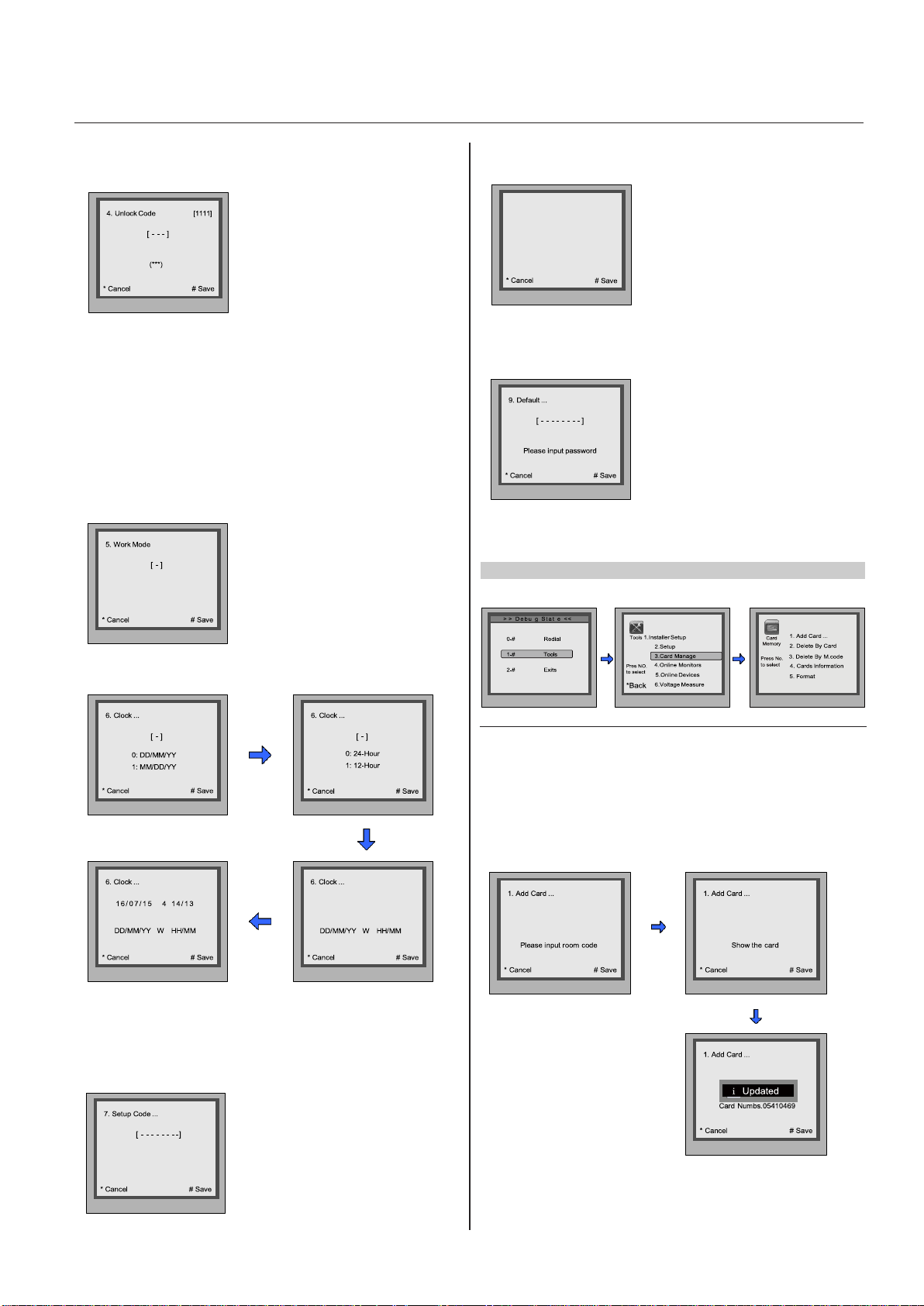
-6-
CONFIGURATIONS
Debug State
Hardware Version
DMR18S-CT a1.1
(********)
--/--/ -- - --/--
[0] (0~3)
*Back
[ - - - ]
[ 0 0 1 ]
[ 0 0 1 ]
4. Unlock Code: Select item 4 to enter Unlock Code setting page.
1111 is the default unlock code. Input 4 digit numbers to set a new
code(Except for 8001~8019 and 9008).
8. About: Select item 8 to enter About page. The information includes
Hardware version, Software Version etc.
Software Version
V000101
Manufacture Date
2015-06-22
Dailing Count[0006]
Calling Count[0002]
Unlock Count[0005]
5. Work Mode: Select item 5 to enter Work Mode setting page. four
modes can be available,the setting range is 0~3.(More details refer to
the following Work Mode section)
0 : 32 apartments
1 : 128 apartments
2 : Router
3: Gateway
6.
Clock: Select item 6 to enter Clock setting page.
* Note: the diagram take “0” mode for example.
7.
Setup Code: Select item 7 to enter Setup Code setting page. Input
8 digit numbers to set a new setup code, then press ‘#’ to save.
Input 0
Input 0
Input time
9. Default: Select item 9 to enter Default setting page. Input setup
code to restore factory settings.
CARD MANAGE
During working at debug
state,press "1#" to enter
Press NO.“3” to enter
Card Manage item.
Card Manage page
overview.
tools page.
1. Add Card: Select item 1 to enter Add Card setting page.
Input 001
Show the card

-7-
CONFIGURATIONS
Debug State
[ - - ]
[ - - - - - - - - ]
i Updated
[ 66666666 ]
2. Delete Card:
•
Select item 2 to Delete By Card.
•
Select item 3 to Delete By M.code.
3.
Card Information: Select item 4 to enter Card Information
page,the card count will be showed.
4.
Format: Select item 5 to enter Format page.Input 8 digits pass-
word to start format.
ONLINE MONITORS
To search the Gateway and Online Monitors,input the monitor code
number to search.
Gateway:[ ]
IM:[ ] ~ [ ]
In pu t the sea rc h
range,then press “#”
to start search.
During working at debug
state,press "1#" to enter
tools page.
Press NO.“4” to enter
Online Monitors item.
ONLINE DEVICES
To search the online door stations(Max.4 door station can be
searched) and the other accessories.
During working at debug
state,press "1#" to enter
Press NO.“5” to enter
Online Devices item.
All devices online or
offline will be showed.
tools page.
VOLTAGE MEASURE
To check the voltage of the monitor,note that the monitor must be
online.
During working at debug
state,press "1#" to enter
Press NO.“6” to enter
Card Manage item.
Input the code,then press
“#” to search.
tools page.

-8-
CONFIGURATIONS
5. Work Mode
* Cancel
# Save
5. Work Mode
* Cancel
# Save
5. Doorplate Mode
* Cancel # Save
1. ID Code
* Cancel
# Save
1. ID Code
* Cancel
# Save
Tone Select [01]
Setup 3. Tone Volume [3]
Unlock Code [1111]
Work Mode [0]
Setup Code ...
*Back
9. Default ...
RF CARD
7
*
8 9
0 #
[ 8002 ]
Please Input Password
Work Mode
DEFINITION DT-DJ MODE
Total four different work modes are available for DPC-D218ID-S to
accom- modate different situation. In standby mode, input #8002
+ code (66666666) and select “ 5 ” item to enter Work Mode setting
page.
About ...
Work Mode set to 1:
The DT-DJ Mode is used for the audio intercom system. When the
system contains of the audio monitors, such as DJ4A, DJ5A, DJ6A,
etc. The DT-DJ Mode can be assigned the address from 001 to 128
without BDU unit.
Work Mode set to 1, and ID code set to 0~3.
When door station is in
standby, press '#' key
Input '8002', then input the
Admin Code.(66666 666
by default)
Select “5” to enter
Work Mode page.
STANDARD 32 APARTMENTS
Work Mode set to 0;
The Standard Mode is applied in a small capacity system, which
monitors are under 32 and without BDU unit. Generally dial 01~32 to
call the monitor.
Work Mode set to 0, and ID code set to 0~3.
Input Mode: In standby mode. Input #8001+ Code ( 66666666 by
default), then select “ 5 ” item to set the Doorplate Mode, for example
input the code 068 to call the monitor.
Input Mode: In standby mode. Input #8001+ Code( 66666666 by
default), then select “ 5 ” item to set the Doorplate Mode, for example
input the code 15 to call the monitor.
0: *
1: 123
2: ABC
3: -

-9-
CONFIGURATIONS
1. ID Code
* Cancel
# Save
1. ID Code
* Cancel
# Save
* Cancel # Save
* Cancel # Save
Work Mode
DT-BDU ROUTER MODE DT-BDU GATEWAY MODE
The Router Mode is used for the big capacity system which has plenty of apartments for blocks with BDU unit. The namelist can be updated by SD Card or DT-Config (More details refer to Update Namelist
Section).
Work Mode Set to 2, and ID code set to 0~3.
The Gateway Mode is used for the community network system, the
common door station is connected in the system which can call all the
monitors. Besides, if the door station is connected in each block,it can
call the monitors in the block.
Work Mode set to 3, and ID code set to 0~3.
Input Mode: In standby mode. Input #8001+ Code ( 66666666 by
default), then select “ 5 ” item to set the Doorplate Mode, for example input 13-02 to call the monitor. As the following picture shows: 13
means the 13th floor, and 02 means the second room numbe.
5. Doorplate Mode [11]
0: *
1: 123
2: ABC
3: -
Input Mode: In standby mode. Input #8001+ Code ( 66666666 by
default), then select “ 5 ” item to set the Doorplate Mode, for example
input 3-06 to call the monitor. As the following picture shows: 3 means
the third BDU, and 06 means the ID code of monitor is 06.
5. Doorplate Mode [11]
0: *
1: 123
2: ABC
3: -
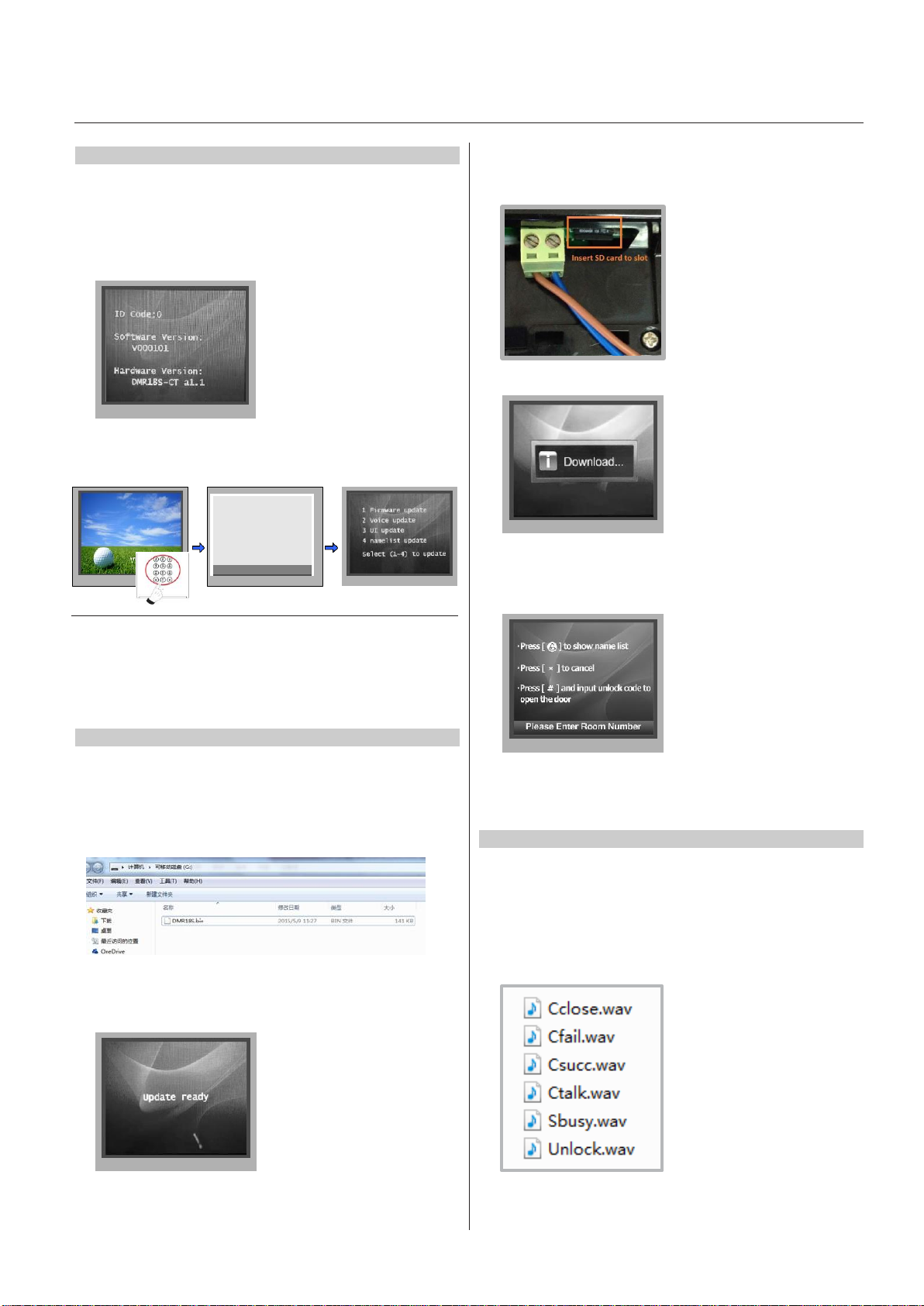
CONFIGURATIONS
System Update
-10-
RF CARD
4
7
*
5 6
8 9
0 #
[ 8014 ]
Please Input Password
DESCRIPTIONS
This section is used for the software version V000101 of DPCD218ID-S. (After 2015.07.10); In standby mode, please input “#+#”
to check the DPC-D218ID-S software version, see the following
picture shows:
How to enter update page:
After every update from SD card
restart the door station to apply changes!
5. Insert the SD card to slot, the information of “Download...” will be
showed when the updated is in progress. After 3 seconds, a long
sound “BP+” will be heard to start the updated.
When door station is in
standby, press '#' key
SOFTWARE UPDATE
1. Format SD card
2. Copy the update software file( DPC-D218ID-S.bin,provided by
our company ) to SD card by computer.
4. Select 1 to enter Firmware update, the information of “update
ready” will be showed.
Input '8014', then input the
Code 87625761
Update setting page
overview
6. When update is finished, it will return to Standby Mode interface.
TONE UPDATE
1. Format SD card
2. About the Ringtone file
•
English is the standard audio file, as the picture shows:

CONFIGURATIONS
System Update
-11-
•
If other languages are needed for you, please record the audio file
which language you want.
•
Then provide the audio file to our company, a Ring.bin file will be
created for you to update the tone.
3. Copy the Ring.bin file to SD card by computer.
4. Select 2 (Voice update) to enter Tone update,the information of
“update ready” will be showed.
7. Check the Tone
Whe n d oor st at ion
is in s ta nd by , pr ess
'#8002'+code 66666666
Setup
to enter
page.
select item 2 to enter
Tone Select
setting
page.
Select 02(English) to
check your tone update,
and press # to save.
UI UPDATE
1. Format SD card
2.
Edit UI file
Multi languages are supported on DPC-D218ID-S, English is the
standard language, if other languages are needed for you, please
provide the translation to us. About the UI file, see the following
picture shows:
5. Insert the SD card to slot, the information of “Download...” will be
showed when the updated is in progress. After 3 seconds, a long
sound “BP+” will be heard to start the updated.
6. When update is finished, it will return to Standby Mode interface.
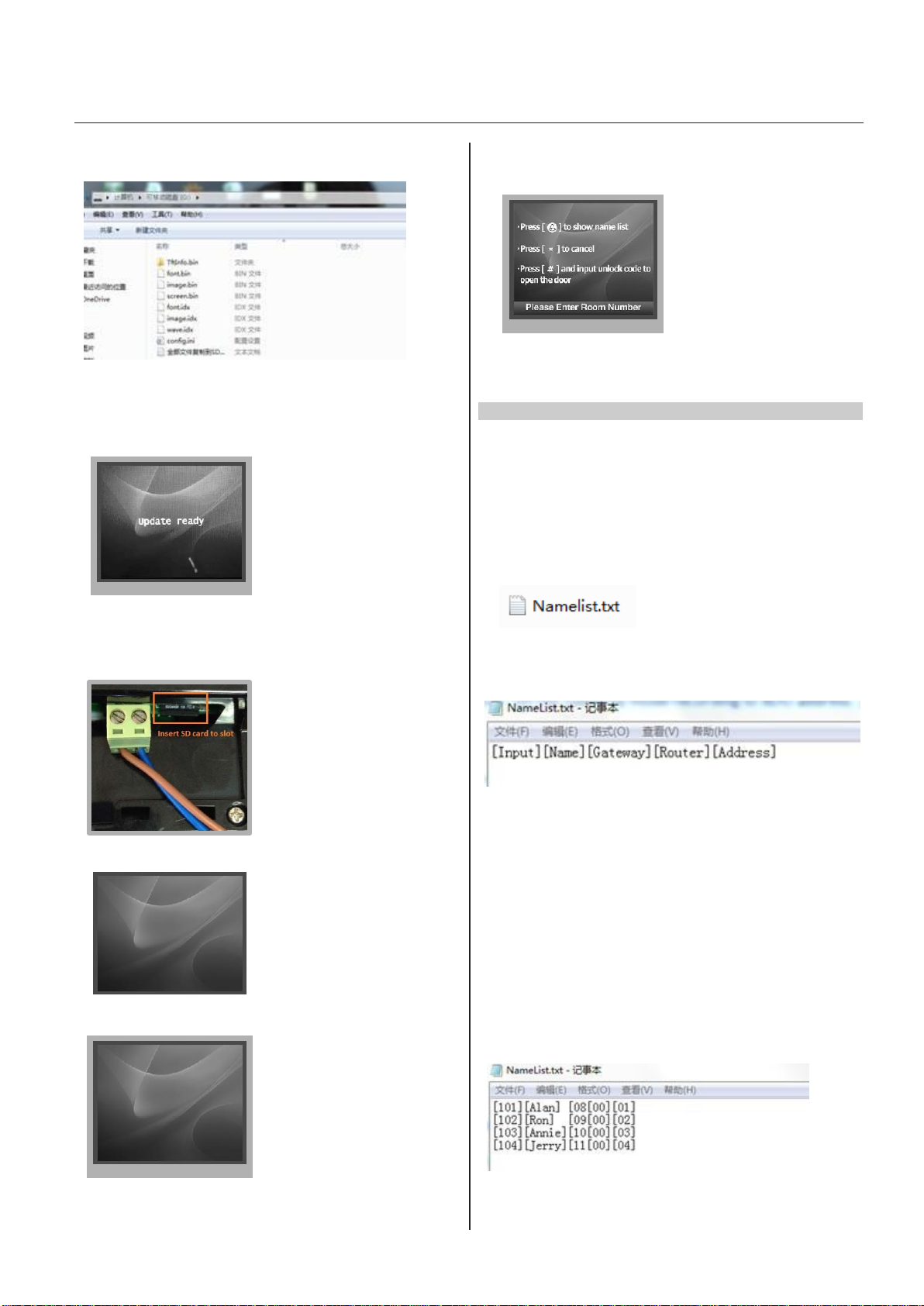
CONFIGURATIONS
System Update
-12-
font.bin
:100%
image.idx
:100%
image.bin
:6%
3.
Copy the Update UI file to SD card by computer.
4.
Select 3 to enter UI update,the information of “update ready” will
be showed.
5. Insert SD card to slot, after that, the update progress will be
showed.
6. When update is finished, it will return to Standby Mode interface.
And show the new UI.
NAMELIST UPDATE
1) Namelist update by SD card
1. Format SD card
2.
Namelist.txt file setting
•
Create a TXT file, and named NameList.
•
Open the NameList.txt file, and input 5 [ ] symbols. Each [ ]
symbol has its meaning, see the following picture.
font.bin :12%
Descriptions:
Input: Input the number to call the monitor
Name: It would be displayed on screen
Gateway: Set the gateway mode recording to BDU address.
[08~15] means BDU address 01~08
Router: Set the Router mode recording to BDU address. [01~08]
means BDU address 01~08
Address: Set the monitor address you want to call
•
Edit NameList.txt file, for example, as the following picture shows:
Input 101 or 1-01, it would call the monitor 01 in BDU 1.

CONFIGURATIONS
System Update
-13-
3.
Copy the Namelist file to SD card by computer.
4. Select 4 to enter Namelist update,the information of “update
ready” will be showed.
2) Namelist update by DT-Config
DPC-D218ID-S-Config software is for parameters setting, namelist
setting
etc. It is great convenience to installation.
The DPC-D218ID-S-Config software operation is as follows:
1. Open “DPC-D218ID-S-Config” software,connnect DPC-D218IDS to PC via USB-RS-485;Click “Setting” on the menu bar then click
Com to select right Com.(Com information can be found in “ My
Computer -> Prop- erties ->Device Manage->Ports”)
5. Insert the SD card to slot, the information of “Download...” will be
showed when the updated is in progress. After 3 seconds, a long
sound “BP+” will be heard to start the updated.
6.
When update is finished, it will return to Standby Mode interface.
7.
Press touch button to show the Name list
2. Then if DPC-D218ID-S is connected to PC successfully, one tips of
“Device connected” will be showed. Click “Room Table” tab to edit
Name list.)
3. Then click “Insert” to create the first item.
Each item have 5 different properties:
Address: Monitor’s address (can be find in “about”);
User Code: The number you can dial to the monitor;
Name: The name of resident;
Router: Set the BDU address when it is in Router mode;
Gateway: Set the BDU address when it is in Gateway Mode.

CONFIGURATIONS
System Update
-14-
4. Edit Namelist
4.1 Apartments
•
For example: Dial 101 to call the Apartment 01 without BDU. See
the following picture shows:
•
Check Name List on DPC-D218ID-S
Set the DPC-D218ID-S Work Mode as 0 (more details refer to Work
Mode
setting section).
•
Press touch button to enter Name List page. See the following
picture shows.
4.2 Router
•
Input 01-01 to call the monitor 01 in the BDU 1 when it is in
Router mode,And input 02-02 to call the monitor 02 in the BDU 2
when it is in Router mode, see the following picture:
•
After edited, click “Download Table” to download Name List to
DPC-D218ID-S; After a few seconds, a window will be displayed
if it is updated successfully.
•
Click Download Room Table to download the namelist.

CONFIGURATIONS
System Update
-15-
• Check Name List on DPC-D218ID-S
Set the DPC-D218ID-S Work Mode as 2 (more details refer to Work
Mode
setting section).
• Press touch button to enter Name List page. See the following
picture shows.
•
Check Name List on DPC-D218ID-S
Set the DPC-D218ID-S Work Mode as3 (more details refer to Work
Mode
setting section).
•
Press touch button to enter Name List page. See the following
picture shows.
4.3 Gateway
•
Input 1-01 to call the monitor 01 in the BDU 1 when it is in
Gateway mode,And input 2-02 to call the monitor 02 in the
BDU 2 when it is in Gateway mode, see the following picture:
•
Click Download Room Table to download the namelist.
