Page 1
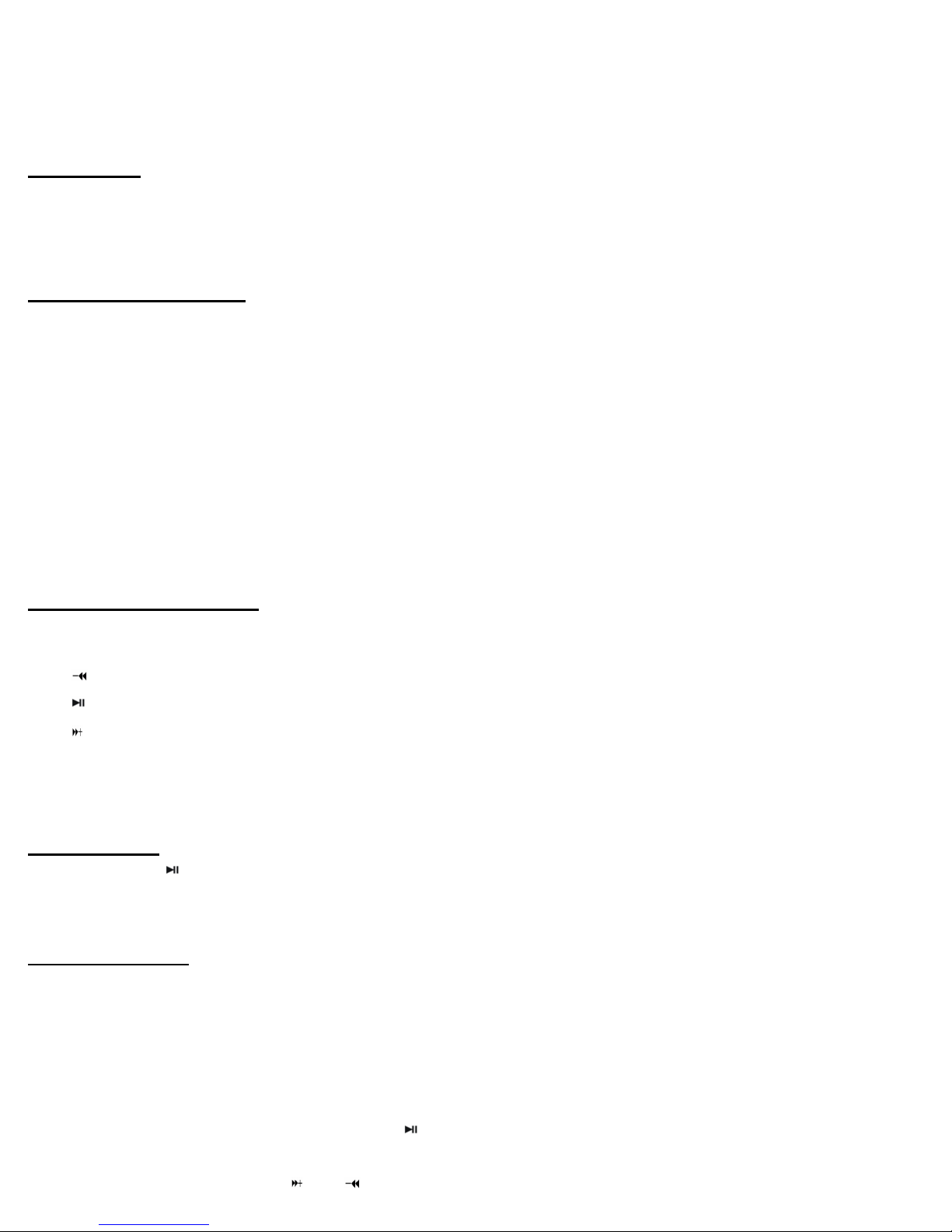
Xtatix Tonik™
Instruction Manual
Definitions
Long/Short Press – This refers to the amount of time to hold down a button. ‘Long’ press is about 2 seconds
and ‘Short’ is just a quick tap.
Adding / Removing Files
1. Connect the player to your computer using the USB connection
2. Open the icon on your desktop ‘MY COMPUTER.’
3. About 10 seconds after you connect the player and computer a drive called ‘Xtatix Tonik MTP Player’ will
appear in the ‘MY COMPUTER’ window.
4. Open the drive ‘Xtatix Tonik MTP Player.’ This new window, ‘Xtatix Tonik MTP Player,’ shows what is
stored in your MP3 player.
5. You can drag any file into this window and it will be copied to the memory of your MP3 player. Deleting
files from your MP3 player can be done in this window as well by simply deleting any file that appears in the
window.
(Note: Copy music files into the ‘Music’ folder)
Buttons and the functions
1. 【MENU】: Menu button
2. 【 】: Backward
3. 【 】: Play/Pause/Confirm/Power On-Off
4. 【 】: Forward
5. Hold: Lock-Unlock/Write Protection switch
6. 【REC/VOL】: Record/Volume
Turning On/Off
Hold down the【 】button to turn the player on. Do the same to turn the player off.
Reminder: Make sure that the Hold button is on off.
Main Menu Modes
1. Music Mode
2. Voice Recording Mode
3. System Setting Mode
Using the Main Menu…
First turn the player on by holding down the【
To access the main menu: Long press【MENU】button
】button
To change menu modes: Use【
】/【 】button
0
Page 2

To confirm selection: Short press【 】button
Playing Music
1. Connect earphone with earphone jack.
2. Switch【HOLD 】to【HOLD】position.
3. Long press【
4. Short press【
】button to turn the player on.
】button to play music.
Entering the Play Mode Menu…
In the play mode, short press【MENU】to enter into sub menu.
Short press【 】/【 】buttons to select a menu function.
Short press 【 】to confirm and enter into that selection.
Music Menu Categories…
Repeat:
1. Select ‘Repeat’ icon and short press【 】button to enter
2. Short press 【 】/【 】button to select your desired opinion (No Repeat, ONE, All, Random All, Dir Repeat,
Dir All Repeat, Dir Random All )
3. Short press 【 】button to confirm.
Equalizer:
1. Select ‘Equalizer’ icon and short press【 】button to enter
2. Short press 【 】/【 】button to select your desired opinion (Normal, Pop, Rock, Classic, Jazz, Bass)
3. Short press 【 】button to confirm.
3D:
1. Select ‘3D’ icon and short press【 】button to enter
2. Short press【 】/【 】button to select your desired opinion (On, Off)
3. Short press 【
】button to confirm
Play Rate:
1. Select ‘Play Rate’ icon and short press【
】button to enter
2. Short press【 】/【 】button to select your desired opinion (1.00X, 1.14X, 1.33X, 0.67X, 0.80X)
3. Short press 【 】button to confirm
Intro:
1. Select ‘Intro’ icon and short press【
2. Short press【
】/【 】button to select your desired opinion from “00” to “15”
】button to enter
3. Short press 【 】button to confirm
Display:
1. Select ‘Display’ icon and short press【
】button to enter
2. Short press【 】/【 】button to select your desired opinion (Off, Wave motion, Stereo)
3. Short press 【
】button to confirm
1
Page 3

A-B repeat:
In the play mode, short press【MENU】button to select “A” point and short press 【MENU】button again to
select “B” point. Short press【MENU】button three times to cannel “A-B” repeat.
Recording Voice
RPL (Record mode and Play the record mode)
1. Long press【MENU】button to enter into main menu.
2. Short press【 】/【 】button to select RPL mode.
3. Short press【
】button to confirm.
4. Long press【REC/VOL】button start to record.
5. Short press【
】button to pause record.
6. Short press【MENU】button to save the record file.
7. Short press【
】button to play the record.
8. Long press【MENU】button to enter into sub menu (Repeat, Play Rate, Intro, Display)
9. Short press【
】button to confirm.
Configuring System Settings
SYS (system)
1. Long press【MENU】button to enter main menu.
2. Short press【 】/【 】button to select “SYS“ mode.
3. Short press【 】button to confirm.
4. Press【 】/【 】to choose your desired mode (USB Mode, Time, Power, Language, Display, Sys Tools)
5. Short press【 】button to confirm.
System Menu Categories…
USB/DRM Mode:
Short press【
】/【 】button to select USB or DRM Mode (Pen Drive or DRM Download)
Note: To operate DRM function the Tonik must be in DRM Mode.
Time:
Short press【 】/【 】button to select Time (Adjust, Alarm and Time Zone)
Power:
Short press【 】/【 】button to select Auto off: 000 or in playback. Select “Auto off: 000” and press【 】/
【 】to select desired time.
Language:
Short press 【 】 / 【 】to select your desired opinion (English, Chinese (Simp) Chinese (Trad), Czech,
Danish, Finnish, French, German, Greek, Hungarian, Italian, Japanese, Korean, Norwegian, Polish ,
Portuguese, Russia, Spanish, Swedish, Turkish, Ukrainian)
Display:
2
Page 4

Short press【 】 / 【 】button to select Contrast or Backlight. Short press【 】/【 】button to select your
desired number.
Sys Tools:
1. Short press【 】 / 【 】button to select your desired opinion (Del File, Format, Reset, System Info.
Refresh)
2. Short press【 】 / 【 】button to select “Format” mode and short press【 】button to enter
3. Short press 【 】button to enter into sub menu(e.g. Quick, Complete)
4. Short press 【 】 / 【 】button to select your opinion and short press 【 】 /【 】button to select “Yes/NO”
5. Short press 【 】button to confirm.
Select “Reset” mode and short press 【 】button to confirm. Short press 【 】 /【 】button to select “Yes/NO”
Select “System Info” mode and short press【 】 /【 】button to look “FW,CHIP and FREE”
Win98 Driver
The Xtatix Tonik™ needs a driver for Windows98. More recent Windows OS do not require any drivers.
(1) Download the driver from the Xtatix.com website (http://www.xtatix.com/ downloads.htm)
(2) Open the program to install the drivers.
(3) Click “NEXT” to enter into the next picture.
(4) Click “NEXT” to enter into the next picture.
3
Page 5

(5) Choose “Finish” to finish setup program. Restart the PC and you can use the MP3 player.
Format the MP3 player
If your Tonik is misbehaving it may need a formatting! Signs of misbehavior include problems with file
transfer, playing music, turning off spontaneously, etc. Warning: Formatting will erase all data from Tonik.
1. Connect with computer through USB port
2. Open ‘My Computer’ (assuming you’re using Windows)
3. Right click on ‘Removable Disk’ drive
4. Select the ‘format’ option – NOTE: formatting will erase all data from the memory so you should save it first
if you want to keep that data
5. The default options are usually correct, but just make sure that the setting is set to ‘FAT32’
6. Click ‘OK’
Note 1: The player has a self format feature which is very useful. Please refer to Configuring System
Settings =>Sys Tools for usage instructions.
Note 2: If the player isn’t recognized as being DRM compatible it’s because the DRM settings aren’t turned on,
not because the player is misbehaving. Read Configure System Setting=> System Menu Categories =>
USB/DRM Mode to find out how to put the DRM mode in place.
Notice
¾ Player must stay away from moisture.
¾ Keep player in temperatures between 20°-100°F.
¾ Do not use the earphones while driving an automobile or riding a bicycle, it’s dangerous.
¾ When using earphones be conscious of your surroundings, especially at street intersections.
¾ Do not turn up the volume too high, doctors warn against prolonged exposure to high volume.
¾ Stop using the device or turn the volume down if you have ringing in your ears.
¾ After connecting with PC, if the HOLD button changes from OFF to ON position, player must be
re-connected before being able to use.
Technical Specification
No. Name Description
USB
1
Interface
2 LCD Display
3 Power supply
USB2.0(High speed),
Type A
128×32 graphic LCD
with LED Backlight
One 1.5V(AAA/LR03)
alkaline battery
4 S/N ratio >70dB
Audio
5
Frequency
20hz – 20khz
Range
6 EQ
Normal, Pop, Rock,
Classic, Jazz, Bass
4
Page 6

MP3 (MPEG
7
Decoding
Format
1.0/2.0/2.5, Layer
1/2/3, ID3 display
supported) and WMA
8 File System FAT16, FAT32
File
9
number/folder
9999 files (max)/4
level
Operating
10
Temperature
Operating
11
Moisture
5OC ----35
O
F---95 OF)
10%—75%
O
C (41
Ver. 1.0 English
Xtatix Tonik™
(XTK)
5
