Page 1
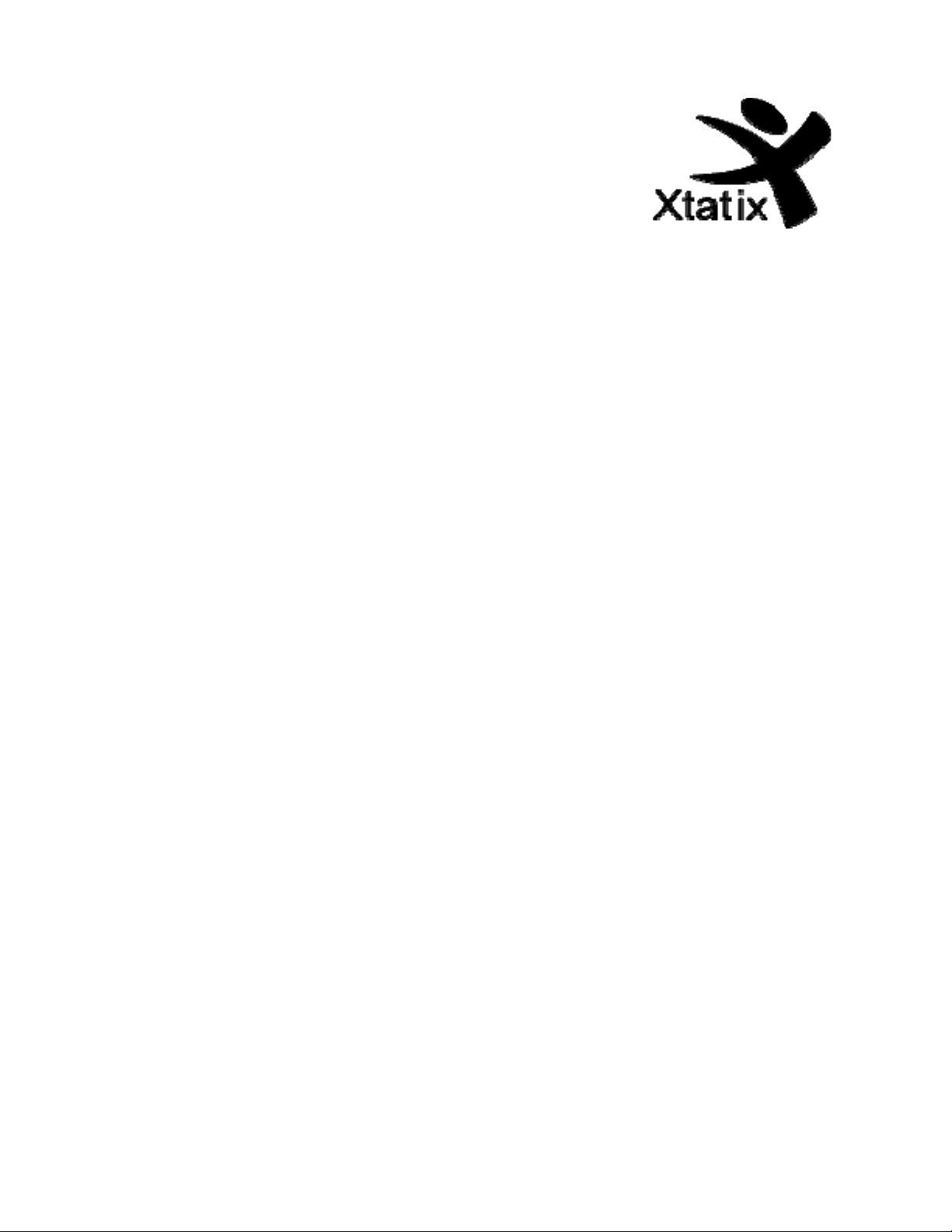
Xtatix Pocket Candy Zest
USER MANUAL
Features
• USB2.0 transmission speed.
• Supports multiple audio formats MP1, MP2, MP3, WMA,
WAV.
• FM stereo tuner automatic or manual station search, able
to store 20 stations
• U-disc function, driver not needed with Windows
2000/XP/Vista
• Record / repeat
• Record into WAV format voice file with microphone, select
sectional repeat or comparison repeat function.
• 6 EQ styles
• Normal, Rock, Pop, Classic, Jazz and Bass
• Blue Backlight
• Multiple play modes
• Normal, repeat one, repeat all, shuffle play and browse
play modes
• Auto OFF
• Programmable Auto OFF.
• Elegant menu
• Visual picture menu. Language selection.
•
Fast forward and fast rewind
• Sync
Safety precautions
1. To ensure your safety, please do not use the player in
damp locations or spray water onto the player.
2. It is recommended not to use the player in very hot/cold,
dusty or humid environments.
3. Please do not disassemble or repair the player by
yourself. Otherwise, quality guarantee will be voided.
Please use a professional technician if repair is required.
1
Page 2
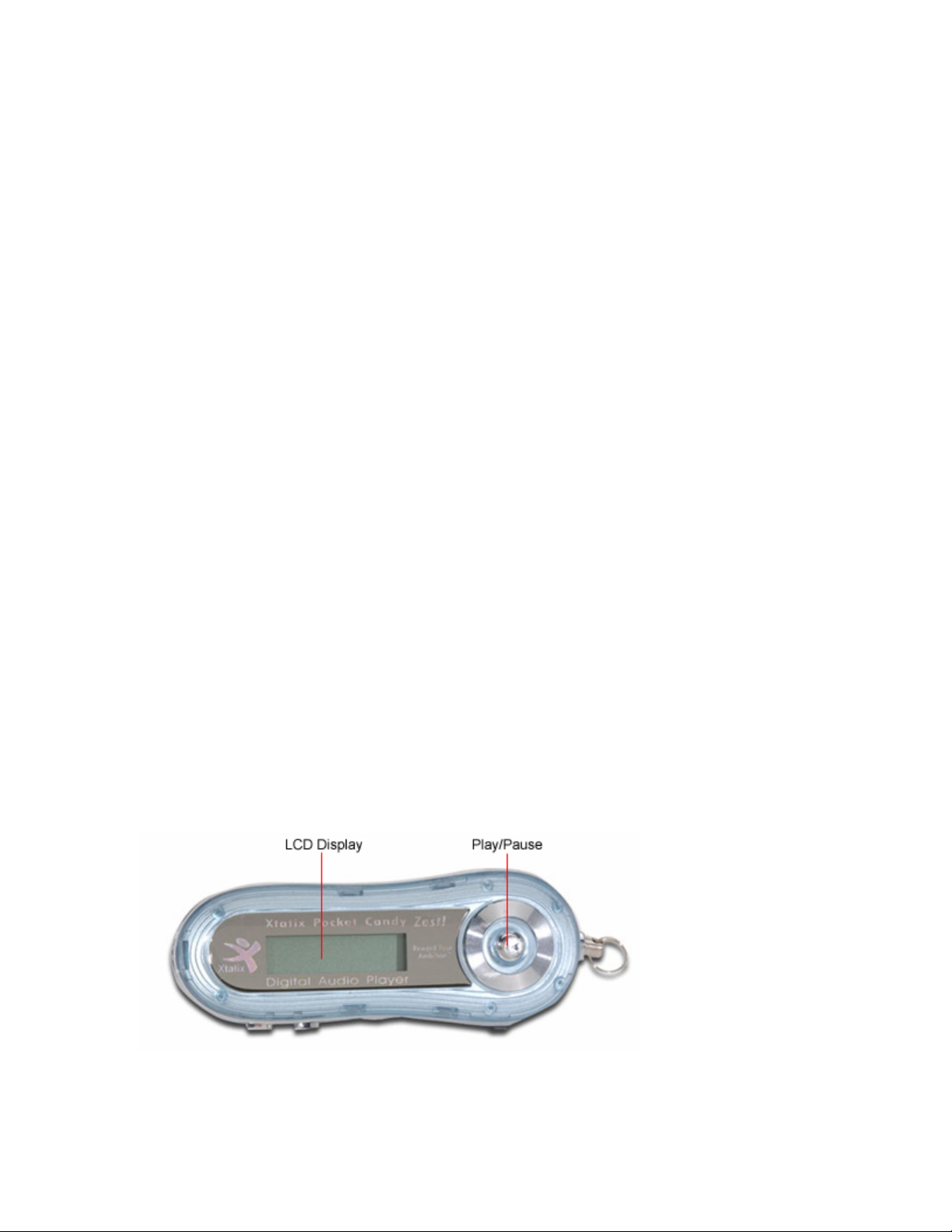
4. It is recommended that you do not listen to MP3 with
earphones when you are driving. Please do not use
earphones when you are engaging in any activity
requiring your full concentration.
5. Your hearing ability may be permanently impaired from to
the player with strong volume for a long period of time.
Therefore, it is recommended that you adjust the volume
of MP3 player to a suitable level to avoid damaging your
hearing ability. Please stop using MP3 player immediately
when you feel ear pain.
6. If you do not intend to use the player for a long time,
please take out the battery, otherwise the battery may
leak and damage the player.
7. Avoid dropping the player.
User Instructions
Prior to using the product, it is recommended that you carefully
read the User Manual.
The contents of the manual may be modified without notice.
Please contact our sales agent for up-to-date product
information if the player functions and operation are not the
same as those given in this manual.
Know your player
Display screen
Battery
2
Page 3

Shows full battery capacity. The battery capacity indicator will
show power decreasing as the player is used
Shows battery capacity is almost empty and the icon will flash.
Simply recharge or replace the battery
Key Operation
The key operation includes short press, long press, press and
hold, and press.
Press: Press key once quickly and the desired function will
start.
Long press: Press the key for more than 1.5 seconds for further
functions.
Press and hold the key: for example “Fast Forward/Fast
Rewind”.
1. “PLAY” key: ON/PLAY/STOP/OFF/CONFIRM FILE
DELETE/EXIT
POWER ON: Press Play key to turn on the power, it will display
a LOGO or “Welcome!”
POWER OFF: Continue to press Play key to turn off the power
until “ByeBye!!”
2. “MODE” key: to enter the menu and select functions
3. “VOL+” key: increase volume/fast increase - long press
4. “VOL–” key: reduce volume/fast reduce – long press
Menu
3
Page 4

To enter Menu: Long press to enter the Menu. (Short press
Mode key for play status)
# 1. Mode: “Play Music”
Short press to enter track menu. Press PLAY Button to start. OR
scroll to desired track by moving Mode key to the right
(forward), to the left (back), to desired track, press PLAY key
to start playback at desired track.
# 2. Mode: “Play Voice”
Short press to enter track menu. Press PLAY key to start or
scroll to desired track by moving Mode Key to the right
(forward), to the left (back)
# 3. Mode: “Record”
Speak into the condensor mike on the side of the player body to
the right of the Mode key, it has 4 small holes. Short press play
to record, pause and stop. Press Play to listen.
# 4. Mode: “FM Tuner”
Short press to enter FM band menu. Scroll to desired station by
moving Mode Key to the right (forward), to the left (back).
Scroll will auto stop at first station, repeat scroll to locate
desired station.
# 5 Mode: “Setting”
Short press to enter Settings.
Setting “Play Music”: Short press to enter setting for Play
Mode, slide key right >Normal >Repeat one >Repeat all
>Shuffle repeat, set desired Play Mode by short press.
4
Page 5
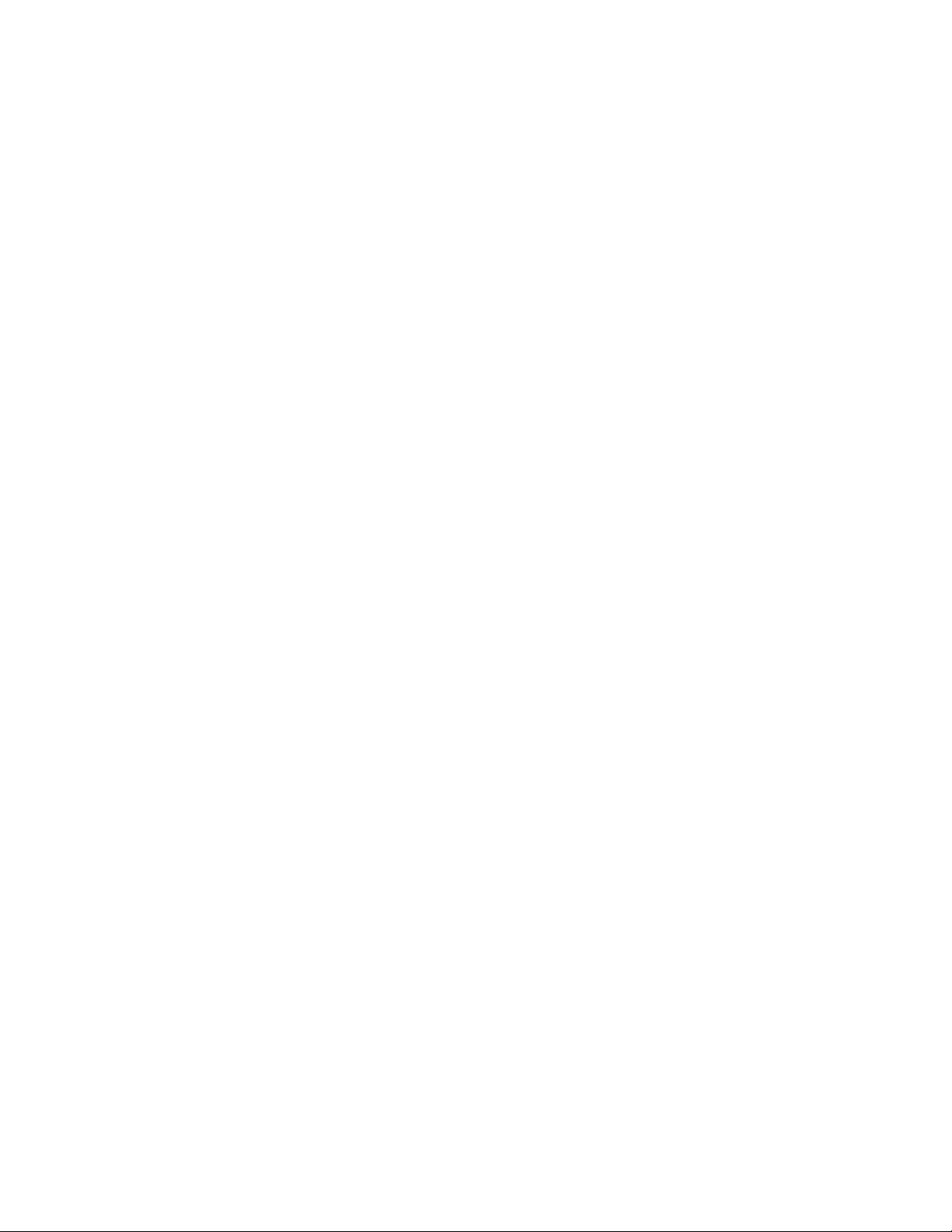
Setting “Contrast”: Short press to enter setting for Contrast
Mode. See bar; slide key right for increased contrast, slide key
left for reduced contrast. Short press to set Contrast and return
to Setting.
Setting “Backlight”: Short press to set Blue Backlight. See bar:
slide key right to increase Blue Backlight, slide key left to
reduce Blue Backlight contrast. Short press to set Backlight and
return to Setting.
Setting “Power”: Controls Power ON/OFF while player is not in
use. Short press to set Auto Power ON/OFF. Slide key right to
set Auto Power ON/OFF. Short press on desired setting and
return to Setting
Setting “Record”: Short press to enter. Slide key right for 8,000
Hz, 11,000 Hz, 16,000 Hz and 22,000 Hz. Short press on
desired Hz setting and return to Setting
Setting “Language”: Short press to enter. Slide key right to
desired language. Short press on desired language and return
to Setting
# 6 Mode: “Intro”
Short press to enter.
# 7 Mode: “Info”
The number on the left is the total capacity of the disk, the
number on the right is the used space.
# 8. Mode: “Folders”
Slide key to select the file to be deleted, press PLAY key to
confirm.
Connecting PC to enter USB mode:
5
Page 6

Simple operation listen/play music:
1.Plug earphones into the earphone jack.
2.Short press Play key to turn on.
3. Press Mode key to enter “Play Music”, short press to enter,
short pressPlay key again to start music.
4.Volume adjust: VOL+: to increase the volume VOL-: to reduce
the volume
Sync lyric:
The player supports “*.LRC” lyric files, lyric will be displayed
when playing music.
How to use lyric files: Keep the name of lyric file same as that
of the track file.
Example: The name of track file: Yesterday.mp3. The name of
lyric file: Yesterday.lrc
Voice recording:
It is recommended to have enough battery capacity to carry
out recording operation.
6
Page 7

The player supports storage of multiple record files under each
folder.
“Record”
1. Enter the menu, slide to record mode.
2.Short press Mode key to enter the record mode and the
picture is given below:
3.Short press Play key to pause the record, and short press
Mode key to enter the record play mode.
The recorded voice is saved in folder: “MICIN.DIR”.
Only Play key and MODE key can work when recording.
Playing recorded files:
1. Enter the Menu
2. Slide key to “Play Voice”
3. Short press Mode key to enter the Play Voice mode
4. Slide Key to select recorded file to play.
5. Press Play key to start play.
7
Page 8

6. Volume adjust: Press VOL+: to increase the volume. Press
VOL-: to decrease the volume
Operation of FM Tuner
1. Enter the Menu.
2. Slide key to “FM Tuner”
3. Short press Mode key to enter “FM Tuner”
4. Automatic search: Press key for 2 seconds, the player
searches forward or backward at a step of 100KHz and stops at
the station searched. If it is required to stop, prees slide key to
stop the search.
5. Fine tuning: ”Slide key backward a single step of 100KHz.
Slide key forward a single step of 100KHz.
6. Storing the searched frequency: Short press Mode key to
enter FM Tuner and it will instruct you to store the searched
frequency. Then short press Mode key to store the station.
7. Select and listen to stored stations: If there are more than
one station stored, it is available to short press Play key to
listen to the station in a backward sequence
8. Internal record function: To record a favorite program while
you are listening to the radio short press Mode key to enter FM
Tuner and to select “top quality” or “long time” record. Record
the presently playing program into the “record folder”. Short
press Mode key to exit from “Record”
9. Volume adjusts: VOL+: to increase the volume. VOL-: to
decrease the volume
Maximum 20 stations may be stored.
8
Page 9

“Setting”
1. Enter Menu.
2. Slide key to select “Setting”. Short press Mode key to enter
“Setting”.
3. Slide key to “Backlight”
4. Short press to enter
5. Slide key to adjust “Backlight time”. Press PLAY key to exit.
“Equalizer”
1. Enter Menu.
2. Slide key to select “Setting”. Short press Mode key to enter
“Setting”.
3. Slide key to “Equalizer”
4. Pres Mode Key to enter
5. Select desired setting and short press, for example:
6. Press PLAY key to exit.
Computer connection and flash disk function
1. USB transmission and MP3 file up-load
2. After connecting of USB data line, a Removable disk icon will
appear in “My Computer”. In this case, it is available for you to
use MP3 player as a common disk as shown:
9
Page 10

2. Driver installation for Win98
If it is the first time for you to use MP3 player with WINDOWS
98, a driver needs to be installed before connection of MP3
player. Install as follows:
1. Insert the installation disk into CD-ROM.
2. Open the driver disk in “System Resources” and double click
“SETUP.EXE” file. The following picture will appear. Select the
language required:
3. Click “NEXT” to enter:
4. Click “NEXT” to enter:
10
Page 11

Troubleshooting
11
Page 12

Problem Solution
No power Check if the battery
is installed
correctly.
No sound
can be
heard
from the
earphone.
Check if the power
is ON.
Confirm that the
volume is not at 0
status and that
there is no problem
in the earphone
connection.
Please keep the
earphone clean.
The damaged MP3
file may cause noise
of different levels
and even can be
played. So, it should
be assured that the
files are intact.
Abnormal
words
displayed
on the
screen.
FM
reception
effect is
not good.
It is not
available
to down
load music
normally.
Please confirm that
correct language is
selected.
As the earphone
may be used as
antenna, adjust
position of
earphone respective
to the player.
Turn off the electric
devices nearby.
Check the USB
connection line and
see if it is
connected properly.
Check if the driver
is properly installed.
12
Check if there is still
space in the
memory.
Page 13

Technical Specifications
Item Specification
Music format
Bit rate
Frequency
range
Signal/noise
ratio
Separation
Frequency
response
Output power
of the
earphone
MPEG 1, 2, 3,
WMA,WAV
56Kbps~256Kbps
20Hz~20KHz
≥86DB
≥85DB (1KHZ
referenced signal)
≤3DB (20HZ~20KHZ)
L 4mW, R 4mW
EQ mode
Display LCD
Type of port
13
Normal, POP, Jazz,
Rock, Classic, Bass
2.0,Compatible with
USB1.1
Page 14

Memory
media
FLASH
Memory 32MB - 1GB
Play current ≤80mA
Power off
current
Battery
≤300uA
One AAA No.7 alkali
battery
Play time About 10 hours
File system FAT, FAT32
14
