Page 1
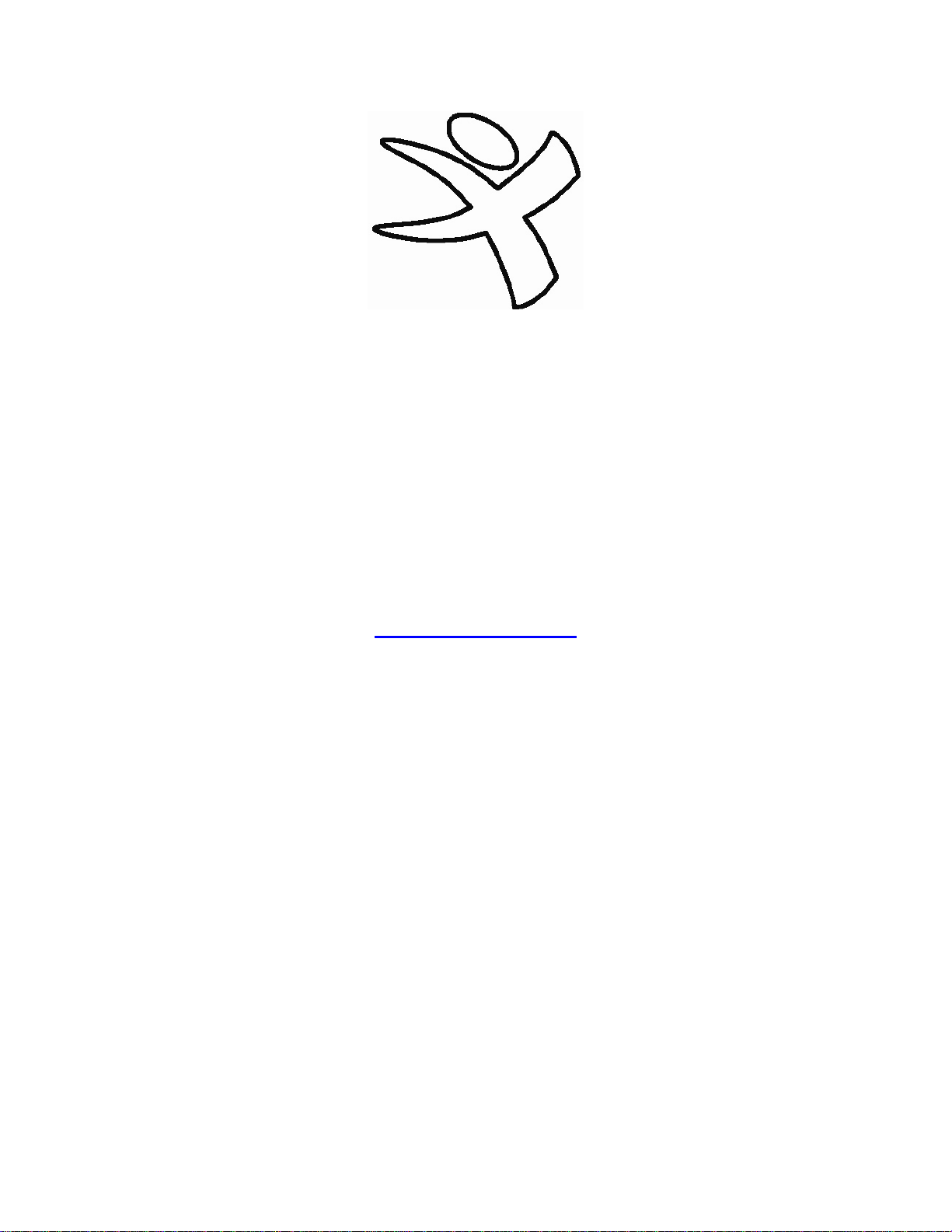
Freefone
Instruction Manual
©Xtatix LLC, 2005
WWW.XTATIX.COM
Page 2
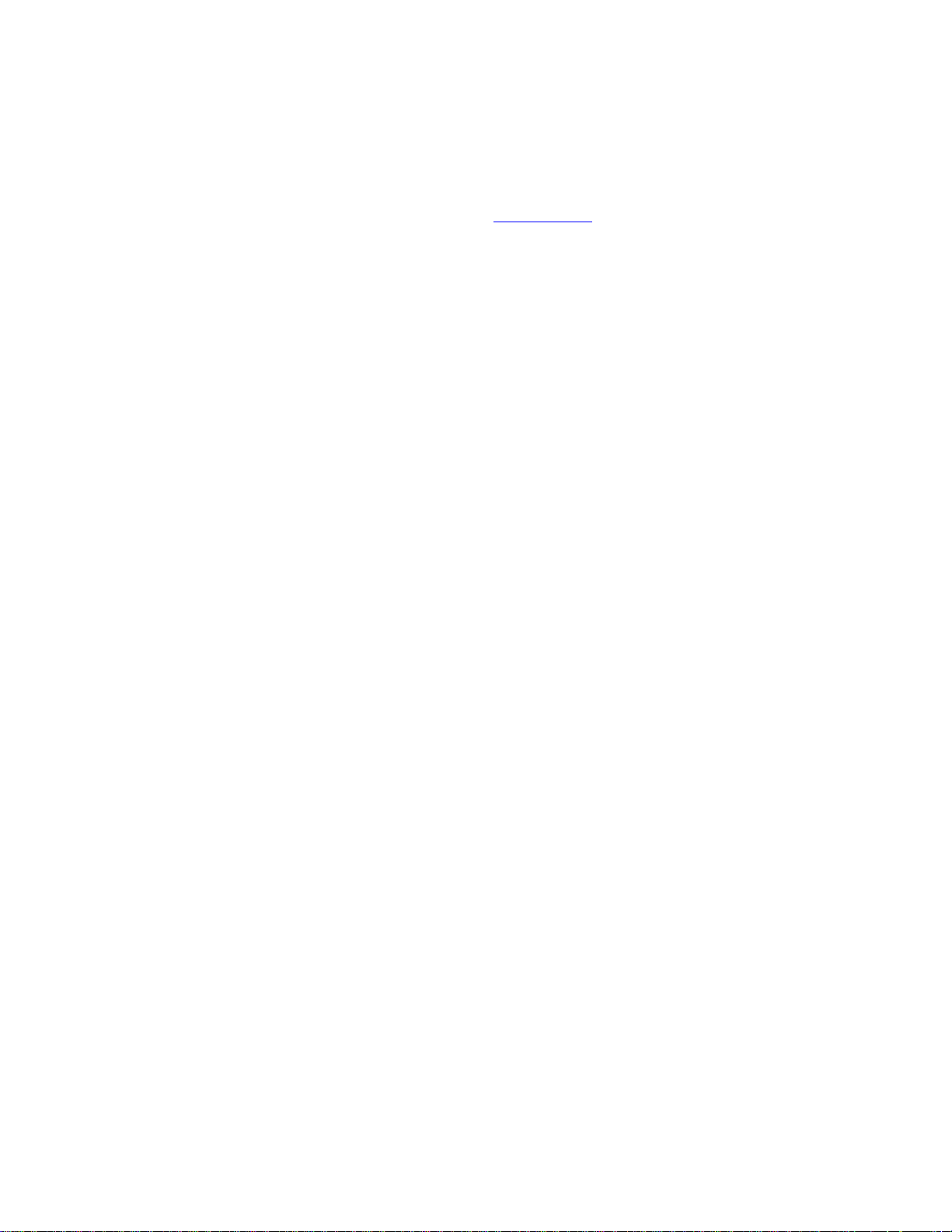
Freefone Wireless MP3 Player
USER MANUAL
Contacting Customer Service
Please READ these instructions carefully before contacting customer support. If you still believe that the Freefone may be
malfunctioning, please contact our customer service team via email (inquiry@xtatix.com).
• Do not disconnect the Freefone from the PC during file transfers or data formatting of the player.
• The Freefone is already preformatted, but if you choose to reformat the player, use FAT. Do not use FAT32!
• It is not recommended that you use the Freefone in extremely hot, cold, dusty or humid environments which may damage the
internal electronics.
• Do not drop the player, as the warranty does not cover repairs due to accidents or user neglect. The warranty only covers
defects or flaws in manufacturing.
• Note: Once the player has finished playing all songs it will automatically power off.
• The Freefone will not play music while it is connecting to the PC.
• The Freefone can also work with external speakers via the external USB connection port.
• To release the Freefone from the “Repeat One” mode, remember to hold the “EQ/CYC” button for a full 3 seconds to revert to
normal playing mode.
Standard Operating Instructions
(Buttons + Controls)
A. On/Off Button
(Controls “On”, “Off” & “Pause” Modes):
1. Power On (“Play Mode”): Hold down the “On/Off” button for about 2 seconds while the Freefone is in idle mode.
Two indicators will blink and the speakers will “beep” when the Freefone is powered up. The Freefone is now in the “Play mode”.
2. “Pause” & “Off” Modes: While the Freefone is in the “Play” mode, you can pause it by pressing & holding the “On/Off” button
until it beeps.
B. EQ Button
(Controls “Equalizer” & “Repeat” Modes):
To change the equalizer effects, press & quickly release the EQ button while the Freefone is playing. The EQ button also serves
as a repeat button. To repeat a track hold the EQ button down without releasing it for about 3 seconds.
C. Volume+, Volume(Controls “Volume” & “Song” Selections):
Hold the button down to adjust the volume. Tap once to change tracks, either forwards or backwards.
D. Low Power Status:
If the battery power is getting low, the red indicator light will start blinking. The Freefone will automatically power-off after about 5
to 10 minutes once it starts blinking red.
E. Uploading & Erasing MP3/WMA Files:
To upload MP3 files into the Freefone unit, connect the USB cord from the Freefone to your USB plug on your computer. Look for
a new disk drive to appear in “My Computer” (for PC). Open the new drive, usually titled “removable disk,” and simply drag MP3
files into the folder. When finished, disconnect the USB cable and enjoy the music. To erase MP3 files, open the “removable disk”
window and delete the files.
(Connecting the Freefone to Your PC)
• Plug the USB Cable included with your Freefone into any available USB port on your computer. You should see an icon appear
in your Windows Task Manager icon tray once the Freefone has been detected.
• Under “My Computer” you should now see a “Removable Disk”. This software will allow you to drag or copy the files that you
want to download or upload.
• Note: You can use the MP3 player for standard MP3/WMA listening and as a standard USB file transfer device for other files and
images. When in play mode, the Freefone will ignore other files and only play the MP3 & WMA files.
(How to Charge the Freefone Battery)
• Connect Freefone to computer using USB cable. The Freefone runs off of an internal battery that recharges through USB cable.
• While the unit is charging, the red LED light will remain on. When the unit has completed charging, the green LED light will come
on.
• The Freefone should be fully charged each time, in order to extend the battery life and optimize the MP3/WMA playing time.
• Battery life may vary depending on volume, file compression, and other conditions.
