Page 1

BLUETOOTH STEREO HEADPHONE
H7 USER MANUAL
Page 2
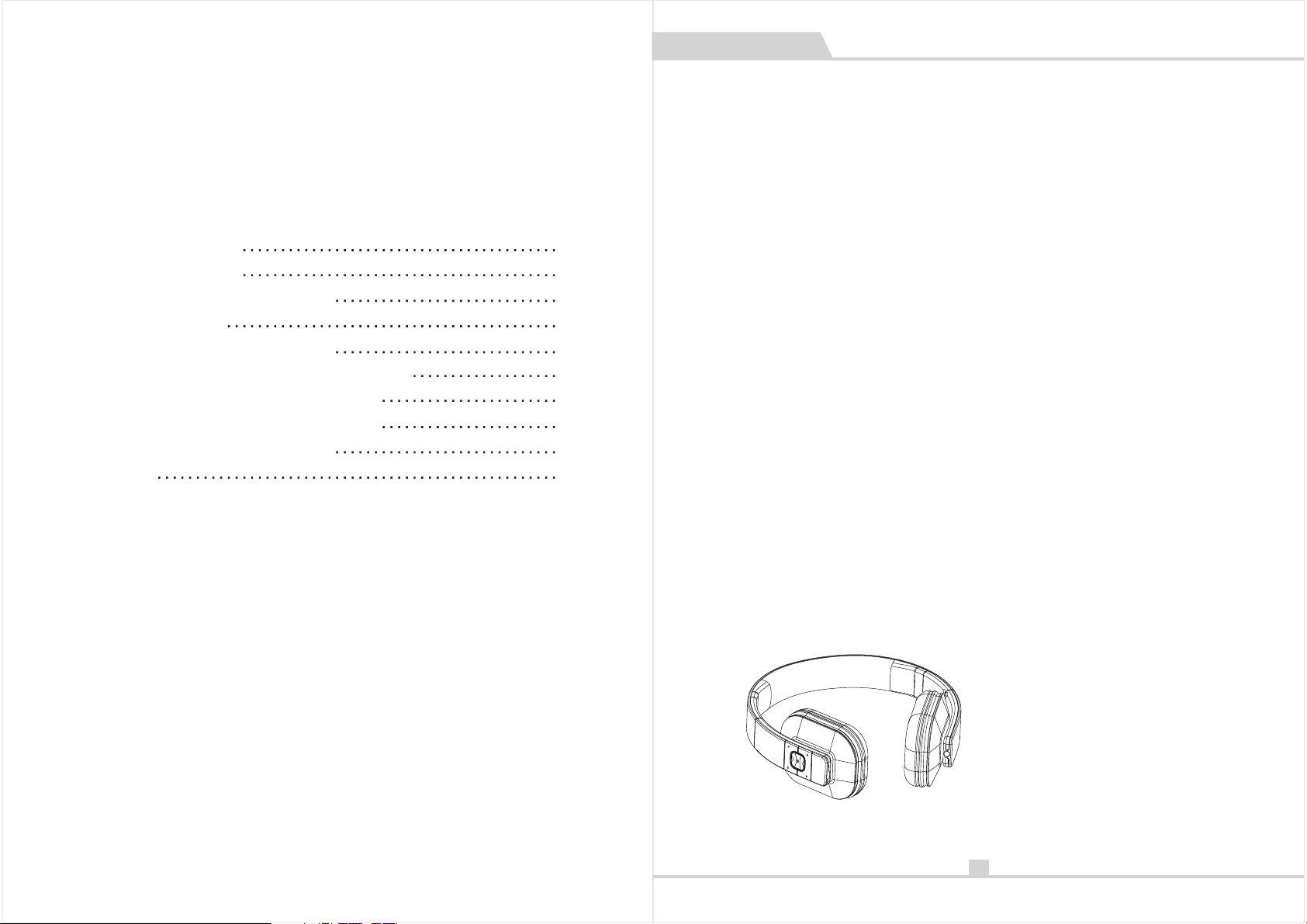
Table of contents
1 Introduction
2 Kit Contents
3 Connection Diagram
4 How to use
4.1 General function
4.2 Pairing to mobile phone
4.3 Charging your
5
Technical specification
6 Service and Support
7 FAQ
device
H7 USER MANUAL
1.Introduction
Congratulations, and thank you for choosing the Stereo Bluetooth
Headset H7. This manual will help you operate the Bluetooth Headset,
but you should familiar with the Bluetooth function of your mobile
phone or other master devic es b ef ore using the Bluetooth Heads et at
first.
1
1
2
2
2
3
5
5
6
6
Safety Rules
1\To ensure safety, please follow this user manual, we strongly
recommend the users to read t hi s manual before using the Bluetooth
headset.
2\ Be more wary of any edges, uneven surfaces, metal parts,
accessories and its packa gi ng s o as to prevent any possible in ju ry or
damage.
3\ Do not modify, repair or dismantle this Bluetooth Headset. Doing so
may result in fires, electr ic s hocks, complete breakdown o f this
Bluetooth Headset, etc. Al l of w hich, are not covered under warranty.
4\ Do not use any diluents or vol at ile liquid to clean the Bluetooth
Headset
5\ Do not use the Bluetooth Hea ds et in a hazardous location.
2. Kit Contents
1X STEREO Bluetooth
Headset H7
1 X USB charging cable
1X audio cable
1X User Manual
1 X H7 carrying case
01
Page 3

H7 USER MANUAL H7 USER MANUAL
3.Connection Diagram
Volume up
Enter the pairing
mode
Volume down
Turn on/
Play / pause/
Tur n off /
Answer call/
End call/
Reject cal/
Tra ns fer call voic el
4.How to use
4.1General Functions
Desired Result
Press the “ ” b utton for 3 seconds when
Tur n on
Enter the p ai ring
Mode
Pairing
the device is off. (Pink LED slowly flashes
and a tone vo ic e beep)
Press the “ + ” “ -” button in po wer on mode
and hold on f or 6 s econds. (white LED and
Red LED quickly flash alternately with two
beep tone v oi ce).
In pairin g Mo de use a mobi le phone wi th
Bluetooth function or other B lu etooth
Master Device and to perform pairing
action (detail refer to the chapter about
pairing)
MIC
Next
Previous
Charging
Required Action
3.5mm Earphone
Desired Result
Turn off
Low battery
warning
Charging
Answer call
End call
Tra nsfer call vo ice
Reject call
Volume up
Volume Down
Next
Previous
Battery power
indication
Play/pause
Multi-point connection
Factory reset
Required Action
Press th e “ ” bu tton for 3 seconds when
the devi ce i s on.(a tone voice beep and
all LED is o ff)
The red LE D fl ash
Plug the c harger to port of the device.
(Red LED i s on )
Short Pre ss t he “ ” button w hile the ca ll c oming
Short Pre ss t he button wh il e ongoing c al l“ ”
Double P re ss the “ ” button to transfer
the call voice between the mobile phone
and devi ce w hile on going call
Press the “ ” b utton for 1~2 s econds to r ej ect
call when the c all is ring in g
Short Pre ss t he “+” butt on for volume u p
Short Pre ss t he “-” butt on for volume d own
Short Pre ss “ >” button f or next mus ic
Short Pre ss “ <” button f or Previo us m usic
After pai ri ng this dev ice to iPhone The
Battery p ow er will be in dicated in yo ur iPhone
Short press “ ” key to play /pause the mu sic
when the Head set is Conn ected
In pairing mo de, short p ress the to
enable the mu ltipoin t an d double pr ess the
MFB to disa bl e the Multi point
Long press “> ” “<” at pair ing mode to res et
clear the pai red devic e list
02 03
Page 4

H7 USER MANUAL
H7 USER MANUAL
4.2. Pairing to Mobile phone or other device
To use your Bluetooth Headset, you must first pair your
Headset with a phone or a computer. Once your B lu et ooth
Headset is paired to a specific mo bi le phone; they will
remain paired and automatically recognize each other
whenever they are within range.
Pairing to a phone and Ente rt ainment:
Turn on your phone and ensure its Bl ue tooth function is
activated
Turn on the Bluetooth Headse t go t o the paring mode.
Search your Bluetooth dev ic es o n your phone by following t he
phone's instructions. Refer to your phone's user manual for
more information.
After a few second the phone will list the device as a dis cover
device. Select it and follo w yo ur phone instruction to select
thispairing.
Then your phone will request a pa ss key or PIN;Enter 0000 as
your
PIN or passkey.
Your phone will confirm the pairing, and then press Yes/Ok.
Finally, selec t to c on nect with device from your phon e.
You can play music; watch TV/movie and play game with
Your pho ne , th en your can hears all the sound or mu si c form
the device. Also you can control the player b y op er ating
device.
For example: volume up or nex t mu si c.
Pairing to a computer and E nt er tainment:
If there is no Bluetooth func ti on supported by your comput er,
a Bluetooth adapter is nece ss ar y. Fix the adapter wit h your
computer and ensure its Blu et oo th function is activated.
Turn on the device go to the parin g mo de .
Open the Bluetooth soft wa re ( such as BlueSoleil) Which is
installed on your compute r, an d se lects “Search your
Bluetooth devices” function. Refer to user manual of the
Bluetooth software fo r mo re i nformation.
After a few second the “devi ce n am e” will list in Bluetooth
software of your computer a s a di scover device.
Select this icon and click ri gh t bu tton of mouse to select
“iParing” item, then selec t “c on nect with audio device” with
same operation.
Open your media player soft to play music, watch TV/move
andplay game, then all the so un d wi ll be playback on your
device.
4.3 Line in input
H7 support 3.5mm audio jack l in e in w hen the battery low or
somewhere Prohibit the use of w ir eless device, When the
headset use line in, the Blue to oth will auto power off
4.4 USB audio input
The H7/H7X support USB audi o in pu t when charge with computer
or laptops, when H7/H7X con ne ct t he PC or Laptops with USB
cable, it will auto emulate a s a US B au dio device.
4.5. Charging your device
This Headset use USB to Micro U SB c ha rger. It is convenient to
connect to AC charger or a USB C ha rg er. Make sure that your
device is full charged at lea st 6 h ou rs at first time use. Inser t on e
terminal of your charger to AC o r PC U SB port and other Connect
to H7/H7X, when the H7/H7X in charging the red LED light
constantly. Wh en c ha rging is completed, the red LED t ur ns off and
the white Led on.
Warning:
You must select a qualified charger from a regular
manufacturer.
You must charge the Bluetooth if it has been
not used for more than 12 months.
Headset
0504
Page 5

H7 USER MANUAL H7 USER MANUAL
5.Technical specification
Parameter
Bluetooth
Specification
Bluetooth V3.0
Value
Bluetooth Profile HFP1.6 A2DP1.2
RF Range
Frequency
Response
Loudspeaker
Output
Signal-To-Noise
Distortion
Playback Time
Charging Time
Standby time
Weight
Dimension
(L×W×H)
10 m
60Hz-20KHz
10mW
≥85dB
≤1.0%
10 hours
2 hours
30 days
250g
176.6×188.6×71mm
6.Service and Support
If you device is not working pr op erly, please conta ct t he
local service providers o r de al er for service.
FAQ
7.
1 \ Why is there no power even when t he H ea dset is power on?
Ans: Ensure the battery is be in g charged up to 6 hours for first time using.
The LED is lighte d wh en i t starts charging.
2 \ There is no sound whe n pl ay back.
Ans: Check the connection between your device with phone or comput er,
if the connection is not esta bl ished, please reconnect aga in . Make
sure the Headset is paired an d co nn ected with your target ph on e or
other master device.
3 \ How can I know the Bluetooth Headset has been fully charged?
Ans: When the indicator LED t ur ns f rom red to white during charging ,this
indicate the battery has be en f ully charged.
4 \ why the headset cannot conn ec t to s econd phone Please set the
headset to pairing mode and sho rt p ress the to multipoint mo de
Connect the headset to phone one,
Press the “+” and “-“ button for 6second to enter to pairing mode, and
connect the Headset to phone two, and then use phone one paired device
list to reconnect to the head se t.
FCC Warning:
This device complies with Part 15 of the FCC Rules. Operation
is subject to the following t wo c on ditions: (1) this device ma y
not cause harmful interfe re nce, and (2) this device must acc ep t
any interference received, including interference that may cause
undesired operation.
15.21
Changes or modifications not expressly approved by the party
responsible for compliance
could void the user's autho ri ty to operate the equipment.
06 07
Page 6

15.105(b)
NOTE: This equipment has been tested and found to comply with th e li mits for a
Class B digital device, pursuant to Part 15 of the FCC Rules. These limits are
designed to provide reasonable protection against harmful interference in a
residential installation. This equipment generates, uses and can radiate radio
frequency energy and, if not installed and used in accordance with t he
instructions, may cause harmful interference to radio communications. However,
there is no guarantee that interference will not occur in a par ti cular installation.
If this equipment does cause harmful interference to radio or television reception,
which can be determined by turning the equipment off and on, the user is
encouraged to try to correc t th e in terference by one or more of the following
measures:
-- Reorient or relocate the receiving antenna.
-- Increase the separation between the equipment and receiver.
-- Connect the equipment into an outlet on a circuit different
from that to which the rece iv er i s connected.
-- Consult the dealer or an experienced radio/TV technician for help.
RF Exposure Informa
FCC RF warning statement: The device has been evalua te d to meet general RF
exposure requirement. The device can be used in portable exposure condition
without restriction.
tion(MPE)
