Page 1
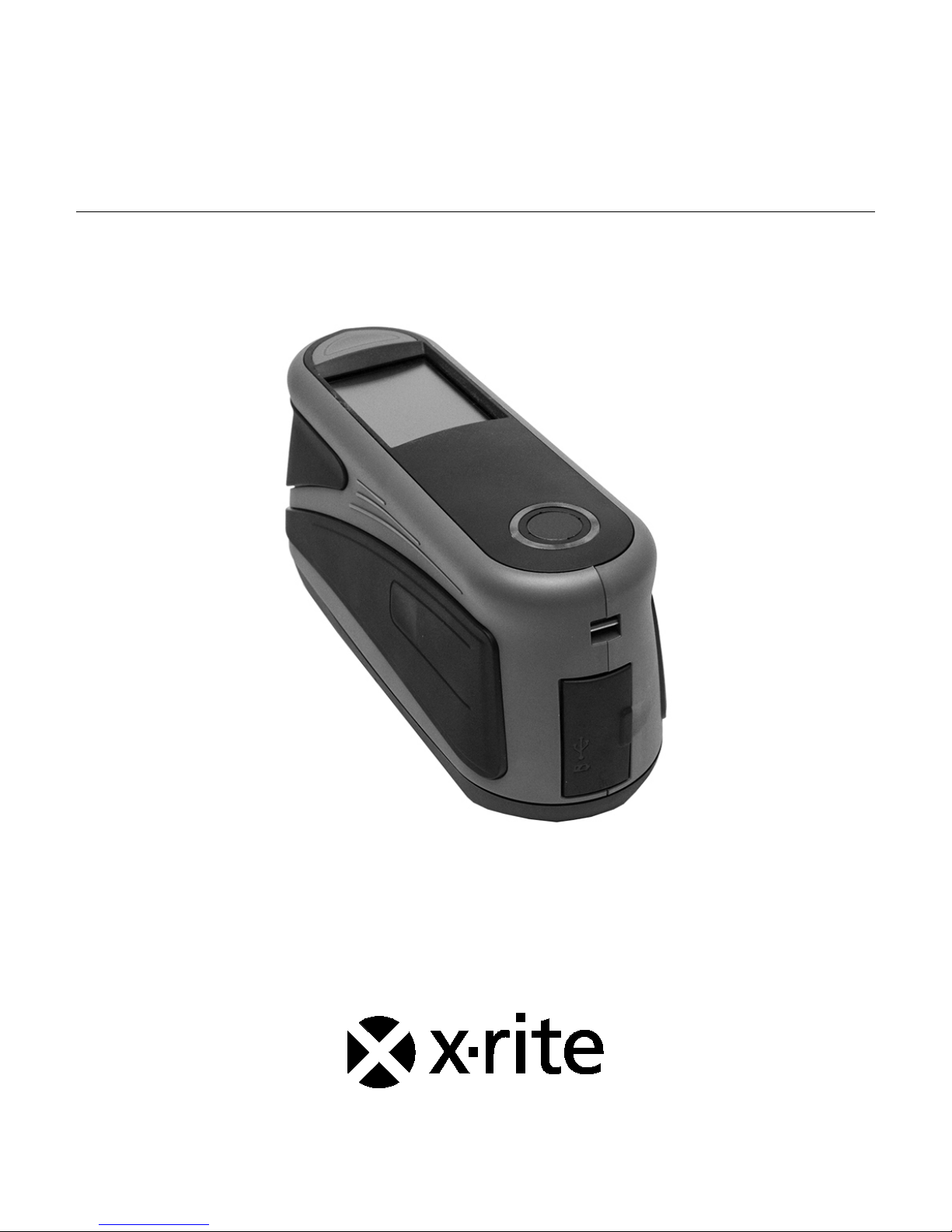
MA-T6/MA-T12
Spectrophotometer
User Guide
Page 2
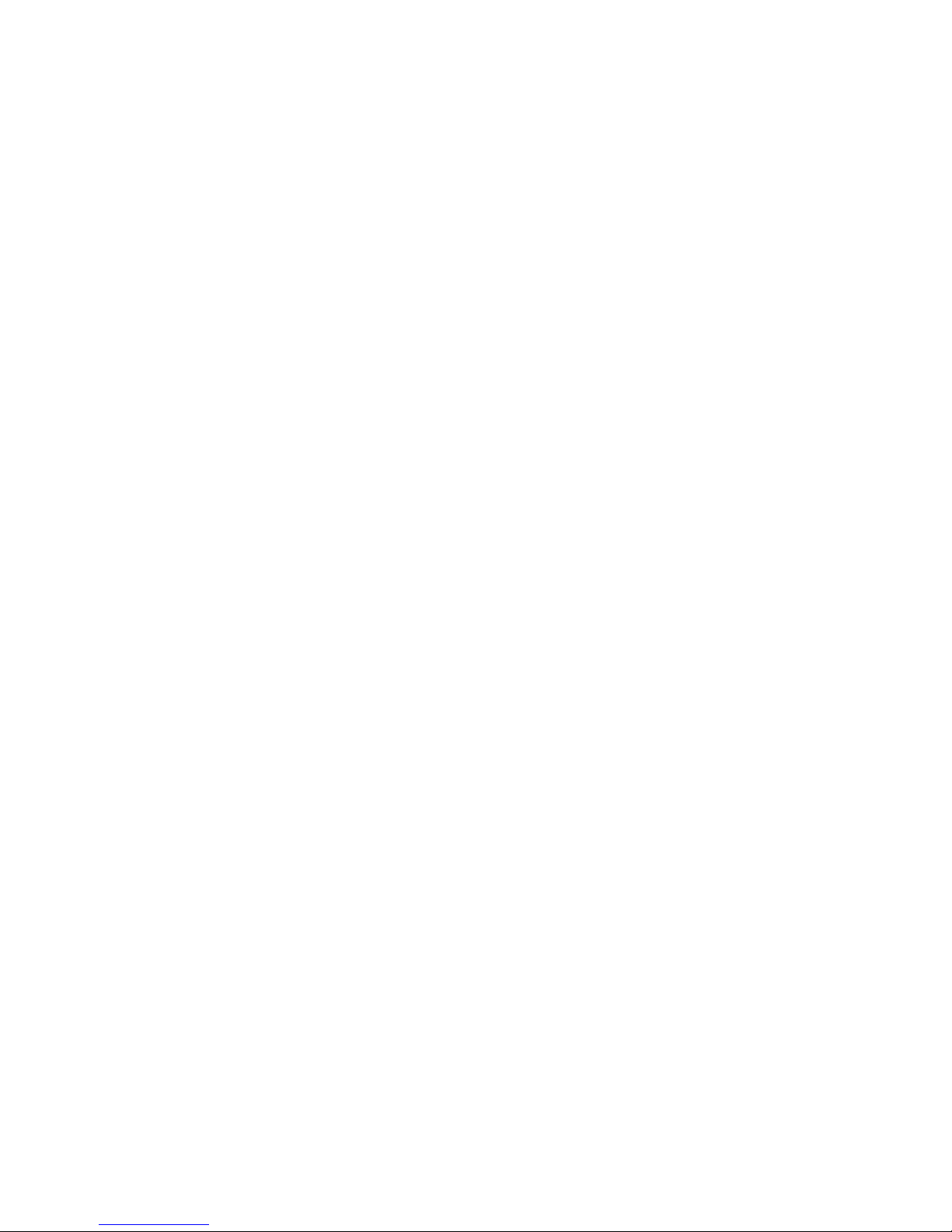
Page 3
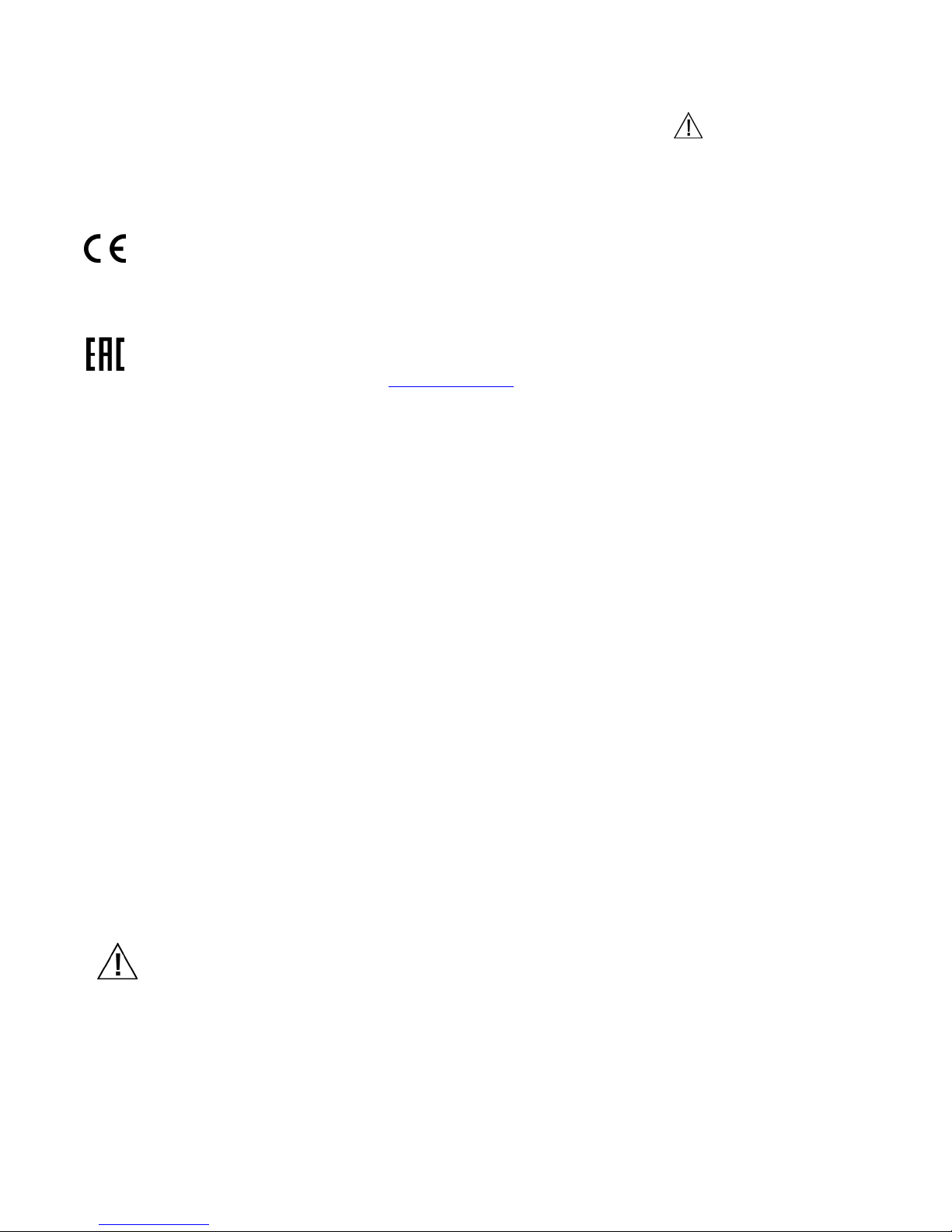
M A - T6 / MA- T12 SPECTROPHOTOMETER
Consult this documentation in all cases where the Attention symbol appears.
This symbol is used to inform you of any potential HAZARD or actions that may require
your attention.
CE Declaration
Hereby, X-Rite, Incorporated, declares that this model is in compliance with the essential
requirements and other relevant provisions of Directive(s) R & TTE 1999/5/EC, LVD 2014/35/EU,
and RoHS 2011/65/EU.
EAC Certification
Hereby X-Rite Incorporated declares that this device is in compliance with the technical regulations
of the customs union according to declaration registration number: ТС N RU Д-US.А301.В.01051
For more information please see http://fsa.gov.ru/
Federal Communications Commission Notice
NOTE: This equipment has been tested and found to comply with the limits for a Class A digital
device, pursuant to Part 15 of the FCC Rules. These limits are designed to provide reasonable
protection against harmful interference when the equipment is operated in a commercial
environment. This equipment generates, uses, and can radiate radio frequency energy and, if not
installed and used in accordance with the instruction manual, may cause harmful interference to
radio communications. Operation of this equipment in a residential area is likely to cause harmful
interference in which case the user will be required to correct the interference at his own expense.
NOTICE:
Changes or modifications made to this equipment not expressly approved by (manufacturer name)
may void the FCC authorization to operate this equipment.
Industry Canada Compliance Statement
CAN ICES-3 (A) / NMB-3 (A)
RF Exposure
• The radiated output power of the device is far below the FCC radio frequency exposure limits.
Nevertheless, the device shall be used in such a manner that the potential for human contact
during Wi-Fi transmission is minimized.
• La puissance rayonnée par cet appareil est très inférieure aux limites d'exposition aux ondes
radio définies par la FCC. Néanmoins, l’appareil doit être utilisé de telle manière que le potentiel
de contact humain pendant la transmission par Wi-Fi soit minimisé.
Equipment Information
Use of this equipment in a manner other than that specified by X-Rite, Incorporated may
compromise design integrity and become unsafe.
To avoid discomfort, do not look directly into the measurement optics when the instrument is on.
Do not immerse the instrument in liquid.
Operational hazard exists if an AC adapter other than X-Rite P/N SE30-277 is used.
Use the rechargeable Li-ion batteries provided (X-Rite P/N SE15-40 / E-One Moli Energy Corp Model
MCR-1821J/1-H); other types may burst causing personal injury.
Transportation: This product contains a lithium-ion battery. Should you need to ship this device,
you may wish to consult published guidance documents by one or more of these organizations for
1
Page 4
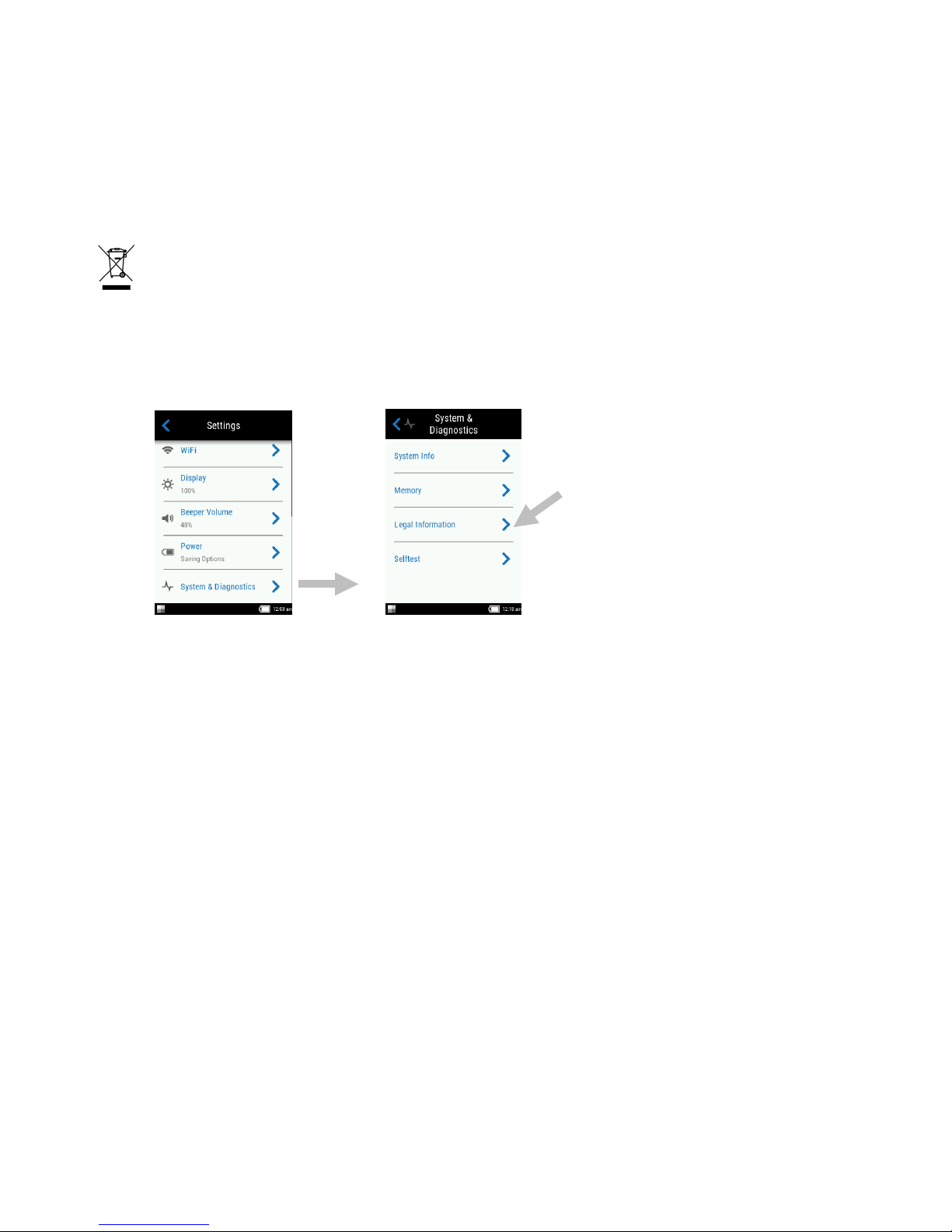
M A - T6 / MA- T12 SPECTROPHOTOMETER
advice on how to comply with the regulations: IATA, ICOA, IMDG & PHMSA. The battery contained
in this device is 107g in weight, 7.4V, 2.4 Ah, and complies with the UN 38.3 tests in effect the year
it was originally shipped.
Please remove the battery from the device before shipping.
The product is a sensitive measurement instrument. If the instrument experiences a drop, a
calibration should be performed before any measurements are taken to ensure the instrument is
working properly. Refer to the Calibration Mode section for information on performing a Calibration.
Instructions for disposal: Please dispose of Waste Electrical and Electronic Equipment (WEEE) at
designated collection points for the recycling of such equipment.
Certification of Compliance
See the “Legal Information” menu on the device for additional certification and compliance marks. To
view, choose Settings > System and Diagnostics > Legal Information.
Proprietary Notice
The information contained in this manual is copyrighted information proprietary to X-Rite,
Incorporated.
Publication of this information does not imply any rights to reproduce or use it for purposes other
than installing, operating, or maintaining this instrument described herein. No part of this manual
may be reproduced, transcribed or translated into any language or computer language in any
form or by any means: electronic, magnetic, mechanical, optical, manual, or otherwise; without
the prior written permission of an authorized officer of X-Rite, Incorporated.
Patents: www.xrite.com/ip
“© 2017, X-Rite, Incorporated. All rights reserved”
X-Rite® is a registered trademark of X-Rite, Incorporated. All other logos, brand names, and product names mentioned are the properties
of their respective holders.
2
Page 5
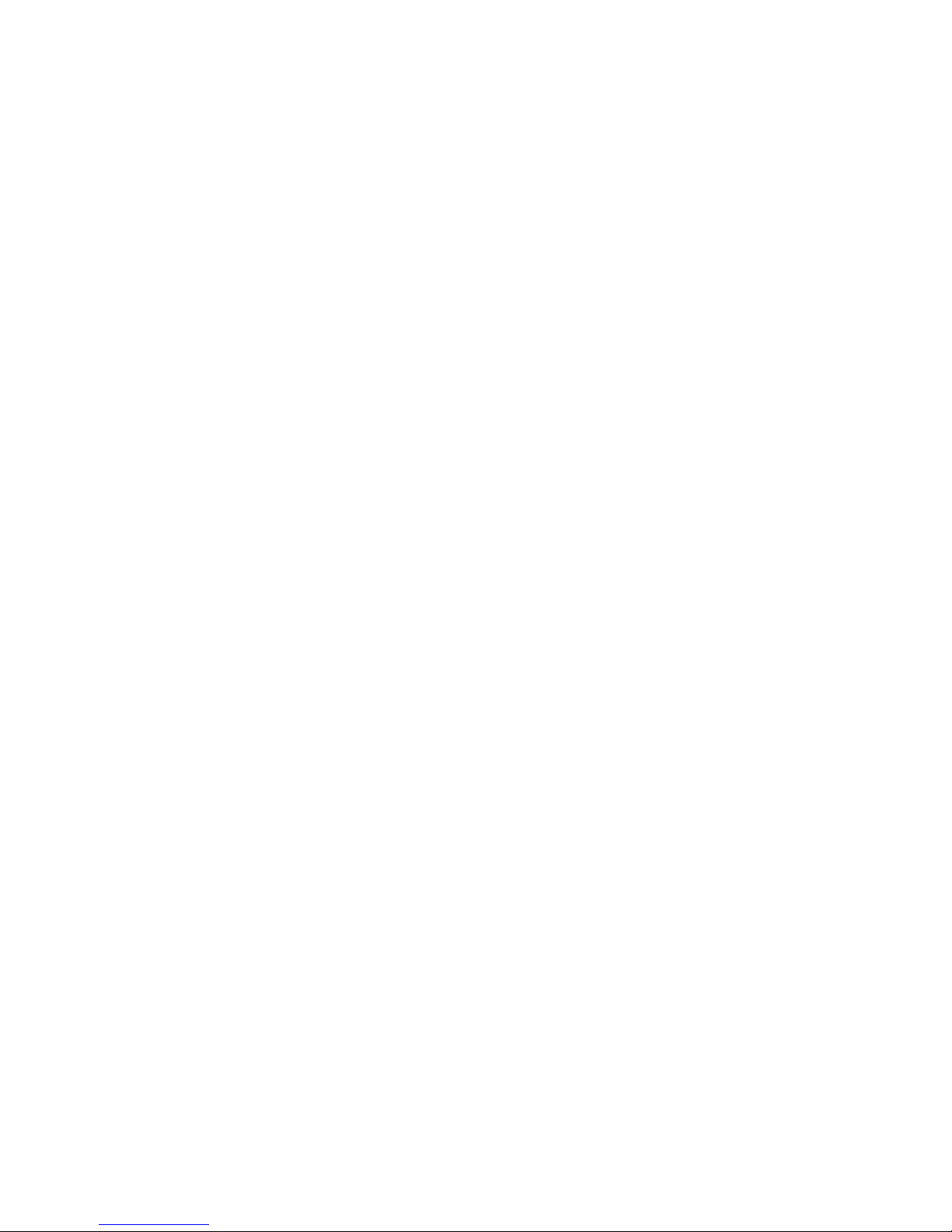
M A - T6 / MA- T12 SPECTROPHOTOMETER
Warranty Information
X-Rite warrants this Product against defects in material and workmanship for a period of twelve
(12) months from the date of shipment from X-Rite’s facility, unless mandatory law provides for
longer periods. During such time, X-Rite will either replace or repair at its discretion defective
parts free of charge.
X-Rite’s warranties herein do not cover failure of warranted goods resulting from: (i) damage
after shipment, accident, abuse, misuse, neglect, alteration or any other use not in accordance
with X-Rite’s recommendations, accompanying documentation, published specifications, and
standard industry practice; (ii) using the device in an operating environment outside the
recommended specifications or failure to follow the maintenance procedures in X-Rite’s
accompanying documentation or published specifications; (iii) repair or service by anyone other
than X-Rite or its authorized representatives; (iv) the failure of the warranted goods caused by
use of any parts or consumables not manufactured, distributed, or approved by X-Rite; (v) any
attachments or modifications to the warranted goods that are not manufactured, distributed or
approved by X-Rite. Consumable parts and Product cleaning are also not covered by the
warranty.
X-Rite‘s sole and exclusive obligation for breach of the above warranties shall be the repair or
replacement of any part, without charge, which within the warranty period is proven to X-Rite‘s
reasonable satisfaction to have been defective. Repairs or replacement by X-Rite shall not revive
an otherwise expired warranty, nor shall the same extend the duration of a warranty.
Customer shall be responsible for packaging and shipping the defective product to the service
center designated by X-Rite. X-Rite shall pay for the return of the product to Customer if the
shipment is to a location within the region in which the X-Rite service center is located. Customer
shall be responsible for paying all shipping charges, duties, taxes, and any other charges for
products returned to any other locations. Proof of purchase in the form of a bill of sale or
receipted invoice which is evidence that the unit is within the Warranty period must be presented
to obtain warranty service. Do not try to dismantle the Product. Unauthorized dismantling of the
equipment will void all warranty claims. Contact the X-Rite Support or the nearest X-Rite Service
Center, if you believe that the unit does not work anymore or does not work correctly.
THESE WARRANTIES ARE GIVEN SOLELY TO BUYER AND ARE IN LIEU OF ALL OTHER
WARRANTIES, EXPRESSED OR IMPLIED, INCLUDING BUT NOT LIMITED TO THE IMPLIED
WARRANTIES OF MERCHANTABILITY, FITNESS FOR A PARTICULAR PURPOSE OR APPLICATION,
AND NON-INFRINGEMENT. NO EMPLOYEE OR AGENT OF X-RITE, OTHER THAN AN OFFICER OF XRITE, IS AUTHORIZED TO MAKE ANY WARRANTY IN ADDITION TO THE FOREGOING.
IN NO EVENT WILL X-RITE BE LIABLE FOR ANY OF BUYER’S MANUFACTURING COSTS,
OVERHEAD, LOST PROFITS, GOODWILL, OTHER EXPENSES OR ANY INDIRECT, SPECIAL,
INCIDENTAL OR CONSEQUENTIAL DAMAGES BASED UPON BREACH OF ANY WARRANTY, BREACH
OF CONTRACT, NEGLIGENCE, STRICT TORT, OR ANY OTHER LEGAL THEORY. IN ANY EVENT OF
LIABILITY, X-RITE’S MAXIMUM LIABILITY HEREUNDER WILL NOT EXCEED THE PRICE OF THE
GOODS OR SERVICES FURNISHED BY X-RITE GIVING RISE TO THE CLAIM.
3
Page 6
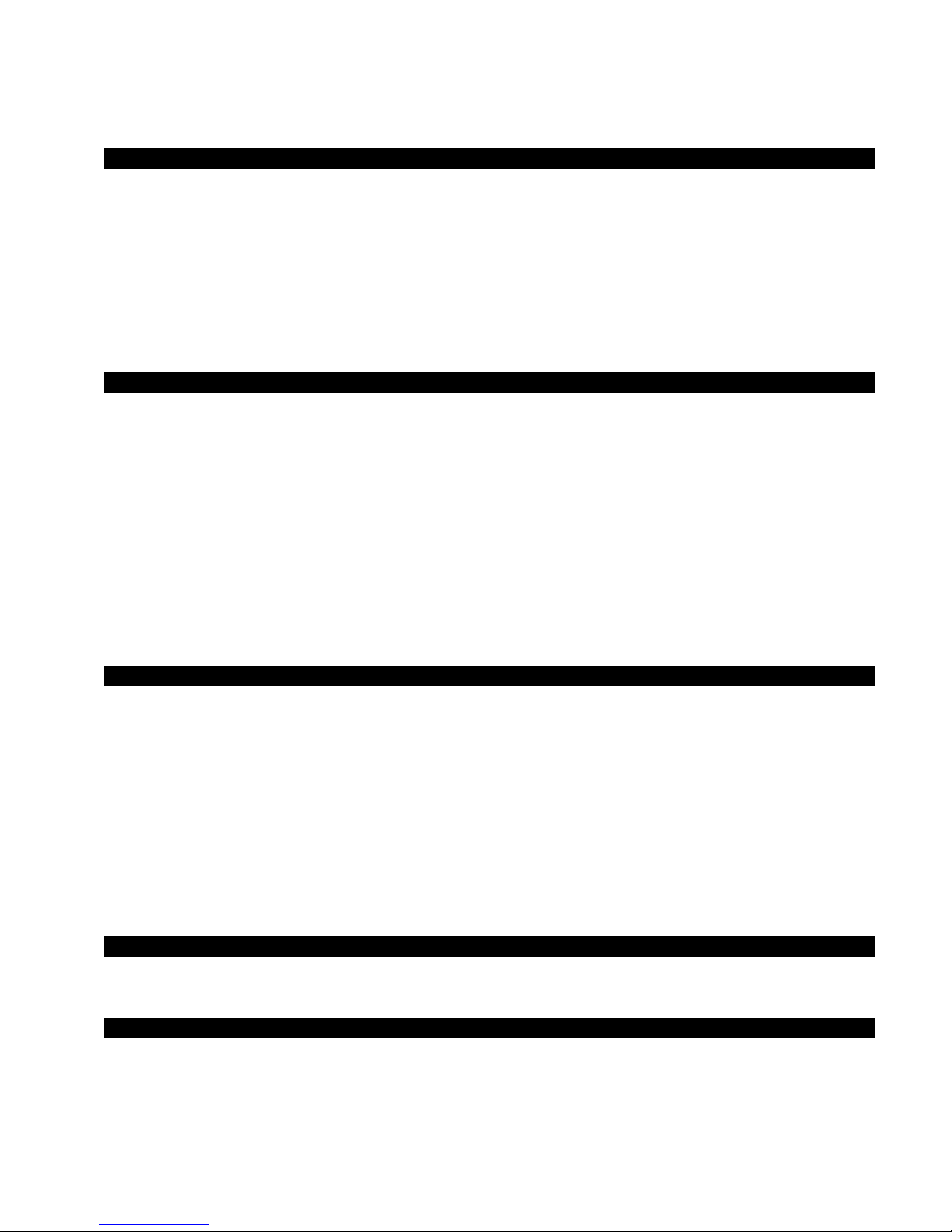
M A - T6 / MA- T12 SPECTROPHOTOMETER
Table of Contents
Introduction and Setup 6
Packaging 6
Installing the Battery Pack 7
Powering On 7
Charging the Battery Pack 8
Using the Charging Station 8
Connecting the AC Adapter 9
Connecting the USB Cable 10
Attaching the Safety Strap 10
User Interface 11
Navigating the Screen 11
Scrolling through Settings and Data 11
Opening Settings and Jobs 11
Measure Buttons 12
Pressure Sensors, Indicators and LEDs 12
Main Screen 13
Settings Mode (1) 13
Basic Measurement (2) 14
Job Templates (3) 14
Quick Compare (4) 14
Footer Bar (5) 14
Settings Mode 15
Entering Settings Mode 15
Power 15
Language 16
Calibration 16
Measurement Options 16
Wi-Fi 16
Display 17
Beeper Volume 17
Power Savings Options 17
System & Diagnostics 17
Calibration Mode 19
Positioning the Instrument on the Calibration Reference 19
Calibrating the Instrument 20
Operation 21
Instrument Positioning 21
Additional Tips 22
Basic Measurement 22
4
Page 7
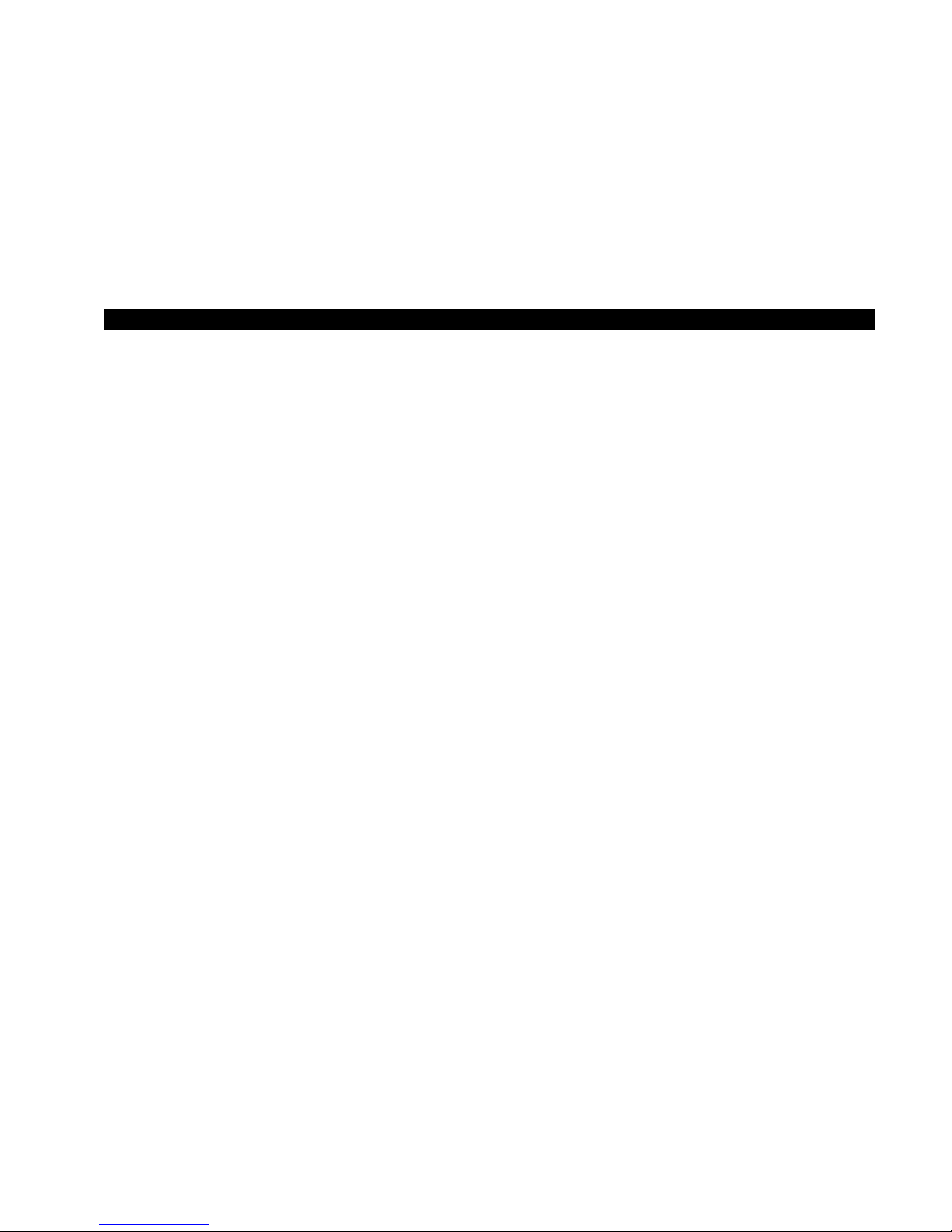
M A - T6 / MA- T12 SPECTROPHOTOMETER
Viewing Measurement Data 23
Deleting Basic Samples 24
Quick Compare Mode 25
Creating Standards 25
Selecting Standards 27
Deleting Quick Compare Jobs 28
Using Job Templates 29
Running a Job from a Job Template 29
Appendices 31
Service Information 31
Cleaning the Instrument 32
General Cleaning 32
Cleaning the Calibration Reference 32
Replacing the Battery Pack 32
Troubleshooting 33
5
Page 8
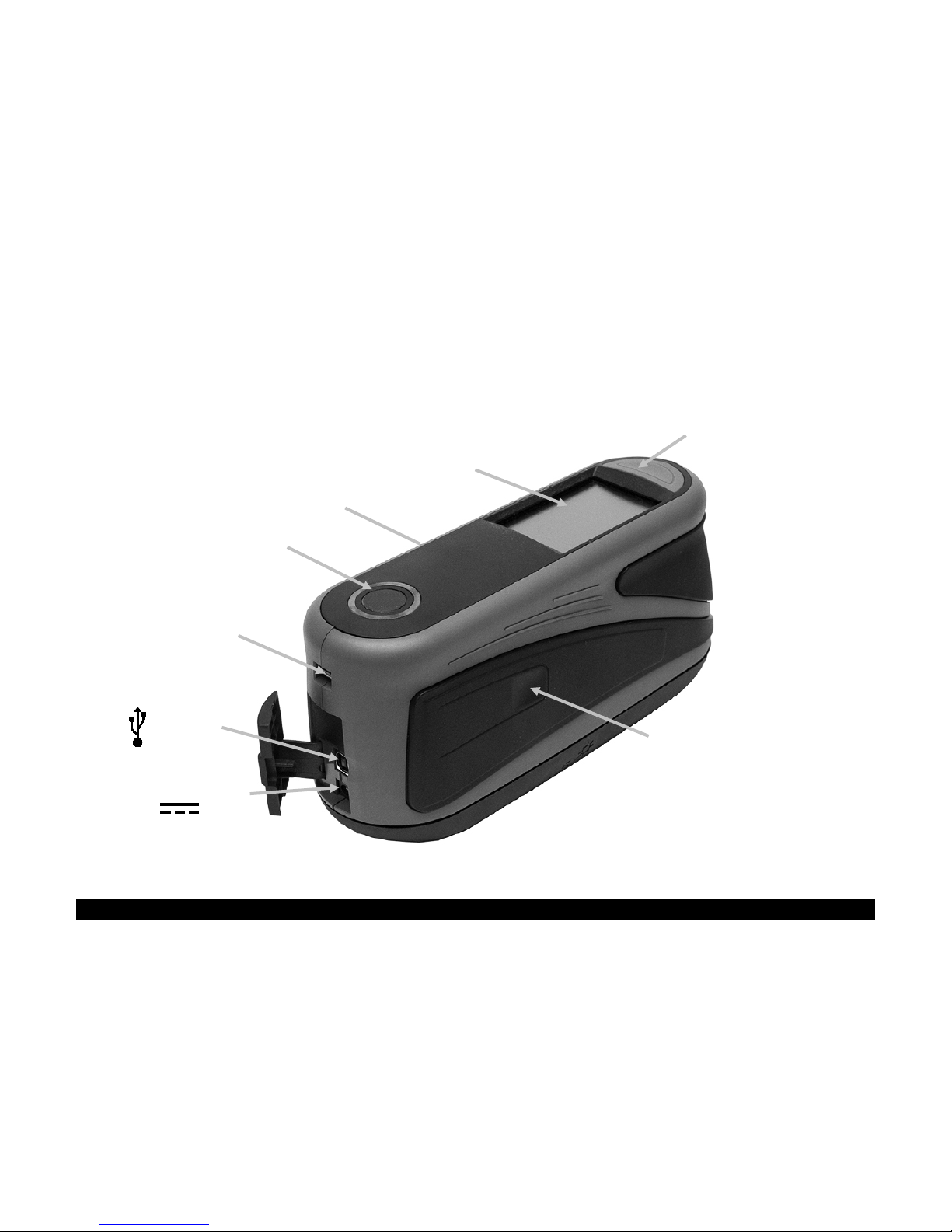
M A - T6 / MA- T12 SPECTROPHOTOMETER
Glass touch screen
Side measure button
AC adapter input
Indicator LEDs
Power on/off and
measure button
• Safety strap
•
•
Safety strap
USB input
Side measure button
INTRODUCTION AND SETUP
The multi-angle spectrophotometer is designed for consistent, precise color measurement of
metallic, pearlescent, and other complex special effect finishes.
This manual covers the installation, operation and maintenance of the instrument. Specific
instructions for using the instrument with your software application can be found in the software
documentation.
Key features of the instrument are:
• Color display with touch screen operation
• Measure and power on/off buttons
• Video targeting system for accurate positioning
• Three pressure sensors located on the bottom of the instrument to aid in proper
positioning
• Wi-Fi technology for wireless communication
connectionl
Packaging
Your instrument packaging should contain all the items listed below. If any of these items are
missing or damaged, contact X-Rite or your Authorized Representative.
• MA-T6 or MA-T12 instrument
• Carrying case
• USB interface cabling
• AC adapter (X-Rite P/N SE30-277)
and line cord
• Calibration reference
2 Li-ion rechargeable battery packs
Quick Start Guide
6
Page 9
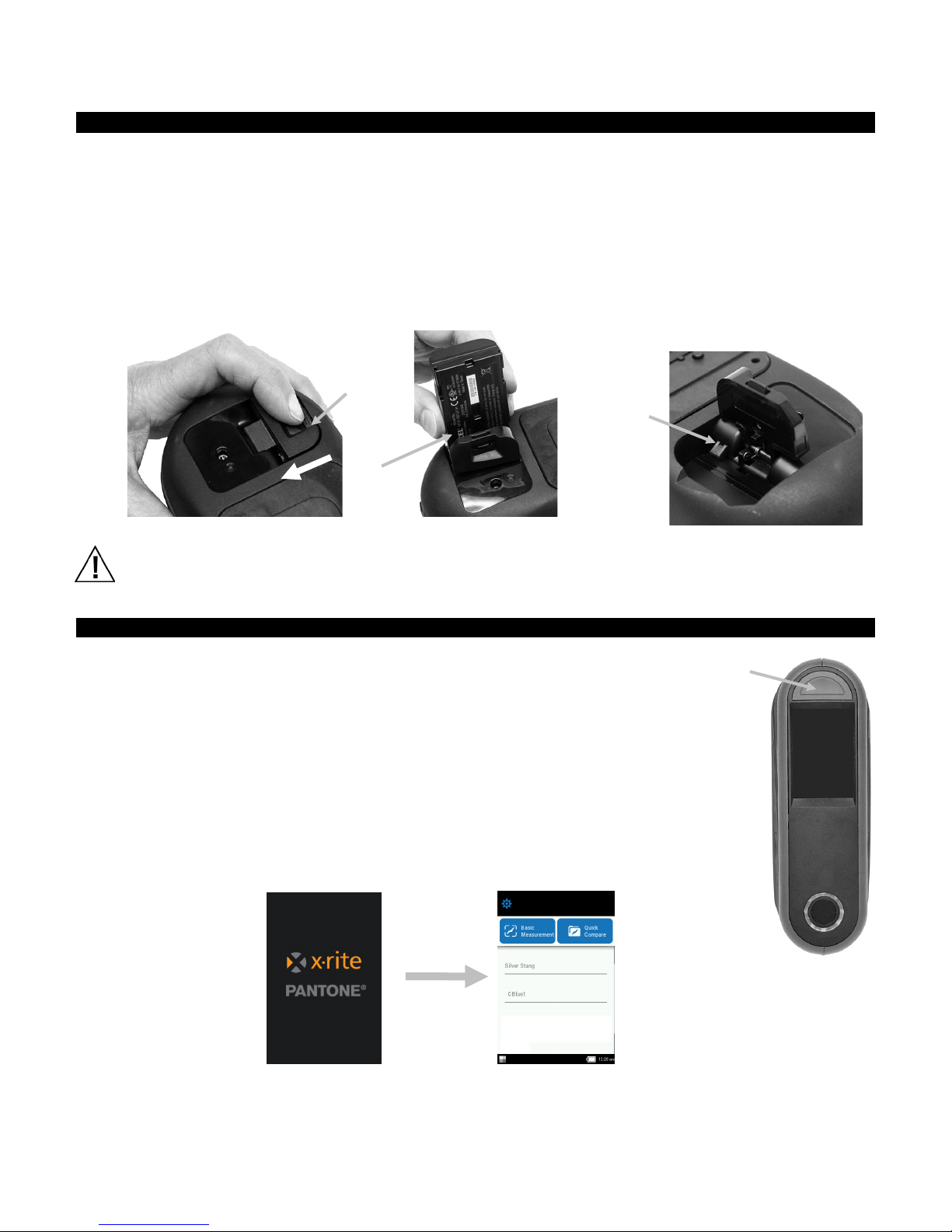
M A - T6 / MA- T12 SPECTROPHOTOMETER
(1)
(1)
(2)
(3)
Installing the Battery Pack
Your new instrument is shipped from the factory with the battery pack removed. Two battery
packs (one is a spare) are located in the instrument case and should be charged before use. Refer
to "Charging the Battery Pack" later in this section for charging details. The instrument will also
operate from the AC adapter without a battery pack installed.
1. Carefully turn the instrument over and slide open the latch (1) that secures the battery pack
access cover. Open the access cover.
2. Slide the new battery pack (2) into the instrument with the battery contacts facing down until
the battery is positioned below the holding latch (3).
3. Close the access cover by pressing down until it locks into position.
Use the rechargeable Li-ion batteries provided (X-Rite P/N SE15-40 / E-One Moli Energy Corp Model
MCR-1821J/1-H); other types may burst causing personal injury. Replacement batteries can be purchased
from your authorized X-Rite representative or E-One Moli Energy Corp.
Powering On
The power/measure button is used to initiate the instrument from a power
off state. Simply press the button (1) to turn on the instrument. If the
instrument does not power up after pressing the power button, the
batteries may require charging. Refer to Charging the Battery Pack. The
instrument is also powered on by plugging the AC adapter into an outlet.
Powering Off
The instrument can be manually powered off by pressing and holding the power
button for three seconds and tapping Power Off, or by using the Settings menu.
When first powered up, the instrument goes through a diagnostics test
and displays a splash screen before the main screen appears.
Splash Screen Main Screen
7
Page 10

M A - T6 / MA- T12 SPECTROPHOTOMETER
(1)
Note: The AC adapter
(2)
Charging the Battery Pack
General
The battery pack for your new instrument comes in a low to medium charge state and should be
charged before use (up to 4 hours for full charge).
A charged battery pack may eventually lose partial charge if not used for an extended amount of
time. You should charge the battery from time to time and store in a cool environment when not
in use to maintain battery performance.
The battery pack can be charged in the instrument (see Connecting the AC Adapter) or by use of
the optional charging station. The charging station is useful for charging up to two battery packs.
Battery Charge Temperature Range
5°C to 40°C
Lifespan Expectations
Lithium-ion batteries typically decay to 80% capacity after 700 charge cycles (see chart below). A
charge cycle can be defined as several partial charges equaling 100%. Partial charge and
discharge cycles will help maintain the life of the battery. It is best to avoid full discharge and
charge cycles. After roughly 700 charge cycles are reached, the amount of measurements you
can expect to achieve from one full charge is reduced. At this point, you may wish to replace the
battery pack.
Disposal
Dispose of the battery pack in a designated disposal location for recycling.
Using the Charging Station
The charging station has a indicator LED that illuminate “red” when a battery pack is charging,
amber when battery pack is close to a full charge, and “green” when no battery is inserted or
after the battery is fully charged. A battery pack takes approx. 4 hours to reach a full charge from
a completely discharged state.
1. Insert the small plug from the AC adapter into the input (1) on the side of the charging station.
2. Plug the detachable line cord into the AC adapter and plug the line cord into the wall
receptacle.
used for the charging
station is the same
adapter that is used to
power the instrument.
3. Position a battery pack (3) over the charging location with the locking tabs (4) in the station
directly below the slots in the battery. Make sure the arrow (3) on the top of the battery pack
is facing the LED end of the station.
8
Page 11
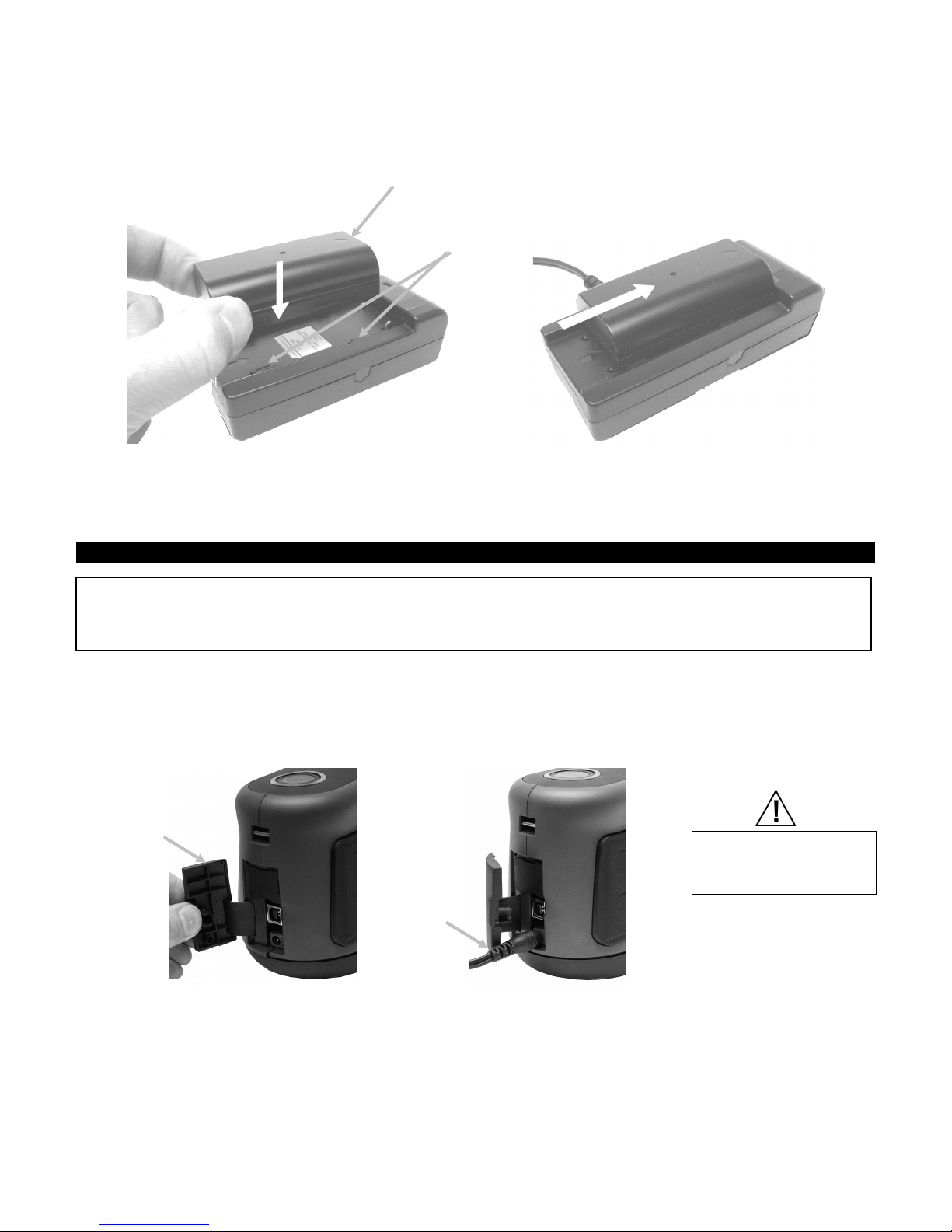
M A - T6 / MA- T12 SPECTROPHOTOMETER
AC Adapter Ratings
Operational hazard
(3)
(1)
(2)
(4)
4. Lower the battery pack into position and slide it toward the LED (2) until it stops. Depending
on the battery packs current charge state, the LED will illuminate "red", "amber", or "green"
when properly seated.
5. After charging is complete, slide the battery in the opposite direction of the LED until it stops
and lift upward to remove.
Connecting the AC Adapter
NOTE: The instrument can operate from the AC adapter only. The battery pack does not need to be
installed. The AC adapter (X-Rite P/N SE30-277) overrides any charge condition of the battery pack in the
instrument. Measurements can be taken even with a very low battery condition when using the AC
adapter and the battery pack is charging.
1. Verify the voltage indicated on the AC adapter complies with the AC line voltage in your area.
2. Open the access cover (1) at the back of the instrument.
3. Insert the small plug from the AC adapter (2) into the input connector on the instrument.
4. Plug the detachable line cord in the AC adapter and plug the line cord into the wall receptacle.
Input: 100-240V 50-60 Hz
Output: 12VDC @ 2.5A
exists if an AC adapter
other than X-Rite P/N
SE30-277 is used.
9
Page 12

M A - T6 / MA- T12 SPECTROPHOTOMETER
(1)
(2)
IMPORTANT:
(1)
(2)
(3)
Connecting the USB Cable
IMPORTANT: You must install the software before connecting the instrument to your computer.
1. Install the software application if not already installed. Refer to the software documentation
for additional information.
2. Open the access cover (1) at the back of the instrument.
3. Turn the instrument on and plug the square end of the USB cable into the back of the
instrument.
4. Plug the USB cable into an available port on your computer. A USB symbol appears on the
screen when the USB connection is established.
Never unplug the USB
cable when data is
being transferred.
It is recommended
that the AC adapter
be connected before a
data transfer.
Attaching the Safety Strap
If you safety strap is not already attached to your instrument, follow the procedure below. The
strap should not be used to carry the instrument.
1. Feed the small looped end (1) of the strap around the post at the back of the instrument.
2. Insert the wrist strap end (2) through the small loop.
3. Pull on the wrist strap to secure to the strap post.
4. Use the slide (3) to tighten the strap around your wrist.
10
Page 13

M A - T6 / MA- T12 SPECTROPHOTOMETER
USER INTERFACE
Navigating the Screen
The instrument features a graphical touch screen display. All functionality is accessed directly
through the screen.
Scrolling through Settings and Data
Swipe the screen up/down or left/right to view the additional settings and data.
The back icon
Opening Settings and Jobs
Settings and jobs are accessed by tapping the corresponding icon on the screen. For this
example, the Settings icon
For setting controls that navigate from side to side, slide the dot icon
change the parameter. The Volume option is shown below.
at the top of the screen is used to return the screen to the previous view.
was tapped to open the Settings screen.
to the right or left to
11
Page 14

M A - T6 / MA- T12 SPECTROPHOTOMETER
(1)
(3)
(2)
Pressure sensor
Pressure sensor
indicator
Pressure sensor
indicator
Indicator LEDs
Measure Buttons
The instrument incorporates three measure buttons. One measure button (1) is located on the
top of the instrument. This is the same button that is used to power on and off the instrument.
The other two buttons are located on the left (2) and right (3) sides of the instrument. You can
also tap the center of the screen to initiate a measurement.
Pressure Sensors, Indicators and LEDs
To aid in proper positioning and ensure repeatability of sample measurements, the instrument
incorporates three pressure sensors that are arranged around the measurement port. These
sensors require an even amount of pressure to be applied across all three sensors before a
measurement is triggered.
Three pressure sensor indicators that appear in the screen as well as the indicator LEDs on the
top of the instrument provide positioning feedback. The indicators in the screen are arranged in
the same pattern (top, back and side) as the pressure sensors located around the measurement
port.
Pressure Sensor Indicators
• Green Indicator: ideal
pressure is being applied to the
corresponding sensor. A
measurement can be taken
when all three indicators
illuminate green. If the required
pressure is not maintained for
the duration of the
measurement, an error message
will appear on the display and
the measurement must be
retaken.
• Red Indicator: the required
pressure is not being applied to
the corresponding sensor.
Correct pressure must be
applied to achieve a green
indicator condition.
indicator
12
Page 15

M A - T6 / MA- T12 SPECTROPHOTOMETER
(1)
(2)
(4)
(5)
(3)
Indicator LEDs
The circular multi-color LEDs located on the top of instrument provides visual feedback on the
status of a measurement and pressure sensors.
Instrument off
• Off: Indicates the instrument is turned off.
Booting
• White LED: Indicates the instrument is powered and booting up.
Idle mode
• Off: Indicates the instrument is in battery mode.
• White LED: Indicates the instrument is powered by the AC adapter.
Targeting mode
• Green LED: Indicates all three pressure sensors are activated properly and a measurement
can now be triggered.
• Red LED: Indicates one or more of the pressure sensors is not properly activated.
Measurement mode
• Amber LED: Indicates that a measurement is taking place and the instrument must be
held steady.
• Red LED: Indicates an error has occurred during a measurement (usually the instrument
was moved).
Calculation mode
• Green LED: Indicates that the measurements have been acquired successfully and the
instrument can now be moved.
Main Screen
When the instrument is powered-up, the main (top level) screen appears after the diagnostics
test is complete. The main screen consists of the footer bar and operation modes. Select the
modes by tapping the icons located on the display screen.
Settings Mode (1)
The settings mode is used to set and edit the instruments configuration options, and to enter the
calibration mode. The settings options should be reviewed before you use your instrument for the
first time. Refer to the Settings Mode section for information.
13
Page 16
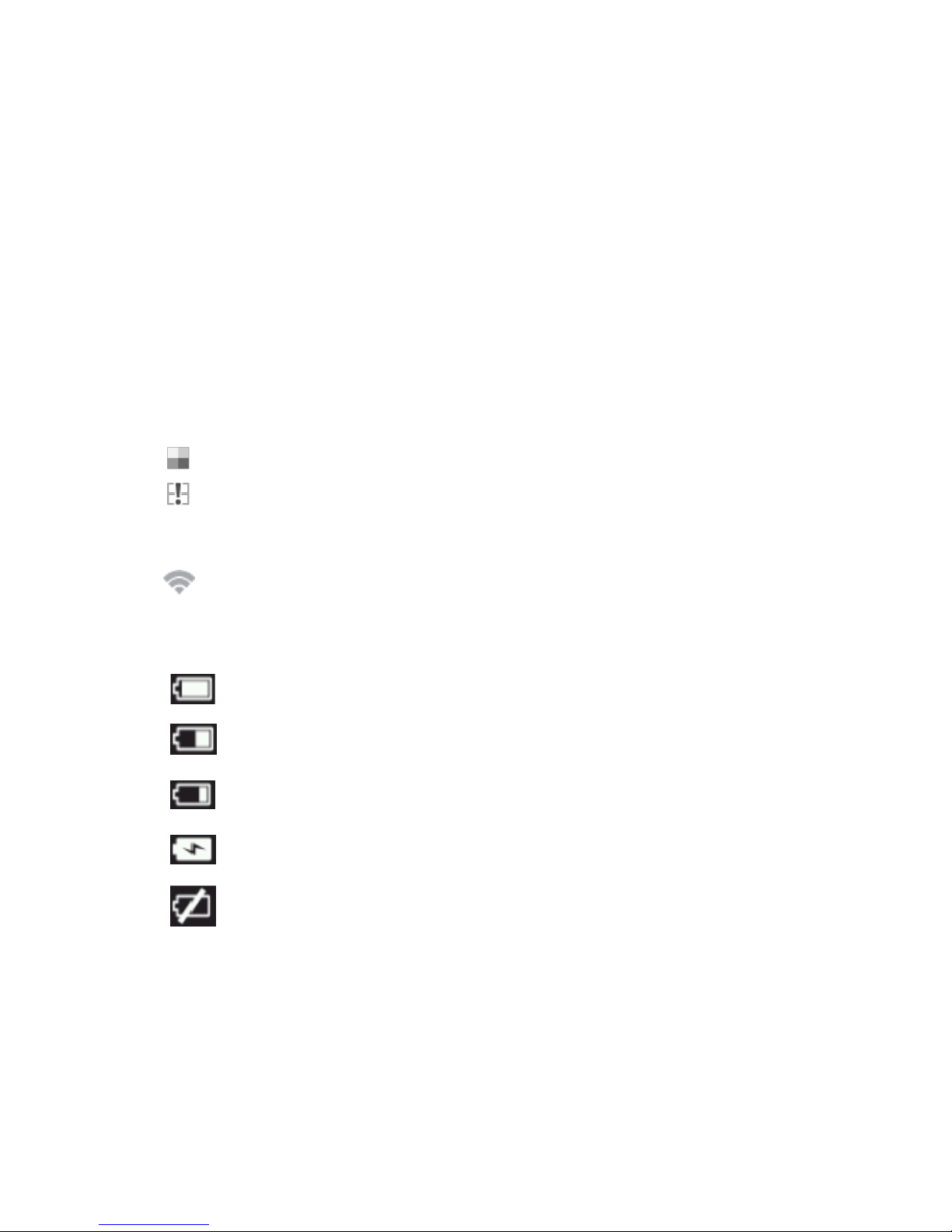
M A - T6 / MA- T12 SPECTROPHOTOMETER
Indicates the battery pack is fully charged.
Indicates the battery pack has a sufficient charge for a substantial number of
Indicates the battery pack is low, but measurements are still possible. Battery
Indicates the AC adapter is plugged in and the battery pack is charging.
Indicates the AC adapter is plugged in and no battery pack is installed.
Basic Measurement (2)
This mode is used to take quick measurements with no standard comparison. Measurement data
can be viewed and delete as needed. Refer to Basic Measurement section for more information.
Job Templates (3)
This area lists the current job templates downloaded from the application. Refer to Using Job
Templates section for more information.
Quick Compare (4)
This mode is used to create standards or select standards from a library and compare sample
measurement. Jobs can also be viewed and downloaded from this mode. Refer to Quick Compare
Mode section for more information.
Footer Bar (5)
Displays the calibration status, Wi-Fi connection (where applicable), battery life status, and
current time.
• Calibration Status:
Indicates that calibration is currently not required.
Indicates that calibration is required. Refer to Calibration Mode section for
information on calibrating the instrument.
• Wi-Fi Connection:
The Wi-Fi icon appears when the option is activated. Refer to Setting Mode for
information on activating.
• Battery Gauge: Depicts the current condition of the battery pack.
measurements.
pack should be charged soon.
• Timestamp - Displays the current time of day.
14
Page 17

M A - T6 / MA- T12 SPECTROPHOTOMETER
Swipe the
SETTINGS MODE
Settings mode is used to adjust and view the instrument’s settings. You should review the current
settings before using the instrument for the first time. However, you can go back and change
these settings at any time.
Entering Settings Mode
1. From the Main screen, tap the Settings icon to access the Setting screen.
2. Tap the Settings option you want to edit or activate.
screen up to
view
remaining
settings.
3. Refer below for information on configuring each Settings option.
4. When finished with the options, tap the Back icon
to return to the Settings screen.
Exiting Settings Mode
After configuring settings, tap the Back icon
at the top of the screen to exit the Settings screen
and return to the main screen.
Power
This option is used to access the power options. The available options are Reboot and Power
shutdown.
To access, tap Power and then tap the desired option. Tap option again to confirm.
Reboot: This option reboots the instrument.
Power: This option turns the instrument off.
15
Page 18

M A - T6 / MA- T12 SPECTROPHOTOMETER
Language
This option is used to set the language that is displayed on the instrument during
operation.
To set the language, tap Language and then tap the desired language. A check mark appears
next to the selected language.
Calibration
This option is used to activate the calibration procedure.
To access, tap Calibration. Refer to the Calibration mode section later in this manual for detailed
information on performing a calibration.
Measurement Options
This option is used to set auto measurement mode and measurement averaging.
Auto Measure: When set to On, this option allows the instrument to automatically take a
measurement once all three pressure sensor indicators turn green in the display. No
measurement switch press or screen tap is required. Once a measurement is taken, the
instrument must be repositioned in order for another measurement to occur.
This icon appears on the targeting screen when Auto is set.
Measure Modes: If available, this option is used to set the number of measurements required
for calculating a single measurement. Measurements are taken at different locations on a sample
to achieve average measurement values. The available settings are No Average (default),
Average 3, Average 5, and SMC n:m.
SMC n:m (Statistical Measurement Control) is a method of performing a statistical analysis of
several measurements to determine the quality of the measurements and/or the sample, before
an average value is calculated. A statistical analysis of the measurements' mean and standard
deviations eliminates outliers and determines the variability of the measurements. The number of
required measurements (3 to 15) is set along with the maximum number of measurements (3 to
15) that can be taken to achieve an average value.
To access, tap Measurement Options and then tap No Average (default), Average 3, Average 5,
or SMC n:m. When selecting SMC n:m, you will also need to set the number of good
measurements required and maximum measurements. Slide the dot icons to the right or left to
increase or decrease the measurement numbers.
Wi-Fi
This option is used to view all available networks when activated in Nucleos Auto QC.
16
Page 19

M A - T6 / MA- T12 SPECTROPHOTOMETER
Display
This option is used to set the display screen brightness.
To set, tap Display and then slide the dot icon to the right or left to increase or decrease the
brightness of the screen. The setting can range from 1 to 100.
Beeper Volume
This option is used to adjust the volume of the instrument speaker. The instrument beeps
when the screen is tapped, after a measurement, and after a calibration.
To set, tap Beeper Volume and then slide the dot icon to the right or left to increase or decrease
the volume. The setting can range from 0 to 100.
Power Savings Options
This option is used to set the desired power savings levels for the instrument to conserve
battery life during nonuse times.
Dim Display: The instrument is ready to measure, however the display is not on. A button press
or screen tap will wake up the instrument. Dim Display can be set from 10 to 119 seconds or N/A
(off).
Standby Mode: The instrument is in power save mode. A button press or screen tap will wake
up the instrument and will take 4 seconds before it is ready for use. Standby Mode can be set
from 1 to 119 minutes or N/A (off).
Power Off: The instrument is in power off mode. The power button must be pressed to turn on
the instrument and will take 20 seconds before it is ready for use. Power Off can be set from 1 to
119 minutes or N/A (off).
To set, tap Power Savings Options and then slide the dot icon to the right or left to increase or
decrease the time of the desired option.
System & Diagnostics
This option is used to view instrument parameters, legal information, and open source
information. Factory default setting can also be restored from this screen.
System Info: Tap this option to access the following options.
Restore Factory Settings
Note: This option deletes all existing jobs and samples, and reset the instrument to its
default state.
To restore defaults, tap Restore Factory Settings and rotate the dot icon around the circle
in the middle of the screen.
17
Page 20

M A - T6 / MA- T12 SPECTROPHOTOMETER
Rotate dot to
restore factory
settings
Open Source
This X-Rite product includes software code developed by third parties. This option displays
the open source information.
Memory: Tap this option to display memory used and the number of samples stored. All stored
jobs and samples can also be cleared from this screen.
Clear Database
Note: This action will delete all samples from the instrument.
To clear jobs and samples, tap Clear Database and rotate the dot icon around the circle in
the middle of the screen (see screen image above).
Legal Information
This option displays the instrument’s compliance information.
Self test
This option is used to conduct various performance tests on the instrument. The test can take several minutes to
complete.
Refer to the Calibration Mode section for additional information on positioning the instrument on the calibration
reference.
To perform this test:
1. Measure the white calibration tile.
2. Measure the effects tile.
3. Measure open air (instrument not on a surface).
4. View test results.
18
Page 21

M A - T6 / MA- T12 SPECTROPHOTOMETER
White tile
Effect tile
Alignm ent
Alignment slot
CALIBRATION MODE
The instrument includes an integrated calibration tile on the inside of the measurement port
cover, which is used to automatically perform a calibration before each measurement. However,
every 30 days a white tile calibration and effect tile check must be performed utilizing the
included calibration reference.
The calibration icon at the bottom of the screen changes to this icon
indicating that a
calibration must be performed. No measurements can be taken until the calibration is completed.
Refer to the Cleaning section in the Appendices for information on cleaning the calibration
reference.
NOTE: Make sure to use the calibration reference supplied with the instrument for calibrating.
Do not substitute this reference with a reference from another instrument. The serial number
on the reference should match the reference serial number displayed on the instrument screen
during calibration.
Calibration Notes
• The white tile in the calibration reference is dramatically affected by smudge
marks, dust, and finger prints. Refer to Appendices for calibration reference cleaning
procedures.
• Do not move instrument while taking a calibration measurement. If motion is
detected, an error message will be displayed and calibration aborted.
Positioning the Instrument on the Calibration Reference
The calibration reference is designed to keep the white tile and effect tile free of dust and debris.
slots
Lay the calibration reference flat. Position the instrument on the calibration reference over the
tile so that the three pressure sensors around the measurement port align with the slots in the
calibration reference, and the white lines align. This ensures the instrument is properly
positioned over the white tile or effects tile.
19
Page 22

M A - T6 / MA- T12 SPECTROPHOTOMETER
Calibrating the Instrument
1. Select the calibration option from the Settings menu as previously explained (see Entering
Settings Mode).
The message “Calibration Required” appears if the instrument needs to be calibrated. If
calibration is not currently needed, the time remaining before the next calibration appears. To
exit the calibration mode without calibrating, tap Ignore.
2. Tap Calibrate to continue with the calibration.
Position the instrument on the white tile as previously explained. Swipe the screen to the left
for additional information on positioning.
3. When ready, tap the Calibrate icon
in the screen.
4. Make sure all three positioning indicators in the screen are green and then tap the OK button.
Do not touch the instrument throughout the measurement sequence.
NOTE: If an error message appears after white calibration, try measuring the white tile again.
If an error still occurs, clean the white calibration tile as explained in the Appendices.
5. After calibration is completed, tap OK in the screen and remove the instrument from the white
tile and position it over the effects tile as previously explained. Press the top Measure button
or tap the Calibrate icon
measurement sequence.
6. After reference verification is completed, remove the instrument from the calibration reference
and return the reference to its storage location.
20
in the screen. Do not touch the instrument throughout the
Page 23
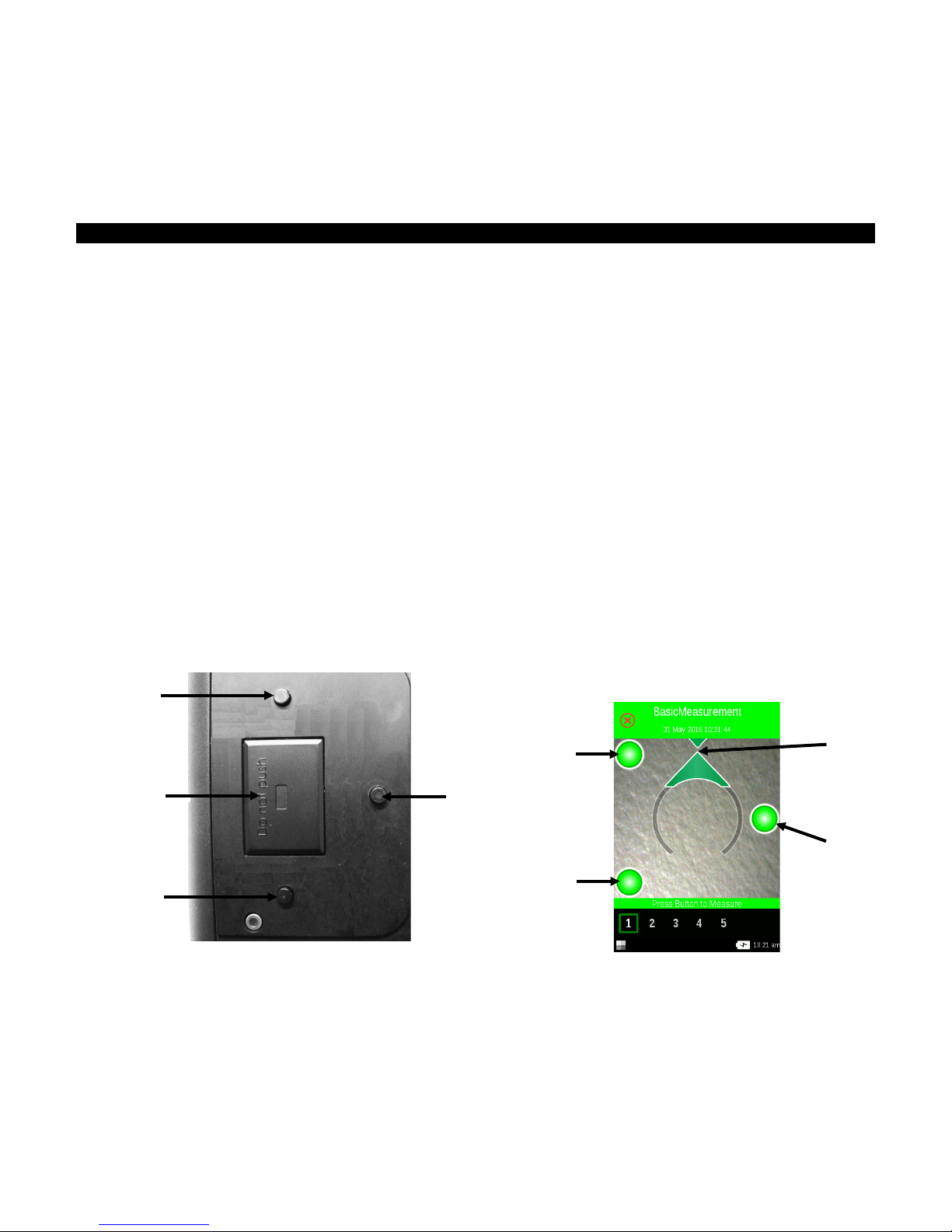
M A - T6 / MA- T12 SPECTROPHOTOMETER
(4)
(4)
(3)
(4)
(2)
(1)
(5)
(5)
(5)
OPERATION
The section explains instrument positioning techniques, Basic Measurement, Quick Compare, and
running jobs from Job Templates.
Instrument Positioning
In order for the instrument to obtain accurate and repeatable measurements, the bottom of the
measurement port must be flat with the sample surface to be measured. Any movement of the
instrument can cause the measurement angles to vary, greatly affecting measurements on metallic
and pearlescent paint finishes. The pressure sensors ensure the integrity of the measurement data.
Below is an example of how to position the instrument correctly to perform measurements. Refer
to the Basic Measurement, Quick Compare Mode, and Using Job Templates sections that follow for
information on starting a measurement sequence.
1. Initiate a measurement on the instrument to activate the targeting mode. Targeting enables
you to view the sample through the screen for accurate positioning.
2. Using both hands, rotate the instrument to a vertically aligned position with the top Measure
button up. Locate the measurement port (1) in the bottom of the instrument over the sample
while viewing the screen (2). The large alignment arrow in the center of the screen should
turn green and be aligned with the small green arrow at the top of the screen (3).
When not properly aligned, the large alignment arrow turns red and indicates the angle
discrepancy. In this case, simply rotate the instrument until both arrows (3) are aligned and
shown as green.
NOTE: Targeting mode is automatically exited if a measurement is not taken within 30
seconds of activation.
3. Gently rock instrument until all three positioning indicators (4) in the display screen turn
green. This indicates that all three pressure sensors (5) are activated and a measurement can
be taken.
4. Refer to the Basic Measurement, Quick Compare Mode, and Using Job Templates sections that
follow.
21
Page 24

M A - T6 / MA- T12 SPECTROPHOTOMETER
Tap for new measurement
Additional Tips
• Measurements performed on a surface with a curve can cause measurement errors
especially at the near specular angles (±15° and 25°). Measurements should be made on
the flattest part of a sample whenever possible.
• Hold the instrument firmly by the front and top during a measurement.
Basic Measurement
The Basic Measurement mode is used to take quick measurements with no standard comparison.
Measurement data can be viewed and delete as needed. The measurement sequence is displayed
at the bottom of the screen to help you track your progress for a sample.
The following procedures explain the steps for operating the instrument in Basic Measurement
mode.
1. From the main screen, tap Basic Measurement.
2. Tap the Plus icon
at the top of the screen to start a new measurement.
3. The instrument goes into targeting mode. Position the instrument on the first sample area to
measure as explained in Instrument Positioning.
4. Hold the instrument steady and press a Measure button or tap the screen to initiate a
measurement. The measurement will automatically occur if Auto Measurements is activated.
Continue to hold the instrument steady until “Calculating” appears in the screen.
NOTES:
• If an error occurs after the measurement, tap OK on the screen and try measuring again.
• The current measurement sequence can be canceled at any time by tapping the Cancel
icon
at the top left of the screen and then tapping yes.
22
Page 25

M A - T6 / MA- T12 SPECTROPHOTOMETER
Measurement data
Return to Basic
main
Tap icon to view
Tap heading to
change angle
The bottom of the screen now shows the first measurement as completed and asks you to
take the second measurement. If SMC is activated, the screen shows the current number of
measurements averaged so far.
OR
5. Position the instrument on the second sample area as explained in Instrument Positioning.
Hold the instrument steady and press a Measure button or tap the screen.
6. Continue with the remaining sample area measurements as needed.
7. After the last measurement for the sample is completed, the measurement data screen
appears. Refer to the sections that follow for information on viewing data and deleting sample
measurements.
8. When completed viewing data, tap the Back icon
on the screen to return to the main Basic
Measurement screen.
Viewing Measurement Data
L*a*b*C*h° data for all measurement angles and texture data (CV, SG, and C) can be viewed.
The data screen appears after all measurements for the sample are completed. Swipe the screen
left to view the additional measurement data. You can also tap the angle heading bar to change
the angle data for the selected column.
additional data
Measurement
screen
values
values (Data
View section
that follows).
selection
Data View
LCh, Lab, LabCh and Texture data views can be selected in this function. The view selected will
remain as the default view until changed.
1. Tap the edit icon
to access the Functions screen.
23
Page 26

M A - T6 / MA- T12 SPECTROPHOTOMETER
Tap icon to
delete
2. Tap the desired function to view the data. The arrow icon indicates the currently selected
data view.
Deleting Basic Samples
You can delete individual sample or all samples at once from the Basic Measurement Done list at
the main screen.
Single Sample
1. To delete a single sample, tap the delete icon
next to the sample you want to delete
from the Done list. You need to swipe the screen up or down if the sample you want to delete
is not showing up in the list.
2. A message appears asking you to confirm that you want to delete the sample. Tap Yes to
confirm or No to return to the Basic Measurement main screen.
sample
NOTE: Tapping the sample name instead of the delete icon opens the data view screen.
All Samples
1. To delete all sample from the Done list, tap Delete All.
2. A message appears asking you to confirm that you want to delete all sample. Tap Yes to
confirm or No to return to the Basic Measurement main screen.
24
Page 27

M A - T6 / MA- T12 SPECTROPHOTOMETER
Quick Compare Mode
The Quick Compare mode is used to compare standards with measured samples. Standards are
either downloaded from the software application or created on the instrument. Absolute or
difference measurement data can be viewed for all angles.
Creating Standards
1. From the main screen, tap Quick Compare.
2. Tap the Plus icon
at the top of the screen.
3. Tap Create Standard and enter a standard name using the virtual keyboard. Tap the
checkmark icon
at the top of the screen to save the name.
4. Tap the desired delta calculation from the list. NOTE: Delta calculations are downloaded from
the software application. A green checkmark appears next to the selected delta calculation.
Tap the checkmark icon
at the top of the screen to enter the Measure Standard screen.
5. The instrument goes into targeting mode. Position the instrument on the standard area to
measure as explained in Instrument Positioning.
25
Page 28

M A - T6 / MA- T12 SPECTROPHOTOMETER
∆
6. Hold the instrument steady and press a Measure button or tap the screen to initiate a
measurement.
7. Continue with remaining measurements for the standard.
8. The standard data for all angles appears on the screen. If desired, tap the edit icon
access the Functions screen were other data can be viewed.
9. Tap the Back icon
10. From this screen tap Keep as Standard to measure the sample. You can also tap Repeat
Measurement to start over or tap Cancel Measurement to exit.
to access the New Standard screen.
to
11. After Keep as Standard is tapped, the instrument goes into targeting mode. Position the
instrument on the sample area to measure as explained in Instrument Positioning.
12. Hold the instrument steady and press a Measure button or tap the screen to initiate a
measurement.
13. Continue with remaining measurements for the sample.
14. The sample data for all angles appears on the screen. If desired, tap the edit icon
access the Functions screen were other data can be viewed. Tap the
data or tap the
icon to view difference data.
# icon to view absolute
to
26
Page 29

M A - T6 / MA- T12 SPECTROPHOTOMETER
15. Tap the Back icon to return to the Quick Compare screen. Recently measured standards
appear in the list.
Standards in the Recent Standards list can be selected to perform additional sample
measurements.
Selecting Standards
1. From the main screen, select Quick Compare.
2. Tap the Plus icon
at the top of the screen.
3. Tap Select Standard and tap the library from the list where the standards are located. Each
library displays the total number of standards available. The Quick Standards library contains
standards that were created on the instrument. All other libraries listed are downloaded from
the software application.
4. Select the desired standard from the list. The instrument goes into targeting mode. NOTE: If
several standards exist in the selected library, you can refine your search by tapping the
icon at the top of the screen and selecting Title, Description, Delta, or Hint as the a sort
method. You can also tap the
icon to change the sort direction.
27
Page 30

M A - T6 / MA- T12 SPECTROPHOTOMETER
∆
Tap icon to
5. Position the instrument on the sample area to measure as explained in Instrument
Positioning.
6. Hold the instrument steady and press a Measure button or tap the screen to initiate a
measurement.
7. Continue with remaining measurements for the sample.
8. The sample data for all angles appears on the screen. If desired, tap the edit icon
access the Functions screen were other data can be viewed. Tap the
data or tap the
icon to view difference data.
# icon to view absolute
to
9. Tap the Back icon to return to the Quick Compare screen.
Deleting Quick Compare Jobs
You can delete individual jobs or all jobs at once from the Quick Compare list at the main screen.
Single Job
1. To delete a single job, tap the delete icon
next to the job you want to delete from the
Done list. You need to swipe the screen up or down if the job you want to delete is not
showing up in the list.
2. A message appears asking you to confirm that you want to delete the job. Tap Yes to confirm
or No to return to the Quick Compare main screen.
delete job
NOTE: Tapping the job name instead of the delete icon opens the data view screen.
All Jobs
1. To delete all jobs from the Done list, tap Delete All.
2. A message appears asking you to confirm that you want to delete all jobs. Tap Yes to
confirm or No to return to the Quick Compare main screen.
28
Page 31

M A - T6 / MA- T12 SPECTROPHOTOMETER
Using Job Templates
Job templates are created using a software application and then downloaded to the instrument.
Job templates can contain multiple jobs which each include standards, checkpoint titles, and
tolerances. A typical job would display a list of checkpoints (measurements) required for the
selected job. After all checkpoints are measured, the job data is uploaded to the software
application for analysis.
Refer to the software application for specific information on creating job templates, downloading
job templates, and uploading job data.
Running a Job from a Job Template
1. Send job template from Nucleos Auto QC to the instrument.
2. From the main screen, tap the job template from the list.
3. Jobs that are available in the selected job template are displayed in the Open list. Tap the job
that you will be running.
4. Measurement checkpoint information is displayed for the selected job. In this example, the
hood and the bumper of the car are to be measured. Tap Hood in the checkpoint list to place
the instrument into targeting mode.
5. Position the instrument on the checkpoint to measure as explained in Instrument Positioning.
29
Page 32

M A - T6 / MA- T12 SPECTROPHOTOMETER
6. Hold the instrument steady and press a Measure button or tap the screen to initiate a
measurement.
7. Continue with remaining areas of the checkpoint as required. After the checkpoint is finished
the instrument returns the main job screen.
8. Tap Bumper in the checkpoint list to place the instrument into targeting mode.
9. Position the instrument on the checkpoint to measure as explained in Instrument Positioning.
10. Hold the instrument steady and press a Measure button or tap the screen to initiate a
measurement.
11. Continue with remaining checkpoint measurements as required. After the checkpoint is
finished the screen returns the main job screen.
12. Upload the job data to the software application for analysis.
30
Page 33

M A - T6 / MA- T12 SPECTROPHOTOMETER
APPENDICES
Service Information
X-Rite provides repair service to their customers. Because of the complexity of the circuitry, all
warranty and non warranty repairs should be referred to an authorized service center. For non
warranty repairs, the customer shall pay shipping and repair cost to the authorized service
center, and the instrument shall be submitted in the original carton, as a complete unaltered unit,
along with all the supplied accessories.
X-Rite, Incorporated has offices around the world. You can contact us using one of the following
methods:
• To identify the X-Rite service center nearest you, please visit our web site at
www.xrite.com and click the Contact link.
• For online help, visit our web site and click the Support link. Here you can search for
software or firmware updates, white papers, or frequently asked questions which can
quickly resolve many common user problems.
• Send an e-mail to Technical Support (casupport@xrite.com) detailing your problem and
listing your contact information.
• For sales questions or to order cables and accessories, visit our web site or contact your
nearest X-Rite dealer or service center.
• Problems and questions can also be emailed or faxed to your local X-Rite office listed on
our website.
31
Page 34

M A - T6 / MA- T12 SPECTROPHOTOMETER
(1)
(3)
(2)
Cleaning the Instrument
Your instrument requires very little maintenance to achieve years of reliable operation. However,
to protect your investment and maintain reading accuracy, a few simple-cleaning procedures
should be performed from time to time.
General Cleaning
The exterior of the instrument may be wiped clean with a cloth dampened in water or mild
cleaner.
NOTE: DO NOT use any solvents to the clean the instrument, this will cause damage to the
cover and internal electronic components.
Cleaning the Calibration Reference
The white tile and effects tile in the calibration reference should be cleaned using a mild soap and
warm water solution, thoroughly rinsed with warm water, and wiped dry with a clean, lint-free
cloth. You must let the reference dry completely before taking a calibration measurement.
Replacing the Battery Pack
NOTE: If the battery pack is ever dropped, check it for damage and replace if necessary.
Use the rechargeable Li-ion batteries provided (X-Rite P/N SE15-40 / E-One Moli Energy Corp
Model MCR-1821J/1-H); other types may burst causing personal injury.
1. Carefully turn the instrument over and slide open the latch (1) that secures the battery pack
access cover. Open the access cover.
1. Press in on the battery pack holding latch (2) in the battery compartment to allow the battery
to pop up.
2. Turn the instrument over to allow the old battery back to slide out.
3. Slide the new battery pack (3) into the instrument with the battery contacts facing down until
the battery is positioned below the holding latch (2).
4. Close the access cover by pressing down until it locks into position.
32
Page 35

M A - T6 / MA- T12 SPECTROPHOTOMETER
Problem
Cause
Solution
Instrument not
Instrument is in power down
Press the power button.
Battery pack is very low or
Charge the battery.
No battery pack installed.
Install batteries or plug in AC adapter.
Reset the instrument. See Setting Mode.
Measurement error or
Material being measured is
Obtain new material.
Instrument requires
Refer to Calibration mode for procedure.
Calibration procedure
Calibration reference is dirty
Clean the reference per procedure in
Instrument and
Interface cable not connected.
Connect the interface cable between the
Close and restart the software application.
Reset the instrument. See Settings Mode
Instrument will not
Sensor indicators in the
Pressure sensors are not working
Troubleshooting
Prior to contacting X-Rite support department for instrument problems, try the applicable
solution(s) described below. If the condition persists, contact us using one of the methods listed in
the Service Information section.
responding.
results appear
inaccurate.
fails.
software not
communicating (USB
connection).
measure or calibrate.
mode.
bad.
damaged (e.g. scratched)
calibration.
or damaged.
display do not change color.
If battery pack is bad, replace using the
procedure in the Appendix.
Appendix, or replace if damaged.
computer and the instrument.
If this does not work, reboot the
computer.
procedure.
correctly. Put the instrument into
targeting mode and place the instrument
on a flat surface and then lift. If one or
more of the sensor indicators in the
display do not change color when lifted,
there may be a problem with the pressure
sensor. Contact technical support.
33
Page 36

Corporate Headquarters
X-Rite, Incorporated
4300 44th Street SE
Grand Rapids, Michigan 49512
Phone 1 800 248 9748 or 1 616 803 2100
Fax 1 800 292 4437 or 1 616 803 2705
European Headquarters
X-Rite Europe GmbH
Althardstrasse 70
8105 Regensdorf
Switzerland
Phone (+41) 44 842 24 00
Fax (+41) 44 842 22 22
Asia Pacific Headquarters
X-Rite Asia Pacific Limited
Suite 2801, 28th Floor, AXA Tower
Landmark East, 100 How Ming Street
Kwun Tong, Kowloon, Hong Kong
Phone (852)2568-6283
Fax (852)2885 8610
Please visit www.xrite.com
for a local office near you.
P/N MA-T6 / MA-12_EN_Rev. A
