Page 1
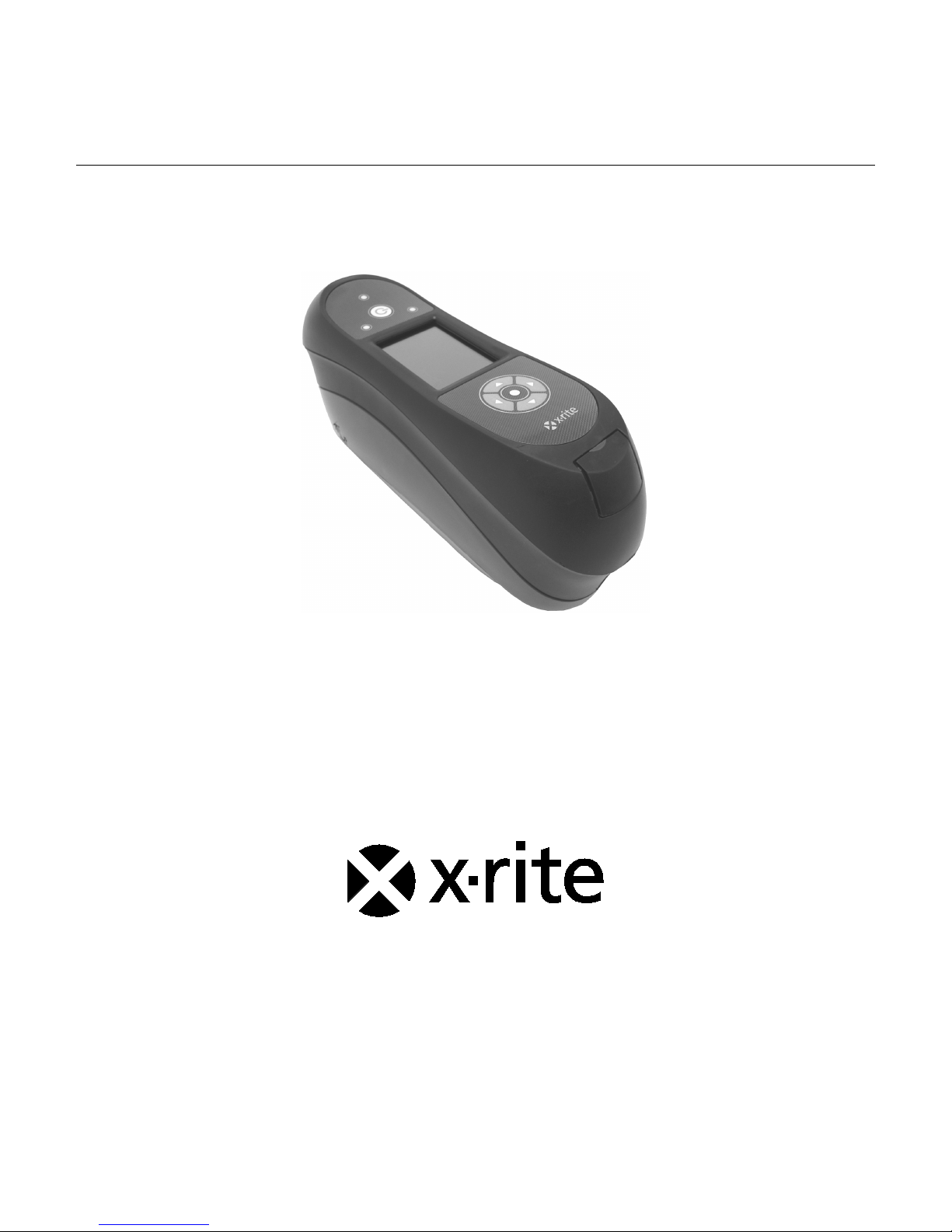
Multi-Angle Spectrophotometer
(Covers models: MA94, MA96, and MA98)
User Guide
Page 2
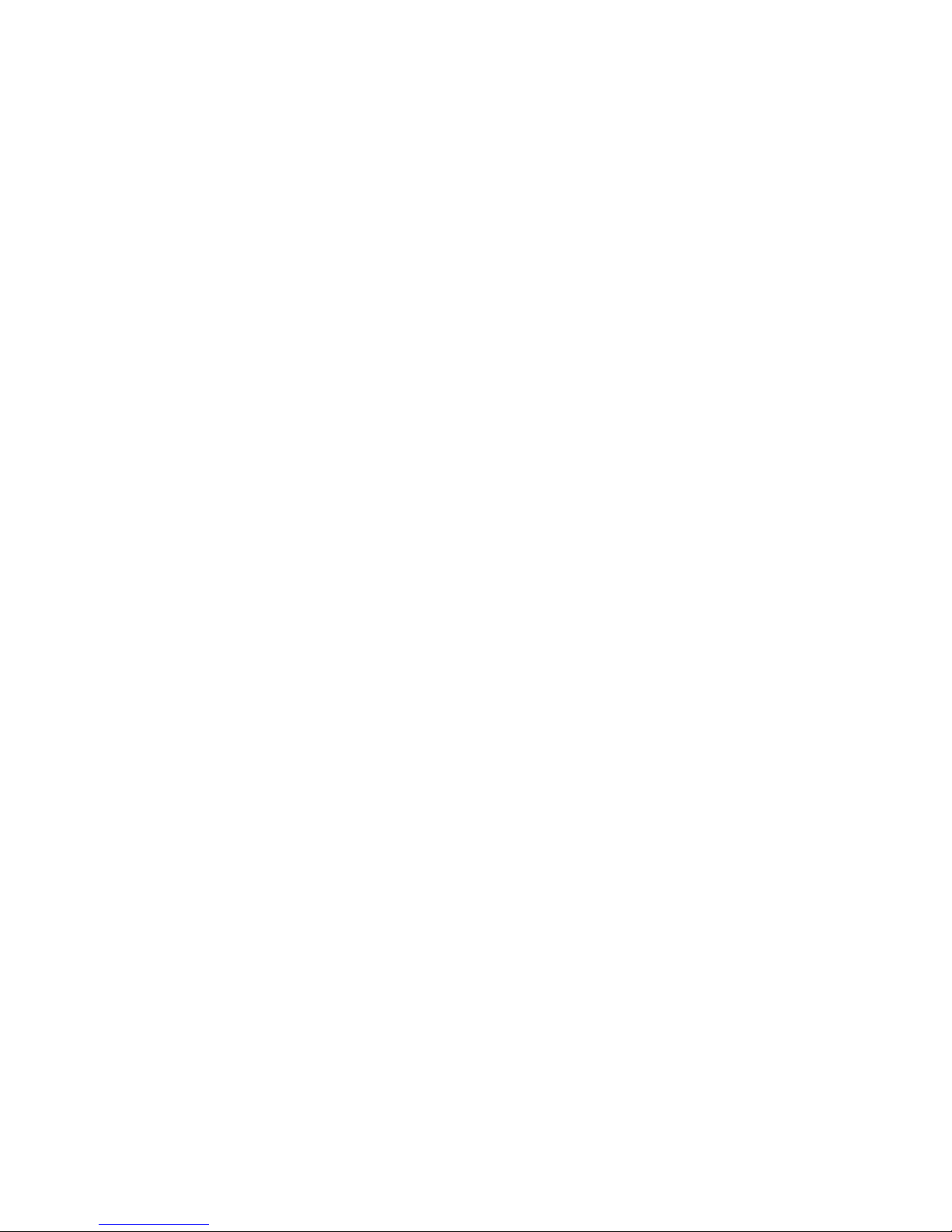
Page 3

MULTI- ANGLE SPECTROPHOTOMETER
CE Declaration
Hereby, X-Rite, Incorporated, declares that this MA9X Series is in compliance with the essential
requirements and other relevant provisions of Directive(s) 2014/35/EU (LVD), 2014/30/EU
(EMC)
Bluetooth equipped devices additional comply with Directive RED 2014/53/EU.
, and RoHS 2011/65/EU.
Federal Communications Commission Notice
NOTE: This equipment has been tested and found to comply with the limits for a Class A
digital device, pursuant to Part 15 of the FCC Rules. These limits are designed to provide
reasonable protection against harmful interference when the equipment is operated in a
commercial environment. This equipment generates, uses, and can radiate radio
frequency energy and, if not installed and used in accordance with the instruction manual,
may cause harmful interference to radio communications. Operation of this equipment in
a residential area is likely to cause harmful interference in which case the user will be
required to correct the interference at his own expense.
Industry Canada Compliance Statement
This Class A digital apparatus complies with Canadian ICES-003.
Cet appareil numérique de la classe A est conforme à la norme NMB-003 du Canada.
Equipment Information
Use of this equipment in a manner other than that specified by X-Rite, Incorporated may
compromise design integrity and become unsafe.
WARNING: This instrument is not for use in explosive environments.
Transportation: This product contains a lithium-ion battery. Should you need to ship this device,
you may wish to consult published guidance documents by one or more of these organizations for
advice on how to comply with the regulations: IATA, ICOA, IMDG & PHMSA. The battery contained
in the MA9X series device is 107g in weight, 7.4V, 2.4 Ah, and complies with the UN 38.3 tests in
effect the year it was originally shipped.
Instructions for disposal: Please dispose of Waste Electrical and Electronic Equipment (WEEE) at
designated collection points for the recycling of such equipment.
1
Page 4
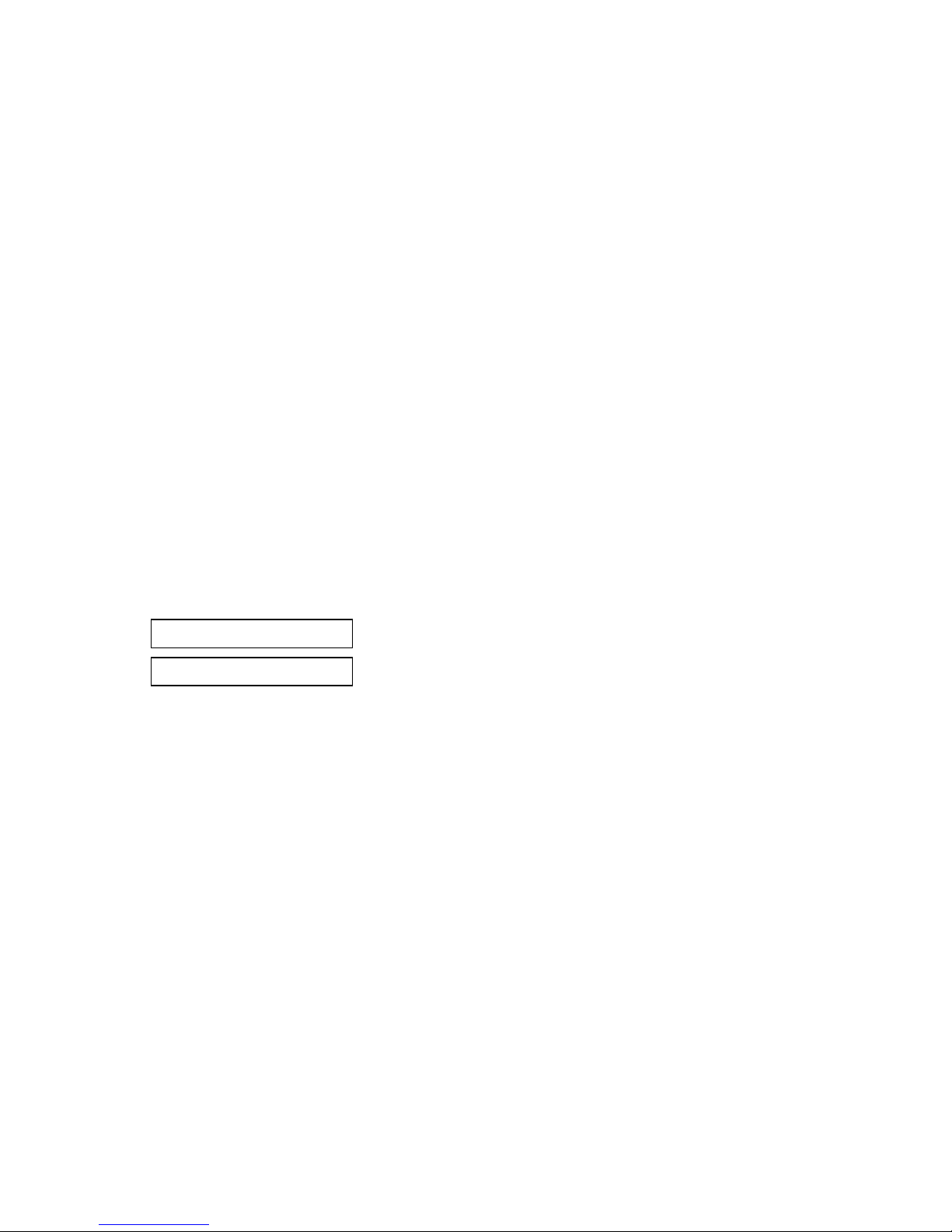
MULTI- ANGLE SPECTROPHOTOMETER
If your device is equipped with a Bluetooth wireless transmitter, it contains the following
module.
Microchip RN42
Microchip Technology Inc.
2355 West Chandler Blvd.
Chandler, Arizona 85224
TEL: 480-792-7200
Module meets the following standards:
EN 300328 V1.8.1 (2012)
EN 301489-1 V1.9.2 (2011)
EN 301489-17 V2.2.1 (2012)
EN 60950-1:2006 ITE General Requirement
EN 62479 (2010)+A11:2009+A1:2010+A12:2011
FCC RF Radiation Exposure Statement:
This device complies with FCC radiation exposure limits set forth for an uncontrolled environment.
End users must follow the specific operating instructions for satisfying RF exposure compliance. This
transmitter must not be co-located or operating in conjunction with any other antenna or
transmitter.
Contains Microchip RN42 module:
FCC-ID: T9JRN42
IC: T9JRN42
2
Page 5

MULTI- ANGLE SPECTROPHOTOMETER
Proprietary Notice
The information contained in this manual is copyrighted information proprietary to X-Rite,
Incorporated.
Publication of this information does not imply any rights to reproduce or use it for purposes other
than installing, operating, or maintaining this instrument described herein. No part of this manual
may be reproduced, transcribed or translated into any language or computer language in any
form or by any means: electronic, magnetic, mechanical, optical, manual, or otherwise; without
the prior written permission of an authorized officer of X-Rite, Incorporated.
Patents: www.xrite.com/ip
“© 2018, X-Rite, Incorporated. All rights reserved”
X-Rite® is a registered trademark of X-Rite, Incorporated. All other logos, brand names, and product names mentioned are the properties
of their respective holders.
Warranty Information
X-Rite warrants this Product against defects in material and workmanship for a period of twelve
(12) months from the date of shipment from X-Rite’s facility, unless mandatory law provides for
longer periods. During such time, X-Rite will either replace or repair at its discretion defective
parts free of charge.
X-Rite’s warranties herein do not cover failure of warranted goods resulting from: (i) damage
after shipment, accident, abuse, misuse, neglect, alteration or any other use not in accordance
with X-Rite’s recommendations, accompanying documentation, published specifications, and
standard industry practice; (ii) using the device in an operating environment outside the
recommended specifications or failure to follow the maintenance procedures in X-Rite’s
accompanying documentation or published specifications; (iii) repair or service by anyone other
than X-Rite or its authorized representatives; (iv) the failure of the warranted goods caused by
use of any parts or consumables not manufactured, distributed, or approved by X-Rite; (v) any
attachments or modifications to the warranted goods that are not manufactured, distributed or
approved by X-Rite. Consumable parts and Product cleaning are also not covered by the
warranty.
X-Rite‘s sole and exclusive obligation for breach of the above warranties shall be the repair or
replacement of any part, without charge, which within the warranty period is proven to X-Rite‘s
reasonable satisfaction to have been defective. Repairs or replacement by X-Rite shall not revive
an otherwise expired warranty, nor shall the same extend the duration of a warranty.
Customer shall be responsible for packaging and shipping the defective product to the service
center designated by X-Rite. X-Rite shall pay for the return of the product to Customer if the
shipment is to a location within the region in which the X-Rite service center is located. Customer
shall be responsible for paying all shipping charges, duties, taxes, and any other charges for
products returned to any other locations. Proof of purchase in the form of a bill of sale or
receipted invoice which is evidence that the unit is within the Warranty period must be presented
to obtain warranty service. Do not try to dismantle the Product. Unauthorized dismantling of the
equipment will void all warranty claims. Contact the X-Rite Support or the nearest X-Rite Service
Center, if you believe that the unit does not work anymore or does not work correctly.
THESE WARRANTIES ARE GIVEN SOLELY TO BUYER AND ARE IN LIEU OF ALL OTHER
WARRANTIES, EXPRESSED OR IMPLIED, INCLUDING BUT NOT LIMITED TO THE IMPLIED
3
Page 6
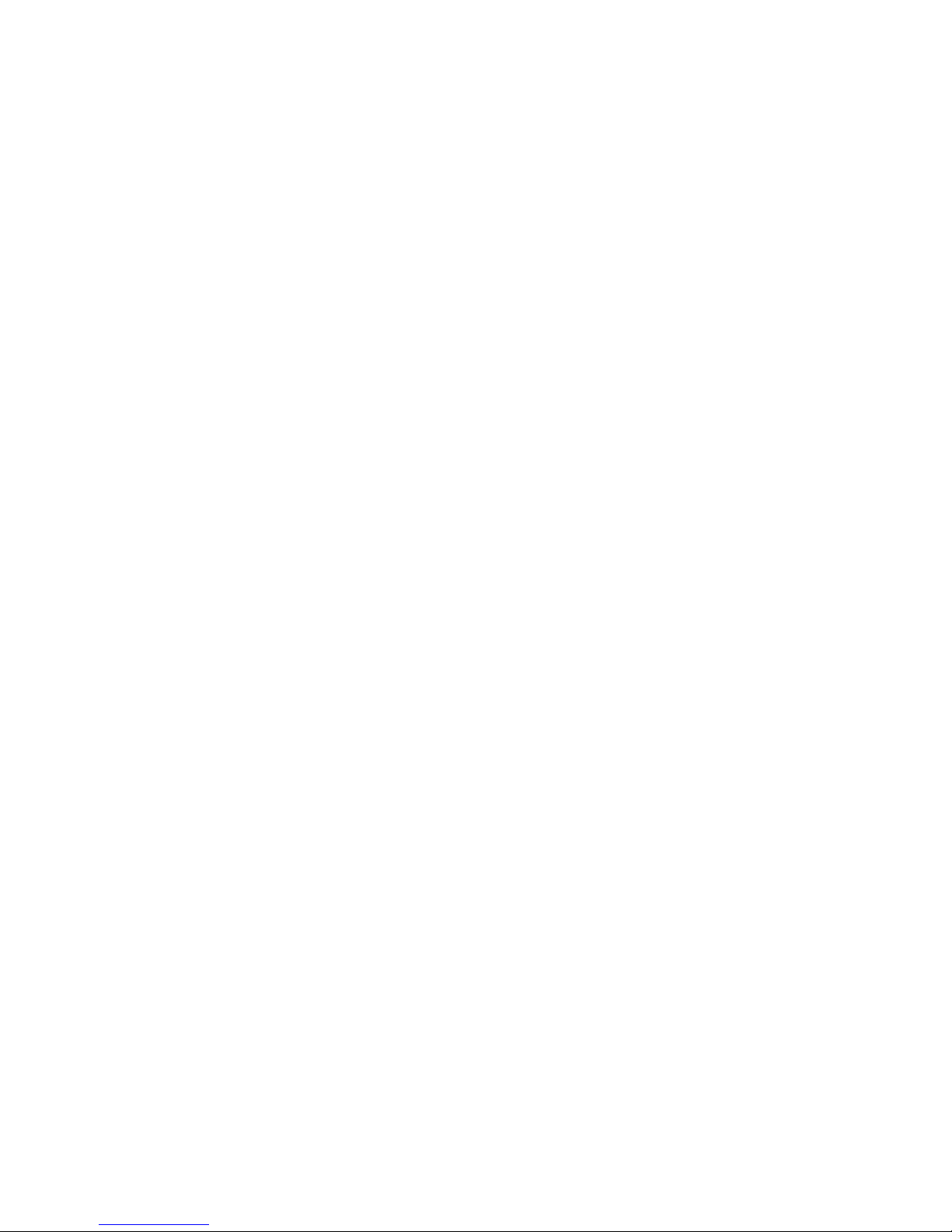
MULTI- ANGLE SPECTROPHOTOMETER
WARRANTIES OF MERCHANTABILITY, FITNESS FOR A PARTICULAR PURPOSE OR APPLICATION,
AND NON-INFRINGEMENT. NO EMPLOYEE OR AGENT OF X-RITE, OTHER THAN AN OFFICER OF
X-RITE, IS AUTHORIZED TO MAKE ANY WARRANTY IN ADDITION TO THE FOREGOING.
IN NO EVENT WILL X-RITE BE LIABLE FOR ANY OF BUYER’S MANUFACTURING COSTS,
OVERHEAD, LOST PROFITS, GOODWILL, OTHER EXPENSES OR ANY INDIRECT, SPECIAL,
INCIDENTAL OR CONSEQUENTIAL DAMAGES BASED UPON BREACH OF ANY WARRANTY, BREACH
OF CONTRACT, NEGLIGENCE, STRICT TORT, OR ANY OTHER LEGAL THEORY. IN ANY EVENT OF
LIABILITY, X-RITE’S MAXIMUM LIABILITY HEREUNDER WILL NOT EXCEED THE PRICE OF THE
GOODS OR SERVICES FURNISHED BY X-RITE GIVING RISE TO THE CLAIM.
4
Page 7
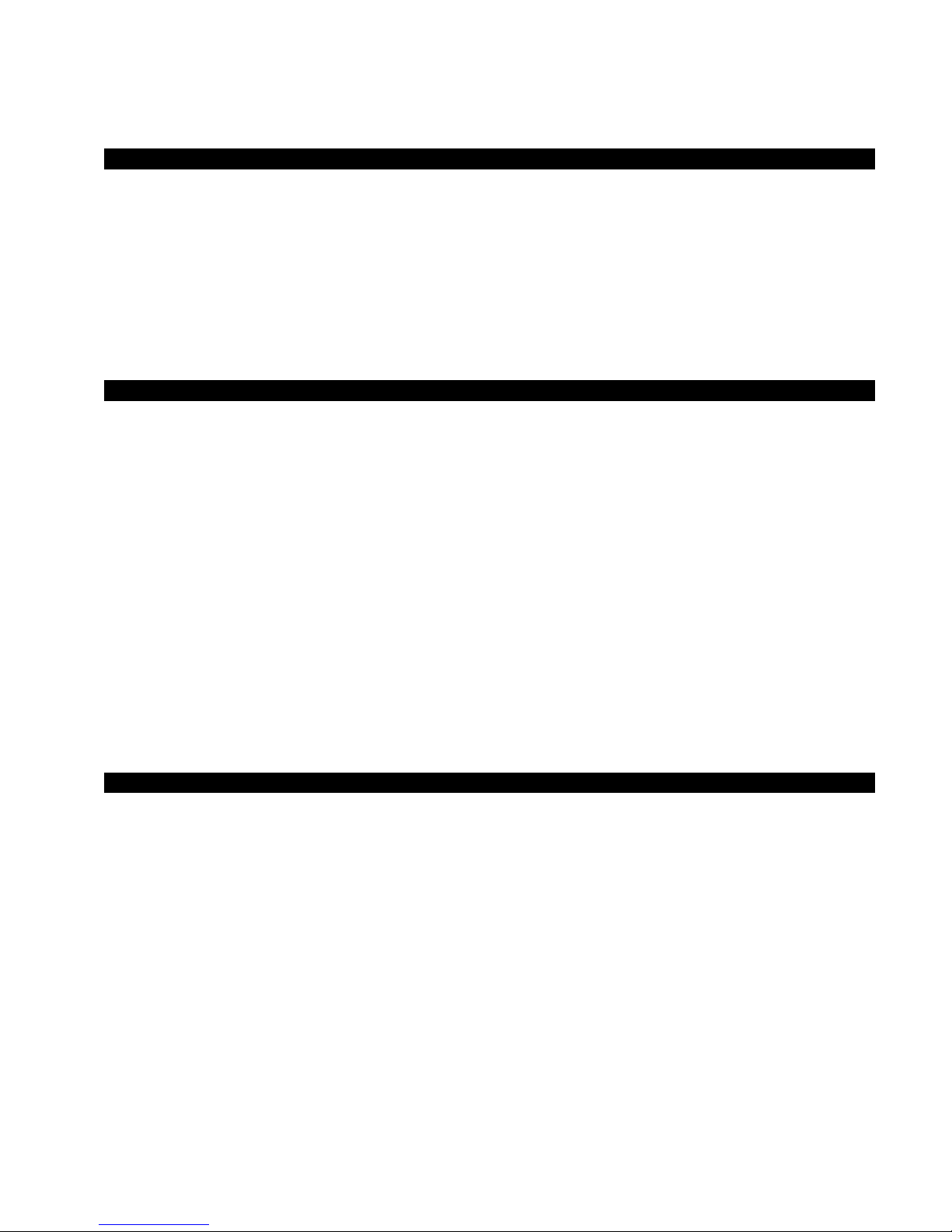
MULTI- ANGLE SPECTROPHOTOMETER
Table of Contents
Introduction and Setup 7
How to Use this Manual 7
Packaging 7
Installing the Battery Pack 8
Turning the Instrument On and Off 8
Power Down Mode 9
About the Battery Pack 9
Using the Charging Station 10
Connecting the AC Adapter 11
Connecting the USB Cable 11
Attaching the Safety Strap 12
Attaching the Dust Cover 12
User Interface 13
Instrument Controls 13
Navigation Buttons (up/down and left/right) 13
Select Button 13
Measure Button 13
Pressure Sensors and Indicator LEDs 14
Instrument Positioning 15
Additional Tips 15
Main Screen Menu 16
Measure Mode 16
Job Mode 16
Calibration Mode 16
Configuration Mode 16
Wireless Mode 16
Display Screen Layout 16
Header Bar 17
Main Column 17
View Column 17
Content Area 18
Progress Column 18
Wireless Operation 18
Configuration Mode 19
Entering Configuration Mode 19
Lamp Selection (MA98 only) 20
Measurement Trigger 20
Pressure Sensor Sensitivity 20
Averaging 21
Calibration Timeout 21
Sample Storage 21
Sample Deletion 21
Sample History 21
Standard Selection Method 21
Standard Creation 22
Group Selection 22
Allowed Color Spaces 22
Allowed Illuminant/Observers 22
Language 22
Date Format 22
Beeper Volume 22
Display and Power Down Time 23
5
Page 8
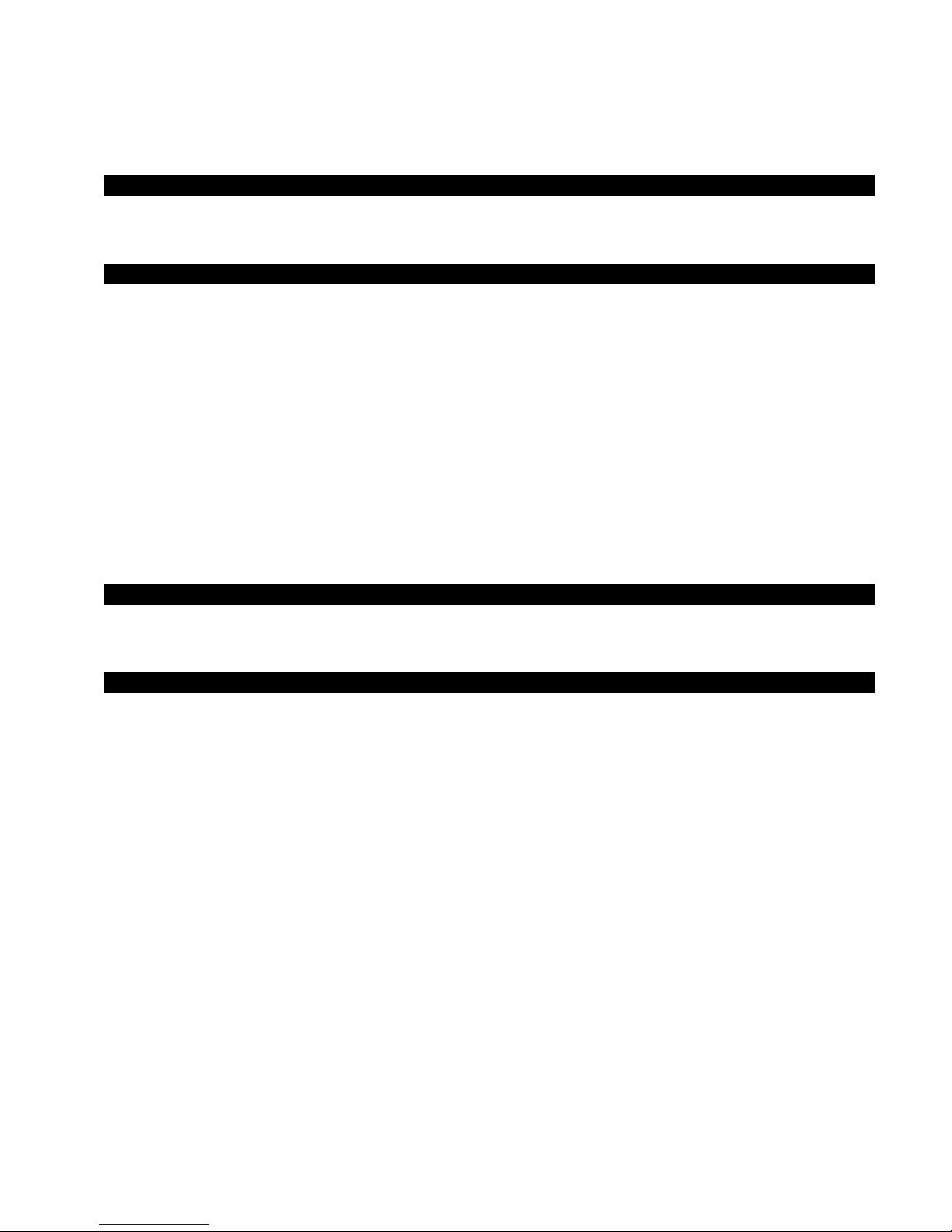
MULTI- ANGLE SPECTROPHOTOMETER
Instrument Orientation 23
Clear All Samples 23
Load Defaults 23
Calibration Mode 24
Positioning the Instrument on the Black Trap 24
Positioning the Instrument on the Calibration Reference 25
Calibrating the Instrument 25
Measure Mode 27
Entering Measure Mode 27
Measure Mode Icons 27
Selecting a Group 28
Manually Selecting a Standard 29
Selecting a Color Space 30
Selecting Illuminant/Observer Combinations 31
Measuring a Sample 32
Using Measurement Averaging 33
Using Graph View 34
Viewing Stored Measurements 35
Viewing Pass/Fail Data 35
∆L*a*b* Color Space (pass/fail) 35
∆L*a*b* Color Space (pass/warning) 36
Pass/Fail Option 36
Using Quick Compare 37
Creating Standards 38
Job Mode 39
Accessing Job Mode 39
Job Mode Icons 39
Selecting and Running a Job 40
Appendices 42
Service Information 42
Cleaning the Instrument 43
General Cleaning 43
Cleaning the Optics 43
Cleaning the Calibration Reference 43
Cleaning the Black Trap 44
Replacing the Battery Pack 44
Troubleshooting 45
Screen Messages 46
Resetting the Instrument 46
Instrument Specifications 47
6
Page 9
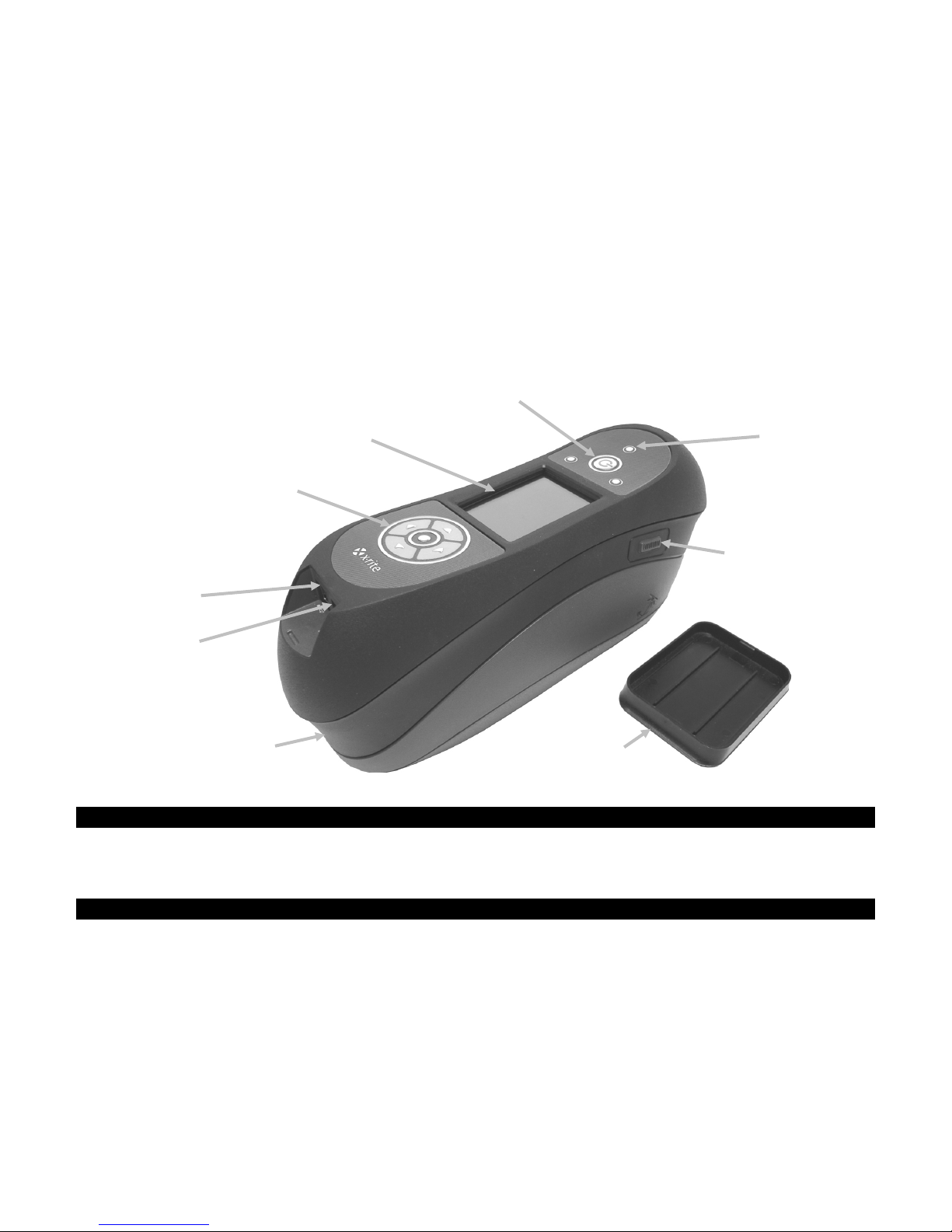
MULTI- ANGLE SPECTROPHOTOMETER
LCD color display
USB input
Measure button
AC adapter input
Dust cover
Select button and navigation buttons
On/off power button
Positioning LEDs (3)
• 2 Li-ion rechargeable battery packs
•
•
•
•
•
Safety strap connection
INTRODUCTION AND SETUP
The multi-angle spectrophotometer is designed for consistent, precise color measurement of
metallic, pearlescent, and other complex special effect finishes. The MA98 provides 10
measurement angles and 2 illumination angles to create a unique master profile of each color that
serves as a benchmark for optimizing color communication from initial design, through
formulation, processing, and quality assurance.
Key features of the instrument are:
• Hi-resolution 240 x 320, 18-bit color display
• Controls that include navigation buttons for easy screen selections, measure button, and
power on/off.
• Three pressure sensors located on the bottom of the instrument to aid in proper
positioning.
(up, down, left, and right)
How to Use this Manual
This manual is intended to provide setup, operation and general maintenance of the instrument.
Specific software application information is available in the software help system.
Packaging
Your instrument packaging should contain all the items listed below. If any of these items are
missing or damaged, contact X-Rite or your Authorized Representative.
• Multi-angle instrument
• Carrying case
• USB interface cabling
• AC adapter (X-Rite P/N SE30-277)
and line cord
• Calibration reference
• Black trap
Charging station
Safety strap
Dust cover
Manuals CD
Documentation and registration material
7
Page 10
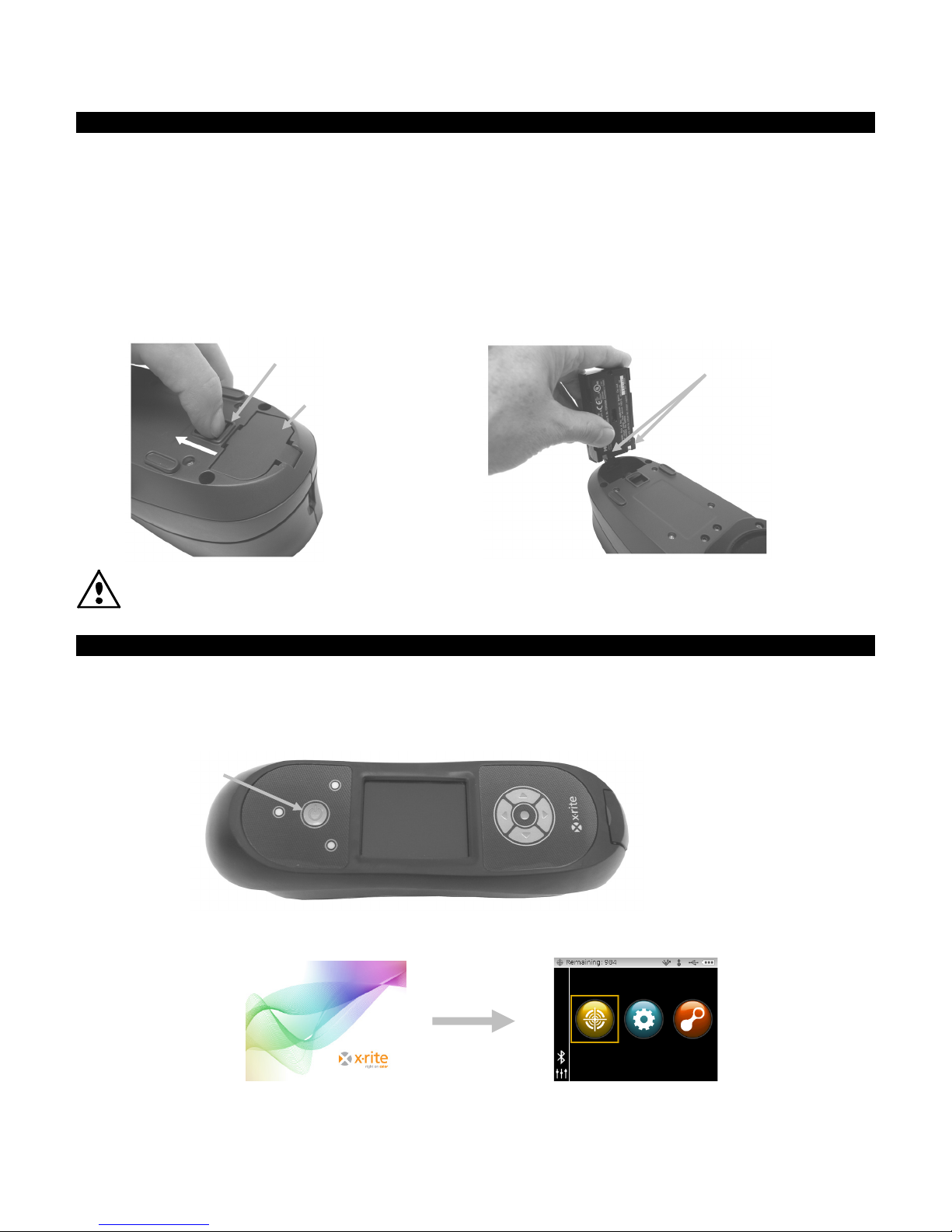
MULTI- ANGLE SPECTROPHOTOMETER
Access cover
Latch
Battery contacts
Power button
Powering Off
The instrument can be
manually powered off by
pressing and holding the
power button for five
seconds.
Installing the Battery Pack
Your new instrument is shipped from the factory with the battery pack removed. Two battery
packs (one is a spare) are located in the instrument case and should be charged before use. Refer
to "About the Battery Pack" later in this section for charging details. The instrument will also
operate from the AC adapter without a battery pack installed.
1. Carefully turn the instrument over and slide the latch that secures the battery pack access
cover towards the front of the instrument. Open the access cover.
2. While holding the latch open, slide the battery pack into the instrument with the battery
contacts facing down.
3. Release the latch and close the access cover by pressing downward until it locks into position.
Use the rechargeable Li-ion batteries provided or equivalent; other types may burst causing
personal injury.
Turning the Instrument On and Off
The power button is used to initiate the instrument from a power off state. Simply press and hold
the button for three seconds to turn on the instrument. If the instrument does not power up after
pressing the power button, the batteries may require charging. Refer to Charging the Battery
Pack.
When first powered up, the instrument goes through a diagnostics test and displays a splash
screen before the main menu screen appears.
Splash Screen Main Menu
8
Page 11
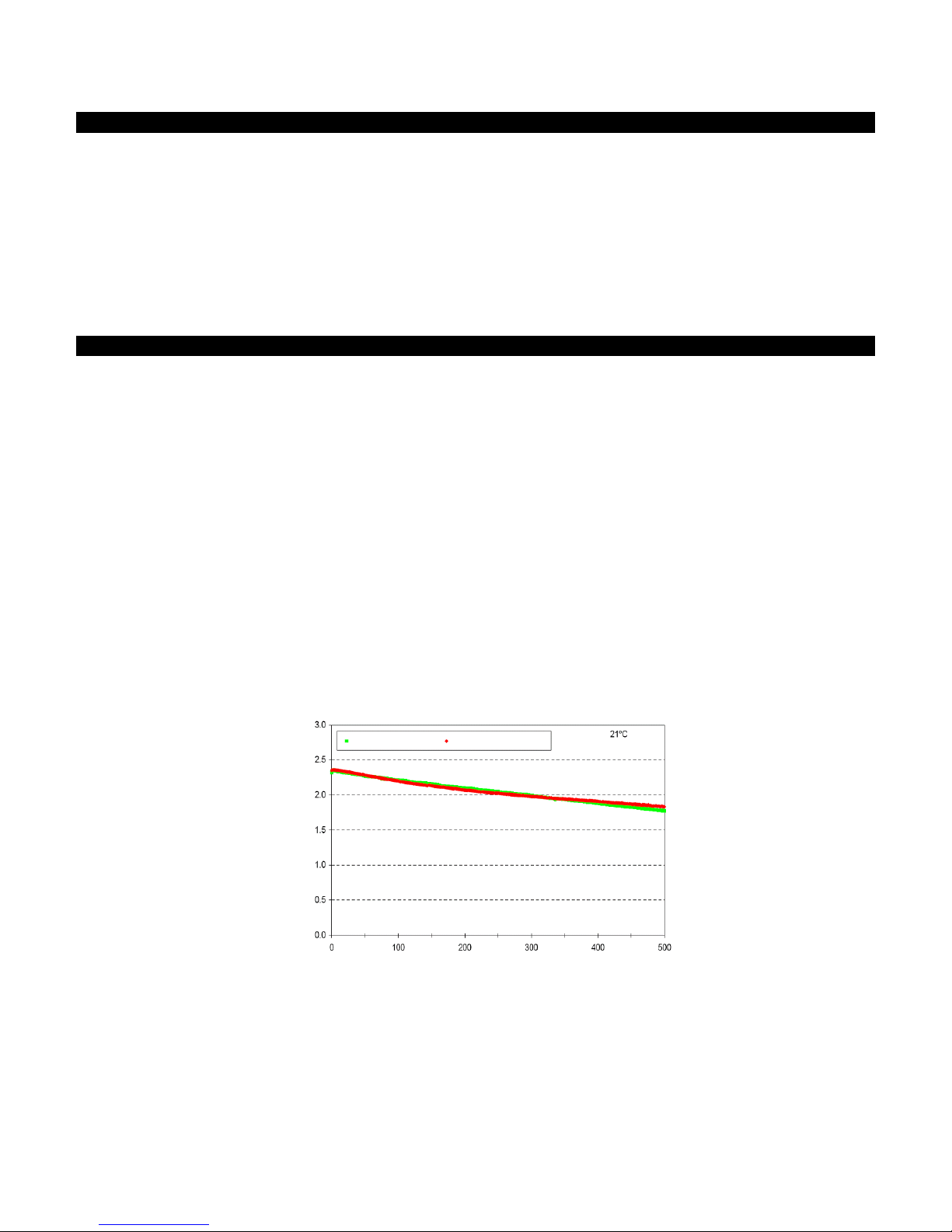
MULTI- ANGLE SPECTROPHOTOMETER
Cycle Life Characteristics
Cycles
1.0 C Discharge
C/2 Discharge
1.25 A CC/CV Charge, 4.2 V, 3 hrs.
Capacity (Ah)
Power Down Mode
The instrument utilizes two power down modes to conserve battery life during nonuse times. The
power down mode is preset in the Configuration Mode.
Standby Mode - The instrument is ready to measure, however the display is not on. A button
press, measurement, power connection (if not connected), or USB connection will wake up the
instrument. Standby mode does not occur when the AC adapter is attached to the instrument.
Off Mode - The power button must be pressed and held for three seconds to wake up the
instrument before a measurement can be taken. Plugging in the AC adapter will also wake up the
instrument from power off mode. Off mode does not occur when the AC adapter is attached to the
instrument.
About the Battery Pack
General
The battery packs for your new instrument come in a low to medium charge state and should be
charged before use (up to 4 hours for full charge).
A charged battery pack may eventually lose partial charge if not used for an extended amount of
time. You should charge the battery from time to time and store in a cool environment when not
in use to maintain battery performance.
The battery pack can be charged in the instrument (see Connecting the AC Adapter) or by use of
the charging station. The charging station is useful for charging up to two battery packs.
Lifespan Expectations
Lithium-ion batteries typically decay to 80% capacity after 400 charge cycles (see chart below). A
charge cycle can be defined as several partial charges equaling 100%. Partial charge and
discharge cycles will help maintain the life of the battery. It is best to avoid full discharge and
charge cycles. After roughly 400 charge cycles are reached, the amount of measurements you
can expect to achieve from one full charge is reduced. At this point, you may wish to replace the
battery pack.
Disposal
Dispose of the battery pack in a designated disposal location for recycling.
9
Page 12
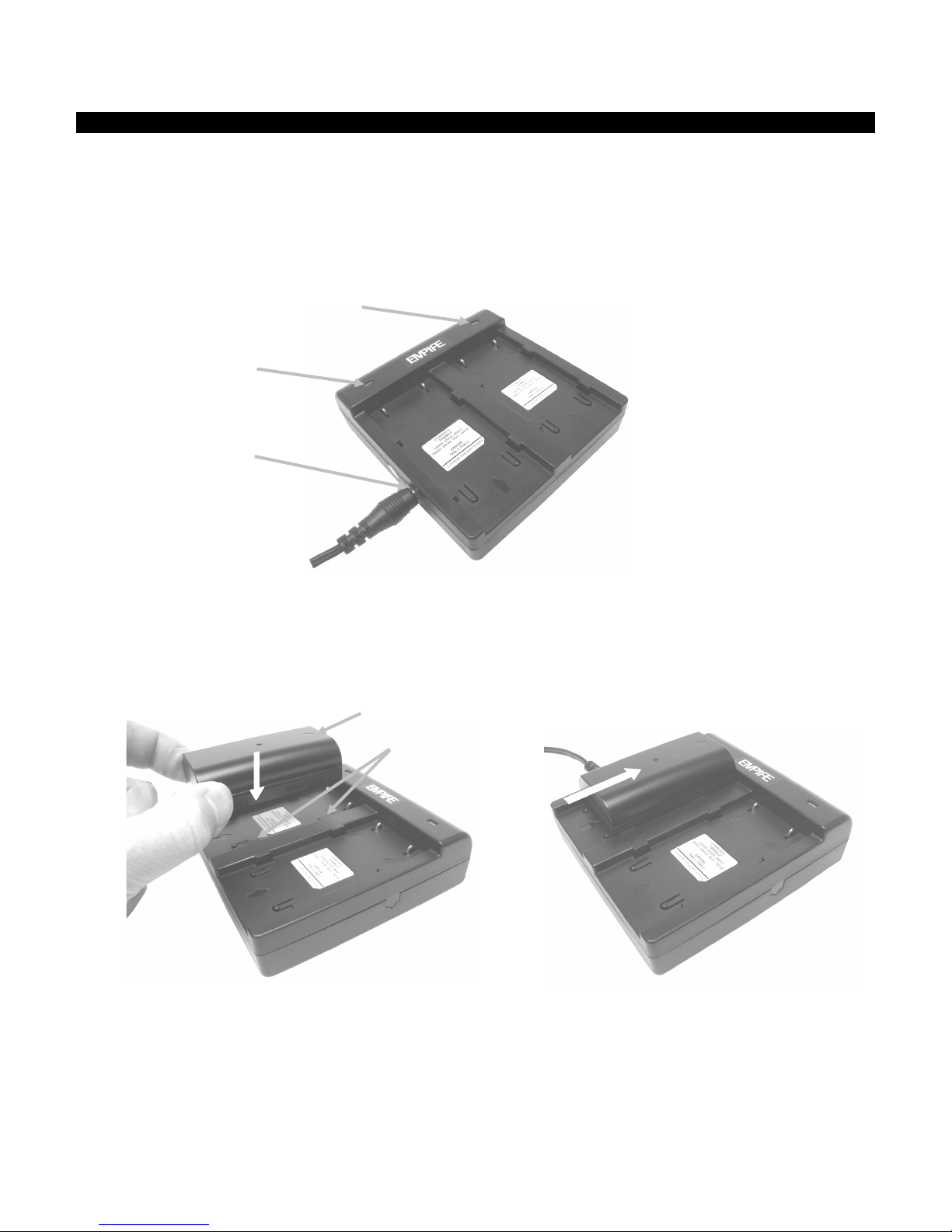
MULTI- ANGLE SPECTROPHOTOMETER
AC adapter input
Battery arrow
LED indicator
LED indicator
Locking tabs
Note: The AC adapter
Using the Charging Station
The charging station has a separate indicator LED for each charging position. The LEDs illuminate
“red” when a battery pack is charging, amber when battery pack is close to a full charge, and
“green” when no battery is inserted or after the battery is fully charged. A battery pack takes
approx. 4 hours to reach a full charge from a completely discharged state.
1. Insert the small plug from the AC adapter into the input on the side of the charging station.
2. Plug the detachable line cord into the AC adapter and plug the line cord into the wall
receptacle.
used for the charging
station is the same
adapter that is used to
power the instrument.
3. Position a battery pack over one of the charging locations with the locking tabs in the station
directly below the slots in the battery. Make sure the arrow on the top of the battery pack is
facing the LED end of the station.
4. Lower the battery pack into position and slide it toward the LED until it stops. Depending on
the battery packs current charge state, the LED will illuminate "red", "amber", or "green"
when properly seated.
5. After charging is complete, slide the battery in the opposite direction of the LED until it stops
and lift upward to remove.
10
Page 13
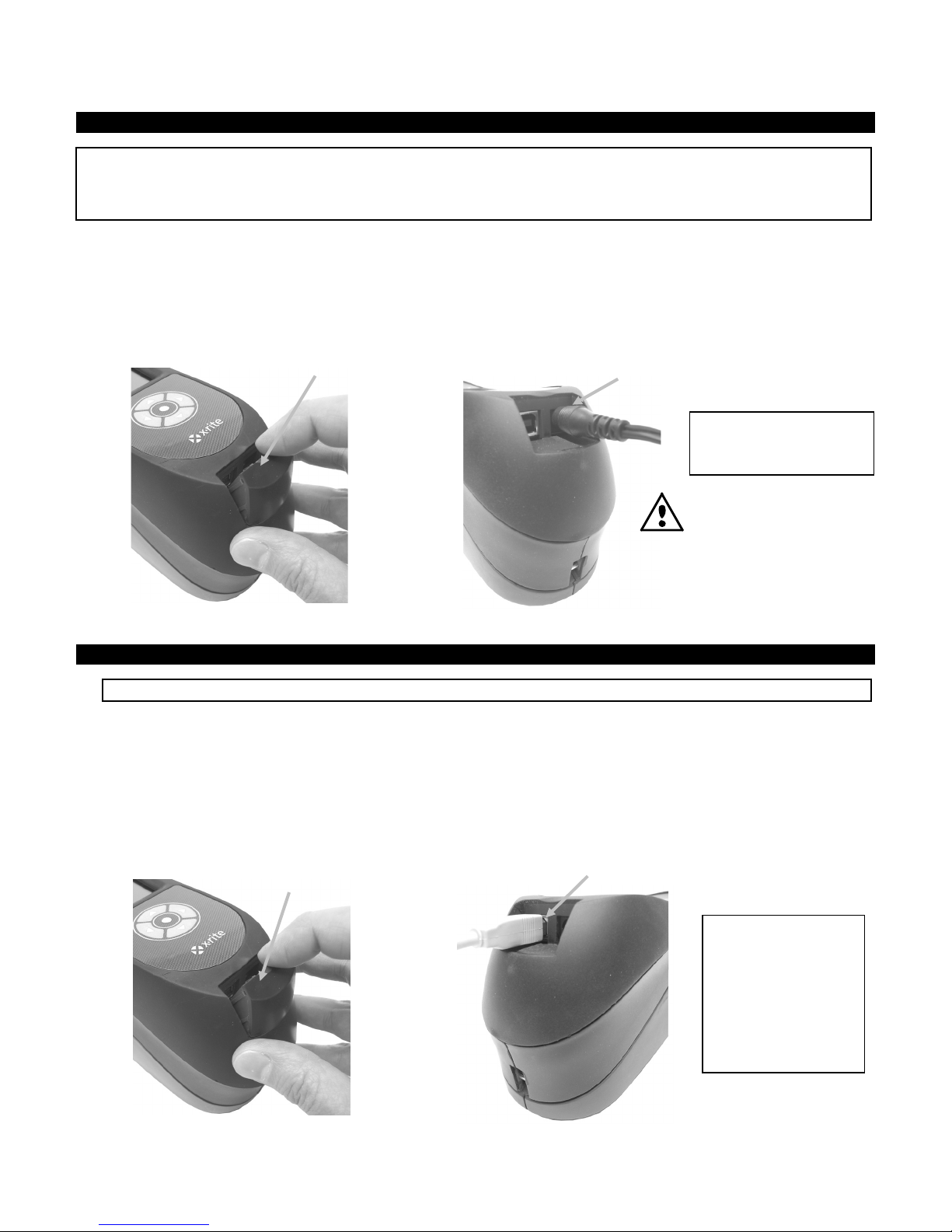
MULTI- ANGLE SPECTROPHOTOMETER
AC adapter input
AC Adapter Ratings
IMPORTANT:
Never unplug the USB
Small access cover
Operational hazard
USB input
Small access cover
Connecting the AC Adapter
NOTE: The instrument can operate from the AC adapter only. The battery pack does not need to be
installed. The AC adapter (X-Rite P/N SE30-277) overrides any charge condition of the battery pack in the
instrument. Measurements can be taken even with a very low battery condition when using the AC
adapter.
1. Verify the voltage indicated on the AC adapter complies with the AC line voltage in your area.
2. Remove the small access cover that is located above the AC adapter and USB inputs.
3. Insert the small plug from the AC adapter into the input connector on the instrument.
4. Plug the detachable line cord in the AC adapter and plug the line cord into the wall receptacle.
Input: 100-240V 50-60 Hz
Output: 12VDC @ 2.5A
exists if an AC adapter
other than X-Rite
SE30-277 is used.
Connecting the USB Cable
IMPORTANT: You must install the software before connecting the instrument to your computer.
1. Install the software application if not already installed. Refer to the software documentation
for additional information.
2. Remove the small access cover that is located above the AC adapter and USB inputs.
3. Turn the instrument on and plug the square end of the USB cable into the back of the
instrument.
4. Plug the USB cable into an available port on your computer. The instrument should
acknowledge USB presence by displaying the USB icon in the header bar of the screen.
cable when data is
being transferred.
It is recommended
that the AC adapter
be connected before
a data transfer.
11
Page 14
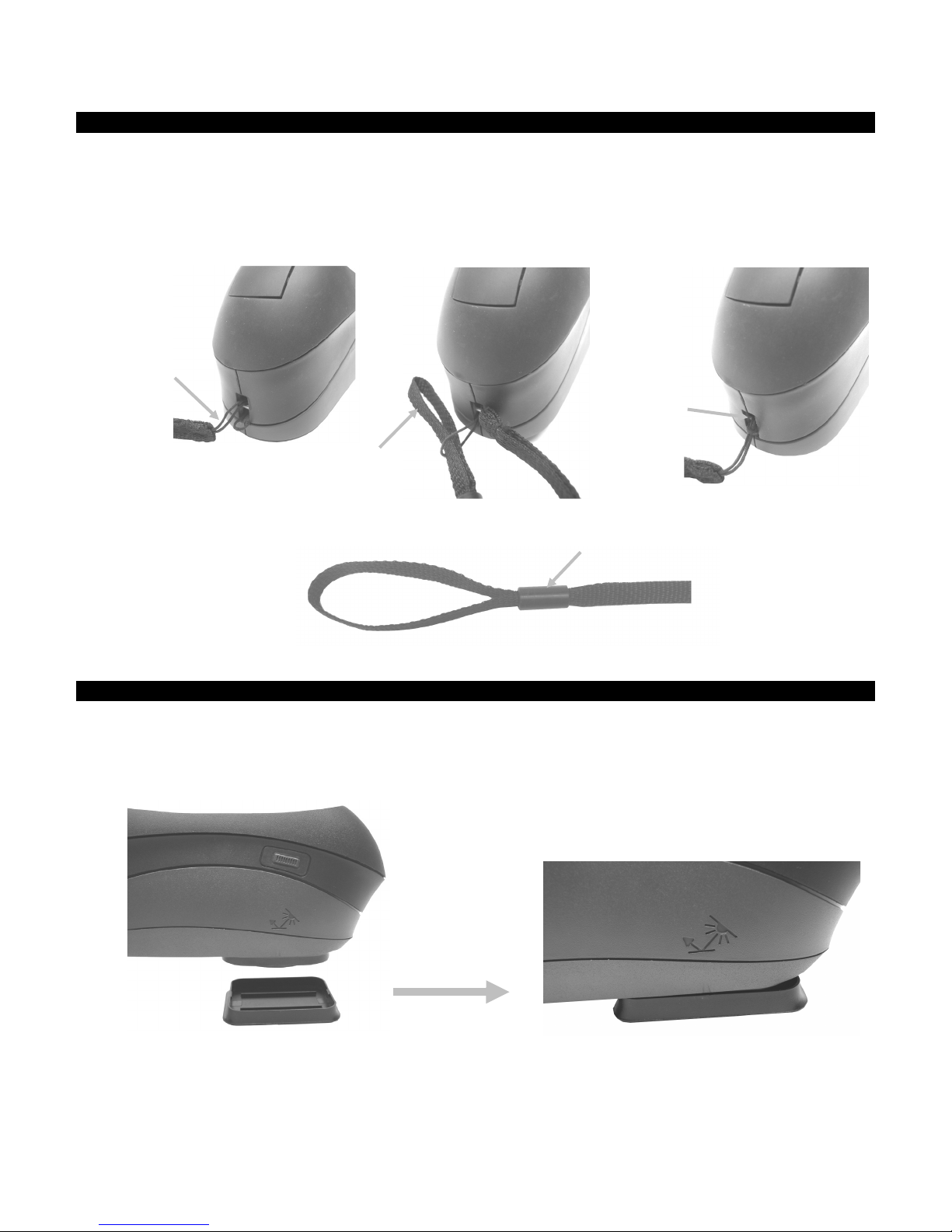
MULTI- ANGLE SPECTROPHOTOMETER
Small loop
Wrist strap
Secured to
Tightening slide
Attaching the Safety Strap
A safety strap is included with your instrument. The strap attaches to the back of the instrument
and around your wrist. The strap should not be used to carry the instrument.
1. Feed the small looped end of the strap around the strap pin at the back of the instrument.
2. Insert the wrist strap end through the small loop.
3. Pull on the wrist strap to secure to the strap pin.
strap pin
4. Use the slide to tighten the strap around your wrist.
Attaching the Dust Cover
The dust cover protects the measurement port and internal optics components. Make sure the
instrument is always stored with the cover installed.
1. Position the cover in either direction below the measurement port.
2. Snap the dust cover into place on the measurement port.
12
Page 15
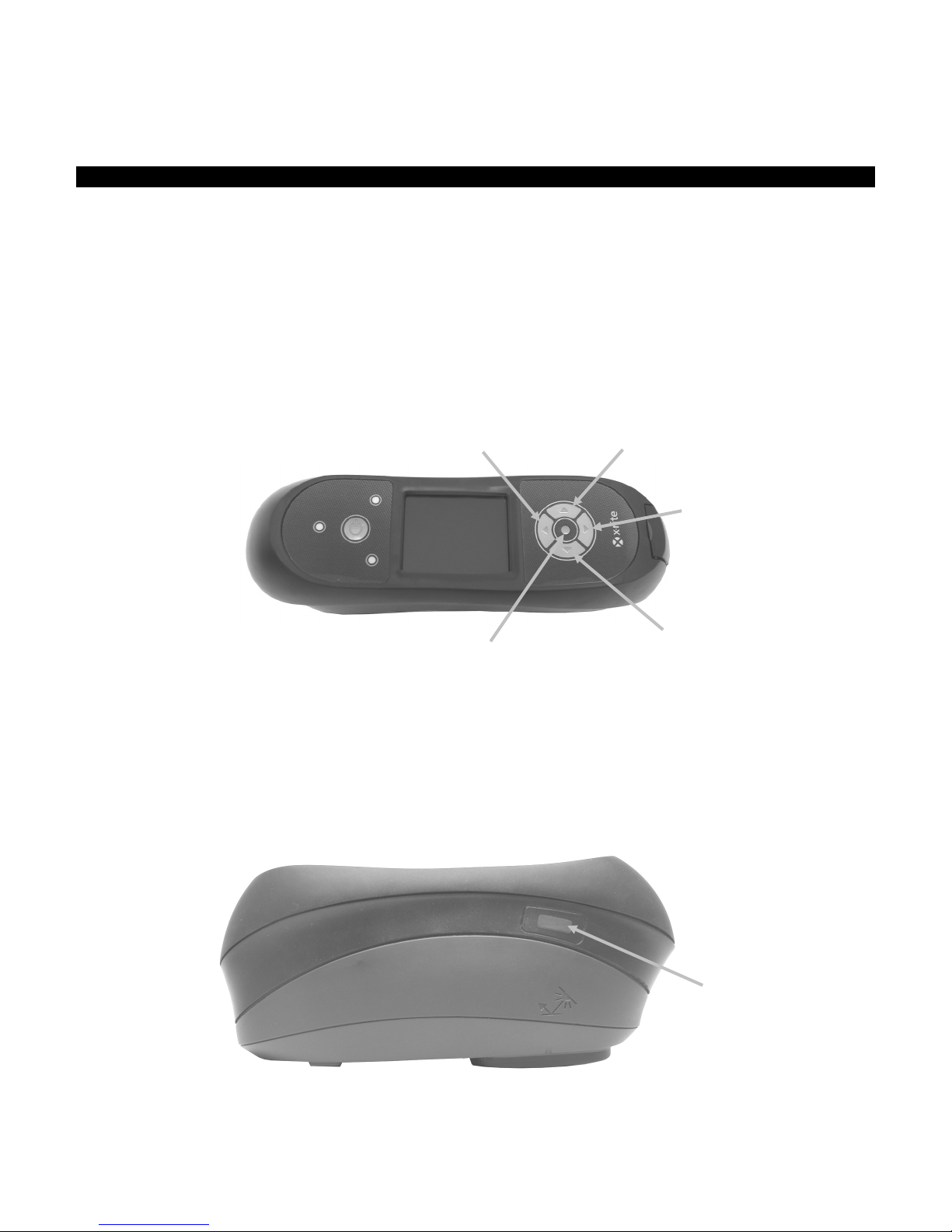
MULTI- ANGLE SPECTROPHOTOMETER
Down button
Right button
Select button
Left button
Up button
Measure button
USER INTERFACE
Instrument Controls
The instrument controls are used to navigate the screen, configure options, and perform
measurements.
Navigation Buttons (up/down and left/right)
The navigation buttons are used to move the focus of the highlight around the screen. Pressing
on the left () button moves the focus to the next available control to the left. Pressing on the
right () button moves the focus to the next available control to the right. The up () and down
() buttons perform the same function, only in an up and down direction. The navigation buttons
change control direction when the instrument screen orientation is changed from right handed
operation (default) to left handed operation in the Configuration Mode.
Select Button
The Select button activates the control that has focus, such as a mode or option.
Measure Button
The Measure button is located on the side of the instrument. The button can be configured to
initiate a measurement on its own or in conjunction with the pressure sensors. Refer to
Configuration mode for additional information on the measure button configuration.
13
Page 16
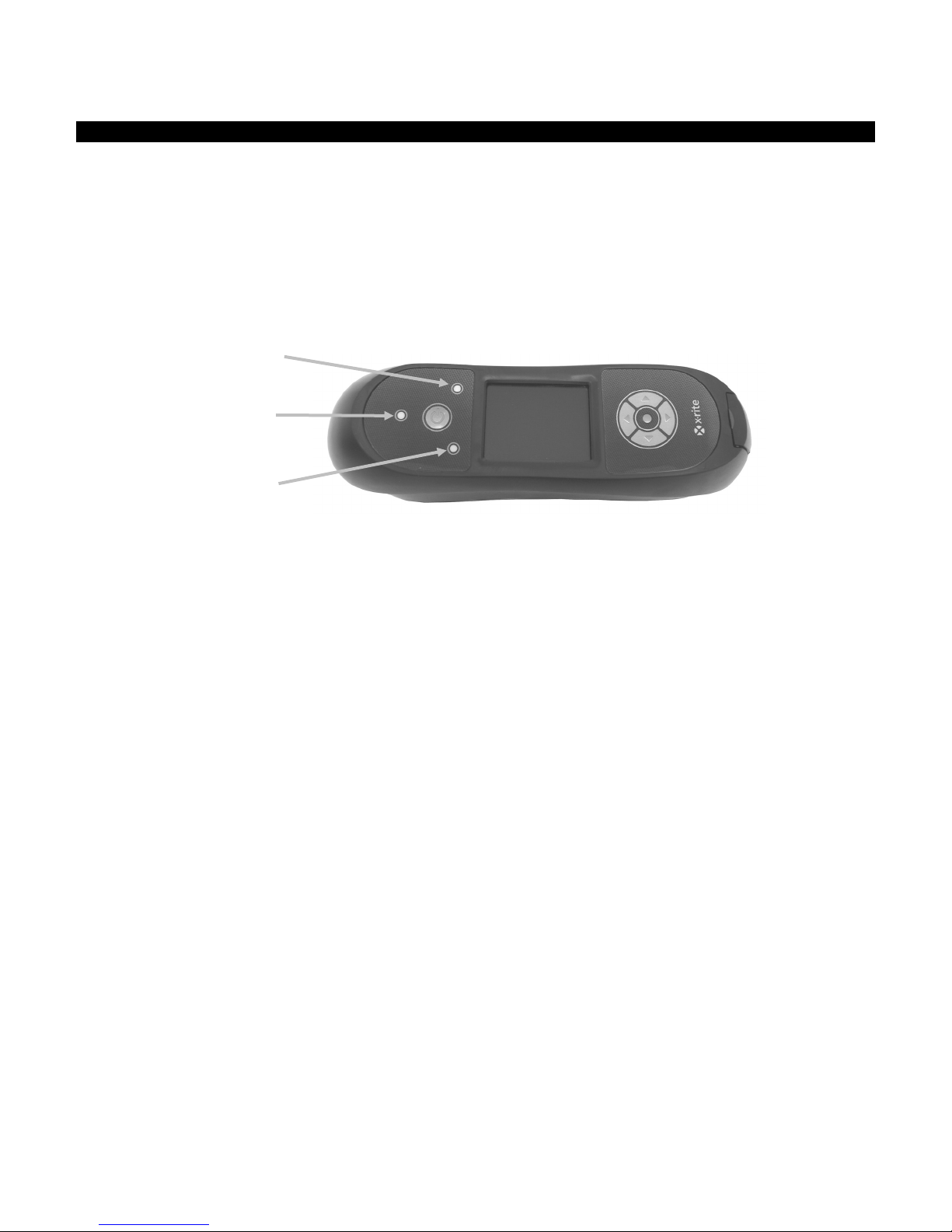
MULTI- ANGLE SPECTROPHOTOMETER
Back LED
Back LED
Front LED
Pressure Sensors and Indicator LEDs
To aid in proper positioning and ensure repeatability of sample measurements, the instrument
incorporates three pressure sensors that are integrated into the measurement port. When this
option is activated in configuration, an even amount of pressure must be applied across all three
sensors before a measurement can occur. The pressure sensor option is typically used when
critical instrument positioning is required on a sample.
Positioning feedback is provided by way of three LEDs located on the top of the instrument. The
LEDs are arranged in the same pattern as the pressure sensors located in the measurement port.
Refer below for LED definitions.
NOTE: The Pressure sensor option must be enabled in Configuration mode.
• LED Off – little or no pressure is being applied to the corresponding sensor.
• LED Amber – not enough force is being applied to the corresponding sensor. You must
apply additional pressure to achieve a green LED.
• LED Green – ideal pressure is being applied to the corresponding sensor. A measurement
will be taken when all three LEDs illuminate green. If required pressure is not maintained
for the duration of the measurement (red or amber LED condition), an error message will
appear on the display and the measurement must be retaken.
• LED Red – too much pressure is being applied to the corresponding sensor. Less pressure
must be applied to achieve a green LED condition.
14
Page 17

MULTI- ANGLE SPECTROPHOTOMETER
Side alignment mark
Measurement port flat
Instrument Positioning
In order for the instrument to obtain accurate and repeatable measurements, the bottom of the
measurement port must be flat with the sample surface to be measured. Any movement of the
instrument can cause the measurement angles to vary, greatly affecting measurements on
metallic and pearlescent paint finishes.
Using the pressure sensor feature to activate measurements will ensure measurement data
integrity.
The instrument should be held with both hands during a measurement. During a measurement,
simply rock the instrument forward until the measurement port is flat on the surface. If the
pressure sensor option is activated, apply the correct amount of pressure to the measurement
port until all three indicator LEDs turn green.
on sample
Additional Tips
• Measurements performed on a surface with a curve can cause measurement errors
especially at the near specular angles (±15° and 25°). Measurements should be made on
the flattest part of a sample whenever possible. When measuring parts where a flat area is
not available, a fixture should be made to repeatedly and accurately position the sample
tangent to the measurement plain.
• Hold the instrument firmly by the front and top during a measurement.
• When measuring dark colors or non-uniform samples, several readings should be averaged
together for a single measurement. The instrument can be set to average up to five
measurements.
The alignment marks located on the left and right sides of the instrument can be used as guides
to center the measurement port over the desired sample area. These are useful when precise
positioning is required, or if the sample is somewhat small.
15
Page 18

MULTI- ANGLE SPECTROPHOTOMETER
Measure mode
Job mode
Configuration mode
Calibration mode
Header bar
Main column
View column
Content area
Progress column
Wireless operation
Main Screen Menu
When the instrument is powered-up, the main (top level) screen appears after the diagnostics
test is complete. The main screen consists of the header bar and operation modes. The operation
modes are selected by using the navigation buttons located to the side of the display screen.
(no USB connection)
Measure Mode
The measure mode is the main mode of operation. Sample measurements are taken and analyzed
in this mode. Refer to the Measurement Mode section for information.
Job Mode
The job mode is used to select and run downloaded jobs. Refer to the Job Mode section for
information.
Calibration Mode
The calibration mode is use to perform a black and white reference calibration. Refer to the
Calibration Mode section for information.
Configuration Mode
The configuration mode is used to set and edit the instruments configuration options. The
configuration options should be set before you use your instrument for the first time. Refer to the
Configuration Mode section for information.
Wireless Mode
®
If available, the instrument can communicate over a wireless Bluetooth
connection with the
X-Color QC software. Refer to the Wireless Operation section for information.
Display Screen Layout
The display screen is divided into five main areas.
16
Page 19

MULTI- ANGLE SPECTROPHOTOMETER
Indicates that the 45° lamp is currently in use.
Indicates the pressure sensors around the measurement port are active,
Indicates the measure button on the side of the instrument must be
Indicates neither the sensors nor measure button will initiate a
Indicates that both the pressure sensors and measure button are required
Indicates the battery pack has a sufficient charge for a substantial number
Indicates the battery pack is low, but measurements are still possible.
Indicates the battery pack is very low and only a few measurements
Indicates the AC adapter is plugged in and the battery pack is charging
Indicates that battery pack is removed and the instrument is operating
Header Bar
The header bar at the top displays the sample storage locations remaining, lamp configuration,
measurement trigger method, USB connection, and battery gauge.
• Storage Capacity Indication - Displays the number of remaining sample storage
locations.
• Lamp Indication (MA98 only) – Depicts the current lamp configuration. The lamp
configuration is selected in the configuration mode.
Indicates that both the 45° and 15° lamps are currently in use.
• Measurement Trigger Method - Depicts the measurement method currently selected
for the instrument.
requiring proper positioning to take a measurement.
pressed to take a measurement.
measurement. A software command is required to initiate a measurement.
to take a measurement.
• USB or Bluetooth Connection – The USB icon appears when the instrument is plugged
®
into the USB port on the computer. The Bluetooth
icon appears when searching for a
connection and when a connection is established to the X-Color QC computer.
• Battery Gauge - Depicts the current condition of the battery pack.
Indicates the battery pack is fully charged.
of measurements.
Battery pack should be charged soon.
remain. Battery pack should be charged immediately.
(battery indication segments cycle). The battery indicator will stop cycling
and display all segments when the battery pack is fully charged.
from the AC adapter only.
Main Column
The main column is used to access the main instrument screen, wireless connection, and the
configuration mode.
View Column
The view column lists any options that may be available for the selected mode. The highlighted
option is the one that is currently displaying in the content area.
17
Page 20

MULTI- ANGLE SPECTROPHOTOMETER
Bluetooth icon appears in the
Content Area
The content area displays the data, steps, and graphs for the currently selected option.
Progress Column
The progress column displays icons used to activate a step sequence, delete samples, page
through stored samples, and toggle between color space options and graph view.
Wireless Operation
If available, the instrument uses Bluetooth® technology and can communicate wirelessly with your
computer. Data from the X-Color QC application can be transmitted within a short range (<10 m)
to/from the instrument.
To utilize the Bluetooth feature in the MA9x, you must pair the instrument with the Bluetooth
adapter in your Windows computer. The pairing procedure is only required the very first time you
use the wireless feature to establish a connection. Once complete, the instrument automatically
connects to the computer when used. Please see the procedure that follows to pair your
instrument to the computer.
Pairing Procedure
1. Make sure the USB cable is not connected to the instrument.
®
2. Use the Navigation buttons to move the highlight focus to the Bluetooth
icon in
the Main column (USB must be disconnected).
3. Press the Select button to put the instrument into discoverable mode. The
instrument will stay in discoverable mode for up to 60 seconds. If a connection is not
successful after 60 seconds, the connection attempt will stop. If this occurs, you will need to
reselect the Bluetooth icon before continuing.
header bar when searching and
while connected.
4. Start the Windows procedure for pairing a Bluetooth device. For additional information on this
procedure, select Help and Support in the Windows Start menu.
5. When required, select the MA9x_... icon from the list of available devices and enter the
pairing code default (lowercase) into the available field.
6. After pairing is successful, you are now ready to use the MA9x in wireless mode.
7. Refer to the X-Color QC application for information on transferring standard and sample data.
18
Page 21

MULTI- ANGLE SPECTROPHOTOMETER
Configuration mode icon
Options column
Instrument information
Available settings
CONFIGURATION MODE
Configuration mode is used to adjust and view the instrument’s settings. You should set the
configuration options before using the instrument for the first time. However, you can go back
and change these settings at any time. Each configuration option is explained in detail on the
following pages.
Entering Configuration Mode
1. From the Main screen, use the Navigation buttons to move the highlight focus to the
Configuration icon.
2. Press the Select button to access the main configuration screen. The screen displays the
instrument information (model, serial number and firmware).
screen
3. From the Configuration screen, use the Up or Down navigation buttons to move the highlight
focus to the desired configuration icon in the Options column.
NOTE: The arrow icon ( or ) at the end of the Options column indicates that additional
options are available. Move the highlight focus to the arrow icon and press the Select button
to access the additional options.
4. Press the Right navigation button to enter the option settings area.
5. Use the Up or Down navigation buttons to move the highlight focus to the desired setting and
press the Select button to change your setting. An arrow () appears next to the selected
setting.
6. Press the Left navigation button to return to the Options column.
19
Page 22

MULTI- ANGLE SPECTROPHOTOMETER
Main screen icon
Exiting Configuration Mode
After configuring options, use the Left navigation button to move the highlight focus to the Main
screen icon in the Main column and press the Select button to exit.
Lamp Selection (MA98 only)
This option is used to select single (default) or dual lamp configuration in the instrument.
Single Lamp – Indicates the 45° lamp is only in use.
Dual Lamp - Indicates both the 45° lamp and 15° lamp are in use.
Measurement Trigger
This option is used to determine which inputs are used to trigger a measurement on the
instrument. The available settings are Pressure (default), Button, Software Only, and Pressure
and Button.
Pressure – Pressure sensors are required to take a measurement.
Button – Measure button is required to take a measurement.
Software Only – No button or pressure sensors are required to take a measurement. This
setting would be selected when software input is used to trigger a measurement.
Pressure and Button – Both the pressure sensors and measure button are required to a take a
measurement.
Pressure Sensor Sensitivity
This option works in conjunction with the pressure sensor measure option, by allowing you
to adjust the amount of pressure required before a reading would occur. The available settings
are Minimum, Light (default) and Normal.
Minimum – A minimal amount of pressure is required to trigger a measurement.
Light – Little pressure is required to trigger a measurement.
Normal – Firmer pressure is required to trigger a measurement. This option would be used when
very precise positioning is always required.
20
Page 23

MULTI- ANGLE SPECTROPHOTOMETER
Averaging
This option is used to set the number of measurements required for calculating a single
measurement. Measurements are taken at different locations on a sample to achieve average
measurement values. The available settings are No Averaging (default), Simple Average of 2, 3,
4, and 5, and SMC. SMC settings are SMC 5:12, SMC 10:12, SMC 20:20, and Custom SMC 50:5.
The first number after SMC indicates the grade limit followed by the number of measurements
allowed. Custom SMC setting is adjustable through the Configuration screen in X-Color QC.
SMC (Statistical Measurement Control) is a method of performing a statistical analysis of several
measurements to determine the quality of the measurements and/or the sample, before an
average value is calculated. A statistical analysis of the measurements' mean and standard
deviations eliminates outliers and determines the variability of the measurements. Additional
measurements may be required until a minimum of 5 outlier-free measurements are achieved, or
the sample is determined too variable.
Calibration Timeout
This option is used to set the amount of time that elapses before a calibration is required.
The available settings are: Disabled, 8 Hours, 12 Hours, 24 hours (default), 48 Hours, and 1 Week.
Sample Storage
This option is used to enable or disable (default) the storage of samples in the instrument.
Enabled – Sample storage is on.
Disabled - Sample storage is off.
Sample Deletion
This option is used to enable or disable (default) the ability to delete stored samples in the
measure mode. NOTE: The option requires sample storage to be enabled.
Enabled – Allows sample deletion.
Disabled - Disallows sample deletion.
Sample History
This option is used to enable (default) or disable the ability to view stored samples in the
measure mode. NOTE: The option requires sample storage to be enabled.
Enabled – Allows stored sample navigation.
Disabled - Disallows stored sample navigation.
Standard Selection Method
This option is used to set auto standard (default) or manual standard.
Auto Select – The instrument automatically selects a stored standard that is the closest to the
sample being measured.
Manual Select – A standard must be selected before a measurement.
21
Page 24

MULTI- ANGLE SPECTROPHOTOMETER
Standard Creation
This option is used to enable or disable (default) the ability to create standards in the
Measure mode.
Enabled – Allows standard creation.
Disabled - Disallows standard creation.
Group Selection
This option is used to enable (default) or disable the ability to select a standard group in
the measure mode. Grouped standards are downloaded into the instrument using the X-Color QC
software application.
Enabled – Group selection is allowed.
Disabled – No group selection is allowed.
Allowed Color Spaces
This option is used to select the allowed color spaces that appear in the Measure Mode. You
can select as many color spaces as desired.
An arrow () appears next to the selected color spaces.
Allowed Illuminant/Observers
This option is used to select the allowed illuminant/observer combinations that appear in
the Measure Mode. You can select as many illumination/observers as desired.
An arrow () appears next to the selected illuminant/observer combinations.
Language
This option is used to set the language that is displayed on the instrument. The available
settings are English (default), German, French, Spanish, Italian, Chinese Simplified, and
Japanese.
Date Format
This option is used to adjust the date format the instrument uses. The available settings
are: MM/DD/YYYY (default), DD/MM/YYYY, DD.MM.YYYY, YYYY/MM/DD, and YYYY-MM-DD.
NOTE: The date format automatically changes to the correct format for the selected language. If
desired, you can change the format after selecting the language.
Beeper Volume
This option is used to adjust the volume of the instrument speaker. The instrument beeps
after a measurement and calibration. The available settings are: Off (default), Low, and High.
22
Page 25

MULTI- ANGLE SPECTROPHOTOMETER
Display and Power Down Time
This option is used to set the desired display and power down time. The available settings
are Disabled, Long, Medium (default), and Short. All times are ignored when the AC adapter is
plugged into the instrument.
Disabled – The instrument goes into standby mode after 24 hours of inactivity. The instrument
never shuts completely off in this mode.
Long – The instrument goes into standby mode after 60 minutes and shuts completely off after 2
hours of inactivity.
Medium - The instrument goes into standby mode after 5 minutes and shuts completely off after
15 minutes of inactivity.
Short - The instrument goes into standby mode after 1 minute and shuts completely off after 2
minutes of inactivity.
Instrument Orientation
This option is used to change the display direction to accommodate both right and left
handed users. The available settings are Right Handed (default) and Left Handed.
Clear All Samples
This option is used to clear all samples stored in the instrument. To clear all samples, use
the Right navigation button to move highlight focus to the check mark icon in the Progress
column and press the Select button.
Load Defaults
This option is used to restore the instrument’s configuration settings back to their original
factory settings. To restore the default settings, use the Right navigation button to move
highlight focus to the check mark icon in the Progress column and press the Select button.
23
Page 26

MULTI- ANGLE SPECTROPHOTOMETER
Measurement opening
Black trap
Hole plug
CALIBRATION MODE
The instrument comes with a calibration reference and black trap. A calibration should be
performed when called for by the instrument or when desired. The calibration timeout is set in
Configuration mode.
Refer to Cleaning section in the Appendices for information on cleaning the optics area and
references.
NOTE: Make sure to use the calibration reference supplied with the instrument for calibrating.
Do not substitute this reference with a reference from another instrument. The serial number
on the reference should match the reference (plaque) serial number displayed in the main
calibration screen.
Calibration Notes
• Dirt or dust in the aperture area will cause an inaccurate calibration reading. Refer to the
Appendices for optics cleaning procedure.
• The white plaque in the calibration reference is dramatically affected by smudge
marks, dust, and finger prints. Refer to Appendices for calibration reference cleaning
procedures.
• The black trap should be cleaned periodically to remove any dust or
contamination. Refer to Appendices for black trap cleaning procedures.
• Do not move instrument while taking a calibration measurement. If motion is
detected, an error message will be displayed and calibration aborted.
Positioning the Instrument on the Black Trap
The black trap is used to perform the zero reflectance measurements. The instrument’s
measurement port is positioned over the opening. The black trap snaps onto the instruments
measurement port and can only be positioned in one direction. The black trap can be taken apart
for easy cleaning. Refer to the Appendices for procedure on cleaning the black trap.
Always store the black trap with the hole plug installed.
properly positioned
24
Page 27

MULTI- ANGLE SPECTROPHOTOMETER
Exit icon
Calibration reference
properly positioned
White plaque
Hinged cover
Calibration mode icon
Next icon
Information that appears
Positioning the Instrument on the Calibration Reference
The calibration reference is designed to keep the white plaque free of dust and debris. The white
plaque is concealed in a case that has a hinged cover. The measurement port is positioned on
the white plaque and the measurement taken. Make sure the white plaque in the calibration
reference is positioned squarely under the measurement port, with the cover open to the
Measure button side of the instrument.
Calibrating the Instrument
1. From the Main screen, use the Navigation buttons to move the highlight square to the
Calibration icon.
2. Press the Select button to access the calibration screen.
White Calibration Expired appears if calibration is needed. If calibration is not currently
needed, the time remaining before the next calibration, along with the temperature of the last
calibration and white reference (plaque) serial number will appear. To exit calibration mode
without calibrating, select the Exit icon (x) in the Progress column.
when calibration is not
currently required
25
Page 28

MULTI- ANGLE SPECTROPHOTOMETER
→
→
3. Use the Right navigation button to move the highlight focus to the Progress column. Use the
Down navigation button to highlight the Next arrow icon (
) if not highlighted and press the
Select button.
4. Remove the hole plug and snap the instrument on the black trap as previously explained.
Make sure the Next arrow icon (
) is highlighted in the Progress column and press the Select
button.
The instrument takes 4 or 8 measurements depending on the model. After the black
calibration measurements are complete, remove the instrument from the black trap, install the
hole plug, and return the black trap to its storage location.
NOTE: If an error message appears during or after black trap calibration, press the Select
button to clear the message and try measuring the black trap again. If an error still occurs,
clean the black trap as explained in the Appendices.
5. Position the instrument on the white reference as previously explained and press the Select
button. Take the measurement(s) by applying the appropriate amount of pressure to the port
to activate the pressure sensors (green indicator LEDs). Hold the instrument steady
throughout the measurement sequence.
The instrument takes 1 or 2 measurements depending on the model. After the white
calibration measurement(s) is complete, press the Select button to return the display to the
main screen.
Remove the instrument from the calibration reference and return the reference to its storage
location.
NOTE: If an error message appears during or after white calibration, Press the Select button
to clear the message and try measuring the white reference again. If an error still occurs,
clean the white calibration reference as explained in the Appendices.
26
Page 29

MULTI- ANGLE SPECTROPHOTOMETER
Icon
Description
Access color space selection screen. Arrow points to current color space selected.
Access illuminant/observer selection screen. Arrow points to current illum/obs
Access group detail and selection screen. Arrow points to current group selected.
Access standard detail, selection, and creation screen. Arrow points to current
Measure mode
45° lamp angle data
Measure option
icons
When the MA98 instrument is
MEASURE MODE
The measure mode is the main operation mode of the instrument used to analyze and collect
sample data. After taking a measurement, you can view the results for the angles under various
color spaces and illuminant/observer combinations.
NOTE: You must select a standard if auto standard is disabled before measuring.
Entering Measure Mode
1. From the Main screen, use the Navigation buttons to move the highlight square to the
Measure icon.
2. Press the Select button to access the main measure screen.
icon
configured for dual lamps, the
15° lamp angle data (-15°
and 15°) appears.
Measure Mode Icons
A description of the various icons found in the measure mode is shown below.
Access the main measurement screen.
selected.
standard selected.
Delete current measurement.
27
Page 30

MULTI- ANGLE SPECTROPHOTOMETER
Pages through the list of color spaces allowed in the Configuration mode.
Access graph view screen.
Access quick compare function.
Exits sample averaging for the current sample.
SMC only – cancels averaging and calculates an average on previous measurements.
Access previous measurement data screen when browsing stored measurements.
Access next measurement data screen when browsing stored measurements.
Indicates a passed sample measurement.
Indicates a failed sample measurement.
Group icon
Selecting a Group
The group option lists grouped standards that were created and downloaded from the X-Color QC
application. When multiple standard groups are available, you must select the desired group
before taking a measurement when using auto standard. The auto standard select function does
not recognize standards across multiple groups. The selected group is used until a different group
is chosen.
NOTE: Group selection is only available if it is activated in the configuration mode.
To select a group:
1. From the Measure screen, use the Up or Down navigation buttons to move the highlight focus
to the Group icon
.
2. Press the Right button to access the group selection area.
28
Page 31

MULTI- ANGLE SPECTROPHOTOMETER
Standard Icon
Available standards
Selecting No Stand ard
Available groups
3. Use the Up or Down navigation buttons to move the highlight focus to the desired group and
press the Select button. An arrow () appears next to the selected group.
4. Press the Left navigation button to return to the View column.
Manually Selecting a Standard
The instrument can be set to "auto select" or "manual select" a standard in the Configuration
Mode. In "auto select" mode, the instrument automatically chooses the closest standard to the
measured sample. In "manual select" mode, you must choose the standard before a
measurement. The manually selected standard is used until a different standard is chosen.
To select a standard:
1. From the Measure screen, use the Up or Down navigation buttons to move the highlight focus
to the Standard icon
.
2. Press the Right navigation button to access the standard selection area.
causes no standards to be
used during sample
measurements. The Manual
Select standard option must
be activated in Configuration
to perform this function.
29
Page 32

MULTI- ANGLE SPECTROPHOTOMETER
Color Spaces
L*a*b*
∆L*a*b*
∆E*
∆Eeff
∆E94
∆DNA10
∆F19
∆SI
L*C*h°
∆L*C*H*
∆Ecmc
∆Ec
∆F10
SI
∆G19
∆IL
Flop Index
∆Flop Index
∆Ep
∆E00
∆G
IL
∆DNA19
MA98
Available color spaces
Color space page icon
Color space icon
3. Use the Up or Down navigation buttons to move the highlight focus to the desired standard
and press the Select button. An arrow () appears next to the selected standard.
4. Press the Left navigation button to return to the View column.
Selecting a Color Space
The instrument has several colorimetric systems (absolute and difference) to choose from. Any
color space can be selected after a measurement to view the measurement results under a
different method. The color space page icon is used to quickly page through the list of allowed
color spaces without leaving the current view. Simply press the Enter key when the icon is
highlighted to change to the next allowed color space.
(default)
(default)
(default)
(default)
10
only
NOTE: Delta color spaces will not appear if no standard is selected. Certain color spaces may not
appear if they are not allowed in the Configuration mode.
To select a color space:
1. From the Measure screen, use the Up or Down navigation buttons to move the highlight focus
to the Color Space icon
.
2. Press the Right navigation button to access the color space selection area.
3. Use the Up or Down navigation buttons to move the highlight focus to the desired color space
and press the Select button. An arrow () appears next to the selected color space.
4. Press the Left navigation button to return to the View column.
30
Page 33

MULTI- ANGLE SPECTROPHOTOMETER
Illuminant/Observers
A/10
D50/10
F2/10
F11/10
C/2
D65/2
F7/2
F12/2
C/10
D65/10
F7/10
F12/10
List of allowed illuminant/observer
Illum/Obs icon
Selecting Illuminant/Observer Combinations
The instrument has several illuminant/observer combinations to choose from. Any combination
can be selected after a measurement to view the measurement results under various conditions.
A/2 D50/2 F2/2 F11/2
(default)
(default)
NOTE: Certain illuminate/observer combinations may not appear if they are not allowed in the
Configuration mode.
To select illuminant/observer combinations:
1. From the Measure screen, use the Up or Down navigation buttons to move the highlight focus
(default)
to the Illuminant/Observer icon
.
2. Press the Right navigation button to access the illuminant/observer selection area.
combinations
3. Use the Up or Down navigation buttons to move the highlight focus to the desired
illuminant/observer combination and press the Select button. An arrow () appears next to
the selected illuminant/observer.
4. Press the Left navigation button to return to the View column.
31
Page 34

MULTI- ANGLE SPECTROPHOTOMETER
Measure icon
You can delete the last stored
Indicates Auto Standard is
selected in Configuration.
Measurement number and timestamp
The check mark indicates a
Current standard selected
Measuring a Sample
Absolute or difference measurement data is displayed for all angles that can be toleranced. Data
will automatically recalculate if you select a difference color space after a measurement. If
tolerance values are included with the downloaded standard, red or green status bars appear for
each angle that includes tolerancing.
To measure a sample:
1. Select the group, standard, illum/obs, and color space as previous explained.
2. From the Measure screen, use the Up or Down navigation buttons to move the highlight focus
to the Measure icon
.
3. Position the instrument on the sample using the techniques previously explained.
4. Take a measurement via pressure sensors and/or the measure button.
5. If averaging is used, reposition the instrument on the sample and take additional
measurements. Refer to Using Measurement Averaging later in this section for information.
6. View measurement results on the display.
passed measurement.
appear for each measurement. The
Sample Storage option must be
activated in Configuration to display
when the instrument is plugged into
the measurement number.
The timestamp is automatically set
the computer
NOTE: If an error occurs during a measurement, try measuring the sample
again. If the error still occurs, refer to the Troubleshooting section in the
Appendices.
32
measurement by moving the
highlight to the trash can icon
and pressing the Select
button. The Delete Sample
option must be activated in
Configuration to perform this
function.
Page 35

MULTI- ANGLE SPECTROPHOTOMETER
If you want to exit sample
Averaged data values
Using Measurement Averaging
NOTE: Measurement Averaging must be activated in Configuration before averaging can be
performed. Refer to the Configuration Mode for procedure on setting averaging.
Measurement averaging can be set to Simple Average 1 to 5, or SMC 5:12, SMC 10:12, SMC
20:20, and Custom SMC 50:5. SMC (Statistical Measurement Control) requires a minimum of 5
measurements taken at various locations on a sample. Refer to Configuration Mode for additional
information on SMC.
The following example has a simple average setting of 2.
To measure using averaging:
1. Select the group, standard, illum/obs, and color space as previous explained.
2. From the Measure screen, use the Up or Down navigation buttons to move the highlight focus
to the View column and then to the Measure icon
.
3. Position the instrument on the first area of the sample and take a measurement. After the
measurement, the instrument displays "Averaged 1 of 2" in the screen, indicating one more
measurement is required for results.
averaging, move the highlight
and press
Note: When averaging using SMC, a cancel icon
to the exit icon
the Select button. The
display returns to the
previous measurement.
appears in the Progress column after the
third measurement. This allows you to cancel SMC and average the previous measurements for
the current sample.
4. Position the instrument on the second area of the sample and take a measurement. After the
measurement, the instrument momentarily displays "Processing Results" and then the
averaged data values.
33
Page 36

MULTI- ANGLE SPECTROPHOTOMETER
45° lamp angles
Current color space
and angle selected
45° angle view with tolerance
Graph view icon toggles
Graph view icon
15° lamp angles
Using Graph View
The graph view allows you to display L*a*b* color space coordinates and associated tolerances
for ∆L*a*b*, ∆L*C*H*, ∆E*, ∆Ecmc, ∆E, ∆Ep, ∆Eeff, ∆Ec, ∆E00, and ∆E94 measurements.
To activate the graph view:
1. From the Measure screen, use the Right navigation button to move the highlight focus to the
Progress column.
2. Use the Up or Down navigation buttons to highlight the Graph View
icon and press
Select.
Note: The Graph icon will not appear in the Progress column unless one of the delta color
spaces listed above is first selected.
3. With the Content area highlight, use the Up or Down navigation buttons to page through a
graph view for each angle.
4. To exit the graph view, highlight the Graph View
icon and press Select. The screen
returns back to the data display.
34
between graph view and
data view.
Page 37

MULTI- ANGLE SPECTROPHOTOMETER
∆
This example shows the 15°
White check mark and green
Passed Example
Next sample icon
Previous sample icon
Viewing Stored Measurements
NOTE: Sample Storage must be enabled in Configuration to view stored data. Refer to the
Configuration Mode for procedure on enabling sample storage.
Measurements stored can be retrieved on the instrument for viewing at a later time. The
measurement data will display under the last color space and illuminant/observer combination
selected.
To view stored data:
1. From the Measure screen, use the Right navigation button to move the highlight focus to the
Progress column.
2. Use the Up or Down navigation buttons to highlight the
or icon and press Select.
Each time Select is pressed, the screen displays the next or previous store measurement.
Viewing Pass/Fail Data
A red or green bar displays for any aspecular standard angle that has a tolerances set. Angles
that have no tolerance set will remain gray in color. Refer to X-Rite's X-Color QC software
application for information on setting tolerancing for standards.
L*a*b* Color Space (pass/fail)
The following two pass/fail examples are using the ∆L*a*b* color space. Tolerance limits of "0.50"
were set on DL*, Da*, and Db* for the 15° and 45° angles.
and 45° angles highlighted in
green, indicating those angles
passed.
bar indicated that all angle
tolerances passed.
35
Page 38

MULTI- ANGLE SPECTROPHOTOMETER
∆
This example shows the 15°
The "X" and red bar indicate
Failed
Passed
Failed Example
Pass/Warning
Passed with Warning
This example shows the -15°
Yellow checkmark and green
The “a* attribute exceeded
The “L* attribute exceeded
that at least one angle failed
tolerance.
angle highlighted in red and
the 45° angle highlighted in
green, indicating the 15°
angle failed.
L*a*b* Color Space (pass/warning)
the 0.50 tolerance set.
The following is a pass/warning example using ∆L*a*b* color space. Tolerance limits of "1.00"
were set to DL* Da*, and Db* for the -15°, 45°, and 110 angles. In this example, the 80%
warning limit set for the -15° tolerance has been exceeded. This is indicated by a yellow
highlighted checkmark and status bar for the angle.
Example
angle highlighted in yellow
has exceeded the warning
limit.
bar indicated at least one
angle has exceeded the
warning limit.
the 80% warning for the 1.00
tolerance set.
Pass/Fail Option
The Pass/Fail display option located in the color space group gives you a quick pass/fail view of a
sample. Select the [
/X] option to activate the pass/fail display screen.
36
Page 39

MULTI- ANGLE SPECTROPHOTOMETER
Quick Compare icon
Sample to use
for comparison
Quick Compare mode
Color space page icon
Using Quick Compare
The Quick Compare function is used for comparing measurements without storing data. You can
compare measurements to a previously stored measurement or to a new measurement.
Use the color space page icon to quickly page through a list of color spaces without leaving the
current view. Simply press the Enter key when the icon is highlighted to change to the next
allowed color space.
To compare data:
1. Select a stored sample or take new measurement to use for comparison.
2. From the Measure screen, use the Right navigation button to move the highlight focus to the
Progress column.
3. Use the Up or Down navigation buttons to highlight the Quick Compare
icon and press
Select. A small “x” appears next to the Compare icon and “Quick Compare” appears in the
header bar. The Content Area will change to the delta color space of the last selected color
space before the comparison measurement.
4. Position the instrument on the sample to compare and take the measurement.
5. View measurement result or take additional measurements.
6. To exit quick compare, highlight the Quick Compare
returns back to the normal sample measurement mode.
icon and press Select. The screen
37
Page 40

MULTI- ANGLE SPECTROPHOTOMETER
Standard Icon
The Create Standard option must
The newly created standard
Creating Standards
NOTE: The instrument must have standards loaded and Sample Storage must be enabled in
Configuration to create standards.
Standards are downloaded to the instrument from X-Rite's X-Color QC software application.
However, a standard can be created using the instrument. The new standard will duplicate an
existing sample measurement stored with a downloaded standard. Any tolerance values that exist
with that downloaded standard will get copied to the newly created standard. The instrument
automatically number increments the created standards. (For example: "0002", 0003", etc).
These automatically generated numbers cannot be changed on the instrument.
To create a standard:
1. From the Measure screen, use the Right navigation button to move the highlight focus to the
Progress column.
2. Use the Up or Down navigation buttons to highlight the
or icon and press the Select
button to find the sample you want to use as a standard.
3. After the desired sample is displayed, use the Navigation buttons to move the highlight focus
back to the View column and then to the Standard icon
.
4. Press the Right navigation button to access the standard selection area.
be activated in Configuration for it
to appear in the list.
5. Use the Up or Down navigation buttons to move the highlight focus to "Create Standard" and
press the Select button. A new custom standard appears in the list.
6. Press the Left navigation button to return to the View column.
38
can now be used for sample
comparison.
Page 41

MULTI- ANGLE SPECTROPHOTOMETER
Icon
Description
Access the main job screen.
Used to view the steps of the selected job without measuring samples.
Used to move the display to the next step in the job sequence.
Used to go back one step in the job.
Used to undo the last sample measurement.
Used to exit the selected job.
Job mode icon
Available jobs
JOB MODE
The Job mode is used to select and run a job downloaded from X-Rite’s X-Color QC software
program. A typical job would display a sequence of measurement prompts on the instrument
screen. The job mode also allows you view the job step sequence without performing actual
measurements. Refer to X-Rite X-Color QC software for specific information on downloading jobs
to the instrument, and uploading job data to the software application.
Accessing Job Mode
1. From the Main screen, use the Navigation buttons to move the highlight square to the Job
icon.
2. Press the Select button to access the main job screen.
Job Mode Icons
A description of the various icons found in the job mode is shown below.
39
Page 42

MULTI- ANGLE SPECTROPHOTOMETER
→
Available jobs
Next arrow icon
1st step instruction
2nd step measurement
Instructions screen
Measurement screen
Selecting and Running a Job
The following job example downloaded from X-Color QC consists of one instruction screen and two
measurement screens.
1. Use the Up and Down navigation buttons to move the highlight focus to the desired job and
press the Select button. An arrow () appears next to the selected job.
2. Use the Right navigation button to move the highlight focus to the Progress column. Use the
Down navigation button to highlight the Next arrow icon (
Select button to open the job. The first step in the job sequence is displayed.
) if not selected and press the
3. Make sure the Next arrow icon (→) is selected and press the Select button.
4. Position the instrument on the sample as described on the screen and take the measurement.
instruction with graphic
40
Page 43

MULTI- ANGLE SPECTROPHOTOMETER
1st measurement data
Next arrow icon
3rd step measurement
2nd measurement data
5. Data for the first measurement appears on the display. Make sure the Next arrow icon (→) is
selected and press the Select button.
6. Position the instrument on the sample as described on the screen and take the measurement.
instruction with graphic
7. Data appears on the display for the second measurement.
8. The job is now completed. Make sure the Next arrow icon (→) is selected and press the Select
button to return to the main job screen.
41
Page 44

MULTI- ANGLE SPECTROPHOTOMETER
APPENDICES
Service Information
X-Rite provides repair service to their customers. Because of the complexity of the circuitry, all
warranty and non warranty repairs should be referred to an authorized service center. For non
warranty repairs, the customer shall pay shipping and repair cost to the authorized service
center, and the instrument shall be submitted in the original carton, as a complete unaltered unit,
along with all the supplied accessories.
X-Rite, Incorporated has offices around the world. You can contact us using one of the following
methods:
• To identify the X-Rite service center nearest you, please visit our web site at
www.xrite.com and click the Contact Us link.
• For online help, visit our web site and click the Support link. Here you can search for
software or firmware updates, white papers, or frequently asked questions which can
quickly resolve many common user problems.
• Send an e-mail to Technical Support (casupport@xrite.com) detailing your problem and
listing your contact information.
• For sales questions or to order cables and accessories, visit our web site or contact your
nearest X-Rite dealer or service center.
• Problems and questions can also be faxed to your local X-Rite office listed on our web site.
42
Page 45

MULTI- ANGLE SPECTROPHOTOMETER
Cleaning the Instrument
Your instrument requires very little maintenance to achieve years of reliable operation. However,
to protect your investment and maintain reading accuracy, a few simple-cleaning procedures
should be performed from time to time.
General Cleaning
The exterior of the instrument may be wiped clean with a cloth dampened in water or mild
cleaner.
NOTE: DO NOT use any solvents to the clean the instrument, this will cause damage to the
cover.
Cleaning the Optics
The optics should be cleaned once a week in a normal environment. If the instrument is used in a
dirty or dusty environment, more frequent cleaning may be required.
Carefully lift the instrument and blow short bursts of clean, dry air into the measurement port.
This should remove any accumulated debris from the optics.
IMPORTANT: If can air is used for cleaning, do not invert or tilt the can during use. This could
cause damage to the optics.
Cleaning the Calibration Reference
The white plaque in the calibration reference should be cleaned using a mild soap and warm water
solution, thoroughly rinsed with warm water, and wiped dry with a clean, lint-free cloth. You must
let the plaque dry completely before taking a calibration measurement.
43
Page 46

MULTI- ANGLE SPECTROPHOTOMETER
Locking tab
Use clean, dry air to
Access cover
Latch
Battery contacts
Cleaning the Black Trap
The black trap should be cleaned with clean, dry air from time to time to remove any dust or
contamination.
The black trap can be taken apart for easy cleaning. Simply compress the two locking tabs on
both sides of the case with your fingers, and separating the two sections.
clean the inner
surfaces
Replacing the Battery Pack
Use the rechargeable Li-ion batteries provided or equivalent; other types may burst causing
personal injury.
1. Carefully turn the instrument over and slide the latch that secures the battery pack access
cover towards the front of the instrument. Open the access cover.
2. While holding the latch open, turn instrument over allowing old battery back to slide out.
3. Insert the new battery pack into the instrument with the battery contacts facing down.
4. Release the latch and close the access cover by pressing downward until it locks into position.
44
Page 47

MULTI- ANGLE SPECTROPHOTOMETER
Problem
Cause
Solution
Instrument not
Instrument is in power
Press and hold the Select button for 3
Battery pack is very low or
Charge the battery.
Reset the instrument. See Appendix for
No battery pack installed.
Install batteries or plug in AC adapter.
Measurement error or
Material being measured is
Obtain new material.
Instrument requires
Refer to Calibration mode for procedure.
Calibration procedure
Calibration reference is
Clean the reference per procedure in
Instrument and
Interface cable not
Connect the interface cable between the
Close and restart the software application. If
Reset the instrument. See Appendix for
Instrument and
Wireless function not
Activate Bluetooth wireless connection in the
Reset the instrument. See Appendix for
Troubleshooting
Prior to contacting X-Rite support department for instrument problems, try the applicable
solution(s) described below. If the condition persists, contact us using one of the methods listed in
the Service Information section.
responding.
results appear
inaccurate.
fails.
software not
communicating (USB
connection).
down mode.
bad.
seconds to wake up the instrument.
If battery pack is bad, replace using the
procedure in the Appendix.
procedure.
damaged (e.g. scratched)
Optics requires cleaning. Refer to Optics cleaning procedure in
Appendix for procedure.
calibration.
dirty or damaged.
connected.
Appendix, or replace if damaged.
computer and the instrument.
this does not work, reboot the computer.
procedure.
software not
activated.
communicating
(wireless connection).
Activate Bluetooth wireless connection on
Close and restart the software application. If
device. Refer to the Wireless Operation
section for information.
your computer. Refer to the manufacturer's
manual of your computer.
this does not work, reboot the computer.
procedure.
45
Page 48

MULTI- ANGLE SPECTROPHOTOMETER
Sample Error
Message
Screen Messages
Screen messages can appear on the display during error conditions or for informational purposes.
Some messages are cleared from the instrument screen by navigating to the "X" icon and
pressing the Select button.
Messages may also be accompanied by a number to indicate a specific condition. If an error
condition persists, please contact our technical support using one of the methods listed in the
Service Information section.
Resetting the Instrument
To reset the instrument:
1. Unplug the interface cable and AC adapter from the instrument if connected.
2. Open the battery access cover and remove the battery.
3. Reinstall the battery and power up the instrument.
If you are still experiencing problems after a reset, contact X-Rite support using one of the
methods listed in the Service Information section.
46
Page 49

Instrument Specifications
General
Measurement Geometries
Illumination: 45°
Aspecular Viewing: -15° (MA96, MA98), 15°, 25°, 45°, 75°, 110°
Out-of-plane (MA98): 25°az90°, 25°az-90°, 60°az125.3°, 60°az-125.3°
Secondary Illumination (MA98): 15°
Aspecular Viewing (MA98): -15°, 15°
Angular Accuracy: ±0.15° Fiber Optic pick up coupled with DRS technology
Measuring Area: Approx. 12 mm (.5")
Light Source: Gas filled tungsten lamp
Lamp Life: 750,000 measurements, typical
Spectral Range: 400nm – 700nm
Spectral Interval: 10nm (31 measured points)
Measurement Range: 0 - 400%
Colorimetric Illuminants: A, C, D50, D65, F2, F7, F11 and F12
Colorimetric Standard Observers: 2° & 10°
Colorimetric Scales: L*a*b*, L*C*h°, ∆E*, ∆E
Effect Parameters: xDNA, Flop Index
Measurement Time: Approx. 2 seconds
Reproducibility: 0.18 ΔE* avg on reference Series II BCRA tile set
(Inter-instrument agreement)
Repeatability: 0.03 ∆E* on white cal plaque (20 measurements at 5 sec
Power Supply: Rechargeable Lithium Ion battery pack 7.4vDC @
AC Adapter: Input 100-240V 50-60 Hz
Measurements per charge: Up to 750
Measurement storage: 250 Standards
Data interface: USB 2.0
Weight: 2.5 lbs (1.13 kgs)
Dimensions: 3.4 x 4.5 x 10.6 (8,7 cm x 11,4 cm x 26,9 cm)
MULTI- ANGLE SPECTROPHOTOMETER
intervals)
2400 mAh
Output 12VDC @ 2.5 A
1000 Samples
, ∆E DIN6175, ∆E
CMC
2000
47
Page 50

MULTI- ANGLE SPECTROPHOTOMETER
Environmental
Operating Temp: 50°F to 104°F (10°C to 40°C)
Humidity Max: 85% RH max (non condensing)
Storage Temp: -4°F to 122°F (-20°C to 50°C)
Usage: Indoor Only
Altitude: 2000m
Pollution Degree: 2
Transient Overvoltage: Category II
Standards
ASTM: D 2244, E 308, E 1164, E 2194, E 2539 (MA98)
DIN 5033, 6174, 6175-2
ISO 7724
SAE J1545
Design and specifications subject to change without notice.
48
Page 51

Page 52

Page 53

Corporate Headquarters
X-Rite, Incorporated
4300 44th Street SE
Grand Rapids, Michigan 49512
Phone 1 800 248 9748 or 1 616 803 2100
Fax 1 800 292 4437 or 1 616 803 2705
European Headquarters
X-Rite Europe GmbH
Althardstrasse 70
8105 Regensdorf
Switzerland
Phone (+41) 44 842 24 00
Fax (+41) 44 842 22 22
Asia Pacific Headquarters
X-Rite Asia Pacific Limited
Suite 2801, 28th Floor, AXA Tower
Landmark East, 100 How Ming Street
Kwun Tong, Kowloon, Hong Kong
Phone (852)2568-6283
Fax (852)2885 8610
Please visit www.xrite.com
for a local office near you.
P/N MA98-500 Rev. I
