Page 1

Setup and Operation
Page 2

Page 3

Equipment Information
Use of this equipment in a manner other than that specified by X-Rite, Incorporated may
compromise design integrity and become unsafe.
WARNING: This instrument is not for use in explosive environments.
ADVERTENCIA - NO use este aparato en los ambientes explosivos.
AVVERTIMENTO - NON usare questo apparecchio in ambienti esplosivi.
WARNUNG: Das Gerät darf in einer explosiven Umgebung NICHT verwendet werden.
AVERTISSEMENT: Cet instrument ne doit pas être utilisé dans un environnement explosif.
CAUTION: CLASS 1 LASER PRODUCT - Wavelength 637 nm
Conforms to IEC 60825-1: 2007 and 21CFR1040.10 Safety of Laser Products.
Max output power 3 mW - line laser geometry (laser source 3 mm max in line direction
76.8 cm x 1 cm at 1 m distance).
CAN/CSA-C22.2 No. 61010-1
This product has been tested to the requirements of CAN/CSA-C22.2 No. 61010-1, second
edition, including Amendment 1.
ATTENTION : PRODUIT LASER DE CLASSE 1 - Longueur d'onde de 637 nm
Conforme aux normes IEC 60825-1 : 2007 et 21CFR1040.10 relatives à la sécurité des
produits laser.
Puissance de sortie max. 3 mW - géométrie à laser en ligne (source laser 3 mm max. dans la
direction de la ligne 76,8 cm x 1 cm à 1 m de distance).
CAN/CSA-C22.2 No. 61010-1
Ce produit a été testé conformément aux spécifications de la norme CAN/CSA-C22.2 No.
61010-1, deuxième édition, y compris la révision 1.
Instructions for disposal: Please dispose of Waste Electrical and Electronic Equipment (WEEE)
at designated collection points for the recycling of such equipment.
EasyTrax Setup and Operation
1
Page 4

EasyTrax Setup and Operation
CE Declaration
Hereby, X-Rite, Incorporated, declares that this CTX (EasyTrax) Series is in compliance with
the essential requirements and other relevant provisions of Directives EMC 2004/108/EC,
LVD 2006/95/EC, and RoHS 2011/65/EU.
Federal Communications Commission Notice
NOTE: This equipment has been tested and found to comply with the limits for a Class A
digital device, pursuant to Part 15 of the FCC Rules. These limits are designed to provide
reasonable protection against harmful interference when the equipment is operated in a
commercial environment. This equipment generates, uses, and can radiate radio frequency
energy and, if not installed and used in accordance with the instruction manual, may cause
harmful interference to radio communications. Operation of this equipment in a residential
area is likely to cause harmful interference in which case the user will be required to correct
the interference at his own expense.
Industry Canada Compliance Statement
This Class A digital apparatus complies with Canadian ICES-003.
Cet appareil numérique de la classe A est conforme à la norme NMB-003 du Canada.
2
Page 5

Proprietary Notice
The information contained in this manual is derived from patent and proprietary data of
X-Rite, Incorporated. The contents of this manual are the property of X-Rite, Incorporated
and are copyrighted. Any reproduction in whole or part is strictly prohibited. Publication of
this information does not imply any rights to reproduce or use this manual for any purpose
other than installing, operating, or maintaining this instrument. No part of this manual may
be reproduced, transcribed, transmitted, stored in a retrieval system, or translated into any
language or computer language, in any form or by any means, electronic, magnetic,
mechanical, optical, manual, or otherwise, without the prior written permission of an officer
of X-Rite, Incorporated.
This product may be covered by one or more patents. Refer to the instrument for actual
patent numbers.
Copyright © 2013 by X-Rite, Incorporated “ALL RIGHTS RESERVED”
X-Rite® is a registered trademark and EasyTrax™ is a trademark of X-Rite, Incorporated. All other logos, brand names, and
product names mentioned are the properties of their respective holders.
Warranty Information
EasyTrax Setup and Operation
X-Rite, Incorporated (“X-Rite”) warrants each instrument manufactured to be free of defects
in material and workmanship for a period of 12 months*. This warranty shall be fulfilled by
the repair or replacement, at the option of X-Rite, of any part or parts, free of charge
including labor, F.O.B. its factory or authorized service center.
X-Rite warrants this Product against defects in material and workmanship for a period of
twelve (12) months from the date of shipment from X-Rite’s facility, unless mandatory law
provides for longer periods. During such time, X-Rite will either replace or repair at its
discretion defective parts free of charge.
X-Rite’s warranties herein do not cover failure of warranted goods resulting from: (i) damage
after shipment, accident, abuse, misuse, neglect, alteration or any other use not in
accordance with X-Rite’s recommendations, accompanying documentation, published
specifications, and standard industry practice; (ii) using the device in an operating
environment outside the recommended specifications or failure to follow the maintenance
procedures in X-Rite’s accompanying documentation or published specifications; (iii) repair
or service by anyone other than X-Rite or its authorized representatives; (iv) the failure of the
warranted goods caused by use of any parts or consumables not manufactured, distributed,
or approved by X-Rite; (v) any attachments or modifications to the warranted goods that are
not manufactured, distributed or approved by X-Rite. Consumable parts and Product
cleaning are also not covered by the warranty.
X-Rite‘s sole and exclusive obligation for breach of the above warranties shall be the repair or
replacement of any part, without charge, which within the warranty period is proven to XRite‘s reasonable satisfaction to have been defective. Repairs or replacement by X-Rite shall
not revive an otherwise expired warranty, nor shall the same extend the duration of a
warranty.
3
Page 6

EasyTrax Setup and Operation
Customer shall be responsible for packaging and shipping the defective product to the
service center designated by X-Rite. X-Rite shall pay for the return of the product to
Customer if the shipment is to a location within the region in which the X-Rite service center
is located. Customer shall be responsible for paying all shipping charges, duties, taxes, and
any other charges for products returned to any other locations. Proof of purchase in the
form of a bill of sale or receipted invoice which is evidence that the unit is within the
Warranty period must be presented to obtain warranty service. Do not try to dismantle the
Product. Unauthorized dismantling of the equipment will void all warranty claims. Contact
the X-Rite Support or the nearest X-Rite Service Center, if you believe that the unit does not
work anymore or does not work correctly.
THESE WARRANTIES ARE GIVEN SOLELY TO BUYER AND ARE IN LIEU OF ALL OTHER
WARRANTIES, EXPRESSED OR IMPLIED, INCLUDING BUT NOT LIMITED TO THE IMPLIED
WARRANTIES OF MERCHANTABILITY, FITNESS FOR A PARTICULAR PURPOSE OR APPLICATION,
AND NON-INFRINGEMENT. NO EMPLOYEE OR AGENT OF X-RITE, OTHER THAN AN OFFICER
OF X-RITE, IS AUTHORIZED TO MAKE ANY WARRANTY IN ADDITION TO THE FOREGOING.
IN NO EVENT WILL X-RITE BE LIABLE FOR ANY OF BUYER’S MANUFACTURING COSTS,
OVERHEAD, LOST PROFITS, GOODWILL, OTHER EXPENSES OR ANY INDIRECT, SPECIAL,
INCIDENTAL OR CONSEQUENTIAL DAMAGES BASED UPON BREACH OF ANY WARRANTY,
BREACH OF CONTRACT, NEGLIGENCE, STRICT TORT, OR ANY OTHER LEGAL THEORY. IN ANY
EVENT OF LIABILITY, X-RITE’S MAXIMUM LIABILITY HEREUNDER WILL NOT EXCEED THE PRICE
OF THE GOODS OR SERVICES FURNISHED BY X-RITE GIVING RISE TO THE CLAIM.
4
Page 7

EasyTrax Setup and Operation
Table of Contents
Overview and Setup ............................................................................................................................. 6
About this manual ..................................................................................................................................... 6
Unpacking and Inspection ...................................................................................................... ................... 7
System Connections .................................................................................................................................. 7
X-Rite Scanning Solution Software ............................................................................................................ 8
System Requirements ........................................................................................................... ................ 8
Installing the Software ....................................................................................................... ................... 8
Instrument Indicator LED .......................................................................................................................... 9
Read Head Reticule Positioning ................................................................................................................ 9
Initial Setup ............................................................................................................................................. 10
Manual Color Bar Alignment .............................................................................................................. 10
Laser Alignment .................................................................................................................................. 12
Operation .......................................................................................................................................... 15
Measuring a Color Bar ............................................................................................................................. 15
Measuring a Spot Color ........................................................................................................................... 15
Calibration ......................................................................................................................................... 16
Cleaning the Instrument .................................................................................................................... 17
General Cleaning ..................................................................................................................................... 17
Lens Cleaning .......................................................................................................................................... 17
Cleaning the Calibration Plaque .............................................................................................................. 18
Cleaning the Rollers ................................................................................................................................ 19
Appendices ........................................................................................................................................ 20
Service Information ................................................................................................................................. 20
Troubleshooting ............................................................................................................... ....................... 20
Calibration Plaque Replacement ............................................................................................................. 21
Read Head Replacement ......................................................................................................................... 21
Technical Specifications .......................................................................................................................... 22
System Repacking Instructions ............................................................................................................... 23
5
Page 8

EasyTrax Setup and Operation
Overview and Setup
The EasyTrax™ scanning instrument is the ideal solution for producing accurate process color jobs and
process plus spot color jobs. It is ideal for smaller format color presses or those working in a primarily
process color environment.
Vertical arm at
home position
Read head
Laser location
Calibration plaque
Sheet edge indicator (2)
Read Head
Locking tab
Measurement table
Ethernet and AC adapter
connection location
Paper stop (2)
Instrument indicator LED
Measure button
Locking tab
About this manual
This manual covers the installation, operation and maintenance of the instrument. Use the
software online help and software user guide for specific instructions on using the instrument
with your software application.
6
Laser button
Patch alignment reticule
Page 9

Unpacking and Inspection
After removal, inspect the system for damage. If any damage has occurred during shipping,
immediately contact the transportation company. Do not proceed with installation until the
carrier’s agent has inspected the damage.
Your instrument was packaged in a specially designed carton to assure against damage. If
shipment is necessary, the instrument should be packaged in the original carton along with all
the accessories. If the original carton is not available, contact X-Rite to have a replacement
shipped to you. Refer to the Appendices for information on repacking the system if required.
Packaging Contents:
• EasyTrax™ scanning system with hold-down magnets and paper stops
• Power supply (P/N SE30-109) with line cord
• Ethernet cable
• Software CD
• Getting connected instruction
• Documentation package (manuals, registration form, certificate of calibration)
EasyTrax Setup and Operation
System Connections
Note: Please allow the system to stabilize at room temperature before plugging the power
supply into an AC wall receptacle.
1. Position the system on the console. Make sure the console is set to no more than a 45° angle.
2. Plug one end of the Ethernet crossover cable (1) into the Ethernet port on your computer.
For X-Rite turnkey systems, make sure to plug the Ethernet cable into the port labeled “ITX”
on the network card.
3. Plug the other end of the cable into the Ethernet port (1) on the right side of the system
measurement table.
4. Plug the input connector from the power supply (2) into the input port located on the right
side of the system measurement table.
5. Plug the detachable line cord into the power supply and then plug the line cord into the AC
wall receptacle.
AC adapter connection
Ethernet connection
Operational hazard exists if a power supply other than X-Rite SE30-109 is used.
7
Page 10

EasyTrax Setup and Operation
6. Connect the monitor, keyboard and mouse (if applicable) to the computer according to the
instructions supplied with those devices.
Note: The following network parameters have already been configured on X-Rite turnkey
systems.
Ethernet Interface Connection – system default standalone configuration
The hardware default IP address is as follows:
IP Address: 172.16.1.100
SubNet Mask: 255.255.0.0
Default Gateway: 172.16.1.1
To use the system as a standalone configuration you must set the computers TCP/IP to the
following:
IP Address: 172.16.1.1
SubNet Mask: 255.255.0.0
The Default Gateway should NOT be set
X-Rite Scanning Solution Software
System Requirements
• 3 GHz processor
• 1 GB RAM minimum, 2 GB recommended
• Microsoft® Windows 2000 Professional SP4, Windows XP Professional SP2, Windows
Vista Ultimate 32-bit, or Windows 7 Ultimate 32-bit
• 40 GB or more free disk space
• 15” monitor with 1024 x 768 resolution minimum,
17” touch-screen monitor with 1280 x 1024 resolution recommended
• Network card
Installing the Software
Note: Shut down the Windows firewall and any anti-virus software you may be running.
The software uses a standard Windows installation procedure.
1. Insert the software CD into your computer’s CD-ROM drive. The setup program will start
automatically. If the install program does not start automatically, click the Windows Start
button, then choose Run from the start menu. In the Run dialog box, type
d:\setup\setup.exe (where “d” is your computer’s CD-ROM drive). Click OK.
2. The setup program guides you though the rest of the installation process. Follow the
instructions on each setup screen to complete the installation. You can find the software
“AUI” number located on the CD sleeve.
3. Refer to the software online help system and software user guide for information on
operation of the software.
Note: The software uses a free version of SQL Server. This version is fully functional with a few
limitations. Please refer to the online help in the Database Administration Tool for more
information.
8
Page 11

EasyTrax Setup and Operation
Instrument Indicator LED
The instrument Indicator LED conveys a variety of system conditions. Below is a description of
each color condition for the LED.
• Solid Green — indicates that the read head is at the home position and ready for use
• Solid Orange — indicates that the read head is away from the home position
• Solid Red — indicates that the instrument hardware is not ready and a problem may
exist with the system
• Flashing Green — indicates that the instrument is taking a reading, status OK
• Flashing Orange — indicates that the instrument is performing a calibration
• Flashing Red — indicates that the network is not ready
Read Head Reticule Positioning
The optics which is located under the read head requires the use of the reticule for proper setup
and spot measurement positioning. The reticule is located at the front of the read head.
To properly position the reticule for a color bar or spot measurement, look down through the
upper sights to the reticule. The reticule is properly positioned when the tips of the reticule and
tips of the upper sights are aligned with each other (horizontal plane) in the center of the patch
or spot, and the reticule is centered between both upper sights (vertical plane).
Read head
Tip of upper sight
Tip of reticule
Reticule centered on a patch of a color bar
9
Page 12

EasyTrax Setup and Operation
Initial Setup
Initial setup is required the very first time the system is used. The setup includes a manual color bar
alignment and a laser alignment.
Manual Color Bar Alignment
1. Position the paper stop alignment tabs in the available slots at the bottom edge of the table
to accommodate the sheet size.
2. Adjust the paper stop alignment tab so that the center point lines up with the middle hash
mark at the base of the paper stop.
Paper stop
alignment tab
Middle hash mark
3. Place a press sheet within the instrument’s measurable area between the sheet edge
4. Center the read head reticule over the first patch of the color bar that is closest to the home
Locking tab
Locking tab
indicators.
position as previously explained. This is accomplished by, compressing and holding the two
locking tabs located on both sides of the read head. This causes the read head to lift slightly
off of the table and frees it for up/down (vertical direction) movement.
Read head reticule
positioned over 1
st
patch
10
Page 13

EasyTrax Setup and Operation
5. Position a magnet on the left and right edges of the press sheet to hold it in place on the
table.
6. Move the read head across the color bar without changing the up/down position (vertical
position). Remove the paper holding magnets and slide the paper stop alignment tab on the
far end of the sheet left or right until the final patch lines up under the reticule.
Correct
Reticule properly
positioned over the final
patch on the sheet
Alignment tab
Incorrect
Reticule not properly
positioned over the final
patch on the sheet
7. Return the read head to home position and verify that the color bar is aligned with the
reticule during the return trip.
11
Page 14

EasyTrax Setup and Operation
Laser Alignment
CAUTION: CLASS 1 LASER PRODUCT
1. Manually align the color bar following the Manual Color Bar Alignment procedure discussed
earlier.
2. Position the read head reticule over the first patch on the color bar as previously explained.
3. Launch the Press Tool application and turn on the laser line by pressing the Laser button on
the read head (the laser automatically turns off after 30 seconds).
• If the laser line is not centered down the length of the color bar, continue with step 4.
• If the laser line is centered down the length of the color bar, press the Laser button
again to turn it off. The alignment procedure is not required. You are now ready to
perform color bar measurements.
Laser button
4. Note: Only continue with these steps if an alignment is required.
If the laser was not aligned, remove the supplied 1.5 mm hex key from its storage
compartment at the back of the vertical arm.
1.5 mm hex key
storage location
Laser line along color bar
12
Page 15

EasyTrax Setup and Operation
5. Adjust the location of the laser line by turning the adjustment screws clockwise or
counterclockwise. Adjust the screws until the laser line is centered down the length of the
color bar. Refer to the illustrations that follow to find the correct adjustment procedure for
your laser.
Back screw
location
Front screw
location
Laser line
6. When finished with alignment, press the laser button to turn off the laser.
• Laser line is above the color bar
Turn both adjustment screws in the counterclockwise direction to move the laser line
down onto the color bar.
Front screw
Back screw
Laser line
• Laser line is below the color bar
Turn both adjustment screws in the clockwise direction to move the laser line up onto
the color bar.
• Near side of the laser line is above the color bar
Turn the front adjustment screw in the counterclockwise direction to move the near
side of the laser line down onto the color bar.
13
Page 16

EasyTrax Setup and Operation
• Near side of the laser line is below the color bar
Turn the front adjustment screw in the clockwise direction to move the near side of the
laser line up onto the color bar.
• Far end of the laser line is above the color bar
Turn the back adjustment screw in the clockwise direction to move the far end of the
laser line down onto the color bar.
• Far end of the laser line is below the color bar
Turn the back adjustment screw in the counterclockwise direction to move the far end
of the laser line up onto the color bar.
14
Page 17

EasyTrax Setup and Operation
Operation
You should refer to the online help in the software application for procedures on creating and selecting
color bars and jobs. The following instructions describe the procedures required to measure a color bar
and spot color.
Caution: Moving parts – please keep hands clear when the read head is in motion.
Note: The operator should have received training appropriate for this system.
Measuring a Color Bar
1. Open a job from the Press Tool application.
2. Position the press sheet on the table and measure paper for the selected job.
3. Move the read head to the home position of the table.
4. Press the Laser button on the read head to check for proper alignment of the color bar.
Align the sheet as required using the paper stop alignment tabs and then press the Laser
button again to turn it off.
5. Select the Measure (scan) button in the Press Tool or press the Measure button on
the read head to start the measurement.
Once the measurement has been initiated, the “green” light on the read head changes to
“flashing green”, indicating a scan is in progress. After the color bar is scanned,
measurement results are reported to the computer monitor.
Refer to the software online help or the software quick start guide for additional information.
Note: You can abort a measurement in progress by pressing the Measure button on the read
head, or by selecting the Cancel (scan) button
CAUTION: CLASS 1
LASER PRODUCT
Measure button
Measuring a Spot Color
1. Select the Measure (spot) button in the Press Tool.
2. Position the read head reticule over the spot color to measure as previously explained.
3. Press the Measure button on the read head. The read head moves forward and takes a
measurement of the spot. The measurement results are then display in the application.
in the Press Tool.
15
Page 18

EasyTrax Setup and Operation
Calibration
Regular calibration of the system is important for maintaining accurate and consistent measurements.
Normally, the software application prompts you for a calibration when it is required. Calibration can also
be manually started from the Press Tool screen under the connection icon whenever desired.
Important: The calibration plaque should be cleaned every 30 days or if noticeably dirty to maintain
calibration accuracy. Refer to Cleaning the Calibration Plaque in the Cleaning section for the procedure.
1. When prompted by the software, slide open the calibration plaque protective cover at the
home position in the table.
White plaque
Protective cover
Cal plaque
Targeting circle
2. Position the reticule over the targeting area. Make sure the tips of the reticule are in the
center of the targeting circle. The tips of the reticule should also be aligned with the tips of
the upper sights when looking down from the top.
Tip of reticule
Targeting circle
Tip of upper sight
3. Initiate the calibration procedure in the application. The indicator LED starts to flash orange.
4. After the calibration is complete, slide the read head away from the calibration plaque and
position the protective cover back in place.
16
Page 19
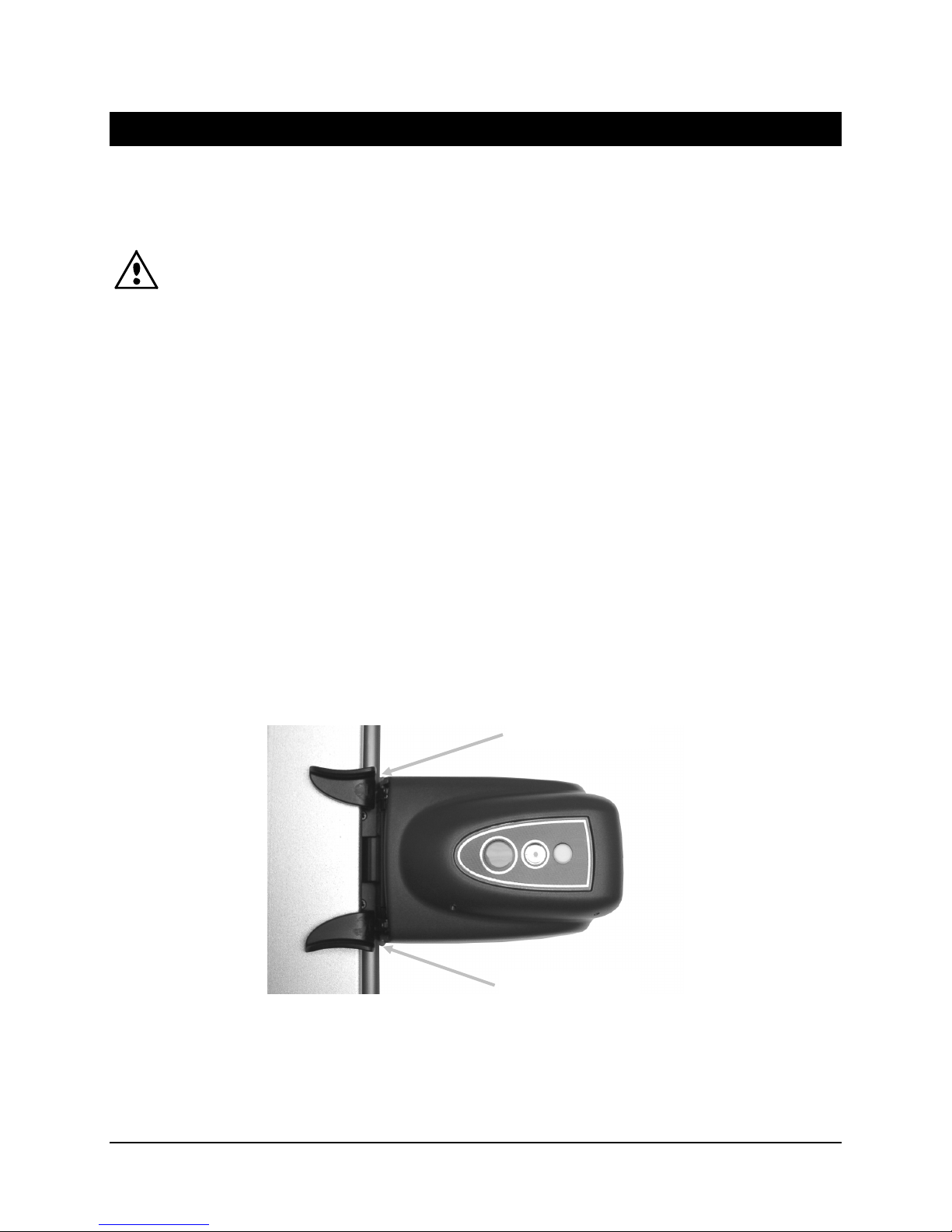
EasyTrax Setup and Operation
Cleaning the Instrument
Your instrument requires very little preventative maintenance to achieve years of reliable operation.
However, to protect your investment and maintain measurement accuracy, a few simple-cleaning
procedures should be performed from time to time.
Make sure AC power is disconnected from the system before performing any instrument
cleaning procedure.
General Cleaning
The read head cover, measurement table surface and vertical arm may be wiped clean with a
cloth dampened in water or mild cleaner.
DO NOT spray water or cleaning solution directly on the read head cover, measurement table
surface and vertical arm.
DO NOT use any solvents or harsh cleaners of any kind.
Lens Cleaning
DO NOT use any solvents or harsh cleaners of any kind.
In the course of normal use, spray powder, paper dust, and other airborne contaminants will
likely enter the read head’s optics. This can eventually reduce the sensitivity of the read head
and may lead to calibration or measurement errors. It is recommended that you clean the lens
every 30 days or as needed.
1. Release the read head from the locked down position by simultaneously compressing the
orange release posts on both sides of the read head.
Release post
Release post
2. Rotate the read head back so that the optics is accessible for cleaning.
Note: The read head will not stay in place. Make sure you hold it in the upright position.
Blow short bursts of clean, dry air into the optical assembly. Ensure that the air nozzle is
approximately 10 mm from the optics.
17
Page 20

EasyTrax Setup and Operation
NOTE: Do not shake the can before use or invert the can during use.
Air nozzle
3. Lower the read head back to its measurement position and verify that the release posts
snap back into position.
4. Recalibrate the instrument by following the calibration procedure accessible from the Press
Tool screen under the connection icon.
Cleaning the Calibration Plaque
It is recommended that you clean the calibration plaque every 30 days or when noticeably dirty.
This is a relatively easy procedure requiring only a few minutes of time.
1. Slide open the calibration plaque protective cover at the home position in the table.
2. Clean the white calibration plaque with a cotton swab or lint free cloth.
3. After cleaning is complete, slide the protective cover back in place.
Protective cover
Cotton swab
Cal plaque
18
Page 21

Cleaning the Rollers
It is recommended that you clean the rollers if they are noticeably dirty.
1. Release the read head from the locked down position by simultaneously compressing the
“orange” release posts on both sides of the read head.
EasyTrax Setup and Operation
Release post
Release post
2. Rotate the read head back so that the rollers are accessible for cleaning.
Note: The read head will not stay in place. Make sure you hold it in the upright position.
3. Wipe the rollers clean with a lint-free cloth dampened in water or mild cleaner.
Rollers
4. Lower the read head back to the measurement position and verify that the release posts
snap back into position.
19
Page 22

Appendices
Service Information
X-Rite provides repair service to their customers. Because of the complexity of the circuitry, all
warranty and non warranty repairs should be referred to an authorized service center. For non
warranty repairs, the customer shall pay shipping and repair cost to the authorized service
center, and the instrument shall be submitted in the original carton, as a complete unaltered
unit, along with all the supplied accessories.
X-Rite, Incorporated has offices around the world. You can contact us using one of the following
methods:
• To identify the X-Rite service center nearest you, please visit our web site at
www.xrite.com and click the Contact Us link.
• For online help, visit our web site
search for software or firmware updates, white papers, or frequently asked questions
which can quickly resolve many common user problems.
• Send an e-mail to Technical Support
your contact information.
• For sales questions or to order cables and accessories, visit our web site
contact your nearest X-Rite dealer or service center.
• Problems and questions can also be faxed to your local X-Rite office listed on our web
site. You may also contact X-Rite using one of the numbers listed on the back page of
this manual.
EasyTrax Setup and Operation
www.xrite.com and click the Support link. Here you can
gisupport@xrite.com detailing your problem and listing
www.xrite.com or
Troubleshooting
Prior to contacting X-Rite support department for instrument problems, try the applicable
solution(s) described below. If the condition persists, contact us using one of the methods listed
in the Service Information section.
Scanning instrument indicator LED not illuminating:
• Ensure that the power supply is plugged in.
• Reset the instrument by unplugging the AC adapter waiting 10 seconds and plugging the
adapter back in.
Scanning instrument indicator is solid red:
• Reset the instrument by unplugging the AC adapter waiting 10 seconds and plugging the
adapter back in.
• An error or problem exists with the system, contact Technical support.
Scanning instrument and software not communicating:
• Check Ethernet cable for proper connection.
• Close the software application, turn power off then on for the instrument, and restart
the software application. If this does not work reboot the computer.
• If system is networked, contact your network administrator for possible Ethernet issues.
• An error or problem exists with the system, contact Technical support.
Scanning instrument calibration fails:
• Ensure that the calibration plaque and instrument optics are clean (see Cleaning the
Instrument).
• Close and restart the software application.
20
Page 23

EasyTrax Setup and Operation
• Reset the instrument by unplugging the AC adapter waiting 10 seconds and plugging the
adapter back in.
Calibration Plaque Replacement
Read Head Replacement
IMPORTANT: These replacement procedures require handling and contact with electrostatic
sensitive parts. Care should be taken when installing these parts into your system.
NOTE: You must have EasyTrax ver. 1.1 or greater installed to have access to the replacement
instructions. The instructions are located within the Instrument Utility application. If you do not have
version 1.1 or greater installed, go to the Support page at www.xrite.com for a software download.
rd
If you are using a 3
Utility Icon on your computer or contact your provider for more details.
1. Make sure AC power is connected to the EasyTrax scanning system.
2. Click the Instrument Utility application icon in the EasyTrax Launcher screen and enter a
password if required.
3. Click the Connect button at the top of the Instrument Utility window and then select the
Utilities tab page.
4. Click the desired replacement procedure button at the bottom and follow the step-by-step
instructions.
party software solution with EasyTrax hardware, either look for the Instrument
21
Page 24

Technical Specifications
General
Press Console Sizes: 20” (51 cm), 26” (66 cm), 29” (74 cm), 32” (81 cm),
Scanning Area: Up to 40” (102 cm)
Scanning Speed: 150 mm / sec. for 5 mm x 5 mm patches
Patch Size (min): 3.8 mm x 4 mm
Color Bar: Comes with pre-defined color bars or use custom color bar with
Density Repeatability: Black density ± 0.02D @ 1.5D
Spectral Repeatability: 0.20 dE00 on white tile
Density Range: 0 – 2.5D
Spectral Range: 400nm – 700nm
Reflectance Range: 0 – 150% Reflectance
EasyTrax Setup and Operation
40” (102 cm)
the advanced Editors
White density ± 0.01D
Density Accuracy: ± 0.02D at 1.5D
Density Status: E/T
Colors Supported: Up to 8 colors
Inter-instrument Agreement: 0.5 dE00 Average, 1.0 dE00 Max.
Illumination: Gas pressure lamp
Polarization: Polarized head reads polarized density and un-polarized color.
Paper Thickness: 0.1 mm Min., 1.5 mm Max.
Communication Port: Ethernet
External Power Supply
Input Requirement: 100-240VAC, 50/60Hz 0.8A LPS
Instrument Power Required: 24VDC @ 1.2 A
Environmental
Operating Temp: +10°C (50°F) to +40°C (104°F), 85% RH non-condensing
Storage Temp: -40°C (-40°F) to +70°C (158°F)
Usage: Indoor Only
Altitude: 2000m
Pollution Degree: 2
Transient Overvoltage: Category II
Design and specifications subject to change without notice.
22
Page 25

System Repacking Instructions
Refer to the following instruction to repack your system in the event shipment is required. If the
original carton and supports are not available, contact X-Rite to have a replacement shipped
to your location.
1. Position the bottom shipping supports labeled #1 through #6 around the inside of the
bottom shipping box. Make sure to include all accessories that were originally shipped.
Note: The small EasyTrax system does not include the #2 and #5 supports.
EasyTrax Setup and Operation
Power supply
Paper stops
Magnets
Software CD
Line cord
Ethernet cable
2. Using two people, carefully insert the system into the shipping carton with the vertical bar
at the #1 and #4 support end of the carton. Position the vertical arm forward approximately
2” from the left edge of the table so that the end of the arm rests in the channel of the
bottom support #1. Position the read head approximately 2” from the top edge of the table
so that it is secured in place when the top support is installed.
Left edge
Vertical arm
in channel
Top edge
Shipping insert
23
Page 26

EasyTrax Setup and Operation
3. Carefully slide the shipping insert under the read head.
4. Cover the system with plastic if available.
5. Position the top shipping supports labeled #1 through #6 around the EasyTrax system as
shown. Top supports #1/ #6, #2/#5, and #3/#4 are interchangeable.
Note: The small EasyTrax system does not include the #2 and #5 supports.
6. Place the top of the shipping box on the bottom and tape close.
24
Page 27

Page 28

Corporate Headquarters
X-Rite, Incorporated
4300 44th Street SE
Grand Rapids, Michigan 49512
Phone 1 800 248 9748 or 1 616 803 2100
Fax 1 800 292 4437 or 1 616 803 2705
European Headquarters
X-Rite Europe GmbH
Althardstrasse 70
8105 Regensdorf
Switzerland
Phone (+41) 44 842 24 00
Fax (+41) 44 842 22 22
Asia Pacific Headquarters
X-Rite Asia Pacific Limited
36th Floor, No. 169 Electric Road
Hong Kong, China
Phone (852)2568-6283
Fax (852)2885 8610
Please visit www.xrite.com
for a local office near you.
P/N CTX-500 Rev. D
