Page 1

Cosmetic
User Manual
Page 2
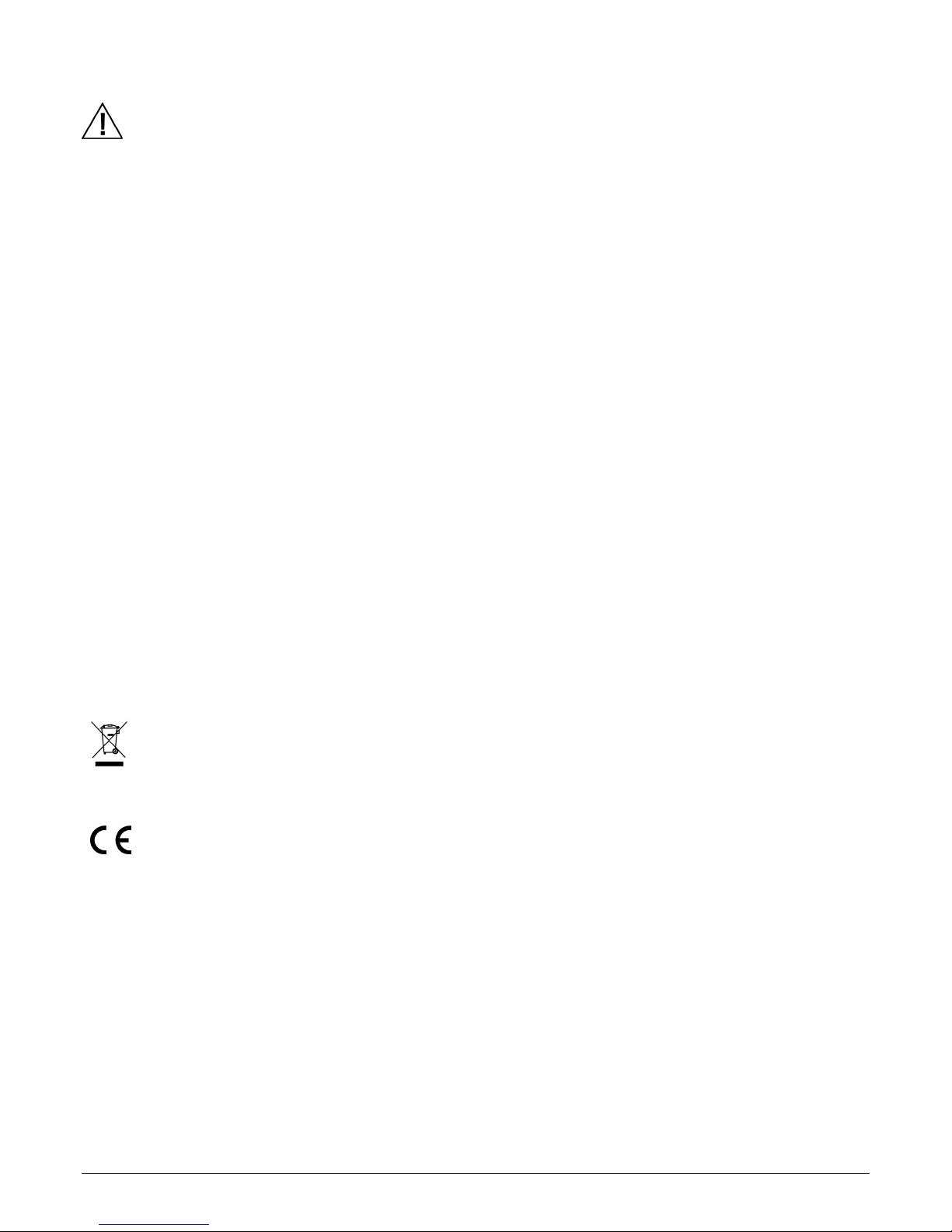
CAPSURE Cosmetic User Manual
Equipment Information
Use of this equipment in a manner other than that specified by X-Rite, Incorporated may
compromise design integrity and become unsafe.
Warning: This instrument is not for use in explosive environments.
No user serviceable parts in this product.
For your safety, do not look directly into the measurement optics when the instrument is on.
Do not take measurements on or near eyes.
Do not take measurements on broken skin.
Do not immerse the instrument in liquid.
Cold weather may affect the speed of the display and the accuracy of matches.
Do not expose the instrument to extreme heat; do not leave in the sun.
This product has been evaluated to IEC 62471-1:2006 & EN 62471-1:2008; Photobiological
safety of lamps and lamp systems, and found to be EXEMPT CLASS.
The exposure limits represent conditions under which it is believed that nearly all individuals in
the general population may be repeatedly exposed without adverse health effects. However,
they do not apply to photosensitive individuals or individuals exposed to photosensitizing
agents. The philosophical basis for the exempt group classification is that the lamp does not
pose any photobiological hazard.
Transportation: This product contains a lithium-ion battery. Should you need to ship this
device, you may wish to consult published guidance documents by one or more of these
organizations for advice on how to comply with the regulations: IATA, ICOA, IMDG & PHMSA.
The single cell battery contained in the CAPSURE device is 25g in weight, 3.7V, 1030mAh, and
complies with the UN 38.3 tests in effect the year it was originally shipped.
Instructions for disposal: Please dispose of Waste Electrical and Electronic Equipment (WEEE) at
designated collection points for the recycling of such equipment.
CE Declaration
Hereby, X-Rite, Incorporated, declares that this RM200 Series is in compliance with the
essential requirements and other relevant provisions of Directive(s) EMC 2004/108/EC, LVD
2006/95/EC, and RoHS 2011/65/EU.
Bluetooth equipped devices additional comply with R & TTE 1999/5/EC.
FCC Notice
NOTE: This equipment has been tested and found to comply with the limits for a Class B digital
device, pursuant to Part 15 of the FCC Rules. These limits are designed to provide reasonable
protection against harmful interference in a residential installation. This equipment generates,
uses and can radiate radio frequency energy and, if not installed and used in accordance with
the instructions, may cause harmful interference to radio communications. However, there is
no guarantee that interference will not occur in a particular installation. If this equipment does
cause harmful interference to radio or television reception, which can be determined by
2
Page 3
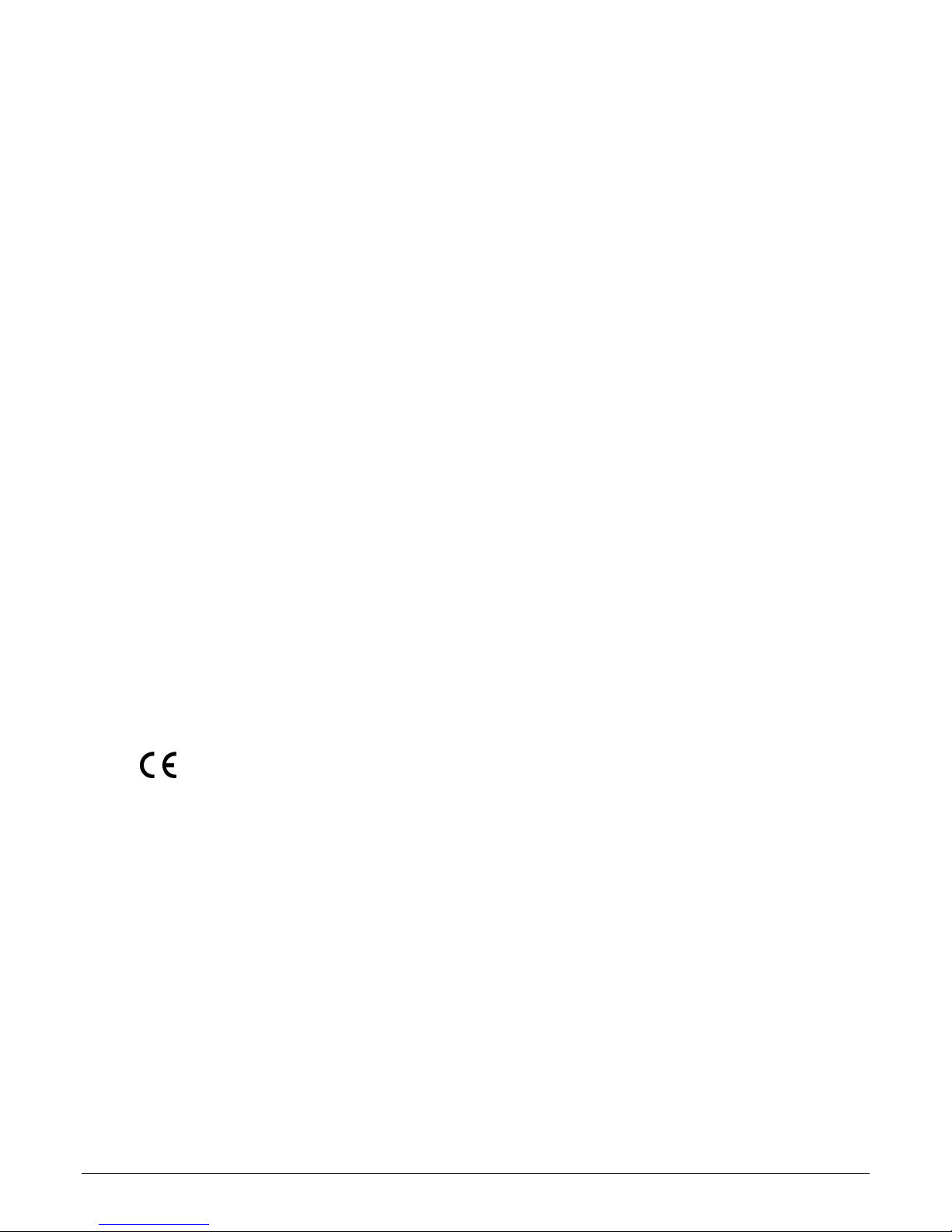
CAPSURE Cosmetic User Manual
turning the equipment off and on, the user is encouraged to try to correct the interference by
one or more of the following measures:
• Reorient or relocate the receiving antenna.
• Increase the separation between the equipment and receiver.
• Connect the equipment into an outlet on a circuit different from that to which the
receiver is connected.
• Consult the dealer or an experienced radio/TV technician for help.
Industry Canada Compliance Statement
This Class B digital apparatus complies with Canadian ICES-003.
Cet appareil numérique de la classe B est conforme à la norme NMB-003 du Canada.
If your device is equipped with a Bluetooth wireless transmitter, it contains the following
module.
Roving Networks RN42
Roving Networks, Inc.
102 Cooper Court
Los Gatos, CA 95032
TEL: 408-395-5300 FAX: 603-843-7550
Module meets the following standards:
EN 300328-2 V1.7.1 (10-2006)
EN 301489-1 V1.8.1 (04-2008)
EN 301489-17 V2.1.1 (05-2009)
EN 60950-1:2006 ITE General Requirement
2200
FCC Regulatory Information
This equipment has been tested and found to comply with the limits pursuant to Part 15 of the FCC Rules.
These limits are designed to provide reasonable protection against harmful interference in a residential
installation.
This equipment generates, uses and radiates radio frequency energy and, if not installed and used in accordance
with the instructions, may cause harmful interference to radio communication.
However, there is no guarantee that interference will not occur in a particular installation. If this equipment does
cause harmful interference to radio or television reception, which can be determined by turning the equipment off
and on, the user is encouraged to try to correct the interference by one or more of the following measures:
• Reorient or relocate the receiving antenna.
• Increase the separation between the equipment and receiver.
• Connect the equipment into an outlet on a circuit different from that to which the receiver is connected.
• Consult the dealer or an experienced radio / TV technician for help.
3
Page 4
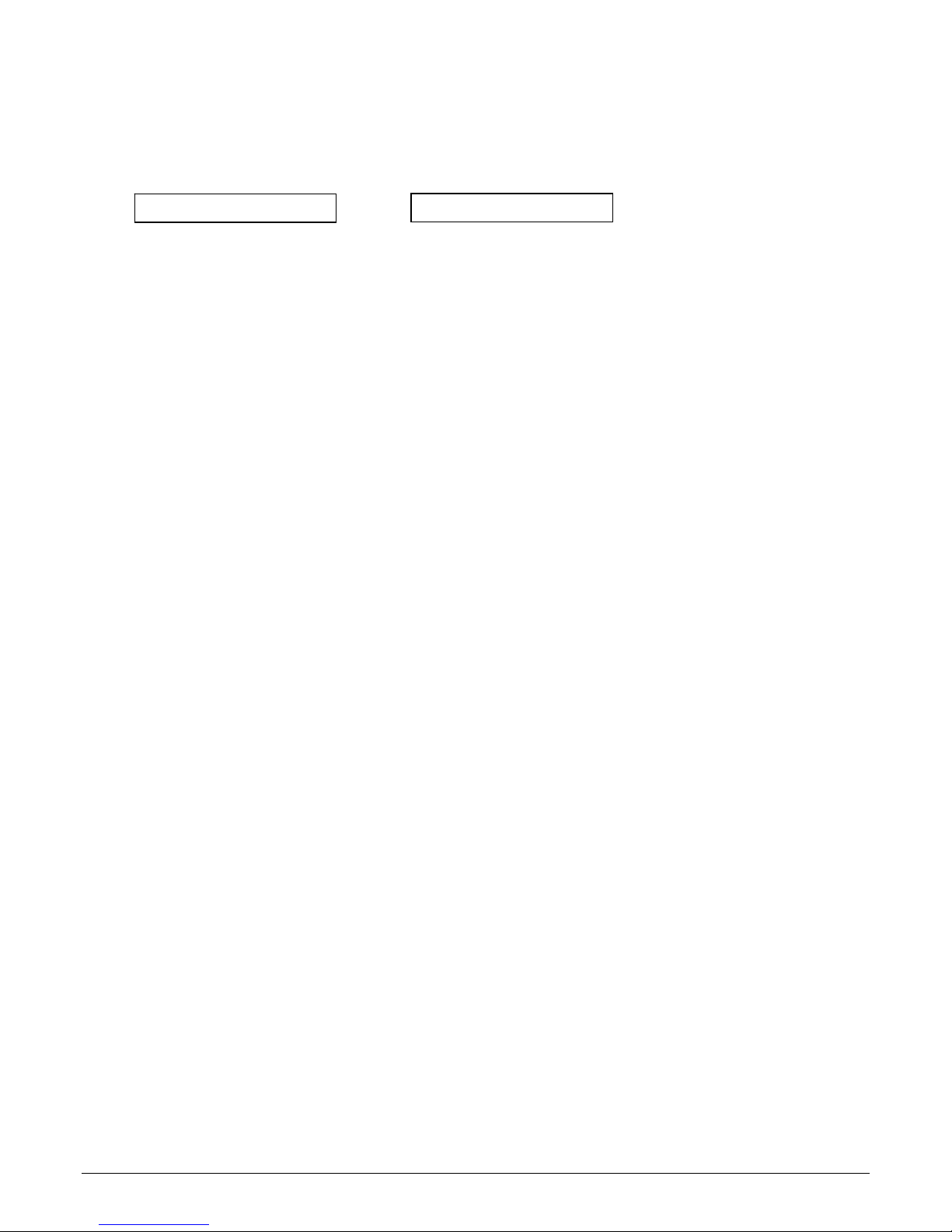
CAPSURE Cosmetic User Manual
FCC RF Radiation Exposure Statement:
This device complies with FCC radiation exposure limits set forth for an uncontrolled environment. End users must
follow the specific operating instructions for satisfying RF exposure compliance. This transmitter must not be colocated or operating in conjunction with any other antenna or transmitter.
FCC-ID: T9JRN42 IC: 6514A-RN42
Limited Warranty
X-Rite warrants this Product against defects in material and workmanship for a period of 90
days from the date of shipment from X-Rite’s facility, unless mandatory law provides for longer
periods. During such time, X-Rite will either replace or repair at its discretion defective parts
free of charge.
X-Rite’s warranties herein do not cover failure of warranted goods resulting from: (i) damage
after shipment, accident, abuse, misuse, neglect, alteration or any other use not in accordance
with X-Rite’s recommendations, accompanying documentation, published specifications, and
standard industry practice; (ii) using the device in an operating environment outside the
recommended specifications or failure to follow the maintenance procedures in X-Rite’s
accompanying documentation or published specifications; (iii) repair or service by anyone other
than X-Rite or its authorized representatives; (iv) the failure of the warranted goods caused by
use of any parts or consumables not manufactured, distributed, or approved by X-Rite; (v) any
attachments or modifications to the warranted goods that are not manufactured, distributed or
approved by X-Rite. Consumable parts and Product cleaning are also not covered by the
warranty.
X-Rite‘s sole and exclusive obligation for breach of the above warranties shall be the repair or
replacement of any part, without charge, which within the warranty period is proven to X-Rite‘s
reasonable satisfaction to have been defective. Repairs or replacement by X-Rite shall not
revive an otherwise expired warranty, nor shall the same extend the duration of a warranty.
Customer shall be responsible for packaging and shipping the defective product to the service
center designated by X-Rite. X-Rite shall pay for the return of the product to Customer if the
shipment is to a location within the region in which the X-Rite service center is located.
Customer shall be responsible for paying all shipping charges, duties, taxes, and any other
charges for products returned to any other locations. Proof of purchase in the form of a bill of
sale or receipted invoice which is evidence that the unit is within the Warranty period must be
presented to obtain warranty service. Do not try to dismantle the Product. Unauthorized
dismantling of the equipment will void all warranty claims. Contact the X-Rite Support or the
nearest X-Rite Service Center, if you believe that the unit does not work anymore or does not
work correctly.
4
Page 5
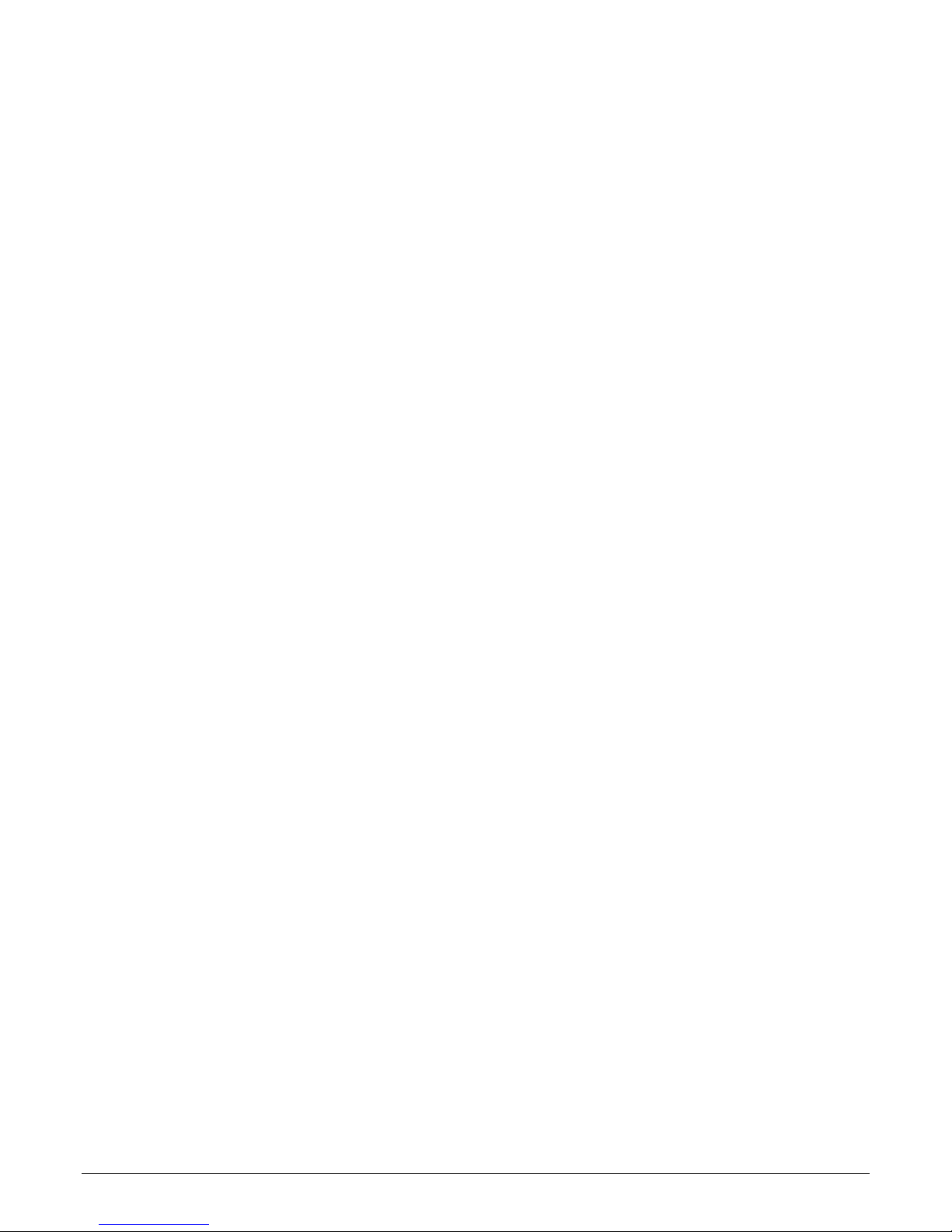
CAPSURE Cosmetic User Manual
THESE WARRANTIES ARE GIVEN SOLELY TO BUYER AND ARE IN LIEU OF ALL OTHER
WARRANTIES, EXPRESSED OR IMPLIED, INCLUDING BUT NOT LIMITED TO THE IMPLIED
WARRANTIES OF MERCHANTABILITY, FITNESS FOR A PARTICULAR PURPOSE OR APPLICATION,
AND NON-INFRINGEMENT. NO EMPLOYEE OR AGENT OF X-RITE, OTHER THAN AN OFFICER OF
X-RITE, IS AUTHORIZED TO MAKE ANY WARRANTY IN ADDITION TO THE FOREGOING.
IN NO EVENT WILL X-RITE BE LIABLE FOR ANY OF BUYER’S MANUFACTURING COSTS,
OVERHEAD, LOST PROFITS, GOODWILL, OTHER EXPENSES OR ANY INDIRECT, SPECIAL,
INCIDENTAL OR CONSEQUENTIAL DAMAGES BASED UPON BREACH OF ANY WARRANTY,
BREACH OF CONTRACT, NEGLIGENCE, STRICT TORT, OR ANY OTHER LEGAL THEORY. IN ANY
EVENT OF LIABILITY, X-RITE’S MAXIMUM LIABILITY HEREUNDER WILL NOT EXCEED THE PRICE
OF THE GOODS OR SERVICES FURNISHED BY X-RITE GIVING RISE TO THE CLAIM.
Proprietary Notice
The information contained in this manual is derived from patent and proprietary data. The
contents of this manual are the property of X-Rite, Incorporated and are copyrighted. Any
reproduction in whole or part is strictly prohibited. Publication of this information does not
imply any rights to reproduce or use this manual for any purpose other than installing,
operating, or maintaining this instrument. No part of this manual may be reproduced,
transcribed, transmitted, stored in a retrieval system, or translated into any language or
computer language, in any form.
This product may be covered by one or more patents. Refer to the instrument for actual patent
numbers.
© 2013 by X-Rite, Incorporated “ALL RIGHTS RESERVED”
X-Rite is a registered trademark of X-Rite, Incorporated. All other logos, brand names, and product names mentioned are the properties of their
respective holders.
PANTONE® Colors displayed in the software application or in the user documentation may not match PANTONE-identified standards. Consult
current PANTONE Color Publications for accurate color. PANTONE® and other Pantone trademarks are the property of Pantone LLC.
© Pantone LLC, 2010
Pantone is the copyright owner of color data and/or software for use only in combination with CAPSURE. PANTONE Color Data and/or Software
shall not be copied onto another disk or into memory unless as part of the execution of CAPSURE.
5
Page 6
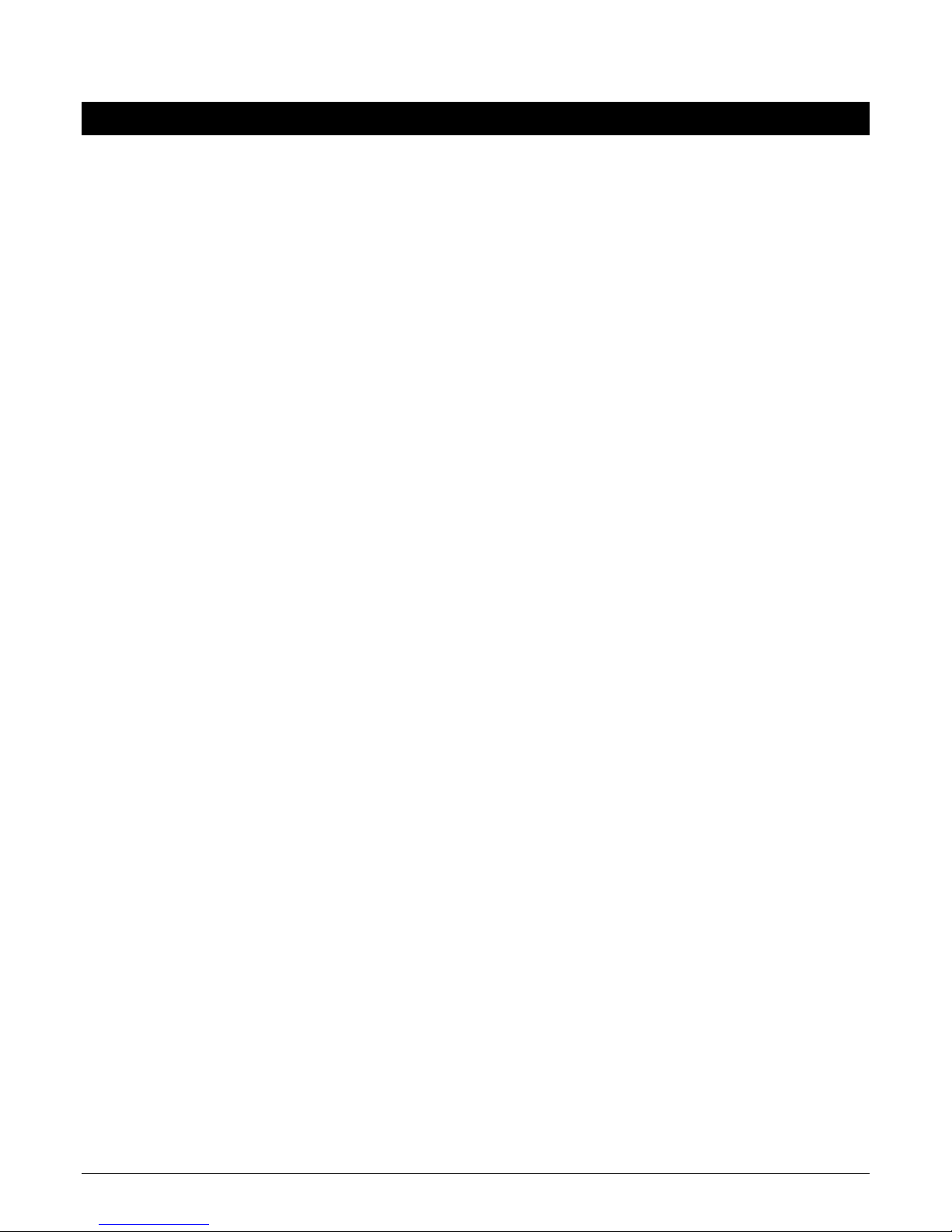
CAPSURE Cosmetic User Manual
Table of Contents
Description ................................................................................................................... .......................... 7
Package Contents .................................................................................................................................. 8
Important Information .......................................................................................................................... 8
Getting Started ..................................................................................................... 9
Installing the Software ....................................................................................................... .................... 9
Charging the Battery .............................................................................................................................. 9
Powering On and Off (battery operation only) ..................................................................................... 10
Initial Startup ......................................................................................................................................... 10
Function Screens ................................................................................................... 12
Using the CAPSURE Cosmetic Instrument ............................................................. 13
General Use ........................................................................................................................................... 13
Navigating the Screens .......................................................................................................................... 14
Calibration ............................................................................................................ 15
Operation ............................................................................................................. 16
Settings Menu ........................................................................................................................................ 16
Calibrate ........................................................................................................................................ 16
Language ....................................................................................................................................... 16
Tutorial .......................................................................................................................................... 17
Product Info ................................................................................................................................... 17
Region - Locked ............................................................................................................................. 17
Collections - Locked ....................................................................................................................... 18
Measurement Setup - Locked ....................................................................................................... 19
Date and Time - Locked ................................................................................................................. 19
Reset Device - Locked .................................................................................................................... 19
BT Unpair - Locked (CAPSURE Bluetooth only) ............................................................................. 20
Volume .......................................................................................................................................... 20
BT Standby Timer - Locked (CAPSURE Bluetooth only) ................................................................. 21
Bluetooth on/off - Locked (CAPSURE Bluetooth only) .................................................................. 21
Security ...................................................................................................................... .................... 22
Measuring .............................................................................................................................................. 24
Filter ........................................................................................................................ ............................... 27
Navigator ............................................................................................................................................... 29
Lighter/Darker ............................................................................................................................... 30
Recalling a Saved Record ....................................................................................................................... 31
Delete All Records ......................................................................................................................... 32
Appendices ........................................................................................................... 33
Troubleshooting ............................................................................................................... ...................... 33
Screen Messages ................................................................................................................................... 33
Sanitizing the Instrument before Measuring ......................................................................................... 34
Cleaning ................................................................................................................................................. 34
Cleaning the Optics ....................................................................................................................... 34
Cleaning the Calibration Reference .............................................................................................. 36
Technical Specifications ......................................................................................................................... 37
FAQs .......................................................................................................................... ............................. 37
Bluetooth Device Pairing Procedures (CAPSURE Cosmetic Bluetooth only) ......................................... 38
6
Page 7

CAPSURE Cosmetic User Manual
Introduction
Thank you for purchasing the X-Rite CAPSURE Cosmetic, an instrument for matching skin tone to
cosmetic product.
If available, CAPSURE Cosmetic uses Bluetooth® technology and can communicate wirelessly with
other devices, such as iPhones and Andriods. To utilize the Bluetooth feature in the CAPSURE Cosmetic,
you must first pair CAPSURE Cosmetic with the other device. The pairing procedure is only required the
very first time you use the wireless feature to establish a connection. Once complete, CAPSURE
Cosmetic automatically connects to the device when used.
For additional information on Bluetooth operation, refer to Bluetooth Device Pairing Procedure in the
Appendices.
Description
(7)
(4)
(5)
(8)
(2)
(3)
(10)
(6)
(11)
(9)
(1)
1 - Lanyard loop: Provides a secure way to carry your device.
2 - Power on/off: Used to turn the instrument on and off.
3 - Measure button: Two stage button; press lightly to start preview and firmly to measure.
Lightly pressing this button always returns you to the Match screen.
4 - Navigation control: Navigates the on screen menus and function bar in four directions.
Pressing on the left side moves the focus to the next available item to the left. Pressing on the
right side moves the focus to the next available item to the right. The top and bottom sides
perform the same function, only in an up and down direction.
5 -Enter button: Selects menu items and opens tag menu.
6 - USB connection: For charging the battery and interface to the software.
7 - Display: Communicates color information, instrument status, and option.
8 - Targeting marks: Allows for easy positioning.
9 - White Reference slider: Positions the calibration tile for measurement or
calibration/storage.
10 - Measurement optics: Area that illuminates and measures.
7
Page 8
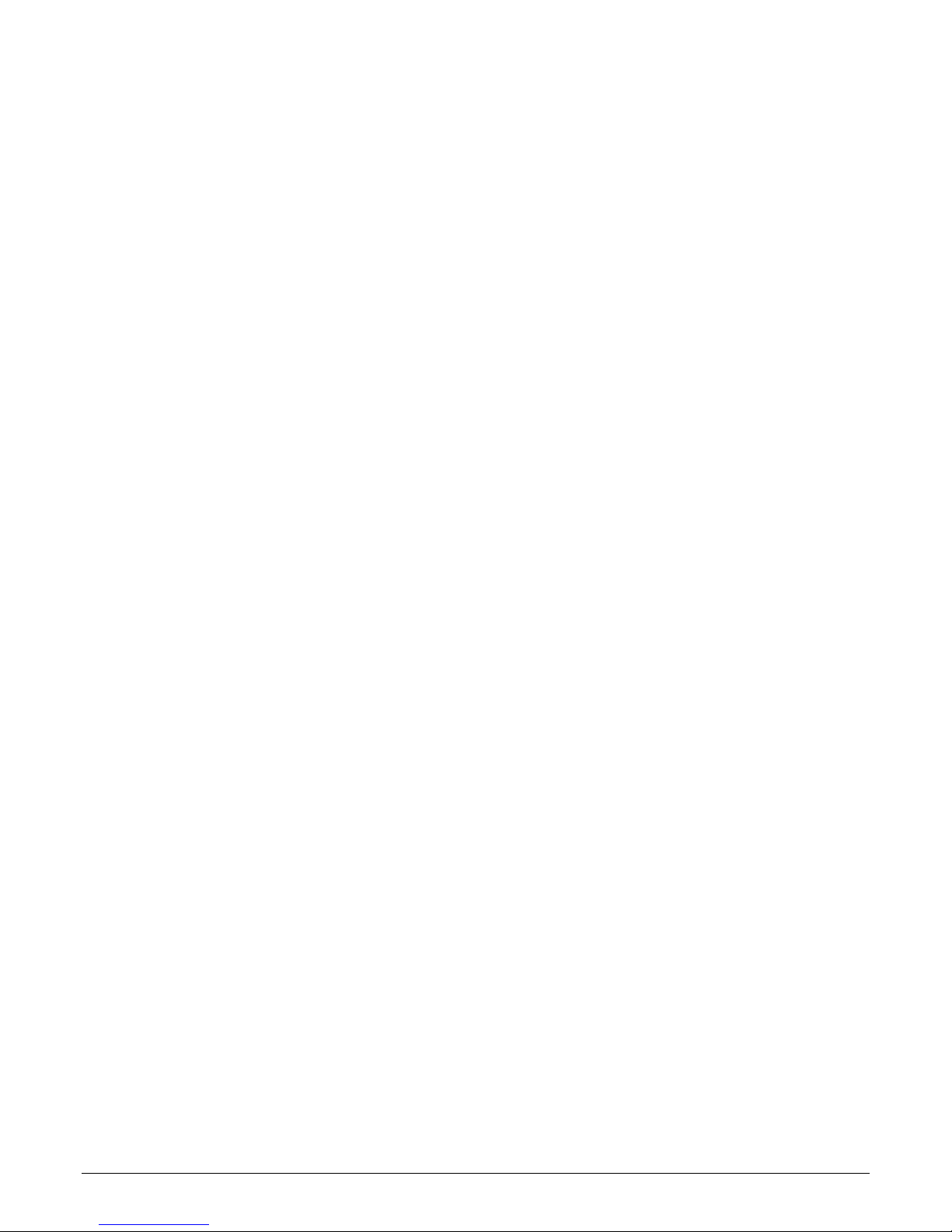
CAPSURE Cosmetic User Manual
12 – Information label: Provides compliance, serial number and other information.
Package Contents
This package should contain the following:
• CAPSURE Cosmetic instrument
• User manual (contained on software CD)
• Lanyard
• Protective carry pouch
• Software CD
• USB cable
• Quick Start Guide
Important Information
The color display of CAPSURE Cosmetic has limited capabilities dependant on viewing
conditions. Colors on screen are for guidance only, verify with Collections for visual accuracy.
The color matches given by the instrument are meant to serve as guidelines only. You should
always visually confirm that the color specified by the instrument is an acceptable match. X-Rite
is not liable and assumes no responsibility for inaccurate color identification by the instrument.
It is recommended that you refer to your Collections for final color acceptability.
Variables that may affect the results given by the instrument include:
• Obstructions to the sensors located within the measurement optics.
• Cold weather, which may cause the display to react slowly and matches to be less accurate.
• Improper use of the instrument, such as the instrument was not flat against the skin.
8
Page 9
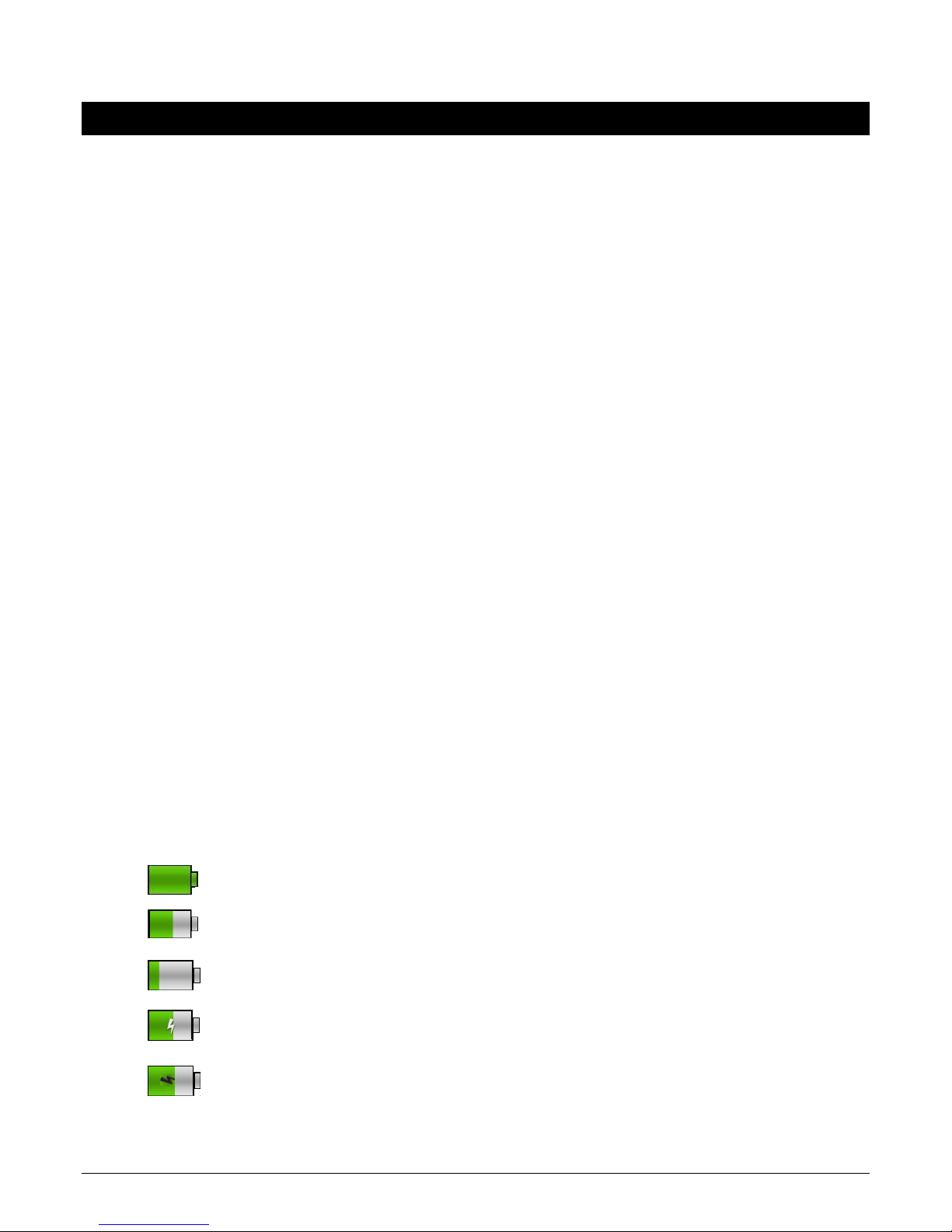
Getting Started
Installing the Software
The software that is included with your instrument must be installed before plugging the USB
cable into the computer. The software installs the required USB drivers for the instrument and
a Collections loader application.
1. Insert the CD into the CD drive. If the CD does not autorun, double-click the Setup.exe file
on the CD.
2. The setup program guides you through the rest of the installation process. Follow the
instructions on each setup screen to complete the installation. When finished, remove the
CD and store in a safe location.
3. Refer to the software help system for information on using the application.
Charging the Battery
Before using your CAPSURE Cosmetic for the first time it is important that you charge the
battery. If these guidelines are not followed, the internal lithium-ion battery may experience a
shortened life.
CAPSURE Cosmetic User Manual
1. Install the software that accompanied the instrument if you have not already done so.
2. Connect the USB cable to the CAPSURE Cosmetic and your computer’s USB port. A battery
charging screen momentarily appears. For the first time connection, a language selection
screen also appears. Refer to the Initial Startup section on the following page for first time
operation.
Note: Some computers have low power USB ports which are typically located at the front. It
is recommended that CAPSURE Cosmetic is ONLY connected to high power ports.
During charging, the instrument switches on and indicates charging with a “lightning bolt” in
the battery icon. The CAPSURE Cosmetic will not power off while plugged into the computer
USB port.
A full charge from empty will take 6 hours connected to a computer USB port.
Battery Icon Information
This icon at the top of the screen would indicate the battery is fully charged.
This icon at the top of the screen would indicate the battery has a sufficient
charge for a substantial number of measurements.
This icon at the top of the screen would indicate the battery pack is low, but
measurements are still possible. Battery should be charged soon.
This icon momentarily appears in the center of the screen and at the top when
the instrument is connected to the computer, indicating the battery is charging.
The “lightning bolt” in the center of the icon at the top of the screen indicates the
battery is charging.
9
Page 10
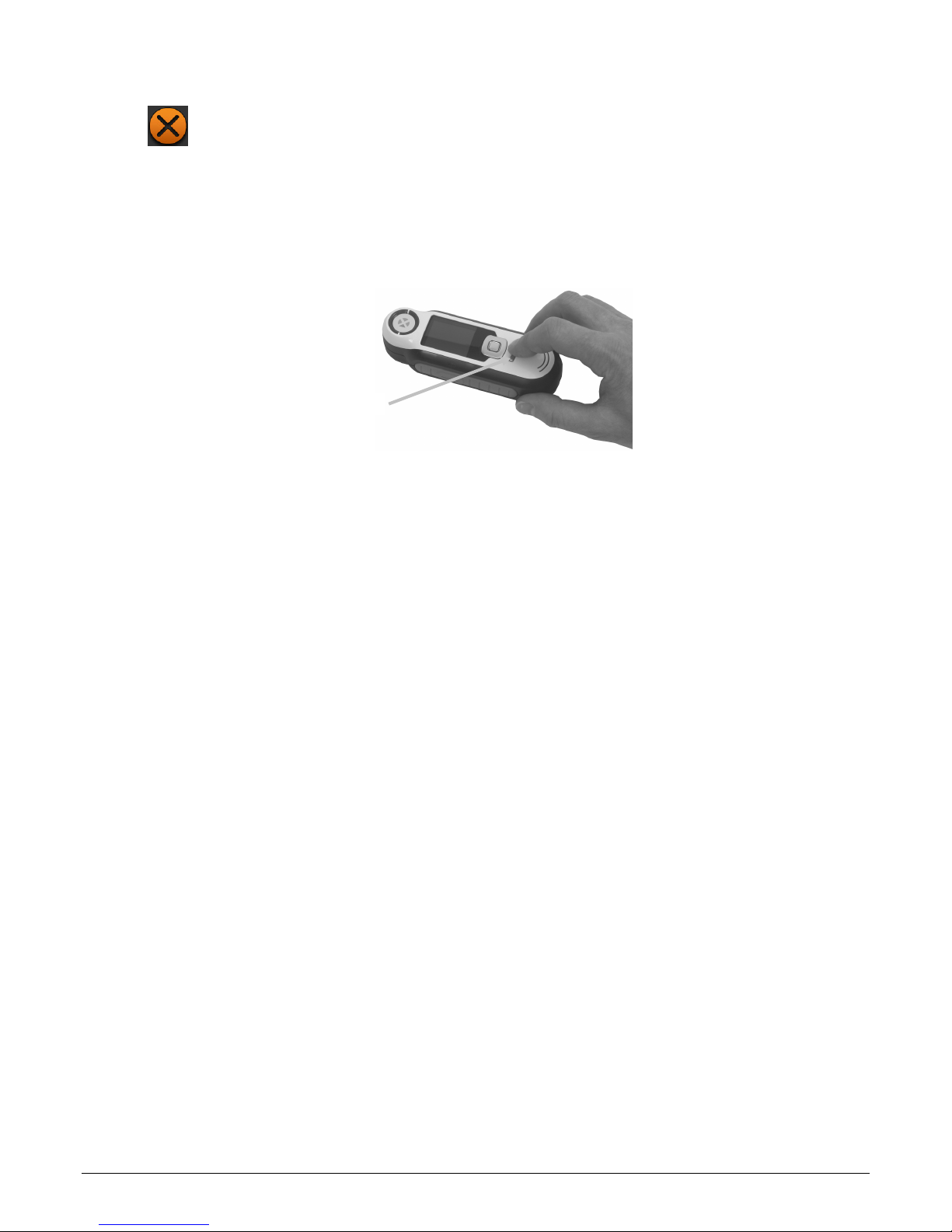
CAPSURE Cosmetic User Manual
This icon momentarily appears in the center of the screen when the instrument is
disconnected from the computer.
Battery status is also reported in the Product Info menu item of the Settings window.
Powering On and Off (battery operation only)
Turn the instrument on by pressing and releasing the Power button.
Power button
You are asked to calibrate the instrument. Please follow the on screen instructions for
calibration (refer to the Calibration section later in this manual for details).
The instrument automatically powers down into a sleep mode between 40 to 80 seconds of
inactivity to conserver battery power. Any button press from the sleep mode will wake up the
instrument. A CAPSURE Cosmetic Bluetooth will power down after 5 minutes of inactivity by
default. The default time can be modified by editing the “Standby timer” option in the Setting
Menu.
After 75 minutes of inactivity, the instrument powers completely off. From this state, you will
need to press the Power button to turn on the instrument.
You can manually power down the instrument by pressing the Power button, highlighting Yes
from on the screen, and pressing the Enter button. Make sure to always position the white
reference slider over the optics when powering down the instrument. You will need to press
the Power button to turn on the instrument when this power down method is used.
Initial Startup
The very first time CAPSURE Cosmetic is powered on, you are asked to select the desired
operating language for the instrument. After the language is selected, you can go through a
short tutorial on using the instrument and then select the required Collections and perform a
calibration.
The initial startup options are also chosen from within the Settings menu. Refer to the Setting
menu in the Operation section to review and set other options, such as time and date.
Language Selection
1. Select the language from the list by pressing the up and down sides of the Navigation
control. Refer to the Introduction section for button locations.
2. Press the Enter (Select) button to activate the language and continue with the Tutorial.
10
Page 11
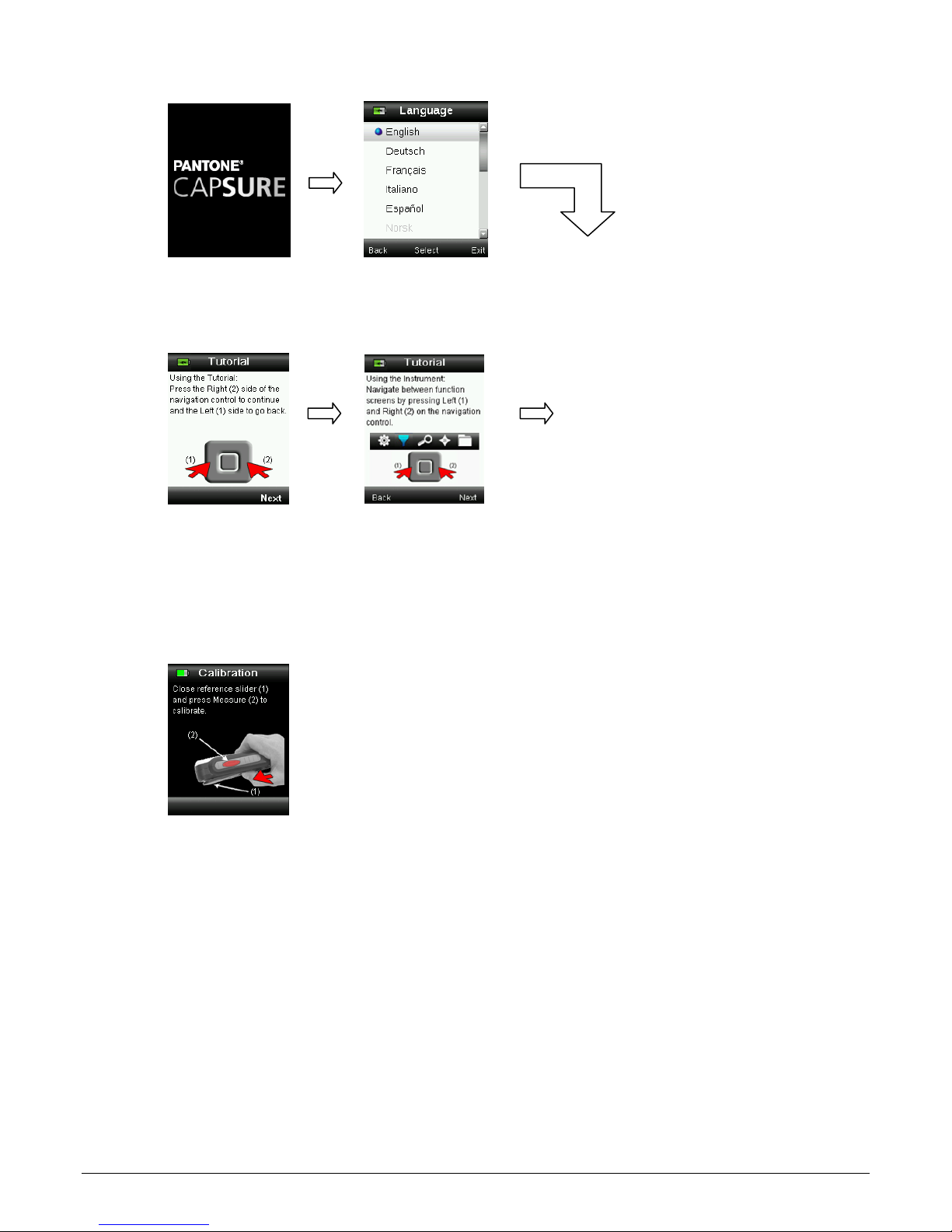
CAPSURE Cosmetic User Manual
Press Enter to continue
View Tutorial
1. View the tutorial by pressing the right side of the Navigation control. Pressing the left side
of the Navigation control takes you back one screen.
Continue with remaining
Press Right
Nav.
Press Right
Nav.
Tutorial screens.
2. After the last Tutorial screen appears, the calibration screen appears.
Instrument Calibration
1. Perform a calibration as described on the screen. For additional information on calibration,
refer to the Calibration section later in this manual.
11
Page 12
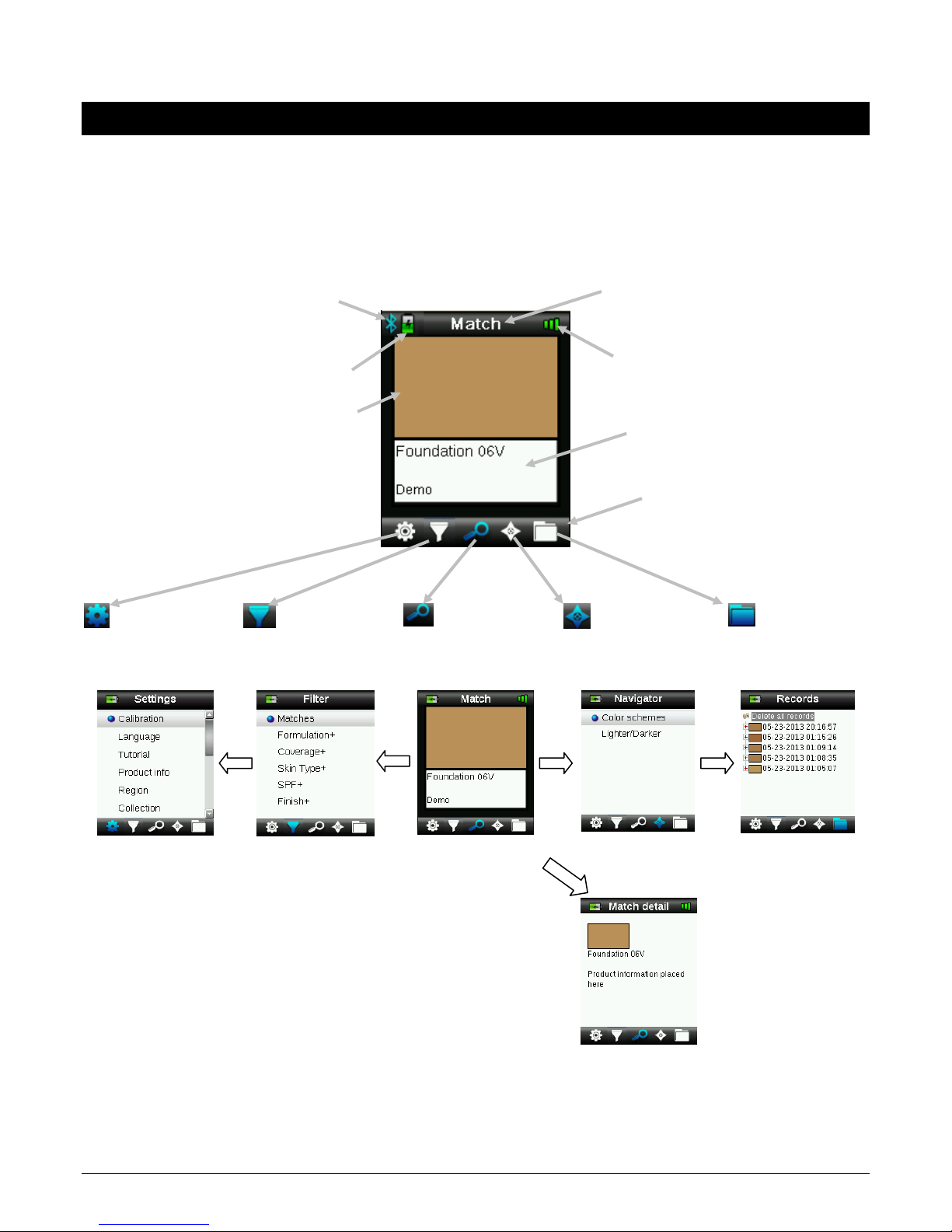
CAPSURE Cosmetic User Manual
Function Screens
The CAPSURE Cosmetic has been designed to allow easy navigation between functions with the
principle of one color being active at a time.
Functions are selected by pressing the left or right sides of the Navigation control. The active function
is indicated by the highlighted icon on the function bar and the title of the window.
Bluetooth activated (if available)
Battery indicator gauge
Approximate match color
Settings Filter
Configure the
instrument
Select from a list of
available matches.
Match
Matched color and
quality indictor
Active function
Performance indication
Collection information
Function bar (active function is
highlighted)
Navigator
Find alternative colors History of saved
Records
records
Nav. left
Nav. left
Press Navigation
control (bottom)
12
Nav. right
Nav. right
Match detail indicates
additional information
associated to the
active color.
Page 13

CAPSURE Cosmetic User Manual
Using the CAPSURE Cosmetic Instrument
General Use
NOTE: Before procedure with a skin measurement, make sure to sanitize your hands and the
measurement aperture of the instrument. Refer to the Sanitizing the Instrument in the
Appendices for the procedure.
When holding the instrument by its sides, it should be easy to press the Measure button on the
side with your thumb or index finger.
To take a measurement, place the instrument optics flat against the customer’s skin. Lightly
press the Measure button to enable an on screen preview for fine positioning. Hold the
instrument steady and press the Measure button firmly and release. An audible “camera-click”
sound indicates the start of the measurement. A progress bar appears at the bottom of the
display to indicate the measurement status. It is important that the instrument is held steady
for the duration of the measurement. When the progress bar reaches 100%, a match or filter
results appear on the display. Refer to the Operation section later in this manual for additional
details.
Measure button
Depending on the Collections selected in the Settings menu, additional filter options associated
with the match can be displayed and selected using the Navigation control.
Navigation control
13
Page 14

CAPSURE Cosmetic User Manual
Navigating the Screens
Many secondary screens contain the words “Back”, “Select”, and “Exit” at the bottom. This
refers to actions that take place when using the Navigation control and Enter button.
Back – indicates that the display is jumping back to the previous screen. This is selected by
pressing the left side of the Navigation control.
Select – indicates that the option or item highlighted in the screen will be selected. This is
chosen by pressing the Enter button.
Exit – indicates that the current screen will be closed and returned to the main match screen.
This is selected by pressing the right side of the Navigation control.
Screens that contain images of “arrows” indicate that the Up and Down sides of the Navigation
control are used to adjust or page-through options and colors.
14
Page 15

CAPSURE Cosmetic User Manual
Calibration
IMPORTANT: The calibration reference is dramatically affected by smudge marks and dust, and must
be kept clean. It is recommended that the instrument is cleaned regularly. Refer to the Cleaning
section later in this manual for procedure on cleaning the calibration reference and optics.
When your instrument is first turned on, you are asked to perform a calibration. Thereafter, a
calibration is required every hour or if a 5°C temperature change has occurred. Calibration of the
instrument ensures optimum color matching performance. If desired, a calibration can be manually
initiated by selecting Calibrate from the Settings menu.
The instrument includes an integrated white reference slider that protects the white reference when
not in use.
1. When displayed to do so, move the white reference slider to the closed/calibration position
over the optics.
2. Press Measure to initiate the calibration when the reference slider is positioned. A progress
bar appears at the bottom of the display to indicate the calibration status.
3. After a successful calibration, you are prompted to reposition the slider back to its storage
location before measuring samples.
Note: An error will be displayed if the white reference slider was not in the correct position for
calibration. If this occurs, close the slider and repeat the calibration process. After recalibration
this message continues, refer to Troubleshooting in the Appendices.
If at any time the instrument requests “Repeat Calibration” this is due to exceeding the current
temperature variation tolerance. Please recalibrate by initiating from the Settings menu.
15
Page 16

Operation
Settings Menu
The Setting menu is used to set instrument options, initiate a calibration and view production
information from this menu. You should review and set the options as needed before using
your instrument for the first time.
NOTE: Certain menu settings are locked and can only be entered by deactivating the Security
option. The Security option is located at the end of the Settings menu.
1. Select the Settings icon in the function bar by pressing the left side of the Navigation
control.
2. Select the setting option from the list by pressing the up and down sides of the Navigation
control.
CAPSURE Cosmetic User Manual
3. Press the Enter button to select the option.
Refer below for an explanation of each option.
Calibrate
The calibration option allows you to manually initiate a calibration. Refer to the Calibration
section earlier in this manual for information on performing a calibration.
Language
The language option allows you to select the languages that the instrument operates in. This
screen also appears when the instrument is turned on for the first time.
1. Select the language option from the list by pressing the up and down sides of the
Navigation control.
16
Page 17

CAPSURE Cosmetic User Manual
2. Press the Enter (Select) button to select the language and return to the Settings window.
Tutorial
The Tutorial option provides information on using the instrument.
1. Select the tutorial option from the list by pressing the up and down sides of the Navigation
control.
2. Press the Enter button to view the tutorial.
3. Refer to the Initial Startup section earlier in this manual for information on viewing the
tutorial.
Product Info
This screen displays important instrument information. Press the down side of the Navigation
control to view additional information.
Version information for the Collections currently
installed in the instrument can be found at the end
of the Product Info screen.
Region - Locked
The Region setting allows you to select a predefined product range that matches with products
available in your locality.
17
Page 18

CAPSURE Cosmetic User Manual
A list of the regions are displayed with a red or green icon next to the name. A green icon
indicates that the region is active and a red icon(s) indicates the regions that are not active.
1. Select the Region from the list by pressing the up and down sides of the Navigation control.
2. Press the Enter (Select) button to activate (green) or deactivate (red) the Region.
3. When finished, press the right side of the Navigation control (Exit) to go to the Match
screen.
Collections - Locked
The CAPSURE Cosmetic instrument is capable of storing up to a total of 64 Collections. Each
Collection can be enabled or disabled, allowing for a color match to be found from the desired
collections. A Collection can also be set as a “priority”. This allows the first match to be found to
preferentially come from the “priority” Collection. The priority Collection is highlighted with a
star icon.
A list of the installed Collection is displayed with a red or green icon next to the name. A green
icon indicates that the Collection is active and a red icon indicates that Collection is not active.
1. Select the Collection (s) from the list by pressing the up and down sides of the Navigation
control.
Star indicates a priority
2. Press the Enter (Select) button to activate (green) or deactivate (red) the Collection.
3. When a Collection is activated, press the left side (Edit) of the Navigation control to access
the Options screen. The priority of the collection is set from this screen.
18
Page 19

CAPSURE Cosmetic User Manual
4. Press the Enter (Select) button to activate (star) or deactivate (no star) the option.
5. When finished, press the left side of the Navigation control (Back) to return to the Collection
screen, or press the right side of the Navigation control (Exit) to go to the Match screen.
Measurement Setup - Locked
The measurement setup is used to set the number of measurements that are required before
sample data is displayed. Up to 10 measurements can be set.
1. Press the Enter (Edit) button and then use the up and down sides of the Navigation control
to select the average number.
2. Press the Enter (Edit) button to set the number.
3. When finished, press the right side of the Navigation control (Exit) to save your setting and
return to the Settings window.
Date and Time - Locked
The date and time setting is used to set the current time, date and format for the instrument.
1. Press the left and right sides of the Navigation control to select the month/day/year,
hours/minutes/seconds, and date format.
2. Press the up and down sides of the Navigation control to set the selected attribute. When
format is selected, pressing the up and down sides of the Navigation control will alternate
between MM:DD:YY and DD:MM:YY format.
3. Press the Enter button to save your settings and return to the Settings window.
Reset Device - Locked
The reset device option is used to reset the instrument back to the factory defaults. Any stored
records that exist will also be deleted.
19
Page 20

CAPSURE Cosmetic User Manual
1. Select the reset device option from the list by pressing the up and down sides of the
Navigation control.
2. Press the Enter button. You are asked to confirm that you want to reset the device.
3. Highlighting Yes on the screen and press the Enter button. The instrument is now reset and
all stored records are deleted.
BT Unpair - Locked (CAPSURE Bluetooth only)
If the CAPSURE Cosmetic Bluetooth device fails to pair or disappears from the available list of
Bluetooth devices, a “BT Unpair may be required. After unpairing, repeat the connection
process for Apple iOS or Andriod.
1. Select the BT Unpair option from the list by pressing the up and down sides of the
Navigation control.
2. Press the Enter button to unpair the device. An Unpair succeeded screen appears.
3. Refer to the Bluetooth Device Pairing Procedure in the Appendices.
Volume
The volume option is used to set the system volume of the instrument.
1. Press the Enter (Select) button to open the volume level screen.
20
Page 21

CAPSURE Cosmetic User Manual
2. Press the up or down sides of the Navigation control to set the desired volume level.
3. Press the Enter (Select) button to save the volume level and return to the Settings window.
BT Standby Timer - Locked (CAPSURE Bluetooth only)
The BT standby timer option is used to set the amount of time that the CAPSURE Cosmetic will
remain connected to a device without any activity before timing out. The time can be set from
1 minute to 60 minutes in one minute increments.
1. Select the BT standby timer option from the list by pressing the up and down sides of the
Navigation control.
2. Press the Enter button to access the setting option.
3. Press the up and down sides of the Navigation control to set the time (1-60 minutes).
4. Press the Enter button to save your setting.
5. Refer to the Bluetooth Device Pairing Procedure in the Appendices.
Bluetooth on/off - Locked (CAPSURE Bluetooth only)
The Bluetooth on/off option is used to turn Bluetooth on or off in CAPSURE. Once on, a gray
Bluetooth icon appears at the top of the screen. This icon is an indication that the Bluetooth
option is activated. After CAPSURE is paired with the other device, the color of the Bluetooth
icon will change to blue. The icon will remain blue until the connection is lost or unpaired.
Bluetooth Status
Off Enabled Connected
1. Select the Bluetooth option from the list by pressing the up and down sides of the
Navigation control.
21
Page 22

CAPSURE Cosmetic User Manual
2. Press the Enter button to turn the option on or off.
3. Refer to the Bluetooth Device Pairing Procedure in the Appendices.
Security
The security option is used to password protect certain settings menu options from any
unauthorized entry.
1. Activating or deactivating the security option can be made by selecting the security option
from the settings menu.
2. Press the Enter button.
3. Enter the password (default is 999) with the virtual keyboard using the Navigation control
and Enter button.
4. When finished, highlight OK on the virtual keyboard and press the Enter button. If the
password you entered is correct the “Security Deactivated” message will display. The device
is now unlocked, and standards and settings can now be modified. The device will stay in
this state until you activate security.
22
Page 23

CAPSURE Cosmetic User Manual
5. To reactivate security, press the Enter button on the highlighted menu item “Activate
Security”, your device is now locked.
23
Page 24

CAPSURE Cosmetic User Manual
Measuring
NOTE: Before procedure with a skin measurement, make sure to sanitize your hands and
the measurement surface of the instrument. Refer to the Sanitizing the Instrument in the
Appendices for the procedure.
1. Make sure the white reference slider is in the storage location and position the CAPSURE
Cosmetic on the skin as previously explained.
2. Lightly press and hold the Measure button to activate the preview. The area to be
measured is indicated in the preview by the circle.
Measurement area
within circle
3. When you have located the area you wish to measure, press the Measure button firmly. An
audible “camera-click” sound indicates the start of the measurement. A progress bar
appears at the bottom of the display to indicate the measurement status. It is important
that the instrument is held steady for the duration of the measurement.
NOTE: If averaging is activated in the Settings menu, a simulated color patch for the
measurement appears. Continue with Step 3 for averaging information, or advance to Step
4 if averaging is not used.
This screen indicates that two measurements are required. If you want the end averaging,
Press the Enter (Select) button.
Square indicates 1 of 2
measurements has been taken
Continue with additional measurements to complete the averaging procedure.
4. After the measurement(s) is complete, the instrument displays the Filter screen or match
results. Match results initially appears if only one match is found. If more than one match is
found to be acceptable, the screen changes to the Filter screen. If no match is found to be
acceptable, “No close match found” message appears. Continue with Step 5 for multiple
match (Filter) information, or advance to Step 8 for single match information.
24
Page 25

CAPSURE Cosmetic User Manual
5. The number of matches found that fit the current filters is displayed on the top line. Refer
to the Filter section that follows for additional information on using filters.
6. Press the up and down sides of the Navigation control to select the desired filter, and then
press the Enter button.
In some cases, a filter may provide an additional screen where a sub type can be selected. In
this example for Coverage, Matches, Medium or Full type can be selected before displaying
the Match screen results.
The measured match is shown on the top of the screen with the possible match shown on
the lower portion of the screen.
Measured color
Possible match color
7. Press the up and down sides of the Navigation control to see alternative colors. Colors are
arranged with the closest match displayed first (bottom).
8. After the desired match is displayed, press the Enter (Select) button to view the match
details.
Performance indicator bars location
25
Page 26

CAPSURE Cosmetic User Manual
The performance indicator bar displays how close each match is to the actual
measurement. Refer below for additional information on the performance indicator.
Products such as tinted moisturisers are low opacity/coverage. They have a wider tolerance
of acceptance and may have a lower performance indicator.
Performance Indicator
After a match, the instrument displays 1, 2, or 3 colored bars in the title row of the display.
The bars indicate the performance of the match that was obtained. One “red” bar indicates
an ok match, two “yellow” bars indicate a better match, and three “green” bars indicate the
best match. No color bars would indicate no close match was found.
= Best match
= Better match
= Ok match
= No close match
The bars are for informational purpose only. Three “green” bars is the best possible match,
where as one “red” or two “yellow” bars indication basically informs you that instrument
made a suitable match. The fewer color bars on a measurement, the more likely color
differences will be noticed.
26
Page 27

CAPSURE Cosmetic User Manual
Filter
The Filter function is used to help navigation of available products that match the measured
color. The number of matches found that fit the current filters is displayed on the top line.
NOTE: The filters displayed are dependent on the database loaded in CAPSURE.
1. With the Matches filter selected, press the Enter button to view the match results.
2. Press the up and down sides of the Navigation control to view each match.
The match results are displayed/filtered in various categories. After selecting a filter category,
you can view specific results based on that filter.
Matches are viewed for the filter by pressing the up and down sides of the Navigation control.
• Formulation (liquid, powder etc.)
• Coverage (full, medium, etc.)
• Skin type (combination, normal, etc.)
27
Page 28

CAPSURE Cosmetic User Manual
• Other characteristics (without SPF, with SPF, etc.)
• Finish (matte, satin, etc.)
28
Page 29

CAPSURE Cosmetic User Manual
Navigator
The Navigator function enables you to find alternative colors for the identified match.
1. Perform a match or recall a stored color.
2. Select the Navigator icon in the function bar by pressing on the right side of the Navigation
control.
3. Select the method you wish to use to locate an alternate color by pressing on the up or
down sides the Navigation control.
4. Press the Enter button after the method is selected.
Color Schemes
Color Schemes displays preprogrammed color palettes/schemes for the matched color in the
current Collection.
1. Scroll through the available colors using the up and down sides of the Navigation control.
For each color a visual comparison is given against the active color and the alternate.
2. To make the alternate color the active color, press the Enter button. All colors set as
activate are saved to the Records.
Row of alternate
color swatches
Active color swatch
Alternate color
swatch selected
Alternate color description
Collection name
To exit without activating an alternate color, press on the left side of the Navigation control
(Back) to return to the Navigator screen, or press the right side of the Navigation control (Exit)
to go to the Match screen.
NEW SCREEN HERE
29
Page 30

CAPSURE Cosmetic User Manual
Lighter/Darker
Lighter/Darker displays a range of colors across all active Collections moving in each of the color
directions.
1. Scroll through the available colors using the up and down sides of the Navigation control.
For each color a visual comparison is given against the active color and the alternate.
2. To make the alternate color the active color, press the Enter button. All colors set as
activate are saved to the Records.
Row of alternate
color swatches
Active color swatch
Alternate color
Alternate color description
Collection name
swatch selected
To exit without activating an alternate color, press on the left side of the Navigation control
(Back) to return to the Navigator screen, or press the right side of the Navigation control (Exit)
to go to the Match screen.
30
Page 31

CAPSURE Cosmetic User Manual
Recalling a Saved Record
The Records function enables you to retrieve a stored match from the instruments database,
delete an individual record, or delete all stored records.
1. Select the Records icon in the function bar by pressing on the right side of the Navigation
control.
2. Scroll through the measurement records by pressing the up and down sides of the
Navigation control.
3. You can view more details for the selected record by pressing the Enter button to expand
the record.
Set as active color
This recalls the saved color and allows viewing of alternate colors.
Delete color
Used to delete the selected color.
31
Page 32

CAPSURE Cosmetic User Manual
Delete All Records
This option allows you to delete all stored records on the instrument.
1. Press the up and down sides of the Navigation control to highlight Delete all records.
2. Press the Enter button. You are asked to confirm that you want to delete all records.
3. Highlighting Yes on the screen and press the Enter button. All records are now deleted
from the instrument.
32
Page 33

Appendices
Troubleshooting
Symptom Action
Will not turn on Press and hold the Power button.
CAPSURE Cosmetic User Manual
Charge battery / plug in to USB port.
Instrument not
responding
Instrument will not switch
off
Too much ambient light
detected
Instrument requests a
“Recalibrate”
“Reference slider not
closed!” continually
displays after calibrating
more than once.
Screen Messages
Hold down on/off button 10 seconds to turn off then restart.
Remove the USB connection.
Hold down on/off button 10 seconds to turn off then restart
Make sure you keep the instrument on the skin until the end
of the measurement.
Avoid measuring in bright sunlight or shield the area being
measured.
Recalibrate the instrument using the Calibrate function in
the Settings menu.
You will need to perform seven calibration procedures in a
row. This will set a new reference point and correct the
problem.
Screen messages can appear in the display during error conditions or for informational
purposes. Some messages are cleared from the instrument screen by pressing the Enter button.
Messages may also be accompanied by a number to indicate a specific condition. If an error
condition persists, contact technical support at 800.248.9748 or visit www.xrite.com.
Sample Error
Message
33
Page 34

CAPSURE Cosmetic User Manual
Sanitizing the Instrument before Measuring
After sanitizing your hands, carefully sanitize only the aperture area of the CAPSURE Cosmetic
that will touch the customer’s skin using an alcohol wipe. Avoid wiping the optics itself.
Alcohol wipe
Cleaning
The instrument should be stored with calibration slider in the closed position when not in use.
Do not immerse the instrument in liquid, and do not use anything other than a waterdampened cloth for cleaning the exterior.
The measurement optics and calibration plaque should be kept clean from dust and dirt for the
highest level of accuracy.
Cleaning the Optics
The optics are recessed and therefore protected from dirt during normal usage. However, if the
optics require cleaning, follow the procedure below.
IMPORTANT: If can air is used for cleaning, do not invert or tilt the can during use. This could
cause damage to the optics.
1. Carefully place your thumb over the optics opening and rotate the aperture 45°
counterclockwise.
Aperture rotated 45°
34
Page 35

CAPSURE Cosmetic User Manual
2. Remove the aperture from the optics housing and set aside.
Aperture
3. Blow short bursts of clean, dry air into the optics port. This should remove any accumulated
debris from the optics.
Canned air straw
Optics port
4. Reposition the aperture over the optics housing and turn 45° clockwise to lock into place.
35
Page 36

CAPSURE Cosmetic User Manual
Cleaning the Calibration Reference
The calibration tile is imbedded in the underside of the white reference slider.
1. Opening reference slider to a halfway position.
2. Blow short bursts of clean, dry air onto the calibration tile. This should remove any
accumulated debris.
Canned air straw
Calibration tile
36
Page 37

CAPSURE Cosmetic User Manual
Technical Specifications
Measurement time: < 3 seconds
Operating Temp: 0° to 40°C (50° to 104°F)
Storage temp: -20° to 60°C (-4° to 140°F)
Humidity Range: 20- 80% RH (non-condensing)
Usage: Indoor use only
Altitude: 2000m
Pollution Degree: 2
Transient Overvoltage: Category II
FAQs
1. How many color matches does the instrument store?
500 color matches.
2. How do I clean the instrument?
Please see the instructions in the Cleaning section.
3. What should I do if the instrument doesn't power-up?
If the battery is too low the instrument will not power-up. Charge the unit through its USB
connection.
4. How do I contact technical support?
Phone:
800.248.9748 USA
(+41) 44 842 24 00 Europe
(+852) 2 568 6283 Asia
Website: www.xrite.com
37
Page 38

CAPSURE Cosmetic User Manual
Bluetooth Device Pairing Procedures (CAPSURE Cosmetic Bluetooth only)
To use your Bluetooth enabled phone or tablet with CAPSURE Cosmetic you must first pair the
devices together before you can connect to an App. Once the pairing process is complete the
connection remains in memory enabling quick reconnection when the devices are switched ON
and Off. The following devices/operating systems are supported by CAPSURE Cosmetic
Bluetooth.
Apple: iPhone 4, 4S, 5; iPad 2, 3; iPod Touch 4, 5 (operating system iOS 5 and 6)
Android: 2.3 Gingerbread, 3.0 Honeycomb, 4.0 Ice Cream Sandwich, and 4.1 / 4.2 Jellybean
General Notes
• When Bluetooth is ON the CAPSURE Cosmetic sleep time is set to 5 minutes.
• When Bluetooth is OFF the CAPSURE Cosmetic sleep time is set to 10 seconds.
• When the CAPSURE Cosmetic sleeps the Bluetooth connection is dropped. The
Bluetooth connection will automatically be remade when the CAPSURE Cosmetic
awakes. This process may take up to 20 seconds.
Preparing CAPSURE Cosmetic
1. Turn CAPSURE Cosmetic power On.
2. If not already done, turn the Bluetooth option on and set the Bluetooth Standby timer.
Refer to the Setting Menu section earlier in this manual.
3. Calibrate the CAPSURE Cosmetic if required.
The CAPSURE Cosmetic remembers the last state of the Bluetooth and will restart in this
state when the Power is switched On/Off.
Connecting an Apple iOS device
1. Switch on the iPhone/iPad/iPod and enter the settings menu.
2. Select Bluetooth and turn Bluetooth ON.
3. The iOS device will now scan the area for available Bluetooth devices. All available
Bluetooth devices with Apple connectivity will be listed here.
4. The CAPSURE Cosmetic device should now appear on the iOS device screen as an
available Bluetooth device. The CAPSURE Cosmetic will be listed as RM200 #XXXX and it
should be shown in black text.
38
Page 39

CAPSURE Cosmetic User Manual
5. Select the CAPSURE RM200 #XXXX to pair to the iOS device.
6. The iOS device should initiate paring. This may take up to 20 seconds.
7. Once the pairing process is complete the RM200 #XXXX text will turn blue and
“connected” will be displayed next to the device name. On the CAPSURE Cosmetic the
Bluetooth symbol will change color from Grey to Blue.
Notes for iOS connections
• You can only connect with 1 iOS device at a time.
• To connect with another device you must first unpair from the connected device.
Connecting an Android device
1. Open the Settings application.
2. Touch Wireless & networks > Bluetooth settings.
3. Check Bluetooth to turn it on. Your tablet scans for and displays the IDs of all available
Bluetooth devices in range.
If the CAPSURE Cosmetic you want to pair with isn’t in the list, ensure that the CAPSURE
Cosmetic is turned on and Bluetooth is switched On.
4. If your tablet stops scanning before CAPSURE Cosmetic is ready, touch Find nearby
devices and then Scan for devices.
5. Touch the ID of the CAPSURE Cosmetic in Found list to pair them.
6. Click “OK” to confirm any passkey request to connect with CAPSURE Cosmetic.
39
Page 40

CAPSURE Cosmetic User Manual
7. Once the pairing process is complete the RM200 #XXXX will turn appear in your Paired
devices, indicating you have successfully connected your two devices.
The Apple or Android App can now be started.
40
Page 41

Corporate Headquarters
X-Rite, Incorporated
4300 44th Street SE
Grand Rapids, Michigan 49512
Phone 1 800 248 9748 or 1 616 803 2100
Fax 1 800 292 4437 or 1 616 803 2705
European Headquarters
X-Rite Europe GmbH
Althardstrasse 70
8105 Regensdorf
Switzerland
Phone (+41) 44 842 24 00
Fax (+41) 44 842 22 22
Asia Pacific Headquarters
X-Rite Asia Pacific Limited
th
Floor, No. 169 Electric Road
36
Hong Kong, China
Phone (852) 2568 6283
Fax (852) 2885 8610
Please visit www.xrite.com
for a local office near you.
CAPSURE COSMETIC_EN Rev. A
