Page 1

500 Series
SPECTRODENSITOMETER
Operator's Manual
Page 2
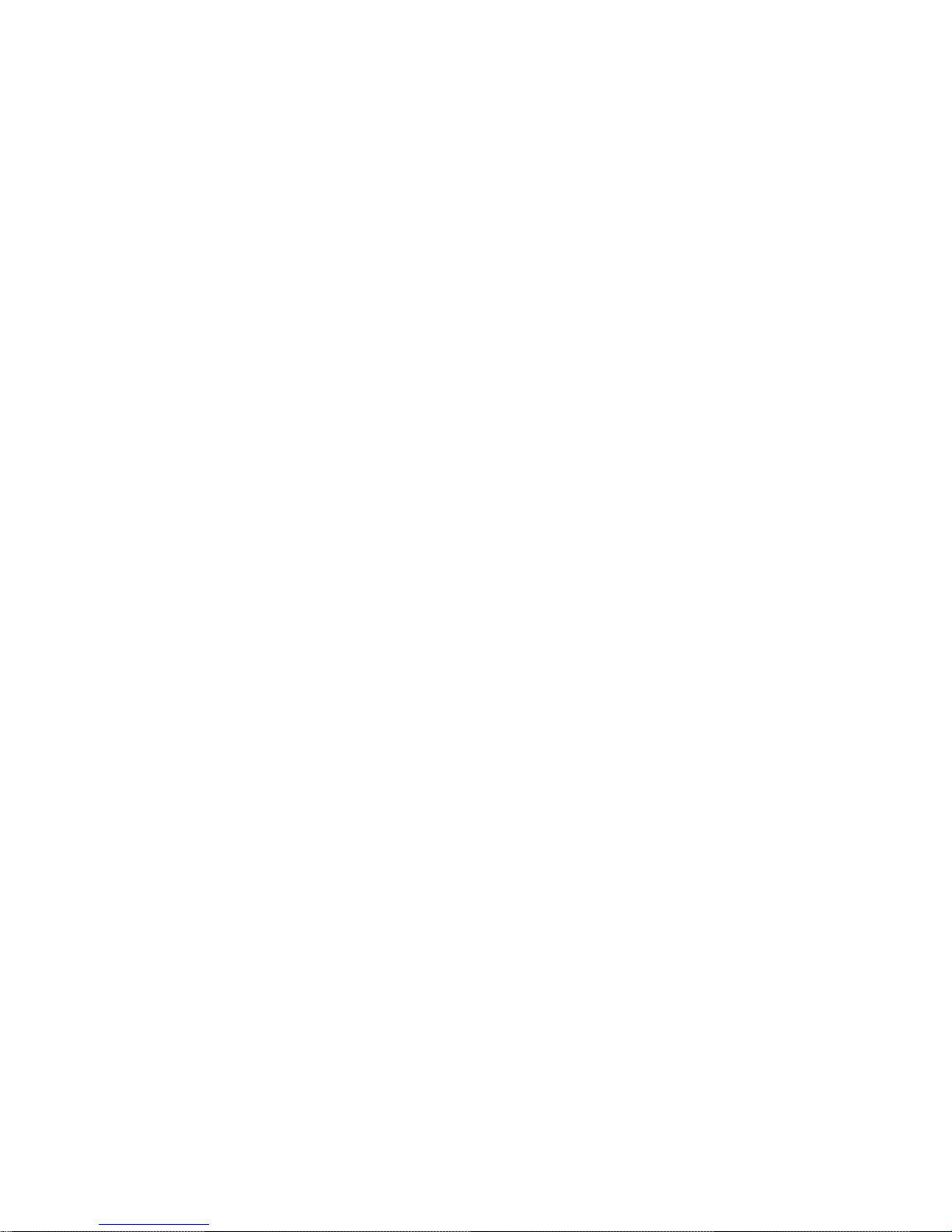
Page 3
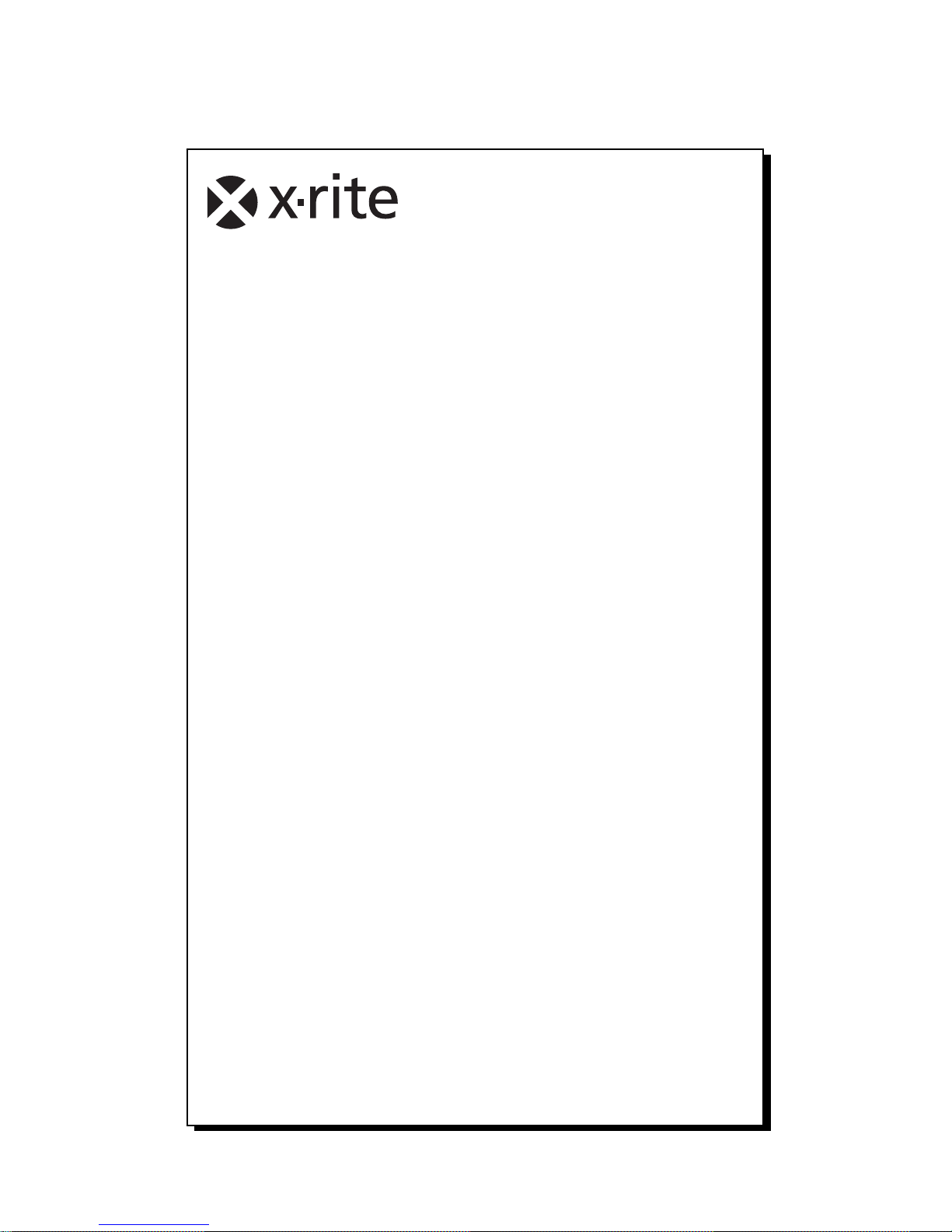
i
Dear Customer:
Congratulations! We at X-Rite, Incorporated are proud to
present you with X-Rite 500 Series Spectrodensitometer. This
instrument represents the very latest in microcontrollers,
integrated circuits, optics, and display technology. As a result,
your X-Rite instrument is a rugged and reliable instrument
whose performance and design exhibit the qualities of a finely
engineered instrument, which is not surpassed.
To fully appreciate and protect your investment, we suggest that you
take the necessary time to read and fully understand this manual. As
always, X-Rite stands behind your instrument with a three-year
limited warranty, and a dedicated service organization. If the need
arises, please don’t hesitate to call us.
Thank you for your trust and confidence.
X-Rite, Incorporated
Page 4
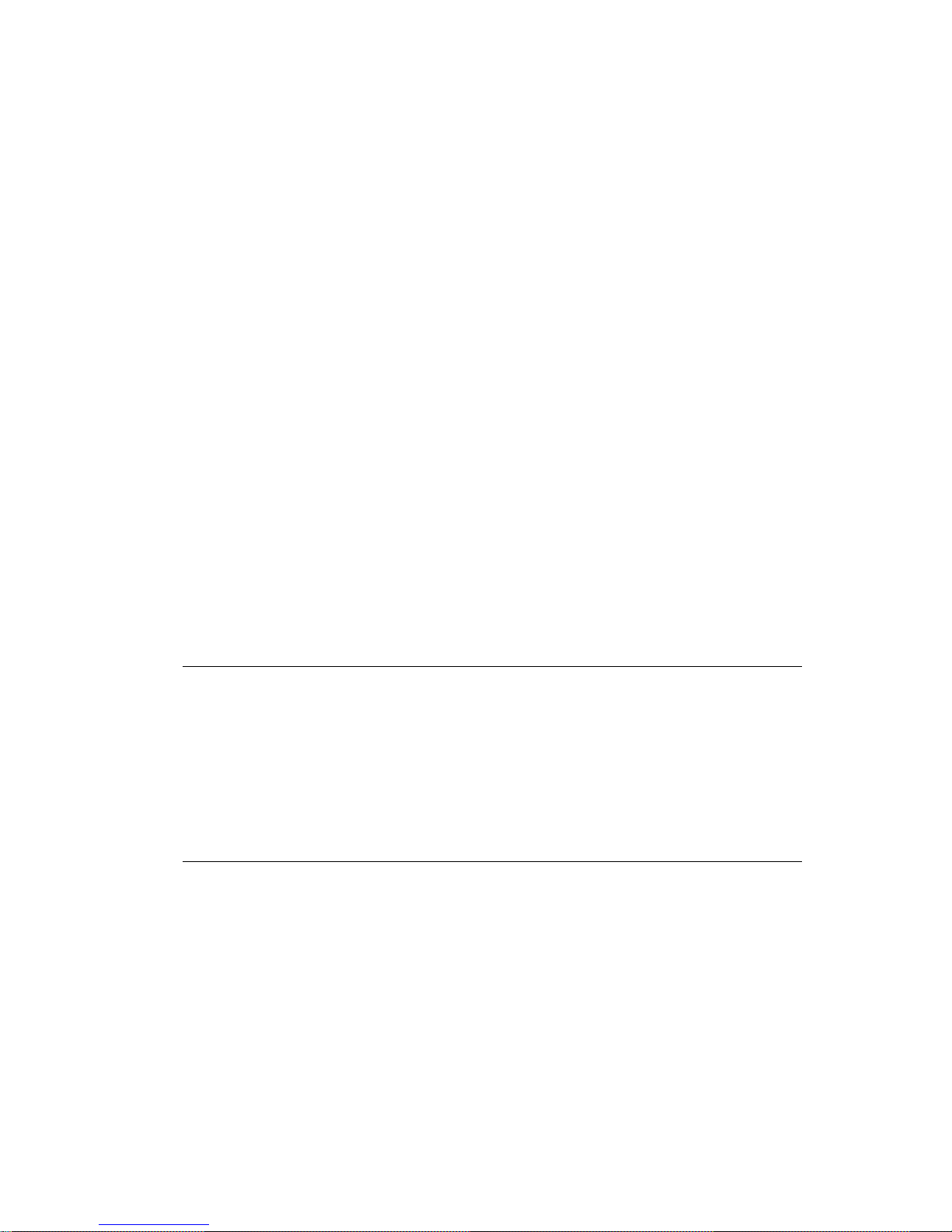
ii
Federal Communications Commission Notice
NOTE: This equipment has been tested and found to comply with the limits for a
Class A digital device, pursuant to Part 15 of the FCC Rules. These limits are
designed to provide reasonable protection against harmful interference when the
equipment is operated in a commercial environment. This equipment generates,
uses, and can radiate radio frequency energy and, if not installed and used in
accordance with the instruction manual, may cause harmful interference to radio
communications. Operation of this equipment in a residential area is likely to cause
harmful interference in which case the user will be required to correct the
interference at his own expense.
NOTE: Shielded interface cables must be used in order to maintain compliance with
the desired FCC an d European emission requirements.
Industry Canada Compliance Statement
This Class A digital apparatus complies with Canadian ICES-003.
Cet appareil numérique de la classe A est conforme à la norme NMB-003
du Canada.
WARNING: This instrument is not for use in explosive environment.
WARNUNG: Das Gerät darf in einer explosiven Umgebung NICHT verwendet
werden.
ADVERTENCIA - NO use este aparato en los ambientes explosivos.
ATTENTION: Cet instrument NE DOIT PAS être utilisé dans un environnement
explosif.
AVVERTIMENTO - NON usare questo apparecchio in ambienti esplosivi.
Page 5
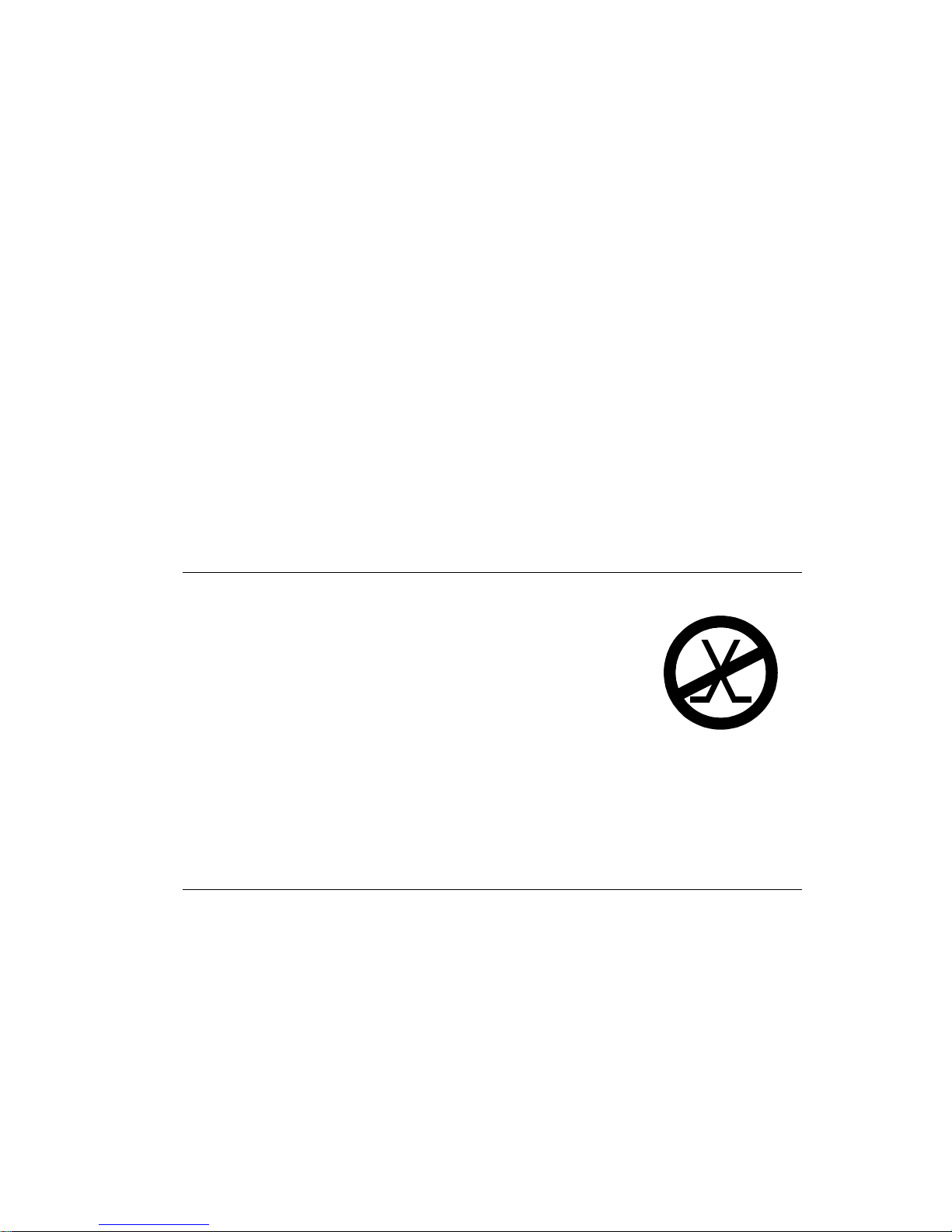
iii
CAUTION: Operational hazard exists if battery charger other than SE30-177
(100-240V) is used. Use only X-Rite battery pack SE15-26, other types may burst
causing personal injury.
VORSICHT: Betriebs- und Verletzungsgefahr besteht bei Gebrauch von anderen
Adaptern als X-Rite SE30-177 (100-240 V). Verwenden Sie nur den X-Rite
Akkupack SE15-26.
ADVERTENCIA: No use otro cargador de las pilas que no sea la pieza X-Rite
SE30-177 (100-240V), por el riesgo de mal funcionamiento del equipo. Use
solamente las pilas SE15-26 de X-Rite, es posible que los otros tipos puedan
estallar y causar daños corporales.
ATTENTION: Pour ne pas causer un mauvais fonctionnement de l'appareil,
veillez à utiliser uniquement les chargeurs de batterie X-Rite SE30-177 (100-240
V). Utiliser seulement le bloc de batteries SE15-26 de X-Rite, il y a danger
d’explosion et de blessures avec les autres types.
AVVERTENZA: Non usare un altro caricabatterie che non è del pezzo X-Rite
SE30-177 (100-240V), per il rischio di malfunzionamento dell'apparecchio. Usare
solamente gli accumulatori SE15-26 di X-Rite, è possibile che altri tipi possano
scoppiare e causare danno personale.
The Manufacturer: X-Rite, Incorporated
Der Hersteller: 4300 44th Street, S.E.
El fabricante: Grand Rapids, Michigan 49512
Le fabricant:
Il fabbricante:
Declares that: Spectrodensitometer
gibt bekannt, daß: 500 Series
advierte que:
avertit que:
avverte che:
is not intended to be connected to a public telecommunications network.
an ein öffentliches Telekommunikations-Netzwerk nicht angeschlossen werden soll.
no debe ser conectado a redes de telecomunicaciones públicas.
ne doit pas être relié à un réseau de télécommunications publique.
non deve essere connettuto a reti di telecomunicazioni pubblici.
Page 6
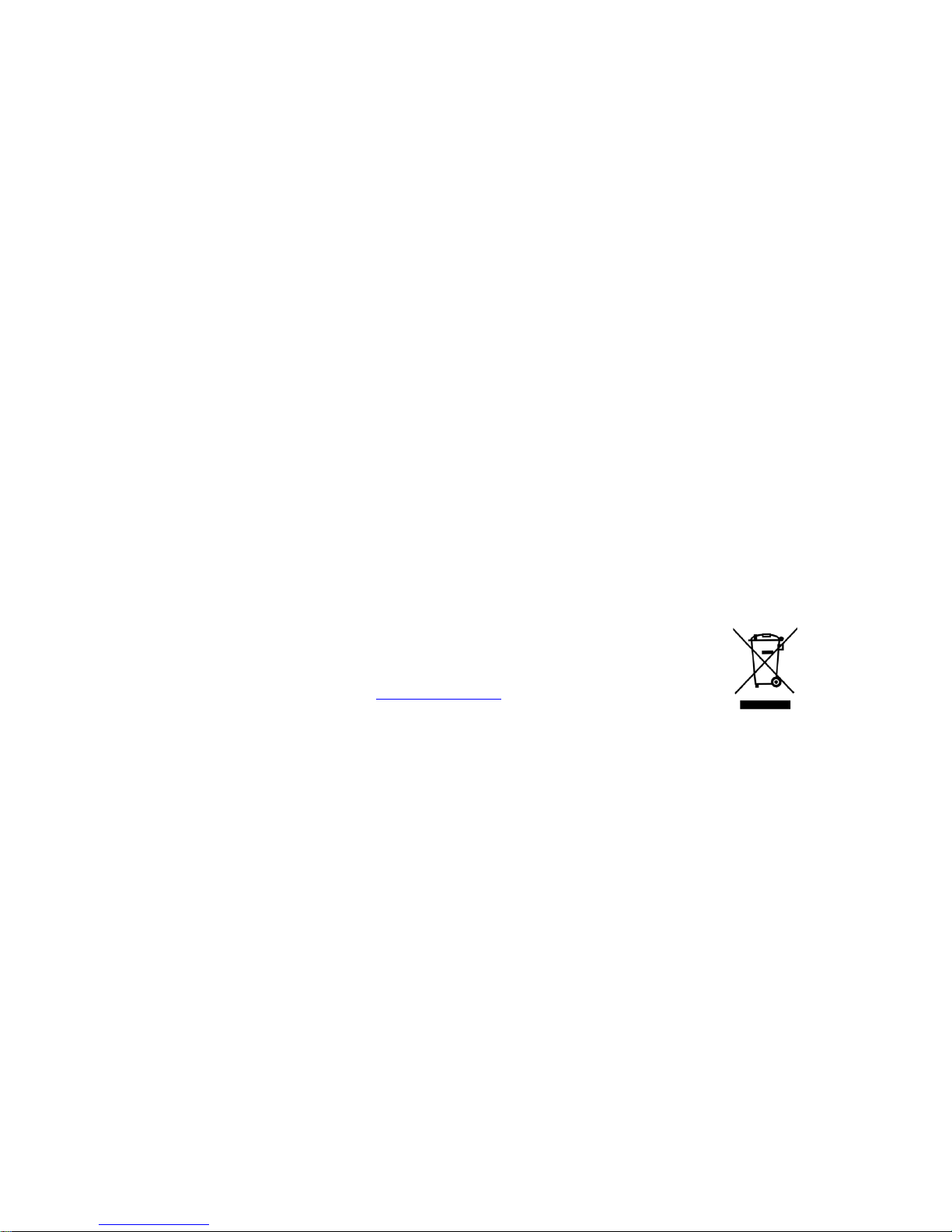
iv
CE DECLARATION
Manufacturer's Name: X-Rite, Incorporated
Authorized Representative: X-Rite, Incorporated
Siemensstraße 12b • 63263 N eu-Isenburg
Germany
Phone: +49 (0) 61 02-79 57-0
Fax: +49 (0) 61 02 -79 57-57
Model Name: Spectrodensitometer
Model No.: 500 Series
Directive(s) Conformance: EMC 89/336/EEC LVD 73/23/EEC
RoHS/WEEE
X-Rite products meet the Restriction of Hazardous Substances
(RoHS) Directive 2002/95/EC and European Union – Waste
Electrical and Electronic Equipment (WEEE) Directive
2002/96/EC. Please refer to www.xrite.com
for more information on
X-Rite’s compliance with the RoHS/WEEE directives.
Warning:
This is a class A product. In a domestic environment this product may cause
radio interference in which case the user may be required to take adequate
measures.
Page 7
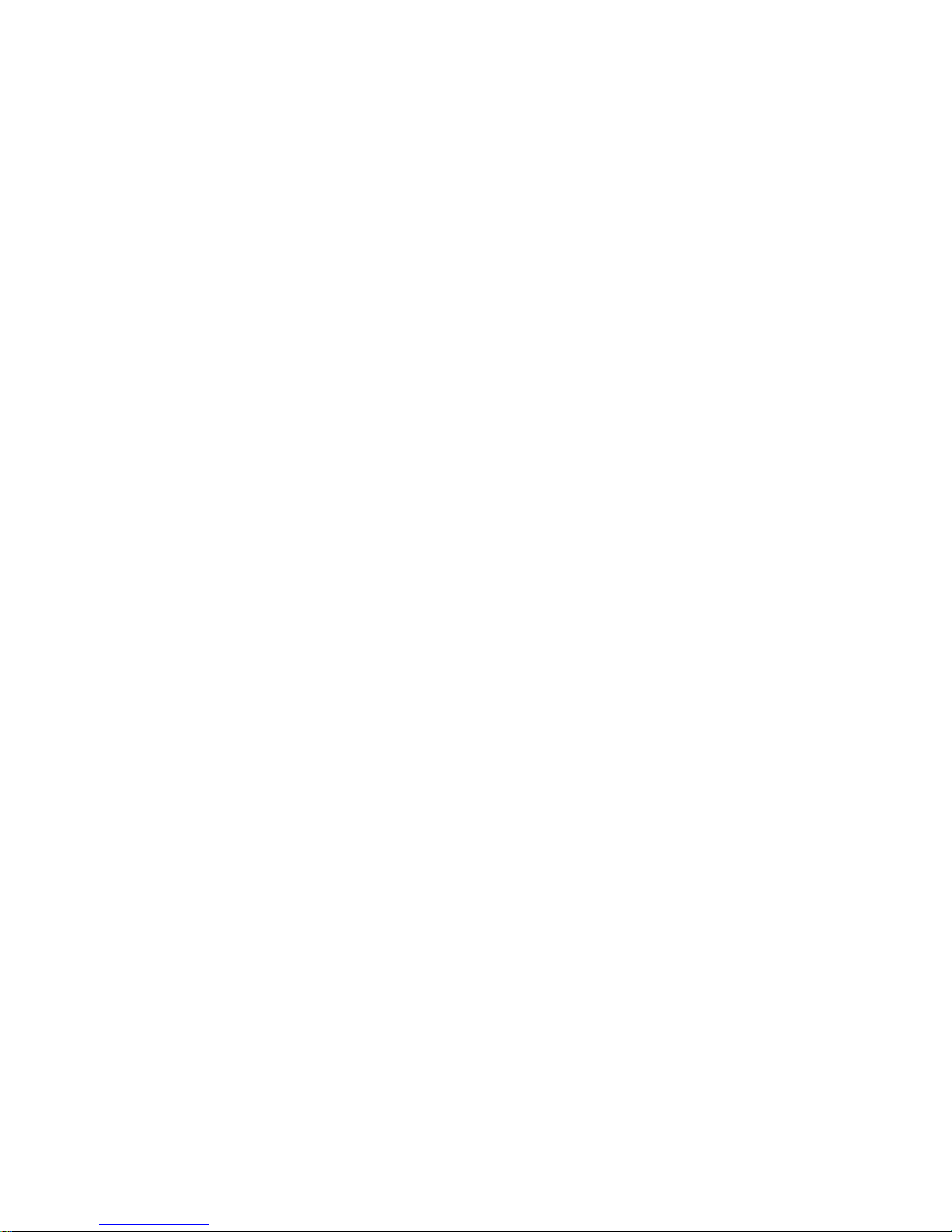
v
Table of Contents
Proprietary Notice
Warranty Information
Section 1 – Overview and Setup
Instrument Description 1-1
Features 1-2
Automatic Shut-Off 1-2
Patch-Smarts Recognition 1-2
Drag-n-Drop Overri de 1-2
Hi-Fi Color Capability 1-2
Unpacking and Inspection 1-3
Shoe Lock Operation 1-3
Applying Power 1-4
Charging the Battery Pack 1-5
Instrument I/O Serial Interface 1-6
Attaching the Optional Security Cable 1-7
Section 2 – User Interface
What to Expect 2-1
Navigation – Basic Key Operation 2-1
Tab Down Key 2-2
Tab Up Key 2-2
Enter Key 2-2
Escape Key 2-2
Main Menu Key 2-2
Function Screen 2-3
Active Function 2-3
Options Menu 2-3
Measurement List 2-3
Measurement Data 2-4
User Dialog 2-4
Current Status or Illum/Obs 2-4
Using the Instrument 2-5
Opening a Menu or Function 2-5
Opening an Editor 2-5
Selecting From a List 2-6
Editing a Value 2-6
Important Measurement Techniques 2-6
Page 8

vi
Section 3 – Instrument Calibration
General Information 3-1
White Calibration 3-1
Full Calibration 3-3
Section 4 – Setting Instrument Configuration
General Information 4-1
Language Option 4-2
Active Functions 4-2
Color Options (520, 528 , 53 0 onl y ) 4-3
L*a*b* Method 4-3
L*C*h° Method (528, 530 only) 4-4
CMC Tolerancing (528, 530 only) 4-4
CIE94 Tolerancing (528, 530 only) 4-5
Precision 4-6
Density Options 4-7
Status 4-7
Precision 4-8
Gray Set 4-9
Calibration Options 4-10
Enter Reflectances 4-11
Cal Alert 4-12
Serial Port Options 4-12
Baud Rate 4-13
Hand Shake 4-13
Auto Xmit 4-14
Separator 4-15
Delimiter 4-15
Protocol 4-15
Emulation 4-16
Power Down Option 4-16
Speed Read 4-17
Display Options 4-18
Contrast 4-18
Orientation 4-19
Security 4-19
Beeper Option 4-20
Patch Smarts 4-20
User Configuration 4-21
Load Factory Defaults 4-22
Page 9
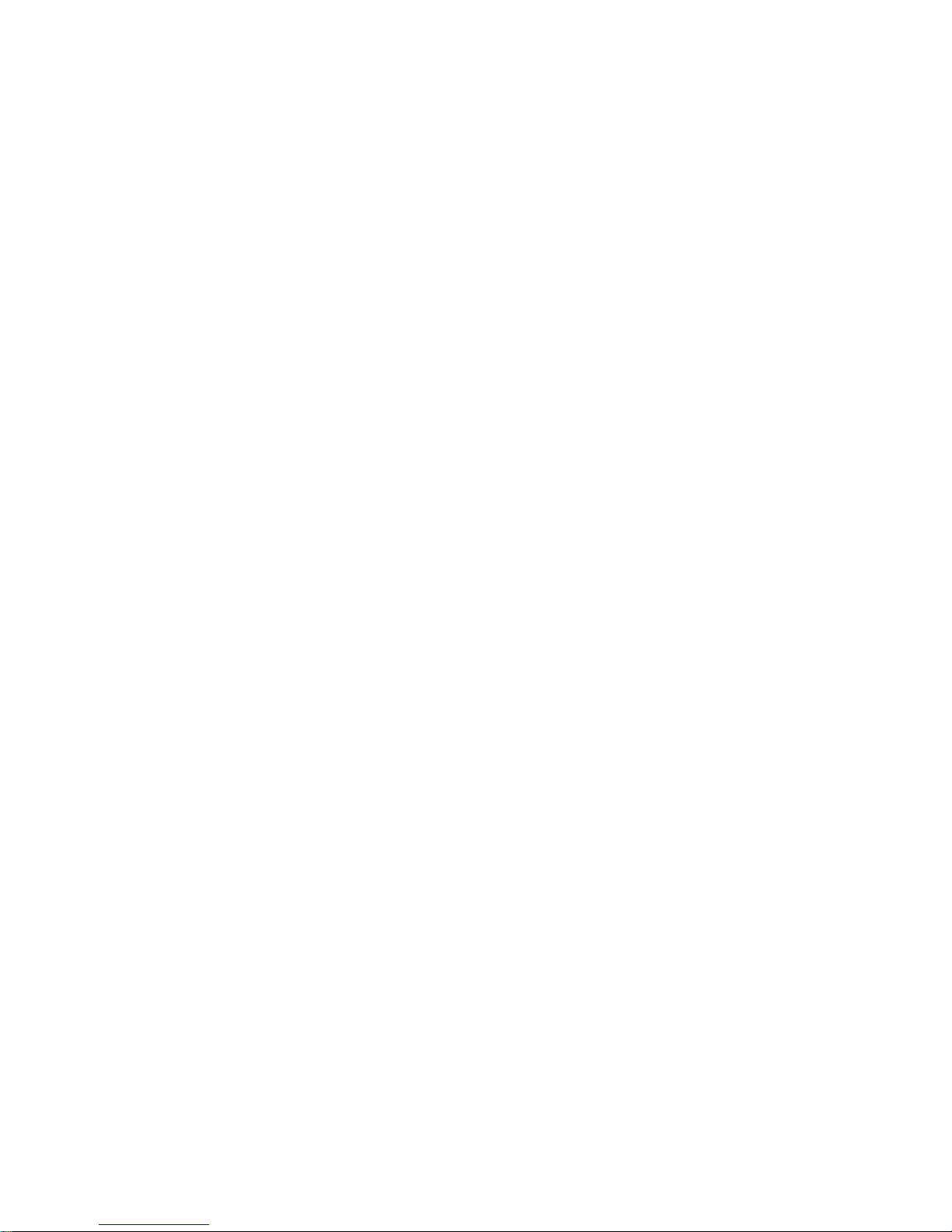
vii
Section 5 – Instrument Functions
General Information 5-1
Density Function 5-2
Density Measurement Mode 5-2
Setting Options 5-2
Measuring Paper 5-3
Measuring/Editing a Density Reference 5-4
Measuring a Density Sample 5-6
Color Function (520, 528, 530 only) 5-9
Color Measurement Mode 5-9
Setting Options 5-9
Selecting Illuminant (528, 530 only) 5-11
Measuring/Editing a Color Reference 5-12
Measuring a Color Sample 5-13
Viewing L*a*b* Data in the Graph Mode 5-15
Viewing Reflectance Data and
Reflectance Graph (530 only) 5-16
Match Function (528, 530 only) 5-17
Setting Options 5-17
Measuring References 5-20
Matching Samples 5-21
Dot Function (508, 518, 520, 528, 530 only) 5-23
Dot Measurement Mode 5-24
Setting Options 5-24
Measuring Paper 5-27
Measuring Dot Procedure 5-28
Trap Function (518, 528, 530 only ) 5-31
Trap Measurement Mode 5-31
Setting Options 5-31
Measuring/Editing Dmax Pro cedu re 5-32
Measuring Paper 5-33
Measuring Trap Procedure 5-34
Saving Trap Data as a Reference 5-35
Print Contrast Function (518, 528, 530 only) 5-37
Print Contrast Measurement Mode 5-37
Setting Options 5-37
Measuring Paper 5-38
Measuring Print Contrast Procedure 5-39
Saving Print Contrast Data as a Reference 5-40
Hue/Grayness Function (518, 52 8, 53 0 only) 5-42
Hue/Grayness Measurement Mode 5-42
Setting Options 5-42
Page 10
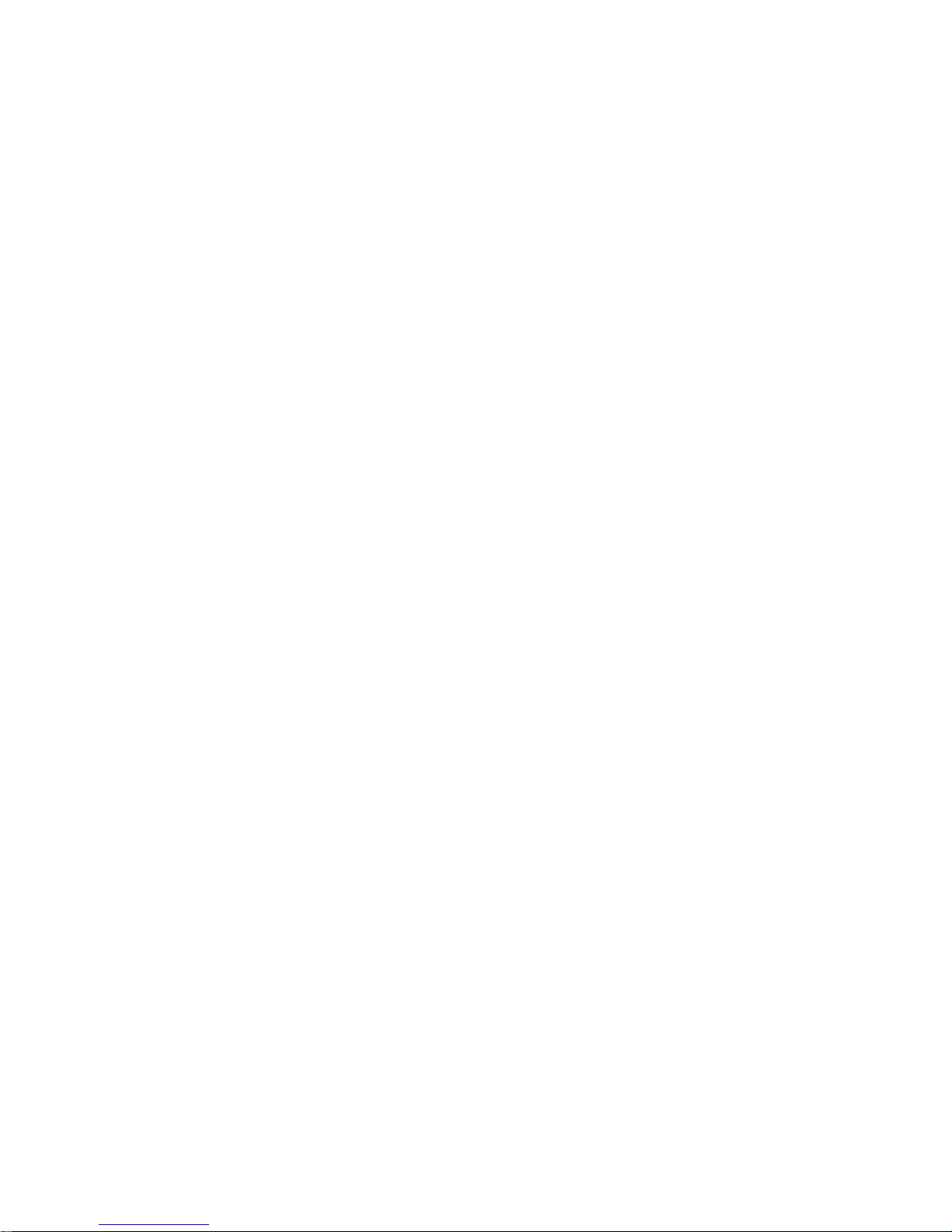
viii
Measuring Paper 5-43
Measuring/Editing a Hue/Gray Reference 5-44
Measuring a Hue Error/Grayness Samples 5-45
Paper Indices Function (528, 530 o nl y ) 5-46
Paper Indices Measurement Mode 5-46
Measuring/Editing Indices Re ference 5-46
Measuring Paper Indices Samples 5-48
Statistical Data 5-49
Compare Function (520, 528, 530 only) 5-51
Compare Ref Mode 5-51
Setting Options 5-51
Setting Up Compare References 5-52
Comparing Sampl es 5-54
Electronic Function Selection - EFS (518, 528, 530 only) 5-56
Setting Options 5-56
Measuring Samples 5-57
Section 6 – Service and General Maintenance
Repair Information 6-1
Reading Lamp Replacement Information 6-1
Cleaning the Instrument 6-2
General Cleaning 6-2
Cleaning the Optics 6-2
Cleaning the White Calibration Reference 6-2
Replacing the Battery Pack 6-3
Aperture and Polarization Kit Installation 6-4
UV Filter Cap Kit Installation 6-7
Appendices
Instrument Specifications 7-1
Error Messages 7-2
Page 11

ix
Proprietary Notice
The information contained in this manual is derived from patent and
proprietary data of X-Rite, Incorporated. This manual has been
prepared solely for the purpose of assisting in the use and general
maintenance of this instrument.
The contents of this manual are the property of X-Rite, Incorporated
and are copyrighted. Any reproduction in who le or part is strictly
prohibited. Publication of this information does not imply any rights to
reproduce or use this manual for any purpose other than installin g,
operating, or maintaining this instrument and software. No part of this
manual may be reproduced, transcribed, transmitted, stored in a
retrieval system, or translated into any language or computer language,
in any form or by any means, electronic, magnetic, mechanical, optical,
manual, or otherwise, without the prior written permission of an officer
of X-Rite, Incorporated.
This instrument may be covered by one or more patents. Refer to the
instrument for actual patent numbers.
Copyright © 20
by
X-Rite, Incorporated
“A
LL RIGHTS RES ERVED”
X-Rite is a registered trademark of X-Rite, Incorporated. PANTONE® is a trademark of
Pantone, Inc. All other logos, brand names, and product names are the properties of their
respective holders.
Page 12
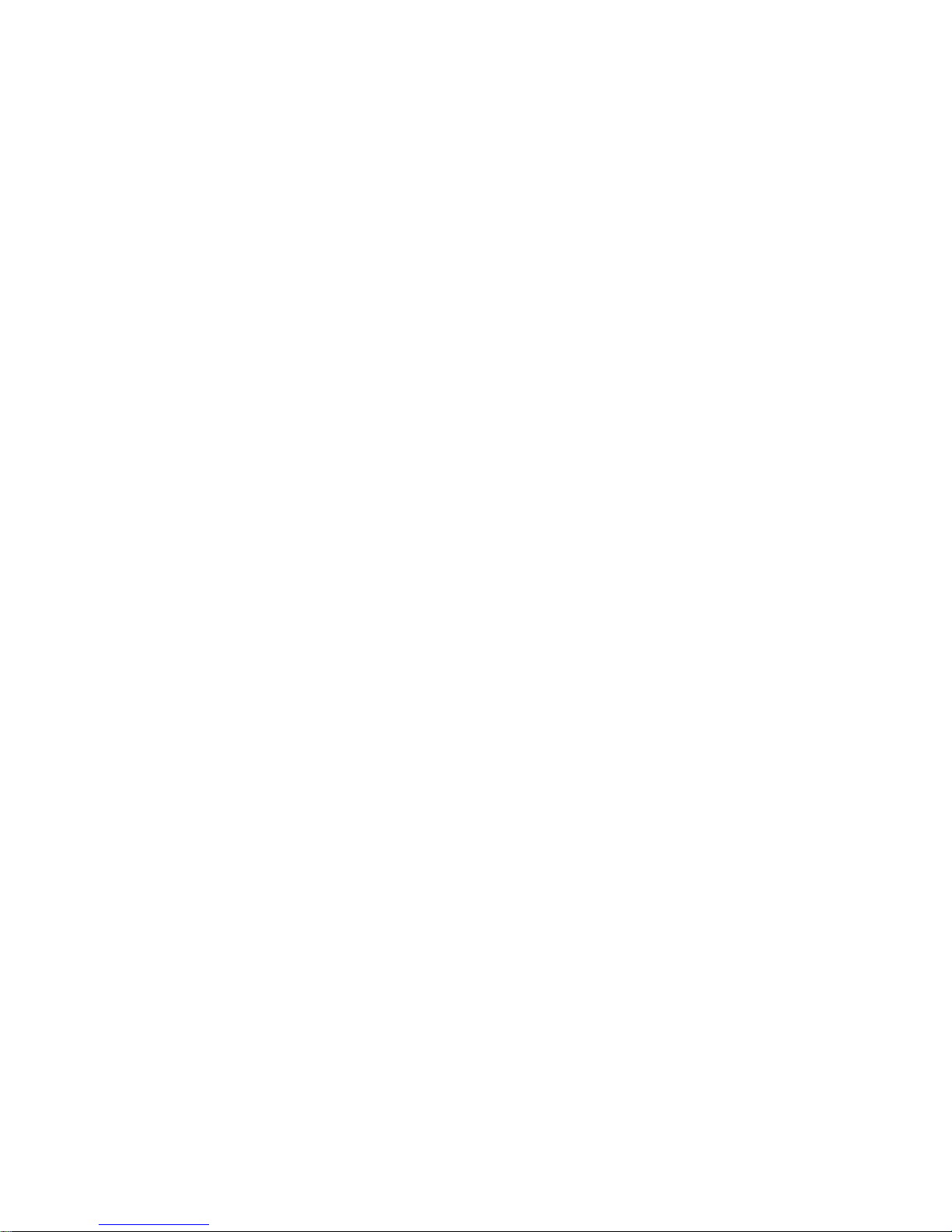
x
Warranty Information
X-Rite, Incorporated (“X-Rite”) warrants each instrument manufactured to
be free of defects in material and workmanshi p (e xcl u di n g bat t ery pac k ) for
a period of 36 months. This warranty shall be fulfilled by the repair or
replacement, at the option of X-Rite, of any part or parts, free of charge
including labor, F.O.B. its factory or authorized service center.
This warranty shall be voided by any repair, alteration, or modification, by
persons other than employees of X-Rite, or those expressly authorized by
X-Rite to perform repairs, and by any abuse, misuse, or neglect of the
product, or by use not in accordance with X-Rite’s published instructions.
X-Rite reserves the right to make changes in design and /or improvements
to its products without any obligation to include these chang es in any
products previously manufactured. Correction of defects by repair or
replacement shall constitute fulfillment of all warranty obligations on the
part of X-Rite.
THIS WARRANTY IS EXPLICITLY IN LIEU OF AN Y OTH ER
EXPRESSED OR IMPLIED WARRANTIES, INCL UD I NG ANY
IMPLIED WARRANTY OF MERCHANTABILIT Y OR FITNESS FOR
ANY PARTICULAR PURPOSE. THIS WARRANTY OBLIGATION IS
LIMITED TO REPAIR OR REPLACEMENT OF THE UNIT
RETURNED TO X-RITE OR AN AUTHORIZED SERVICE CENTER
FOR THAT PURPOSE.
This agreement shall be interpreted in accordance with the laws of the State
of Michigan and jurisdiction and venue shall lie with the courts of Michigan
as selected by X-Rite, Incorporated.
Page 13
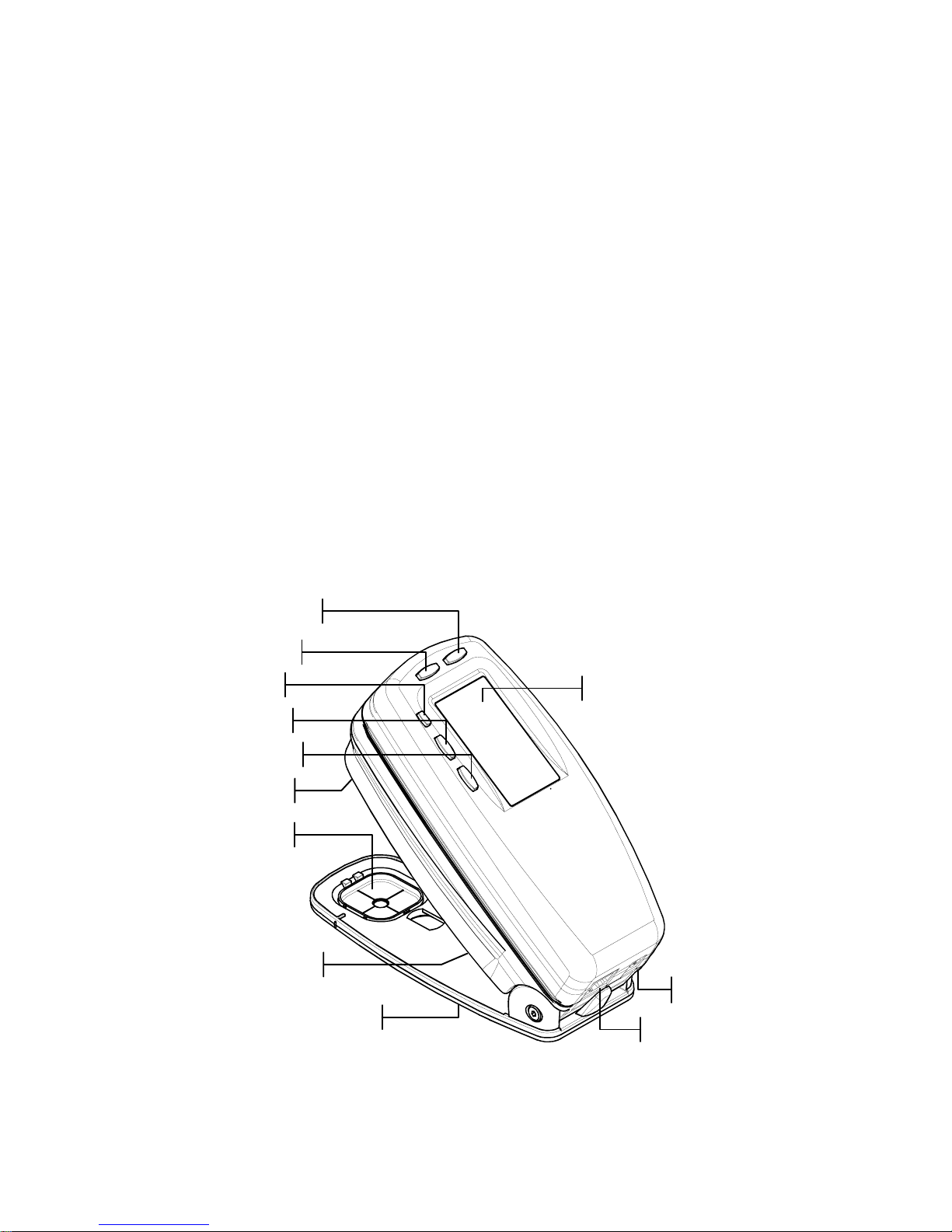
SPECTRODENSITOMETER
1-1
1. Overview and Setup
Instrument Description 1-1
Features 1-2
Unpacking and Inspection 1-3
Shoe Lock Operation 1-3
Applying Power 1-4
Charging Battery Pack 1-5
Instrument I/O Serial Interface 1-6
Attaching the Optional Security Cable 1-7
Instrument Description
The X-Rite 500 Series Spectrodensitometer is the most
versatile and revolutionary hand-held color measurement
instrument available today. The instrument relies on an
integrated spectrophotometric engine, allowing accurate and
precise measurements. The instrument also incorporates
intuitive keys and a high-contrast graphic display.
Instrument Shoe
Target Window
Enter Key
Graphic Display
I/O Port
Power Input
Escape Ke
y
Main Menu Ke
y
Tab Key
Tab Key
Battery Switch
Read Switch
Page 14

CHAPTER ONE
1-2
Features
Automatic Shut-Off
To increase battery life, the instrument automatically
turns itself off if it is not used within a user-defined
time—between 10 and 120 seconds. See Setting
Instrument Configuration, Section Four for more
information. The instrument turns back on whenever a
key is pressed, measurement taken, or when the adapter is
plugged in.
Patch Smarts Recognition
Several functions within the instrument incorporate a
feature that automatically recognizes patch types. This
"patch smarts" feature attempts to characterize a paper,
solid, tint, or overprint patch. After a measurement, the
highlight cursor in the measurement list automatically
moves to the predicted measurement item, regardless of
its previous placement. This feature can be disabled in the
instrument configuration menu.
Drag-n-Drop Override
Several functions incorporate a "drag-n-drop" feature,
allowing you to reassign measured data to a different
measurement item. To do this, simply move the highlight
cursor with the tab keys to the appropriate measurement
item while holding the instrument down to the shoe. For
example, if a tint measurement is taken and the data
appears as a solid, you could override the result by
keeping the instrument down and tabbing the highlight
cursor to the tint measurement item.
Hi-Fi Color Capability
The instrument does more than just measure the density
of special colors—such as HiFi Color™. Instead, it
captures their unique spectral identities and transforms
them into useful color information.
Page 15
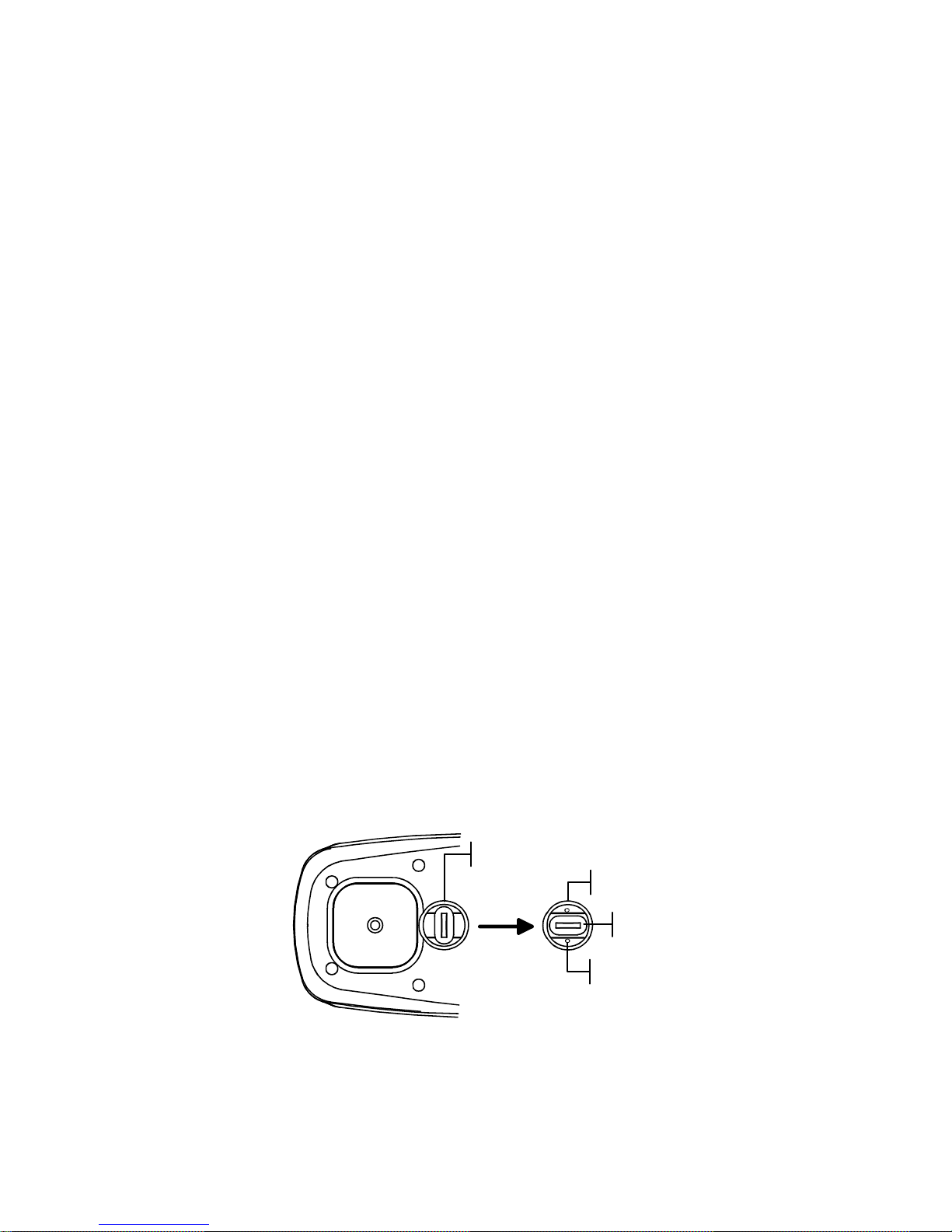
OVERVIEW AND SETUP
1-3
Unpacking and Inspection
After removing the instrument from the shipping carton,
inspect it for damage. If any damage has occurred during
shipping, immediately contact the transportation
company. Do not proceed with installation until the
carrier’s agent has inspected the damage.
Your instrument was packaged in a specially designed
carton to assure against damage. If shipment is necessary,
the instrument should be packaged in the original carton.
If the original carton is not available, contact X-Rite to
have a replacement carton shipped to you.
Shoe Lock Operation
To take measurements with the instrument, you must
unlock the shoe. When the instrument is not in use, the
shoe should be re-locked to protect the instrument optics.
A rotating latch on the bottom of the instrument locks the
shoe closed.
• To unlock, hold shoe against the instrument and
rotate latch. Align latch so that it fits through the
cutout in the shoe. Carefully release the shoe to open.
• To lock, hold shoe against the instrument and rotate
latch to catch the detents in the shoe.
Lock Position
Latch
Detent
Unlock Position
Page 16
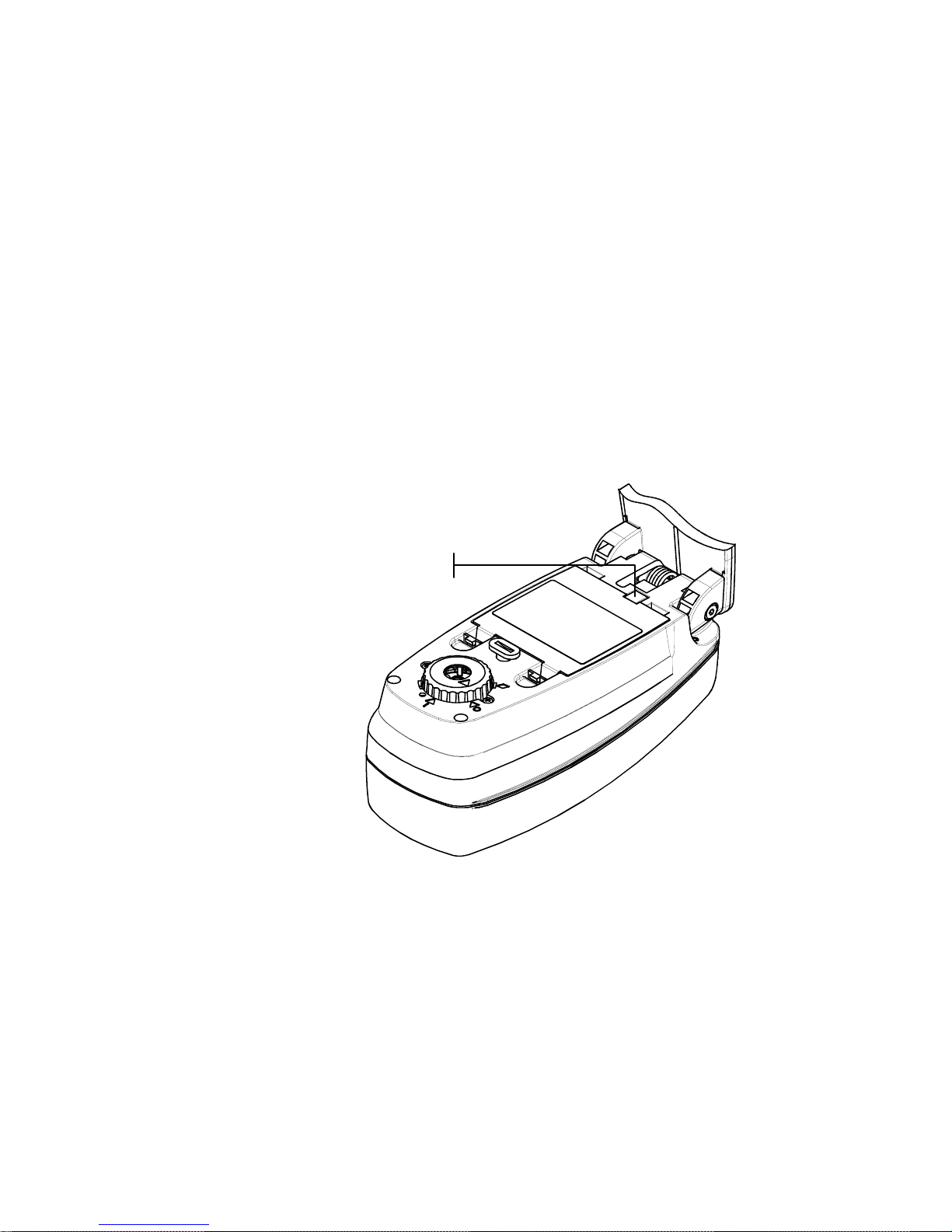
CHAPTER ONE
1-4
Applying Power
The Battery switch—located on the bottom of the
instrument—turns the instrument off and on during battery
operation. When the AC adapter is attached, the instrument
remains on and the battery switch has no affect.
As an added feature to conserve battery life, the
instrument automatically powers down when it is not in
use. You can define the amount of time it takes to initiate
a power-down within the instrument configuration
options, see Section Four. Taking a measurement or
pressing a key turns the instrument back on during a
power-down.
Battery Switch
Page 17
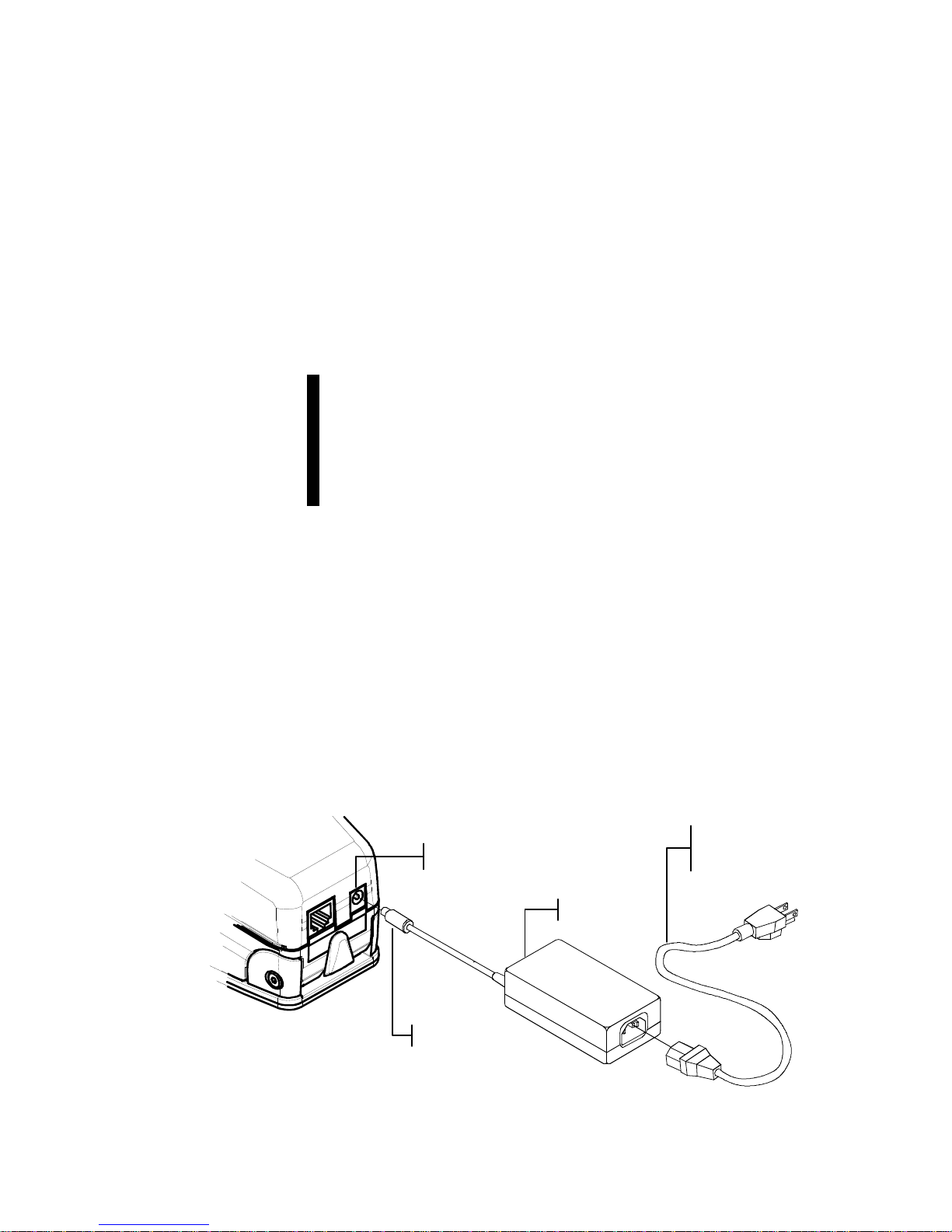
OVERVIEW AND SETUP
1-5
Charging the Battery Pack
Four, AA nickel-metal hydride batteries fastened in a
removable battery pack power the instrument. The battery pack
must remain in the instrument at all times for proper operation.
Before initial “remote” use of the instrument, charge the battery
pack for approximately three hours. However, if immediate use
is required, the instrument can be operated “tethered” to the AC
adapter after a short period of battery charging.
NOTE: Only use the AC Adapter supplied or the optional battery
charger (X-Rite P/N 500CHG) to charge the battery pack. A "Low
Battery" message appears on the display when the battery falls
below approximately 25% of full charge. Measurements are still
possible, but the battery should be charged soon. A "Charge Battery"
message appears when not enough battery power remains to take a
measurement. The battery must be charged immediately.
To attach the AC adapter:
1. Verify that the voltage indicated on the adapter complies
with the AC line voltage in your area. If not, contact
X-Rite or an authorized representative.
2. Insert the small plug from the adapter into the power-
input connector on the instrument. (If you are using Serial
Cable SE108-92, you can plug the small plug into the
power connector at the end of the cable.)
3. Plug the detachable line cord into the adapter.
4. Plug the line cord into an AC wall receptacle.
Power Input
Small Plug
A
dapte
r
Detachable
Line Cord
Page 18
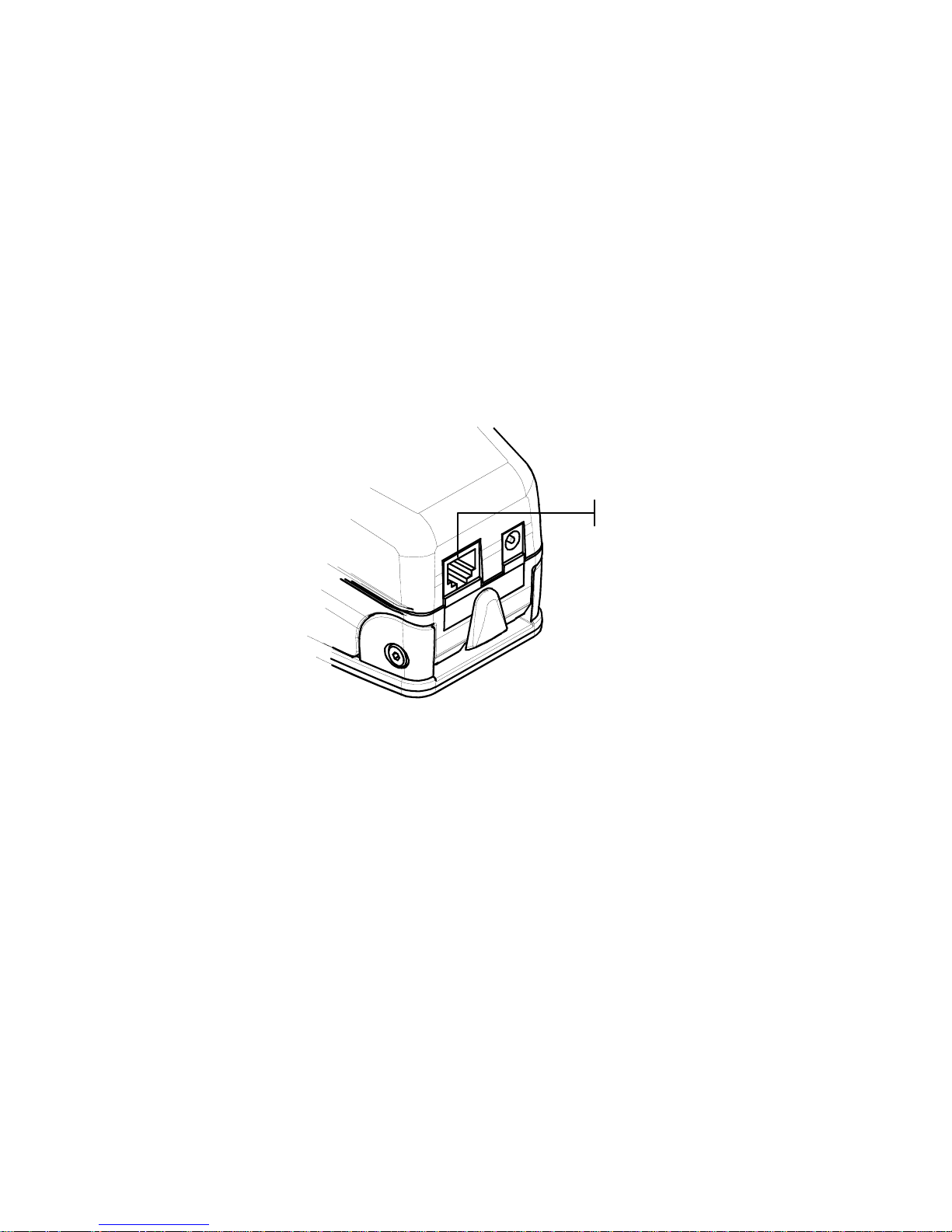
CHAPTER ONE
1-6
Instrument I/O Serial Interface
Your instrument can be connected to a computer or
printer using an interface cable and adapter. X-Rite
carries a variety of adapters to meet your requirements.
To install the interface cabling:
1. Insert the modular end of the interface cable into the
I/O port located on the back of the instrument. The
cable connector “clicks” when properly attached.
2. If required, attach an additional adapter to the cable.
Serial I/O Port
Page 19
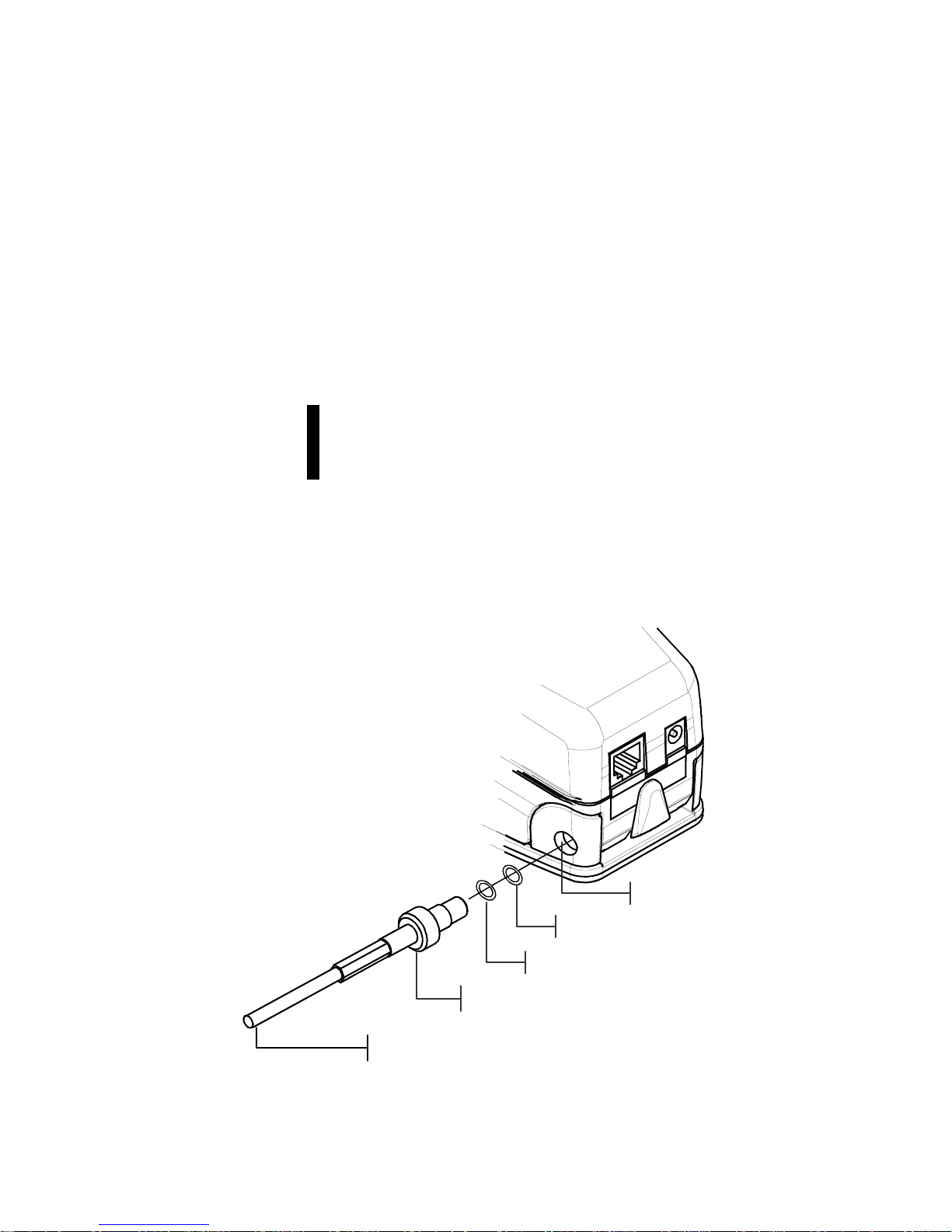
OVERVIEW AND SETUP
1-7
Attaching the Optional Security Cable
An optional security cable is available from X-Rite for
attaching the instrument to a fixed location.
To install the security cable:
1. Lock shoe in closed position next to instrument.
2. Decide which side of the instrument you want the
cable to protrude from, and remove the appropriate
shoulder bolt from the shoe with the hex wrench.
NOTE: A metal wave washer and plastic washer exists in the
opening once the shoulder bolt is removed. If washers are removed,
make sure to install them in the correct order, plastic washer first
followed by the metal wave washer.
3. Insert the new shoulder bolt with the cable attached
into the shoe and secure it with an open end or
adjustable wrench.
4. The Looped end of the cable can be secured by either
a padlock or bolted to a stationary object.
Security Cable
Shoulder Bolt
Metal Wave Washer
Plastic Washer
Shoulder Bolt Opening
Page 20
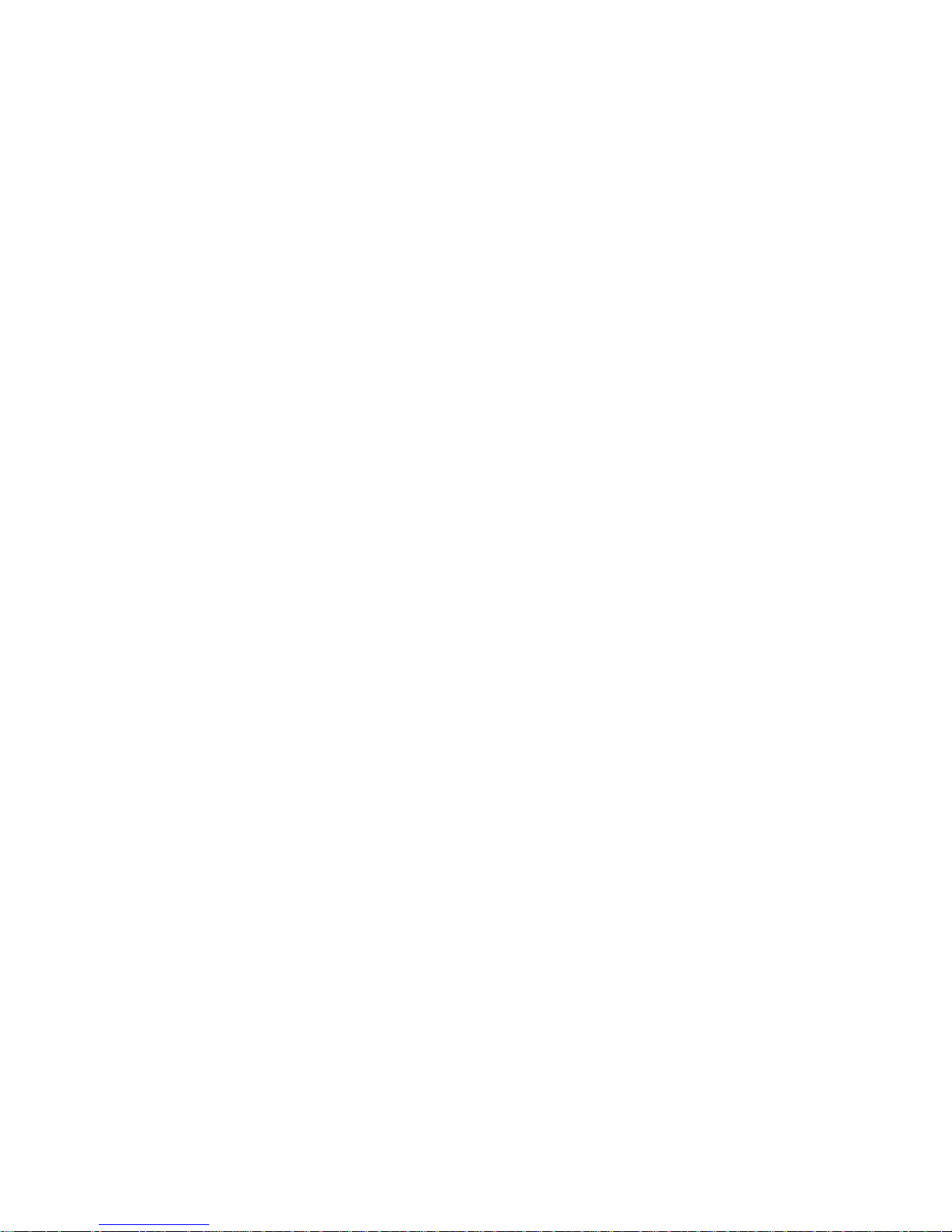
CHAPTER ONE
1-8
Page 21
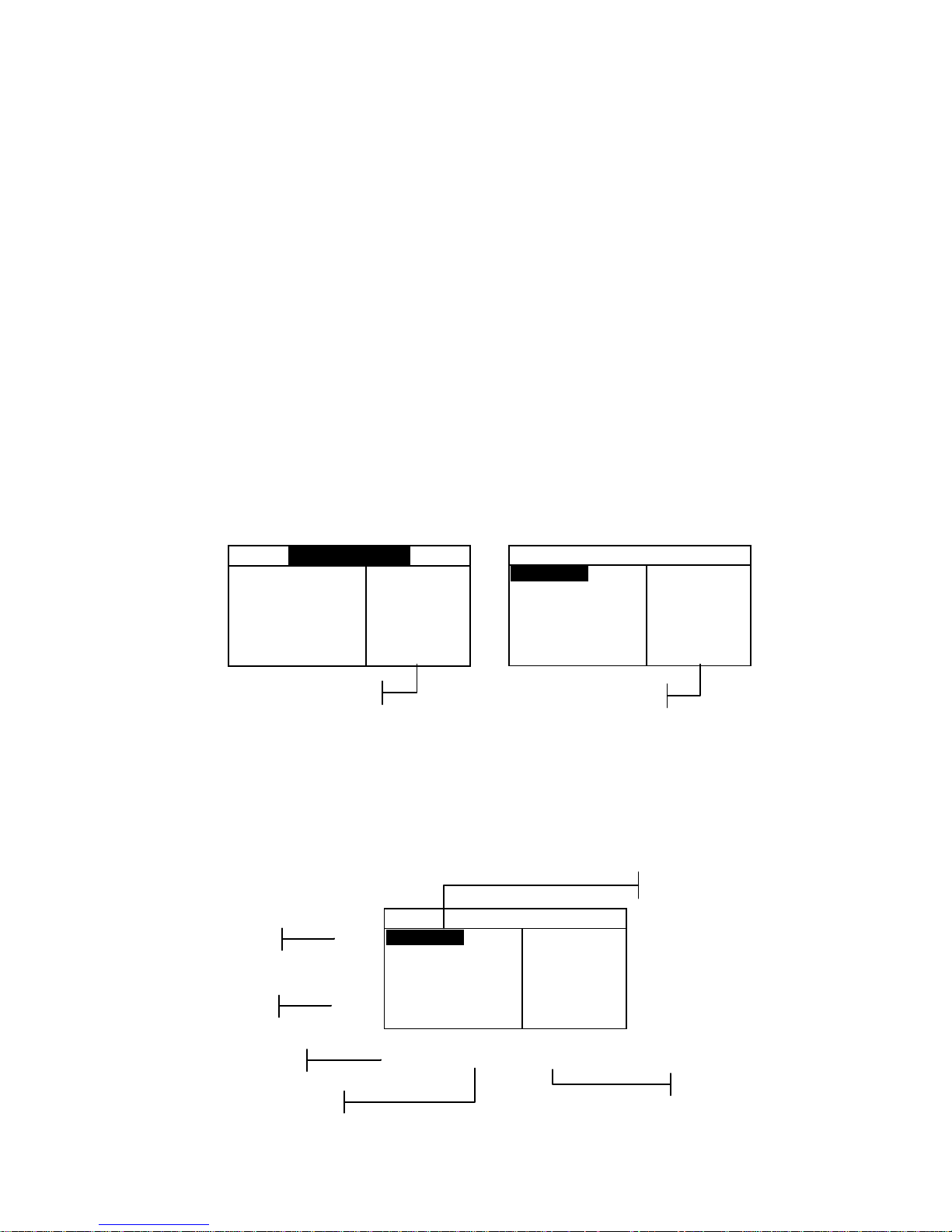
SPECTRODENSITOMETER
2-1
2. User Interface
What to Expect 2-1
Navigation–Basic Key Operation 2-1
Function Screen 2-3
Using the Instrument 2-5
What to Expect
When the instrument is first powered-up, the main (top
level) screen appears. The main screen consists of two
areas, Main Menu and Instrument/Option Data. The left
side of the screen lists all functions available on your
instrument. The right side of the screen lists instrument
information when the Main Menu title is highlighted and
specific option information when a function is highlighted.
(The 528 instrument screens are shown below.)
Navigation—Basic Key Operation
Perform menu and option navigation with the five “keys”
arranged around the display screen. Each key has a unique
symbol for performing a specific operation.
– MAIN MENU–
Density
Color
Match
EFS
Dot
^
X- Rite
528
–––––––
XXXX
******
– MAIN MENU–
Density
Color
Match
EFS
Dot
^
All
Absolute
Stat T
– MAIN MENU–
Density
Color
Match
EFS
Dot
^
All
Absolute
Stat T
Highlighted Bar
Tab Up Key
Tab Down Ke
y
Main Menu Ke
y
Escape Key
Enter Key
Instrument Information
Option Information
|_
}
{
+
Page 22
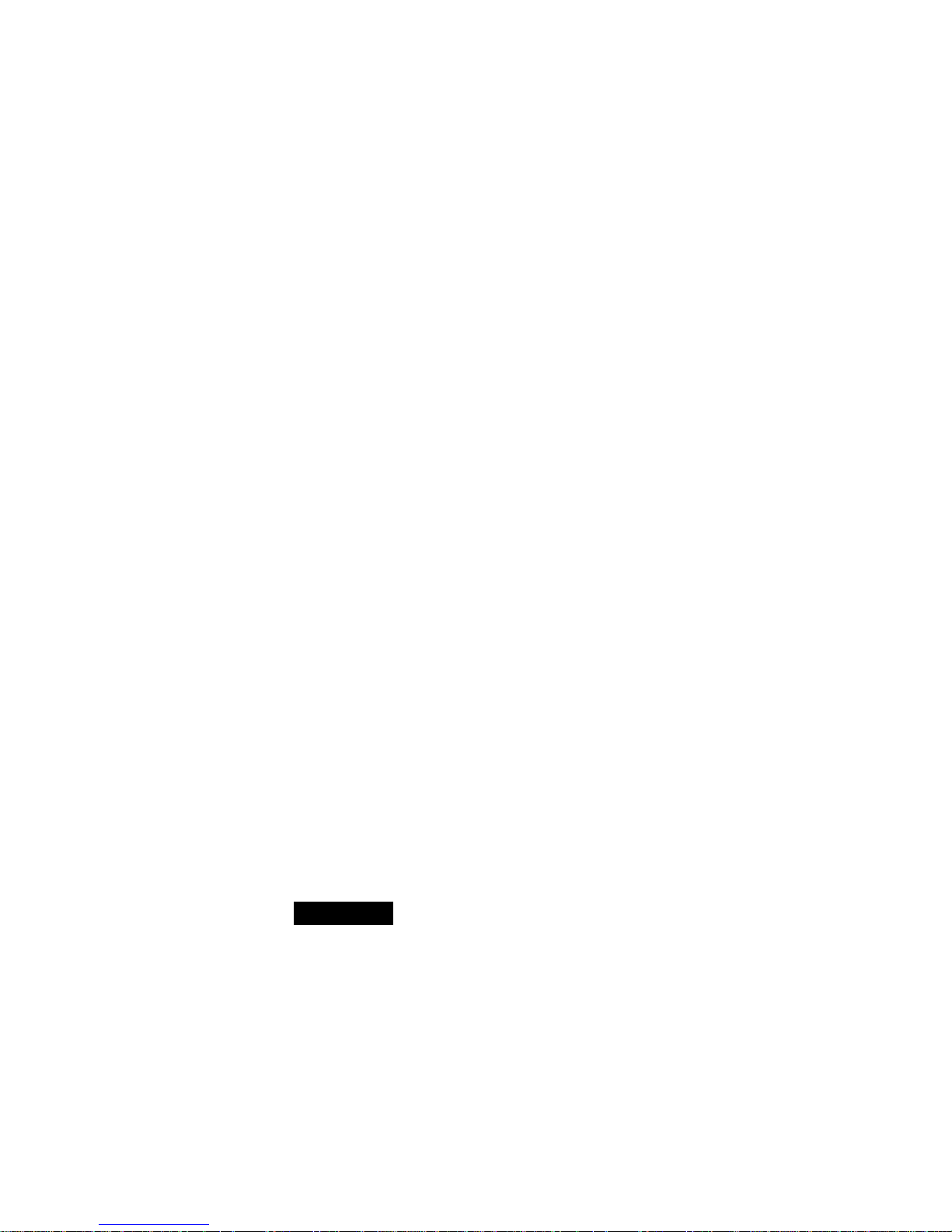
CHAPTER TWO
2-2
Tab Down key
Advances the highlighted bar (reverse image) to the next
available “tab stop.” A “tab stop” indicates an item that
can be acted on further, such as a measurement or a
setting option. Tab stops generally follow a left-to-right or
top-to-bottom sequence. When the last tab stop is reached,
the next key press returns to the first tab stop in that
menu's list.
Tab Up key
Performs the same function as the Tab Down key except
in reverse order. Tab stops follow a right-to-left or
bottom-to-top sequence.
Enter key
Activates the highlighted item. If the function is a menu,
such as Options, then the Option menu items appear. If
the item is a value, such as cal alert time, then the value
will increment to the next choice. When entering an active
function from the main menu, the active function is
displayed with the highlight on the first required operation
in the measurement list (typically paper or sample).
Escape key
Backs-up the instrument screen one menu level. For
example, if an option or value is being modified at the
time the key is pressed, the edits are aborted and the
previous screen or menu appears.
Main Menu key
Returns the instrument screen to the main menu with
Main Menu highlighted. This is a quick exit out of any
function. If any option or value is being modified at the
time the key is pressed, the edits are aborted and the
previous setting reinstated.
$
#
!
%
Page 23

USER INTERFACE
2-3
Function Screen
The instrument function screen consists of six main areas:
Active Function, Options Menu, Measurement List,
Measurement Data, User Dialog, and Current Status or
Illum/Obs. Below is a brief description for each area of
the function screen. For a more detailed description, refer
to individual function explanations in Section Five.
Active Function
The Active Function area displays the current
measurement mode. Pressing the Enter key when the
mode is highlighted toggles through additional modes (for
example, Density and Density –Ref#).
Options Menu
Most active functions contain an Option Menu, which has
one or more changeable settings. Pressing the Enter key
when the menu is highlighted opens a list of available
options (for example, Color and Mode).
Measurement List
This portion of the screen displays the measurement items
available for the active function. When the highlight is
located on an item outside the measurement list, an arrow
(>) appears to the left of the active measurement item.
The corresponding data is represented in the measurement
data portion of the screen. In the example above, the
displayed data represents paper values.
DEN—REF01 Options
> Paper
Sample
Reference
V 0.06
C 0.06
M 0.06
Y 0.05
< Select Mode>
T
Active Function
Measurement List
Options Menu
Current Status or
Illum/Obs
Measurement Data
User Dialog
#
#
Page 24
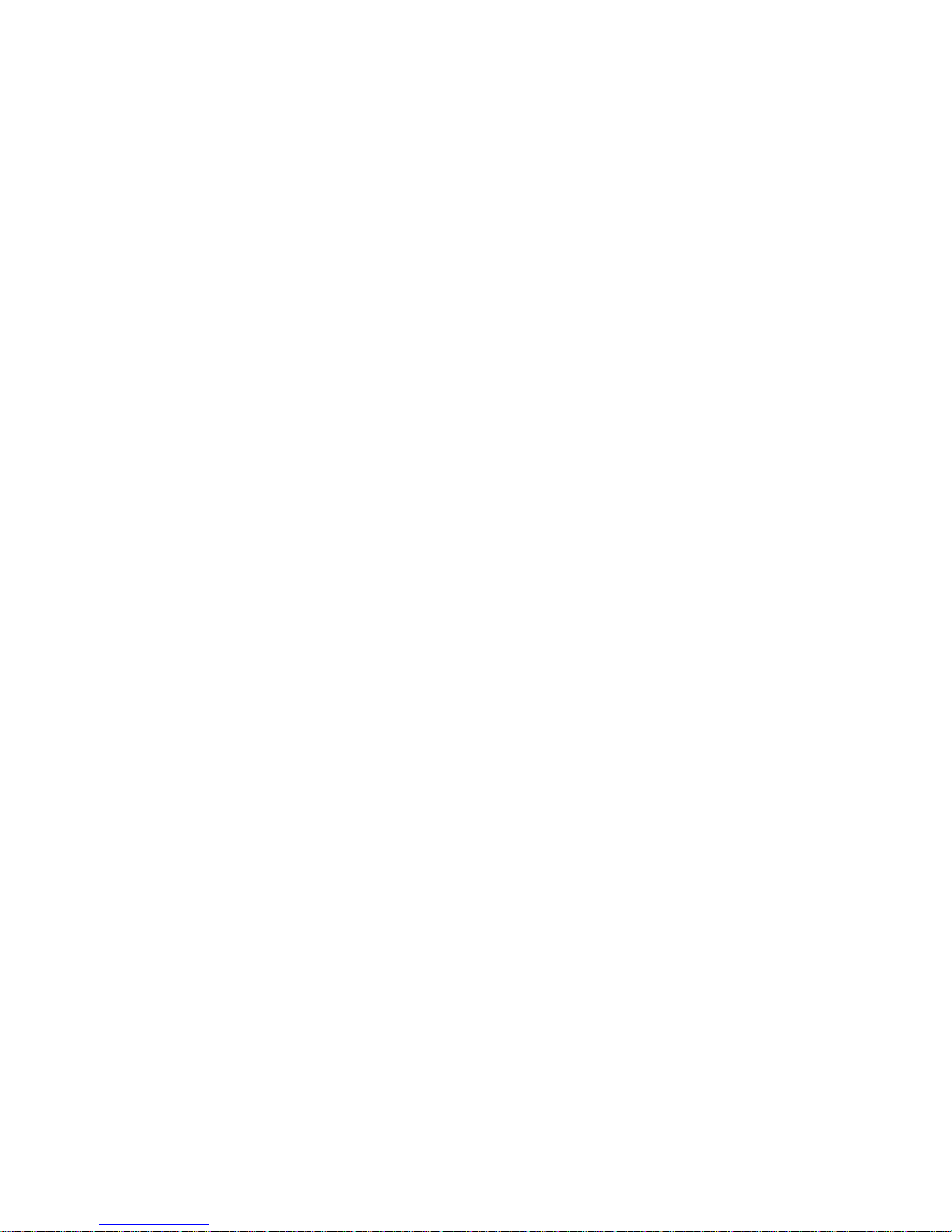
CHAPTER TWO
2-4
Measurement Data
The Measurement Data portion of the screen
instantaneously displays measurement data for the active
function. Measurement data that is out-of-range or unable
to display in the space provided appears as "
XXX."
User Dialog
The User Dialog portion (bottom line, not including the
status or illum/obs) indicates the current mode or
condition of the instrument. For example, a highlighted
step in the measurement list would indicate that a
measurement is required. Any error condition
encountered during a measurement is also displayed in
this area. Two types of error conditions exist, operator
errors and instrument errors. Refer to Section Seven for
additional information on errors.
Current Status or Illum/Obs
This portion of the screen indicates the current status or
illuminant observer selected. For the colorimetric
functions, pressing the Enter key toggles through the
available illuminants. Instrument status is changed
through configuration. Refer to Section Four for
procedure.
#
Page 25
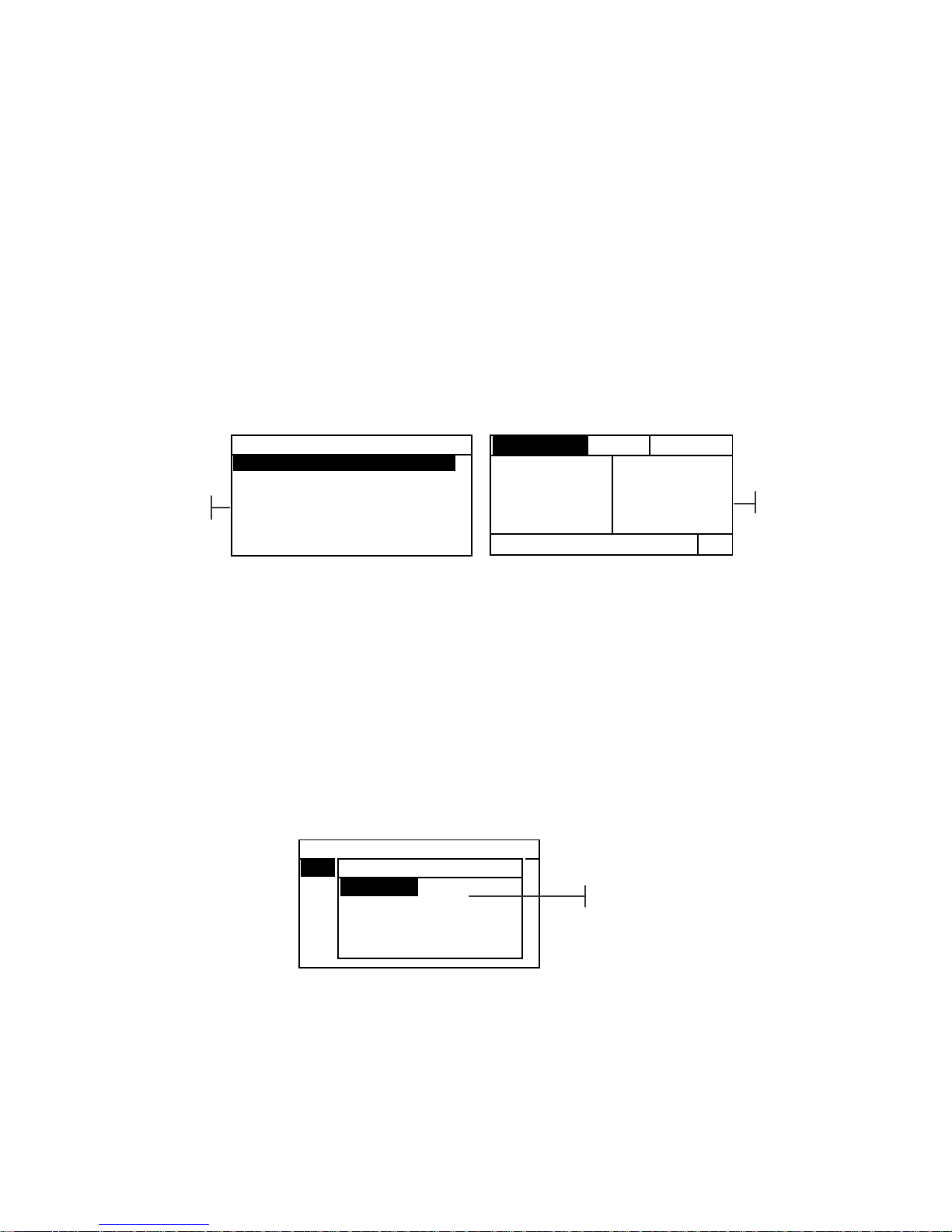
USER INTERFACE
2-5
Using the Instrument
There are four basic techniques used to navigate through
the instrument screens, select functions and settings, and
determine values.
Opening a Menu or Function
Opening a menu or a function gives you access to
additional items related to the menu or specific
information for a function. Below are examples of a
typical menu and function screens.
To open a menu or function:
1. Use the Tab Up key $ or Tab Down key @ to highlight
the desired menu or function.
2. Press the Enter # key.
Opening an Editor
Opening an editor allows you to select items and/or edit
values for a selection or function. Below is an example of
an editor.
To open an editor:
1. Use the Tab keys $@ to highlight the desired selection
or function.
2. Press the Enter # key to access the editor.
CONFIGURATION
Language :English
Active Functions...
Density Opt :T
Color Option:CIE
Cal Options :24 hrs
↓
DEN-REF01
Options
> Paper
Sample
Reference
V 0.06
C 0.06
M 0.06
Y 0.05
< Select Mode>
T
Menu
Function
CONFIGURATION
Language :English
Active Functions...
Density Opt :T
Color Option:CIE
Cal Options :24 hrs
Language
English
Deutsch
Français
↓
Editor
Page 26
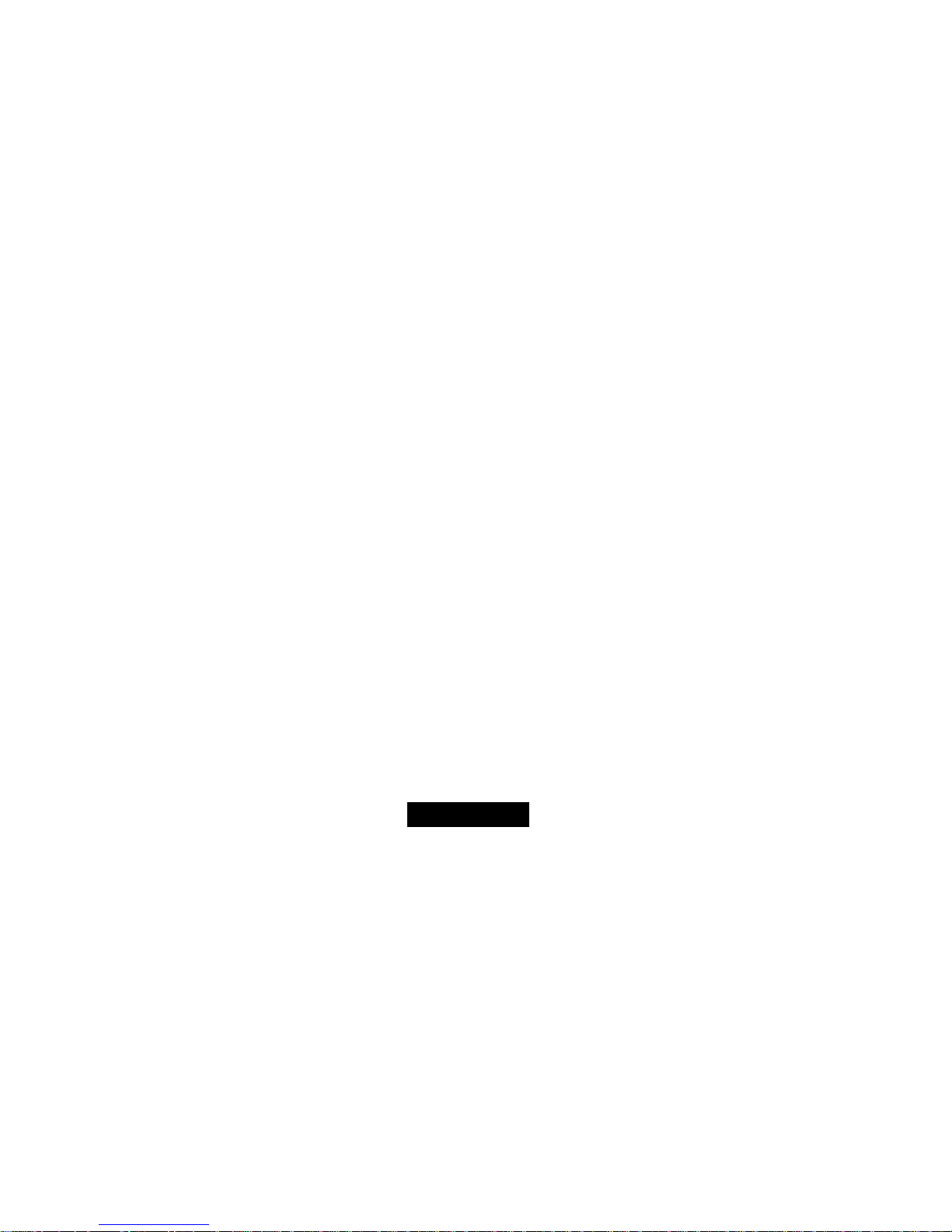
CHAPTER TWO
2-6
Selecting from a List
Many settings and functions allow you to select specific
items from a list. Lists can be found in every type of
screen: menus, editor, function screens, etc.
To select an item from a list:
1. Use the Tab keys $@ to highlight the desired item in
the list.
2. Press the Enter key # to save your selection (and
return to the previous screen).
Editing a Value
Many settings and functions allow you to edit specific
values. Values are typically edited in editor screens.
To edit a value:
1. Use the Tab keys $@ to highlighted the desi red value.
2. Press the Enter key # to access the menu.
3. Use the Tab keys $@ to choose the desired digit
(arrows above and below designated selection). Press
the Enter key # to access the editor.
4. Use the Tab keys $@ to highlight the desired number
and press the Enter key # to exit the editor.
5. When editing is completed, use the Tab keys $@ to
highlight Save & Exit and press Enter key #.
Important Measurement Techniques
In order for the instrument to obtain accurate and
repeatable measurements, the bottom of the shoe must be
flat with the surface to be measured. When measuring
curved items where a flat surface is not available, a
fixture should be used. A fixture allows accurate
positioning of the sample tangent to the measurement
plane. If the item to be measured is smaller than the shoe,
you may want to make a platform—at same height as the
item—for the rest of the instrument to sit on.
Page 27
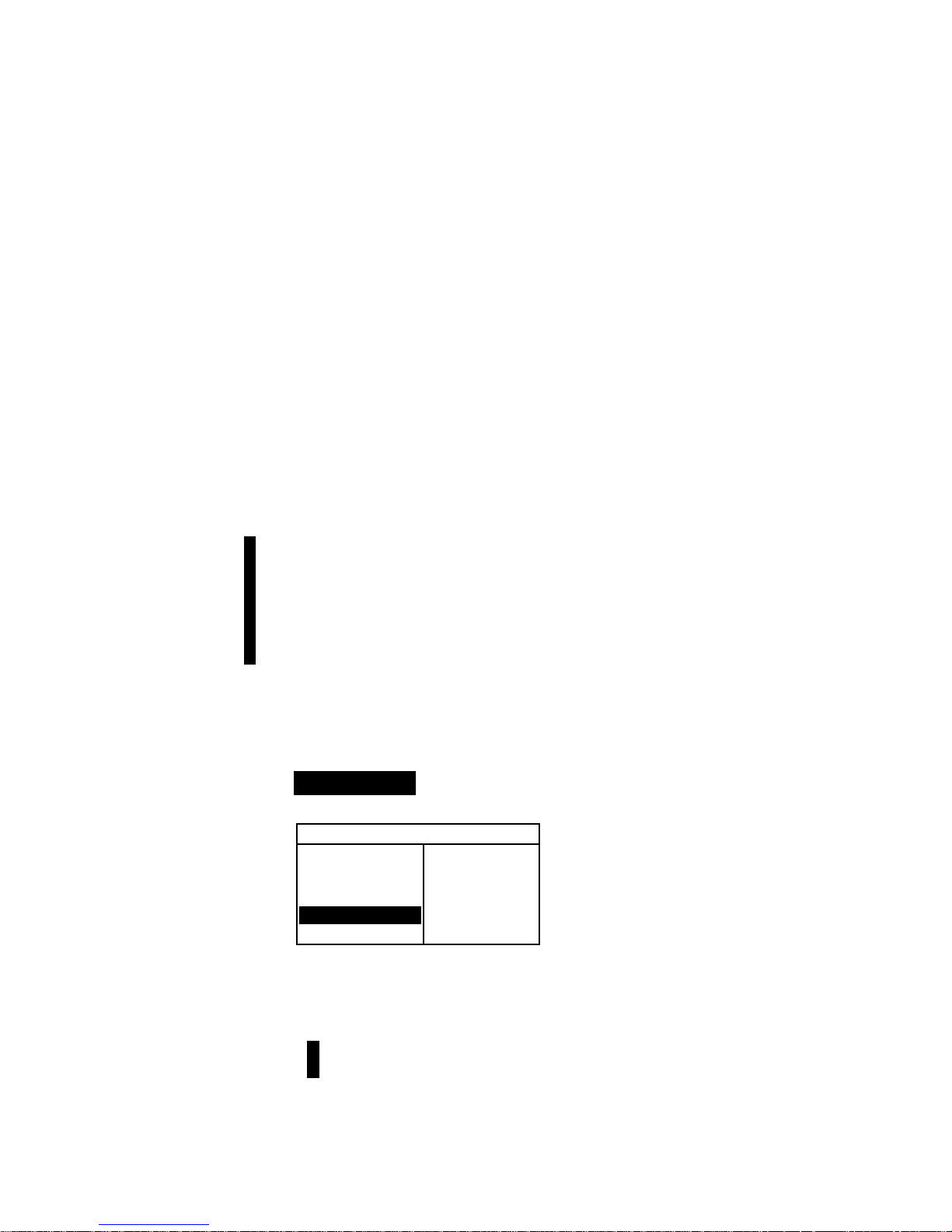
SPECTRODENSITOMETER
3-1
3. Instrument Calibration
General Information 3-1
White Calibration 3-1
Full Calibration 3-3
General Information
Under normal circumstances, the instrument should be calibrated
at least once a day. Calibrating the instrument every day ensures
the best measurement accuracy and stability. However, you can
customize the amount of time you would like to elapse between
calibrations. Varied time intervals can be set allowing the
instrument to notify you when a calibration is required. Refer to
Setting Calibration Intervals in Section Four, Configuration.
White Calibration
IMPORTANT: Every white calibration reference has a set of reflectance
values that are unique. Use the calibration reference only if the reflectance
values match those of the instrument you are calibrating. The calibration
reference shipped with an instrument is marked with a matching serial
number. If a different calibration reference is used, the reflectance values
for that reference must be entered in the instrument. Refer to Entering
Reflectances in Section Four if the values need to be modified.
The White Calibration function is used to update the
white calibration point in the instrument.
• Use the Tab Up $ or Tab Down @ key to highlight
Calibration. Press the Enter key # to access the white
calibration function.
Positioning the Instrument on the White
Calibration Reference
NOTE: Make sure the calibration reference is clean before use. Refer
to the calibration cleaning procedure in Section Seven.
1. Place the instrument onto the calibration reference.
Refer to next page for example. The instrument fits
– MAIN MENU–
↑
Hue/Graynes
Paper Indic
Compare
Calibration
Configurati
Page 28
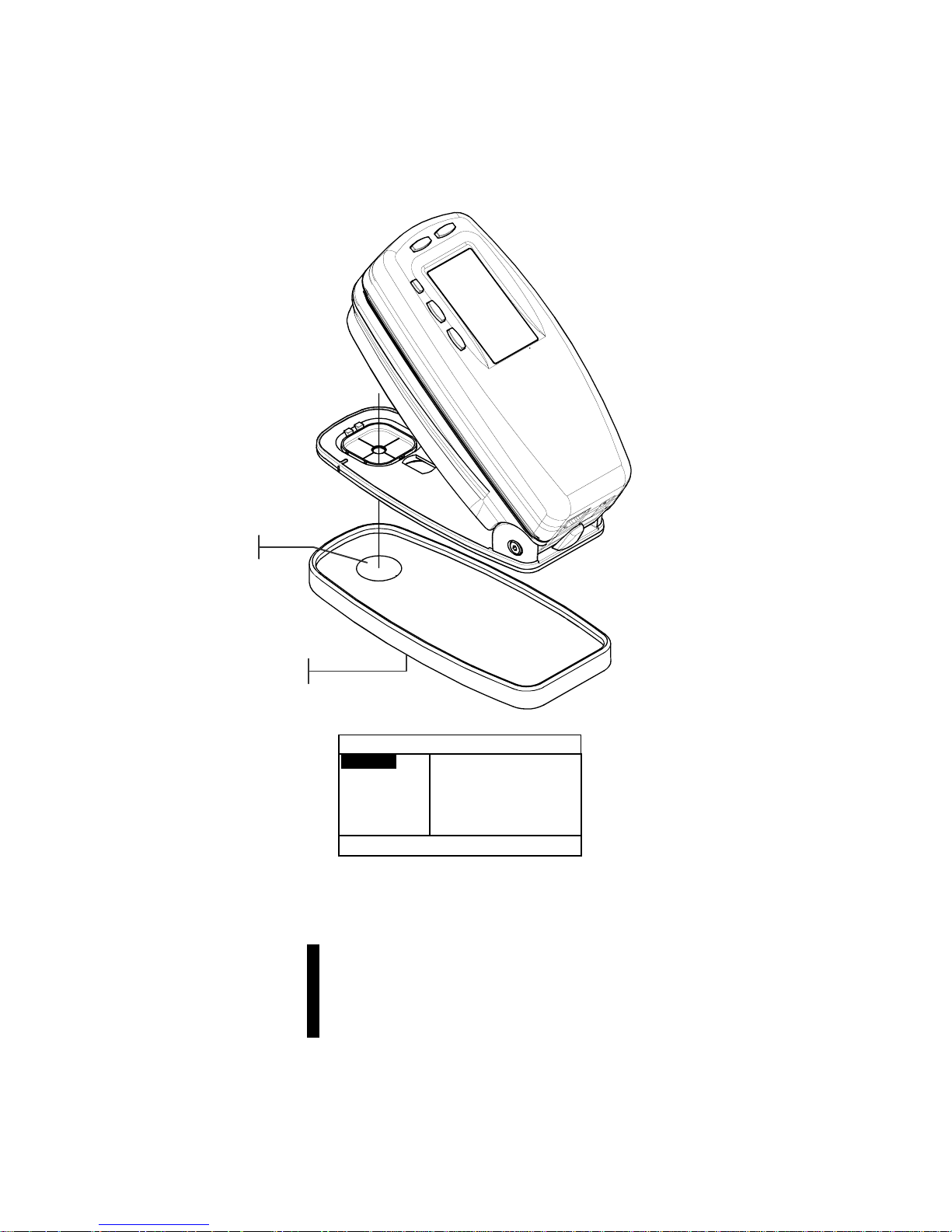
CHAPTER THREE
3-2
snugly with the target window opening centered over
the white ceramic disk.
2. Lower the instrument to the shoe; hold steady until
the user dialog indicates the calibration is completed.
NOTE: If an Optics Change? message appears during the white
calibration, select the No option and re-measure calibration
reference. If the instrument optics was changed, a full calibration
must be performed. Refer to the Full Calibration procedure that
follows.
3. Store the calibration reference in a dry, dust free area,
away from direct exposure to light.
CALIBRATION
White
Measure white
patch on
calibration
reference
< Measure White>
Calibration Reference
White Patch
Page 29
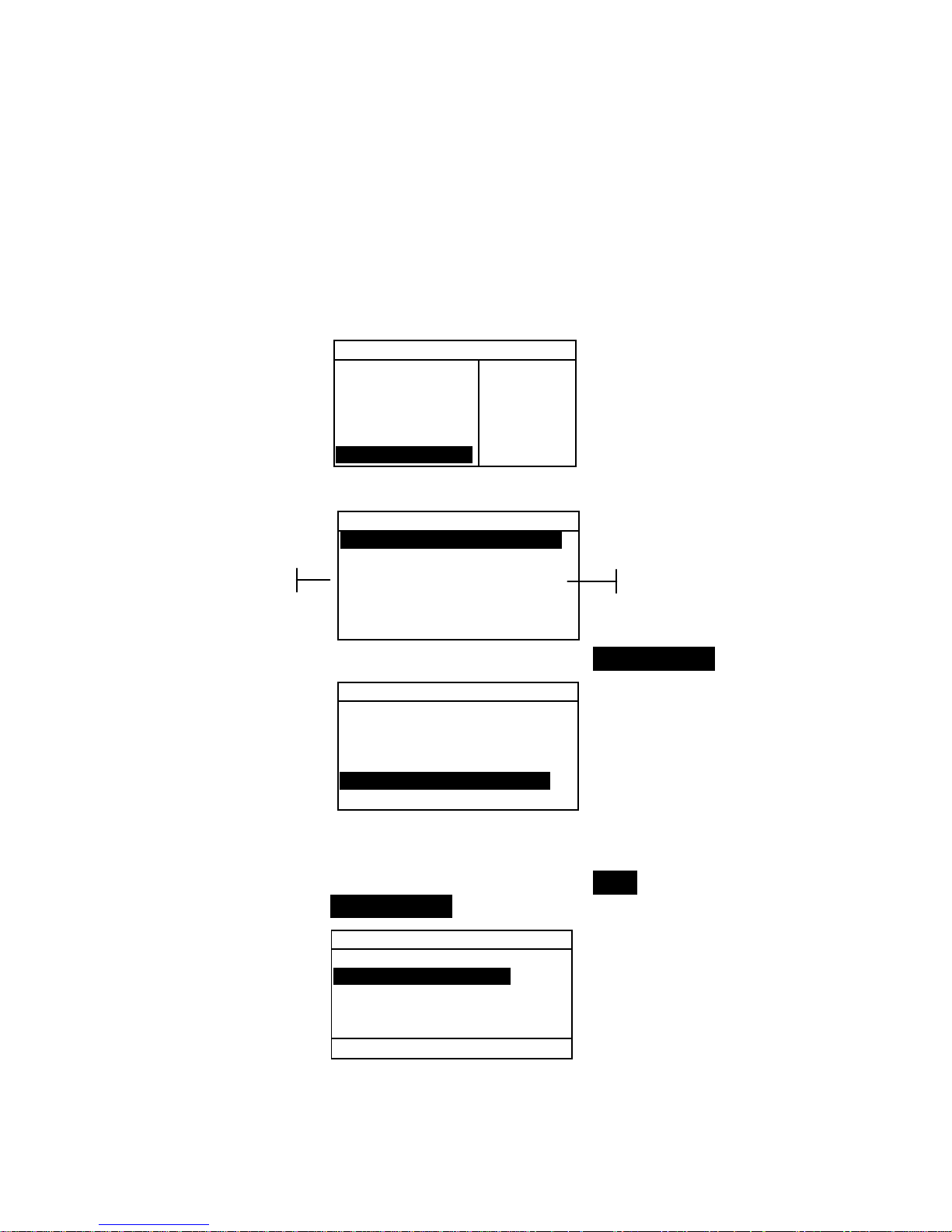
USER INTERFACE
2-3
Full Calibration
The Full Calibration function is used to update the white
and black calibration points in the instrument.
To update calibration:
1. Repeatedly press the Tab Down key @ to highlight the
Configuration option.
2. Press the Enter # key. The
CONFIGURATION menu opens.
3. Use the Tab keys $@ to highlight Cal Options.
4. Press the Enter # key to open the
Calibration
Options
menu.
5. Use the Tab keys $@ to highlight Full
Calibration.
Calibration Options
Full Calibration
Enter Reflectances
Cal Alert: 24 hrs
<Select Options>
– MAIN MENU–
↑
Hue/Graynes
Paper Indic
Compare
Calibration
Configuration
English
9600 bd
On bpr
X.XX V
CONFIGURATION
Language :English
Active Functions...
Density Opt :T
Color Option:CIE
Cal Options :24 hrs
↓
Option Settings
Options
CONFIGURATION
Language :English
Active Functions...
Density Opt :T
Color Option:CIE
Cal Options :24 hrs
↓
Page 30
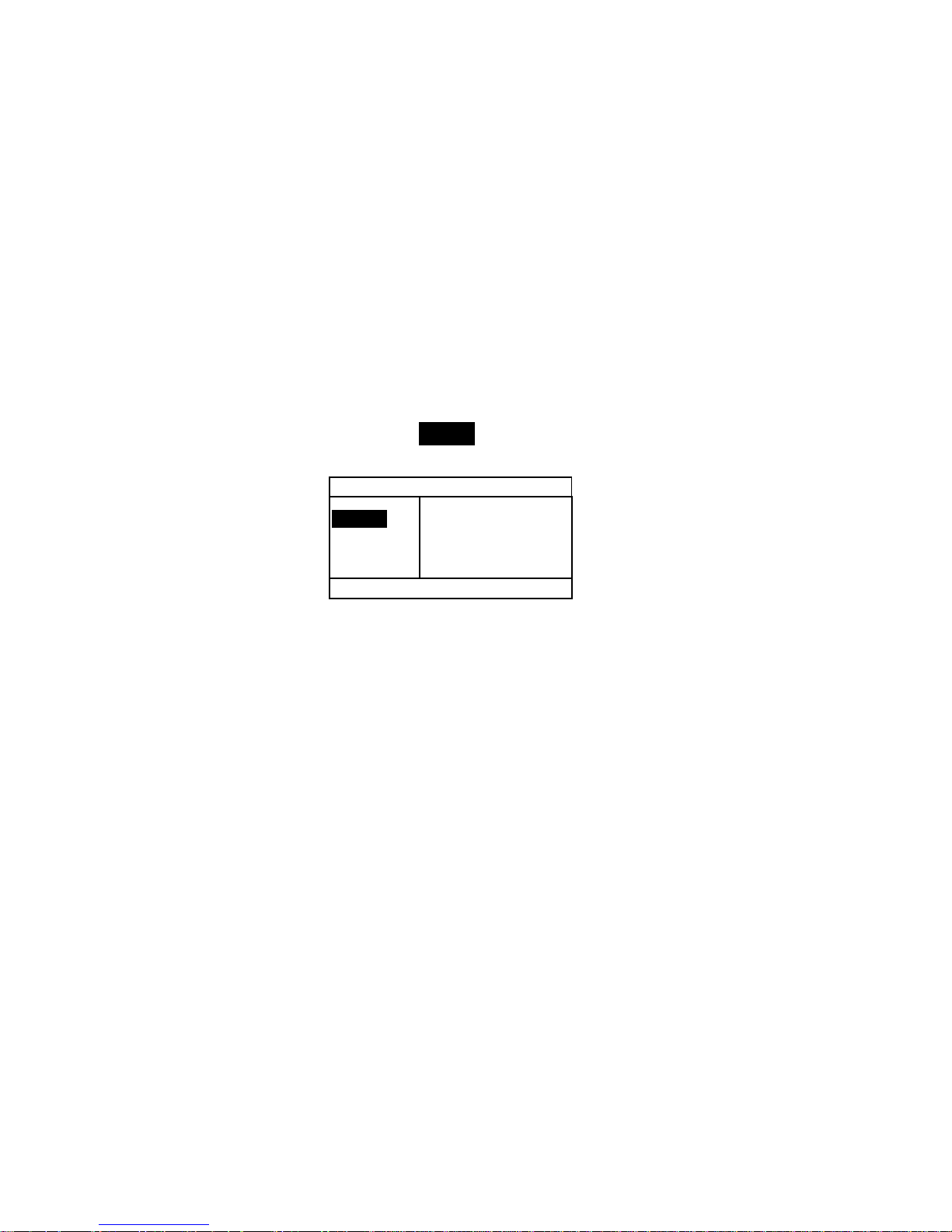
CHAPTER THREE
3-4
6. Press the Enter key # to open the
Full Calibration
screen. <
Measure White> patch appears in the User
dialog.
7. Position the instrument on the reference white patch (as
explained earlier) and measure patch. Release the
instrument after <
Completed> appears in the User
dialog.
8. After the instrument is released,
Measure White
Again
appears in the User dialog. Measure white patch
one more time. Release instrument when <
Completed>
appears.
9. Make sure Black is highlighted and position instrument
on a black trap or measure open port.
10. To measure open port (no trap), unlatch the shoe and
point the instrument towards a dark area that is shielded
from light (such as under a table or desk). Press the read
switch (located in front of the optics) with your finger.
Make sure your finger does not cross the light path dur ing
the measurement.
To measure with a black trap, position the instrument on
the trap and lower the instrument to the shoe and hold
steady.
The instrument will go through a series of four
measurements.
11. When <
Completed> appears in the User dialog,
release the read switch or instrument. Press the Main
Menu key % to return to the main menu.
Full Calibration
White
Black
Measure black
trap or
open port
< Measure Black>
Page 31

SPECTRODENSITOMETER
4-1
Setting Instrument Configuration
General Information 4-1
Language 4-2
Active Functions 4-2
Color Options (520, 5 28 , 53 0 only) 4-3
Density Options 4-7
Calibration Options 4-10
Serial Port 4-12
Power Down 4-16
Speed Read 4-17
Display 4-20
Beeper 4-20
Patch Smarts 4-20
User Configuration 4-21
Load Factory Defaults 4-22
General Information
The Configuration menu consists of a series of settings
that allow you to set up your instrument to fit your needs.
NOTE: Configuration options availability depends on the instrument
model. Options shown are based on the 528 and 530 instruments.
To open the Configuration menu:
1. Repeatedly press the Tab Down key @ to highlight the
Configuration option.
2. Press the Enter # key. The
CONFIGURATION menu opens.
NOTE: Several configuration option settings are displayed to the
right of the option.
– MAIN MENU–
↑
Hue/Graynes
Paper Indic
Compare
Calibration
Configuration
English
9600 bd
On bpr
X.XX V
CONFIGURATION
Language :English
Active Functions...
Density Opt :T
Color Option:CIE
Cal Options :24 hrs
↓
Option Settings
Options
Battery Voltage
Page 32

CHAPTER FOUR
4-2
Language
The Language configuration allows you to select the
language you want to display on your instrument.
To select a language:
1. Use the Tab keys $@ to highlight Language.
2. Press the Enter # key to access the
Language editor.
3. Use the Tab keys $@ to highlight the desired language.
4. Press the Enter key # to save the selected language. The
instrument restarts with the selected language active.
NOTE: If the AC adapter is not plugged into the instrument, press
any key to reactivate the instrument after language selection.
Active Functions
The Active Functions configuration allows you to select
the functions that are available in the main menu.
To enable or disable functions:
1. Use the Tab keys $@ to highlight Active
Functions....
2. Press the Enter # key to access the
Act.
Functions
editor.
3. Use the Tab keys $@ to highlight the desired function.
4. Press the Enter key # to toggle the function active or
inactive. The > indicates the function is enabled.
CONFIGURATION
Language :English
Active Functions...
Density Opt :T
Color Option:CIE
Cal Options :24 hrs
↓
CONFIGURATION
Language :English
Active Functions...
Density Opt :T
Color Option:CIE
Cal Options :24 hrs
↓
English, Deutsch, Español,
and so on.
Density, Dot, and
so on
Page 33

SETTING INSTRUMENT CONFIGURATION
4-3
5. After edits are complete, press the Escape key ! to
save and exit.
Color Option (520, 528, 530 only)
The Color Option configuration allows you to determine
the following settings:
• Lab Method – Choose to calculate L*a*b* values using
the CIE method or the Hunter method.
• LCh Method – Choose to calculate L*C*h° values using
either the L*C*h°(ab) method or the L*C*h°(uv) method.
• CMC Tolerancing – Set a series of constants to be used
in the calculation of ΔE
CMC
.
• CIE94 Tolerancing – Set a series of constants to be used
in the calculation of ΔE
CIE94
.
• Precision – Determine whether you want to use high or
normal precision when displaying color values.
To open the Color Option menu:
1. Use the Tab keys $@ to highlight Color Option.
2. Press the Enter # key to access the
Color Options
menu.
L*a*b* Method
To select an L*a*b* method:
1. Use the Tab keys $@ to highlight Lab Method.
2. Press the Enter key # to open the
Lab Methods
editor.
Color Options
Lab Method :CIE
LCh Method :LCh( ab)
CMC Tolerancing...
CIE94 Tolerancing...
Precision :High
<Edit Options>
CONFIGURATION
Language :English
Active Functions...
Density Opt :T
Color Option:CIE
Cal Options :24 hrs
↓
Page 34

CHAPTER FOUR
4-4
3. Use the Tab keys $@ to highlight the desi red method,
CIE or Hunter.
4. Press the Enter key # to save your settings and return
to the Color Options menu.
L*C*h° Method (528, 530 only)
To select an L*C*h° method:
1. Use the Tab keys $@ to highlight LCh Method.
2. Press the Enter key # to open the
LCh Methods
editor.
3. Use the Tab keys $@ to highlight the desi red method,
LCh(ab) or LCh(uv).
4. Press the Enter key # to save your setting and return
to the Color Options menu.
CMC Tolerancing (528, 530 only)
To set CMC tolerancing constant values:
1. Use the Tab keys $@ to highlight CMC
Tolerancing....
2. Press the Enter key # to open the
CMC
Tolerancing
menu.
Color Options
Lab Method :CIE
LCh Method :LCh( ab)
CMC Tolerancing...
CIE94 Tolerancing...
Precision :High
<Edit Options>
Color Options
Lab Method :CIE
LCh Method :LCh( ab)
CMC Tolerancing...
CIE94 Tolerancing...
Precision :High
<Edit Options>
Page 35

SETTING INSTRUMENT CONFIGURATION
4-5
3. Use the Tab keys $@ to highlight the attribute you
want to edit.
4. Press the Enter key # to access the
Lightness or
Chromaticity menu.
5. Use the Tab keys $@ to choose the desired digit
(arrows above and below designated selection). Press
the Enter key # to access the editor.
NOTE: Highlighting Clear and pressing the Enter key # is a quick
method to zero the value.
6. Use the Tab keys $@ to highlight the desired number
and press the Enter key # to exit the editor.
7. When editing is completed, use the Tab keys $@ to
highlight Save & Exit and press Enter key #.
CIE94 Tolerancing (528, 530 only)
To set CIE94 tolerancing constant values:
1. Use the Tab keys $@ to highlight CIE94 Tolerancing.
2. Press the Enter key # to open the
CIE94 Tolerancing
menu.
3. Use the Tab keys $@ to highlight the attribute you want to
edit.
CMC Tolerancing
Lightness :2.00
Chromaticity:1.00
<Edit Options>
Color Options
Lab Method :CIE
LCh Method :LCh( ab)
CMC Tolerancing...
CIE94 Tolerancing...
Precision :High
<Edit Options>
CIE94 Tolerancing
Lightness :2.00
Chromaticity:1.00
<Edit Options>
Page 36

CHAPTER FOUR
4-6
4. Press the Enter key # to access the
Lightness or
Chromaticity reference menu.
5. Use the Tab keys $@ to choose the desired digit (arrows
above and below designated selection). Press the Enter
key # to access the editor.
NOTE: Highlighting Clear and pressing the Enter key # is a quick
method to zero the value.
6. Use the Tab keys $@ to highlight the desired number and
press the Enter key # to exit the editor.
7. When editing is completed, use the Tab keys $@ to
highlight Save & Exit and press Enter key #.
Precision
Two display formats are available; high precisi on (the
default) and normal precision. Normal precision simply
removes one decimal place of resolution from the
displayed data values. This also affects the precision of
the data transmitted out the RS-232 port for Auto Xmit.
For example, L*a*b* data formatting for normal precision
and high precision is shown below.
Normal Precision
Format
High Precision
Format
L*a*b*
XXX.X XXX.XX
To select a precision format:
1. Use the Tab keys $@ to highlight Precision.
2. Press the Enter key # to access the
Precision
editor.
3. Use the Tab keys $@ to highlight the desired precision
format,
Normal or High.
4. Press the Enter key # to save your settings and return
to the Color Options menu.
Color Options
Lab Method :CIE
LCh Method :LCh( ab)
CMC Tolerancing...
CIE94 Tolerancing...
Precision :High
<Edit Options>
Page 37

SETTING INSTRUMENT CONFIGURATION
4-7
Density Options
The Density Options configuration allows you to
determine the following settings:
• Status – Select the status used for density functions.
• Precision – Determine whether you want to use high or
normal precision when displaying density values.
• Gray Set - Allows you to expand the region that the
instrument considers to be neutral in shade.
To open the Density Options menu:
1. Use the Tab keys $@ to highlight Density Opt.
2. Press the Enter # key to access the
Density
Options
menu.
Status
Status is dependent upon the filters applied to the density data
obtained from a measurement. Below lists the status
selections.
NOTES: Status “T” is set as the default when “US” is selected as the
User Configuration option. Status “E” is set as the default when
“Euro” is selected as the User Configuration option. Refer to the end
of this section for additional details.
• Status T⎯ANSI Status T Computerized Color
Response is a wideband response most typically used
in the North American graphic arts industry. This
status is used to calibrate the instrument to the
T-Ref™ color reference.
• Status G⎯X-Rite Graphic Arts Response is a
wideband response that is similar to Status T, except
that it is more sensitive to denser yellow inks.
CONFIGURATION
Language :English
Active Functions...
Density Opt :T
Color Option:CIE
Cal Options :24 hrs
↓
Page 38

CHAPTER FOUR
4-8
• Status E⎯European status utilizes the Wratten 47B
filter—for higher readings in yellow⎯instead of the
Wratten 47 filter typically used in North America.
• Status A⎯ANSI Status A Response is used in the
photofinishing applicati o ns.
• Ax, Tx, and Ex responses closely match the X-Rite
400 series responses.
• Status I ⎯Spectrodensitometric Response is computer
corrected and designed for use with process inks on paper.
Measurements other than process inks may produce
measurement data with slight discrepancies.
• HIFI—HiFi Color™ represents a response from
Status E filters with additional band-width filters for
HiFi Color™ (red, green, blue, and orange) .
To select a density status:
1. Use the Tab keys $@ to highlight Status.
2. Press the Enter key # to access the
Status editor.
3. Use the Tab keys $@ to highlight the desired status.
4. Press the Enter key # to save your setting and return
to the Density Options menu.
Precision
Two display formats are available; normal precision (the
default) and high precision. High precision simply adds
another decimal place of resolution to the displayed data
values. This also affects the precision of the data
transmitted out the RS-232 port for Auto Xmit.
Density Options
Status :T
Precision:Normal
Gray Set :Standard
<Edit Options>
Page 39

SETTING INSTRUMENT CONFIGURATION
4-9
For example, Density data formatting for normal precision
and high precision is shown below.
Normal Precision
Format
High Precision
Format
Density
X.XX D X.XXX D
To select a data precision format:
1. Use the Tab keys $@ to highlight Precision.
2. Press the Enter key # to access the
Precision
editor.
3. Use the Tab keys $@ to highlight the desired precision
format,
Normal or High.
4. Press the Enter key # to save your setting and return
to the Density Options menu.
Gray Set
On neutral substrates densitometers read essentially the same
value in all three channels – Yellow, Magenta, and Cyan. This
near balance is common of most papers. On tinted or stained
substrates however, there can be considerable bias towards any
one of the instrument’s primary channels. It is possible then
that the instrument will fail to compensate for substrate showthrough with certain ink sets. The “Gray Set” option allows you
to EXPAND the region that the instrument considers to be
neutral in shade. For example: this can be especially helpful on
newsprint in the printing of “yellow” pages. Below lists the
available settings:
• 10 Scale - When the shading of the color measured is at
10% or less, the instrument defaults to the visual filter
when in auto color mode.
• 20 Scale - When the shading of the color measured is at
20% or less, the instrument defaults to the visual filter
when in auto color mode.
Density Options
Status :T
Precision:Normal
Gray Set :Standard
<Edit Options>
Page 40

CHAPTER FOUR
4-10
• Standard - Normal measurement functionally occurs in
auto color mode. This is the instrument’s factory setting.
To select a gray set scale:
1. Use the Tab keys $@ to highlight Gray Set.
2. Press the Enter key # to access the
Gray Set editor.
3. Use the Tab keys $@ to highlight the desired setting,
10 Scale, 20 Scale, or Standard.
4. Press the Enter key # to save your setting and return
to the Density Options menu.
Calibration Options
The Calibration configuration allows you to determine the
following settings:
• Full Calibration – Updates the white and black
calibration points in your instrument. Refer to Section
Three for the procedure.
• Enter Reflectances – Manually enter reflectance values
for white calibration.
• Cal Alert – Enable a calibration alert and set how often
the instrument will alert you to perform a calibration.
To open the Calibration Options menu:
1. Use the Tab keys $@ to highlight Cal Options.
CONFIGURATION
Language :English
Active Functions...
Density Opt :T
Color Option:CIE
Cal Options :24 hrs
↓
Density Options
Status :T
Precision:Normal
Gray Set :Standard
<Edit Options>
Page 41

SETTING INSTRUMENT CONFIGURATION
4-11
2. Press the Enter # key open the
Calibration
Options
menu.
Enter Reflectances
The Enter Reflectances function is used to manually edit
the white calibration reflectance values.
To manually edit the white reflectance values:
1. Use the Tab keys $@ to highlight Enter
Reflectances.
2. Press the Enter key # to open the
Enter
Reflectances
screen.
3. Use the Tab keys $@ to scroll through reflectance values.
After desired value is highlighted, press the Enter key #
to access the
Reference menu.
4. Use the Tab keys $@ to choose the desired digit
(arrows above and below designated selection). Press
the Enter key # to access the editor.
NOTE: Highlighting Clear and pressing the Enter key # is a quick
method to zero the value.
5. Use the Tab keys $@ to highlight the desired number
and press the Enter key # to exit the editor.
6. When editing is completed, use the Tab keys $@ to
highlight Save & Exit and press Enter key #.
Enter Reflectances
White
390nm:70.02
400nm:77.52
410nm:83.06
420nm:86.43
^
< Select Values #>
Calibration Options
Full Calibration
Enter Reflectances
Cal Alert: 24 hrs
<Select Options>
Page 42

CHAPTER FOUR
4-12
Cal Alert
To set the calibration alert settings:
1. Use the Tab keys $@ to highlight Cal Alert.
2. Press the Enter key # to access the
Cal Alert menu.
3. To enable or disable the calibration alert, use the Tab
keys $@ to highlight the either
On or Off mode. Press
the Enter key # to change modes.
4. To set how often (in hours) the instrument will alert you
to perform a calibration, use the Tab keys $@ to choose the
desired digit (arrows above and below designated
selection). Press the Enter key # to access the editor.
NOTE: Highlighting Clear and pressing the Enter key # is a quick
method to zero the value.
5. Use the Tab keys $@ to highlight the desired number
and press the Enter key # to exit the editor.
6. When editing is completed, use the Tab keys $@ to
highlight Save & Exit and press Enter key #.
Serial Port Options
The Serial Port configuration allows you to determine the
following settings:
• Baud Rate – Choose the correct baud rate.
• Hand Shake – Set the method of handshaking between
the instrument and your computer.
• Auto XMT – Enabled with Status <00>, enabled without
Status, enabled without Status or attribute designation
(Spreadsheet), or disable automatic transmission of
measured data.
• Separator – Determines the character that separates the
data components of a measurement.
Calibration Options
Full Calibration
Enter Reflectances
Cal Alert: 24 hrs
<Select Options>
Page 43

SETTING INSTRUMENT CONFIGURATION
4-13
• Delimiter – Determines the character that terminates the
string of measured data.
• Protocol – Select the desired protocol.
• Emulation – Determines the output characteristics of the
instrument. Selecting 400 Series emulates the density
output format of the X-Rite 400 series instruments.
Selecting Normal outputs the normal format of the
instrument.
To open the Serial Port menu:
1. Use the Tab keys $@ to highlight Serial Port.
2. Press the Enter # key to access the
Serial Port menu.
Baud Rate
To set the baud rate:
1. Use the Tab keys $@ to highlight Baud Rate.
2. Press the Enter key # to access the editor.
3. Use the Tab keys $@ to highlight the desired baud rate
setting.
4. Press Enter key # to save the setting and return to
the Serial Port menu.
Hand Shake
There are four h and shake methods:
• Off – No hand shaking used.
• XON – XON software hand shaking used.
CONFIGURATION
↑
Serial Port :9600
Power Down :120 sec
Speed Read :0 sec
Display :Loud
↓
Serial Port
Baud Rate :9600
Hand Shake :Off
Auto XMT :Off
Separator :Comma
↓
<Edit Options>
Page 44

CHAPTER FOUR
4-14
• CTS – CTS/RTS hardware hand shaking used. Thi s
method ensures the instrument is working before sending
a hand shake.
• BUSY – BUSY hand shaking used.
To set the hand shake method:
1. Use the Tab keys $@ to highlight Hand Shake.
2. Press the Enter key # to access the editor.
3. Use the Tab keys $@ to highlight the desired hand
shake method.
4. Press Enter key # to save the setting and return to
the Serial Port menu.
Auto Xmit
To enable or disable automatic transmission:
1. Use the Tab keys $@ to highlight Auto XMT.
2. Press the Enter key # to access the editor.
3. Use the Tab keys $@ to highlight the desi re d mode,
On-with Status, On-No Status,
Spreadsheet,
or Off.
4. Press Enter key # to save the setting and return to
the Serial Port menu.
Serial Port
Baud Rate :9600
Hand Shake :Off
Auto XMT :Off
Separator :Comma
↓
<Edit Options>
Serial Port
Baud Rate :9600
Hand Shake :Off
Auto XMT :Off
Separator :Comma
↓
<Edit Options>
Off, XON, CTS, BUSY
On-with Status
On-no Status
Spreadsheet
Off
Page 45

SETTING INSTRUMENT CONFIGURATION
4-15
Separator
To determine the separator character:
1. Use the Tab keys $@ to highlight Separator.
2. Press the Enter key # to access the editor.
3. Use the Tab keys $@ to highlight the desired separator.
4. Press Enter key # to save the setting and return to
the Serial Port menu.
Delimiter
To determine the delimiter character:
1. Use the Tab keys $@ to highlight Delimiter.
2. Press the Enter key # to access the editor.
3. Use the Tab keys $@ to highlight the desired delimiter.
4. Press Enter key # to save the setting and return to
the Serial Port menu.
Protocol
To set the protocol:
1. Use the Tab keys $@ to highlight Protocol.
Serial Port
Baud Rate :9600
Hand Shake :Off
Auto XMT :Off
Separator :Comma
↓
<Edit Options>
Serial Port
↑
Auto XMT :Off
Separator :Comma
Delimiter :CRLF
↓
<Edit Options>
Serial Port
↑
Separator :Comma
Delimiter :CRLF
Protocol :RCI
Emulation :Normal
<Edit Options>
Space, Comma,
Tab, CR (carriage
return), CRLF
(carriage return,
line feed), LF
CR (carriage
return), CRLF
(carriage return,
line feed
),
LF
Page 46

CHAPTER FOUR
4-16
2. Press the Enter key # to access the editor.
3. Use the Tab keys $@ to highlight the desired protocol,
RCI or ICP.
4. Press Enter key # to save the setting and return to
the Serial Port menu.
Emulation
To enable emulation:
1. Use the Tab keys $@ to highlight Emulation.
2. Press the Enter key # to access the editor.
3. Use the Tab keys $@ to highlight the desired
emulation mode,
Normal or 400 Series.
4. Press Enter key # to save the setting and return to
the Serial Port menu.
Power Down Option
The Power Down configuration allows you to adjust the
amount of time the unit remains on without any use
before turning itself off. This configuration only affects
the instrument when the charger is not connected. This
value can range from 10 to 120 seconds.
To set the power down time:
1. Use the Tab keys $@ to highlight Power Down.
2. Press the Enter # key to access the
Power Down
menu.
CONFIGURATION
↑
Serial Port :9600
Power Down :120 sec
Speed Read :0 sec
Display :Right
↓
Serial Port
↑
Separator :Comma
Delimiter :CRLF
Protocol :RCI
Emulation :Normal
<Edit Options>
Page 47

SETTING INSTRUMENT CONFIGURATION
4-17
3. To set the power down time (in seconds), use the Tab
keys $@ to choose the desired digit (arrows above and
below designated selection). Press the Enter key # to
access the editor.
NOTE: Highlighting Clear and pressing the Enter key # is a quick
method to zero the value.
4. Use the Tab keys $@ to highlight the desired number
and press the Enter key # to exit the editor.
5. When editing is completed, use the Tab keys $@ to
highlight Save & Exit and press Enter key #.
Speed Read Option
The Speed Read configuration allows you to set the time
duration the reading motor remains on after a measurement.
The time setting can range from 0 to 9 seconds (three being
the default value). This feature is useful when quick
measurement of consecutive patches is desired.
To set the dwell time:
1. Use the Tab keys $@ to highlight Speed Read.
2. Press the Enter # key to access the
Dwell Time menu.
3. To set the time (in seconds), make sure the digit is
highlighted (arrows above and bel o w desi g n a t ed
selection) and press the Enter key # to access the editor.
NOTE: Highlighting Clear and pressing the Enter key # is a quick
method to zero the value.
4. Use the Tab keys $@ to highlight the desired number
and press the Enter key # to exit the editor.
5. Use the Tab keys $@ to highlight Save & Exit and
press Enter key #.
CONFIGURATION
↑
Serial Port :9600
Power Down :120 sec
Speed Read :3 sec
Display :Right
↓
Page 48

CHAPTER FOUR
4-18
Display
The Display configuration allows you to determine the
following settings:
• Contrast – Set the contrast of the display for optimal
viewing. The setting value can vary from -9 to +9.
• Orientation – Determine whether you want the display
viewable for right-handed or left-handed use.
• Security – Enable or disable the entire Configuration
options menu.
• Unit ID – This unique number identifies the instrument.
This number cannot be changed.
• Battery Status – Lists various voltage conditions and
temperature of the battery. This information would mainly
be used by X-Rite’s Technical Support staff for diagnostic
purposes.
• Error Log – Used by X-Rite's Technical Support to identify
where an error condition occurred in the instrument.
To open the Display options menu:
1. Use the Tab keys $@ to highlight Display.
2. Press the Enter # key to access the
Display menu.
Contrast
To set the display contrast:
1. Use the Tab keys $@ to highlight Contrast.
CONFIGURATION
↑
Serial Port :9600
Power Down :120 sec
Speed Read :0 sec
Display :Right
↓
Display
Contrast :0
Orientation:Right
Security :Off
Unit ID :XXXXXXXX
↓
<Edit Options>
Page 49
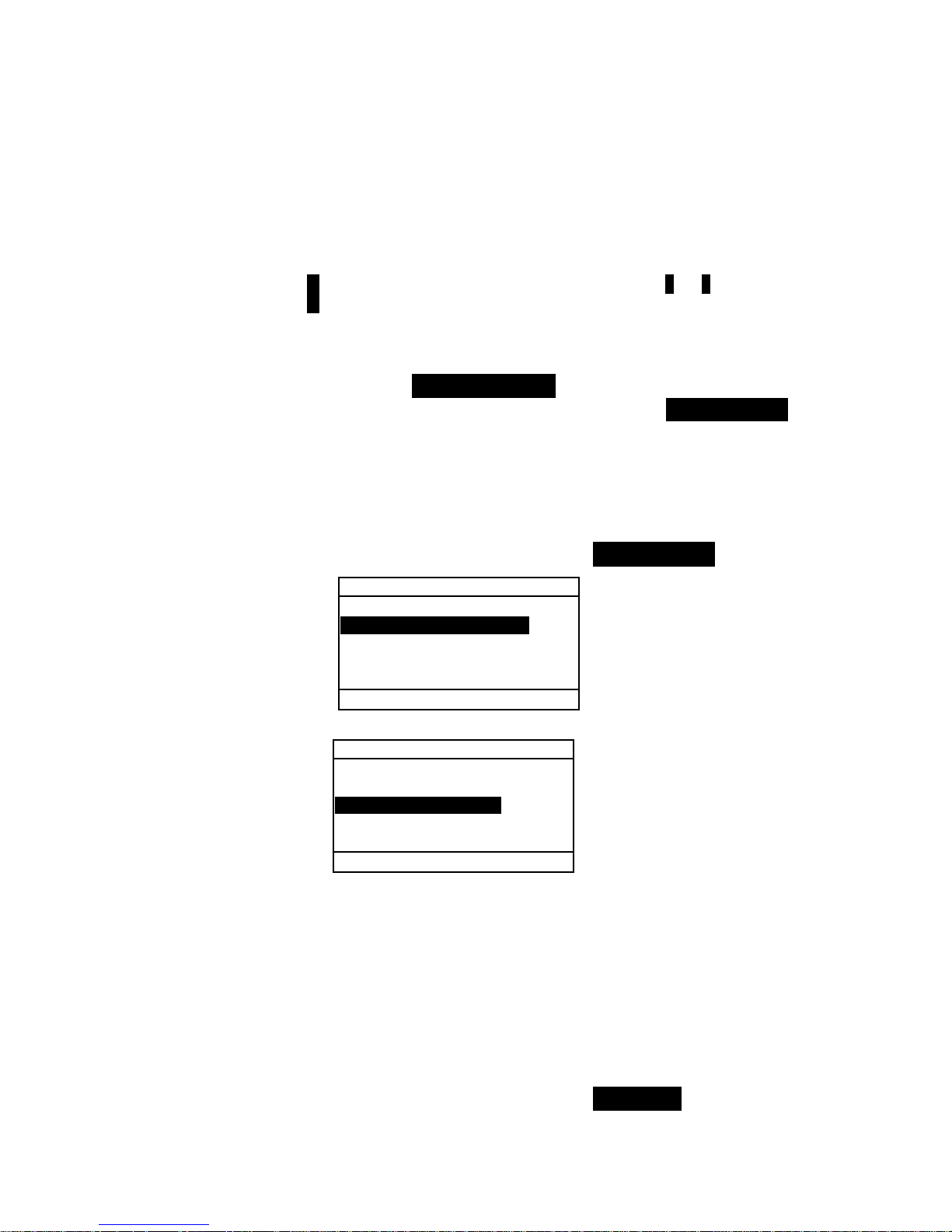
SETTING INSTRUMENT CONFIGURATION
4-19
2. Press the Enter key # to access the
Set Display
Contrast
menu.
3. Use the Tab keys $@ to highlight the contrast digit (arrows
above and below designate the selection). Press the Enter
key # to access the number editor.
NOTE: Positioning the arrows above and below + or – and pressing
the Enter key # toggles between the two symbols.
4. Use the Tab keys $@ to highlight desired number and
press the Enter # key to exit editor.
5. Highlight Update Screen and press the Enter key # to
immediately view your setting. Highlight Save & Exit
and press the Enter # key to save your setting.
Orientation
To set the instrument orientation:
1. Use the Tab keys $@ to highlight Orientation.
2. Press the Enter key # to access the editor.
3. Use the Tab keys $@ to highlight the desired
orientation,
Left or Right.
4. Press Enter key # to save the setting and return to
the Display menu.
Security
To enable or disable the entire Configuration menu:
1. Use the Tab keys $@ to highlight Security.
Display
Contrast :0
Orientation:Right
Security :Off
Unit ID :XXXXXXXX
↓
<Edit Options>
Display
Contrast :0
Orientation:Right
Security :Off
Unit ID :XXXXXXXX
↓
<Edit Options>
Page 50

CHAPTER FOUR
4-20
2. Press the Enter key # to access the editor.
3. Use the Tab keys $@ to highlight the desired setting,
On or Off.
4. Press Enter key # to save the setting and return to
the Display menu.
To gain access to the Configuration menu if Security is on:
1. Remove the AC adapter and turn off the instrument.
2. Press and hold the read switch as you turn the instrument
on. Refer to Instrument Description for switch location.
3. When the main menu appears, release the read switch.
The Configuration item appears in the main menu.
NOTE: You must set the Security to Off if you want the
Configuration item to automatically appear the next time you turn
the instrument on.
Beeper
The Beeper configuration allows you to turn the instru ment
beeper On or Off.
To set the beeper on or off:
1. Use the Tab keys $@ to highlight Beeper.
2. Press the Enter # key to access the
Beeper editor.
3. Use the Tab keys $@ to highlight the desired beeper volume.
4. Press Enter key # to save the setting and return to
the Configuration menu.
Patch Smarts
The Patch Smarts configuration allows you to set the auto
recognition of a patch to On or Off within the Dot, Trap, and
Print Contrast functions. When set to On, the instrument
attempts to identify the patch measured and selects the
CONFIGURATION
↑
Power Down :120 sec
Speed Read :0 sec
Display :Left
Beeper :On
↓
On, Off
Page 51

SETTING INSTRUMENT CONFIGURATION
4-21
appropriate type (paper, solid, etc). When set to Off, the
instrument simply sequences through the measurement steps
with no attempt at identifying the measurement type.
To set the patch smart status:
1. Use the Tab keys $@ to highlight Patch Smarts
2. Press the Enter # key to access the
Patch Smarts
editor.
3. Use the Tab keys $@ to highlight the desired setting,
On or Off.
4. Press Enter key # to save the setting and return to
the Configuration menu.
User Configuration
The User Configuration allows you to quickly configure
dot and density options with minimal set up time.
• US – When this option is selected the following
density and dot options are set: Status T, Density
Absolute, Dot Ref 1 = 25%, Dot Ref 2 = 50%, Dot
Ref 3 = 75%, and News Off.
• Euro – When this option is selected, the following
density and dot options are set: Status E, Density Paper, Dot Ref 1 = 40%, Dot Ref 2 = Off, Dot Ref 3 =
80%, and News Off.
• News Balance – When the instrument is set to this mode,
the CMY components of the 3 color overprint patch
measurement is displayed. The dominant density value is
displayed on top. The difference between the dominant
density and the second most dominant density is
displayed next, and the difference between the dominant
density component and the least dominant density
component is displayed last. T he differences are displayed
CONFIGURATION
↑
Speed Read :0 sec
Display :Left
Beeper :On
Patch Smarts :On
User Config :US
On, Off
Page 52

CHAPTER FOUR
4-22
as negative value to show the offset from the dominant
density. Auto Color must be selected as the density option
to view these components.
• News 3-Color – When the instrument is set to this mode,
the CMY components of the overprint patch measurement
is displayed. The actual value of each density
measurement component is displayed. Auto Color must
be selected as the density option to view these
components.
To set the user configuration:
1. Use the Tab keys $@ to highlight User Config.
2. Press the Enter # key to access the
User Config editor.
3. Use the Tab keys $@ to highlight the desired setting,
US, Euro, NewsBalance, or News3—Coor.
4. Press Enter key # to save the setting and return to
the Configuration menu.
Load Factory Defaults
The 500 series instrument can have its factory defaults
reloaded whenever required. All configuration settings and
function options are reset to their original state. Restoring the
defaults also clears any reference data stored in the
instrument.
To initiate a factory default reload:
1. Simultaneously press the Tab Up key $, Tab Down
key @, and Main Menu key
%. Boot moment arily
appears followed by
Load Defaults.
CONFIGURATION
↑
Speed Read :0 sec
Display :Left
Beeper :On
Patch Smarts :On
User Config :US
US, Euro, NewsBalance,
News3-Color
Page 53

SETTING INSTRUMENT CONFIGURATION
4-23
2. Use the Tab Down key @ to highlight
Yes. Selecting
No returns the instrument to normal operation without
restoring defaults.
3. Press the Enter # key to initiate reset. The instrument
restarts with the factory defaults loaded.
– MAIN MENU–
Density
Color
EFS
Dot
Trap
^
X- Rite
528
–––––––
XXXX
000020
Load Defaults
No
Yes
Page 54

CHAPTER FOUR
4-24
Page 55

SPECTRODENSITOMETER
5-1
4. Instrument Functions
General Information 5-1
Density 5-2
Color 5-9
Match 5-17
Dot 5-23
Trap 5-31
Print Contrast 5-37
Hue/Grayness 5-42
Paper Indices 5-46
Compare 5-51
Electronic Function Selection 5-56
General Information
The 528 and 530 instruments contain all available
densitometric and colorimetric functionality. Your instrument
may not contain all of the functions described in this section.
Refer to the chart below for specific instrument functions.
Functions 504 508 518 520 528 530
Density X X X X X X
Color XXX*
Match X X*
Dot X X X X X
Trap XXX
Print Contrast XXX
Hue/Grayness X X X
Paper Indices X X
Compare X X X
EFS X X X
* Includes reflectance data and reflectance graph feature.
To activate a function:
1. Repeatedly press the Tab Up key $ or Tab Down key
@ to move to the desired function.
2. Press the Enter # key to select the highlighted function.
– MAIN MENU–
Density
Color
Match
EFS
Dot
^
All
Absolute
Stat T
Select function
Page 56

CHAPTER FIVE
5-2
Density Function
The instrument can report density and density difference with
or without paper subtracted. You should select the Density
Display Mode and set the Options before measuring.
Density Measurement Mode
Your instrument can evaluate density data two different
ways: as straight density (absolute) measurement data, or
as density difference (minus reference) measurement data.
Pressing the Enter key # with the density mode
highlighted alternates between Density and Density
Minus Reference (Den-Ref#).
Setting Options
Pressing the Enter key # with the Options menu item
highlighted opens the Density Options menu. The
displayed colors, measurement mode, and reference
method are selected under the Options menu item.
Color
The Color Option allows you to select which component(s) of
the density measurement is (are) displayed. By selecting Auto,
the instrument displays the dominant density component of the
measurement. By selecting, All, each component of the
density measurement is displayed with the dominate filter
designated by an arrow (>). Individual color options display
the corresponding component. For example, when Visual is
selected, only the visual component of the de nsi t y
DEN-REF01
Options
> Paper
Sample
Reference
V 0.06
C 0.06
M 0.06
^
< Select Mode>
HI
DENSITY
Density Options
Color : Auto
Mode : Absolute
Reference: Auto
< Edit Option>
A
uto, All, Visual, Cyan, Magenta,
Yellow, Red, Green, Blue, Orange
A
bsolute or - Paper
A
uto, 1 though 16
Page 57

INSTRUMENT FUNCTIONS
5-3
measurement is displayed. The Red, Green, Blue, and Orange
components only appear when HiFi status is selected.
Mode
The Mode allows you to select between Absolute and –Paper.
When you select density minus paper as the mode, you must
provide paper data before taking a sample measurement.
NOTE: Minus paper is set when “Euro” is selected as the User
Configuration.
Reference
The Reference option is used to set the reference method the
instrument uses during density difference measurements.
Setting the reference location to "Auto" allows the instrument
to automatically select the closest reference from the available
locations (1 through 16). Setting the reference from "1" to
"16" forces the instrument to always use that reference for all
density difference measurements.
To set options:
1. With the Density Options menu displayed, press the Tab
Up key $ or Tab Down key @ to highlight the
Color,
Mode, or Reference option.
2. Press the Enter key # to access editor.
3. Use the Tab keys $@ to highlight the desired setting.
4. Press the Enter key # to select the highlighted setting.
5. Repeat steps 1 through 4 for additional options.
6. After edits are complete, press the Escape key ! to
return to the Density function.
NOTE: The option selected will revert back to its original settings if
the Enter key # is not used to exit the editor.
Measuring Paper
When you select density minus paper as the measurement
mode, you must provide a reading of the paper before taking
measurements. The instrument takes the density value of the
paper and automatically subtracts it from subsequent density
measurements. The paper measurement values are applied to
all functions that support minus paper.
Page 58

CHAPTER FIVE
5-4
To measure paper:
1. If not selected, press the Tab Up key $ or Tab Down
key @ to highlight Paper. <Measure Paper>
appears in the user dialog. The paper values
displayed are the current values set in the instrument.
2. Center the instrument target window over a sample of the
paper, and lower the instrument to take a reading. Hold
instrument down until <
Completed> is displayed.
3. The paper values are updated and the display
highlight advances to Sample.
NOTE: If HiFi status is used, press the Enter key # when Paper is
highlighted to view the YRGBO values.
Measuring/Editing a Density Reference
The reference function is used to enter density reference
data into the instrument using a sequence or match
method. Up to 16 references can be stored and accessed in
the instrument. Density reference values are then
compared to density measurements and the difference
displayed. The instrument maintains separate density data
for each reference.
To measure a reference:
1. If not selected, press the Tab Up key $ or Tab Down
key @ to highlight Reference. Press the Enter key #
to access the reference menu.
DEN-REF01
Options
Paper
Sample
Reference
V 0.06
C 0.06
M 0.06
^
< Measure Paper>
HI
Reference Seq
Ref 01
Ref 02
Ref 03
Ref 04
^
V 1.36
C 1.23
M 1.50
Y 1.65
< Measure Ref>
T
Page 59

INSTRUMENT FUNCTIONS
5-5
NOTE: Reference will not appear in the measurement list unless
DEN–REF01 is selected as the active density mode. Refer to Density
Measurement Mode earlier in this section.
Reference Seq
Ref 01
Ref 02
Ref 03
Ref 04
^
V 1.36
C 1.23
M 1.50
Y 1.65
< Measure Ref>
T
2. Press the Tab Up key $ to highlight the reference
measurement method (Seq or Match).
• The Sequence (Seq) method automatically increments the
reference position as you mea sure. For example, when the
highlight is on Ref 01, and a measurement is taken, the
data is set for reference one and the highlight advances to
Ref 02.
NOTE: When position 16 is reached, you must manually move the
highlight using the Tab keys $@ if you want to restart the
measurement sequence before exiting.
• The Match method is used to update an existing
reference. The measurement automatically replaces data
in the location that has the closest match to the
measurement.
3. Press the Enter key # to alternate between Seq and
Match.
4. Center the target window over the first reference (or
replacement reference if a match), and lower the
instrument to take a reading.
5. Continue with additional reference measurements.
To manually edit reference values:
1. If not selected, press the Tab Up key $ or Tab Down
key @ to highlight Reference. Press the Enter key #
to access the reference menu.
NOTE: Reference will not appear in the measurement list unless
DEN–REF1 is selected as the active density mode. Refer to Density
Measurement Mode earlier in this section.
2. Use the Tab keys $@ to move the highlight to the
desired reference location.
Reference
measurement method
Page 60

CHAPTER FIVE
5-6
3. Press the Enter key # to move the highlight to the
data side of the screen. <
Enter Ref> appears in the
user dialog.
NOTE: Highlighting Clear Ref and pressing Enter key # can
quickly clear current reference data.
4. Press the Tab Up key $ or Tab Down key @ to highlight
desired color. Press Enter key # to access
References
menu.
5. Use the Tab keys $@ to choose the desired digit
(arrows above and below designated selection). Press
the Enter key # to access the editor.
Highlighting Clear and pressing the Enter key # is a quick method
to zero the value.
6. Use the Tab keys $@ to highlight the desired number
and press the Enter key # to exit the editor.
7. When editing is completed, use the Tab keys $@ to
highlight Save & Exit and press Enter key #.
Measuring a Density Sample
So far, you have performed the procedures to select the
density mode, options, and to measure paper and references.
You are now ready to begin taking measurements to
check density values. The type of measurement data that
displays depends on the way you set up your instrument
earlier in this section.
To measure a sample:
1. Make sure Sample is highlighted on the screen and
center the target window over area to be measured.
2. Lower unit to target window and hold closed.
3. Once measurement data is displayed, release the unit.
4. Measurement data appears either as an actual density
value (absolute or minus paper) or a difference value.
Viewing Density Data
There are several different combinations of mode and
option settings that affect the way the measurement data
is displayed.
Page 61

INSTRUMENT FUNCTIONS
5-7
Density -Paper and Actual Measurements
If you set the density options to
Auto (or a single color)
and -
Paper, your measurement data appears like this:
And, if you set the density options to All and Absolute,
your measurement data appears like this:
Density Difference Measurements
A “negative” value indicates that the sample was
measured to have less density than the reference. If a
positive value appears, the sample was measured to have
more density than the sample. If 0.00 appears, the sample
was measured to have the same density as the reference.
If you set the density options to
Auto (or a single color)
and -
Paper, the measurement data represents the density
value of the dominant color component.
And, if you set your mode options to
All and Absolute,
your measurement data appears like this:
DENSITY Options
Paper
Sample
C 1.06
< Completed>
T
DENSITY Options
Sample
V 1.22
C 1.42
M 1.07
↓
< Completed>
HI
Single absolute -paper
data a
pp
ears
A
ll absolute color data
appears
DEN- REF01
Options
Sample
Reference
V–0.03
C 0.01
M–0.01
Y 0.00
< Completed>
T
Current Status
DEN- REF01
Options
Paper
Sample
Reference
C 0.02
< Completed>
T
Indicates reference
used
A
rrow indicates additional
colors (HiFi status only)
Page 62

CHAPTER FIVE
5-8
News 3-Color Measurements
If you set the User Configuration option to News 3-Color
and measure a three color overprint patch, your
measurement data appears like this:
News Balance Measurements
If you set the User Configuration option to Balance and
measure a three color overprint patch, your measurement
data appears like this:
A two color overprint measurement displays the medium
and high filter data regardless of whether “News 3-Color”
or “News Balance” is selected as User Configuration.
DENSITY Options
Sample
Y 0.55
M 0.52
C 0.45
< Completed>
T
DENSITY Options
Sample
Y 0.55
M–0.03
C–0.10
< Completed>
T
DENSITY Options
Sample
C 1.04
Y 0.92
< Completed>
T
Page 63

INSTRUMENT FUNCTIONS
5-9
Color Function (520, 528, 530 only)
The 520, 528, and 530 instruments report colorimetric data
absolute or colorimetric data difference. The 530 instrument
also has the added capability of reporting reflectance data.
You should select the Color Measurement Mode, and set the
Options and Illuminant before measuring.
Color Measurement Mode
Your instrument can evaluate color data two different ways: as
absolute color measurement data, or as color difference (minus
reference) measurement data. Pressing the Enter key # with
the color mode highlighted alternates between Color and
Color Minus Reference (Color-Ref#). Minus Reference is not
available when Reflectance is the selected as the color space.
Setting Options
Pressing the Enter key # with the Options menu
highlighted opens the Color Options menu. The color
space, tolerancing method, observer angle, and reference
method are selected under the Options menu item.
Color Space
You can choose from several colorimetric options for viewing
data. Displayed data automatically updates to the chosen color
space after selected. Available color spaces are: XYZ, Yxy,
L*a*b*, L*C*h°, L*u'v', Yu'v', and Reflectance (530 only).
When “Reflectance” is selected on the 530, data appears in
COLOR-REF01
Options
> Sampl
Refere
ΔEab 0.05
ΔL* 0.00
Δa*–0.02
Δb*–0.03
< Select Mode>
D50/2
COLOR
Color Options
Color Space : L*a*b*
ΔE method : CMC
Observ Angle: 2
Reference : Auto
< Edit Option>
XYZ, Yxy, L*a*b*, L*C*h°,
L*u'v', Yu'v', Reflectance
2 or 10
CMC, Lab, CIE94
A
uto, 1 though 16
Page 64

CHAPTER FIVE
5-10
10nm increments from 400nm to 700nm. The 520 instrument
limits selection to XYZ and L*a*b*.
ΔE Method
The instrument supports three tolerancing methods: CMC,
Lab, and CIE94. Displayed data automatically updates to
the selected method after you exit.
CMC- is an ellipsoidal tolerance method that attempts to
correlate small measured color differences w ith visual
assessment.
Lab - establishes constant limits for lightness, red/green,
and yellow/blue values. L*a*b* tolerance cause color
difference to be limited by a rectangular box in color
space.
CIE94 - is similar to CMC ellipsoidal tolerance method.
However, calculations are based on L*C*h° data.
Observer Angle
The available viewer angles are: 2° and 10°. The 2°
observer is based on a commonly accepted description of
the average human viewer. If the field of view is larger
than 2°, the 10° observer should be used. Displayed data
automatically updates to the chosen observer angle after
selection. The 520 is fixed at a 2° viewing angle.
Reference
The Reference option is used to set the reference location
the instrument uses during color difference
measurements. Setting the reference location to "Auto"
allows the instrument to automatically select the closest
reference from the available locations (1 through 16).
Setting the reference from "1" to "16" forces the
instrument to always use that reference for all color
difference measurements.
To set options:
1. With the Color Options menu displayed, press the
Tab Up key $ or Tab Down key @ to highlight
Color
Space
, ΔE Method, Observ Angle, or
Reference option.
2. Press the Enter key # to access editor.
Page 65

INSTRUMENT FUNCTIONS
5-11
3. Use the Tab keys $@ to move the highlight to desired
setting.
4. Press the Enter key # to save highlighted setting.
5. Repeat steps 1 through 4 for additional options.
6. After edits are complete, press the Escape key ! to
return to the Color function.
NOTE: The option selected will revert back to its original settings if
the Enter key # is not used to exit the editor.
Selecting Illuminant (528, 530 only)
The Standard Illuminant is selected using the illuminant menu
item located in the lower right corner of the screen. The
displayed measurement data instantaneously changes to reflect
the selected illuminant. The observer (2° or 10°) is selected in
the Color Options menu.
• Illuminant A⎯ represents incandescent lighting.
• Illuminant C⎯ represents filtered daylight.
• Illuminant D50⎯ represents 5000k daylight.
• Illuminant D55⎯ represents 5500k daylight.
• Illuminant D65⎯ represents 6500k daylight.
• Illuminant D75⎯ represents 7500k daylight.
• Illuminant F2⎯ represents cool white fluorescent.
• Illuminant F7⎯ represents broad band fluorescent .
• lluminant F11⎯ represents TL84 fluorescent.
• lluminant F12⎯ represents ultralume fluorescent.
To select an illuminant:
1. Press the Tab Up key $ or Tab Down key @ to
highlight illuminant menu.
2. With the illuminant menu highlighted, repeatedly press
the Enter key # to select desired illuminant. The
displayed measurement data immediately changes to
reflect the illuminant selected.
A
, C, D50, D55, D65,
D75, F2, F7, F11, F12
COLOR-REF01
Options
Sample
> Refer
L* 31.06
a* —0.05
b*—33.12
< Select Illum>
D50/2
Page 66

CHAPTER FIVE
5-12
Measuring/Editing a Color Reference
The reference function is used to enter color reference
data into the instrument using a sequence or match
method. Up to 16 references can be stored and accessed in
the instrument. Color reference values are then compared
to color measurements and the difference displayed.
To measure a reference:
1. If not selected, press the Tab Up key $ or Tab Down
key @ to highlight Reference and press Enter key #.
NOTE: Reference will not appear in the measurement list unless
COLOR–REF01 is selected as the active color mode. Refer to Color
Measurement Mode earlier in this section.
2. Press the Tab Up key $ to move highlight to the
reference measurement method (Seq or Match).
• The Sequence (Seq) method automatically
increments the reference location as you measure.
For example, when the highlight is on Ref 01, and a
measurement is taken, the data is set for reference
one and the highlight advances to Ref 02. This
occurs for all reference measurements taken.
• The Match method is used to update an existing
reference. The measurement automatically replaces
data in the location that has the closest match (lowest
ΔE) to the measurement.
COLOR-REF01
Options
Sample
L* 31.06
a* —0.05
b*—33.12
< Modify Ref>
D50/2
References
References Seq
Ref 01
Ref 02
Ref 03
Ref 04
^
L* 89.45
a* 1.46
b* 21.53
< Measure Ref>
D50/2
Reference
measurement method
Page 67

INSTRUMENT FUNCTIONS
5-13
3. Press the Enter key # to alternate between Seq and
Match.
4. Center the target window over the first reference (or
replacement reference if a match), and lower the
instrument to take a reading.
5. Continue with additional reference measurements.
To manually edit reference values:
1. If not selected, press the Tab Up key $ or Tab Down
key @ to highlight Reference. Press the Enter key #
to access the reference menu.
NOTE: Reference will not appear in the measurement list unless
COLOR–REF01 is selected as the active density mode. Refer to Color
Measurement Mode earlier in this section.
2. Use the Tab keys $@ to move the highlight to the
desired reference location.
3. Press the Enter key # to move the highlight to the data
side of the screen. <
Enter Ref> appears in the user
dialog.
NOTE: Highlighting Clear Ref and pressing Enter key # can
quickly clear current reference data.
4. Press the Tab Up key $ or Tab Down key @ to
highlight desired attribute. Pr ess and Ente r key # to
access
Reference menu.
5. Use the Tab keys $@ to choose the desired digit
(arrows above and below designated selection). Press
the Enter key # to access the editor.
NOTE: Positioning the arrows above and below + or – and pressing
the Enter key # toggles between the two symbols.
6. Use the Tab keys $@ to highlight the desired number
and press the Enter key # to exit the editor.
7. When editing is completed, use the Tab keys $@ to
highlight Save & Exit and press Enter key #.
Measuring a Color Sample
So far, you have performed the procedures to select the color
mode, options and illuminant, and to measure references.
Page 68

CHAPTER FIVE
5-14
You are now ready to begin taking measurements to
check color values. The type of measurement data that
displays depends on the way you set up your instrument
earlier in this section.
To measure a sample:
1. Make sure Sample is highlighted on the screen and
center the target window over area to be measured.
2. Lower unit to target window and hold closed.
3. Once measurement data is displayed, release the unit.
4. Measurement data appears either as actual color
values or difference values.
Viewing Actual Color and Color Difference Data
There are several different combinations of mode and
method settings that affect the way the measurement data
is displayed.
Actual Color Measurements
If you set the color options to
L*a*b* (color space), Lab
(tolerance), and
2deg observer, your measurement data
appears like this:
Color Difference Measurements
If you set the color options to
L*a*b* (color space), Lab
(tolerance),
2 degree observer and reference 2, your
measurement data appears like this:
Delta values appear, indicating the sample difference.
COLOR Options
Sample
L* 30.06
a* 0.10
b*—36.55
< Completed>
D50/2
Current Illuminant
Observer
COLOR—REF02 Options
Sample
Refere
ΔEab 0.53
ΔL* —0.52
Δa* 0.11
Δb* –0.02
< Completed>
D50/2
Delta Difference
Indicates reference
used
Page 69

INSTRUMENT FUNCTIONS
5-15
Viewing L*a*b* Data in the Graph Mode
The 528 and 530 instruments can display a graph when
L*a*b* is selected as the Color Space option. Graphical data
is viewable as actual or difference. Measurements can be
taken in the graph mode.
To access the graph mode:
1. If not selected, press the Tab Up key $ or Tab Down
key @ to highlight Sample. Press the Enter key # to
access the graph mode.
NOTE: The graph mode only appears when L*a*b* is selected as the
Color Space.
2. The display screen appears as an L* a*b* graph. Sample
values for individual L*a*b* attributes are viewable by
pressing the Tab Up key $ or Tab Down key @. This
alternates the display between L* value and a*b* values.
3. Press the Enter key # or Escape key ! to return the
display to the normal Color screen.
COLOR—REF01 Options
Sample
Refere
ΔEab 1.52
ΔL* —0.51
Δa* —0.45
Δb* 1.36
< Completed>
D50/2
ΔLab Graph
L–— +b
Δ–0.51
0–– –a
Sample L*
attribute value
Reference L*
plot point
Reference a*b*
plot point
Sample a*b*
plot point
ΔLab Graph
L–— +b
Δa* –0.45
Δb* 1.36
0–– –a
Sample a* & b*
attribute values
Sample L*
plot point
Reference
L* plot point
Page 70

CHAPTER FIVE
5-16
Viewing Reflectance Data and
Reflectance Graph (530 only)
The 530 instrument has the added capability of displaying a
reflectance graph and data when Reflectance is selected as the
Color Space option. Data is displayed in 10nm increments,
from 400 to 700 nanometers. Measurements can be taken in
the graph mode.
To view reflectance data:
1. If not selected, press the Tab Up key $ or Tab Down key @
to highlight Sample. Press the Enter key # to move the
highlight to the reflectance data side of the screen.
NOTE: The reflectance data only appears when Reflectance is
selected as the Color Space option.
2. Use the Tab Up key $ and Tab Down key @ to view the
reflectance data from 400nm to 700nm.
To access the reflectance graph:
1. With the highlight positione d on the refl ectance data,
press the Enter key # to access the reflectance graph.
2. Use the Tab Up key $ or Tab Down key @ to view the
data in 10nm increments, along the reflectance curve.
3. Press the Enter key # or Escape key ! to return the
display to the reflectance data screen.
COLOR Options
Sample
↑
24.00 420nm
22.64 430nm
23.98 440nm
↓
< Completed>
D50/2
Refl Graph
100—
50— 27.94 450
0—
400 500 600 700
Indicates
additional data
Page 71

INSTRUMENT FUNCTIONS
5-17
Match Function (528, 530 only)
The Match function is used to quickly find the best color
match to a measured color from a database of references. Up
to 16 matches are displays based on Delta-E difference. The
instrument can store over 1,400 references across a total of 10
groups. When used in conjunction with X-Rite’s ColorMail
Express (CMX), color libraries, such as a PANTONE®
database can easily be downloaded to the instrument and used
for reference matches. Reference databases can also be
uploaded to a computer using CMX (530 instrument only).
You should set the Match Options before taking any
measurements.
MATCH:Group1 Options
Sample
Match
Refere
L* 34.94
a* —1.98
b* —25.65
< Measure Sample>
D50/2
Setting Options
Pressing the Enter key # with the Options menu highlighted
opens the Match Options menu. The color space, tolerancing
method, observer angle, illuminant and active group are
selected under the Options menu item.
Match Options
Color Space : L*a*b*
ΔE method : Lab
Observ Angle: 2
Illuminant : D50
Active Group: Group1
< Edit Options>
Color Space
You can choose from several colorimetric options for viewing
data. Displayed data automatically updates to the chosen color
space after selected. Available color spaces are: XYZ, Yxy,
L*a*b*, L*C*h°, L*u'v', Yu'v', and Reflectance (530 only).
When “Reflectance” is selected on the 530, data appears in
10nm increments from 400nm to 700nm.
Active Group
(10 maximum)
XYZ, Yxy, L*a*b*, L*C*h°,
L*u'v', Yu'v', Reflectance
CMC, Lab, CIE94
2 or 10
A
, C, D50, D55, etc.
Edit Groups (add, delete
and select)
Page 72
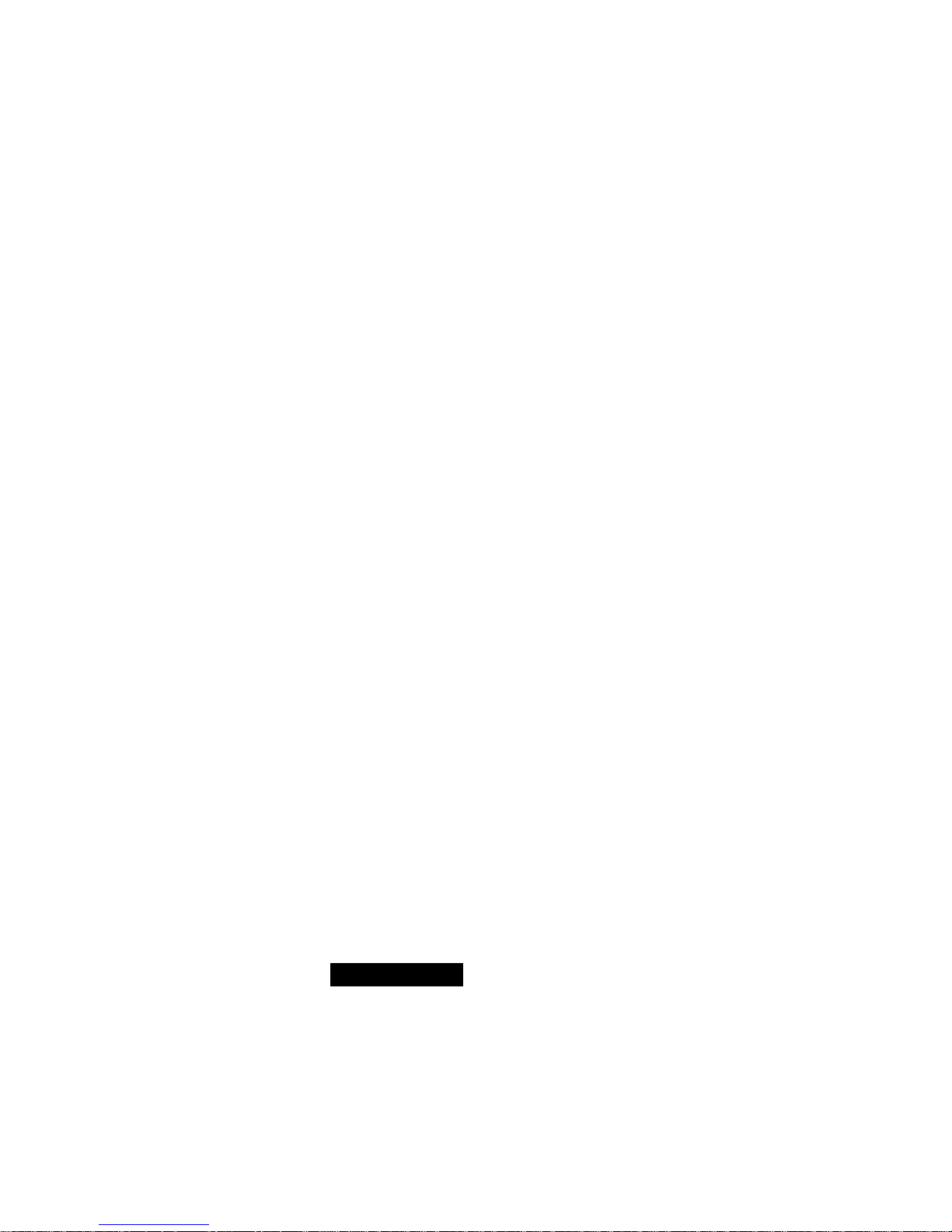
CHAPTER FIVE
5-18
ΔE Method
The instrument supports three tolerancing methods: CMC,
Lab, and CIE94. Displayed data automatically updates to the
selected method after you exit.
CMC- is an ellipsoidal tolerance method that attempts to
correlate small measured color differences w ith visual
assessment.
Lab - establishes constant limits for lightness, red/green, and
yellow/blue values. L*a*b* tolerance cause color difference to
be limited by a rectangular box in color space.
CIE94 - is similar to CMC ellipsoidal tolerance method.
However, calculations are based on L*C*h° data.
Observer Angle
The available viewer angles are: 2° and 10°. The 2° observer
is based on a commonly accepted description of the average
human viewer. If the field of view is larger than 2°, the 10°
observer should be used. Displayed data automatically updates
to the selected angle after you exit.
Illuminants
You can choose from several illuminant options for viewing
data. Displayed data automatically updates to the selected
illuminant after you exit. Available illuminants are: A, C, D50,
D55, D65, D75, F2, F7, F11, and F12.
Active Group
The Active Group option is used to select, create and delete
groups. A total of 10 groups can be created to store a total of
1,424 samples. A group name can consist of up to 20
characters.
To select a group:
1. With the Match Options menu displayed, press the
Tab Up key $ or Tab Down key @ to highlight
Active Group option.
2. Press the Enter key # to access editor.
3. Use the Tab keys $@ to move the highlight to the
desired group name and press the Enter key #.
The group selected will now become the active group
with references.
Page 73

INSTRUMENT FUNCTIONS
5-19
To create a group:
1. With the Match Options menu displayed, press the
Tab Up key $ or Tab Down key @ to highlight
Active Group option.
2. Press the Enter key # to access editor.
3. Use the Tab keys $@ to move the highlight to New
Group and press the Enter key #.
NOTE: To quickly remove a name, highlighting CLEAR and press the
Enter key #..
4. Make sure the name entry field is selected and use the Tab
keys $@ to choose the desired character location (arrows
above and below designate the selection). Press the Enter
key # to access the alphanumeric editor.
5. Press the Enter key # again to quickly page through
groups of letters, symbols, and numbers.
6. Use the Tab keys $@ to highlight the desired character
and press the Enter # key to save the character and
exit the editor.
7. Continue with additional character edits. After the
group name is finished, highlight Save & Exit and
press the Enter # key.
To delete a group:
1. With the Match Options menu displayed, press the
Tab Up key $ or Tab Down key @ to highlight
Active Group option.
2. Press the Enter key # to access editor.
3. Use the Tab keys $@ to move the highlight to Delete
Group and press the Enter key #.
4. Use the Tab keys $@ to move the highlight to the
desired group name and press the Enter key #.
5. Highlight Yes and press Enter key #.
Page 74

CHAPTER FIVE
5-20
Measuring References
The reference function is used to measure reference data into a
selected group. A total of 1,424 references can be stored in the
instrument. The default reference name that is generated after
a measurement (i.e., Ref0001) can be change to a specific
color name or code.
NOTE: Reference databases that are downloaded using ColorMail
Express cannot be edited or deleted. The word <LOCKED> appears
is the user dialog, indicating the reference cannot be changed.
MATCH:Group1 Options
Sample
Match
L* 34.94
a* —1.98
b* —25.65
< View Refs>
D50/2
To create a reference:
1. Make sure that the active group you want to store the
reference in is displayed (see Setting Options for
selection procedure).
2. Press the Tab Up key $ or Tab Down key @ to
highlight References and press the Enter key #.
REF:Group1 Options
Add New
< Measure Ref>
D50/2
3. Make sure Add New is highlighted. Center the target
window over the reference and lower the instrument to
take a reading.
REF:Group1 Options
Add New
Ref0001
Ref0001
L* 33.44
a* –1.27
b* –29.92
Delete
< View Refs>
D50/2
The instrument automatically numbers (Ref0001)
each reference by default.
References
Page 75

INSTRUMENT FUNCTIONS
5-21
4. To enter a custom name for the reference, press the Enter
key # with the reference number highlighted. The
highlight moves to the reference name on the right side of
the screen.
5. Press the Enter key # again to open the
Ref Name editor.
Ref Name
CLEAR
↓
Ref0001
↑
Save & Exit
NOTE: To quickly remove a name, highlighting CLEAR and press the
Enter key #..
6. Make sure the name entry field is selected and use the Tab
keys $@ to choose the desired character location (arrows
above and below designate the selection). Press the Enter
key # to access the alphanumeric editor.
7. Press the Escape key ! to move the highlight to the top of
the editor box if the name field is not cleared.
8. With the highlight at the top of the editor box, press the
Enter key # to quickly page through groups of letters,
symbols, and numbers.
9. Use the Tab keys $@ to highlight the desired character and
press the Enter # key to save the character and exit the
editor.
10. Continue with additional character edits. After the
reference name is finished, highlight Save & Exit and
press the Enter # key.
Matching Samples
The instrument will display a list of up to 16 reference
matches from the active group. Reference matches are sorted
in descending order based on Delta-E.
To match a sample:
1. Make sure that the active group you want is displayed
(see Setting Options for selection procedure).
2. Center the target window over the sample and lower
the instrument to take a reading.
Page 76

CHAPTER FIVE
5-22
3. The actual sample data is displayed while the instrument
is held down. After the instrument is released, the
reference match list appears (maximum of 16).
MATCH:Group1 Options
Ref0010
Ref0003
Ref0011
Ref0020
↓
ΔEab 0.18
ΔEab 0.24
ΔEab 0.25
ΔEab 0.29
↓
< View Details>
D50/2
4. If more than five matches are available, an arrow will
appear at the bottom of the screen. Press the Down
Tab key @ to see additional matches.
5. To view the reference details, highlight the d esi red
reference and press the Enter key #.
MATCH:Group1 Options
> Ref0010
Ref0003
Ref0011
Ref0020
↓
Ref0010
ΔEab 0.18
L* 92.35
a* 3.48
b* 21.28
< View Data>
D50/2
Colorimetric data appears after the Delta E value. If
formula data is available, it will appear after the
colorimetric data.
Viewing Sample Data in a Graph
The 528 and 530 instruments can display sample measurement
data as an L*a*b* graph. The 530 instrument can also display
sample measurements as reflectance data (10nm increments)
and as a reflectance graph. Refer to the last pages of the Color
Function for the procedure to select these viewing options.
Arrow indicates
reference selected
Page 77

INSTRUMENT FUNCTIONS
5-23
Dot Function (508, 518, 520, 528, 530 only)
Dot is calculated using either the Murray-Davies formula
or the Yule-Nielson formula. Murray-Davies simply
calculates dot by comparing the density of the tint minus
paper with the density of the solid minus paper. Your
instrument defaults to the Murray-Davies formula for
measurements.
The Yule-Nielson formula is similar to Murray-Davies
except that it allows you to compensate for the amount of
light that is abso rbed or “trapped” when a dot
measurement is taken. This is done by first dividing the
densities of the paper and the solid by an “n” factor.
Using the Murray-Davies equation, your instrument “n”
factor is simply 1.00, so the paper and solid densities are
not affected. Using Yule-Nielson, the paper and solid
densities are divided by an “n” factor value that is based
on the properties of the substrate material. Yule-Nielson
formula is activated when the "n-factor" is turned on (see
Setting Options) .
The Murray-Davies formula for calculating Dot is:
Apparent Dot Area =
()
()
110
110
100
-
-
--D
D
t
s
x
Where: D
t
= Density of tint minus density of paper
D
s
= Density of solid minus density of paper
The Yule-Nielson formula for calculating Dot is:
Apparent Dot Area =
()
()
110
110
100
-
-
x
-D /n
-D /n
t
s
Where: D
t
= Density of tint minus density of paper
D
s
= Density of solid minus density of paper
n = “n” Factor
Page 78

CHAPTER FIVE
5-24
Dot Measurement Mode
Your instrument can evaluate dot data two different ways:
as Dot Area or Dot Gain. Pressing the Enter key # with
the Dot mode highlighted alternates between Dot Area
and Dot Gain. The percentage displ ay e d next to dot gain
indicates the reference percentage used for the last tint
measured.
Setting Options
Pressing the Enter key # with the Options menu
highlighted opens the Dot Options menu. The color,
reference (1, 2, 3), nFactor, and 50% dot calibration are
selected under the Options menu item.
Color
You can choose from two different methods using the dot
function. Auto measurement method measures all the colors,
then displays the most dominant color. Single color
measurement method measures and updates the specific color
you selected. Red, Green, Blue, and Orange only appear when
HiFi status is selected.
DOT AREA Options
Paper
Solid
Tint
>DOT ARE
V 37%
< Select Mode>
T
DOT GAIN—25%
Dot Options:
Color: Auto
nFactor: Off
50% Cal...
Ref1 : 25
^
< Edit Options>
1% - 45% and Off
A
uto, V, C, M, Y, R, G, B, O
45% - 65% and Off
65% - 100% and Off
A
rrow indicates
additional options
Dot Options:
↑
50% Cal...
Ref1 : 25%
Ref2 : 50%
Ref3 : 75%
< Edit Options>
Off or On and adjustment
(0.500 – 9.900)
Used to access 50%
Dot Cal procedure
Page 79

INSTRUMENT FUNCTIONS
5-25
NOTE: As halftones become lighter and lighter (< 25%), the resulting
"color" tends towards the shade of the substrate itself. This may be
different from the shade of the ink or plate emulsion. If the Auto
Color mode is enabled there is a chance that the instrument will
select an undesired filter. To avoid this, manually select the
appropriate color filter when measuring regions with small dot
percentages.
To set dot color option:
1. With the Dot Options menu displayed, press the Tab Up
key $ or Tab Down key @ to highlight the
Color option.
2. Press the Enter key # to access editor.
3. Use the Tab keys $@ to move the highlight to desired
color setting.
4. Press the Enter key # to select highlighted setting.
5. Continue with additional option settings, or press
Escape key ! to exit options.
nFactor
Your instrument is preset at the factory to use the MurrayDavies formula (Off) to calculate dot. The Yule-Nielson
formula (On) allows you to compensate for the amount of
reflected light (absorbed or trapped) lost when taking a dot
measurement.
The numeric option allows you to adjust the value to meet
your requirements. The numeric value can range from 0.500
to 9.900. The value set only applies when the nFactor is set to
Yule-Nielson (On).
Approximate "n" values for various materials:
Uncoated paper 2.700 Coated paper 1.600 - 1.700
Newsprint 2.500
To set "n" factor:
1. With the Dot Options menu displayed, press the Tab Up
key $ or Tab Down key @ to highlight "
nFactor" option.
Press the Enter key # to access
nFactor menu.
2. To adjust value, use the Tab keys $@ to choose the
desired digit (arrows above and below designated
selection). Press the Enter key # to access the editor.
Page 80

CHAPTER FIVE
5-26
3. Use the Tab keys $@ to highlight the desired number
and press the Enter key # to exit the editor.
4. To select On/Off status, press the Enter key # with
Off (Murray-Davies) or On (Yule-Nielson)
highlighted.
5. When editing is completed, use the Tab keys $@ to
highlight Save & Exit and press Enter key #.
50% Dot Calibration
The 50% Dot Calibration function allows you to establish a
new "n" factor for the material by measuring a known 50%
dot patch. Black (visual density) patches should be used for
the solid and tint measurements.
To calibrate dot:
1. With the Dot Options menu displayed, press the Tab Up
key $ or Tab Down key @ to highlight "
50% Cal..."
option.
2. Press the Enter key # to access the Dot Cal menu.
3. Make sure Paper is highlighted on the display and
center the target window over paper to be measured.
4. Lower unit to target window and hold closed until
new data is displayed.
5. Make sure Solid is highlighted on the display and
center the target window over solid patch to measure.
6. Lower unit to target window and hold closed until
new data is displayed.
7. Make sure Tint is highlighted on the display and
center the target window over 50% patch to measure.
8. Lower unit to target window and hold closed until
new data is displayed.
50% DOT CALIBRATION
Paper
Solid
Tint
Save n
V 0.00
C 0.00
M 0.00
Y 0.00
< Measure Paper>
Page 81

INSTRUMENT FUNCTIONS
5-27
9. Move highlight to re-measure any component, or
highlight Save n. The calculated value is displayed.
Press Enter key # to save.
NOTE: If an error message appears when Save n is highlighted, the
calculated value was out of range (.5 – 9.9) and cannot be used. Try
to re-measure.
Ref1, Ref2, and Ref3
Your instrument is preset at the factory to use the standard
tint percentages (25%, 50%, and 75%) for color bar patches
as the three dot gain measurement reference values.
NOTE: References are set to 40%, Off, and 80% when “Euro” is
selected as the User Configuration.
References are only used in dot gain mode with the
nFactor on or off. References are automatically selected
based on the tint of the last reading. When Dot Gain is on,
the instrument subtracts the nearest reference from the
Dot Area Reading and displays the result (difference from
Ref1, 2, or 3).
If needed, you can adjust the Reference values to meet
your specific needs.
To set reference values:
1. With the Dot Options menu displayed, press the Tab Up
key $ or Tab Down key @ to highlight
Ref1, Ref2, or
Ref3
. Press the Enter key # to Ref# menu.
2. To adjust value, use the Tab keys $@ to choose the
desired digit (arrows above and below designated
selection). Press the Enter key # to access the editor.
NOTE: Positioning the arrows above and below + or – and pressing
the Enter key # toggles between the two symbols.
3. Use the Tab keys $@ to highlight the desired number
and press the Enter key # to exit the editor.
4. To select On/Off status, press the Enter key # with Off
or On highlighted.
5. When editing is completed, use the Tab keys $@ to
highlight Save & Exit and press Enter key #.
Page 82

CHAPTER FIVE
5-28
Measuring Paper
The instrument takes the density value of the paper and
automatically subtracts it from subsequent solid and dot
measurements. The paper measurement values are
applied to all functions that support minus paper.
To measure paper:
1. If not selected, press the Tab Up key $ or Tab Down
key @ to highlight Paper. <Measure Paper>
appears in the user dialog. The paper values
displayed are the current values set in the instrument.
2. Center the instrument target window over a sample of
the paper, and lower the instrument to take a reading.
3. The paper values are updated and the display
highlight advances to Solid.
NOTE: Press the Enter key # when Paper is highlighted to view the
RGBO values if HiFi status is used.
Measuring Dot Procedure
So far, you have performed the procedures to select the dot
mode, options, and to measure paper.
You are now ready to begin taking dot measurements to
evaluate dot gain and dot area. The measurement data that
displays depends on the way you set up your instrument
earlier, and the dot mode selected. The instrument
maintains separate data for each of the colors (vcmyrgbo).
DOT AREA Options
Paper
Solid
Tint
DOT AREA
V 0.09
C 0.08
M 0.09
Y 0.10
< Measure Paper>
T
DOT AREA Options
Paper
Solid
Tint
DOT AREA
M 0.00
< Measure Solid>
T
Page 83

INSTRUMENT FUNCTIONS
5-29
To perform a dot measure:
1. If not selected, press the Tab Up key $ or Tab Down
key @ to highlight Solid. <Measure Solid>
appears in the user dialog.
2. Center the instrument target window over the solid
patch, and lower the instrument to take a reading. The
solid value is updated and th e display highlight
advances to Tint.
3. Continue with remaini ng solid patch measurements
or center the target window over a tint patch that
corresponds to the measured solid.
4. Lower unit to target window and hold closed. Once
data is displayed, release the unit.
5. Measurement data first appears as density (with
instrument down) and when released either as dot
area percentage or dot gain percentage difference.
6. Measure additional tints associated with solid patche s
measured.
Viewing Dot Area and Dot Gain Data
There are several different combinations of mode and
method settings that affect the way the measurement data
is displayed.
Dot Area Measurements
If you set your color option to
Auto (or a single color),
your measurement data appears like this:
The latest dot area measurement appears for the dominant
color component or the selected color.
DOT AREA Options
Paper
Solid
Tint
DOT AREA
V 88%
Dot Area Value T
Visual Dot Area Value
Page 84

CHAPTER FIVE
5-30
Dot Gain Measurements
If you set your color option to
Auto (or a single color),
your measurement data appears like this:
Dot gain values for the last tint patch measured is
displayed along with corresponding reference.
Dot Gain Value
DOT GAIN—75% Options
Paper
Solid
Tint
DOT GAIN
V 13%
Dot Gain Value T
Corresponding Reference
Page 85

INSTRUMENT FUNCTIONS
5-31
Trap Function (518, 528, 530 only)
The Trap function determines how well one ink prints
over another ink (overprinting). You should select the
Trap Display Mode and set the Options before measuring.
Trap Measurement Mode
Your instrument can evaluate trap data two different
ways: as straight measurement data, or as difference
(minus reference) measurement data. Pressing the Enter
key # with the Trap mode highlighted alternates between
Trap and Trap Minus Reference.
Setting Options
Pressing the Enter key # with the Options menu
highlighted opens the Trap Formula Editor. The formula
used to calculate trap is selected from this editor.
Formula
Trap is calculated using one of three formulas:
Preucil (GATF) Trap formula (factory default)
T
DD
D
P
OP
=
−
×
1
2
100
Newsprint Trap formula
T=
log 1+
DD
DD
log 1+
D
DD
100
N
OP 1
MOP
2
M2
−
−
⎛
⎝
⎜
⎞
⎠
⎟
−
⎛
⎝
⎜
⎞
⎠
⎟
×
TRAP-REF
Options
> Pape
OverP
Ink2
Ink1
^
V 0.13
C 0.12
M 0.13
Y 0.22
< Select Mode>
T
TRAP
Page 86

CHAPTER FIVE
5-32
Brunner Trap formula
()
TB=
−
−
×
−
−+
110
110
100
12
D
DD
OP
Where:
• D
OP
= Density of overprint - paper
• D
2
= Density of 2nd ink - paper
• D
1
= Density of 1st ink - paper
• D
M
= Maximum printing density
To set option:
1. With the Trap Formula editor displayed, press the
Tab keys $@ to move the highlight to desired setting.
2. Press the Enter key # to select highlighted setting.
The setting is now saved in the instrument.
NOTE: The formula option selected will revert back to its original
setting if the Enter key # is not used to exit the editor.
Measuring /Editing Dmax Procedure (for
Newsprint Formula Only)
Dmax can be calculated by simply measuring the V, C,
M, and Y solid patches, or values can also be manually
edited.
To measure Dmax:
1. If not selected, press the Tab Up key $ or Tab Down
key @ to highlight Dmax. <Measure Dmax> appears
in the user dialog. The values displayed are the
current VCMY values set in the instrument.
2. Lower the instrument to the shoe and release when
<
Measure Black> appears in the user dialog.
TRAP- REF
Options
Dmax
Paper
OverP
Ink2
^
V 3.64
C 3.73
M 4.17
Y 4.44
< Measure Dmax>
T
Page 87

INSTRUMENT FUNCTIONS
5-33
3. Center the instrument target window over the black
patch and lower the instrument to take a reading.
4. Measure the solid cyan patch.
5. Measure the solid magenta patch.
6. Measure the solid yellow patch.
7. The Dmax values are display when Dmax is
highlighted in the measurement list. Press the Escape
key ! to return to the Trap Function display.
To manually edit Dmax values:
1. If not selected, press the Tab Up key $ or Tab Down
key @ to highlight Dmax in the main Trap function.
2. Press the Enter key # to move the highlight to the
data side of the screen. <
Enter Dmax> appears in
the user dialog.
3. Press the Tab Up key $ or Tab Down key @ to
highlight desired ink. Press the Enter key # to access
Dmax menu.
4. Use the Tab keys $@ to choose the desired digit
(arrows above and below designated selection). Press
the Enter key # to access the editor.
NOTE: Highlighting Clear and pressing the Enter key # is a quick
method to zero the value.
5. Use the Tab keys $@ to highlight the desired number
and press the Enter key # to exit the editor.
6. When editing is completed, use the Tab keys $@ to
highlight Save & Exit and press Enter key #.
TRAP DMAX Options
Black
Cyan
Magenta
Yellow
Dmax
V 1.58
C 1.59
M 1.58
Y 1.65
< Measure Black>
T
Page 88

CHAPTER FIVE
5-34
Measuring Paper
The instrument takes the density value of the paper and
automatically subtracts it from subsequent trap measurements.
Paper is always subtracted from the trap function.
To measure paper:
1. If not selected, press the Tab Up key $ or Tab Down
key @ to highlight Paper. <Measure Paper>
appears in the user dialog. The paper values
displayed are the current values set in the instrument.
2. Center the instrument target window over a sample of
the paper, and lower the instrument to take a reading.
3. The paper values are updated and the display
highlight advances to OverP.
Measuring Trap Procedure
So far, you have performed the procedures to select the
trap formula and measure Dmax and paper.
You are now ready to begin taking measurements to check
trap values. Trap is calculated after measurements of the
paper, overprint, second ink printed, and first ink prin ted.
NOTE: If the highlight in the measurement list changes to an
incorrect item after a measurement, use the $@ keys to move the
highlight to the correct item before releasing the instrument.
To measure trap:
1. After measuring paper (and Dm ax for newsprint),
make sure OverP is highlighted on the screen and
center the target window on an overprint patch.
2. Lower unit to target window and hold closed. Once
measurement data is displayed, release the unit.
3. Make sure Ink2 is highlighted on the screen and
center the target window on second ink down patch.
TRAP- REF
Options
Paper
OverP
Ink2
Ink1
^
V 0.13
C 0.12
M 0.13
Y 0.22
< Measure Paper>
T
Page 89

INSTRUMENT FUNCTIONS
5-35
4. Lower unit to target window and hold closed. Once
measurement data is displayed, release the unit.
5. Make sure Ink1 is highlighted on the screen and
center the target window on first ink down patch.
6. Lower unit to target window and hold closed. Once
measurement data is displayed, release the unit.
Measurement data appears as actual data or difference
data. Refer to Viewing Trap Data later in this section.
Saving Trap Data as a Reference
The last trap measurement taken can be saved as a
reference. This allows you to compare subsequent trap
measurements and view the data difference. Trap data can
also be manually edited if desired.
To save a trap measurement as a reference:
1. If not selected, press the Tab Up key $ or Tab Down
key @ to highlight Reference.
NOTE: Reference will not appear in the measurement list unless
TRAP–REF is selected as the active trap mode. Refer to Trap
Measurement Mode earlier in this section.
2. Press the Enter key # to access the References
Option screen.
3. Use the $@ keys to highlight the Store option and press
Enter key #. The trap percentage value is displayed and
color over color designation is now saved as the reference.
To manually edit trap reference values:
1. If not selected, press the Tab Up key $ or Tab Down
key @ to highlight Reference.
NOTE: Reference will not appear in the measurement list unless
TRAP–REF is selected as the active trap mode. Refer to Trap
Measure Mode earlier in this section.
TRAP- REF
Options
↑
Ink2
Ink1
Trap
Reference
C
Y
91%
< Modify Ref>
T
Page 90

CHAPTER FIVE
5-36
2. Press the Enter key # to access the
References
Option screen.
NOTE: Highlighting Clear Ref and pressing the Enter key # can
quickly clear the current reference data.
3. Use the $@ keys to highlight the Edit Ref option
and press Enter key #.
4. For Color Over Color Selection
Press the Tab keys $@ to move the highlight to desired
color designation (top color is second ink down).
Press the Enter key # to select desired color.
5. For Trap Percentage Value
Press the Tab keys $@ to move the highlight to the
trap value. Press Enter key # to access editor.
6. Use the Tab keys $@ to move the cursor to desired
digit. Press Enter key # to edit value.
7. After edits are complete, highlight Save & Exit
and press Enter key #.
Viewing Trap Data
Trap value color is displayed as color over color followed
by the trap percentage value.
Actual Measurement Data
In this example, "C/Y" appears to the left, cyan is the
second ink down and yellow is the first ink down.
Difference Measurement Data
TRAP Options
Paper
OverP
Ink2
Ink1
Trap
C/Y 91%
< View Data>
T
Color over color (cyan
over yellow)
TRAP—REF Options
↑
Ink2
Ink1
Trap
Refer
C/Y 2%
< View Data>
T
Difference
measurement data
Page 91

INSTRUMENT FUNCTIONS
5-37
Print Contrast Function (518, 528, 530 only)
Print Contrast provides you with the ability to monitor the
¾ tone area and is useful when determining the optimum
printing density. Print contrast is calculated using.
%PC =
DD
D
st
s
−
×100
where: D
s
= solid density; Dt = tone density
Print Contrast Measurement Mode
Your instrument can evaluate print contrast data two
different ways: as absolute measurement data, or as
difference (minus reference) measurement data. Pressing
the Enter key # with the Print Contrast mode highlighted
alternates between Print Contrast and Print Contrast
Minus Reference (PC-REF).
Setting Options
Pressing the Enter key # with the Options menu
highlighted opens the Print Contrast Options menu. The
colors displayed and the mode are selected under the
Options menu item.
Color
You can choose between two different color methods
using the print contrast function. Auto measurement
method measures all the colors, then updates the most
dominant color.
PC-REF
Options
> Paper
Solid
Tint
PC
Referenc
V 0.12
C 0.13
M 0.12
Y 0.22
< Select Mode>
T
PRINT CONTR
Print—Cont Options
Color: Auto
Mode : Absolute
< Edit Options>
A
uto, V, C, M, Y, R, G, B, O
A
bsolute or -Paper
Page 92

CHAPTER FIVE
5-38
Single color measurement method measures and updates
the specific color you selected. Red, Green, Blue, and
Orange only appear when HiFi status is selected.
Mode
The Mode allows you to select between Absolute and –
Paper. When you select print contrast minus paper as the
mode, you must provide paper data before taking a print
contrast measurement.
To set options:
1. With the Print Contrast Options menu displayed,
press the Tab Up key $ or Tab Down key @ to
highlight
Mode or Color option.
2. Press the Enter key # to access editor.
3. Use the Tab keys $@ to move the highlight to desired
setting.
4. Press the Enter key # to select highlighted setting.
5. Repeat steps 1 through 4 for additional options.
6. After edits are complete, press the Escape key ! to
return to the Print Contrast function.
NOTE: The option selected will revert back to its original settings if
the Enter key # is not used to exit the editor.
Measuring Paper
When you select print contrast minus paper as the
measurement mode, you must provide a reading of the
paper before taking measurements. The instrument takes
the density value of the paper and automatically subtracts
it from subsequent color measurements. The paper
measurement values are applied to all functions that
support minus paper.
PC-REF
Options
Paper
Solid
Tint
PC
Referenc
V 0.12
C 0.13
M 0.12
Y 0.22
< Measure Paper>
T
Page 93

INSTRUMENT FUNCTIONS
5-39
To measure paper:
1. If not selected, press the Tab Up key $ or Tab Down
key @ to highlight Paper. <Measure Paper>
appears in the user dialog. The paper values
displayed are the current values set in the instrument.
2. Center the instrument target window over a sample of
the paper, and lower the instrument to take a reading.
The paper values are updated and the display
highlight advances to Solid.
NOTE: If HiFi status is used, press the Enter key # when Paper is
highlighted to view the RGBO values.
Measuring Print Contrast Procedure
So far, you have performed the procedures to select the print
contrast mode, options, and to measure paper.
You are now ready to begin taking measurements to monitor
printing density. The measurement data that displays depends
on the way you set up your instrument earlier, and the print
contrast mode selected. The instrument maintains separate
data for each of the colors (vcmyrgbo).
To perform a print contrast measurement:
NOTE: If the highlight in the measurement list changes to an
incorrect item after a measurement, use the $@ keys to move the
highlight to the correct item before releasing the instrument.
1. If not selected, press the Tab Up key $ or Tab Down
key @ to highlight Solid. <Measure Solid>
appears in the user dialog.
2. Center the instrument target window over the solid
patch, and lower the instrument to take a reading. The
solid value is updated and th e display highlight
advances to Tint.
PRINT CONTR Options
Paper
Solid
Tint
PC
V 0.00
< Measure Solid>
T
Page 94

CHAPTER FIVE
5-40
3. Continue with remaini ng solid patch measurements
or center the target window over the 75% tint patch
that corresponds to the measured solid.
4. Lower unit to target window and hold closed. Once
measurement data is displayed, release the unit.
Measurement data first appears as density (with
instrument down) and when released either as an
absolute percentage or percentage differe nce. See
Viewing Print Contrast Data later in this section.
Saving Print Contrast Data as a Reference
The last print contrast measurement taken can be saved as
a reference. This allows you to compare subsequent print
contrast measurements and view the data difference. Print
contrast data can also be manually edited if desired.
To save a print contrast measurement as the reference:
1. If not selected, press the Tab Up key $ or Tab Down
key @ to highlight Reference.
NOTE: Reference will not appear in the measurement list unless
PC–REF is selected as the active mode. Refer to Print Contrast
Measurement Mode earlier in this section.
2. Press the Enter key # to access the References
Option screen.
3. Use the $@ keys to highlight the Store option and press
Enter key #. The print contrast percentage value dis pla y ed
and color designation is now saved as the reference.
To manually edit the print contrast reference data:
1. If not selected, press the Tab Up key $ or Tab Down
key @ to highlight Reference.
NOTE: Reference will not appear in the measurement list unless
PC–REF is selected as the active mode. Refer to Print Contrast
Measure Mode earlier in this section.
PC- REF
Options
Solid
Tint
PC
Reference
C
39%
< Modify Ref>
T
Page 95

INSTRUMENT FUNCTIONS
5-41
2. Press the Enter key # to access the
References
Option screen.
NOTE: Highlighting Clear Ref and pressing the Enter key # can
quickly clear the current reference data.
3. Use the $@ keys to highlight the Edit Ref option
and press Enter key #.
4. For Color Selection - Press the Tab keys $@ to move
the highlight to the color. Press the Enter key # to
select desired color.
5. For Print Contrast Percentage Value - Press the Tab keys
$@ to move the highlight to the print contrast value. Press
and Enter key # to
Reference Menu.
6. Use the Tab keys $@ to move the cursor to desired
digit. Press Enter key # to access editor.
7. Use the Tab keys $@ to highlight desired number and press
Enter key # to exit editor.
8. After edits are complete, highlight Save & Exit
and press Enter key #.
NOTE: The instrument automatically rounds the entered value to the
nearest whole percentage.
Viewing Print Contrast Data
There are several different combinations of mode and method
settings that affect the way the measurement data is displayed.
Print Contrast Actual Measurements
In this example, cyan print contrast value is displayed. Each
color's print contrast value can be viewed by pressing the
Enter key # with PC highlighted in the measurement list.
Print Contrast Difference Measurements
PRINT CONTRA Options
Paper
Solid
Tint
PC
C 39%
< View Data>
T
PC—REF Options
Solid
Tint
PC
Referenc
M 2%
< View Data>
T
Cyan print contrast value
Magenta PC difference value
Page 96

CHAPTER FIVE
5-42
Hue/Grayness Function (518, 528, 530 only)
The instrument can report hue error/grayness and hue
error/grayness difference wit h or without paper
subtracted. Hue/Gray measures the selected ink through
all three filters (cyan, magenta, and yellow). Hue Error
and Grayness are calculated using the following formulas.
H=
DD
DD
100
ML
HL
−
−
×
G=
D
D
L
H
×100
Where:
DH = Highest density of C, M, or Y.
D
M
= 2nd highest density of C, M, or Y.
D
L
= Lowest density of C, M, or Y.
Hue/Grayness Measurement Mode
Your instrument can evaluate hue/grayness in two
different ways: as absolute measurement data or as
difference (minus reference) measurement data. Pressing
the Enter key # with the Hue/Grayness mode highlighted
alternates between Hue/Gray and Hue/Gray Minus
Reference (HUE GRAY-REF).
Setting Options
Pressing the Enter key # with the Options menu
highlighted opens the Mode Editor. The mode is selected
from this editor.
Mode
The Mode allows you to select between Absolute and
–Paper. When you select hue/gray minus paper as the
mode, you must measure paper before taking a color
measurement.
HUE/GRAY-REF
Options
> Paper
Hue/Gray
Referenc
V 0.00
C 0.00
M 0.00
Y 0.00
< Select Mode>
T
HUE/GRAY
Page 97
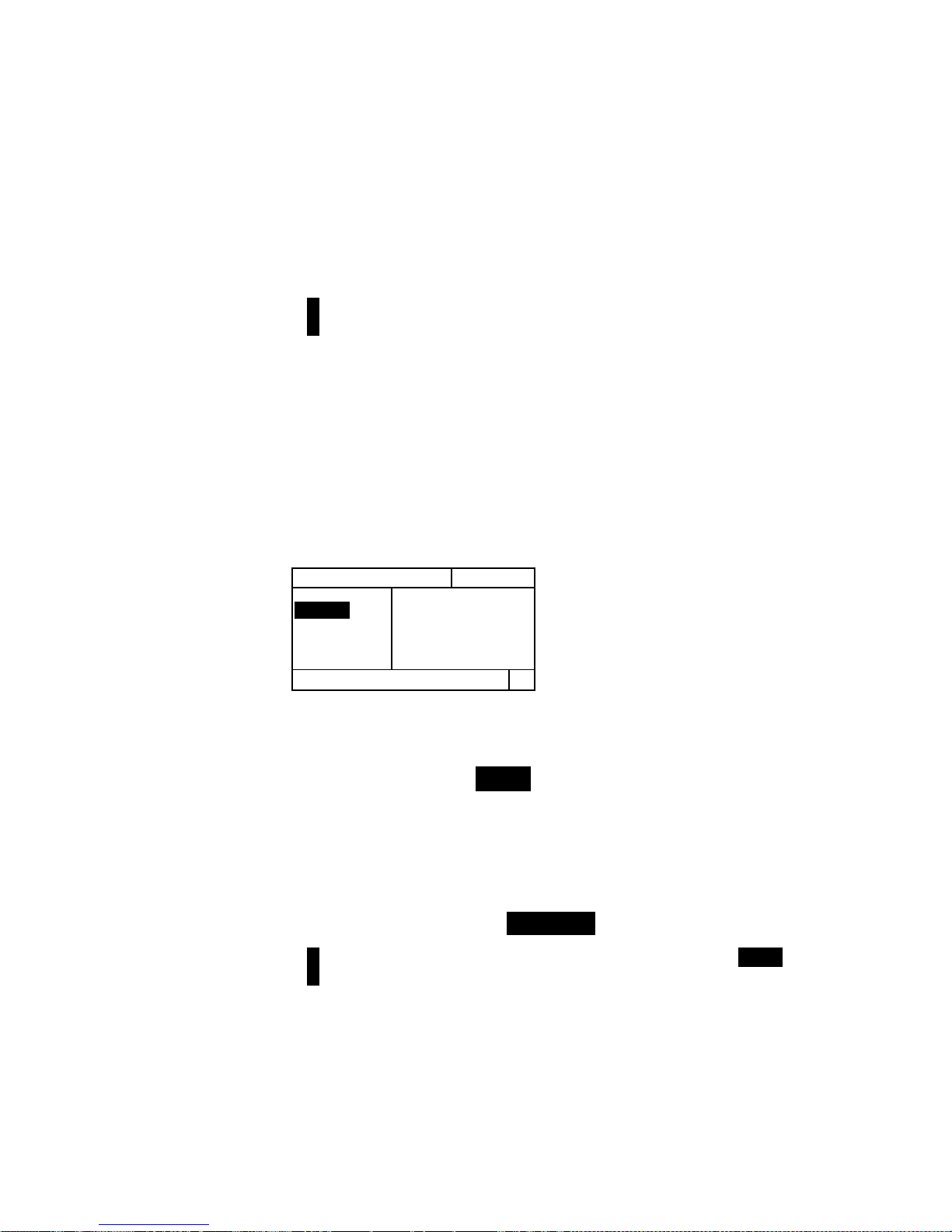
INSTRUMENT FUNCTIONS
5-43
To set option:
1. With the Mode editor displayed, press the Tab keys
$@ to move the highlight to desired setting.
2. Press the Enter key # to select highlighted setting.
The setting is now saved in the instrument.
NOTE: The mode option selected will revert back to its original
setting if the Enter key # is not used to exit the editor.
Measuring Paper
When you select Hue/Grayness minus paper as the
measurement mode, you must provide a reading of the
paper before taking measurements. The instrument takes
the density value of the paper and automatically subtracts
it from subsequent density measurements. The paper
measurement values are applied to all functions that
support minus paper.
To measure paper:
1. If not selected, press the Tab Up key $ or Tab Down
key @ to highlight Paper. <Measure Paper>
appears in the user dialog. The paper values
displayed are the current values set in the instrument.
2. Center the instrument target window over a sample of
the paper, and lower the instrument to take a reading.
The paper values are updated and the display
highlight advances to Hue/Gray.
NOTE: If HiFi status is used, press the Enter key # when Paper is
highlighted to view the RGBO values.
HUE/GRAY-REF
Options
Paper
Hue/Gray
Referenc
V 0.00
C 0.00
M 0.00
Y 0.00
< Measure Paper>
T
Page 98
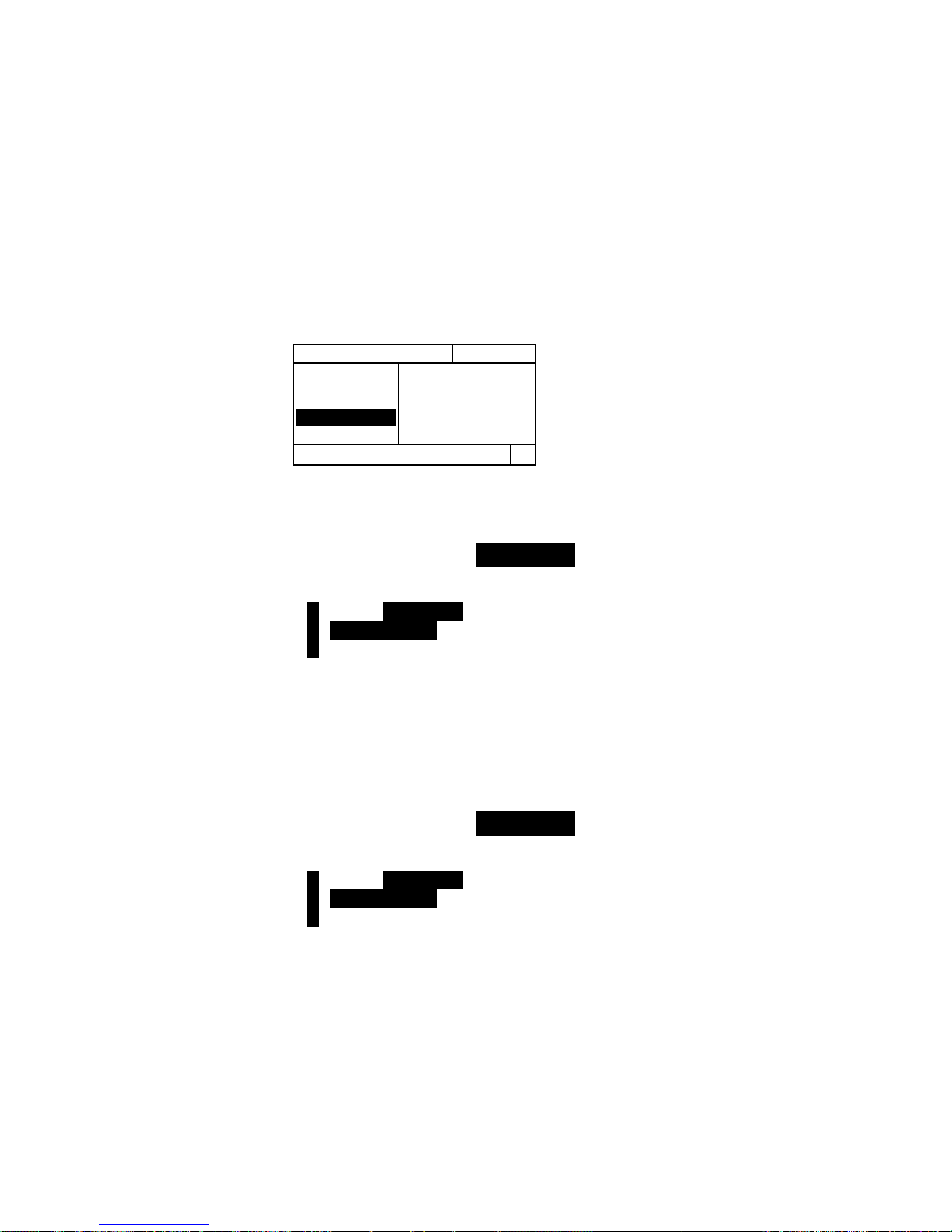
CHAPTER FIVE
5-44
Measuring/Editing a Hue/Gray Reference
The reference function is used to enter hue error and grayness
reference data into the instrument. The reference data is stored
in the instrument until changed. Hue/Gray reference values
are then compared to Hue/Gray measurements and the
difference displayed. The instrument maintains separate
reference data for each of the filter values.
To measure a reference:
1. If not selected, press the Tab Up key $ or Tab Down
key @ to highlight Reference. The reference values
displayed are the current values set in the instrument.
NOTE: Reference will not appear in the measurement list unless
HUE/GRAY–REF is selected as the active Hue/Gray mode. Refer to
Hue/Gray Measurement Mode earlier in this section.
2. Center the instrument target window over the
reference, and lower the instrument to take a reading.
The reference value(s) is updated.
To manually edit reference values:
1. If not selected, press the Tab Up key $ or Tab Down
key @ to highlight Reference. The reference values
displayed are the current values set in the instrument.
NOTE: Reference will not appear in the measurement list unless
HUE/GRAY–REF is selected as the active Hue/Gray mode. Refer to
Hue/Gray Measurement Mode earlier in this section.
2. Press the Enter key # to move the highlight to the data side
of the screen. <
Enter Ref> appears in the user dialog.
3. Press the Tab Up key $ or Tab Down key @ to highlight
desired attribute.
4. Press the Enter key # to access
Reference menu.
5. Use the Tab keys $@ to move the cursor to desired
digit. Press Enter key # to access editor.
HUE/GRAY—REF Options
Paper
Hue/Gray
Reference
h 0%
g 0%
Y —> C
< Measure Ref>
T
Page 99

INSTRUMENT FUNCTIONS
5-45
6. Use the Tab keys $@ to highlight desired number and press
Enter key # to exit editor.
7. After edits are complete, highlight Save & Exit and press
Enter key #.
NOTE: The instrument automatically rounds the entered value to the
nearest whole percentage.
Measuring Hue Error/Grayness Samples
So far, you have performed the procedures to select the
hue/grayness mode, and to measure paper and a reference.
You are now ready to begin taking hue error/grayness
measurements. The measurement data that displays
depends on the way you set up your instrument earlier.
To measure a sample:
1. Make sure Hue/Gray is highlighted on the screen and
center the target window over the area to be measured.
2. Lower unit to target window and hold closed.
3. Once measurement data is displayed, release the unit.
4. Measurement data appears either as actual data or
difference data.
Viewing Hue/Grayness Data
There are several different combinations of mode and
method settings that affect the way the measurement data
is displayed.
Hue error and grayness values are displayed along with color
toward color—V (visual), C (cyan), M (magenta), Y (yellow).
For example, “C —> Y” indicates that the color is cyan
towards yellow.
HUE/GRAY Options
Paper
Hue/Gray
h 78%
g 90%
C —> Y
< Completed>
T
Cyan towards Yellow
Grayness Value
Hue Error Value
Page 100

CHAPTER FIVE
5-46
Paper Indices Function (528, 530 only)
The instrument can report cast, brightness, and reflectance
paper indices as absolute or diffe rence data.
The Cast value represents the difference between the
highest and lowest reflectance values.
The Brightness value represents the total reflectance or
brilliance of the paper.
The Reflectance values represent the percentage of
reflectance through the three color filters (CMY).
The instrument also provides Mean, Sigma, Standard
Sigma, and Range statistical calculations.
Paper Indices Measurement Mode
Your instrument can evaluate paper indices two different
ways: as absolute measurement data, or as difference
(minus reference) measurement data. Pressing the Enter
key # with the Paper Indices mode highlighted toggles
through Paper Indices, Paper Indices Minus Reference,
Reflectance Indices, and Reflectance Indices Minus
Reference.
Measuring/Editing Indices Reference
The reference function is used to enter paper/reflectance
indices reference data into the instrument. The reference
data is stored in the instrument until changed. Paper
Indices reference values are then compared to Paper
Indices measurements and the difference displayed.
NOTE: You can select PAPER INDICES—REF or REFLECT
INDICES—REF mode when measuring a reference. Both reference
locations are automatically updated. However, the reference mode
(paper or reflectance) must be specified when manually entering
reference values.
PAPER INDICES
PAPER INDICES—REF
> Sample
Mean
Referenc
Br —1%
Ct 0%
C — > M
< Select Mode>
T
REFLECTANCE INDICES
REFLECT INDICES—REF
