Page 1
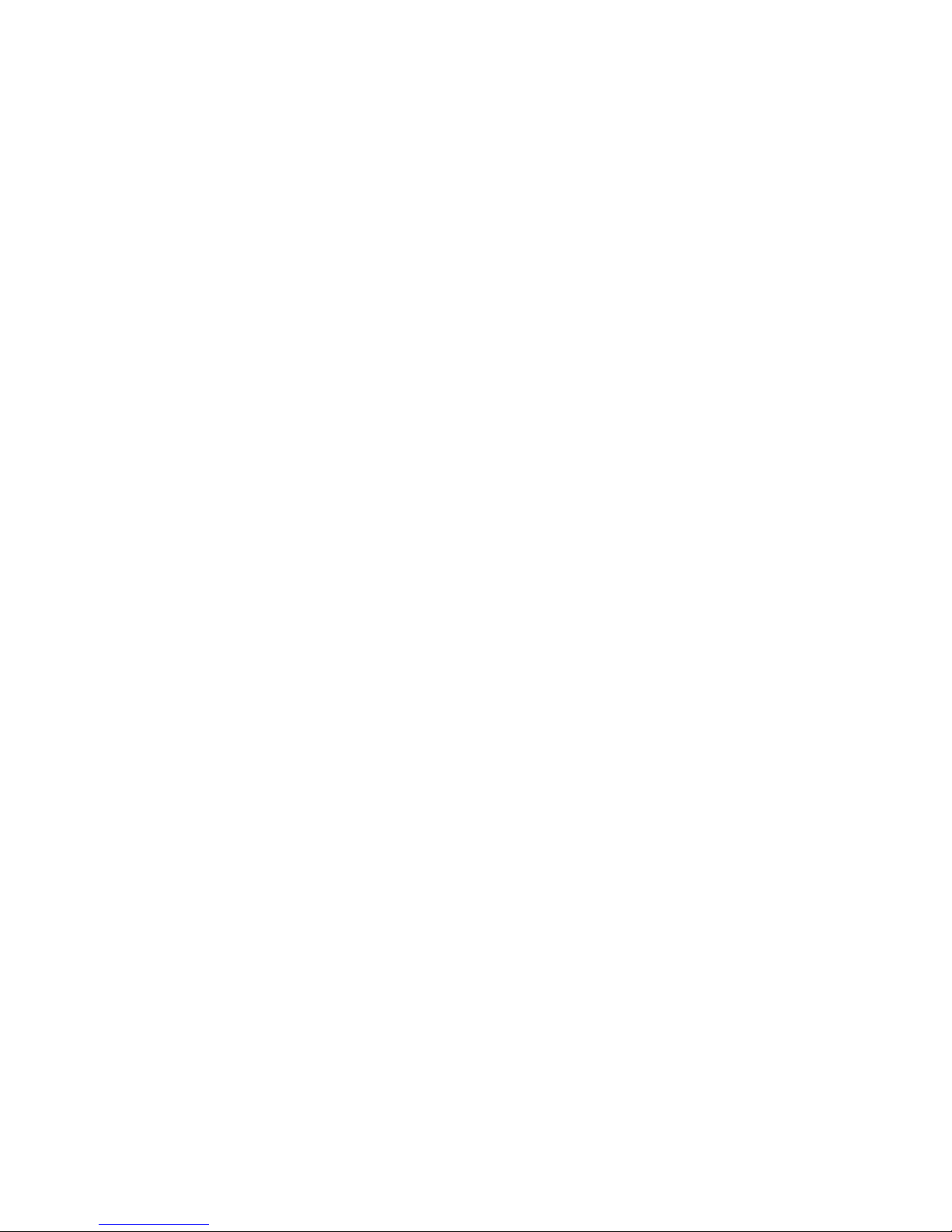
User Manual (XP350)
<page 1>
Please be sure to read safety precautions. Photos and drawings given in User Manual may differ
from product purchased. Contents in User Manual may vary depending on product versions or
manufacturer’s circumstances, which may change without notice to improve product and/or
performance.
(Using Magic Key)
This product contains a Magic Key receiver and is compatible with all X-pointer models. It can be
used with other X-pointer model transmitters, but requires Magic Key to be installed in order to
recognize other transmitters. “Only one transmitter can be used at a time.”
Cautions
Use of controls adjustments, or performance of procedures other than those specified herein
may result in hazardous radiation exposure.
1. Do not stare into laser beam
2. Do not aim the laser at people
3. Keep out of reach of children
4. Any changes or modifications to the controller could void your authority to operate the
equipment.
5. Do not place the controller in a location where it is subject to direct sunlight or extreme
heat.
6. If any solid object or liquid falls onto the controller, disconnect it and have it checked by
qualified personnel.
7. When not using the Controller, set the power switch to OFF.
8. The Controller is capable of operation between 10°C to 40°C and storage between -10°C to
50°C.
Maintenance and support of product
If there is some problem or something to improve while using the product and users contact us,
we will consult about it kindly.
Company name : Chois Technology Co., Ltd.
Homepage : www.x-pointer.com
E-mail : inquiry@choistec.com
Page 2
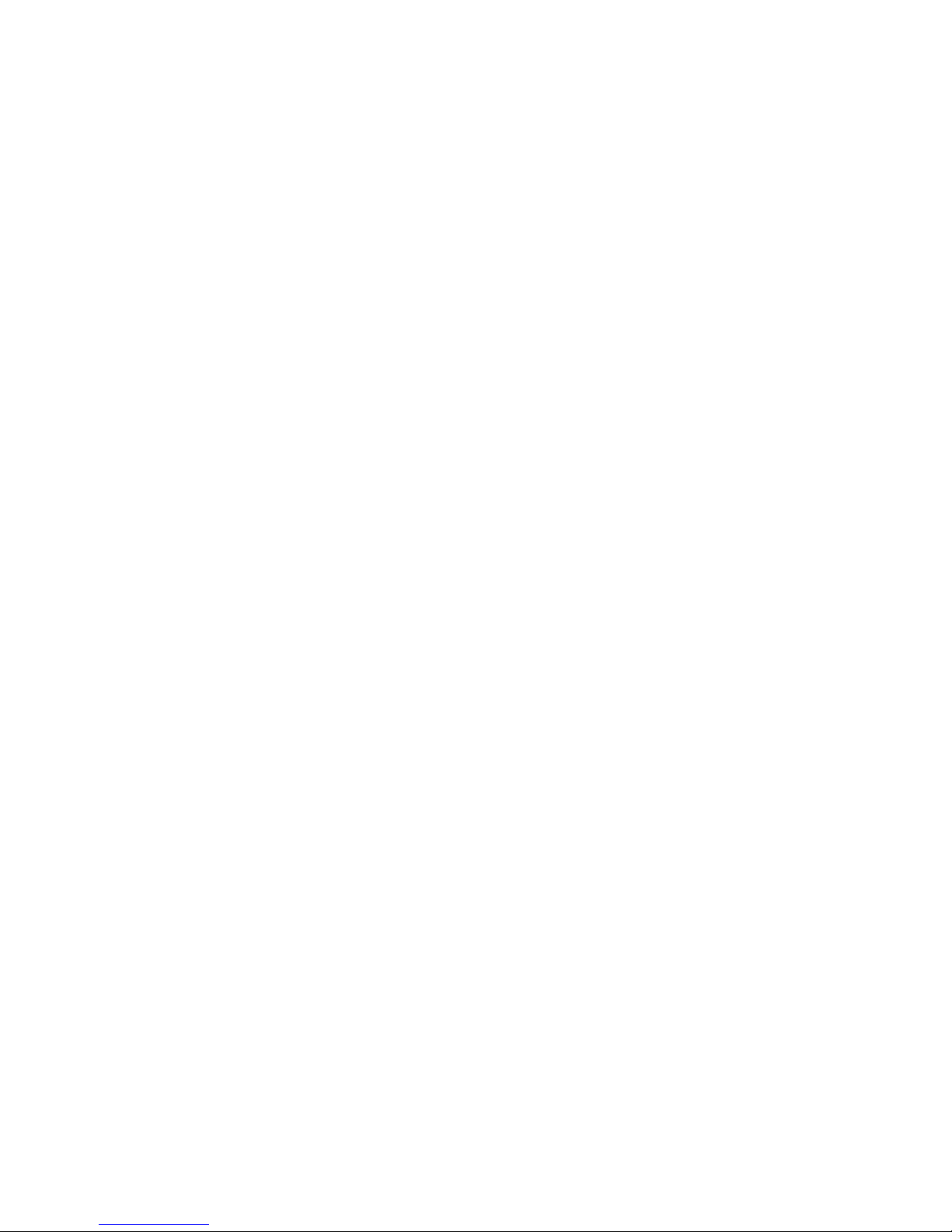
Tabl e of co nte nts
1. Package Contents
2. Features of the XPM Series
3. The usage of Magic Key Application
4. Features in models
5. Setting up the XPM series
6. Transmitter/Receiver Recognition
7. Composition of the XPM series
8. Q&A
9. Problem solution & self inspection
10. Product specification
11. Certifications
Page 3
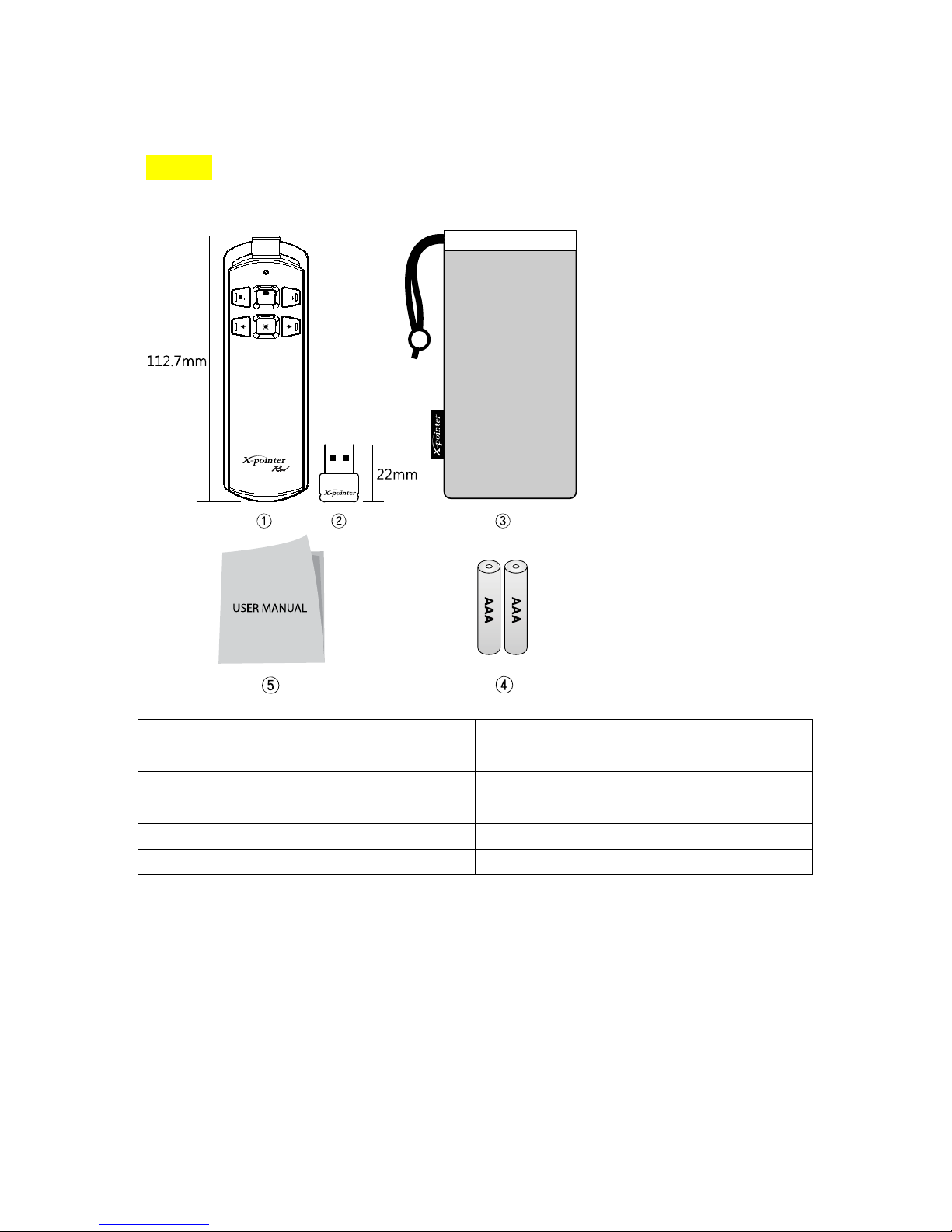
<page 3>
-XP350 magic Packages
XP350 magic contains Transmitter, Receiver, Pouch, User Manual and Two 1.5v Type AAA Batteries.
Name Quantity
① Transmitter(XP350 magic) 1EA
② Receiver(XPR-AT) 1EA
③ Pouch 1EA
④ User Manual (magic Series ) 1EA
⑤ Batteries(AAA) 2EA
Page 4
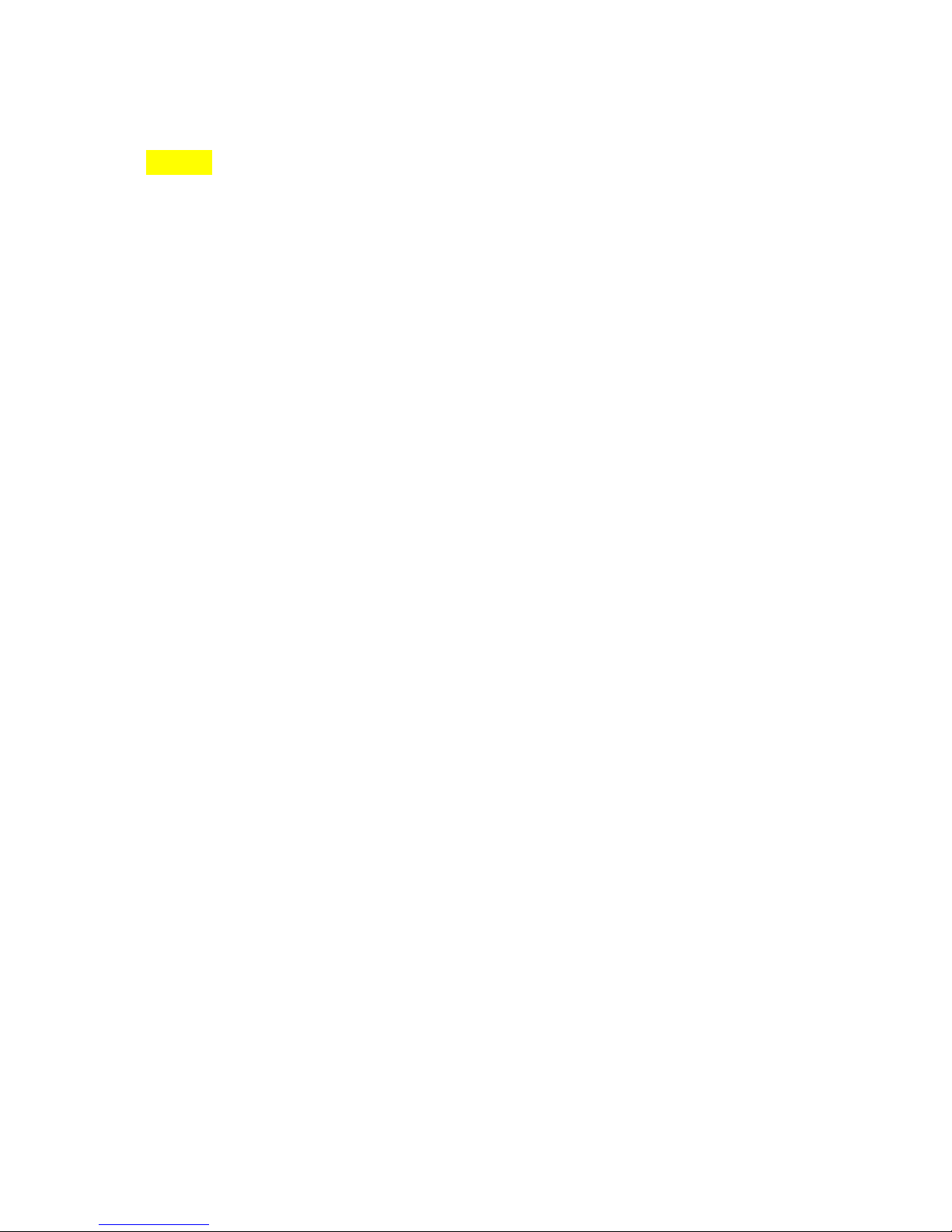
<page 4>
2. Features of the XPM Series
- Magic Key Application
XPM series with Magic Key has an application installed from a CD or download. It allows users to
program any keystroke value for buttons on the presenter. The new values are stored in the USB
receiver and don’t need to be re-entered when changing computers.
For Mac users, PC commands can be changed to Mac commands and vice versa. X-pointers come
pre-set for either Mac or PC presentation control, but can be customized for media players,
games or other applications.
- Multi Channel Communication
Interference is not a problem even when several X-pointers are used nearby. 2.4 GHz wireless RF
supported with MultiChannel Communication and ID pairing prevents interference and guarantees
reliable performance. The XPM series receivers are compatible with any transmitter but only
recognize one at a time.(compatible with all transmitters from XPM series).
- PC Remote Control
The XPM series offers simple intuitive presentation control at your fingertips without the need to
rely on an assistant. Depending on the model, X-pointer provides a wide range of remote control
solutions to meet your every need.
-Laser Safety
The auto-off feature turns off the laser after 20 seconds to prevent accidental damage or battery
drain.
- RF Transmitter
Since wireless RF is used for data transfer between transmitter and receiver, it has no line of sight
problems found in infrared devices. It works wherever you want it to. The Code ID system
prevents interference between devices.
- USB Human Interface Device
X-pointer uses standard USB protocols supporting easy Plug and Play compatibility with
IBM/PC/Macintosh systems and can be used with other peripheral devices such as a keyboard and
mouse.
- Laser Pointer
High quality laser modules are used to give you precise control over audience attention.
- Design & Portable
Refined styling and convenient pouch give you a profession look and convenience in one package.
- AAA Type Battery
Operation time has been substantially increased using AAA batteries so that the presenter works
longer and better when you need it most.
Page 5

<page 5>
XP350 magic
-Receiving method of the main body of USB receiver(One body type)
X-pointer has a very slim USB receiver under the cover of the battery and is very convenient to
carry and we minimized the possibility of loss doing so.
- Cap to expand the penetration of laser beam(Patent No. 10-2008-0034236. Design
patent No. 30-2009-0037774)
As the cap expanding the penetration of laser beam is applied to the front part of X-pointer
receiver, users can check the operation of laser beam from the laser module with eyes.
This protects users from accident while users check the operation of laser beam and errors
happen. In addition, it is very useful for speakers to attract audience’s attention and make them
focus on spekers.
Page 6

<page6>
3. The usage of Magic Key program
1. Plug XPR-AT receiver into computer USB port.
2. Install Start-Program-Magic Key
3. Select the item to change on the initial screen and click the ‘OK’ button.
4. Enter key values for buttons.
Magic Key Download
-Magic Key can be downloaded from: www.x-pointer.com
(Download: Home-Support-download)
4. Setting up the XPM series
1. Insert two AAA-type batteries.
2. Insert the receiver XPR-AT into USB Port. The system automatically recognizes the XPR-AT
and automatically installs.
Page 7

<page 7>
5. Transmitter/Receiver Recognition
1. If correctly recognized by PC, LED on the receiver flickers at one second interval.
2. Push one of the buttons on the transmitter for 2-3 seconds until LED on the receiver stops
flickering.
3. If ID is recognized, LED on the receiver turns off, and turns on only when buttons are
pushed.
4. Check if mouse pointer moves normally after switching to mouse mode.
5. Check if Page Up/Down works for presentation after switching to keyboard mode.
6. If failing to be recognized, try the process above again after removing the receiver from
USB Port.
6. Button composition and function of the Magic series
The transmitter is composed of 4 Programmable input buttons, Clickable optical mouse sensor,
Laser button, Power switch, Mouse/Keyboard mode switch and the receiver is composed of USB
plug.
<XP350 magic>
Page 8

1.Optical touch sensor mouse
-Moving the mouse pointer.(Users can click the left side if they press it once and they can click
the right side if they press it twice continuously.
※Drag & Drop ※
-Drag: If users press the potical touch sensor for 1 second, the function of drag will poerate.
-Drop: If users press the potical touch sensor of other button once after activating drag, the
function of drag will terminate.
2.Start and end the slide show
-Users can operate the slide show pressing start and end buttons when they present something.
3. Page up/Click the left side of the mouse
(Presentation mode) Users can move to the previous page.
(Mouse mode)Users can move clicking the left side of the mouse.
4.Laser
-User can point emitting the laser.
5.Changing the window work
-Users can move changing the window work.
※ After pressing the button of changing work, users should activate the window changing the
work and press the button of changing the work again to locate the highlight box on the
program which users want to move to. Then, it will change to the window in 1 second
automatically.
6.Selecting the mode
-Users should change the mode from presentation to mouse.
7.Page down/Click the right side of the mouse
(Presentation mode)Users should move to the next
(Mouse mode)Users should move clicking the mouse.
8.Power ON/OFF switch
-Users should turn on or off power.
9.Battery cover swich
-Slide down battery conver
Page 9

7. How to use the product of magic series
How to store the receiver
1. Users should pull down the battery cover pressing the push button on the cover of the
backside of the receiver.
2.Users can store the receiver in the upper storing space of the battery.
Presentation mode
1. Users should implement the presentation file.
2. Users should set the power ON/OFF switch on the right side of the receiver to ON. If users
turn on the power, the presentation mode will be set automatically.
3. If users press the start and finish buttons( ) of slide show, the slide show will start. If
users press the button again, the slide show will finish.
4. Users can proceed the presentation changing pages with UP(←) and DOWN(→) buttons.
Page 10

-Mouse mode
1.Users should set the mouse mode pressing the mode selection button in the right side of the
receiver.(The red LED twinkles.)
2.Users should move the mouse pointer rubbing the potical touch sensor with thumb.(Users can
click the left side if they press it once and they can click the right side if they press it twice
continusously.) If users press the touch sensor for 1 second, the function fo drag prerates and if
they press another button once, the function will disappear.
3. (←)button is the left click of the mouse and (→)button is the right click of the mouse.
8.F&Q
1. What is the operation distance of the magic series
Magic series work within up to 30m using 2.4 GHz RF technology.
2. Is it possible to use with existing keyboard or mouse?
Since Magic series use USB, you can use it with existing keyboard or mouse without any conflict.
3. Can Magic series be used only in MS PowerPoint?
It can be used in various programs such as, Acrobat Reader, ACDSee, media players and game, as
Page 11

well as in MS Powerpoint since Magic Key allows full customization.
9.Problem solution & self inspection
1. Laser does not work
Solution : Exchange batteries for new ones, and try it again. (natural discharge)
2 Mouse pointer does not move with the direction button pushed while using mouse
function.
Solution : For magic series, select Mouse from the slide switch (Mouse, keyboard) on the right
side of the product.
3 Can the user check whether or not the product was correctly recognized?
Solution : If the receiver lamp flickers when pushing the transmitter button, it means that the
product was correctly recognized.
4 The product is not recognized.
Solution : Check if the lamp flickers after inserting the receiver. If it does not flicker, the
problem may be in USB Port. Try another USB port. If it still doesn’t work, in this case, call
Customer Center.
10. Product specification
Model XP350
T
Using frequency 2.4GHz ISM(2,405~2,480MHz)
Number of using channel
79
Distance of using 30m(Open Field)
Antenna power <10mW
Modulation method GFSK
Communication method Simplex(One direction)
Identification ID 65,536
Mouse resolution 800CPI
Operating temperature 10~40°C
Laser standard ClassⅡ
Laser output Below 1mW
Laser wavelength 650nm(RED)
IR cut off filter 808~1,064nm
Buttons Input button 4, Power ON/OFF
switch1, Mode selection 1, Laser
Page 12

1, Optical touch sensor 1
Battery 1.5V Type AAA×2EA
Dimension(Transmitter) 35.7 X 112.7 X 16.8mm
Weight(Transmitter) 55g
Certificate MIC, KPS
XPR-AT Receiver
XP350
R
Input power 5V(USB Power)
Operating temperature -10~50°C
Compatibility of operation
system
Mac OS Windows 2000, XP, 7
System IBM PC / AT&Laptop PC
Interface USB 1.1/2.0
Dimension(Receiver) 22 X 16 X 6 mm
Weight(Receiver) 2g
FCC ID: RVBXP350
T
FCC Part 15.19
This Device complies with par
t 15 of the FCC Rules.
Operation is subject to the following two conditions: (1)This device may not cause harmful
interference, and (2)This device must accept any interference received, including interference that
may cause undesired operation.
FCC Part 15.21
Any changes or modifications (including the antennas) made to this device that are not expressly
approved by the manufacturer may void the user's authority to operate the equipment.
FCC RF Radiation Exposure Statement
FCC RF Radiation Exposure Statement: This equipment complies with FCC RF Radiation exposure
limits set forth for an uncontrolled environment. This device and its antenna must not be co-
located or operating in conjunction with any other antenna or transmitter.
Part 15.105 (B)
This equipment has been tested and found to comply with the limits for Class B digital device,
pursuant to part 15 of the FCC Rules.These limits are designed to provide reasonable
protection against harmful interference in a residential installation. This equipment generates, uses
and can radiate radio frequency energy and, if not installed and used in accordance with the
instructions, may cause harmful interference to radio communications.
Page 13

However, there is no guarantee that interference will not occur in a particular installation. If this
equipment does cause harmful interference to radio or television reception, which can be
determined by turning the equipment off and on, the user is encouraged to try to correct the
interference by one or more of the following measures:
● Reorient or relocate the receiving antenna.
● Increase the separation between the equipment and receiver.
● Connect the equipment into an outlet on a circuit different from that to which the receiver is
connected.
● Consult the dealer or an experienced radio/TV technician for help.
”
