
QUICK START
GUIDE FOR USING
XPLORER 3D PRO


WELCOME XPLORERS!
This the Quick Start Guide for using your XPLORER 3D PRO
You can find updated versions of this guide on our website, at
WWW.XPLORER3D.COM
, where you can get in touch with Customer
Service if you have any questions.


INDEX
1. SAFETY INFORMATION
2. TECHNICAL SPECIFICATIONS
3. UNPACKING AND INSTALLING XPLORER 3D PRO

The current state of 3D desktop Art technology
Even though the only real limit is your own creativity, current 3D printing technology
also has its limits. You can find out what they are by reading our 3D Modeling
Directives document
(https://www.xplorer3d.com/blogs)
The most relevant aspect to guarantee print quality is calibrating Xplorer 3D PRO.
Proper calibration is essential to performance and to ensure the desired results.
Poor calibration may keep you from printing the object you wish to make.
High resolution printing requires an even more demanding calibration. For this reason,
we advise you to print in medium resolution until you‟re a more experienced user.
Low resolution printing is also recommended whenever object resolution isn‟t the
main concern, since this is quicker, more economical and more ecological

1. SAFETY INFORMATON

1. SAFETY INFORMATION
Even though the XPLORER 3D PRO printer was designed to be as safe a piece of
equipment as possible, we wish to remind you it was conceived for use by adults. Still,
there are safety concerns you must keep in mind:
1 - Adult supervision: because we can never stress this enough, XPLORER 3D PRO was
developed to be used by adults. Should you wish that your children also use it, you must
supervise them at all times while they do so. You must also take great care with small
printed objects, because children might try to swallow them, which poses a danger of
them choking.
2 - Extruder: whenever XPLORER 3D PRO is functioning, the extruder nozzle can reach
temperatures as high as 250º C (480º F), which can cause serious burns if touched. For
that reason, even though it‟s shielded and covered with a fan, you must always be
careful not to touch the extruder.
3 - Moving parts: whenever it‟s functioning, XPLORER 3D PRO has moving parts. For that
reason, you should always keep a safe distance from the printer while it‟s operating.
4 - Filament: XPLORER 3D PRO has been developed and tested to function with the
specific filament sold on the XPLORER 3D website. Using filament from other sources may
result in poor-quality printing and even damage the printer itself, voiding the warranty.
5 - Cool and well-ventilated environment: XPLORER 3D PRO works best in cool
environments with some ventilation, which, just like any other electrical item, is also
recommended to maintain an acceptable level of air quality around the printer.
6 - XPLORER 3D PRO integrity: never use XPLORER 3D PRO without it being fully assembled.
Using it without all of its components voids the warranty and can be dangerous. For the
same reasons, avoid spilling any liquid on the printer.
7 - Modifications to XPLORER 3D PRO: if you modify XPLORER 3D PRO in any way, this will
immediately void the warranty. If you still wish to modify it, get in touch with us, explain
your project and we might be able to provide you with useful information.

2. TECHNICAL SPECIFICATIONS

1. TECHNICAL SPECIFICATIONS
Printing technology FFF
Max. Printing volume 200mm X 200mm X 200mm
[7.9” x 7.9” x 7.9”]
Layer resolution High - 100 micron
Low - 300 micron
Filament diameter 1.75mm
Volume 40cm X 40cm X 45cm
Approx. Weight 16.5KG [36.3lb]
Working ambient temperature 15º - 30º C
Storage temperature 0º - 30º C
Humidity Low
AC Input 200 - 240 VAC 2.0A 50 - 60 Hz
Connectivity USB & SD-CARD
Exterior Power Coated Aluminum
Printing table Glass
Software name Xplorer Engine
File type STL & GCODE
Minimum system requirements Windows (7 / 8) | Linux (12.04 +)
Core 2 Duo | AMD Phenom II | AMD Atlhon X2
RAM: 2GB
Free disk space: 500 MB
Graphics card (GPU): 512 MB dedicated
Mac OS X (10.7/10.8+)
Mac hardware: late-2008+

3. UNPACKING AND INSTALLING
XPLORER 3D PRO

1. Open the box and remove the printer‟s protective material.
2. Remove the printer by holding the top frame
3. Carefully remove the protective packaging.
4. Check to make sure the box contains the following items:
1 Xplorer 3D PRO
1 Printing Bed‟s Glass
1 Tweezers
1 Allen key Set
1 Roll of Adhesive tape
1 Power cable
1 USB connection cable
1 Filament and respective mounting
1 Precision screw driver set
1 2 3
4

XPLORER 3D PRO DIAGRAM
LEFT SIDE
Filament entry
Extruder
Extruder nozzle
Calibration screws
ON/OFF switch
LED Display
Control Buttons
Print Bed
SD CARD mount
Mini USB

INSTALLING XPLORER 3D PRO
1. Before you begin, make sure your computer has a working internet
connection and that it‟s connected to the mains or has enough charge left
in its battery.
2. Next, log on to www.Xplorer3D.com and download the most recent version
of XPLORER ENGINE & XPLORER 3D DRIVERS for your particular operating
system or find one in the SD-card given.
3. After XPLORER ENGINE & Driver has finished downloading, go to the
download folder and run both the installation file one by one or install from
SD-card.
4. Follow the installation instructions to the end, selecting the desired options.
5. Run XPLORER ENGINE as administrator by right clicking on the shortcut on
your Desktop or Applications menu and selecting “Run as Administrator”.
6. After installing XPLORER ENGINE, follow the steps in the bed leveling wizard
to calibrate your XPLORER 3D PRO.
1. Make sure you‟ve removed all the printer‟s packaging material and check
to see if the main switch is in the “off” position.
2. Attach the power cable, connecting it first to the XPLORER 3D PRO printer,
and next, to the socket.
1
2

3. Connect the USB cable to XPLORER 3D PRO and to the computer.
4. Place one, and only one, layer of Adhesive tape on the printer bed Glass,
carefully to avoid any overlapping.
5. Place the spool inside the spool mount. Take care to keep the filament
wound tight, because any looseness might cause kinks or knots to appear in
the filament, which makes printing impossible.
6. Place assembled items (spool + mounting) over the top of XPLORER 3D
PRO. (Optional)
7. Click the main switch to the “on” position.
3
4

HOW TO PRINT
1. Make sure you have disabled your computer‟s hibernation or suspend to
disk function. If the computer goes into hibernation or suspend to disk state
while something is being printed, you will be unable to resume this task and
you will have to start again.
2. Make sure the adhesive tape is in an acceptable state. If it‟s damaged, it
should be replaced as described in point 4 of „Installing XPLORER 3D PRO‟.
3. Check to see if no kind of object or filament debris is on the printer table.
4. Import the 3D model you wish to print. You can find a range of 3D models
in the SD-CARD, online or you can create your own 3D model by using
modeling software (not included).
5. Make sure you‟ve followed the steps laid out in XPLORER ENGINE‟s printer
calibration/bed leveling wizard.
6. Click on the “Load” button in XPLORER ENGINE and select the file you
imported.
7. Click on the “Print” button and select the desired printing options.
8. XPLORER ENGINE will prepare the selected file for printing (a process called
“slicing”), which may take a few minutes. Once it‟s ready, the printing
process will begin.

AFTER PRINTING
After your print is over, you have to remove the object from the table. Try to
do it first gently by hand without damaging it. If you are not able to do it, use
something like spatula parallel to the table. If none of these techniques work,
remove the tape. Don‟t forget to replace the tape before printing again.
TROUBLESHOOTING
We recommend you read our FAQ and Troubleshooting pages available on
the website www.Xplorer 3D.com. If you can‟t find the solution to a given
problem, please contact Customer Support by using the form available on
the aforementioned website.
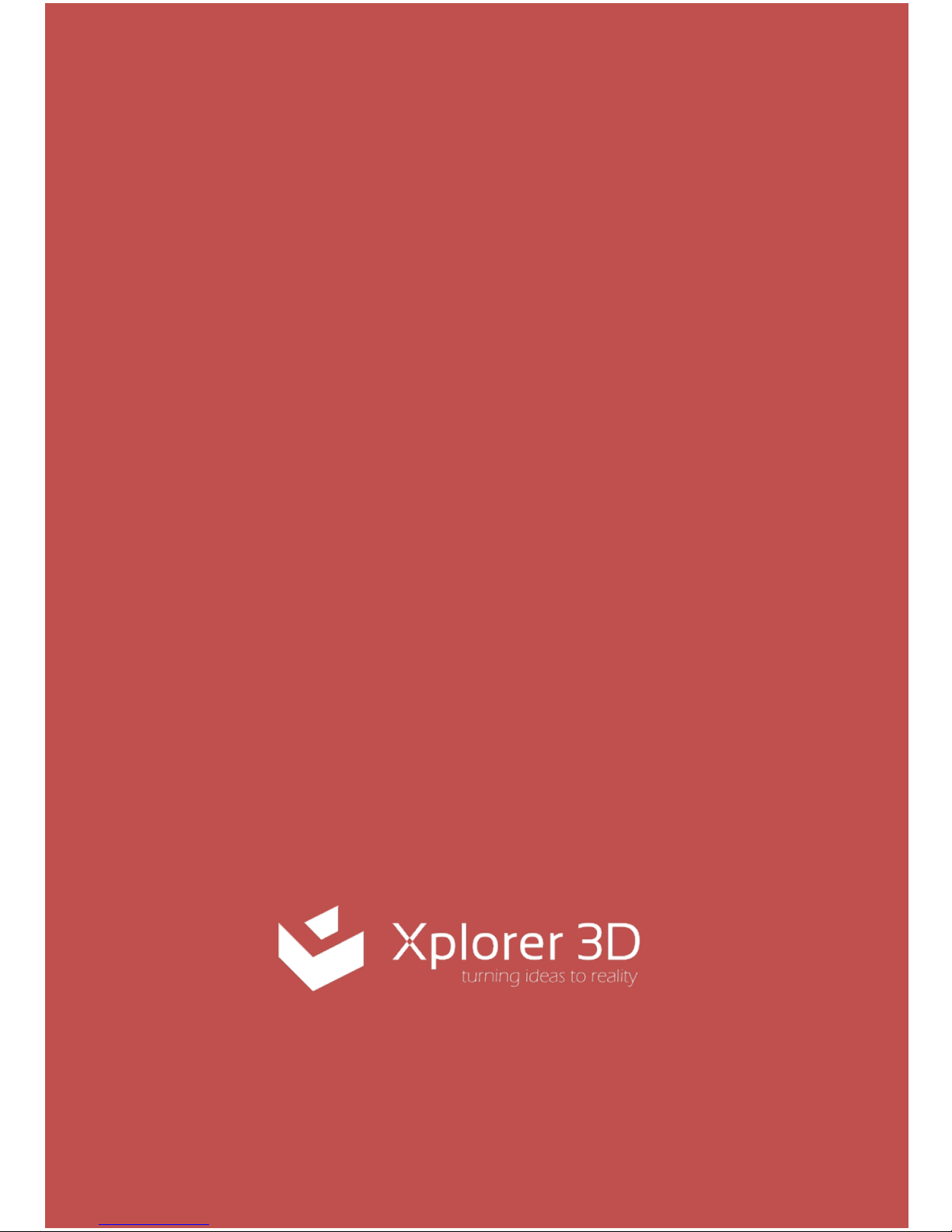
© XPLORER 3D PAKISTAN.
www.Xplorer3D.com
All rights reserved.
