Xplore M60, M6 User Manual

M60 User's Guide
(Regulatory Model M6)
TM
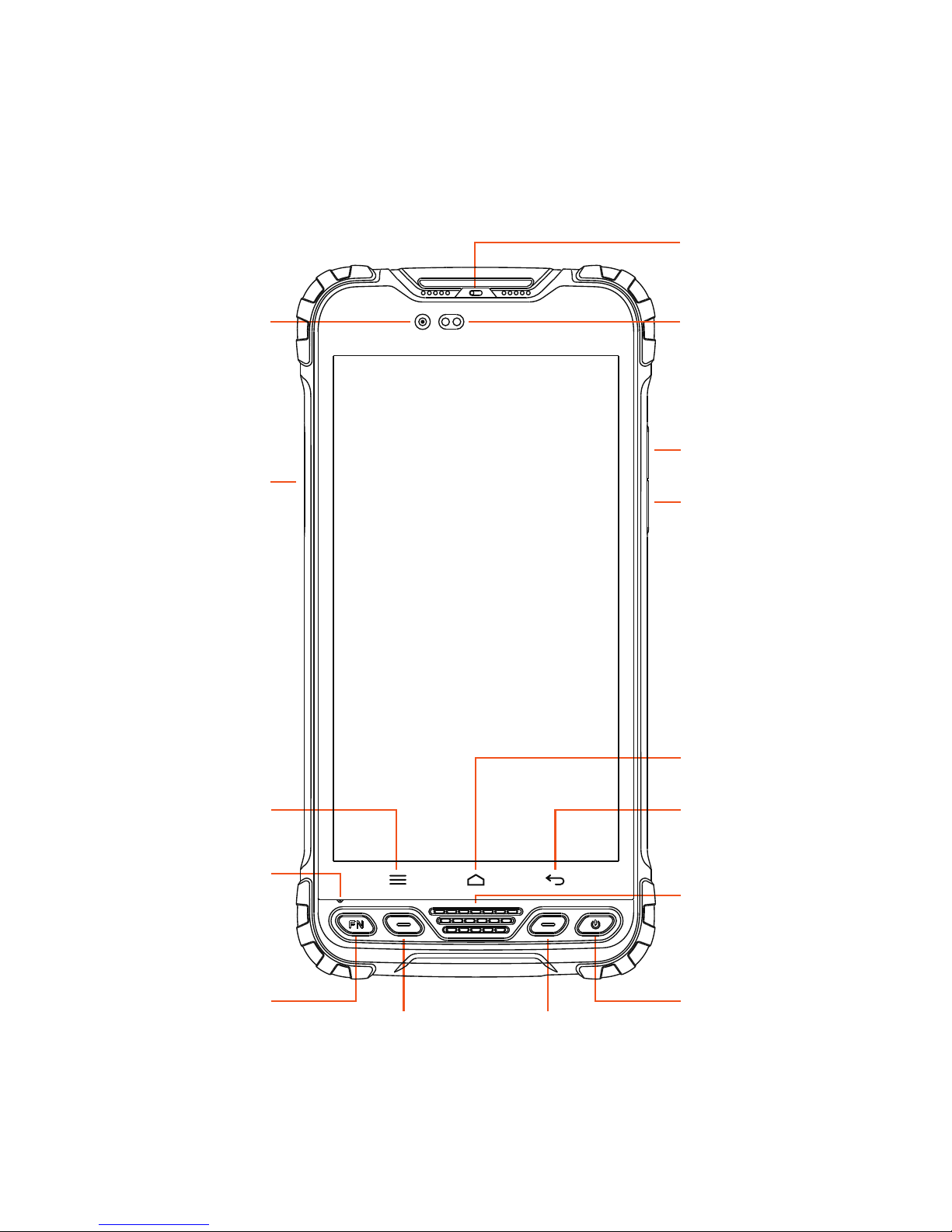
Menu button
Microphone
Extended
function button 1
Extended
function button 2
Increase volume
Decrease volume
Back button
Power buttonCustom button
Custom side button
Home screen button
Speaker
Front camera
Earpiece
Ambient light sensor

TYPE-C interface Lanyard hole
Rear camera
External device docking station
Battery cover lock
External antenna port

1. Battery Charging
• Charge with travel charger
Insert the small plug end of the USB data cable into the
TYPE-C port of the device, insert
the large plug end of the USB data cable into the travel charger plug, and then insert the
travel charger plug into a power outlet to charge.
•
Charge with USB data cable
Insert the small plug end of the USB data cable into the
TYPE-C port of the device, insert
the large plug end into the USB port of the computer to charge.
Note: During normal charging, the home screen status bar will display the charging icon
when screen is on.
When the charging is completed, the home screen status bar will display the full
battery icon when screen is on.
2. Install SIM card, memory card, battery
Power of
f the device before installing or removing the SIM card, MicroSD card or
battery.
Flip the device to its rear, follow the directions shown in Figure 1 and push the back cover
lock to the open position, and remove the battery cover. Install the SIM card and MicroSD
card according to the battery compartment label instructions, as shown in Figure 2.
Figure 1

• Face the SIM card metal contacts downwards and push into the slot. Take note on the direc-
tion of the notched corner.
• Face the MicroSD card metal contacts downwards and push into the slot. Take note on the
direction of the notched corner.
• Align the contacts of the battery with the terminals of the battery compart ment and put in the
battery gently.
• After the battery is installed, replace the battery compartment cover and push the back cover
lock to locked position to secure the battery compartment cover.
Figure 2
SIM2 SIM1 Micro SD

3. Turning the device on and off
To turn on the device, firmly press and hold the bottom right【Power Button】until the boot
screen appears.
To turn off the device, firmly press and hold the 【Power Button】 to display the options
menu. Select the Power off option to shutdown.
With the device turned on, press the 【Power Button】to turn off the screen and go into
sleep mode; Press the 【Power Button】 again to wake the device, swipe upwards on the
screen to unlock; If the device has been idle for a period of time, the screen will automatically turn off and go into sleep mode.
4. Home screen operation
From the home screen, you can view the device status and access the applications.
The home screen can have multiple panels;
Swipe left or right on the screen to view each panel.
At the top of the home screen is the status bar,
which contains the notification area, the status area
and the display area; the shortcut panel is at the bottom.
• Using the notification panel
When new notification icons appear in the notification
area of the status bar, hold the status bar and drag
down to open the notification panel; To hide the panel,
drag the bottom border of the panel upwards.
• Customize the shortcut panel
You can customize the shortcuts at the bottom of the
home screen by adding or removing “Shortcut Icons”.
To remove the “Shortcut icon”, press and hold the
“Shortcut icon” and drag it to the “Delete icon”.
To add a “Shortcut icon”, press and hold the icon
on the home screen and drag it to the Shortcut panel.
• Using applications
Slide the screen left and right to see all the included
applications.Touch the [Home button] below the screen
to close it and return to the home screen.
Figure 3

• Expanding the home screen
Swipe your finger horizontally on the home screen to expand to the left or right of the home
screen.
- Adding an icon on the home screen
Press and hold any application or widget icon and drag it to an empty area on the home
screen.
- Moving icons on the home screen
Press and hold the icon on the home screen and drag the icon to the desired location on
the screen.
- Removing icons on the home screen
Press and hold the home screen icon and drag the icon to the "Delete" icon until the icon
turns red.
• Create folder
- On the home screen, folders are automatically formed when you drag an icon onto another
icon.
- Touch the new folder on the screen to open it.
Click on the folder’s label to rename it.
• Changing the home screen wallpaper
Press and hold a blank area on the home screen or touch the [Menu button] → "Wallpaper"
to change the home screen wallpaper by selecting options such as wallpaper, live wallpaper, gallery, etc.
5. Connecting to a computer
Use the USB data cable to connect the device to the computer, pull down the top status bar,
and you can see the message "Connected as a media device" in the notification area.
Clicking on that notification bar will bring up 3 options "Media device", "Camera" and
"Charging mode", which can be selected according to your needs. Select "Media device"
mode to transfer files between the device and the computer.
If you need to remove the MicroSD card when the device is turned on, slide the screen to
the left or right "→ Settings, or touch the [Menu button] → "System Settings", go into the
Settings panel, scroll down the screen, and then select "Save"→"Uninstall SD Card".
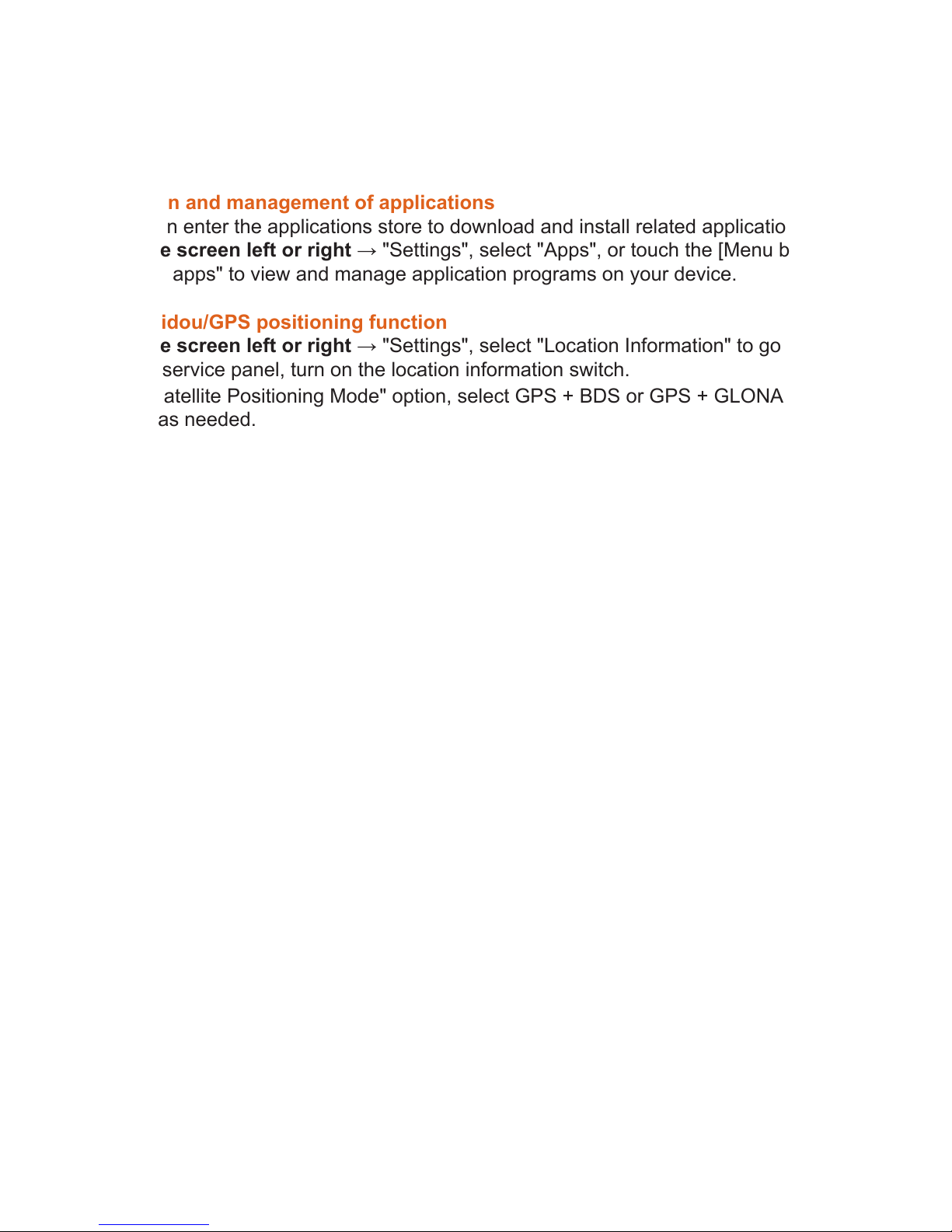
6. Installation and management of applications
Users can enter the applications store to download and install related application programs.
Slide the screen left or right → "Settings", select "Apps", or touch the [Menu button] →
"Manage apps" to view and manage application programs on your device.
7. Using Beidou/GPS positioning function
Slide the screen left or right → "Settings", select "Location Information" to go into the
location service panel, turn on the location information switch.
In the "Satellite Positioning Mode" option, select GPS + BDS or GPS + GLONASS or BDS
options as needed.
The meaning of the following 2 options:
(1) The NMEA switch turns on the NMEA data output function, which requires the use of a
dedicated data line.
(2) SBAS: To use differential positioning.
The user can view the status of the BeiDou Satellite, GPS satellites and GLONASS satellites at the current position through an application with the corresponding functions. The
program can display real-time information such as the serial number, signal strength,
position of the satellite, etc. at the current position.
After the location service is turned on, the applications downloaded and installed from the
applications store can obtain the current location information and provide location-related
services and applications through the corresponding service interfaces.
Note: "Satellite Positioning Mode" "SBAS" is only supported in certain models.
8. Camera and videos
Slide the screen left or right → "Camera", to turn on the camera, the screen orientation
will change according to how the device is held.
Use two fingers to make a gesture of zooming in or zooming out on the subject.
Touch the camera switch icon on the top middle part of the screen to select the front or
rear camera.
Touch the button at the bottom right of the screen to switch between taking photos and
videos.
After taking a photo or video, tap the gallery button at the bottom left of the screen to share,
delete, edit or other operations.
