Page 1

Xorcom Ltd. www.xorcom.com
XP0120(P) IP PHONE
USER MANUAL
Page 2
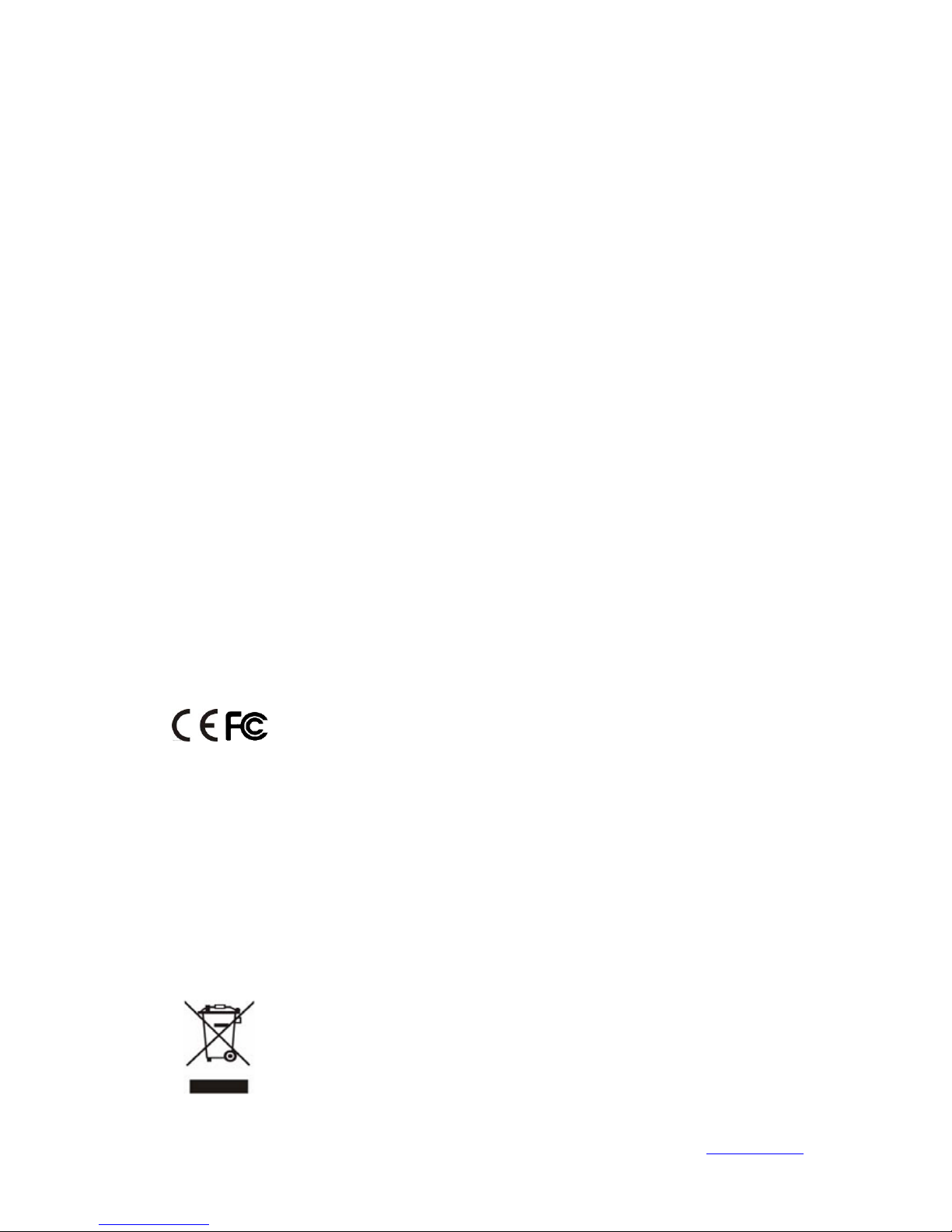
Xorcom Ltd. www.xorcom.com
About This Guide
Thank you for choosing this Enterprise IP Phone which is especially designed for power
users in the office environment. It features fashionable and sleek design, abundant
telephony applications, broad interoperability with the popular 3rd party VoIP products,
fulfilling the VoIP deployment needs from enterprise and ITSP.
In this User Guide, you will find everything you need to quickly use your new phone. Be
sure to verify with your system administrator that your network is prepared for
configuring your IP phone. As well, be sure to read the Packing List section in this guide
before you set up and use the phone.
Declaration of Conformity
Hereby, it’s declared that this phone is in conformity with the essential
requirements and other relevant provisions of the CE, FCC.
CE Mark Warning
This is a class B device, in a domestic environment. this product may cause radio
interference, in which case the user may be required to take adequate measures.
WEEE Warning
To avoid the potential effects on the environment and human health as
a result of the presence of hazardous substances in electrical and
electronic equipment, end users of electrical and electronic equipment
should understand the meaning of the crossed-out wheeled bin symbol.
Do not dispose of WEEE as unsorted municipal waste and have to collect
such WEEE separately.
Page 3
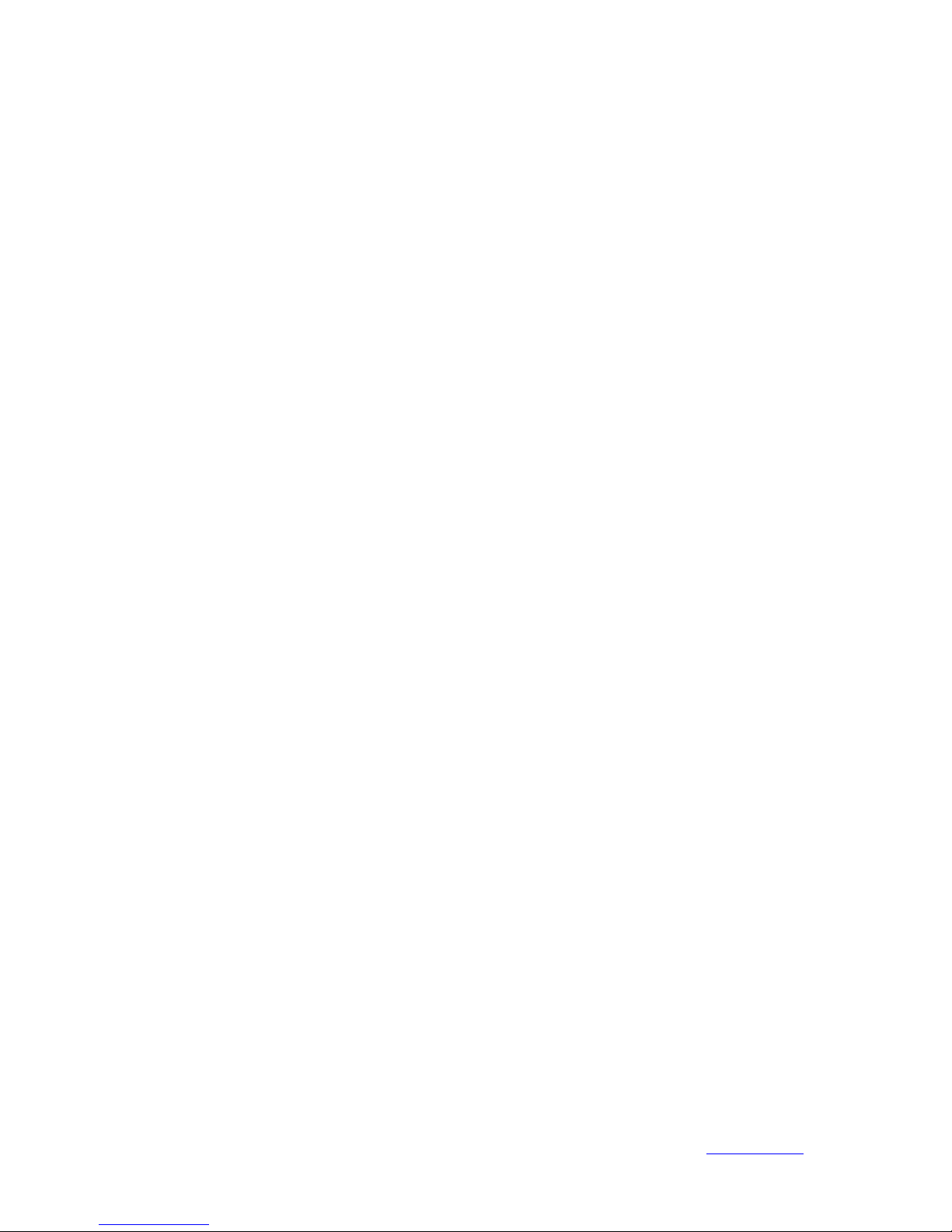
Xorcom Ltd. www.xorcom.com
This page is intentionally left blank.
Page 4
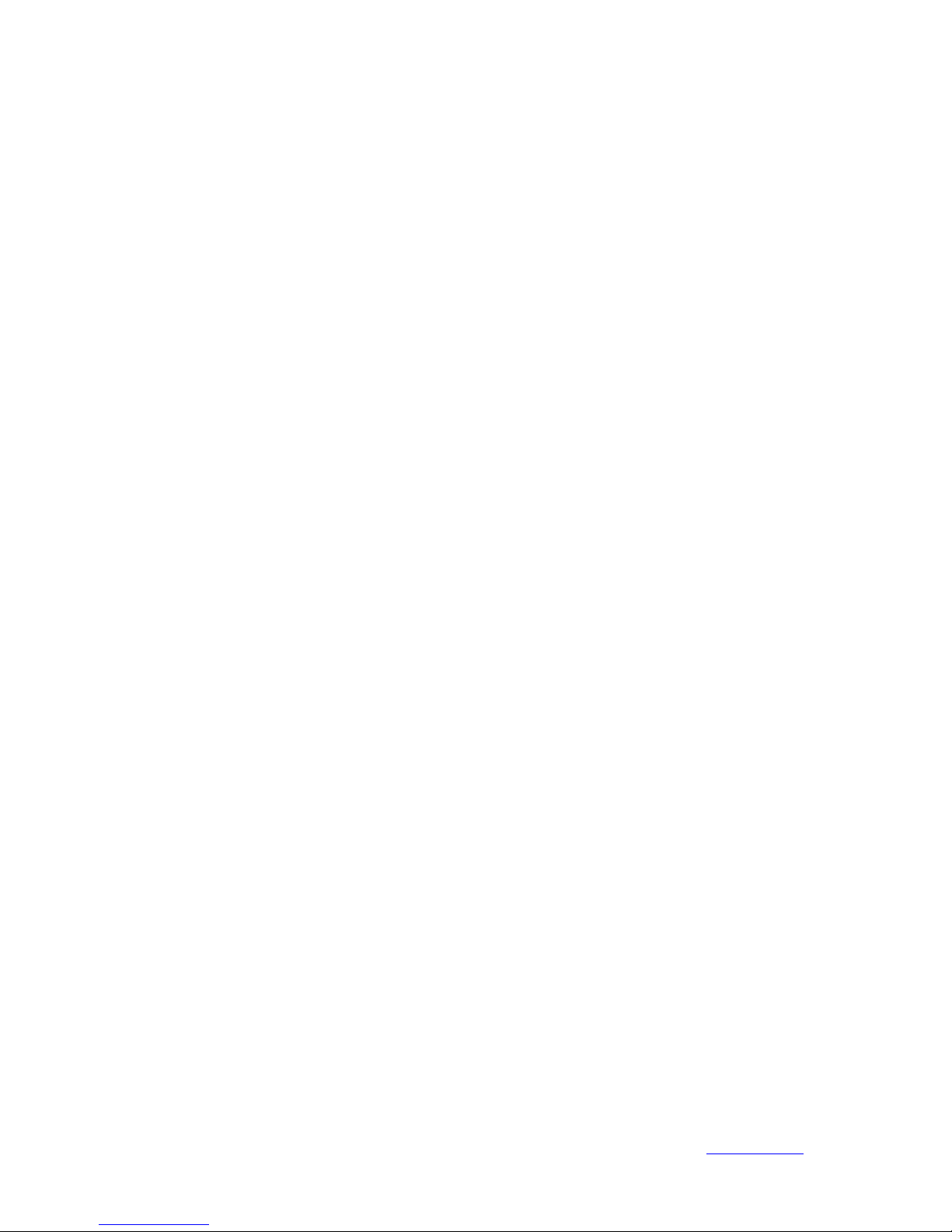
Xorcom Ltd. I www.xorcom.com
Table of Contents
Getting Started ....................................................................................... 5
Packing List ............................................................................................................................................ 5
Assembling the Phone ............................................................................................................................ 7
Configuration and Registration............................................................................................................. 10
Configuring via Web Page ............................................................................................................ 10
Configuring via Keypad ................................................................................................................ 11
Overview ................................................................................................. 1
Keypad Instruction ................................................................................................................................. 1
LED Instruction ...................................................................................................................................... 2
Icon Instruction ....................................................................................................................................... 3
User Interface ......................................................................................................................................... 4
Customizing Your Phone ....................................................................... 7
General Settings ...................................................................................................................................... 7
Phone Status ................................................................................................................................... 7
Language ........................................................................................................................................ 7
Time and Date ................................................................................................................................. 8
Keypad Lock................................................................................................................................... 9
Audio Settings ....................................................................................................................................... 11
Volume ........................................................................................................................................... 11
Ring Tones .................................................................................................................................... 12
Codec Selection ............................................................................................................................ 13
Contact Management ............................................................................................................................ 13
Local Directory ............................................................................................................................. 13
Blacklist ........................................................................................................................................ 16
Remote Phonebook ....................................................................................................................... 16
Broadsoft ...................................................................................................................................... 17
LDAP ............................................................................................................................................ 17
Other Settings ....................................................................................................................................... 18
Key as Send .................................................................................................................................. 18
Hot Line ........................................................................................................................................ 19
Headset Prior ................................................................................................................................ 19
Page 5
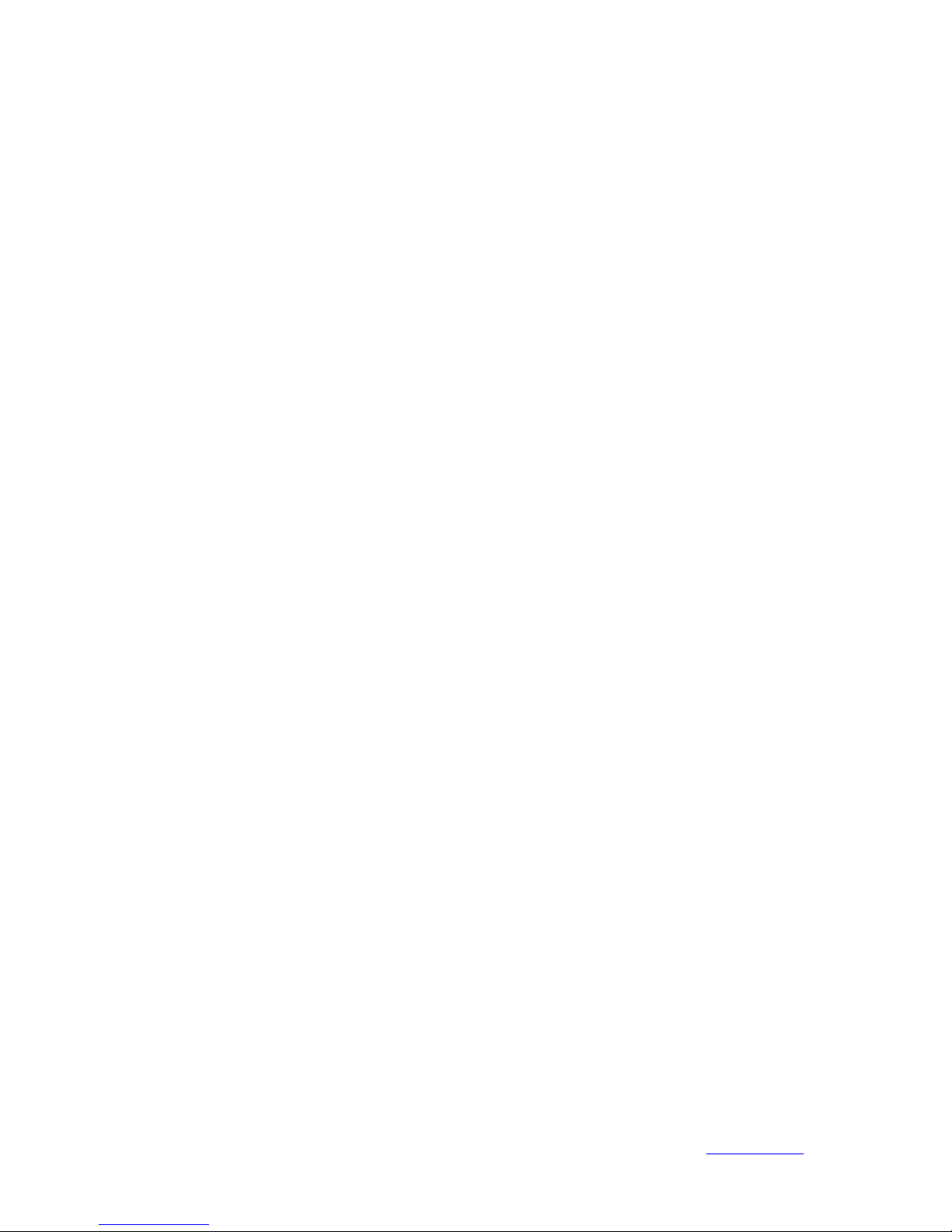
Xorcom Ltd. II www.xorcom.com
Dual Headset................................................................................................................................. 20
Anonymous Call ........................................................................................................................... 20
Auto Redial ................................................................................................................................... 21
Auto Answer ................................................................................................................................. 22
Missed Call Log............................................................................................................................ 23
Broadsoft Call Log ....................................................................................................................... 23
Logo Customization ..................................................................................................................... 23
Programmable Keys ..................................................................................................................... 24
Softkey Layout ............................................................................................................................. 24
Live Dialpad ................................................................................................................................. 25
Replace Rule ................................................................................................................................. 25
Dial Now ...................................................................................................................................... 25
Area Code ..................................................................................................................................... 26
Block Out ...................................................................................................................................... 27
Feature Synchronisation ............................................................................................................... 27
Push XML .................................................................................................................................... 27
WatchDog ..................................................................................................................................... 28
Using the Basic Call Functions ........................................................... 29
Making a Call ....................................................................................................................................... 29
Call Devices .................................................................................................................................. 29
Call Methods................................................................................................................................. 29
Password Dial ............................................................................................................................... 30
Call Completion ............................................................................................................................ 31
Answering a Call .................................................................................................................................. 31
Answering an Incoming Call ........................................................................................................ 31
Denying an Incoming Call ............................................................................................................ 31
DND ............................................................................................................................................. 31
Call Forward ................................................................................................................................. 32
Intercom ........................................................................................................................................ 32
During an Active Call ........................................................................................................................... 33
Mute .............................................................................................................................................. 33
Call Hold ...................................................................................................................................... 33
Call Waiting .................................................................................................................................. 34
Call Transfer ................................................................................................................................. 34
3-way Conference ......................................................................................................................... 35
Network Conference ..................................................................................................................... 35
Page 6
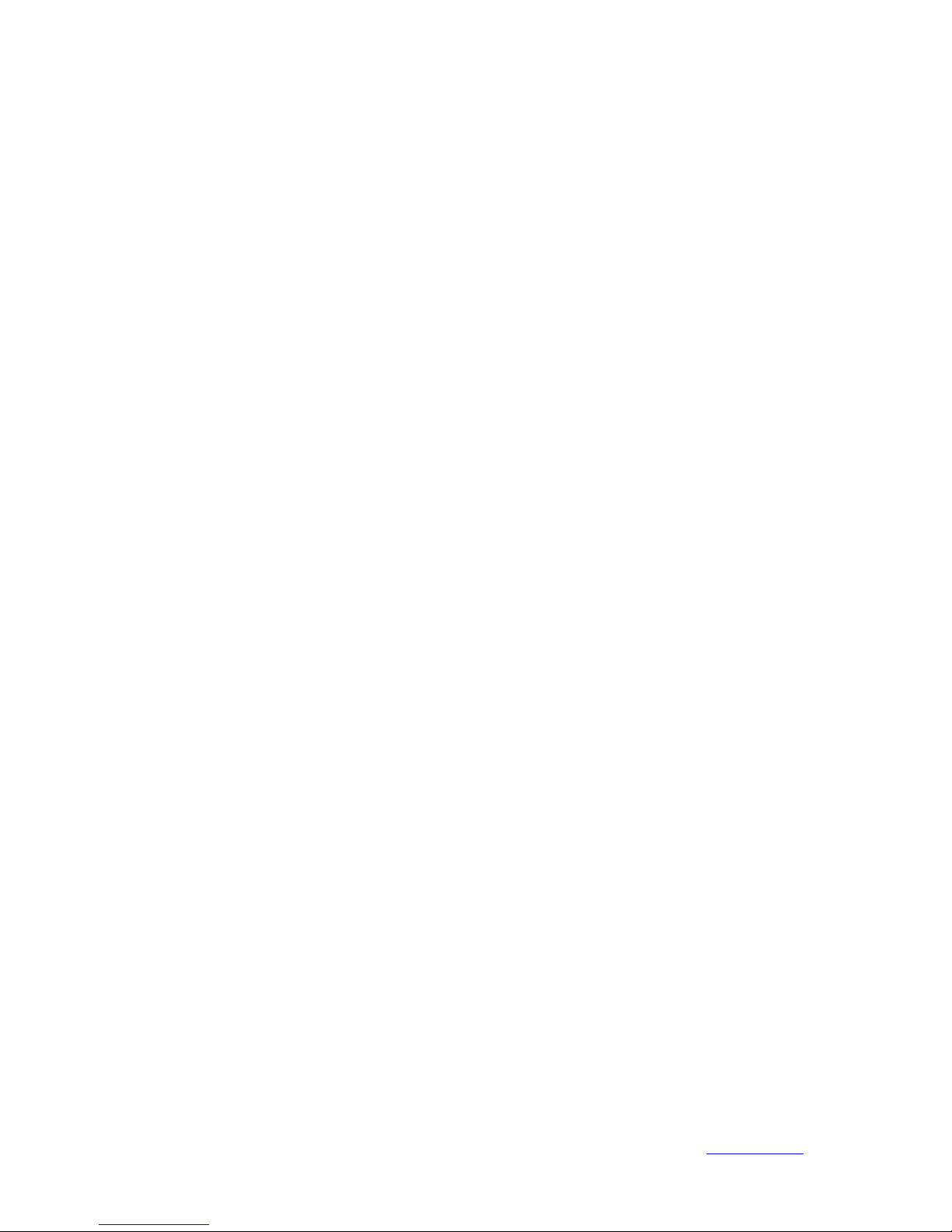
Xorcom Ltd. III www.xorcom.com
Message ................................................................................................................................................ 36
Voice Mail ..................................................................................................................................... 36
Text Message ................................................................................................................................ 37
Using the Advanced Phone Functions ............................................... 39
Account Setting .................................................................................................................................... 39
TLS ............................................................................................................................................... 40
DNS-SRV ..................................................................................................................................... 40
Network Setting ................................................................................................................................ .... 40
PC Port Setting ............................................................................................................................. 40
VLAN Setting ............................................................................................................................... 41
LLDP ............................................................................................................................................ 42
HTTPS ................................ ................................ ................................ .......................................... 42
Maintenance Tasks................................................................................................................................ 43
Administrator Mode ..................................................................................................................... 43
Administrator/User Password ....................................................................................................... 43
Reboot........................................................................................................................................... 44
Reset to Factory ............................................................................................................................ 44
Export/Import Configuration File ................................................................................................. 45
Firmware Update .......................................................................................................................... 45
Decryption .................................................................................................................................... 46
Zero-sp-touch................................................................................................................................ 46
System Log Export ....................................................................................................................... 47
PCAP Trace Export ....................................................................................................................... 47
802.1X .......................................................................................................................................... 47
DSS Keys Configuration ...................................................................................................................... 48
Line ............................................................................................................................................... 49
Speed Dial .................................................................................................................................... 49
BLF ............................................................................................................................................... 50
BLF List ........................................................................................................................................ 50
Voice Mail ..................................................................................................................................... 51
Pick Up ......................................................................................................................................... 51
Group Pick Up .............................................................................................................................. 51
Call Park ....................................................................................................................................... 52
Intercom ........................................................................................................................................ 52
DTMF ........................................................................................................................................... 53
Prefix ............................................................................................................................................ 53
Page 7
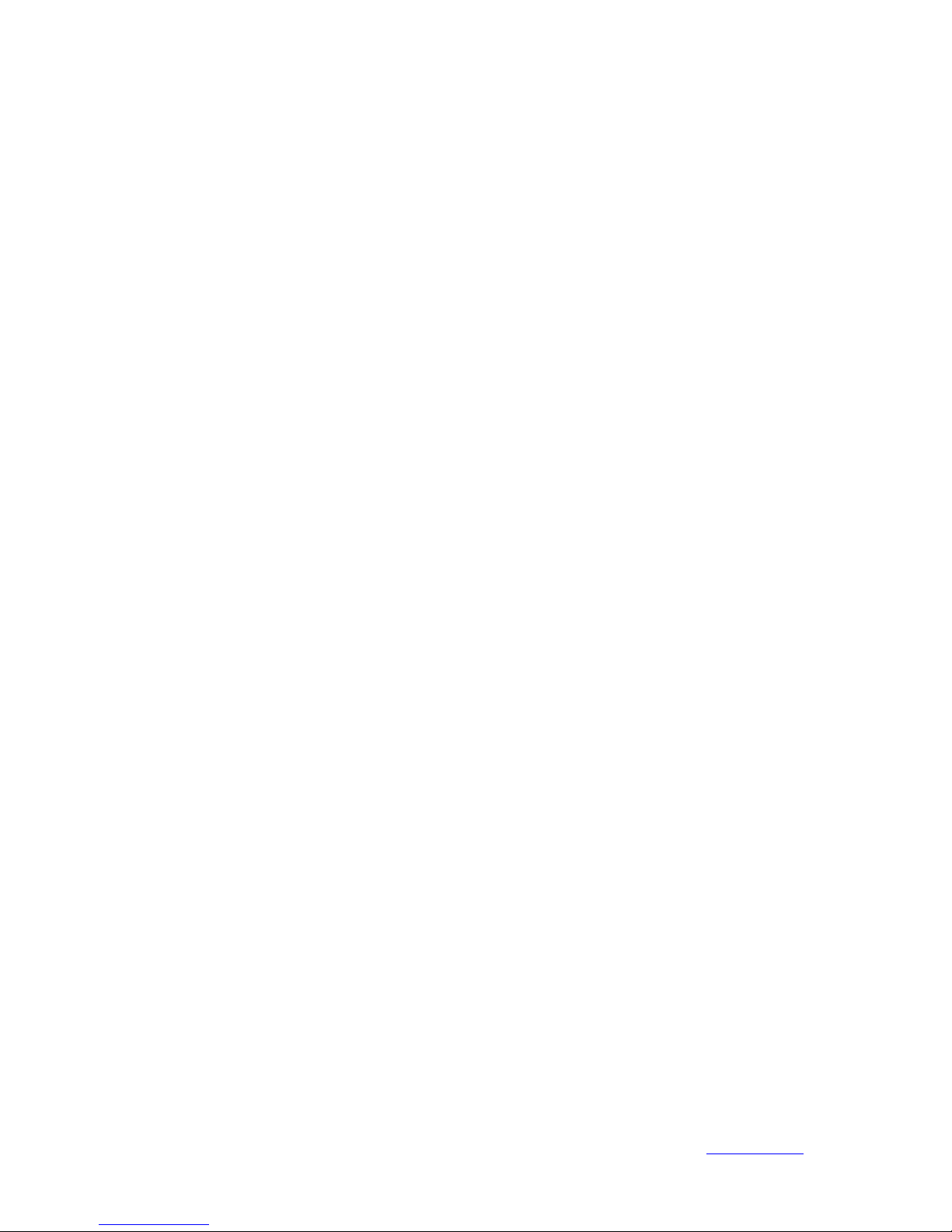
Xorcom Ltd. IV www.xorcom.com
Local Group .................................................................................................................................. 53
XML Group .................................................................................................................................. 54
XML Browser ............................................................................................................................... 54
LDAP ............................................................................................................................................ 54
Broadsoft Group ........................................................................................................................... 55
Conference .................................................................................................................................... 55
Forward ......................................................................................................................................... 55
Transfer ......................................................................................................................................... 56
Hold .............................................................................................................................................. 56
DND ............................................................................................................................................. 56
Redial ............................................................................................................................................ 57
Call Return .................................................................................................................................... 57
SMS .............................................................................................................................................. 57
Record........................................................................................................................................... 57
URL Record .................................................................................................................................. 58
Multicast Paging ........................................................................................................................... 58
Group Listening ............................................................................................................................ 59
Public Hold ................................................................................................................................... 60
Private Hold ................................................................ ................................ ................................ .. 60
Shared Line ................................................................................................................................... 60
Hot Desking ................................................................ ................................ ................................ .. 61
Automatic Call Distribution (ACD) ............................................................................................. 61
Zero-sp-touch................................................................................................................................ 62
URL .............................................................................................................................................. 62
SNMP ................................................................................................................................................... 62
Action URL .......................................................................................................................................... 64
Action URI ........................................................................................................................................... 65
Music on Hold ...................................................................................................................................... 65
SIP Diversion Display .......................................................................................................................... 66
Suppress DTMF Display ...................................................................................................................... 67
Tone Settings ........................................................................................................................................ 67
Voice ..................................................................................................................................................... 68
Ring ...................................................................................................................................................... 68
Connecting the XP0020 Expansion Module ......................................................................................... 69
Features of the XP0020 Expansion Module ......................................................................................... 70
Trouble Shooting .................................................................................. 72
Page 8
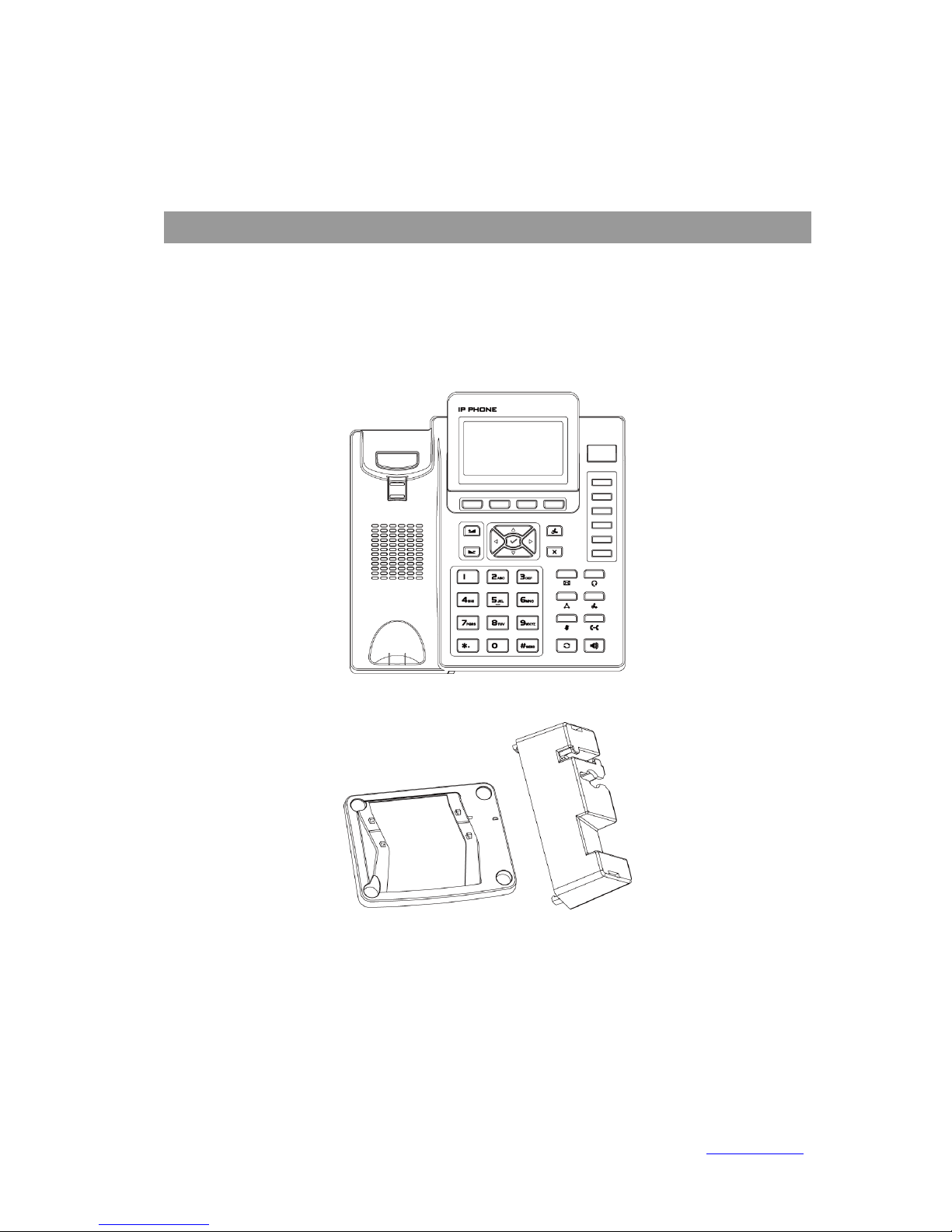
Xorcom Ltd. V www.xorcom.com
Getting Started
Packing List
The following components are included in your package:
Enterprise IP Phone
Phone Stand
Power Adapter
Page 9
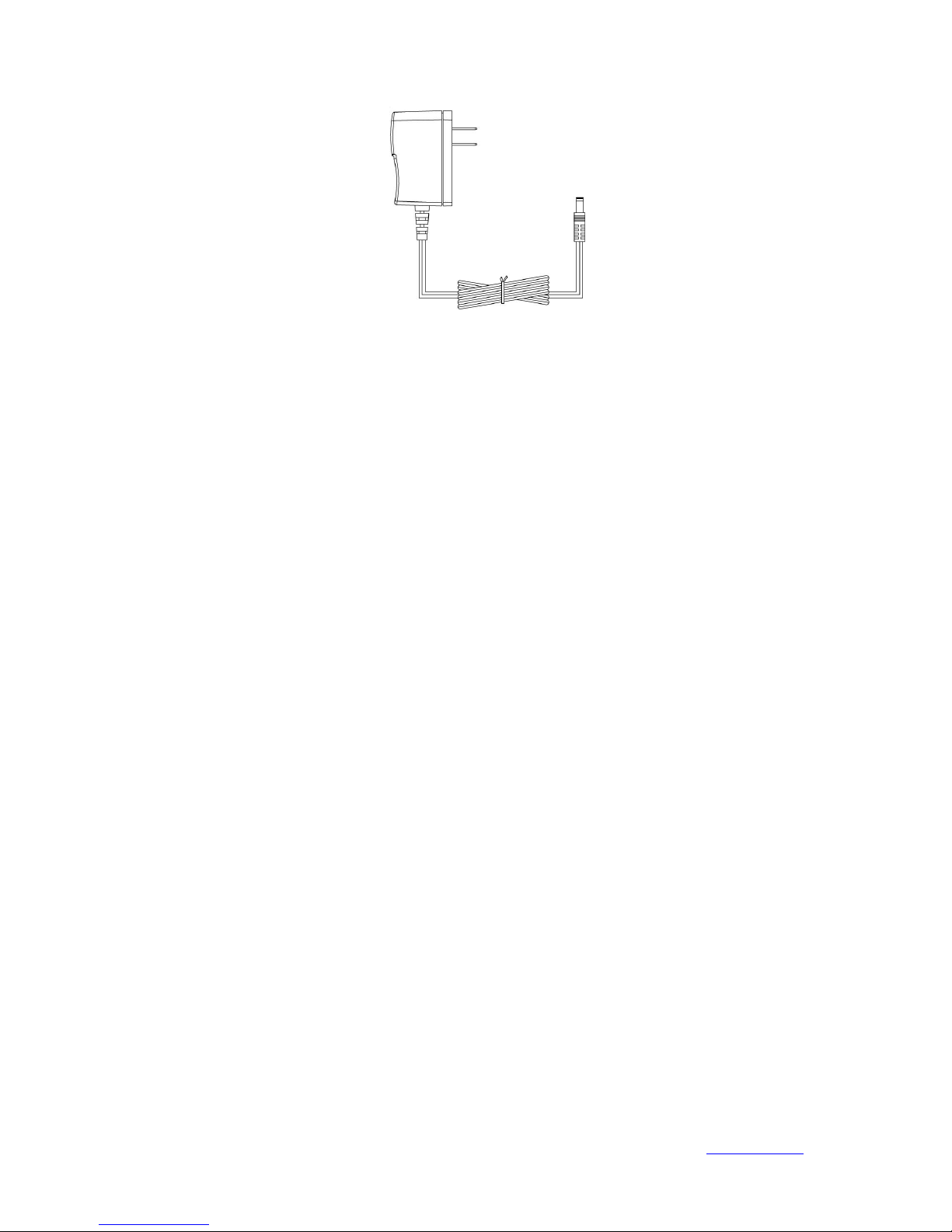
Xorcom Ltd. VI www.xorcom.com
Page 10
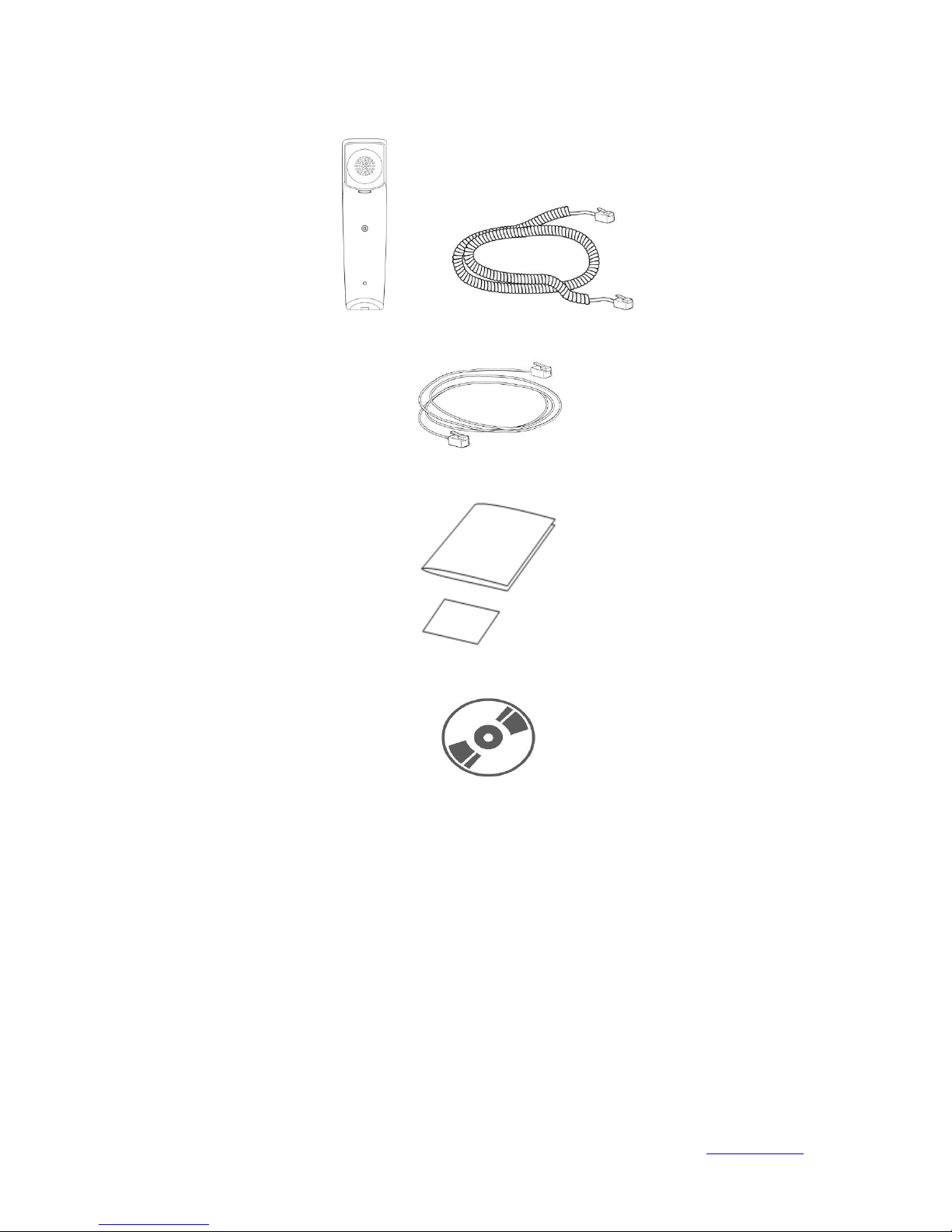
Xorcom Ltd. VII www.xorcom.com
Handset & Handset Cord
Ethernet Cable
Quick Installation & Quick Reference
CD-ROM (Optional)
Check this list before installation to ensure that you have received each item. If you are
missing any items, contact your IP phone reseller.
Assembling the Phone
This section introduce how to assemble the phone with the components in the packing
list:
Attach the Stand
Connect Handset and Headset
Connect Network and Power
Page 11
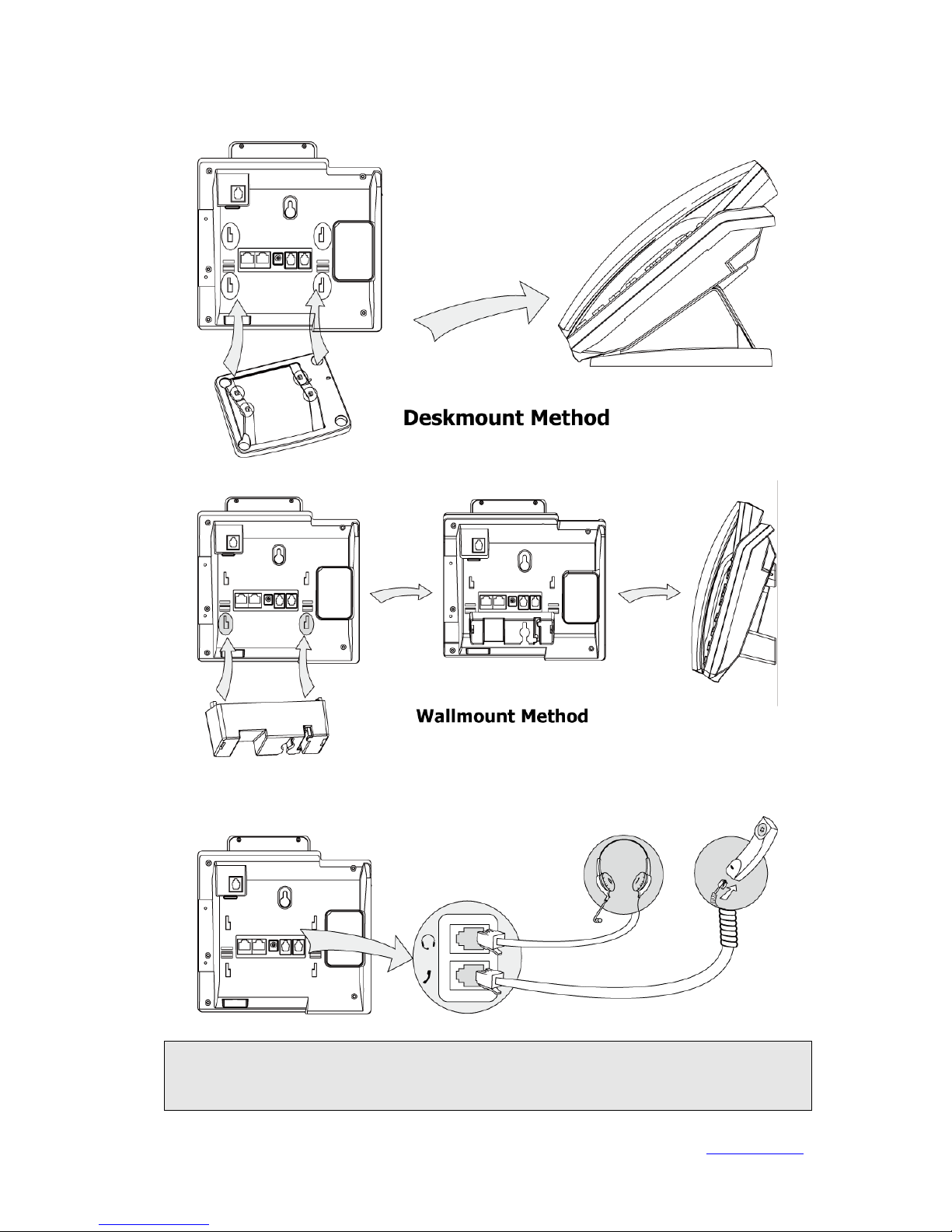
Xorcom Ltd. VIII www.xorcom.com
1) Attach the Stand, as shown below:
2) Connect Handset and Headset, as shown below:
Note:
Headset is not provided in the packing list. Please contact your distributor for more
information.
Page 12

Xorcom Ltd. IX www.xorcom.com
3) Connect Network and Power
You have two options for power and network connections. Your system administrator
will advise you on which one to use.
AC Power
1) Connect the DC plug on the power adapter to the DC5V port on the phone and
connect the other end of the power adapter into an electrical power outlet.
2) Connect the supplied Ethernet cable between the Internet port on the phone and
the Internet port in your network or switch/hub device port.
Power over Ethernet
Connect the Ethernet cable between the Internet port on the phone and an available
port on the PoE (IEEE 802.3af) compliant switch/hub
Note:
1. If in-line power is provided, you don’t need to connect the AC adapter. Make sure
the Ethernet cable and switch/hub is PoE compliant.
2. The phone can also share the network with other network device such as a PC
(personal computer). It is an optional connection.
Page 13
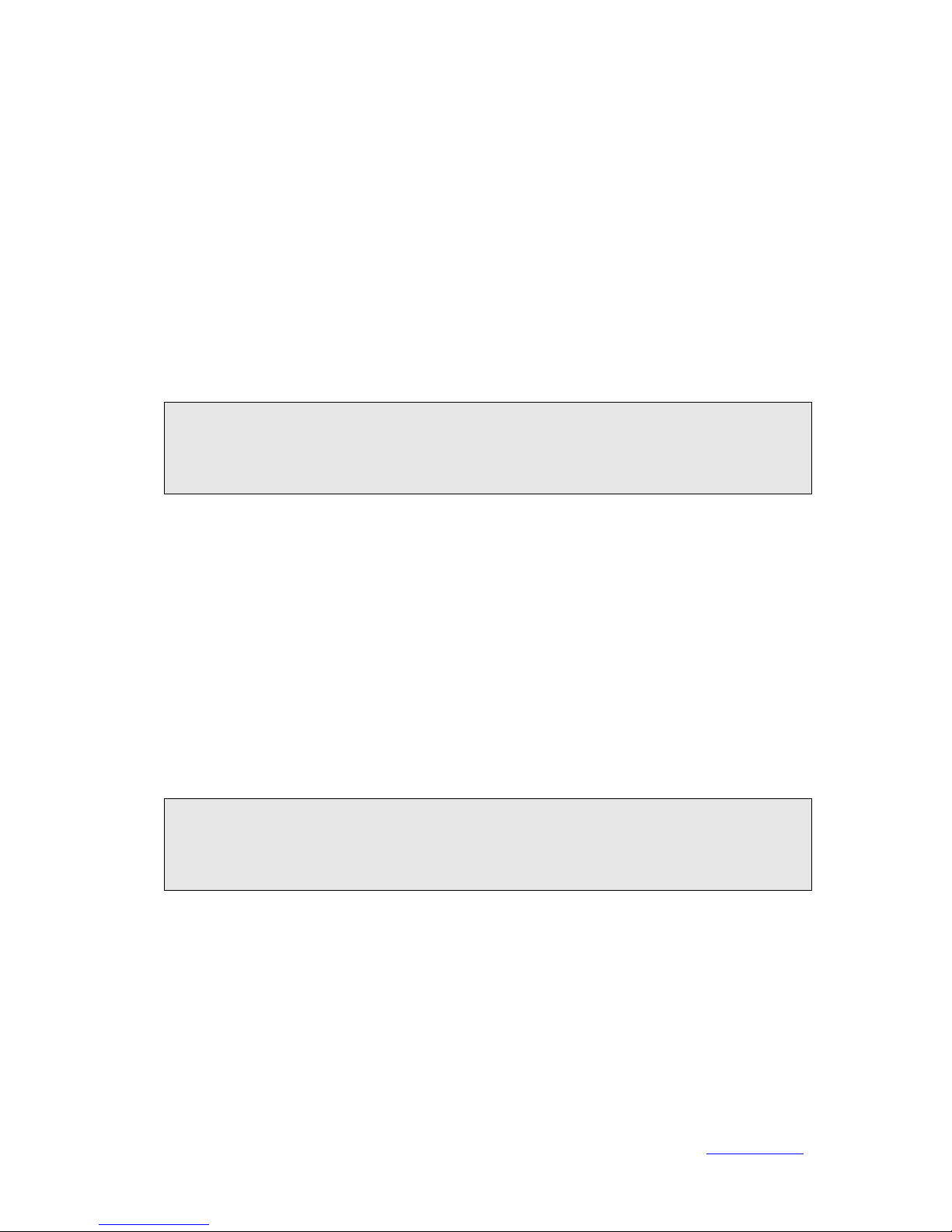
Xorcom Ltd. X www.xorcom.com
Configuration and Registration
If you are administrator, you need to do some simple configuration to make the phone
work. If not, please contact your system administrator or service provider for more
information.
Configuring via Web Page
Press the √ key on the keypad of the phone to enter the status page and find out the IP
address of the IP phone. Enter the IP (for example http://192.168.3.35) into the
address bar of web browser. The default login name and password for administrator are
admin/admin. The default login name and password for user are user/user.
Note:
Please locate your PC in the same network segment of IP phone (192.168.3.X) to
access the web configuration page. Contact your system administrator for more
information.
Network Settings
Click on Network-> Basic->WAN
DHCP: By default the phone attempts to contact a DHCP server in your network in
order to obtain its valid network settings, e.g. IP Address, sub mask, gateway, and DNS
server.
Static IP Address: If your phone cannot contact a DHCP server for any reason, you
need to enter the network settings manually via Static IP Address. Please contact your
system administrator for more information.
PPPoE: If you are using the xDSL Modem, you can connect your phone to the Internet
via PPPoE mode. Please contact your ITSP for the User Name and Password for Internet
access.
Note:
Using the wrong network parameters may result in inaccessibility of your phone and
may also have an impact on your network performance. Please contact your system
administrator.
Account Settings
The phone attempts to register to the SIP server using the account/registrar data
provided by the automatic or manual initialization.
Page 14
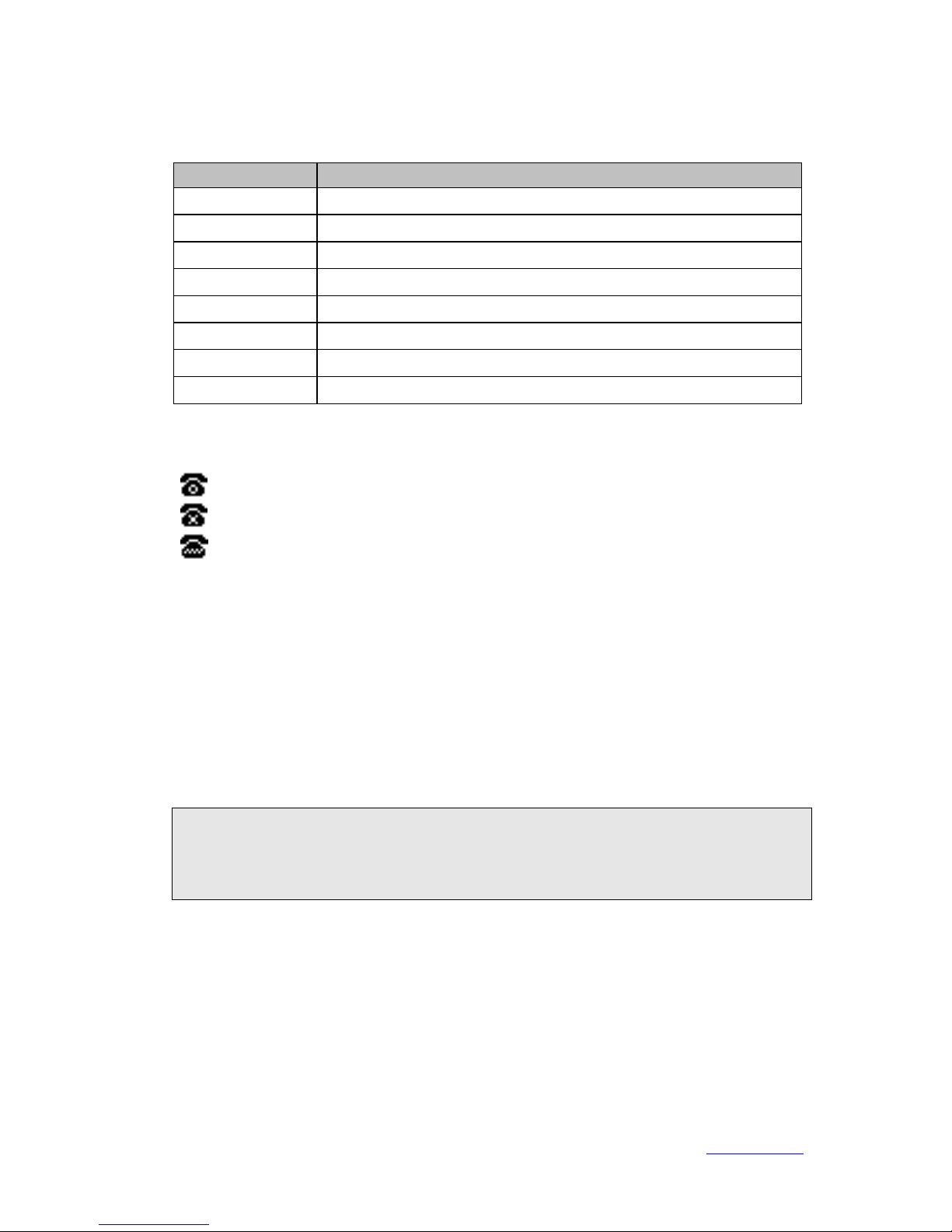
Xorcom Ltd. XI www.xorcom.com
Click on Account->Basic on the web user interface, you will find the following
parameters:
Field
Description
Register Status
It shows the register status of the phone.
Account Active
You can choose enable/disable to set the account respectively.
Label
It is showed on the LCD screen for users to identify the account.
Display Name
It is showed as Caller ID when making a phone call.
Register Name
It is authenticated ID for authentication, provided by ITSP.
User Name
It is provided by ITSP for registration.
Password
It is provided by ITSP for registration.
SIP Server
Server for registration, provided by ITSP.
When you have finished the Network and Account Setting configuration, the Register
Status Icons will show on the idle screen:
Registered successfully
Register failed
Registering
When all accounts register fail, phone will display "No Service" by default.
When the phone reboot, it will register automatically. If many phones register at the
same time, this will affect the server. Users can set the register power up time so that
the phone will random register automatically within the set time.
To configure the power up time via web user interface:
1) Click on Network->Advanced.
2) Scroll to Registration random field, and enter the time in the Registration
random field.
3) Click Confirm to save the change.
Note:
Should the IP PBX (SIP registrar) require an authentication, you will be prompted to
enter the correct password. Make sure you are using the appropriate input method or
enter the password via web user interface.
Configuring via Keypad
Network Settings: Press Menu->Settings->Advanced Settings, enter the
password, and select Network->WAN Port /PC Port/VLAN/Webserver
Type/802.1x Settings/VPN to configure the network settings.
Account Settings: Press Menu->Settings->Advanced Settings, enter the
password, and select Accounts to configure the account settings.
Refer to Configuring via Web Page above for the parameter details.
Page 15
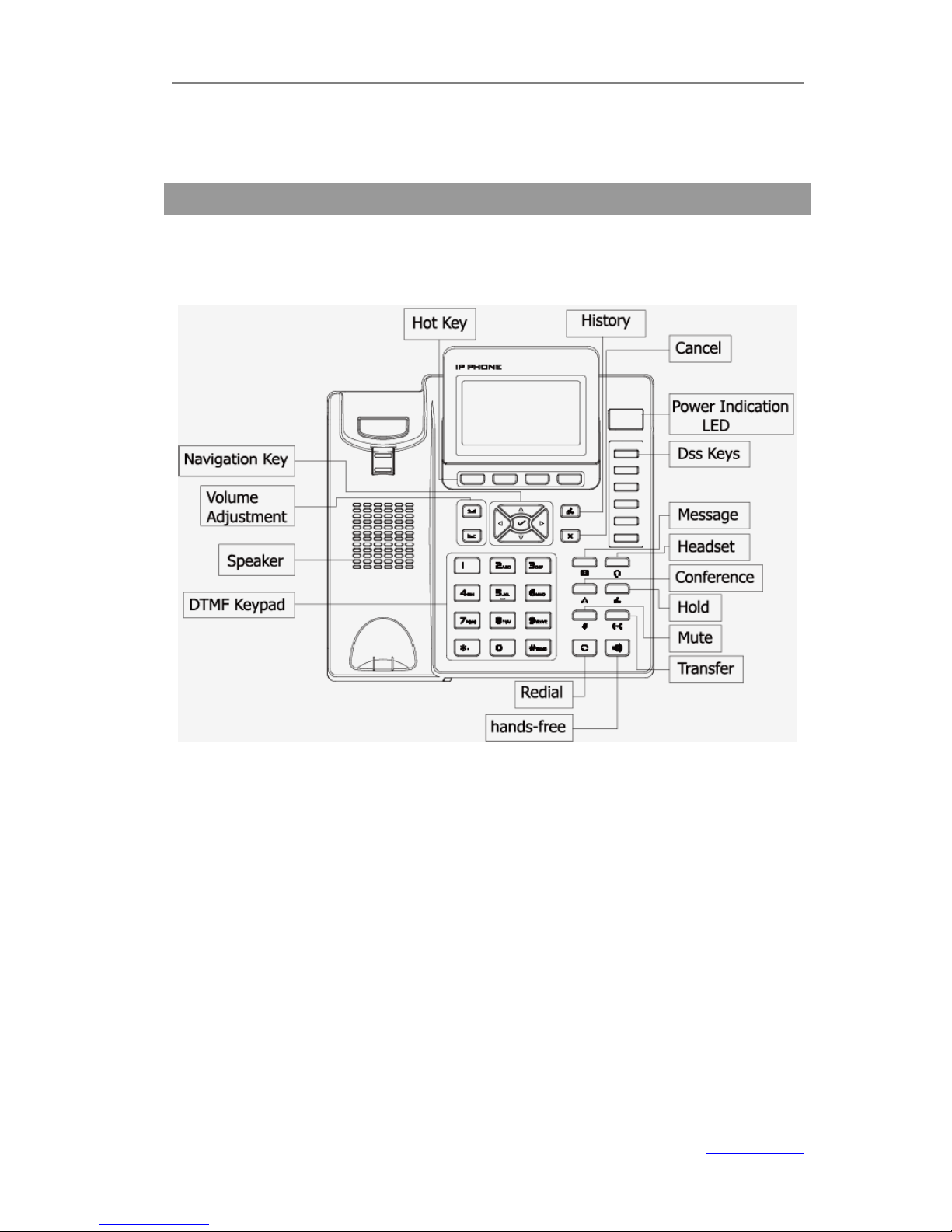
XP0120 Enterprise IP Phone Overview
Xorcom Ltd. 1 www.xorcom.com
Overview
Keypad Instruction
You can check the following list which introduces the IP phone’s keypad in details:
Power Indication LED
It will show the power status, it will be on if the phone is powered, off if the phone is not
powered, and blink when someone calls in or there is a call on mute.
Hot Key
The screen will display labels for these keys, to identify their context-sensitive
functions.
DSS Key
These keys are used for various functions such as Line, Speed dial, Intercom, BLF and
URL. When the assigned function is enabled, the corresponding LED will be on.
DTMF Keypad
Use the DTMF hard keys to enter numbers, letters and special characters. Depending on
the selected input mode, you can enter digits, lower/upper case or special characters.
Page 16
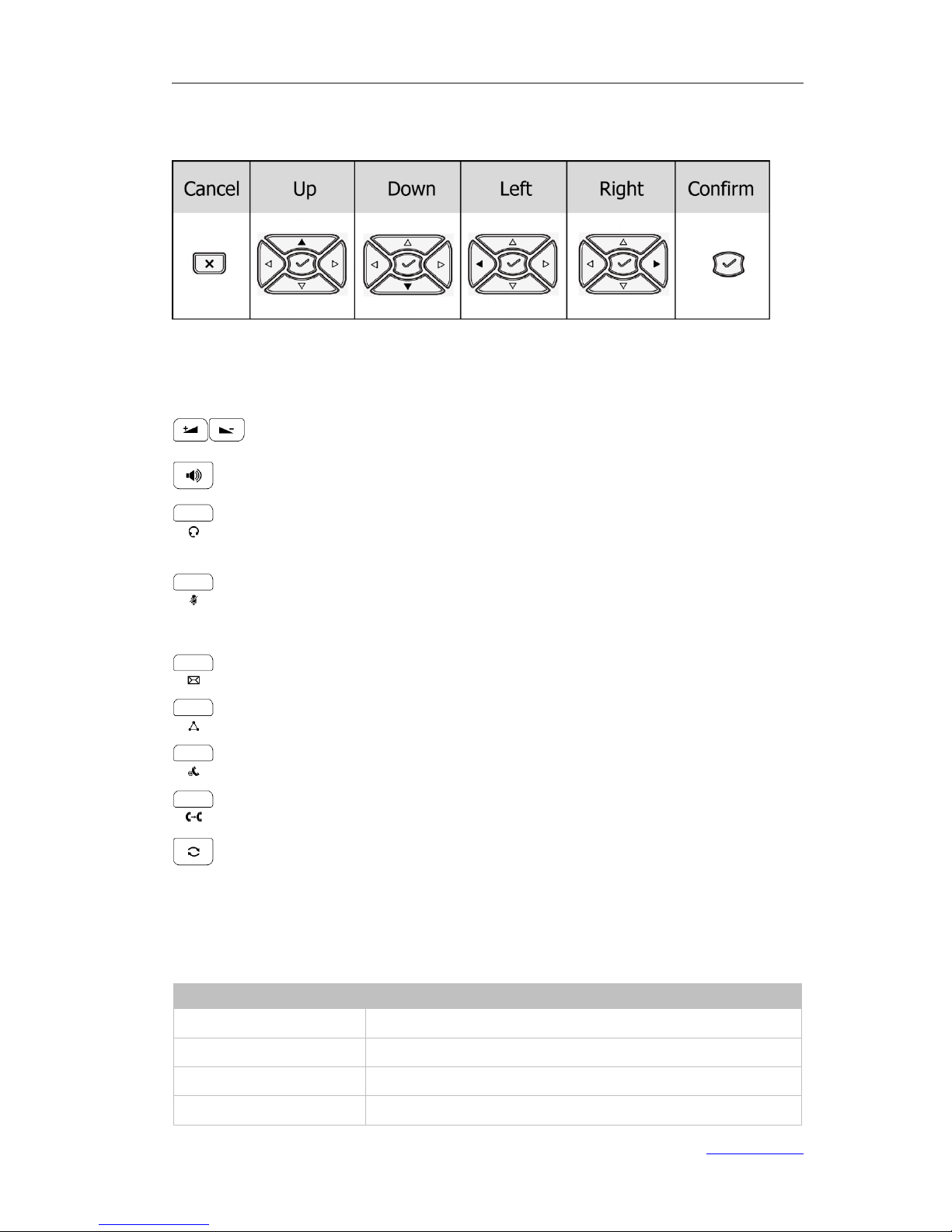
XP0120 Enterprise IP Phone Overview
Xorcom Ltd. 2 www.xorcom.com
Navigation Keys
Press the navigation keys to navigate in the display menus, confirm or cancel actions.
Audio Device Control Keys
Use the audio device control keys to perform the following actions depending on your
phone type:
: Adjust the volume of the handset, headset, speaker and ring tone.
: Activate the speakerphone mode during calls.
: Place and receive calls through an optionally connected headset, the LED will
be on when the phone is in Headset mode.
: Mute audio transmission locally during calls.
Hard Feature Keys
: Allow users to access the voicemail interface directly.
: Enable a setup of conference.
: Place a call on hold or resume it.
: During a call, press it to transfer the current call to the third party.
: Press it to enter the Dialed Calls interface and choose a record to dial out.
LED Instruction
Table 1 DSS Keys set as BLF
LED Status
Description
Steady green
The monitored account is in idle status
Blinking red
There is an incoming call to the monitored account
Steady red
The monitored account is on a conversation
Off
It is not active as BLF
Page 17
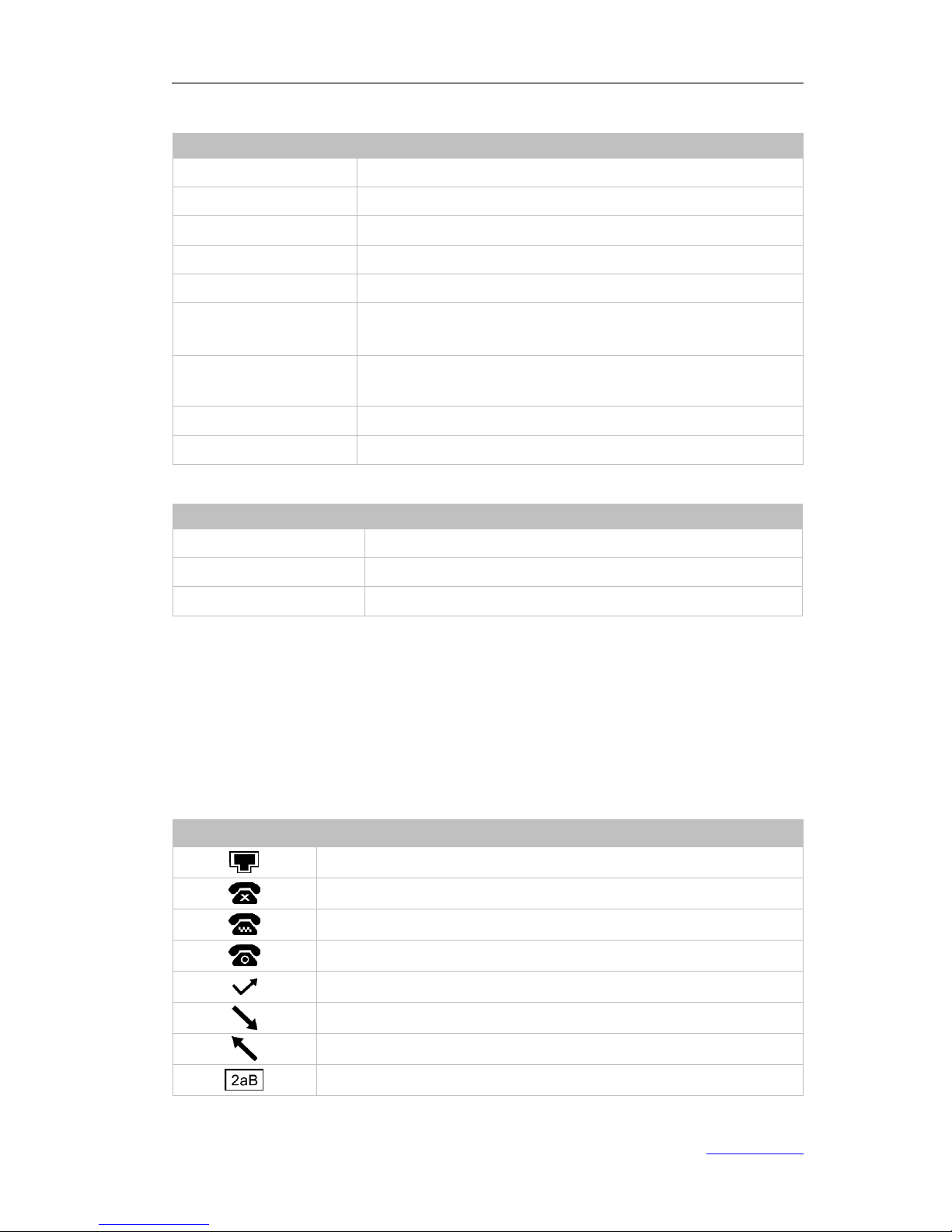
XP0120 Enterprise IP Phone Overview
Xorcom Ltd. 3 www.xorcom.com
Table 2 DSS Keys set as BLA (Bridged Line Appearances)
LED Status
Description
Steady green
All of the members are in idle status
Steady red
Some part(s)is seizing the line
Blinking green 300ms
Some part(s) is ring-back
Blinking red 300ms
Some part(s) is ringing
Steady orange
Some part(s) is on the phone
Blinking Orange
500ms
Some part(s) is under the public hold status, and all of the
members can retrieve the call
Blinking green 500ms
Some part(s) is under the private hold status, and only the
initiator can retrieve the call
Blinking red 500ms
In three way conference, all of the parts press hold.
Off
It is not active as BLA
Table 3 Power Indication LED
LED Status
Description
Steady red
Power on
Blinking red
There is an incoming call, or there is a call on mute
Off
Power off
You can configure to disable the Power Indication LED via web user interface, click on
Phone-> Features, and select Enabled from the pull-down list of Close Power
Light.
Icon Instruction
The IP Phone displays different kinds of icons on its LCD. You can refer to the following
table for their meanings:
Icon
Description
Flashes when the Internet is disconnected
Account register failed
Account registering
Account register successful
Missed calls
Call in
Call out
Input Method: all letters and numbers
Page 18
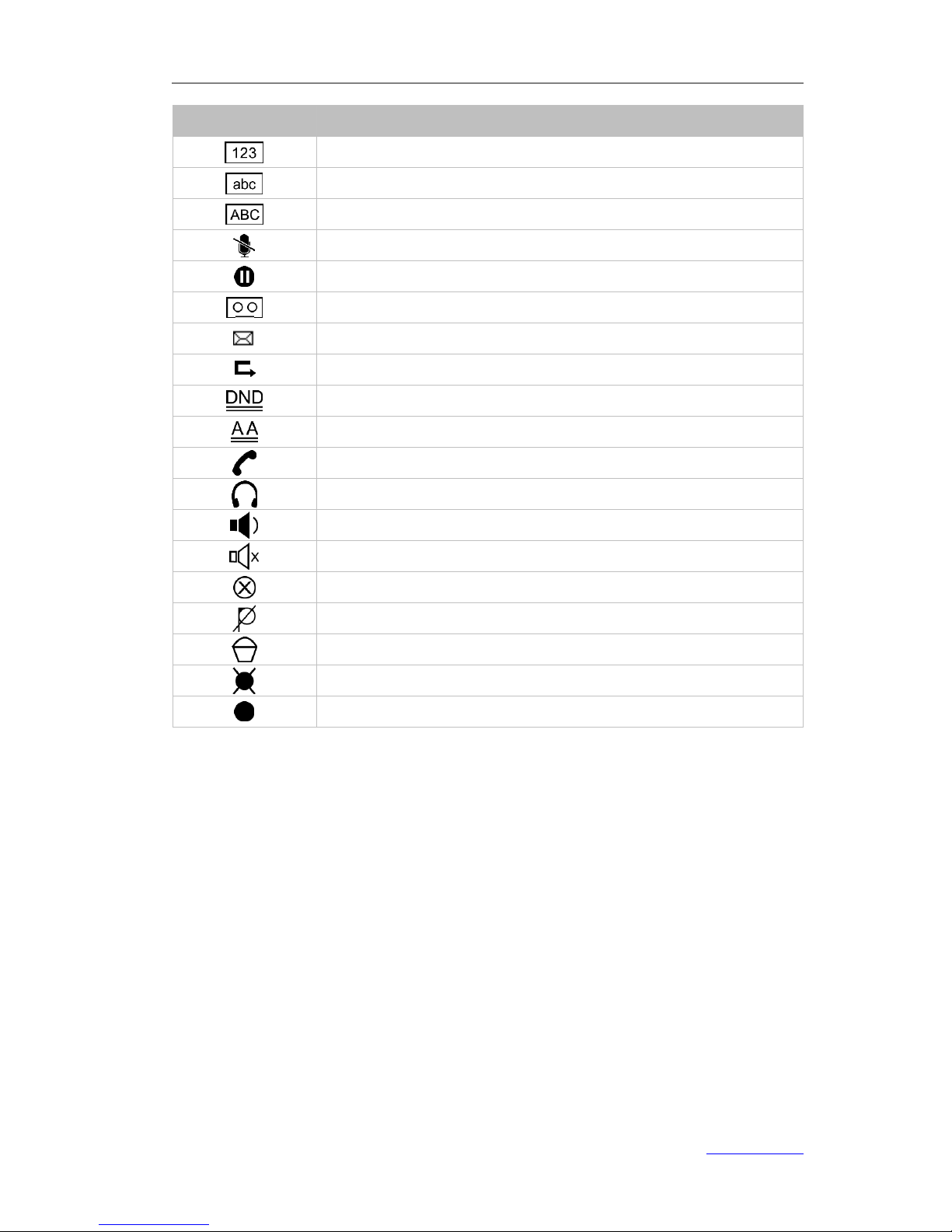
XP0120 Enterprise IP Phone Overview
Xorcom Ltd. 4 www.xorcom.com
Icon
Description
Input Method: numbers
Input Method: multi-lingual letters in lower case
Input Method: multi-lingual letters in upper case
Call mute
Call hold
Voicemail
SMS
Call forward
DND(Do not Disturb)
Auto answer
In handset mode
In headset mode
In Speakerphone mode
Ringer volume is 0
The recording feature cannot be started
The recording cannot be stopped
The recording box is full
This call cannot be recorded
The recording session is successfully started
User Interface
There are two ways to customize specific options on your phones:
1. Using keypad and display on the phone.
2. Using web user interface in an Internet browser from your PC.
Refer to Configuration and Registration to get into the web user interface.
In many instances, it is feasible to configure the phone via both phone and web user
interfaces. However, some features can only be configured via either phone or web user
interface. Refer to the following table for differences.
Page 19
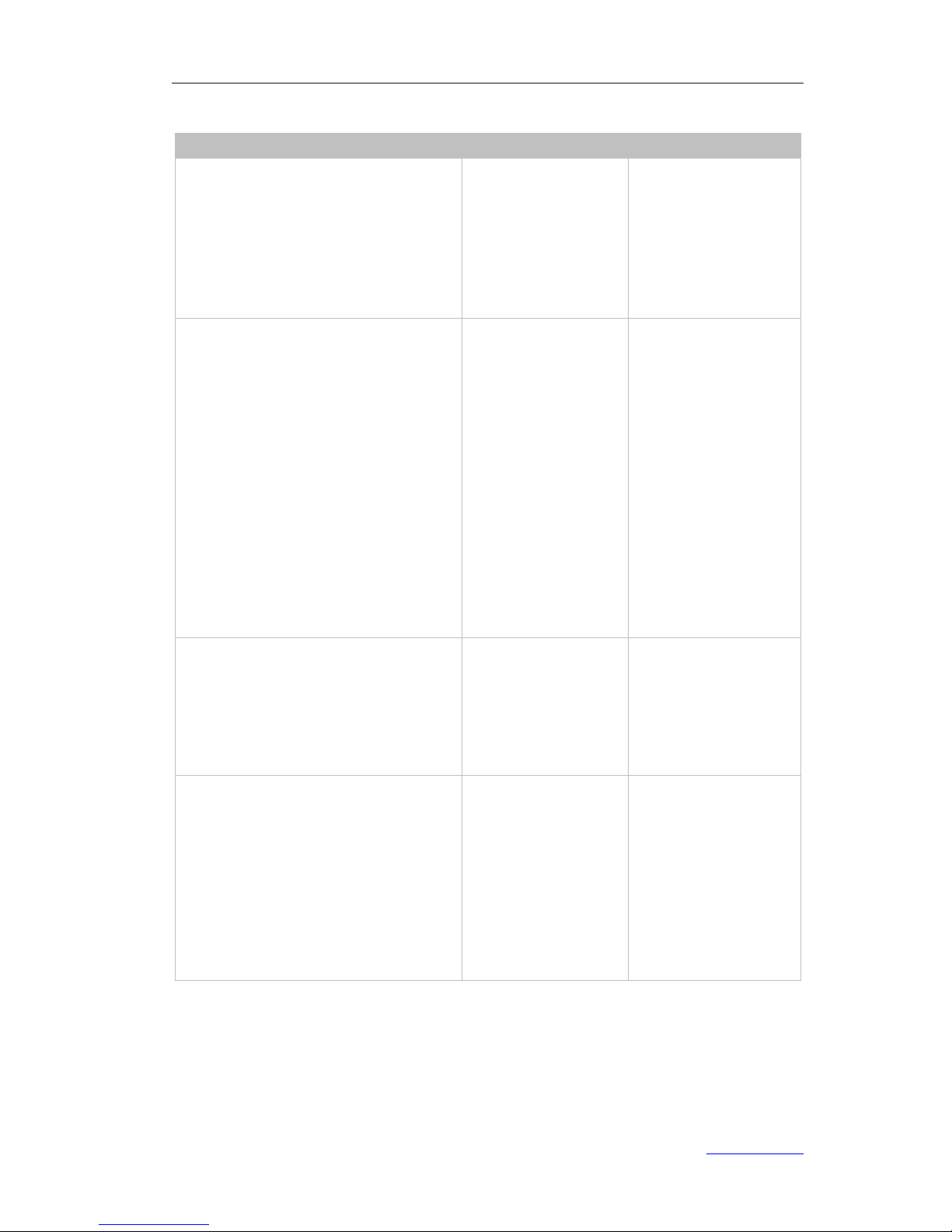
XP0120 Enterprise IP Phone Overview
Xorcom Ltd. 5 www.xorcom.com
The available configurations on Phone UI and Web UI:
Phone Options
Phone UI
Web UI
Status
--IP
--MAC
--Firmware
--Network
--Phone
--Accounts
√
√
Features
--Call Forward
--Call Waiting
--DSS Keys
--Key as Send
--Hot Line
--Anonymous Call
--Auto Redial Settings
--Dial Plan
--Tones
--DND Code
--Emergency
--Intercom
--Call Completion
√
√
√
√
√
√
√
√
√
√
√
Basic Phone Functions
--Language
--Time & Date
--Ring Tone
--Phone Volume
--Logo Customization
√
√
√
√
√
√
√
√
Advanced Phone Functions
--Accounts
--Network
--Keypad Lock
--Reset to factory
--Set admin password
--Update
--Set AES Key
--Auto Provision
√
√
√
√
√
√
√
√
Page 20
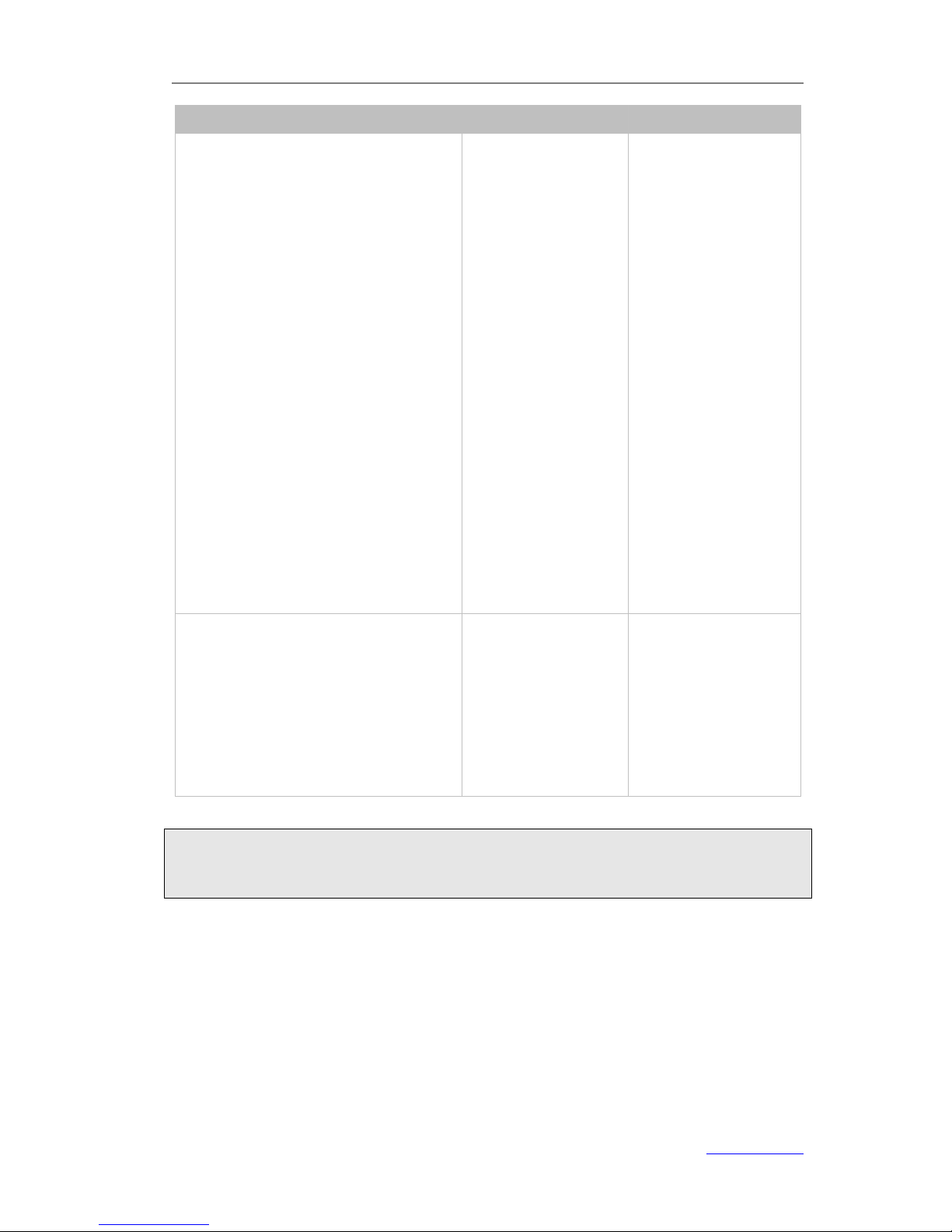
XP0120 Enterprise IP Phone Overview
Xorcom Ltd. 6 www.xorcom.com
Phone Options
Phone UI
Web UI
SIP Account
--User Option
--Account Active
--Label
--Display Name
--Register Name
--User Name
--Password
--SIP Server
--Register Status
--Server Option
--SIP Server
--SIP Server Port
--Outbound Status
--Outbound Proxy Server
--Backup Outbound Proxy Server
--NAT Traversal
--STUN Status
--STUN Server
--Missed Call Log
--Auto Answer
√
√
√
√
√
√
√
√
√
√
√
√
√
√
√
√
Other Features
--Messages
--History
--Directory
--Local Directory
--Blacklist
--Remote Phonebook
--Broadsoft
√
√
√
√
√
√
√
Note:
1. The above table only indicates most of phone functions rather than all of them. Refer
to the relating parts for more information.
Page 21
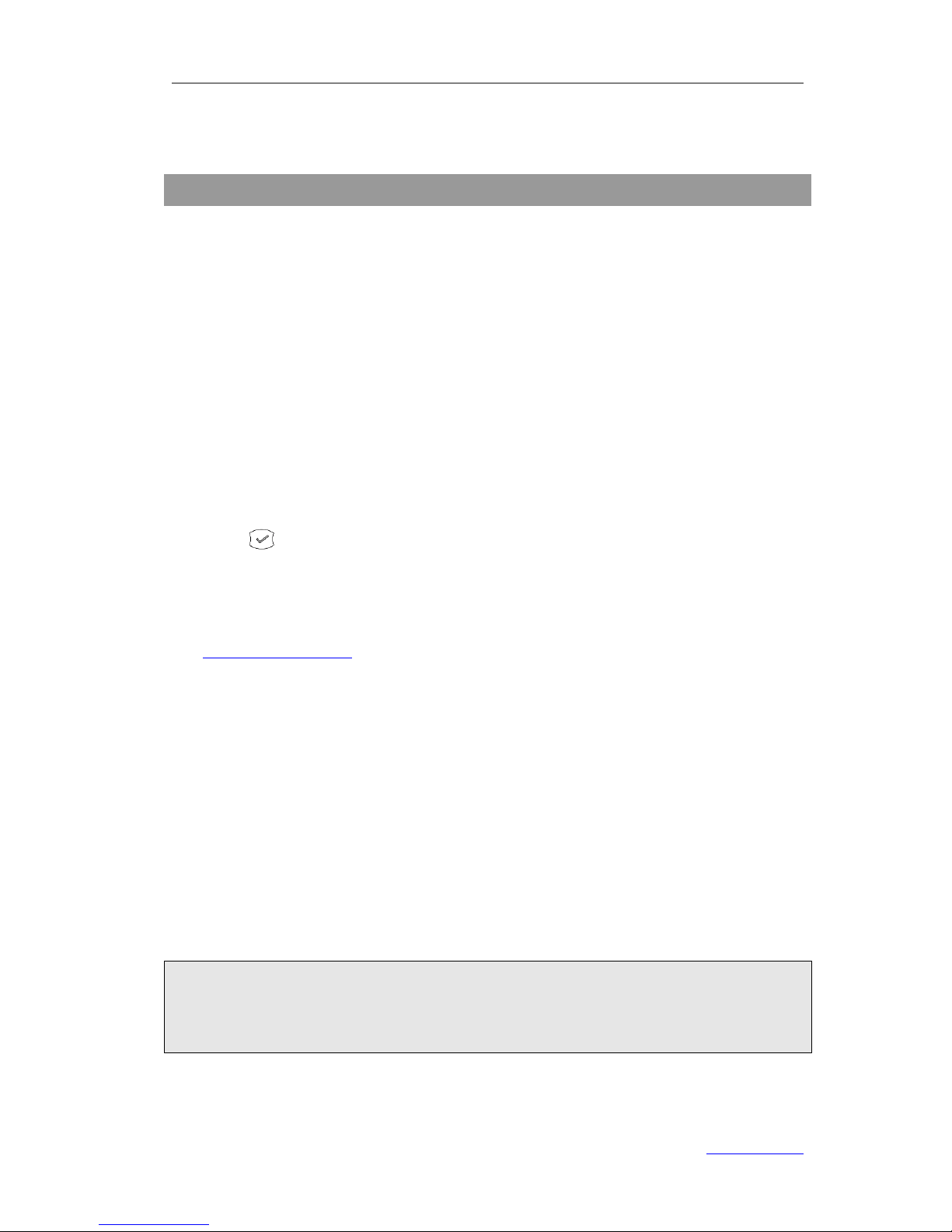
XP0120 Enterprise IP Phone Customizing Your Phone
Xorcom Ltd. 7 www.xorcom.com
Customizing Your Phone
General Settings
Phone Status
You can view the status of your phone using the phone user interface or the web user
interface.
This option allows you to review:
Network status: IP Address, Mac Address, Gateway, DNS, WAN, LAN, etc.
Phone status: Model, Hardware version, Firmware version, Product ID, MAC, etc.
Accounts: The 3 SIP accounts status.
To check the phone status via phone user interface:
1) Press or the Menu hot key, and then select Status.
2) Press the navigation keys to scroll through the list and check the specific one.
To view the phone status via web user interface:
1) Open the web browser on your PC, and then input the IP Address of the phone, e.g.
http://192.168.3.35.
2) Enter the username and password (default username and password for
administrator are admin/admin) to login the web user interface.
3) Click Status to check the status.
Language
The default language of phone user interface is English. The default language of web
user interface depends on your computer’s operation system. It will automatically
match the language with your computer and browser.
It supports Simplified Chinese, Traditional Chinese, French, German, Italian, Polish,
Turkish, Portuguese, Spanish, etc. You can change the language of phone user interface
and web user interface independently.
Note:
All languages may not be available for selection. The available languages depend on the
language packs currently loaded to the IP phone. Contact with your system
administrator for more information about loading language packs.
Page 22
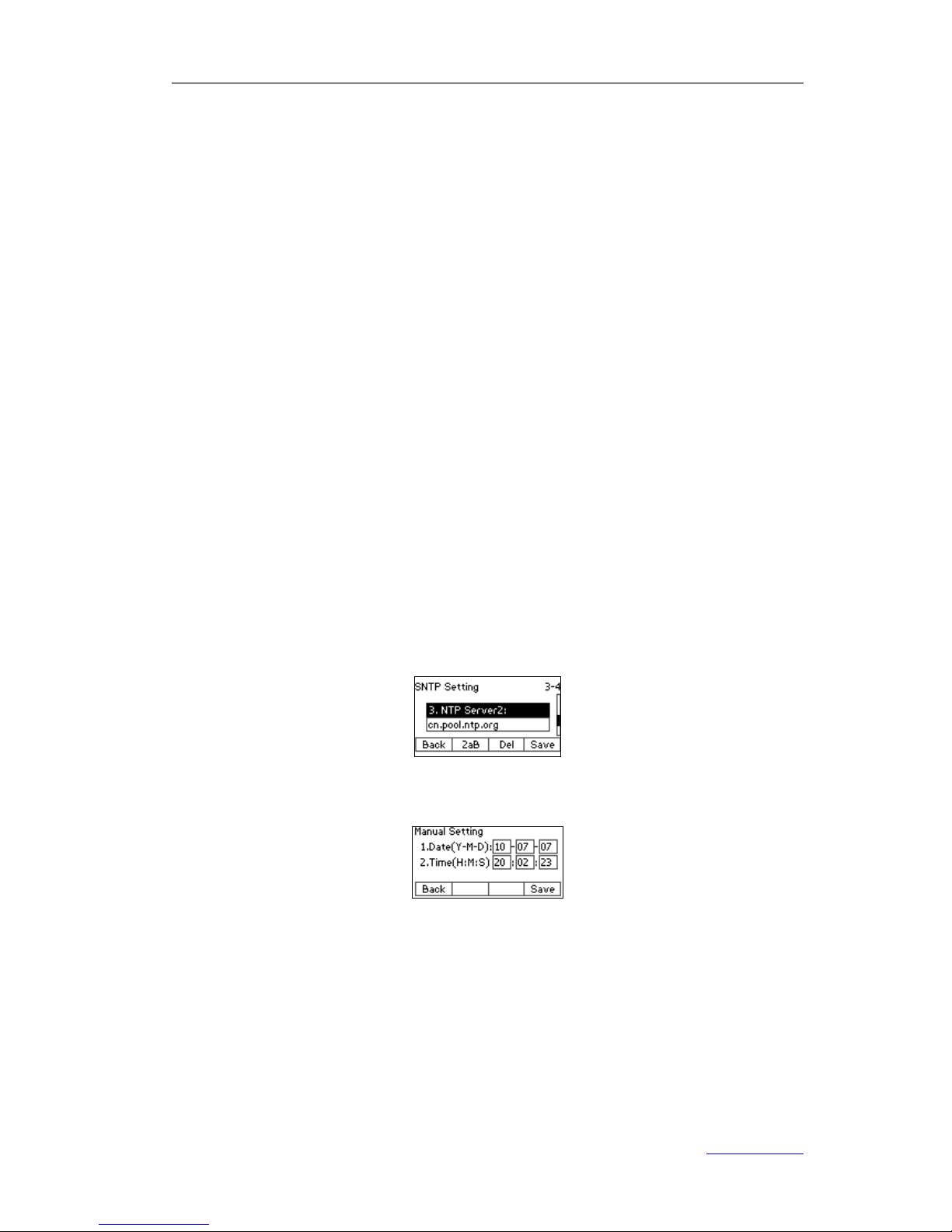
XP0120 Enterprise IP Phone Customizing Your Phone
Xorcom Ltd. 8 www.xorcom.com
To change the language of phone user interface via phone user interface::
1) Press Menu->Settings->Basic Settings->Language.
2) Press the navigation keys to select the desired language.
3) Press the Save hot key to save the change.
The language appears on the LCD will be changed to the one you have chosen.
To change the language of web user interface via web user interface::
1) Click on Phone-> Preference.
2) Select the desired language from the pull-down list of WEB Language.
3) Click Confirm to save the change.
Time and Date
The time and date appears on the idle screen of the IP phone. If the phone cannot
obtain a time and date from the SIP server, please contact your system administrator if
the time or date is incorrect. You can set the time manually or via the NTP server which
is used to synchronize the time.
To change the Time and Date via the phone user interface:
1) Press Menu->Settings->Basic Settings->Time & Date.
2) If SNTP Settings is selected, the phone will automatically get the time from the
specific NTP server. Press the navigation keys to highlight the specific option and
the relating changes. You can set the Time Zone, NTP Server1/Server2, and
Daylight Saving respectively.
3) If Manual Setting is selected, the time can be set manually. Press the navigation
keys to highlight the option and enter the specific date and time.
4) Press the Save hot key, the time appears on the idle screen will be changed.
Press the Back hot key to return to the previous screen.
To configure the time format via the phone user interface:
1) Press Menu->Settings->Basic Settings->Time & Date->Time & Date
Format.
2) Press the navigation keys or Switch hot key to select the desired time format from
the Clock field.
Page 23
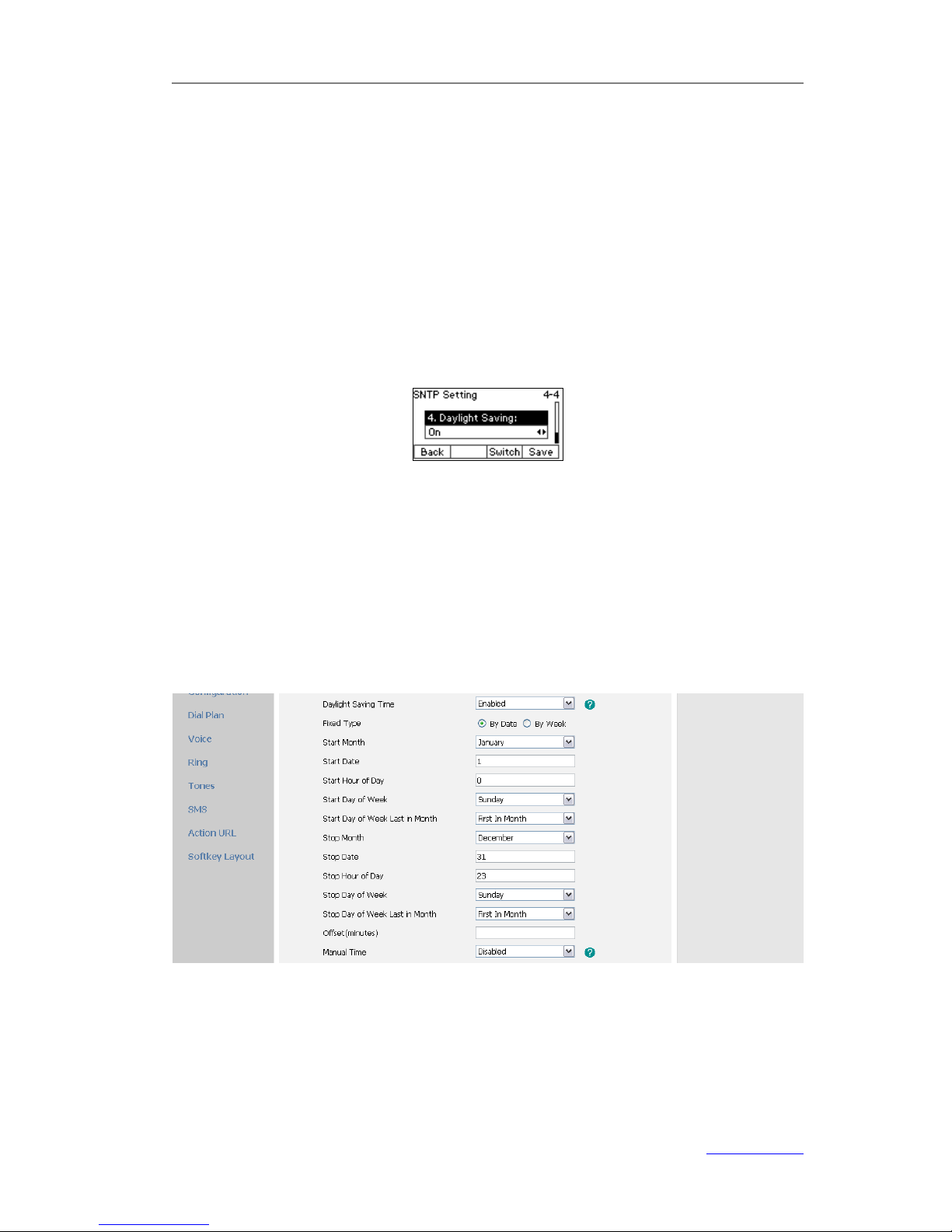
XP0120 Enterprise IP Phone Customizing Your Phone
Xorcom Ltd. 9 www.xorcom.com
3) Press the navigation keys or Switch hot key to select the desired date format from
the Date Format field.
The IP phone can support 7 kind of date display format.
4) Press the Save hot key to save the change and return to the previous screen.
To configure time and date via web user interface:
Click on Phone->Preference to do the relating change. You can also change the
Update Interval which specifies the time frequency that the phone refreshes the time
automatically. Refer to the instruction above for the parameters’ detail.
To configure daylight saving time via the phone user interface:
1) Press Menu->Settings->Basic Settings->Time & Date->SNTP Settings.
2) Press the navigation keys or Switch hot key to select the desired option from the
Daylight Saving field.
3) Press the Save hot key to save the change.
To configure daylight saving time via web user interface:
1) Click on Phone->Preference to do the relating change.
2) Select the desired option from the pull-down list of Daylight Saving Time.
You can select Enable to set the daylight saving time manually, or selected
Automatic to set the daylight saving time automatically.
Keypad Lock
You can lock the keypad of your phone when you are temporarily not using it. This
function helps you to protect your phone from unauthorized use.
Page 24
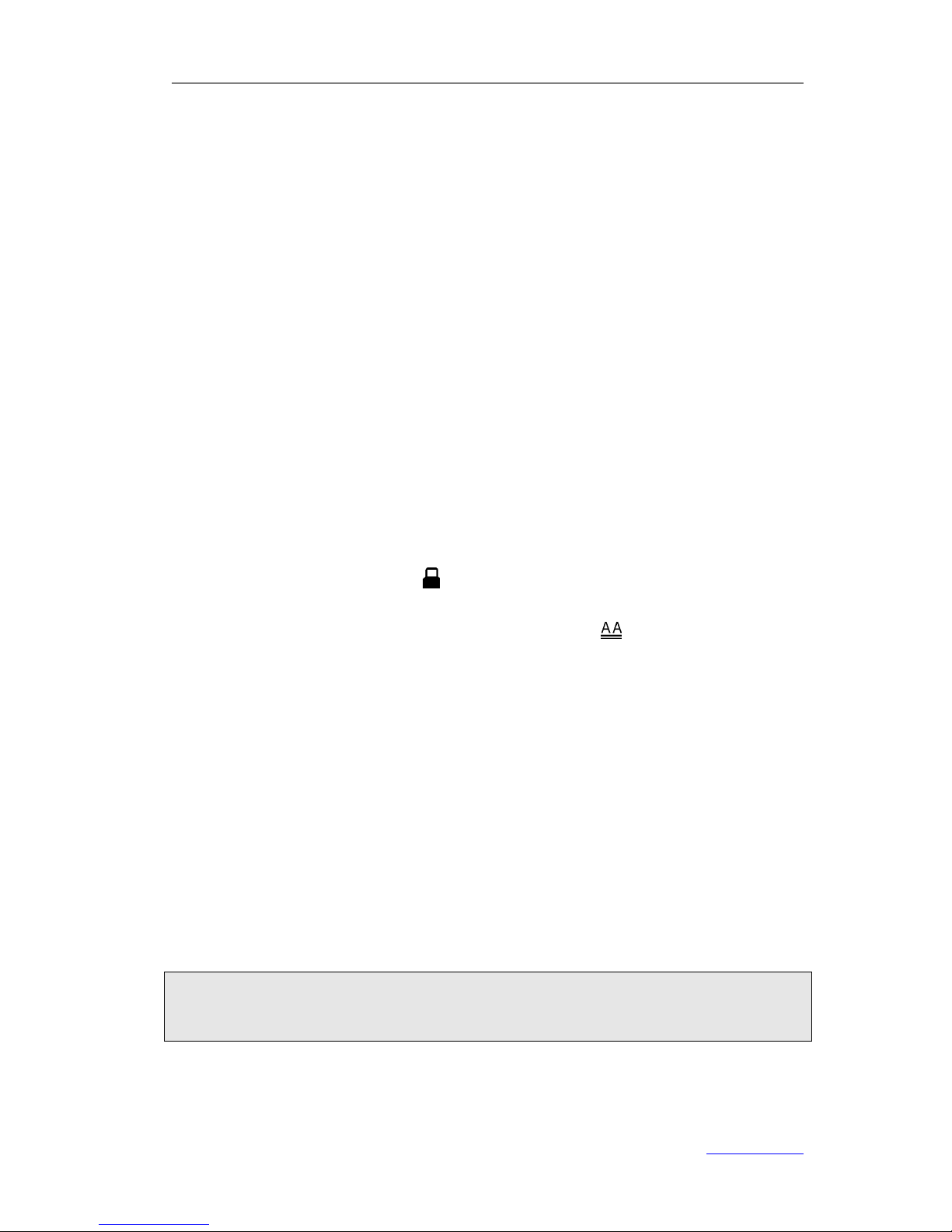
XP0120 Enterprise IP Phone Customizing Your Phone
Xorcom Ltd. 10 www.xorcom.com
You can lock the following specific keys:
Menu Key: The Menu hot key cannot be used until unlocked. You cannot access
the menu of the phone.
Function Keys: The hard function keys cannot be used until unlocked. You cannot
access the History, Message, Conference, Hold, Mute, Transfer, Redial,
√, X keys, volume adjustment keys, navigation keys, DSS keys, and
the hot keys.
All Keys: All of the keys cannot be used until unlocked. You can only use the
phone to answer the incoming calls.
Lock&Answer: All of the keys except the Menu hot key cannot be used until unlocked.
The incoming calls will be answered automatically and cannot end the
call by your party.
To enable keypad lock via phone user interface:
1) Press Menu->Settings->Advanced Settings, enter the password, and then
press the Confirm hot key.
2) Select Phone Settings->Keypad Lock.
3) Press the navigation keys or Switch hot key to select the desired keypad lock.
4) Press the Save hot key to save the change or the Back hot key to cancel.
If keypad lock is enabled, the icon will be displayed on the top right corner of the idle
screen.
If the keypad lock type is Lock&Answer, an additional icon will be displayed next to
the keypad lock icon.
To unlock the phone via phone user interface:
1) Press the Menu hot key, then you are prompted for the password.
2) Enter the password, and then press the Confirm hot key, the phone will be
unlocked.
The icon will disappear from the idle screen.
3) If the keypad lock type is Lock&Answer, you should press Menu-> Settings->
Advanced Settings->Phone Settings->Keypad Lock and select Disable from
the Keypad Lock field to unlock the keypad lock.
To enable keypad lock via web user interface:
Click on Phone->Preference to do the relating change. Refer to the instruction above
for the parameters’ detail.
Note:
1. The default password for unlock is admin.
2. Users can make emergency calls when the phone is locked.
Page 25
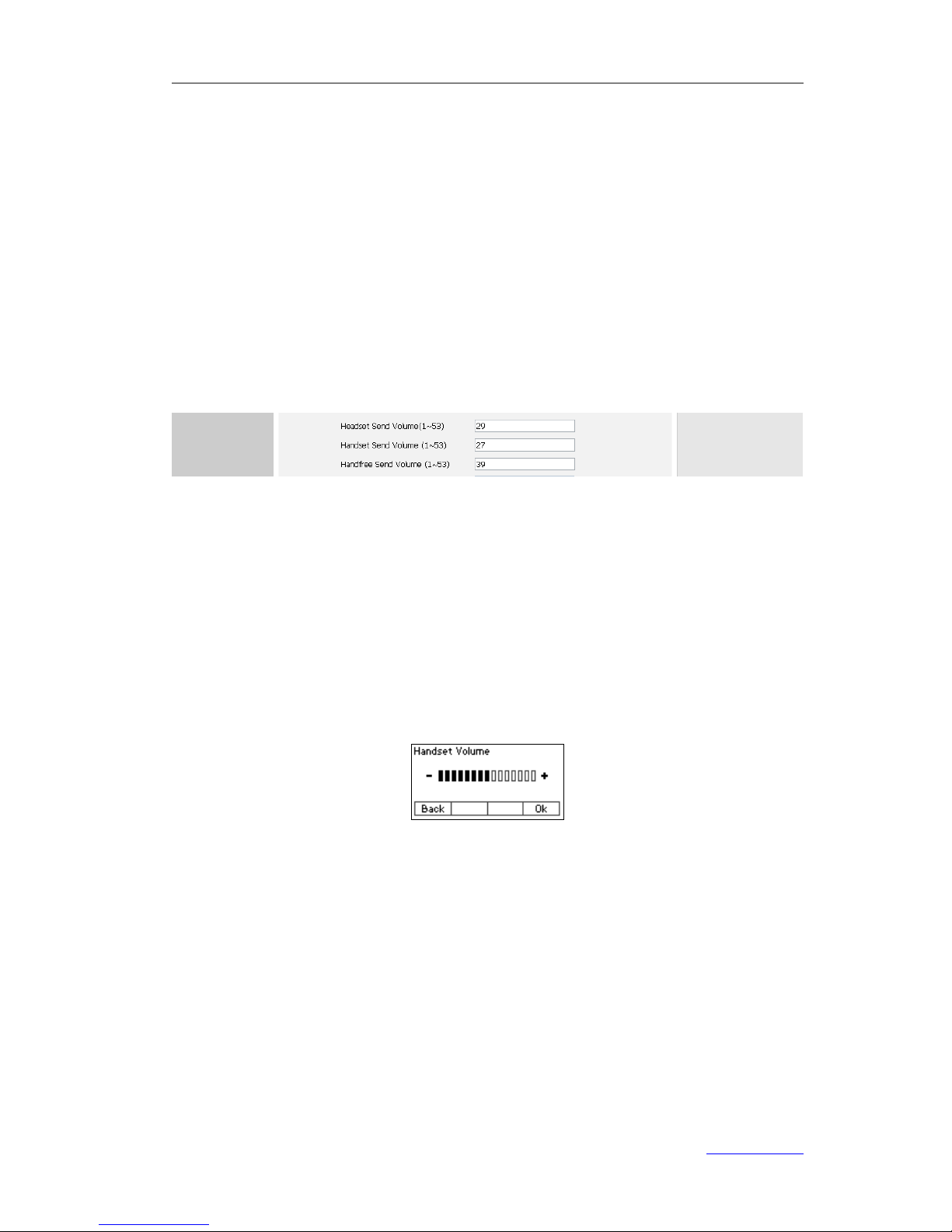
XP0120 Enterprise IP Phone Customizing Your Phone
Xorcom Ltd. 11 www.xorcom.com
Audio Settings
Volume
Sender Volume
You can adjust the sender volume of headset/handset/speakerphone via web user
interface.
To adjust the sender volume via web user interface:
1) Click on Phone->Features.
2) Enter the desired volume in the Headset Send Volume, Handset Send Volume
or Handfree Send Volume field.
3) Click Confirm to save the change.
Receiver Volume
You can adjust the receiver volume of handset/speakerphone/headset via phone user
interface.
To adjust the volume when you are not in an active call:
1) Press Menu->Settings->Basic Settings-> Phone Volume.
2) Select Handset Volume, Speaker Volume or Headset Volume and then press
the Enter hot key.
3) Press the volume adjustment keys or navigation keys to adjust the volume.
4) Press the OK hot key to save the change or the Back hot key to cancel.
To adjust the volume when you are in an active call:
When Handset/Headset/Speakerphone mode is activated, press the volume
adjustment keys to adjust the volume to a comfortable level.
Ringer Volume
You can adjust the ringer volume via phone user interface.
To adjust the ringer volume via phone user interface:
1) Press Menu->Settings->Basic Settings-> Phone Volume.
2) Select the Ringer Volume and then press the Enter hot key.
3) Press the volume adjustment keys or navigation keys to adjust the volume.
Page 26
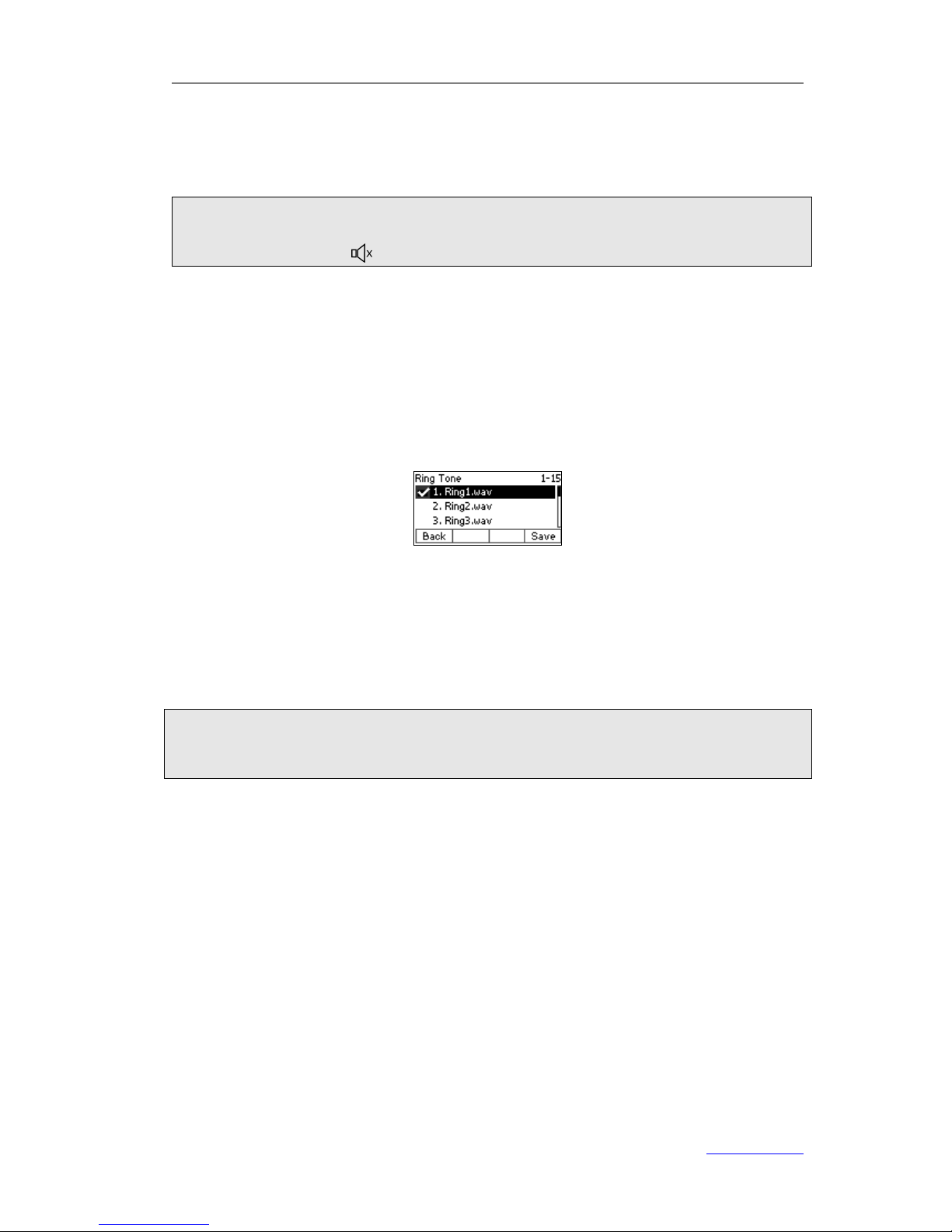
XP0120 Enterprise IP Phone Customizing Your Phone
Xorcom Ltd. 12 www.xorcom.com
4) Press the OK hot key to save the change or the Back hot key to cancel.
You can also adjust the ringer volume by pressing the volume adjustment keys when
the phone is idle.
Note:
When you adjust the ringer volume to 0, or press the Silence hot key when there is an
incoming call, the icon will be shown on the LCD screen.
Ring Tones
You can change the ring tone of your phone.
To change the ring tone of the phone via phone user interface:
1) Press Menu->Settings->Basic Settings->Ring tones.
2) Press the navigation keys to highlight the desired ring tone.
3) Press the Save hot key to save the change or the Back hot key to cancel.
To change the ring tone of the phone via web user interface:
1) Click on Phone->Preference.
2) Select the desired ring tone from the pull-down list of Ring Tones.
3) Click Confirm to save the change.
Note:
You can delete a ring tone by selecting the desired one from the pull-down list of Ring
Tones and clicking the Del button. The ring tone file of system cannot be deleted.
To specify ring tone for account via web user interface:
1) Click on Account->Basic.
2) Select the desired ring tone from the pull-down list of Ring Tones.
3) Click Confirm to save the change.
To upload a ring tone via web user interface:
1) Click on Phone->Preference.
2) Scroll to Upload Ringtone field.
3) Click Browse to select a ring tone file from your local system.
4) Click Upload to upload the file.
5) Click Confirm to save the change.
Page 27
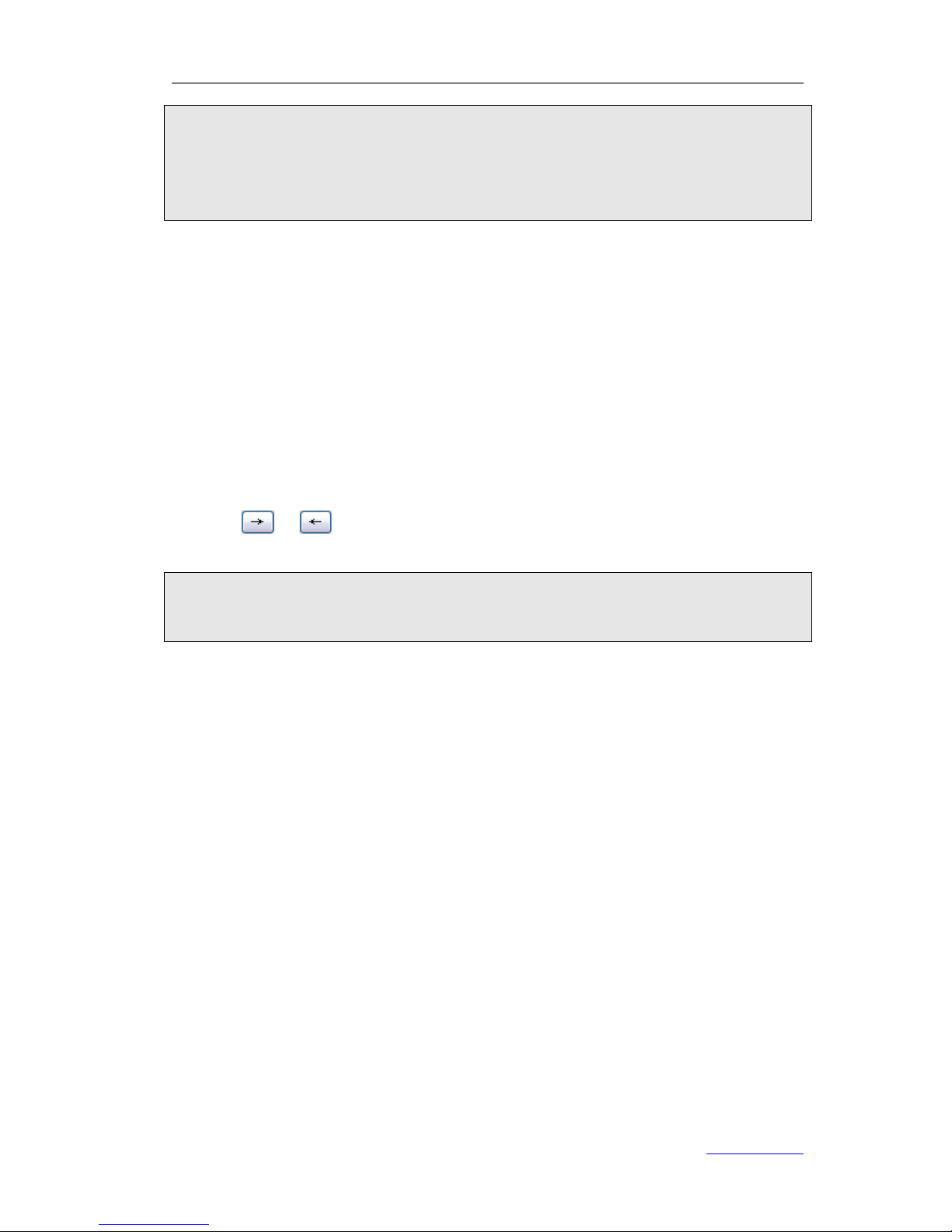
XP0120 Enterprise IP Phone Customizing Your Phone
Xorcom Ltd. 13 www.xorcom.com
Note:
1. The ring tone file format must be in 16bits WAV format (via Ulaw Compression), 8K
sample rate (monophony).
2. Blank or other special characters cannot be included in the file name.
3. The size of the ring tone file cannot exceed 100K.
Codec Selection
The IP phone supports the following audio codecs:
G722, G723-53, G723-63, G726-16, G726-24, G726-32, G726-40, G729, PCMU and
PCMA.
You can enable or disable the desired codecs via web user interface. Contact your
system administrator for more information about the codecs.
To enable/disable the codecs via web user interface:
1) Click on Account->Codec.
2) Highlight the desired codec in the Disable codecs list or Enable codecs list, and
click or to move to the other list.
3) Click Confirm to save the change.
Note:
1. Codec Selection can only be configured via web user interface.
2. If codec G722 is negotiated, the LCD screen prompts call in process with HD voice.
Contact Management
Local Directory
You can store a large number of contacts in your phone's local directory. You can add,
edit, delete, dial, and search for a contact in the directory.
To add a group via phone user interface:
1) Press Dir->Local Directory.
2) Press the Group hot key to add a group.
3) Enter the group name and select a ring tone.
4) Press the Save hot key to save the change or the Back hot key to cancel.
To add a contact manually via phone user interface:
1) Press Dir->Local Directory->Contacts.
2) Press the Add hot key.
3) Enter the Name and the Office, Mobile or Other numbers.
Page 28

XP0120 Enterprise IP Phone Customizing Your Phone
Xorcom Ltd. 14 www.xorcom.com
4) Press the navigation keys or Switch hot key to select the desired account which
you want to assign the contact to.
5) Press the navigation keys or Switch hot key to select a ring tone for the contact.
6) Press the navigation keys or Switch hot key to select a group which you want to
assign the contact to.
7) Press the Save hot key to add the contact or the Back hot key to cancel.
To add a contact from call history via phone user interface:
1) Press .
2) Press the navigation keys to highlight the desired entry, press the Option hot key
and scroll to Add to Contacts, and then press the OK hot key.
3) Edit the name and check other information.
4) Press the Save hot key to save the change.
The entry is saved in the local directory.
To add a contact from blacklist via phone user interface:
1) Press Dir->Blacklist.
2) Press the navigation keys to highlight the desired entry, press Option hot key and
scroll to Move to Contacts, and then press the OK hot key.
3) Edit the information of the entry.
4) Press the Save hot key to save the change.
The entry is saved in the local directory.
To edit a contact via phone user interface:
1) Press Dir->Local Directory.
2) Select a group, and then press the Enter hot key.
3) Press the navigation keys to highlight the desired entry, press the Option hot key
and scroll to Detail, and then press the OK hot key.
4) Update the information of the entry.
5) Press the Save hot key to save the change, or press the Back hot key to cancel.
To delete a contact via phone user interface:
1) Press Dir->Local Directory.
2) Select a group, and then press the Enter hot key.
3) Press the navigation keys to highlight the desired entry, press the Option hot key
and scroll to Delete, and then press the OK hot key.
It will pop up a warning frame confirm whether to delete the entry.
Page 29

XP0120 Enterprise IP Phone Customizing Your Phone
Xorcom Ltd. 15 www.xorcom.com
4) Press the OK hot key to confirm the operation or the Cancel hot key to cancel.
To move a contact to the blacklist via phone user interface:
1) Press Dir-> Local Directory.
2) Select a group, and then press the Enter hot key.
3) Press the navigation keys to highlight the desired entry, press the Option hot key
and scroll to Move to Blacklist, and then press the OK hot key.
4) Press the OK hot key to save the change or the Cancel hot key to cancel.
It will pop up a warning frame confirm whether to move the entry to blacklist.
5) Press the OK hot key to confirm the operation or the Cancel hot key to cancel.
Note:
If a contact is moved to the blacklist, then the call from this contact cannot get through.
To search a contact via phone user interface:
1) Press Dir->Local Directory.
2) Select a group, and then press the Enter hot key.
3) Enter the query condition using the keypad, it will turn to the search interface
automatically, and search the qualified entry.
You can also search a contact by pressing Dir->Local Directory, press the Search hot
key and enter the query condition in the Search field.
To add/delete/edit/move the contacts via web user interface:
Click on Contacts->Local Directory->Contacts to do the relating change. Refer to
the instruction above for the parameters’ detail.
To import contact list via web user interface:
1) Click on Contacts->Local Directory->Contacts.
2) Click Browse to select a contact list file in .XML or .CSV format from your local
system, and then click Import XML or Import CSV. The imported contacts will be
showed in the local directory.
To export contact list, refer to the instruction above.
Note:
Import/export contact list can only be operated via web user interface.
Page 30

XP0120 Enterprise IP Phone Customizing Your Phone
Xorcom Ltd. 16 www.xorcom.com
Blacklist
If you add a contact to blacklist, then the call from this contact cannot get through.
To add a contact to blacklist via phone user interface:
1) Press Dir->Blacklist.
2) Press the Add hot key.
3) Enter Name and the Office, Mobile or Other numbers.
4) Press the navigation keys or Switch hot key to select the desired account which
you want to assign the contact to.
5) Press the Save hot key to save the change or the Back hot key to cancel.
Operating instructions of editing blacklists, deleting blacklists, placing calls to blacklists
and searching in the blacklists, refer to the operating instructions of Local Directory.
To add/delete/edit/move the contacts via web user interface:
Click on Contacts->Local Directory->BlackList to do the relating change. Refer to
the instruction above for the parameters’ detail.
Remote Phonebook
The IP phone has directory itself, but in the enterprise applications there is a need for
a common phone book. For the maintenance and update, the common phone book is
usually carried out on the server or IPPBX to maintain up-to-date public phone book,
terminal users need to have remote phone book function. When the users browse the
remote phone book, the terminal will check and download the latest information
released on the server in time, and display on the terminal for the user.
To configure the remote phonebook via web user interface:
1) Click on Contacts->Remote Phone Book.
2) Enter the URL and the remote name in the proper fields, and then click Confirm to
save the change.
To access the remote phonebook via phone user interface:
1) Press Dir->Remote Phonebook.
2) Select the desired remote group, and then press the Enter hot key.
Page 31

XP0120 Enterprise IP Phone Customizing Your Phone
Xorcom Ltd. 17 www.xorcom.com
It will go to the corresponding URL address to download the contact information.
Note:
1. This IP phone can support 5 remote phone books at most.
2. Every contact in the remote phone book can set several phone numbers.
Broadsoft
Broadsoft phone book is the same as the remote phonebook. This feature allows you to
download contact list from the server.
To configure Broadsoft via phone user interface:
1) Press Menu->Features->Broadsoft Settings Menu->Broadsoft Dir Settings.
2) Select the desired broadsoft item, and enter the display name, server, port, user
name and password in the proper fields.
3) Press the Save hot key to save the change or the Back hot key to cancel.
To configure Broadsoft via web user interface:
1) Click on Contacts->Broadsoft.
2) Select the desired broadsoft account, and enter the broadsoft display name,
broadsoft server, port, username and password in the proper fields.
3) Click Confirm to save the change.
LDAP
LDAP can support the following features:
1. Search the contact: Press the DSS key which is configured as LDAP, input a number
or letter in the new interface, the phone will search the contact in LDAP server which
follows certain rules and show it on the LCD screen, you can choose a contact to call
out.
2. Search the incoming call: the phone will search the local directory when there is an
incoming call. If they can’t find the contact in the local directory, it will search them
through LDAP server, and show the contact name on the LCD screen. You can enable or
disable the LDAP Lookup For Incoming Call feature via web user interface.
3. The function of dial-up directory: under the dial interface, each time you press a key
Page 32

XP0120 Enterprise IP Phone Customizing Your Phone
Xorcom Ltd. 18 www.xorcom.com
there are inquiring for a number. It will show on the LCD screen and let the user to
choose. You can enable or disable the LDAP Lookup for PreDial/Dial feature via web user
interface
To configure the LDAP via web user interface:
1) Click on Contacts->LDAP.
2) Configure the corresponding options.
3) Click Confirm to save the change.
Other Settings
Key as Send
Users can set a specific key (“#” or “*”) to act as the send key.
To configure the send key via phone user interface:
1) Press Menu->Features->Key as Send.
2) Press the navigation keys or Switch hot key to select the desired send key: “#”,
“*”, or select Disable to disable this feature.
3) Press the Save hot key to save the change or the Back hot key to cancel.
To configure the send key via web user interface:
1) Click on Phone-> Features.
Page 33

XP0120 Enterprise IP Phone Customizing Your Phone
Xorcom Ltd. 19 www.xorcom.com
2) Select the desired send key from the pull-down list of Key As Send.
3) Click Confirm to save the change.
You can enable or disable the Send Pound Key feature when the pound key is configured
as send key. When the Send Pound Key feature is enabled, you can enter “##” without
being dialed out. When the Send Pound Key feature is disabled, the dialed number will
be dialed out immediately after pressing the pound key.
To enable/disable Send Pound Key feature via web user interface:
1) Click on Phone-> Features.
2) Select the desired send key from the pull-down list of Send Pound Key.
3) Click Confirm to save the change.
Hot Line
To configure hot line number via phone user interface:
1) Press Menu->Features->Hot Line.
2) Enter the hotline number and hotline delay in the Number and HotLine Delay
fields.
3) Press the Save hot key to save the change.
When you pick up the handset or press , it will dial out the number
automatically if you do not press any key in the pre-set time specified in the
HotLine Delay field.
To configure hot line number via web user interface:
1) Click on Phone-> Features.
2) Enter the hotline number and hotline delay in the Hotline Number and Hotline
Delay fields.
3) Click Confirm to save the change.
Headset Prior
Headset prior allows the phone to use headset in priority.
To place a call using Headset Prior, enable the Headset Prior feature, physically connect
your headset and press the Headset key to activate it for use. Press the desired numeric
keys to place a call will now connect to the headset automatically.
To receive a call using Headset Prior, enable Headset Prior feature, physically connect
your headset and press the Headset key to activate it for use, press the Answer hot key
to receive a call will now connect to the headset automatically.
To enable Headset Prior via web user interface:
1) Click on Phone -> Features.
2) Select Enabled from the pull-down list of Headset Prior.
Page 34

XP0120 Enterprise IP Phone Customizing Your Phone
Xorcom Ltd. 20 www.xorcom.com
3) Click Confirm to save the change.
Note:
The headset icon on the LCD screen or the Headset key in steady green indicates that
the headset mode is activated.
Dual Headset
Dual headset allows users to use two headsets. To use this feature, you must connect
your headsets to headset jack and handset jack respectively. Once the phone joins in a
call, people with the headset connected to the headset jack has a full-duplex
conversation, other people with the headset connected to the handset jack are only
allowed to listen.
To enable Dual Headset via web user interface:
1) Click on Phone->Features.
2) Select Enabled from the pull-down list of Dual Headset.
3) Click Confirm to save the change.
Anonymous Call
Anonymous call allows you to block the identity and phone number from showing up to
the called party when you call someone. You can also configure to reject incoming calls
from callers who block their identities and numbers from showing up.
To configure anonymous call via phone user interface:
1) Press Menu->Features->Anonymous Call.
2) Select the desired account from the Line ID field.
3) Press the navigation keys or Switch hot key to select Enable/Disable from the
Anonymous Call field.
4) (Optional.) Enter the call on code and call off code in the Call On Code and Call Off
Code fields.
Page 35

XP0120 Enterprise IP Phone Customizing Your Phone
Xorcom Ltd. 21 www.xorcom.com
5) Press the navigation keys or Switch hot key to select Enable/Disable from the
Rejection field.
6) (Optional.) Enter the reject on code and reject off code in the Reject On Code and
Reject Off Code fields.
7) Press the Save hot key to save the change or the Back hot key to cancel.
Note:
The feature is only available for the account selected in the Line ID field.
To configure anonymous call via web user interface:
Click on Account-> Basic to do the relating change. Refer to the instruction above for
the parameters’ detail.
Auto Redial
Auto redial is a telephone feature that redials a busy number in a fixed number of times
before giving up.
To enable Auto Redial via phone user interface:
1) Press Menu->Features->Auto Redial.
2) Press the navigation keys or Switch hot key to select Enable from the Auto
Redial field.
3) Enter the interval in the Redial Interval field. It is measured by seconds.
4) Enter the number of redial times in the Redial Times field.
5) Press the Save hot key to save the change or the Back hot key to cancel.
Page 36

XP0120 Enterprise IP Phone Customizing Your Phone
Xorcom Ltd. 22 www.xorcom.com
To enable Auto Redial via web user interface:
1) Click on Phone->Features.
2) Select Enabled from the pull-down list of Auto Redial.
3) Enter the desired value in the Auto Redial Interval and Auto Redial Times
fields.
4) Click Confirm to save the change.
Note:
If you enable the auto redial feature, after no operations for 5 seconds in the auto
redial interface, it will turn to the idle interface automatically.
Auto Answer
Auto-answer allows an incoming call to be answered without requiring any action by the
user. This is a useful feature for people who have difficulty in using their hands or
fingers, who have a visual impairment, or who have a cognitive impairment. You can set
this function to a special account.
To enable Auto Answer via phone user interface:
1) Press Menu->Settings->Advanced Settings->Accounts.
2) Select the desired account, and then press the Enter hot key.
3) Press the navigation keys or Switch hot key to select Enable from the Auto
Answer field.
4) Press the Save hot key to save the change or the Back hot key to cancel.
To enable Auto Answer via web user interface:
1) Click on Account->Basic.
2) Select Enabled from the pull-down list of Auto Answer.
3) Click Confirm to save the change.
You can also configure the delay time before auto answer (seconds).
To configure Auto Answer Delay via web user interface:
1) Click on Phone->Features.
2) Enter the desired value in the Auto Answer Delay field.
3) Click Confirm to save the change.
Page 37

XP0120 Enterprise IP Phone Customizing Your Phone
Xorcom Ltd. 23 www.xorcom.com
Missed Call Log
You can configure whether to save the missed calls to the call history record or not.
To configure Miss Call Log via web user interface:
1) Click on Account->Basic.
2) Select Enabled/Disabled from the pull-down list of Missed Call Log.
3) Click Confirm to save the change.
Broadsoft Call Log
This feature allows you to download call history from the server.
To configure Broadsoft Call Log via phone user interface:
1) Press Menu->Features->Broadsoft Settings Menu->CallLog Settings.
2) Press the navigation keys or Switch hot key to select the desired call log item from
the CallLog Item field.
3) Enter the display name, server, port, user name and password in the proper fields.
4) Press the Save hot key to save the change or the Back hot key to cancel.
To configure Call Log via web user interface:
1) Click on Contacts->Call Log.
2) Select the desired call log account from the pull-down list of CallLog Item.
3) Enter the display name, server, port, user name and password in the proper fields.
4) Click Confirm to save the change.
To access Call Log via phone user interface:
1) Press Menu->History Type->Network CallLog.
2) Select the desired call log item, and then press the Enter hot key to download the
call log.
Logo Customization
You can upload your own logo which will be displayed on the idle screen.
To customize the logo via web user interface:
1) Prepare the desired the logo file which is
--in DOB format
--max pixels: 132*26
--black & white picture
2) Click on Phone->Features on web user interface.
3) Select Custom Logo from the pull-down list of User Logo.
Page 38

XP0120 Enterprise IP Phone Customizing Your Phone
Xorcom Ltd. 24 www.xorcom.com
4) Press Browse to select a file from you local system.
5) Press Upload to upload the file.
6) Reboot the phone.
Then the desired logo will be displayed on the idle screen.
Note:
1. You can also upload the logo by AUTO PROVISION.
2. Users can set a logo to be a System Logo or a Custom Logo via web user interface,
and the Custom Logo can be deleted.
Programmable Keys
The hot-key, navigation keys and function keys on the keypad are editable. Users can
customize specific features for these keys according to their actual needs.
To configure the programmable keys via web user interface:
1) Click on DSS Keys-> Programmable Keys.
2) Customize specific features for the keys.
3) Click Confirm to save the change.
Softkey Layout
The phone can support 12 kinds of call interface to set up the hot key, user can setup
different function key according to his/her own requirement or habit.
To configure hot key function via web user interface:
1) Click on Phone->Softkey Layout.
2) Select Enabled from the pull-down menu of Custom SoftKey.
3) Select the desired call state from the pull-down menu of SoftKey Type.
Page 39

XP0120 Enterprise IP Phone Customizing Your Phone
Xorcom Ltd. 25 www.xorcom.com
4) Highlight the desired option in the Unselected Softkeys list or Selected
Softkeys list, and then click or to move to the other list.
5) Click or to adjust the layout.
6) Click Confirm to save the change or Reset to Default to reset to the default
layout.
Note:
We can add the Empty key more than once, but other keys can be only chosen once,
and can’t be repeated. When the Selected Softkeys list has more than 4 options, the
LCD of phone will transfer the forth key with "More" automatically, which can be use to
switch to the next page, and continue to show up other keys.
Live Dialpad
The feature defines whether to dial out the dialed number automatically.
To configure Live Dialpad via web user interface:
1) Click on Phone->Preference.
2) Select Enabled or Disabled from the pull-down list of Live Dialpad.
3) Click Confirm to save the change.
Replace Rule
A dial plan establishes the expected number. This includes country codes, access codes,
area codes and all combinations of digits dialed. For example if you set the Prefix as 0
and Replace as 0086 (Chinese country code), when you dial 0 out, the number will be
replaced by 0086 automatically.
To configure Replace Rule via web user interface:
1) Click on Phone->Dial Plan->Replace Rule.
2) To add a replace rule, enter the desired value in the Prefix, Replace and Account
fields and then click Add.
3) To edit a replace rule, select the entry, update the information and then click Edit.
4) To delete replace rules, select the desired entries and then click Del.
5) Click Save to save the change.
Dial Now
Dial-now enables you to define the specific length of any number/letter in advance(for
example xxx), next time when users dial 123 whose length matches the Dial-now rule,
the phone will dial out 123 in one second without pressing a send key.
Page 40

XP0120 Enterprise IP Phone Customizing Your Phone
Xorcom Ltd. 26 www.xorcom.com
To configure Dial-now via web user interface:
1) Click on Phone->Dial Plan->Dial now.
2) To add a dial-now rule, enter the desired value in the Dial-now Rule and Account
fields and then click Add.
3) To edit a dial-now rule, select the entry, update the information and then click Edit.
4) To delete dial-now rules, select the desired entries and then click Del.
5) Click Save to save the change.
You can also set time out for dial-now rule via web user interface. Click
Phone->Features, enter the time in the Time Out for Dial-Now Rule field.
Note:
If need to replace the unknown contents, then you can use (.) or (x), “.” stand for a
string of char, “x” stand for any one char. The content in () stand for a variable, the first
variable is expressed by $ 1, the second variable is expressed by $ 2, the rest can be
done in the same manner. For example: if you want to replace the any input content
with the content beginning with 8. Input (.) in Prefix box, and input 8$1 in Replace
box.
Area Code
Area codes are also known as Numbering Plan Areas (NPAs). These are necessary (for
the most part) only when dialed from outside the code area and from mobile phones.
Area codes usually indicate geographical areas within one country, although the
correlation to geographical area is becoming obsolete. For non-geographical numbers,
as well as mobile telephones outside of the United States and Canada, the "area code"
does not correlate to a particular geographic area.
To configure Area Code via web user interface:
1) Click on Phone->Dial Plan->Area Code.
2) Enter the Code and Account, set the Min Length and the Max Length.
3) Click Confirm to save the change.
Page 41

XP0120 Enterprise IP Phone Customizing Your Phone
Xorcom Ltd. 27 www.xorcom.com
Block Out
The specific phone numbers can be forbidden to be call out from your IP phone.
To configure Block Out via web user interface:
1) Click on Phone->Dial Plan->Block Out.
2) Enter the block out numbers and accounts in the proper fields.
3) Click Confirm to save the change.
Note:
1. The numbers set in Emergency cannot use the Dial Plan.
2. In the Account field, you can enter 1,2,3…, “1” represents Account 1, “2”
represents Account 2 ……, if the account box is empty, it mean this rule works for
all accounts .
Feature Synchronisation
When the synchronize feature is enabled, the change of DND or FWD feature will be
synchronized between the device and the server.
To enable Feature Key Synchronisation via web user interface:
1) Click on Phone->Features.
2) Select Enabled from the pull-down list of Feature Key Synchronisation.
3) Click Confirm to save the change.
Push XML
Users configure the server's IP address on web page, when phone receives request, it
will determine whether to display corresponding content on the phone sent by the
specified server or not.
Page 42

XP0120 Enterprise IP Phone Customizing Your Phone
Xorcom Ltd. 28 www.xorcom.com
To configure Push XML via web user interface:
1) Click on Phone->Features.
2) Enter the IP address in the PushXML Server IP field.
3) Click Confirm to save the change.
WatchDog
When WatchDog feature is enabled, phone will auto reboot after 10 seconds if some
important process of the phone crash. When the feature is disabled, the phone will not
reboot.
To enable WatchDog via web user interface:
1) Click on Phone-> Preference.
2) Select Enabled from the pull-down list of WatchDog.
3) Click Confirm to save the change.
Page 43

XP0120 Enterprise IP Phone Using the Basic Call Functions
Xorcom Ltd. 29 www.xorcom.com
Using the Basic Call Functions
Making a Call
Call Devices
You can make a phone call via the following devices:
1) Pick up the handset, icon will be showed on the idle screen.
2) Press , icon will be showed on the idle screen.
3) Press if the headset is connected to the phone in advance. The icon will
be showed on the idle screen.
You can also dial the number first, and then choose the method preferred to speak to
the other party.
Call Methods
If you have registered more than one account, you can choose a certain account to
make calls:
1) Press the Up/Down navigation key to select an account when your phone is idle.
(You should set the type of the Up and Down navigation keys to be Switch
Account Up and Switch Account Down in advance, refer to Programmable
Keys).
2) In the dial-up interface, press the Line hot key to choose an account. Then press
the Select hot key to confirm.
3) Press the DSS key which is configured as line key to active the chosen account.
Then
1) Dial the number you want to call, or
2) In dial-up interface, press the Pool hot key, use the navigation keys to highlight
your choice, enter into the corresponding option, or
3) Press to enter the Dialed Calls interface, and then press the Up/Down
navigation key to choose an entry.
4) Press the DSS key which is configured as speed dial key.
Then press the pound key or the Send hot key to call out.
You can also dial-up via web user interface:
1) Click on Contacts->Local Directory->Contacts/BlackList.
Page 44

XP0120 Enterprise IP Phone Using the Basic Call Functions
Xorcom Ltd. 30 www.xorcom.com
2) Click the number which you want to dial out, and then the phone will dial out the
number.
3) Or click on Contacts->Phone Call Info, enter the number in the Dial a Number
field, select an account from the pull-down list of Outgoing Identity, and then
click Dial to call out. You can click Hangup to end the call.
Password Dial
When number entered is beginning with the password prefix, the following N numbers
after the password prefix will be hidden as *, N stand for the value which you enter in
the PswLength field. For example: you set the password prefix is 3, enter the
PswLength is 2, then you enter the number 34567, it will display 3**67 on the phone.
To enable Password Dial via web user interface:
1) Click on Phone->Features.
2) Select Enabled from the pull-down list of PswDial.
3) Enter the password prefix in the PswPrefix field
4) Enter the password length in the PswLength field.
5) Click Confirm to save the change.
Page 45

XP0120 Enterprise IP Phone Using the Basic Call Functions
Xorcom Ltd. 31 www.xorcom.com
Call Completion
Have you encountered such a situation? When you call a contact, but the other side is
busy on a call. Do you want the server to inform you immediately when the contact
ends the call in order to establish a conversation in time? Call Completion can help you
to solve this problem.
To enable Call Completion via phone user interface:
1) Press Menu->Features->Call Completion.
2) Press the navigation keys or Switch hot key to select Enable from the Call
Completion field.
3) Press the Save hot key to save the change.
Answering a Call
Answering an Incoming Call
1) If you are not on an active call, lift the handset to answer it using the handset, or
press to answer it using the speakerphone, or press to answer it using
the headset.
2) If you are on an active call, the LCD will prompt: Incoming Call
:
xxx. Press the
Answer hot key to answer the new call, or the Reject hot key to refuse it.
During the conversation, you can alternate between the Headset, Handset and
Speakerphone modes by pressing the corresponding key or picking up the handset.
Denying an Incoming Call
Press the Reject hot key or X key to deny the incoming call directly.
DND
Press DND hot key to active DND Mode. Further incoming calls will be rejected and the
LCD will display the icon. Press DND hot key again to deactivate DND mode. You can
find the incoming call record in the Call History.
To activate DND mode via phone user interface:
Press DND hot key when the phone is idle.
To deactivate DND mode via phone user interface:
Press DND hot key again to deactivate the DND mode.
Page 46

XP0120 Enterprise IP Phone Using the Basic Call Functions
Xorcom Ltd. 32 www.xorcom.com
Call Forward
This feature allows you to forward an incoming call to another phone number, such as
a cell phone or voice mailbox.
The following call forwarding events can be configured:
Always: Incoming calls are immediately forwarded.
Busy: Incoming calls are immediately forwarded when the phone is busy.
No Answer: Incoming calls are forwarded when the phone is not answered after a
specific period.
To configure Call Forward via phone user interface:
1) Press Menu->Features->Call Forward.
2) Select the desired forward type, and then press the Enter hot key.
3) Press the navigation keys or Switch hot key to enable the feature.
4) Enter the number in the Forward to field.
5) (Optional.) Enter on code in the On Code field.
6) (Optional.) Enter off code in the Off Code field.
7) Press the Save hot key to save the change or the Back hot key to cancel.
To configure Call Forward via web user interface:
Click on Phone->Features to do the relating change. Please refer the configuration
information above.
Intercom
Intercom mode is useful in an office environment as a quick access to connect to the
operator or the secretary.
To configure Intercom via phone user interface:
1) Press Menu->Features->Intercom.
2) Press the navigation keys or Switch hot key to select Enable/Disable from the
Intercom Allow field to set whether to answer the incoming intercom calls.
3) Press the navigation keys or Switch hot key to select Enable/Disable from the
Intercom Mute field to set whether to mute the incoming intercom calls
automatically.
4) Press the navigation keys or Switch hot key to select Enable/Disable from the
Intercom Tone field to set whether to play ring tones when there is incoming
Page 47

XP0120 Enterprise IP Phone Using the Basic Call Functions
Xorcom Ltd. 33 www.xorcom.com
intercom calls to your extension.
5) Press the navigation keys or Switch hot key to select Enable/Disable from the
Intercom Barge field to set whether to answer the incoming intercom calls during
a conversation. If the option is enabled, when there is an incoming intercom call to
your extension and you are on an intercom conversation, it will refuse the call
automatically. Otherwise it will put the current call on hold and answer the
incoming intercom.
6) Press the Save hot key to save the change or the Back hot key to cancel.
During an Active Call
Mute
This function allows you to mute the microphone of the active audio device during a call.
You cannot be heard by the other party, but still hear all other parties while mute is
enabled. When you press the Mute key, all of the conversation will be muted.
To mute/resume a conversation:
Press during a conversation to mute the call, the icon will be shown on the
LCD screen, and the power indication LED will blink. Press again to get the phone
return to normal conversation.
You can configure via web user interface to enable or disable the Mute feature.
To enable/disable Mute feature via web user interface:
1) Click on Phone->Features.
2) Select Enabled or Disabled from the pull-down list of Allow Mute.
3) Click Confirm to save the change.
Call Hold
This call function allows you to place an active call on hold. In this case your IP PBX
might play a melody or message to the other party while waiting. Other calls can be
received and made while having a call on hold.
To hold/retrieve a call:
1) Press or the Hold hot key to put your active call on hold.
2) If there is only one call on hold, press or the Resume hot key to retrieve the
call.
3) If there are more than one call on hold, press the Up/Down navigation key to select
a call, and then press or the Resume hot key to retrieve the call.
The phone will beep softly to remind you that you have calls on hold if Play Hold Tone
feature is enabled.
Page 48

XP0120 Enterprise IP Phone Using the Basic Call Functions
Xorcom Ltd. 34 www.xorcom.com
To enable Play Hold Tone feature via web user interface:
1) Click on Phone->Features.
2) Select Enabled from the pull-down list of Play Hold Tone.
3) Enter the delay time in the Play Hold Tone Delay field.
4) Click Confirm to save the change.
Note:
When the call is placed on hold, put down the handset will change the conversation to
the Speakerphone mode instead of ending the call.
Call Waiting
This call feature allows your phone to accept other incoming calls to the extension no
matter under which circumstances.
To enable/disable Call Waiting via phone user interface:
1) Press Menu->Features->Call Waiting.
2) Press the navigation keys or Switch hot key to select Enable/Disable from the
Call Waiting field.
3) Press the navigation keys or Switch hot key to select Enable/Disable from the
Play Tone field. This option used to define whether to play ring tones when there
is an incoming during an active call.
4) Press the Save hot keys to save the change or the Back hot key to cancel.
To enable/disable Call Waiting via web user interface:
Click on Phone->Features to do the relating change.
Call Transfer
You can customize your phone so that incoming calls are transferred to the third party
such as another extension, mobile phone number, etc. There are three ways to transfer
the call: Blind Transfer, Attended Transfer and Semi-Attended Transfer.
To perform a Blind Transfer via phone user interface:
1) Press or the Tran hot key during an active call, the call is placed on hold.
2) Dial the number of the third party (or press the Pool hot key to select an entry from
the history or contacts) and then press or the Tran hot key.
3) Press the Cancel hot key to finish the transfer.
Page 49

XP0120 Enterprise IP Phone Using the Basic Call Functions
Xorcom Ltd. 35 www.xorcom.com
To perform a Semi-Attended Transfer via phone user interface:
1) Press or the Tran hot key during an active call, the call is placed on hold.
2) Dial the number of the third party (or press the Pool hot key to select an entry from
the history or contacts) and then press .
3) Press or the Tran hot key when receiving ring-back tone.
4) Press the Cancel hot key to finish the transfer.
To perform an Attended Transfer via phone user interface:
1) Press or the Tran hot key during an active call, the call is placed on hold.
2) Dial the number of the third party (or press the Pool hot key to select an entry from
the history or contacts) and then press .
1) Press or the Tran hot key when C answers the call.
2) Press the Cancel hot key to finish the transfer.
Note:
Make sure that the SIP server you have registered supports this function.
3-way Conference
You can establish a three-party conference, during the conversation three phone
parties can communicate with each other.
To establish a conference:
1) Press or the Conf hot key during an active call, the call is placed on hold.
2) Dial the number of the third party (or press the Pool hot key to select an entry from
the history or contacts), and then press the Send hot key.
3) Press or the Conf hot key when the third party answers the call. Then the
three parties are now included in the conference.
4) During the conference, press the Split hot key to split the conference into two hold
conversations.
5) Press or the Hold hot key to place the conference on hold.
6) Hang up to disconnect all parties.
Network Conference
If you want to make a conference with more than three people, you can enable the
function of network conference. This function needs the server’s support.
If you enabled this function, you can put the conference on the server.
To enable Network Conference via web user interface:
1) Click on Account-> Advance.
2) Select an account from the pull-down list of Account.
Page 50

XP0120 Enterprise IP Phone Using the Basic Call Functions
Xorcom Ltd. 36 www.xorcom.com
3) Select Network from the pull-down list of Conference Type.
4) Enter the conference URI in the Conference URI field.
5) Click Confirm to save the change.
To establish a conference:
1) Press or the Conf hot key during an active call, the call is placed on hold.
2) Dial the number you want to add into the conference and then press the Send hot
key.
3) When the call is answered, press or the Conf hot key.
4) Repeat the steps until you have added all intended parties into the conference.
5) Press or the Hold hot key during the conference to hold local call without
influencing other parties in the conference.
Message
The phone supports voice mail and text message, if you want to use them, please make
sure that your VoIP telephony system supports this feature and the feature Message of
your account has been enabled.
Voice Mail
Your voice mailbox messages, which are usually stored on a media server of your local
or hosted VoIP telephony system, can be accessed from your phone.
New voice messages can be indicated both acoustically and visually as described below:
The idle screen will indicate there are new voice messages coming:
The Message key LED will be lighted.
To configure the voice mail code via phone user interface:
1) Press Menu->Messages->Voice Mail->Set Voice Mail.
2) Press the navigation keys to access the account which you want to set, enter the
code voice mail code in the proper field.
3) Press the Save hot key to save the change or the Back hot key to cancel.
Note:
Contact your system administrator for the connecting code. Different systems have
different codes.
To retrieve voice mails via phone user interface:
1) Press directly.
2) You may be prompted to enter the password which is needed to connect to your
VoIP telephony system. It depends on your system.
Page 51

XP0120 Enterprise IP Phone Using the Basic Call Functions
Xorcom Ltd. 37 www.xorcom.com
3) Your voice mailbox is called and you are able to listen to your new and old
messages.
Note:
Before retrieving the new voicemail, please make sure that the connecting code has
been set on the phone.
Text Message
You can retrieve the text messages in the same way as Voicemail.
To retrieve the text messages via phone user interface:
1) Press Menu->Messages->Text Message.
2) Press the navigation hot key to highlight the options. You can read the message in
the Inbox/Sentbox /Outbox/Draftbox.
3) Press the View hot key to open and read the message.
To reply text message via phone user interface:
1) After retrieving the specific message, press the Reply hot key, press the abc hot
key to change the input method.
2) Press the Send hot key, select an account which is used to send the message out
and enter the number you want to send to.
3) Press the Send hot key to send out the message or the Back hot key to cancel.
To edit a new text message via phone user interface:
1) Press Menu->Messages->Text Message->New Message.
2) Compose a new message. Press the abc hot key to change the input method.
3) Press the Send hot key, select an account which is used to send the message out
and enter the number you want to send to.
4) Press the Send hot key to send out the message or the Back hot key to cancel.
To delete text message via phone user interface:
1) After retrieving the message, press the Delete hot key.
2) You are prompted to confirm the delete, press the Yes hot key to delete the
message or the No hot key to cancel.
Page 52

XP0120 Enterprise IP Phone Using the Basic Call Functions
Xorcom Ltd. 38 www.xorcom.com
To edit a new text message via web user interface:
1) Click on Phone->SMS.
2) Select an account, enter the target phone number, and compose the message
content in the proper fields.
3) Click Send to send out the message.
Note:
You cannot perform the messaging via web user interface except edit Message.
Page 53

XP0120 Enterprise IP Phone Using the Advanced Phone Functions
Xorcom Ltd. 39 www.xorcom.com
Using the Advanced Phone Functions
Account Setting
Refer to Configuration and Registration for the basic account setting information.
The following table lists the instruction of the field about the advanced account setting.
Field Name
Description
UDP Keep-alive
Message
Defines whether to active the phone UDP Keep-alive
mechanism. The default value is Enabled.
UDP Keep-alive
Interval
This parameter specifies how often the phone will send a packet
to the SIP server. The default is 30 seconds.
Login Expire
This parameter specifies the time frequency that phone
refreshes its registration. The default value is 3600 seconds.
Local SIP Port
Local SIP port. The default value is 5060.
RPort
The parameter allows you configuring the proxy to send
responses back to a particular address and port. The default
value is Disabled.
SIP Session Timer
This document defines an extension to the Session Initiation
Protocol (SIP). This extension allows for a periodic refresh of
SIP sessions through a re-INVITE or UPDATE request. The
refresh allows both user agents and proxies to determine if the
SIP session is still active.
Subscribe
Period
This parameter could set the period of the subscription. The
default value is 3600 seconds.
DTMF Type
Select the DTMF type.
You can only configure these settings via web user interface.
1) Click on Account.
2) Select the desired account.
3) Click on Advanced to do the relating settings.
Contact your system administrator for more information.
Page 54

XP0120 Enterprise IP Phone Using the Advanced Phone Functions
Xorcom Ltd. 40 www.xorcom.com
TLS
TLS(Transport Layer Security), an IETF standards track protocol(RFC 5246), was based
on the earlier SSL specifications developed by Netscape Corporation.
If you make a call based on TLS and SRTP (Set the transport as TLS and the SRTP as
On), the IP phone UI will display the connecting and ring back interface. If the reception
also set the transport as TLS, then IP phone UI will display the icon on both sides.
To configure TLS via web user interface:
1) Click on Account->Basic.
2) Select the desired account from the pull-down list of Account.
3) Select TLS from the pull-down list of Transport.
4) Click Confirm to save the change.
DNS-SRV
If the SIP server cannot be used, the phone will be connected on the server which is
available.
To configure DNS-SRV via web user interface:
1) Click on Account->Basic
2) Select DNS-SRV from the pull-down list of Transport.
3) Click Confirm to save the change.
Network Setting
PC Port Setting
Refer to Configuration and Registration for the basic network WAN setting
information. The following table lists the instructions of the field about the network PC
port setting.
Field Name
Description
As Bridge
If you select the Bridge mode, then the two Fast Ethernet ports will
be transparent.
As Router
If you select the Router mode, the SIP phone will work as a router
IP address
User could configure the PC port IP address.
DHCP Server
If you set the DHCP server on, the device connected to the PC port
will get the IP address automatically between the start IP address
and the end IP address. But if you select the bridge mode, the DHCP
server cannot work.
Page 55

XP0120 Enterprise IP Phone Using the Advanced Phone Functions
Xorcom Ltd. 41 www.xorcom.com
Field Name
Description
Start IP Address
Indicate the range of the IP address
End IP Address
Indicate the range of the IP address
To configure PC Port settings via phone user interface:
1) Press Menu->Settings->Advanced Settings.
2) Enter the password required, scroll to Network and then press the Enter hot key.
3) Scroll to PC port and then press the Enter hot key.
4) If you select Bridge, it will save and return to the previous menu.
5) If you select Router, enter the IP address, subnet mask in the proper fields,
enable/disable DHCP server.
6) Press the Save hot key to save the change or the Back hot key to cancel.
To configure PC Port settings via web user interface:
Click on Network->Basic-> LAN to do the relating configuration. Contact your
system administrator for more information.
VLAN Setting
VLAN is a group of hosts with a common set of requirements that communicate as if
they were attached to the Broadcast domain, regardless of their physical location. The
following table lists the instruction of the field about the VLAN Setting.
Field Name
Description
QoS
When the network capacity is insufficient, QoS could provide
priority to users by setting the value.
Local RTP Port
Define the port for voice transmission.
WebServer
Users can choose the WebServer type: Disable, HTTP, HTTPS, or
HTTPS & HTTP.
To configure VLAN settings via phone user interface:
1) Press Menu->Settings->Advanced Settings.
2) Enter the password required, scroll to Network and then press the Enter hot key.
3) Scroll to VLAN and then press the Enter hot key.
4) Scroll to WAN Port and then press the Enter hot key.
5) Set the VLAN Status, and enter the VID Number, Priority.
6) Press the Save hot key to save the change or the Back hot key to cancel.
7) Refer to the steps above to set the PC Port option.
Page 56

XP0120 Enterprise IP Phone Using the Advanced Phone Functions
Xorcom Ltd. 42 www.xorcom.com
To configure VLAN settings via web user interface:
Click on Network->Advanced->VLAN to do the relating configuration. Contact your
system administrator for more information.
LLDP
The Link Layer Discovery Protocol (LLDP) is a vendor-neutral Layer 2 protocol that
allows a network device to advertise its identity and capabilities on the local network.
Enable LLDP function, the phone will go to switch to get related VLAN parameters
automatically (Synchronous with VLAN in switch).
To configure LLDP settings via web user interface:
1) Click on Network->Advanced.
2) Scroll to LLDP field, and then select Enabled from the pull-down list of Active.
3) Enter the corresponding packet interval in the Packet Interval field.
4) Click Confirm to save the change.
HTTPS
This IP phone can support HTTPS (Hypertext Transfer Protocol over Secure Socket
Layer). Adding SSL layer under HTTP, in short, it is a security version of HTTP. Users can
set this transmission mode via web page.
To configure HTTPS settings via phone user interface:
1) Press Menu->Settings->Advanced Settings.
2) Enter the password required, scroll to Network and then press the Enter hot key.
3) Scroll to Webserver Type and then press the Enter hot key.
4) Press the navigation keys or Switch hot key to select the transmission mode.
5) Press the Save hot key to save the change or the Back hot key to cancel.
To configure HTTPS settings via web user interface:
1) Click on Network->Advanced->WebServer.
2) Scroll to WebServer field, and then select the desired transmission mode from the
pull-down list of Type.
Page 57

XP0120 Enterprise IP Phone Using the Advanced Phone Functions
Xorcom Ltd. 43 www.xorcom.com
3) Click Confirm to save the change.
Note:
1. Contact your system administrator for more information about the HTTPS.
2. IP phone also support Internet Protocol Version 6.
Maintenance Tasks
Administrator Mode
The phone allows two modes to configure the phone:
User Mode
Administrator Mode
Administrator mode grants unlimited access to the phone configuration on both Web
and Phone user interface. User Mode cannot set the following options: Advance settings
of accounts, Advance settings of Network, Reset to Factory, and other advance phone
settings.
Administrator/User Password
Administrator mode grants unlimited access to the phone configuration on both web
and phone user interface. The administrator/user password is used to access:
Web user interface.
The advanced settings of the phone such as Account, Reset to Factory, and
Advanced Settings via the phone user interface.
The default administrator password is admin. Meanwhile the user name for Web user
interface access is admin.
To change the administrator password via phone user interface:
1) Press Menu->Settings->Advanced Settings.
2) Enter the password required, scroll to Set Password and then press the Enter hot
key.
3) Enter the Current PWD, New PWD and Confirm PWD. Press the abc hot key to
change the input method.
4) Press the Save hot key to confirm the change or the Back hot key to cancel.
To change the administrator password via web user interface:
1. Click on Security.
2. Select admin from the pull-down list of User Type.
Page 58

XP0120 Enterprise IP Phone Using the Advanced Phone Functions
Xorcom Ltd. 44 www.xorcom.com
3. Enter the Current Password, New Password and Confirm password.
4. Click Confirm to save the change.
To change the user password, refer to the steps introduced above.
Reboot
You should reboot the phone when you are challenged, e.g. after applying changes to
the phone configuration.
To reboot the phone via web user interface:
1) Click on Phone->Upgrade.
2) Click Reboot to reboot the phone.
Note:
Please do not power off during reboot, or it will cause the flash memory error.
Reset to Factory
You should reset the phone only in this case: the phone configuration was changed and
the phone is not functioning anymore. To maintain the configuration of the phone, you
need your system administrator or service provider’s advice.
To reset to factory via phone user interface:
1) Pres Menu->Settings->Advanced Settings.
2) Enter the password required, scroll to Reset to factory and then press the Enter
hot key.
3) You are prompted to confirm the change, press the OK hot key to reset to factory
settings or the Cancel hot key to cancel.
It takes a few minutes to reset the phone, please do not power off during the
process, or it will cause flash memory error.
Page 59

XP0120 Enterprise IP Phone Using the Advanced Phone Functions
Xorcom Ltd. 45 www.xorcom.com
To reset to factory via web user interface:
1) Click on Phone->Upgrade.
2) Click Reset To Factory.
Note:
1. The reset to factory option must in the admin mode.
2. If you confirm to reset to factory, contact list, call history, account settings, etc will
be lost. You need to export the configuration first if you still want to import the old
configurations after reset. Or your phone must be configured manually unless mass
provisioning is used!
Export/Import Configuration File
To Export/Import configuration file via web user interface:
1) Click on Phone->Configuration.
2) Scroll to Export / Import Config field.
3) Click Export to export the file to your local system.
4) Click Browse and select a configuration file on your local system, and then click
Import to import the configuration file.
It takes a few minutes to finish the process, please do not power off during the
process, or it will cause flash memory error.
Firmware Update
The phone is delivered with pre-installed firmware. If you require updating the phone’s
firmware, please contact your system administrator for more information. You can only
update the firmware via web user interface.
To update the firmware manually via web user interface:
1) Click on Phone->Upgrade.
2) Scroll to Select and Upgrade Firmware field, and click Browse to select a
firmware file on your local system.
3) Click Upgrade to update the firmware.
Please do not power off during the updating process.
To update the firmware automatically via web user interface:
1) Click on Phone->Auto Provision.
Page 60

XP0120 Enterprise IP Phone Using the Advanced Phone Functions
Xorcom Ltd. 46 www.xorcom.com
2) Configure the relating settings: PNP Active, DHCP Active, Custom Option,
Server URL, Common AES Key, MAC-Oriented AES Key, Repeatedly,
Interval, etc.
3) Click Confirm to save the change. The phone will check the server for a new
firmware in a specific time, and update automatically if there is a new firmware.
4) You can also update the firmware immediately by clicking Autoprovision Now.
To configure Auto Provision via phone user interface:
1) Press Menu->Settings->Advanced Settings->Auto Provision.
2) Enter the URL, User Name and Password.
3) Press the Save hot key to save the change or the Back hot key to cancel.
Decryption
This IP phone can support y000000000000.cfg and mac.cfg files encryption and
decryption for user authentication to realize security usage. If there are any encrypted
y000000000000.cfg or mac.cfg files on the server, uses can open the webpage of your
IP phone.
To configure AES Key via web user interface
1) Click on Phone->Auto Provision.
2) Enter the values in the Common AES Key and MAC-Oriented AES Key fields.
3) Click Confirm to decryption the files and upgrade to the new version.
Note:
Contact your system administrator for the decrypt password.
To configure AES Key via phone user interface:
1) Press Menu->Settings->Advanced Settings.
2) Enter the password required, scroll to Set AES Key and then press the Enter hot
key.
3) Enter the common and the MAC-oriented AES keys in the Common and
MAC-oriented fields.
4) Press the Save hot key to save the change.
Zero-sp-touch
Zero-sp-touch can help users to configure AUTOP and network parameters quickly.
First to enable this function via web user interface, when the power is on or press the
corresponding DSS key, the phone will turn to the zero-sp-touch interface.
To enable Zero-sp-touch when the power is on via web user interface:
1) Click on Phone->Auto Provision.
2) Select Enabled from the pull-down list of Zero Active.
Page 61

XP0120 Enterprise IP Phone Using the Advanced Phone Functions
Xorcom Ltd. 47 www.xorcom.com
3) Enter the time in the Wait Time field.
4) Click Confirm to save the change.
When reboot the phone, first a menu come into view.
1) No operation or press the Cancel hot key, it will return to idle status.
2) Press the Status hot key to enter phone’s status interface and press the OK hot
key to return.
3) Press the OK hot key to enter the Network setting interface, press the Next hot key
to enter Auto Provision setting interface. Enter the corresponding contents, and
press the OK hot key to save the change or the Back key to cancel.
System Log Export
If there are any errors happened in your phone, you can export the system log and send
them to your system administrator for diagnosis.
To export the System Log via web user interface:
1) Click on Phone->Configuration.
2) Scroll to Export System Log field.
3) Select Local and then click Export to export the file to your local system.
You can also export the file to a server. Contact your system administrator for more
information.
PCAP Trace Export
The PCAP Trace used to record the date transport of your IP phone. If there are any
errors in your phone, you can export the PCAP trace and send them to your system
administrator for diagnosis.
To export the PCAP Trace:
1) Click on Phone->Upgrade.
2) Scroll to PCAP Trace field, and then click Start to begin to capture the trace.
3) Click Stop to stop capture the trace.
4) Click Export to export the file to your local system.
802.1X
IEEE 802.1X is an IEEE Standard for port-based Network Access Control (PNAC). It is
part of the IEEE 802.1 group of networking protocols. It provides an authentication
mechanism to devices attached to a LAN, either establishing a point-to-point
connection or preventing it if authentication fails. It is used for securing wireless 802.1x
access points and is based on the Extensible Authentication Protocol (EAP).
Page 62

XP0120 Enterprise IP Phone Using the Advanced Phone Functions
Xorcom Ltd. 48 www.xorcom.com
This IP phone can support 802.1X. Contact your system administrator for more
information.
DSS Keys Configuration
The phone has 6 DSS keys which are able to set up to 35 functions per key.
The following list shows the functions you can set on the DSS keys and provides a
description for each function. The default values of first three keys are Line and the
default values of the last three keys are N/A which means the key hasn’t been set for
any functions.
N/A
Line
Speed Dial
BLF
BLF List
Voice Mail
Pick Up
Group Pickup
Call Park
Intercom
DTMF
Prefix
Local Group
XML Group
XML Browser
LDAP
Broadsoft Group
Conference
Forward
Transfer
Hold
DND
Redial
Call Return
SMS
Record
URL Record
Page 63

XP0120 Enterprise IP Phone Using the Advanced Phone Functions
Xorcom Ltd. 49 www.xorcom.com
Multicast Paging
Group Listening
Public Hold
Private Hold
Shared Line
Hot Desking
ACD
Zero-sp-touch
URL
Note:
1. Quick access functions like Intercom and Voicemail must be pre-configured on
your PBX in order to work on your phone. Contact your system administrator for
more information.
2. Users can connect the XP0020 to extend the number of DSS keys.
Line
This key function is used to accept incoming calls and allows placing active calls on hold
or resuming them. It can also be used to make a call using a specific extension
To configure the key as Line via web user interface:
1) Click on DSS Keys->Memory Keys.
2) Select the desired DSS key.
3) Select Line from the pull-down list of Type.
4) Selected a line this functionality will be applied to from the pull-down list of Line
When the value is Auto, press the DSS key in the idle state to make a call, the
phone will select an available extension as the outgoing extension
5) Click Confirm to save the change.
Speed Dial
This key function allows you to speed up dialing numbers often used or hard to
remember. Optionally, you can also configure a speed dial key to dial prefix numbers.
With this option, the prefix numbers automatically dial when you press the DSS key.
To configure the key as Speed Dial via web user interface:
1) Click on DSS Keys->Memory Keys.
2) Select the desired DSS key.
3) Select Speed Dial from the pull-down list of Type.
4) Enter the number you want to dial out in the Value field.
Page 64

XP0120 Enterprise IP Phone Using the Advanced Phone Functions
Xorcom Ltd. 50 www.xorcom.com
5) Selected a line this functionality will be applied to from the pull-down list of Line.
6) Click Confirm to save the change.
BLF
This key function allows you to monitor the status (idle, ringing, or busy) of other SIP
accounts. User can dial out by pressing a BLF DSS key.
To configure the key as BLF via web user interface:
1) Click on DSS Keys->Memory Keys.
2) Select the desired DSS key.
3) Select BLF from the pull-down list of Type.
4) Enter the number you want to monitor in the Value field.
5) Selected a line this functionality will be applied to from the pull-down list of Line.
6) Enter the function codes in the Extension field.
7) Click Confirm to save the change.
Refer to LED Instruction for more information about the LED status in different
situation.
Note:
In the web user interface, you can enter pickup code in the Extension field to enable
the pickup function. For example, if you enter 212 in the Value field, and enter the
pickup code *83 in the Extension field, when there is an incoming call to 212, press
the BLF DSS key, the call is picked up by the phone.
BLF List
This key function can monitor the list status, you can add accounts to the monitored list,
the server sends messages to the phone to decide which account BLF list to be
monitored.
To configure BLF List feature via web user interface:
1) Click on Account->Advanced.
2) Enter the BLF List URI in the BLF List URI field.
3) Enter the BLF List Code in the BLF List Code field.
4) Enter the BLF List Barge In Code in the BLF List Barge In Code field.
5) Click Confirm to save the change.
To configure BLF List key via web user interface:
1) Click on DSS Keys->Memory Keys.
2) Select the desired DSS key.
3) Select BLF List from the pull-down list of Type.
Page 65

XP0120 Enterprise IP Phone Using the Advanced Phone Functions
Xorcom Ltd. 51 www.xorcom.com
4) Selected a line this functionality will be applied to from the pull-down list of Line.
5) Click Confirm to save the configuration.
Voice Mail
This key function is configured as Voicemail, which allows you to retrieve voicemail
quickly by pressing this key.
To configure the key as Voice Mail via web user interface:
1) Click on DSS Keys->Memory Keys.
2) Select the desired DSS key.
3) Select Voice Mail from the pull-down list of Type.
4) Enter the number you want to set as the voice mail box in the Value field.
5) Selected a line this functionality will be applied to from the pull-down list of Line.
6) Click Confirm to save the change.
Pick Up
This key function allows you to specify extension that you want to monitor. when the
monitored extension receives a call, you can press this DSS key to pick up the incoming
calls.
To configure the key as Pick Up via web user interface:
1) Click on DSS Keys->Memory Keys.
2) Select the desired DSS key.
3) Select Pick Up from the pull-down list of Type.
4) Enter the feature code (for example, input *78345, *78 is the feature code and the
345 is the extension number you want to pickup) in the Value field.
5) Selected a line this functionality will be applied to from the pull-down list of Line.
6) Click Confirm to save the change.
Group Pick Up
This key function allows you to specify a group you want to monitor. You can add
accounts to the monitored group, when the monitored group receives a call, you can
press this key to pick up the incoming call. If the group receives multiple calls
simultaneously, you will pick up the specific one the server assigns to you.
To configure the key as Group Pick Up via web user interface:
1) Click on DSS Keys->Memory Keys.
2) Select the desired DSS key.
3) Select Group Pick Up from the pull-down list of Type.
Page 66

XP0120 Enterprise IP Phone Using the Advanced Phone Functions
Xorcom Ltd. 52 www.xorcom.com
4) Enter the feature code (for example,*79) in the Value field.
5) Selected a line this functionality will be applied to from the pull-down list of Line.
6) Click Confirm to save the change.
Call Park
This key function allows you to place a call on hold at one phone and then retrieve the
parked call from any other phone. When the conversation which is monitored is
transferred to an unused extension, you can press this key to retrieve the call.
To configure the key as Call Park via web user interface:
1) Click on DSS Keys->Memory Keys.
2) Select the desired DSS key.
3) Select Call Park from the pull-down list of Type.
4) Enter the feature code (for example, enter *681234, *68 is the call park code and
the 1234 is the extension you want to park) in the Value field.
5) Selected a line this functionality will be applied to from the pull-down list of Line.
6) Click Confirm to save the change.
7) Retrieve the parked call by dialing the call park retrieval code and the parked
extension from any other phone.
Intercom
This key function is useful in an office environment as a quick access to connect the
operator or the secretary. Before configure the Intercom DSS key, enable Intercom
Allow via web user interface. Refer to Intercom for more information.
To configure the key as Intercom via web user interface:
1) Click on DSS Keys->Memory Keys.
2) Select the desired DSS key.
3) Select Intercom from the pull-down list of Type.
4) Enter the extension number you want to intercom in the Value field.
5) Selected a line this functionality will be applied to from the pull-down list of Line.
6) Click Confirm to save the change.
Note:
Intercom feature is not available on all servers. Contact your system
administrator for more information.
Page 67

XP0120 Enterprise IP Phone Using the Advanced Phone Functions
Xorcom Ltd. 53 www.xorcom.com
DTMF
This key function allows you to send out the desired DTMF number during the
conversation. The number needs to be set in advance.
To configure the key as DTMF via web user interface:
1) Click on DSS Keys->Memory Keys.
2) Select the desired DSS key.
3) Select DTMF from the pull-down list of Type.
4) Enter the specific number in the Value field.
5) Click Confirm to save the change.
Prefix
This key function allows you to dial a call with the prefix number. When press the DSS
key in the idle state, the phone will be ready to make a new call, and show up the prefix
number which you’ve set previously on the dial interface. You can enter other digit and
then dial out
To configure the key as Prefix via web user interface:
1) Click on DSS Keys->Memory Keys.
2) Select the desired DSS key.
3) Select Prefix from the pull-down list of Type.
4) Enter the specific number in the Value field.
5) Click Confirm to save the change
Local Group
This key function allows you to access Local Group quickly. Press the DSS key in the idle
state, then you can enter the Local Group interface.
To configure the key as Local Group via web user interface:
1) Click on DSS Keys->Memory Keys.
2) Select the desired DSS key.
3) Select Local Group from the pull-down list of Type.
4) Select a group from the pull-down list of Line.
5) Click Confirm to save the change.
Page 68

XP0120 Enterprise IP Phone Using the Advanced Phone Functions
Xorcom Ltd. 54 www.xorcom.com
XML Group
This key function allows you to access the XML Group quickly. Press the DSS key in the
idle state, then you can enter into the XML Group interface.
To configure the key as XML Group via web user interface:
1) Click on DSS Keys->Memory Keys.
2) Select the desired DSS key.
3) Select XML Group from the pull-down list of Type.
4) The default value in the pull-down list of Line is N/A.
If you pre-configure the remote phone book, then you can select a remote phone
book to specify the group from the pull-down list of Line.
5) Click Confirm to save the change.
XML Browser
Xml browser is a simple browser feature, which is based on xml language and
http/https service, you can use tools such as php, javascript, etc., accordance with the
established syntax to generate server-side functions dynamically to meet the need of
the user xml file, and then download it to phone by http/https. Using xml browser,
customers can achieve the customized features, such as weather information, stock
information, date of inquiry, access to address book, google search, news browsing,
playing music, etc.
To configure the key as Xml Browser via web user interface:
1) Click on DSS Keys->Memory Keys.
2) Select the desired DSS key.
3) Select XML Browser from the pull-down list of Type.
4) Enter the URL address you want to connect to in the Value field.
5) Click Confirm to save the change.
LDAP
This key function allows you to access LDAP quickly. Refer to LDAP for more
information.
To configure the key as LDAP via web user interface:
1) Click on DSS Keys->Memory Keys.
2) Select the desired DSS key.
3) Select LDAP from the pull-down list of Type.
4) Click Confirm to save the change.
Then press this key in the idle state will enter into the contact search interface.
Page 69

XP0120 Enterprise IP Phone Using the Advanced Phone Functions
Xorcom Ltd. 55 www.xorcom.com
Broadsoft Group
This key function allows you to access Broadsoft Group. Press the DSS key under the
idle state, then you can enter into the Broadsoft Group interface.
To configure the key as Broadsoft Group via web user interface:
1) Click on DSS Keys->Memory Keys.
2) Select the desired DSS key.
3) Select Broadsoft Group from the pull-down list of Type.
4) The default value in the pull-down list of Line is N/A.
If you pre-configure the Broadsoft Group, then you can select a Broadsoft Group
to specify the group from the pull-down list of Line.
5) Click Confirm to save the change.
Conference
This key function allows you to conference another party during a conversation.
To configure the key as Conference via web user interface:
1) Click on DSS Keys->Memory Keys.
2) Select the desired DSS key.
3) Select Conference from the pull-down list of Type.
4) Enter the number you want to conference in the Value field.
5) Click Confirm to save the change.
You can press the DSS key in the idle state to speed dial the number specified in the
Value field.
Forward
This key function allows you to forward a call to other account. Press the DSS key in the
idle state, the phone will turn to the Always forward configure interface, then you can
configure the Forward to number, when there is any call to the extension will be
forwarded to the configure number automatically.
To configure the key as Forward via web user interface:
1) Click on DSS Keys->Memory Keys.
2) Select the desired DSS key.
3) Select Forward from the pull-down list of Type.
4) Enter the extension you want to forward to in the Value field.
If you leave the Value field blank, the DSS key acts as a Fwd hot key.
5) Click Confirm to save the change.
Page 70

XP0120 Enterprise IP Phone Using the Advanced Phone Functions
Xorcom Ltd. 56 www.xorcom.com
Transfer
This key function allows you to perform the Blind/Attended/Semi-Attended Transfer
during a conversation.
To configure the key as Transfer via web user interface:
1) Click on DSS Keys->Memory Keys.
2) Select the desired DSS key.
3) Select Transfer from the pull-down list of Type.
4) Enter the extension you want to forward to in the Value field.
During a conversation, press this key, the phone will blind transfer the call.
If you leave the Value field blank, the DSS key acts as a Tran hot key.
5) Click Confirm to save the change.
You can forbid the DSS key from performing Blind Transfer via web user interface by
Clicking Phone->Features, and select Disabled from the pull-down list of
DsskeyBlindTran.
Hold
This key function allows you to hold or retrieve a call during the conversation.
To configure the key as Hold via web user interface:
1) Click on DSS Keys->Memory Keys.
2) Select the desired DSS key.
2) Select Hold from the pull-down list of Type.
3) Click Confirm to save the change.
DND
This key function allows you to activate the DND function immediately when you press
the DSS key. Press it again to deactivate DND mode.
To configure the key as DND via web user interface:
1) Click on DSS Keys->Memory Keys.
2) Select the desired DSS key.
3) Select DND from the pull-down list of Type.
4) Click Confirm to save the change.
Page 71

XP0120 Enterprise IP Phone Using the Advanced Phone Functions
Xorcom Ltd. 57 www.xorcom.com
Redial
This key function allows you to access the Dialed Calls interface when press the DSS
key in the idle state, then you can select a call to dial out or add it to the contacts, etc.
To configure the key as Redial via web user interface:
1) Click on DSS Keys->Memory Keys.
2) Select the desired DSS key.
3) Select Redial from the pull-down list of Type.
4) Click Confirm to save the change.
Call Return
This key function allows you to call return the latest call you received.
To configure the key as Call Return via web user interface:
1) Click on DSS Keys->Memory Keys.
2) Select Call Return from the pull-down list of Type.
3) Click Confirm to save the change.
SMS
This key function allows you to access the Text Message interface quickly when press
it in the idle state.
To configure the key as SMS via web user interface:
1) Click on DSS Keys->Memory Keys.
2) Select the desired DSS key.
3) Select SMS from the pull-down list of Type.
4) Click Confirm to save the change.
Record
This key function allows you to record during the conversation. Using this feature,
please pay attention to the maximum record time and frequency in advance. Generally,
it’s only a few minutes.
To configure the key as Record via web user interface:
1) Click on DSS Keys->Memory Keys.
2) Select the desired DSS key.
3) Select Record from the pull-down list of Type.
4) Click Confirm to save the change.
Page 72

XP0120 Enterprise IP Phone Using the Advanced Phone Functions
Xorcom Ltd. 58 www.xorcom.com
URL Record
This key function allows you to achieve the call recording capability during the
conversation when follows the voice prompts.
1) During a conversation, press the DSS key to start recording.
2) Enable the Recording function, the recording icon will be flashing on the LCD.
3) Press the DSS key again to disable the recording function, the flashing recording
icon will be disappeared simultaneously.
4) Follow the voice prompts to listen to the recording.
To configure the key as URL Record via web user interface:
1) Click on DSS Keys->Memory Keys.
2) Select the desired DSS key.
3) Select URL Record from the pull-down list of Type.
4) Enter the server URL in the Value field.
5) Click Confirm to save the change.
Note:
During a conversation, press this type of DSS key to start the recording process. if the
other party hangs up, the phone will turn to idle state.
Multicast Paging
Multicast is the delivery of a message or information to a group of destination
simultaneously in a single transmission from the source creating copies automatically
in other network elements.
A multicast paging is essentially a predefined broadcast address that the phone is
programmed to listen to. Each phone can be configured to listen to as many as 10
different multicast IP addresses. The priority of the IP Addresses is equivalent to the
stream priority, 1 is the highest, 10 is the lowest. Streams with higher priorities will
overlap those with lower priorities.
Users can configure the phone to send (receive) a Real Time Transport Protocol (RTP)
stream to (from) pre-configured multicast address without involving SIP signaling.
To configure a DSS key for sending Multicast RTP stream via web user interface:
1) Click on DSS Keys->Memory Keys.
2) Select the desired DSS key.
3) Select Multicast Paging from the pull-down list of Type.
4) Enter the multicast address(es) (IP: port) in the Value field.
Page 73

XP0120 Enterprise IP Phone Using the Advanced Phone Functions
Xorcom Ltd. 59 www.xorcom.com
5) Click Confirm to save the change.
Note:
The multicast address ranges from 224.0.0.0 to 239.255.255.255.
Users can also configure the phone to use a default codec for sending Multicast RTP
stream via web user interface:
1) Click on Phone -> Features.
2) Select a codec (i.e., PCMU) from the pull-down list of MulticastCodec.
3) Click Confirm to save the configuration.
To configure Listening Address(es) for receiving Multicast RTP stream via web user
interface:
1) Click on Contacts->MulticastIP.
2) Enter the listening address which is preconfigured as multicast address (IP: port) in
the Listening Address field.
3) Enter the label (String) which will appear on the LCD screen when receiving RTP
from the corresponding Listening Address in the Label field.
4) Click Confirm to save the configuration.
After pressing a Multicast Paging key on the phone, the Phone sends RTP to a
preconfigured multicast address(es) (IP:port). Any phone in the local network then
listens for RTP on the preconfigured multicast address(es) (IP:port). For both sending
and receiving of the multicast RTP there is no sip signaling involved. The phone
receiving RTP will display the preconfigured listening multicast label (Label) to the user.
Note:
Multicast RTP is one way only- from sender to the multicast address(es) (receiver).
For outgoing RTP multicasts, all other existing calls on the phone will be put on hold.
Group Listening
This key function allows you to enable the Speakerphone and Handset/Headset mode
at the same time. It is suitable for the group conversation which has more than one
person at one side. You are able to speak and listen by using handset/headset.
Meanwhile the others nearby can listen by using speaker. You can get back to the
previous mode by pressing the key again. (If the current mode is handset or headset,
users can press the Speaker key to open or close the group listening function)
To configure the key as Group Listening via web user interface:
1) Click on DSS Keys->Memory Keys.
2) Select the desired DSS key.
3) Select Group Listening from the pull-down list of Type.
4) Click Confirm to save the change.
Page 74

XP0120 Enterprise IP Phone Using the Advanced Phone Functions
Xorcom Ltd. 60 www.xorcom.com
Public Hold
This key function allows particular BLA group to hold or retrieve a call during a
conversation
To configure the key as Public Hold via web user interface:
1) Click on DSS Keys->Memory Keys.
2) Select the desired DSS key.
3) Select Public Hold from the pull-down list of Type.
4) Click Confirm to save the change.
Private Hold
This key function allows all members belonging to that particular BLA group to hold the
call, but only the initiator can retrieve the call during a conversation.
To configure the key as Private Hold via web user interface:
1) Click on DSS Keys->Memory Keys.
2) Select the desired DSS key.
3) Select Private Hold from the pull-down list of Type.
4) Click Confirm to save the change.
Shared Line
Shared Line Appearances (SLA, which is also named as BLA) feature allows subscribers
to share SIP lines and also provides status monitoring of the shared line. When a user
places an outgoing call using such an appearance, all members belonging to that
particular SLA group are notified of this status and are blocked from using this line
appearance until the line goes back to idle or the call is placed on hold.
Similarly all members of the SLA group are notified of an incoming call and the call can
be picked up on a line appearance associated with the SLA extension.
To configure the key as Shared Line via web user interface:
1) Click on DSS Keys->Memory Keys.
2) Select the desired DSS key.
3) Select Shared Line from the pull-down list of Type.
4) Enter the primary account number in the Value field.
5) Selected a line this functionality will be applied to from the pull-down list of Line.
6) Click Confirm to save the change.
Refer to LED Instruction for more information about the LED status in different
situation.
Page 75

XP0120 Enterprise IP Phone Using the Advanced Phone Functions
Xorcom Ltd. 61 www.xorcom.com
Hot Desking
Hot desking is a phone feature that allows accounts to login or logout in an IP phone.
After a certain account login, the corresponding configuration of the account will be
applied to the phone.
Our phone can support two kinds of Hot desking: Base Mode and Advanced Mode.
Base Mode: Press the DSS key which is configured Hot Desking when the phone is
idle to activate the Base Mode. In this mode, the phone will clear all of the account
registered on the phone, then register the login account in the first line.
Advanced Mode: In this mode, after registering the new account, the phone will
connect the URL to download the Xml file and configuration information of the new
account.
To configure the key as Hot Desking via web user interface:
1) Click on DSS Keys->Memory Keys.
2) Select the desired DSS key.
3) Select Hot Desking from the pull-down list of Type.
4) Enter the URL address in the Value field to activate the advanced mode. Or you can
leave it blank to activate base mode.
5) Click Confirm to save the change.
Automatic Call Distribution (ACD)
The Phone supports an Automatic Call Distribution (ACD) feature for specific servers.
The ACD feature allows the ACD system to distribute calls from a queue to registered IP
phone users (agents). To use the ACD feature on the phone, the user should
pre-configure a DSS key as ACD key.
To configure an ACD key via web user interface:
1) Click on DSS Keys->Memory Keys.
2) Select the desired DSS key.
3) Select ACD from the pull-down list of Type.
4) Selected a line this functionality will be applied to from the pull-down list of Line.
5) Click Confirm to save the configuration.
Once the user wants to subscribe to a queue (in order to receive incoming calls), the
user presses the ACD key. The LCD screen prompts the user to specify the following
information:
User ID: the phone number(s) used to login into the queue.
Password: the password used to login to the queue.
When ready to receive calls from the server, the phone user logs into a queue and
changes the phone status to “available” manually using the IP phone UI (press the DSS
Page 76

XP0120 Enterprise IP Phone Using the Advanced Phone Functions
Xorcom Ltd. 62 www.xorcom.com
Key again to enter to the ACD Status page, then select the phone status as Available/
Unavailable). If the phone is set to Available, then the server begins to distribute
calls to this phone.
Note:
ACD feature is not available on all servers. Contact your system administrator for
more information.
Zero-sp-touch
You can also press the DSS key which set as the Zero-sp-touch. Then press the DSS key,
the phone will turn to the Zero-sp-touch interface.
To assign the key as Zero-sp-touch via web user interface:
1) Click on DSS Keys->Memory Keys.
2) Select the desired DSS key.
3) Select Zero-sp-touch from the pull-down list of Type.
4) Click Confirm to save the change
URL
If the key is configured as URL, then pressing this key, you can send HTTP requests to
a web server.
To assign the key as URL via web user interface:
1) Click on DSS Keys->Memory Keys.
2) Select the desired DSS key.
3) Select URL from the pull-down list of Type.
4) Enter the number you want to set as URL in the Value field.
5) Click Confirm to save the change.
SNMP
Simple Network Management Protocol (SNMP) is an Internet-standard protocol for
managing devices in IP networks. It is used mostly in network management systems to
monitor network-attached devices for conditions that warrant administrative attention.
SNMP exposes management data in the form of variables on the managed systems,
which describe the system configuration. These variables can then be queried (and
sometimes set) by managing applications. For further information, you can refer to
http://en.wikipedia.org/wiki/SNMP.
By default, the phone does not accept SNMP requests. This is necessary because SNMP
might introduce unwanted security threats. The phone only supports the GET request of
SNMP. SET or other requests are not supported. To enable SNMP, you must specify what
Page 77

XP0120 Enterprise IP Phone Using the Advanced Phone Functions
Xorcom Ltd. 63 www.xorcom.com
IP addressed may send SNMP requests to the phone.
To configure SNMP via web user interface:
1) Click on Network -> Advanced.
2) Scroll to SNMP field and select Enabled from the pull-down list of Enable.
3) Enter the port and trusted address in the Port and Trusted Address fields.
4) Click Confirm to save the change.
Note:
1. You may use several trusted IP addresses separated by space.
For example, “192.168.3.10 192.168.3.78” will allow accesses from the two listed
IP addresses.
2. Wildcards are not supported here.
The table below shows part of the available object identifiers (OID) on the phone:
OID
Description
MAX-ACCESS
1.3.6.1.2.1.37459.2.1.1.0
The textual identification of the contact
person for this managed node,
together with information on how to
contact this person. If no contact
read-only
1.3.6.1.2.1.37459.2.1.2.0
An administratively-assigned name for
this managed node. By convention, this
is the node's fully-qualified domain
name. If the name is unknown, the
value is the zero-length string.
read-only
1.3.6.1.2.1.37459.2.1.3.0
The physical location of this node (e.g.,
`telephone closet, 3rd floor'). If the
location is unknown, the value is the
zero-length string.
read-only
1.3.6.1.2.1.37459.2.1.4.0
The time (in hundredths of a second)
since the network management portion
of the system was last re-initialized.
read-only
1.3.6.1.2.1.37459.2.1.5.0
The IP Phone's Firmware version
read-only
1.3.6.1.2.1.37459.2.1.6.0
The IP Phone's Hardware version
read-only
1.3.6.1.2.1.37459.2.1.7.0
Model of machine
read-only
1.3.6.1.2.1.37459.2.1.8.0
The IP Phone's MacAddress
read-only
1.3.6.1.2.1.37459.2.1.9.0
The IP Phone's IPAddress
read-only
1.3.6.1.2.1.37459.2.1.10.0
The IP Phone's LastUpVersion
read-only
We recommend a SNMP test suite which is available at http://www.net-snmp.org/.
Page 78

XP0120 Enterprise IP Phone Using the Advanced Phone Functions
Xorcom Ltd. 64 www.xorcom.com
The phone supports only SNMP v2c. Basic GET requests can be run in order to retrieve
information from an SNMP-capable device. For example:
>snmpget v2c –c public 192.168.3.10 1.3.6.1.2.1.37459.2.1.5.0
Action URL
Action URLs are HTTP GET Requests allowing the phone to interact with web server
applications. To use this feature, you should specify a HTTP URL corresponding to the
predefined event. In case the predefined event has taken place, a HTTP GET to the
specified URL is performed.
HTTP GET requests may contain variable names and variable values, which are
separated by “=”. Each variable value starts with $ in the query part of the URL (e.g.
http://192.168.10.1/help.xml? MAC=$mac).
Action URLs can be triggered only by predefined events (e.g. Log on).
To configure Action URL via web user interface:
1) Click on Phone->Action URL.
2) Enter a HTTP URL in the proper field.
3) Click Confirm to save the change.
Note:
Action URL is allowed to be HTTPS URL. Contact with your system administrator
for more information.
The following table provides variables can be used in the Action URL:
Parameter
Descriptions
$mac
MAC Address of the phone
$ip
IP Address of the phone
$model
Device model name of the phone
$firmware
Firmware version of the phone
$active_url
SIP URI of the active user
$active_user
User part of the SIP URI of the active user
$active_host
Host part of the SIP URI of the active user
$local
SIP URI of the caller
$remote
SIP URI of the callee
$display_local
Display name of the caller
$display_remote
Display name of the callee
$call_id
Call id
$duration
Call duration
$callDirection
Indication of the call as sender or recipient
Page 79

XP0120 Enterprise IP Phone Using the Advanced Phone Functions
Xorcom Ltd. 65 www.xorcom.com
Action URI
Opposite to Action URL, Action URI allows the phone to interact with web server
applications by receiving and handling HTTP GET requests. To simply verify this feature,
you can enter the following string into the browser address bar and press Enter:
http://192.168.10.5/cgi-bin/ConfigManApp.com?key=DNDOn
Then the phone with the IP Address of 192.168.10.5, if existed, will turn on DND.
Be aware that only predefined phone events are supported by the phone.
The following table provides the predefined phone events:
Phone Events
Descriptions
key=OK/key=ENTER
Press the √ key or Enter hot key
key=SPEAKER
Press the Speaker key
key=F_TRANSFER
Press the Transfer key
key=VOLUME_UP
Increase the volume
key=VOLUME_DOWN
Reduce the volume
key=MUTE
Press the Mute key
key=F_HOLD
Hold/Resume the call
key=X
Press the X key
key=0-9/*/POUND
Enter the DTMF number(include Numeric , * or # keys)
key=D1-D10
Press a DSS key
key=F_CONFERENCE
Press the Conference key
key=F1-F4
Press a hot key
key=MSG
Press the Message key
key=HEADSET
Press the Headset key
key=RD
Press the Redial key
key=UP/ DOWN/ LEFT/
RIGHT
Press the navigation key
key=Reboot
Reboot the phone
key=AutoP
Check the auto provision
key=DNDOn
Enable DND
key=DNDOff
Disable DND
key=ATrans=XXXX
Attended Transfer to extension XXXX
key=BTrans=XXXX
Blind Transfer to extension XXXX
key=CALLEND
Press the Cancel or Reject hot keys
Music on Hold
Music on hold (MOH) is the business practice of playing recorded music to fill the silence
that would be heard by telephone callers who have been placed on hold. To use this
feature, you should specify a SIP URI pointing to the Music on Hold Server account.
When a call is put on hold, the phone will invite this SIP URI to call the held phone to
Page 80

XP0120 Enterprise IP Phone Using the Advanced Phone Functions
Xorcom Ltd. 66 www.xorcom.com
play music on hold. The Music on Hold Server is an application acting as a SIP client
which automatically answers to SIP INVITE messages and immediately plays audio
from any source located anywhere (LAN, Internet).
To configure Music on Hold via web user interface:
1) Click on Account->Advanced.
2) Enter the value of Music on hold server.
3) Click Confirm to save the change.
Note:
1. Syntax of the Music on hold server is the same as which of SIP URI.
2. All involved parties cannot use encrypted RTP.
SIP Diversion Display
When an outgoing call from the phone is being diverted to another party (i.e., via call
forward), the phone will display the Caller ID of the new party, Similarly, the new party
will display the Caller ID of the original caller and the redirected call information
indicated by DIVERSION or HISTORY-INFO header.
Call Diversion example:
1) Alice calls John.
2) John’s phone is busy.
3) John’s phone forwards the incoming call to another party (Mary).
4) Alice’s phone displays the Caller ID of the new party(Mary)
5) Mary’s phone receives a call and displays the caller ID of the initiator (Alice)
and the diverted party (John).
Note:
1. Diversion is not available on all servers. Contact your system administrator for
more information.
2. Redirected call information is sent by SIP message in the Diversion header, per
draft-levy-sip-diversion-08, or the HISTORY-INFO header, per RFC 4244. It
depends on the server.
3. Multiple diversions may take place on the phone. The phone receiving a
diverted call (i.e., Mary’s phone in example above) with the Diversion header
will display the information of the last diverted party (last encountered). The
phone receiving a diverted call (i.e., Mary’s phone in example above) with the
History-Info header will display the information of the first diverted party (first
encountered).
Page 81

XP0120 Enterprise IP Phone Using the Advanced Phone Functions
Xorcom Ltd. 67 www.xorcom.com
Suppress DTMF Display
This feature allows the suppression of DTMF display when a number is dialed during an
active call. When the Suppress DTMF Display is disabled, and you press number keys
during an active call, the IP phone displays each digit as dialed in the LCD interface.
When the Suppress DTMF Display is enabled, the IP phone will display “*” instead of
dialed digits immediately in the LCD interface during the call. In addition, you can
enable the Suppress DTMF Display Delay to display “*” for a dialed digit with a 400ms
delay.
To configure Suppress DTMF Display via web user interface:
1) Click on Phone->Features.
2) Select Enabled from the pull-down list of Suppress DMTF Display.
3) Select Enabled from the pull-down list of Suppress DMTF Display Delay.
4) Click Confirm to save the change.
Tone Settings
You can use the country tone, or if you don't want to use the default one, you can
custom it by yourself.
You can define the frequency and time period of all the following tones:
Dial
Ring Back
Busy
Congestion
Call Waiting
Dial Recall
Record
Info
Stutter
Message
Auto Answer
To edit the tone filed via web user interface:
1) Click on Phone->Tones.
2) Enter the frequency and time period(in ms) as the following format:
Frequency /Time Period (for example 400/200).
Page 82

XP0120 Enterprise IP Phone Using the Advanced Phone Functions
Xorcom Ltd. 68 www.xorcom.com
3) Click Confirm to save the change.
Note:
1. Contact your system administrator for more information about the frequency and
time period parameters. You can enter up to 8 groups for each tone.
2. If the frequency is set as 0, it means silence.
Voice
To edit the Voice filed via web user interface:
1)Click on Phone->Voice.
2)Set the following parameters shown in the table.
Parameter
Description
Echo canceller
Defines whether to enable the echo canceller.
VAD
Voice activity detection (VAD), also known as speech activity
detection or speech detection, is a technique used in speech
processing in which the presence or absence of human speech is
detected.
CNG
A comfort noise generator (CNG) is a program used to generate
background noise for voice communications during periods of
silence that occur during the course of conversation.
JITTER
BUFFER
It is a shared data area where voice packets can be collected,
stored, and sent to the voice processor in evenly.
Type
To choose the type of JITTER BUFFER, adaptive or Fixed.
Delay
To set the Min Delay, Max Delay and Normal Delay parameter.
3) Click Confirm to save the change.
Ring
You can group your contacts, and then set the ringing tone for each group.
To edit the Ring option via web user interface:
1) Click on Phone->Ring.
2) Enter the group name in the Internal Ringer Text field.
3) Select a special ring tone from the pull-down list of Internal Ringer File.
4) Click Confirm to save the change.
Page 83

XP0120 Enterprise IP Phone Using the XP0020 Expansion Module
Xorcom Ltd. 69 www.xorcom.com
Connecting the XP0020 Expansion Module
1. Use the connecting sheet and screw to connect the console module to the
IP phone.
2. Attached the Stand
Follow the same step to connect the next console module.
3. Connect the cords
For more information about connecting the XP0020 Expansion Module, refer to the
Quick Installation.
Page 84

XP0120 Enterprise IP Phone Using the XP0020 Expansion Module
Xorcom Ltd. 70 www.xorcom.com
Features of the XP0020 Expansion Module
The XP0020 Expansion Module supports 38 programmable keys. You can configure the
programmable key features via phone user interface or web user interface.
Long press the desired key on the XP0020 for about 5 seconds, the IP phone will prompt
the
setting interface of this key on the LCD screen, and then you can configure this key
feature. You can also configure the key features via web user interface at the path DSS
Keys->CM Keys.
Key features supported on the XP0020 Expansion Module are listed following:
Switch
N/A
Line
Speed Dial
BLF
BLF List
Voice Mail
Pick Up
Group Pickup
Call Park
Intercom
DTMF
Prefix
Local Group
XML Group
XML Browser
LDAP
Broadsoft Group
Conference
Forward
Transfer
Hold
DND
Redial
Call Return
SMS
Record
URL Record
Multicast Paging
Group Listening
Public Hold
Private Hold
Shared Line
Page 85

XP0120 Enterprise IP Phone Using the XP0020 Expansion Module
Xorcom Ltd. 71 www.xorcom.com
Hot Desking
ACD
Zero-sp-touch
URL
Switch
You can use the Switch key feature to use up to 38 programmable keys on the
Expansion Module. To use Switch key feature, you need to configure the switch key in
advance:
To configure the programmable key1 and key21 as switch key:
1) Click on DSS Keys->CM Keys.
2) Select Switch from the pull-down menu of the Type for key1.
3) Enter the label, for example, Page 1, in the Label field for key1.
4) Repeat the steps 2-3 to configure the key21 as switch feature key.
5) Click Confirm to accept the change.
After configurations above, you can press the switch key1 to turn to the next page on
the Expansion Module, and then use the last 19 programmable keys. You can also then
press the switch key21 to turn back to use the previous 19 programmable keys.
For more information about configuring the keys, refer to DSS Keys Configuration.
Page 86

XP0120 Enterprise IP Phone Trouble Shooting
Xorcom Ltd. 72 www.xorcom.com
Trouble Shooting
I cannot register to the server?
6) Check the IP address. If you set your WAN port in DHCP mode, please make sure
that your DHCP server is on.
7) Check your gateway.
8) Check your DNS server.
9) Make sure your account information is the same as you have got from your ITSP.
10) Check whether the SIP server is on.
11) Check the SIP register port, the default value is 5060.
I can’t get the IP address?
1) Make sure you have plugged the Ethernet cable into the WAN port.
2) Make sure that the DHCP server is on, and there are available IP addresses in the
server.
3) Try to set your WAN port to static IP client mode.
During a call, I cannot hear any voice?
1) Make sure your handset is tightly connected with the phone.
2) Check whether you have muted the conversation or not.
3) Consult the outbound server details with your ITSP.
Have DTMF problem?
1) Check which kind of DTMF you are using, and whether it is compatible with the
server.
2) Consult the payload value with your ITSP.
How to change the time?
Select the time zone or enter the time information manually on the webpage or the
phone.
How to answer the incoming calls during a call?
If a call comes in when you are in a conversation, press the Answer hot key to answer
the call, or press the Reject hot key to refuse it.
How to refuse incoming calls during a call?
You can turn off the function of call waiting, and then our phone will refuse all the
incoming calls when you are in a conversation.
Page 87

XP0120 Enterprise IP Phone Trouble Shooting
Xorcom Ltd. 73 www.xorcom.com
How to send SMS?
You could edit the SMS in the Menu-> Messages->Text Message.
Note:
Make sure that the SIP server you have registered supports SMS function.
How to update the firmware?
1) Enter the webpage of your phone, Click on Phone->Upgrade.
2) Scroll to Select and Upgrade Firmware field, and then select a file from your
local system.
3) Click Upgrade to update the firmware.
Note:
Make sure the firmware you choose is provided by your service provider, or the device
will probably crash after the update.
How to auto provision?
Consult the auto provision server address with your ITSP.
This manual is only for reference, please take the object as the standard.
We reserve the right to improve or change the product and the user guide without
notice.
V61.0
