Page 1

Xorcom XP Phones
0
*
#
SEND
1
2
ABC3DEF
56489
7
JKL
MNO
GHI
TUV
WXYZ
PQRS
XP0120P
XP0120P and XP0100P
Admin Guide
16:25:20
5601
Menu DND Int Dir
Schmooze Com Inc.
Page 2
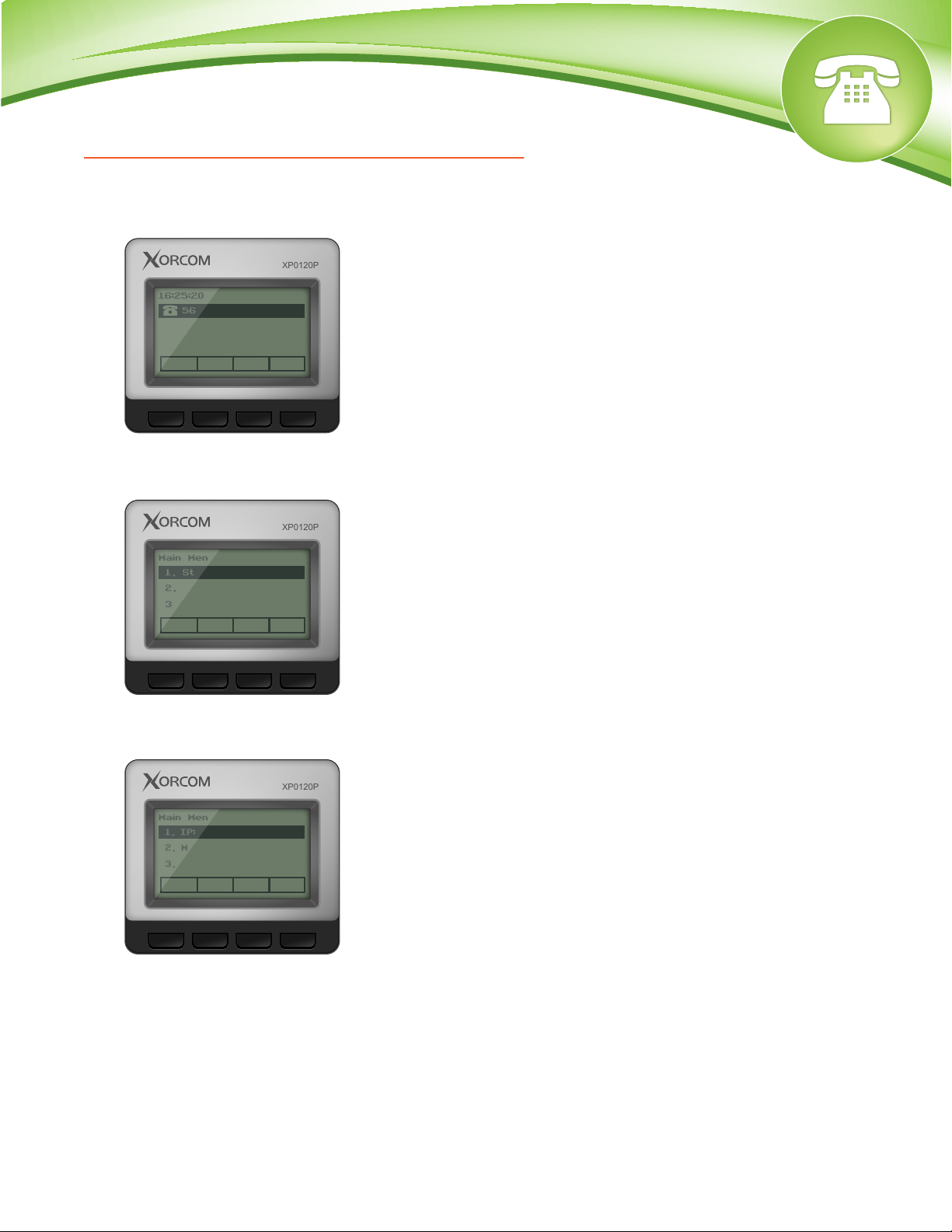
How To Find IP Address and MAC Address
XP0120P
XP0120P
XP0120P
Quick Steps
1. Press the “Menu” button.
16:25:20
5601
Menu DND Int Dir
2. Scroll down to “Status” and press the “Enter” softkey.
Main Menu
1. Status
2. Features
3. Settings
Exit Enter
1/6
3. Scroll down to see either the IP address or the MAC address.
Main Menu
1. IP: 10.4.0.180
2. MAC: 00:00:00:00:00:00
3. Firmware: 65.61.151.2
Back
1/4
© Copyright Schmooze Com, 2012
Page 3
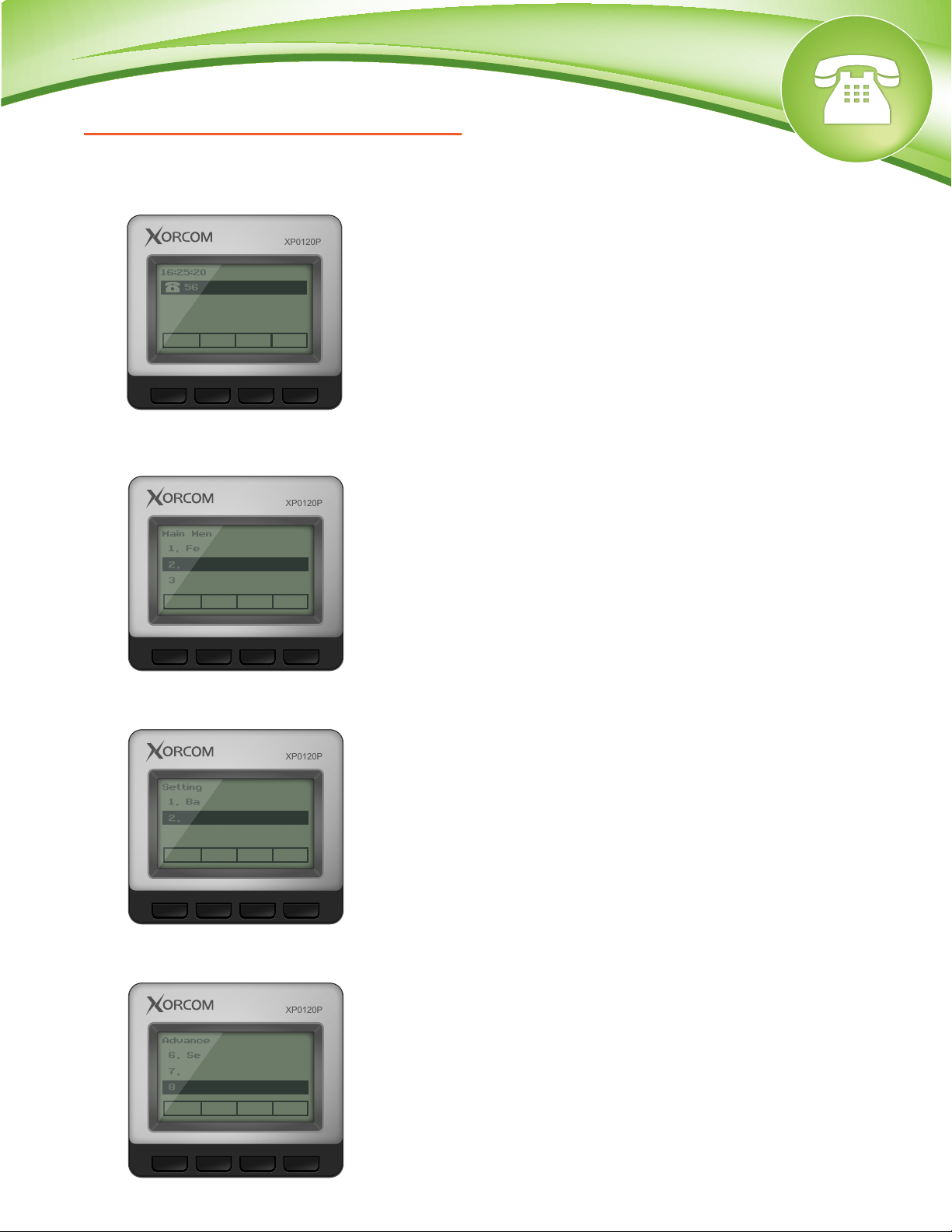
How To Set the Configuration Server
XP0120P
XP0120P
XP0120P
XP0120P
Quick Steps
1. Select the “Menu” button.
16:25:20
5601
Menu DND Int Dir
2. Scroll down to “Settings” and press the ”Enter” softkey.
Main Menu
1. Features
2. Settings
3. Messages
Exit Enter
3/6
3. Scroll down to “Advanced Settings” and press the “Enter” softkey.
Setting Type
1. Basic Settings
2. Advanced Settings
Back Enter
2/2
4. Scroll down to “Auto Provision” and press the “Enter” softkey.
© Copyright Schmooze Com, 2012
Advanced Settings
6. Set Password
7. Set AES Key
8. Auto Provision
Back Enter
8/9
Page 4
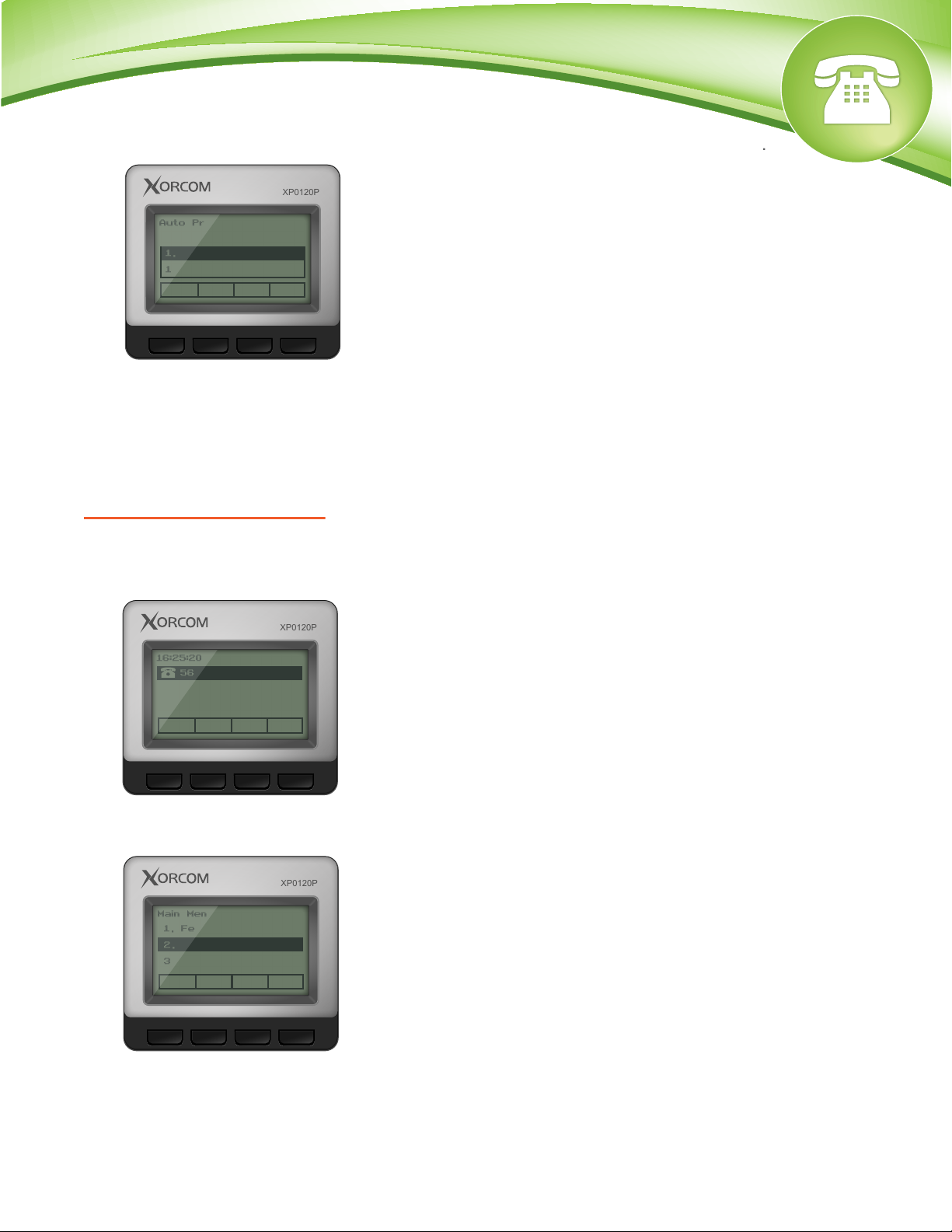
5. Define the URL to your PBX. Generally this would be tftp://IPADDRESS
XP0120P
XP0120P
XP0120P
such as tftp://10.10.0.1 in our example and press the “Save” button at the bottom.
Auto Provision
1. URL:
10.10.0.1
Back 2aB Del Save
1/3
How To Factory Default
Quick Steps
1. Select the “Menu” button.
16:25:20
5601
Menu DND Int Dir
2. Scroll down to “Settings” and press the “Enter” softkey.
Main Menu
1. Features
2. Settings
3. Messages
Exit Enter
3/6
3. Scroll down to “Advanced Settings” and press the “Enter” softkey.
© Copyright Schmooze Com, 2012
Page 5

Setting Type
XP0120P
XP0120P
2/2
1. Basic Settings
2. Advanced Settings
Back Enter
4. Scroll down to “Reset to Factory” and press the “Enter” softkey.
Advanced Settings
3. Softkey Label
4. Phone Settings
2. Reset to factory
Back Enter
5/9
© Copyright Schmooze Com, 2012
Page 6

Schmooze Com Inc.
(920) 886-8130
http://schmoozecom.com
