Page 1
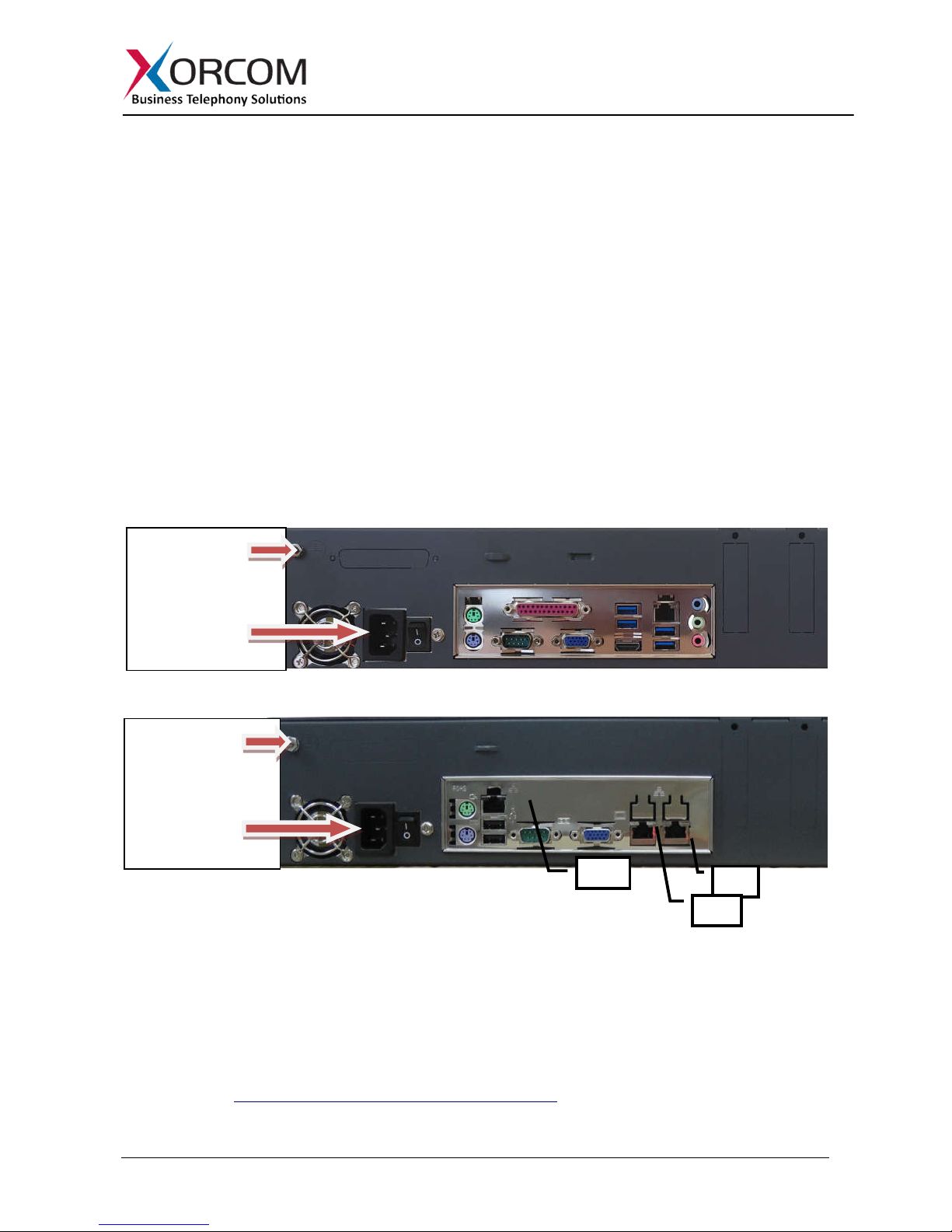
Misgav Industrial Park, POB 60, D.N. Misgav 20174, Israel
9990287
Eth0
Eth1
IPMI
Tel: +972-4-9951999; Fax: +972-4-
CXR2000/CXR3000 CompletePBX: Getting Started Guide
Package Contents
CXR2000/CXR3000 (2U 19'' width unit)
Power cord
Prerequisites
You need a computer equipped with an Internet browser. Firefox is recommended. By default, the
CXR2000/CXR3000 will get its IP address from your DHCP server. To check the IP address or to
set the CXR2000/CXR3000 static IP address you will need to connect a keyboard and a display to
the CXR2000/CXR3000.
Step 1: Powering Up the Unit
1. For safety reasons, if the line wiring exits the building, it is essential to ground the unit.
Note: Not properly grounding this device will void your warranty!
a. Connect a grounding tab to the grounding screw on the rear panel.
b. Using 12-16 gauge wire, connect the grounding tab to a reliable ground.
Support hardware for 19'' cabinet
CompletePBX software preinstalled on
the hardware
Grounding
screw
Power Supply
Figure 1: Grounding Screw on CXR2000 Rear Panel
Grounding
screw
Power Supply
Figure 2: Grounding Screw on CXR3000 Rear Panel
2. Connect a keyboard and a VGA/SVGA screen.
3. Connect the unit to the LAN.
4. Connect the power cord to the device and turn on the power using the switch on the rear panel.
The device startup process takes about 2 minutes. The startup time depends on the number of
telephony ports installed in your CXR2000/CXR3000 unit.
Step 2: Submit Warranty Activation Request
At this point activate the product warranty (a pre-requisite for submitting any request for technical
support). Go to https://xorcom.com/xorcom-product-warranty, complete and submit the form found
there.
PM0616.05 - CXR2000/CXR3000 CompletePBX Getting Started Guide (electronic version) Page 1 of 5
Page 2
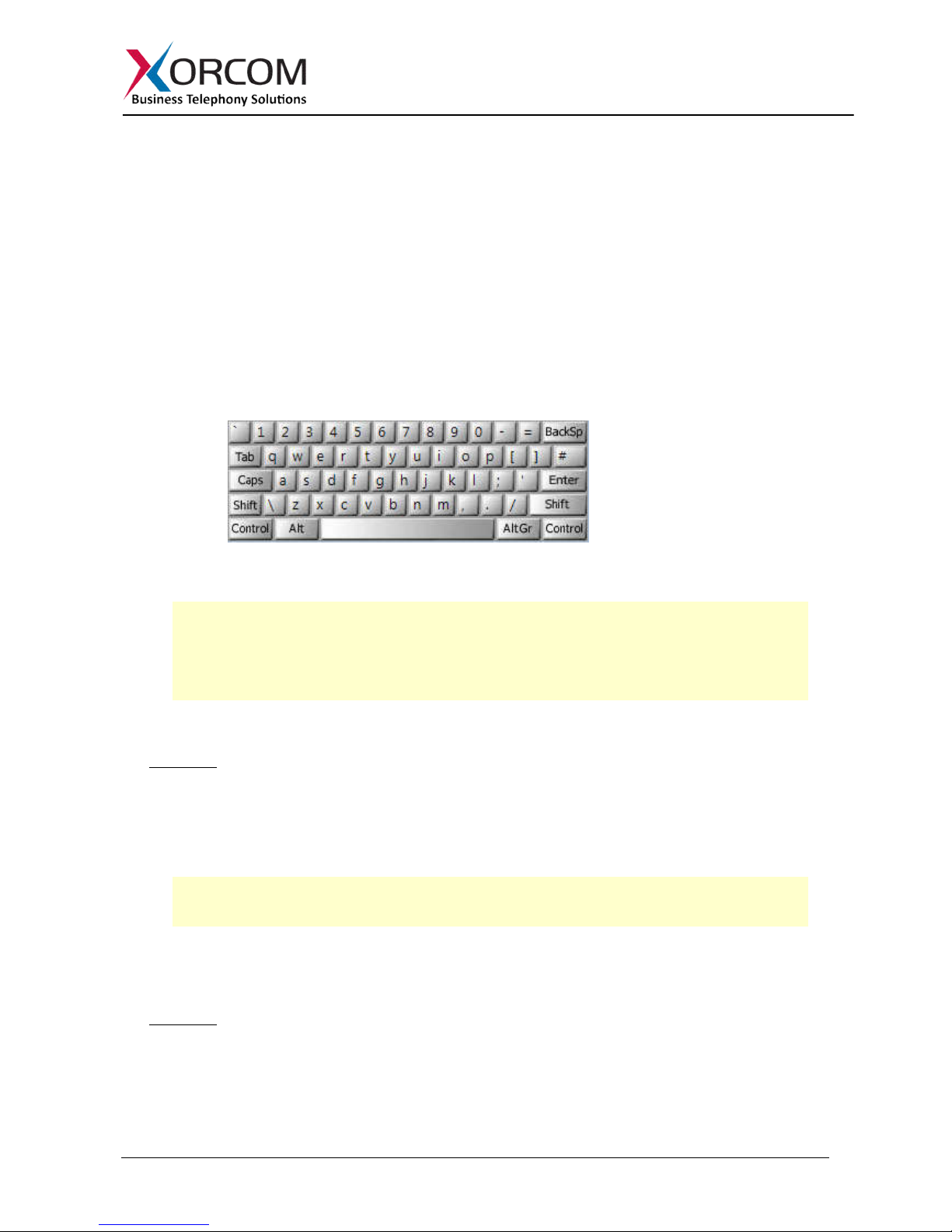
Misgav Industrial Park, POB 60, D.N. Misgav 20174, Israel
9990287
Tel: +972-4-9951999; Fax: +972-4-
Step 3: Configure or Get the IP Settings for CXR2000/CXR3000
If you have a DHCP server: The CXR2000/CXR3000 will get the IP address from the DHCP server.
To get the IP address:
1. Login to the CXR2000/CXR3000:
a. User name: root
b. Password: !x0rc0m!voip5472#
Note: Note the use of the number zero in the password
c. The default CompletePBX keyboard configuration is US English. When entering the
password, the # (hash) key is shift/3 (i.e. uppercase three).
On UK keyboards, the hash character is located below the backspace, above the
right-hand enter key.
2. To get the IP address use the command
ip addr show dev eth0
:
As a result you’ll
get a block of data like this:
3: eth0: <BROADCAST,MULTICAST,UP,LOWER_UP> mtu 1500 qdisc pfifo_fast
link/ether 00:22:4d:ab:18:8c brd ff:ff:ff:ff:ff:ff
inet 192.168.0.64/20 brd 192.168.15.255 scope global dynamic eth0
valid_lft 125725sec preferred_lft 125725sec
inet6 fe80::222:4dff:feab:188c/64 scope link
valid_lft forever preferred_lft forever
In this example the CXR2000/CXR3000 IP address is 192.168.0.64.
Method 1: Set up a static IP address via command line.
1. Login into your system as root, as described above
2. Replace 1.2.3.4/24 and 1.2.3.1 with the required IP address (in CIDR format) and default
gateway and then run the following command:
nmcli con mod eth0 ipv4.method manual \
ipv4.address 1.2.3.4/24 ipv4.gateway 1.2.3.1
3. Define the DNS server in the /etc/resolv.conf file. For example:
nameserver 5.6.7.8
4. Run systemctl restart network in order to apply the changes
Method 2: Set up a static IP address by using nmtui utility.
1. Login into your system as root, as it described above
2. Run the nmtui command and define a static IP address and the default gateway
3. Define the DNS server in the /etc/resolv.conf file:
PM0616.05 - CXR2000/CXR3000 CompletePBX Getting Started Guide (electronic version) Page 2 of 5
Page 3

Misgav Industrial Park, POB 60, D.N. Misgav 20174, Israel
9990287
Tel: +972-4-9951999; Fax: +972-4-
nameserver 5.6.7.8
4. Run systemctl restart network in order to apply the changes
Note: Correct network parameters settings are extremely important for normal CompletePBX
functionality.
Always make sure that the 'localhost' is defined in the /etc/hosts file:
127.0.0.1 localhost.localdomain localhost
Step 4: Configure the CXR2000/CXR3000
If the unit is equipped with FXS ports they are configured as CompletePBX extensions starting
from number 3001.
In order to configure the device follow these steps:
a) From a computer’s Internet browser enter the CXR2000/CXR3000 IP address (for example
http://192.168.0.64 )
b) You will be prompted to define a password for “administrator”. Once you define a password
you will be able to connect to the web interface as user admin with password that you defined.
Now you can modify your CXR2000/CXR3000 CompletePBX configuration. See the
CompletePBX Reference Guide.
Step 5: Protect CompletePBX Against Unauthorized Access
Once you have fully configured CompletePBX we highly recommend that you use the following
procedures and applications supported in CompletePBX to protect it against unauthorized access:
Change the Linux Password
The password for the Linux root user can be changed by using the Linux
passwd
command.
IP Protection
CompletePBX must be installed on a protected LAN and must not be directly connected to the
public Internet. The LAN must be protected by a Firewall/NAT router.
Intrusion Detection (fail2ban) and Firewall
In order to maximize protection from external threats, the fail2ban process is activated, in addition
to the internal firewall. Use the Admin|Security|Firewall and Admin|Security|Intrusion Detection
dialogs to modify the internal firewall and intrusion detection settings.
Unit Status LED (Light Emitting Diode) indicators
The CXR2000/CXR3000 is equipped with varying LED indicators on the front panel, depending on
the model.
Digital CXR2000/CXR3000 Models
These are models that have at least one digital PSTN port – ISDN BRI or PRI. They have a vertical
array of four status indicators on the left side of the front panel (Fig 3).
PM0616.05 - CXR2000/CXR3000 CompletePBX Getting Started Guide (electronic version) Page 3 of 5
Page 4

Misgav Industrial Park, POB 60, D.N. Misgav 20174, Israel
9990287
ON
This green LED lights up when the CXR2000/CXR3000 is powered.
Tel: +972-4-9951999; Fax: +972-4-
Fig. 3 – BRI/PRI Panel (allows up to additional 24 FXS ports)
LED Label Indication
PHONE This yellow LED indicates that the CXR2000/CXR3000 is supplying the necessary
voltage for analog or ISDN telephone sets.
SYNC This green LED is the synchronization. It blinks once the CXR2000/CXR3000 is
synchronized with the telephony modules.
ACTIVE This red LED lights up when at least one PSTN / Analog phone is active.
Analog (FXS and/or FXO) CXR2000/CXR3000 Models
These models do not have digital modules and therefore have a different set of indicators, as
described in Fig 4:
Fig 4. All-Analog Panel
The functionality of the LED indicators is the same, with two exceptions:
1. All the indicators are red.
2. The Phone indicator is replaced with H/W LED, indicating hardware failure (when on).
Port Status LED (Light Emitting Diode) Indicators
The CXR2000/CXR3000 has a single green LED status indicator for analog ports (Fig. 4). The Red
LEDs are NOT USED for line status indication), and there are two LED indicators for digital ports.
FXS ports: The Green LED is on for off-hook status. It blinks when the phone rings.
FXO ports: The Green LED is on for off-hook status. It blinks when the line rings.
BRI port (Fig. 3): Solid green indicates that the port is configured as TE. Solid yellow indicates that
the port is configured as NT. Two fast green blinks Indicates that ISDN TE layer 1 is active. Two
fast yellow blinks Indicates that ISDN NT layer 1 is active. One green blink indicates that ISDN TE
layer 2 is active. One yellow blink indicates that ISDN NT layer 2 is active.
PM0616.05 - CXR2000/CXR3000 CompletePBX Getting Started Guide (electronic version) Page 4 of 5
Page 5

Misgav Industrial Park, POB 60, D.N. Misgav 20174, Israel
9990287
Tel: +972-4-9951999; Fax: +972-4-
PRI port (Fig. 3): Solid green indicates that the port is configured as TE. Solid yellow indicates that
the port is configured as NT. Two fast green blinks Indicates that ISDN TE layer 1 is active. Two
fast yellow blinks Indicates that ISDN NT layer 1 is active. One green blink indicates that ISDN TE
layer 2 is active. One yellow blink indicates that ISDN NT layer 2 is active.
For more information about the unit status and port status LED indicators refer to the Astribank
manual on the Xorcom Web site: http://www.xorcom.com/astribank-technical-documentation.
Scan the QR code on the front panel of the IP-PBX for easy access to all relevant product info
for this specific product, including detailed technical documentation, “how to” videos, and more.
PM0616.05 - CXR2000/CXR3000 CompletePBX Getting Started Guide (electronic version) Page 5 of 5
