
1
XT-10P IP Intercom User Manual
About this manual
Thank you for choosing Xontel XT-10P IP Video Intercom. This manual is intended for
end users, who need to use and configure the XT-10P IP Intercom. It provides an
overview of the most essential functions and features of the product.
We highly appreciate your feedback about our products.
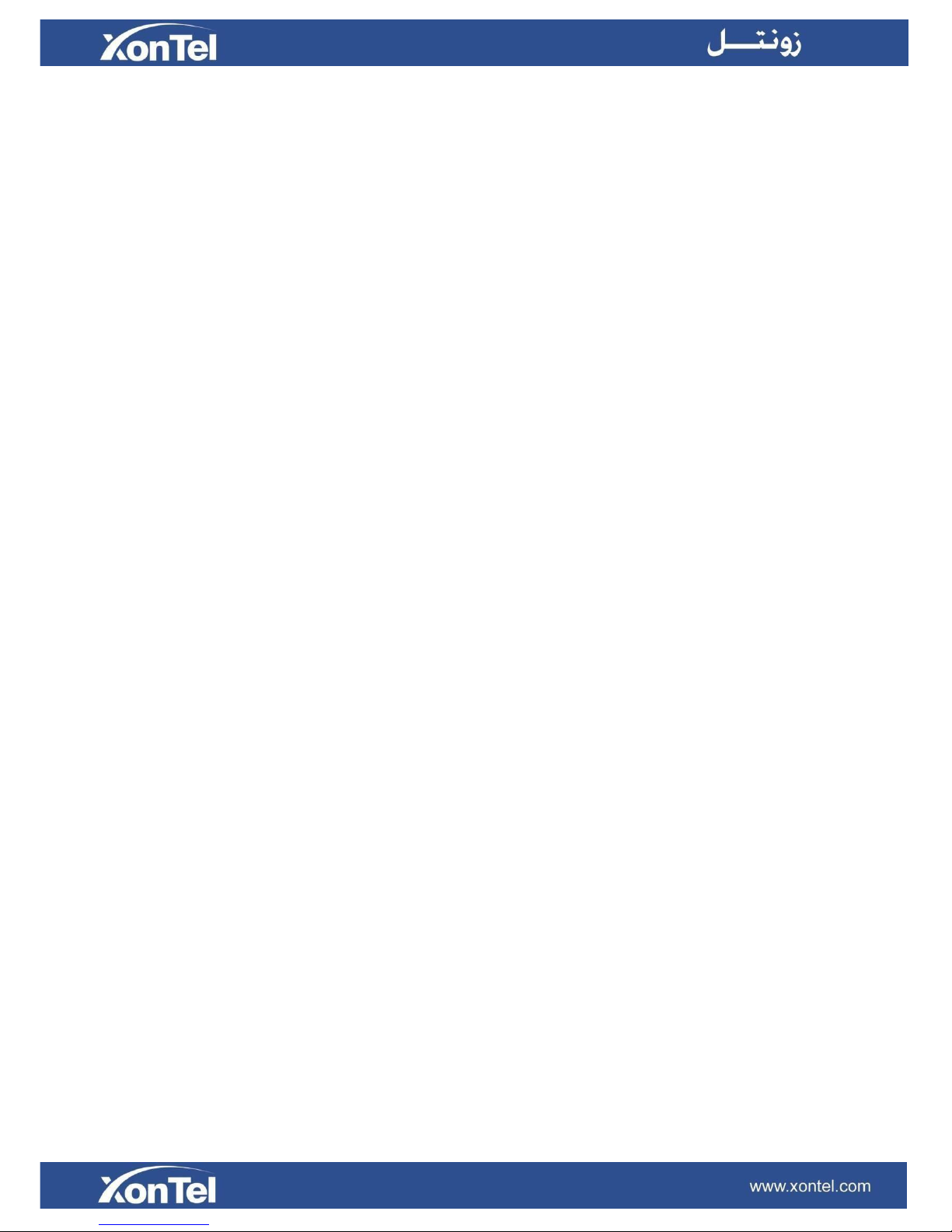
2
Content
1.
Product overview ................................................................................................... 4
1.1
Product Description ......................................................................................... 4
1.2
Power connection ............................................................................................ 4
2.
Daily use ................................................................................................................. 5
2.1
Making a call ................................................................................................... 5
2.2
Receiving a call ............................................................................................... 5
2.3
Unlock by RF Card .......................................................................................... 5
3.
Configuration ......................................................................................................... 6
3.1
Web login ........................................................................................................ 6
3.1.1.
Obtaining IP address ............................................................................ 6
3.1.2.
Login the Web ....................................................................................... 6
3.1.3.
Status ................................................................................................... 6
3.2
Phone Basic settings ....................................................................................... 7
3.2.1
Time/Lang .............................................................................................. 7
3.2.2
Call Feature ........................................................................................... 8
3.2.3
Voice ..................................................................................................... 8
3.2.4
Call Log ................................................................................................. 9
3.2.5
Door Log .............................................................................................. 10
3.3 Network settings ............................................................................................ 11
3.3.1
DHCP .................................................................................................. 11
3.3.2
Static IP ............................................................................................... 11
3.4 Call settings ................................................................................................... 11
3.4.1
No Answer Call .................................................................................... 11
3.4.2
Push Button ......................................................................................... 11
3.5 Photoresistor and Tamper Alarm................................................................... 12
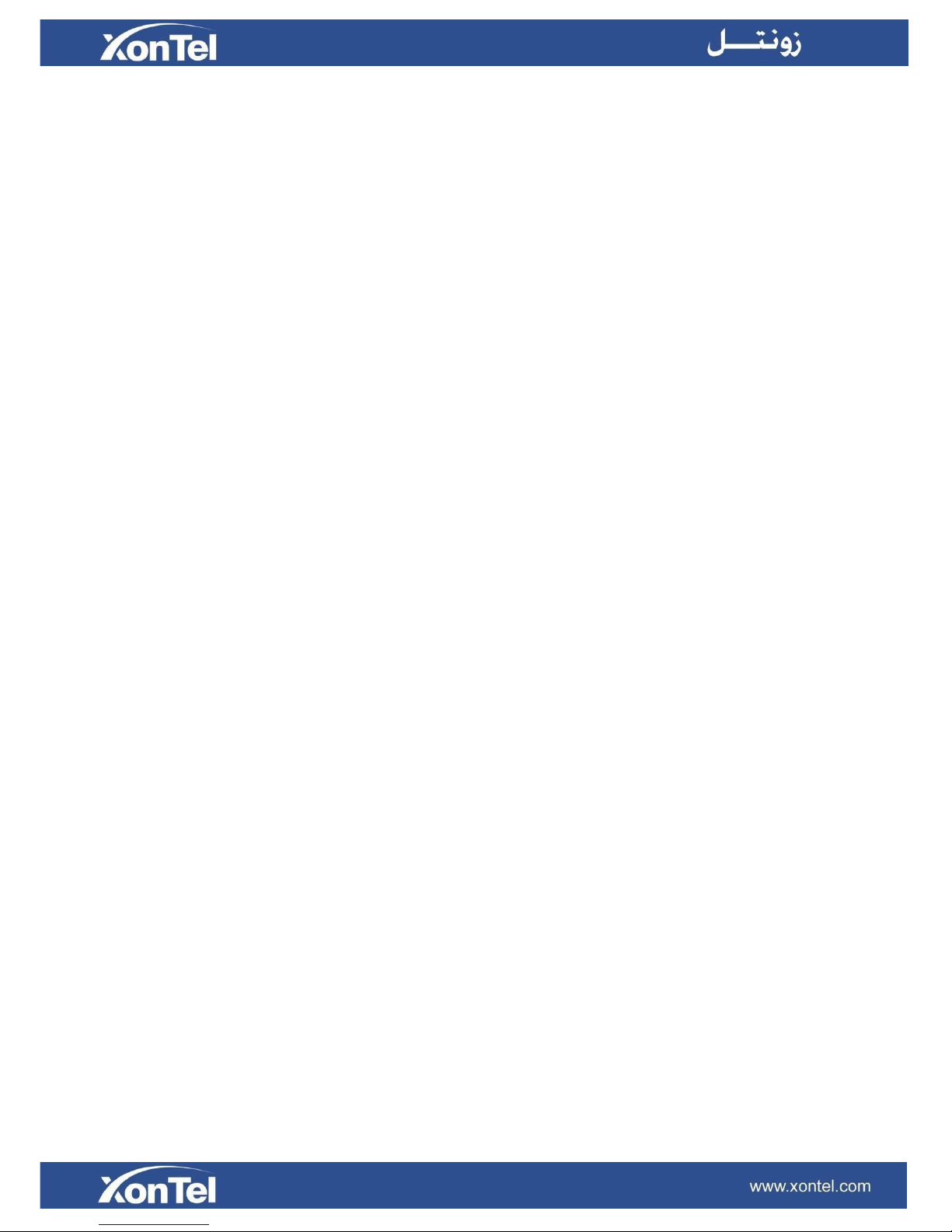
3
3.6 LED settings .................................................................................................. 12
3.7 Relay ............................................................................................................. 13
3.8 Input .............................................................................................................. 14
3.9 Live Stream ................................................................................................... 15
3.10 RTSP .......................................................................................................... 16
3.11 ONVIF ......................................................................................................... 16
3.12 Motion ......................................................................................................... 17
3.13 Card settings ............................................................................................... 18
3.13.1
Import / Export Card Data .................................................................. 18
3.13.2
Obtain and Add Card ......................................................................... 18
3.13.1 Door Card Management .................................................................... 19
3.14 Action .......................................................................................................... 20
3.15 Account settings .......................................................................................... 22
3.15.1
Basic .................................................................................................. 22
3.15.2
Advanced........................................................................................... 24
3.16 Upgrade ...................................................................................................... 27
3.16.1
Basic .................................................................................................. 27
3.16.2
Advanced........................................................................................... 28
3.17 Security ....................................................................................................... 29
3.17.1
Basic .................................................................................................. 29
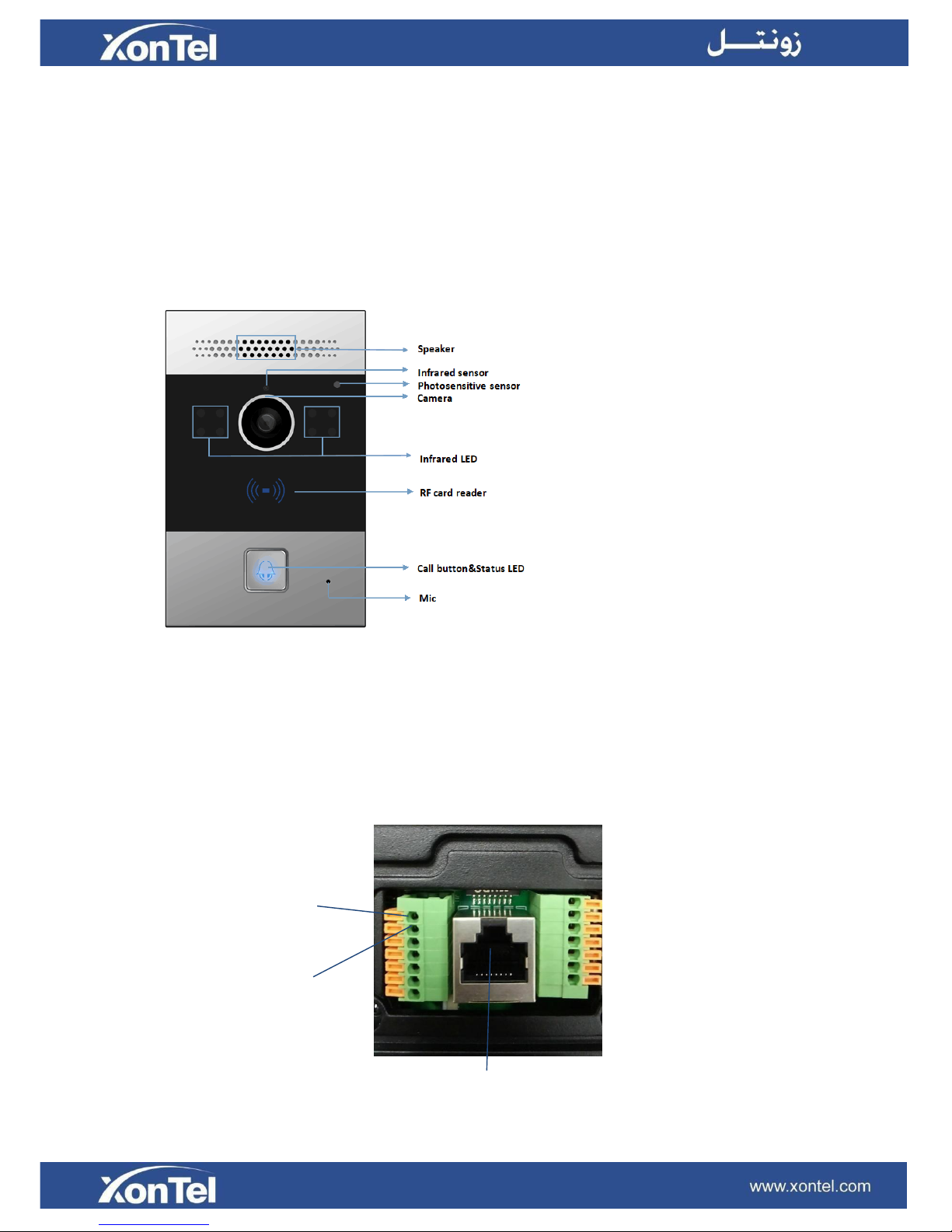
4
1. Product overview
1.1 Product Description
Xontel XT-10P is a SIP-compliant, hands-free one button video outdoor phone. It can be connected
with your Xontel IP Phone for remote unlock control and monitor. Users can operate the indoor phone
to communicate with visitors via voice and video, and use RF card to unlock the door. It’s applicable in
villas, office and so on.
1.2 Power connection
XT-10P is POE-enabled, and POE cable would delivery electrical power to XT-10P, which means user
just need consider network connection.
If POE switch is not available, user have to prepare a 12V adapter as power supply extra.
GND
12V
POE

5
2. Daily use
2.1 Making a call
Press the call button to call out the predefined number or IP address
and if LED turns green, it means the call has been answered.
2.2 Receiving a call
User can use IP phone or indoor monitor to call XT-10P and XT-10P
will answer it automatically by default. If user disable auto answer,
pressing button to answer incoming call.
2.3 Unlock by RF Card
Place the predefined RF card on the card sensor area. The door
phone will announce ‘the door is now opened’ and open the door
13.56MHz and 125KHz RF card is supported by XT-10P.
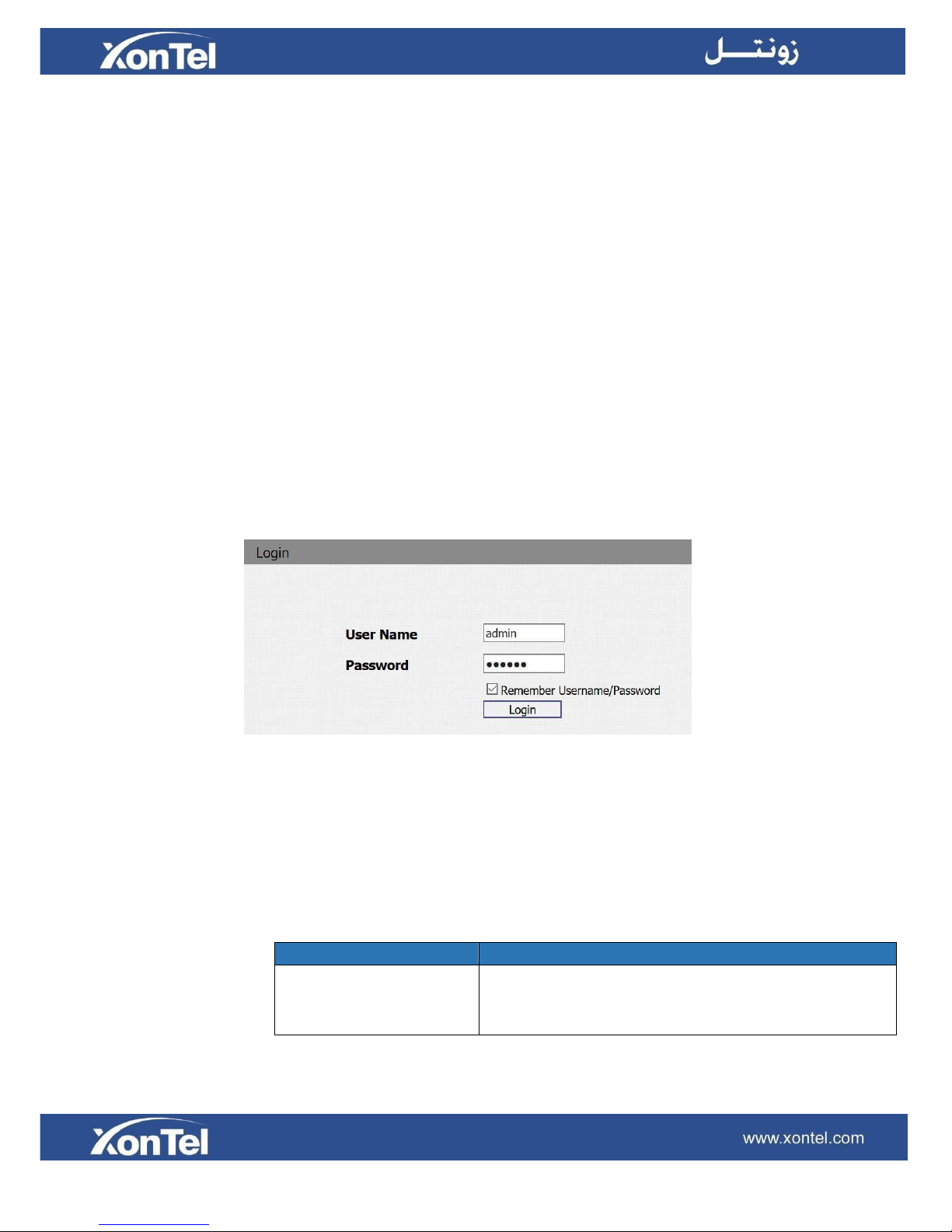
6
3. Configuration
3.1 Web login
3.1.1
Obtaining IP address
The Xontel XT-10P uses DHCP IP address by default. If IP address is unknown, press and hold
call button for a short period of time (about 5s) after LED light turns blue, XT-10P will announce its
IP continuously. Press once again to stop.
3.1.2
Login the Web
Open a Web Browser, enter the corresponding IP address. Then, type the default user name and
password to login. The default administrator User Name and Password are shown below:
User Name: admin
Password: xontel
3.1.3
Status
Status, including product information, network information and account information, can
be viewed from Status -> Basic
Sections
Description
Product Information
To display the device’s information such as Model name,
MAC address (IP device’s physical address), Firmware
version and Hardware firmware.

7
Network Information
To display the device’s Networking status(LAN Port),such
as Port Type(which could be DHCP/Static/PPPoE), Link
Status, IP Address, Subnet Mask, Gateway, Primary DNS
server, Secondary DNS server, Primary NTP server and
Secondary NTP server (NTP server is used to synchronize
time from internet automatically)
Account Information
To display device’s Account information and
Registration status (account username, registered
server’s address, Register result).
3.2 Phone Basic settings
3.2.1
Time/Lang
Go to Phone->Time/Lang to select local Time Zone for NTP server.
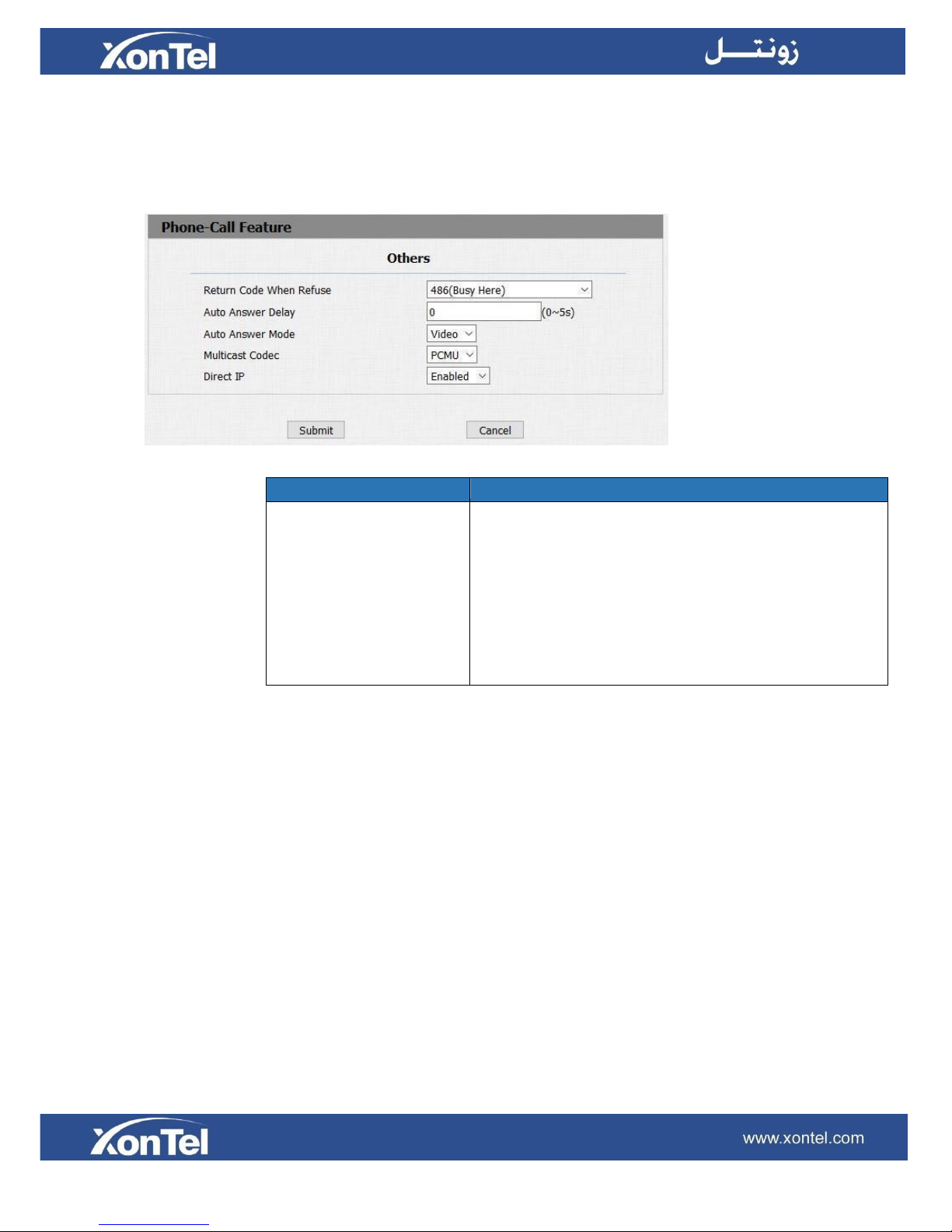
8
3.2.2
Call Feature
Go to Phone->Voice, to configure call feature settings.
Sections
Description
Others
Return Code When Refuse: Allows user to assign
specific code as return code to SIP server when an
incoming call is rejected.
Auto Answer Delay: To configure delay time before
an incoming call is automatically answered.
Auto Answer Mode: To set video or audio mode for
auto answer by default.
Direct IP: Direct IP call without SIPproxy.
3.2.3
Voice
Go to Phone->Voice, to configure volume and upload tone file.
(1)
Mic Volume: To configure Microphone volume.
(2)
Speaker Volume: To configure Speaker volume.
(3)
Open Door Warning: Disable it, you will not hear the prompt voice when the door is
opened.
(4)
IP Announcement: To setup the IP Announcement active time. Over the configured value,
the phone will not announce its IP address, even you hold the button.
(5)
RingBack Upload: To upload the ring back tone you need.
(6)
Opendoor Tone Upload: To upload the Opendoor tone you need.
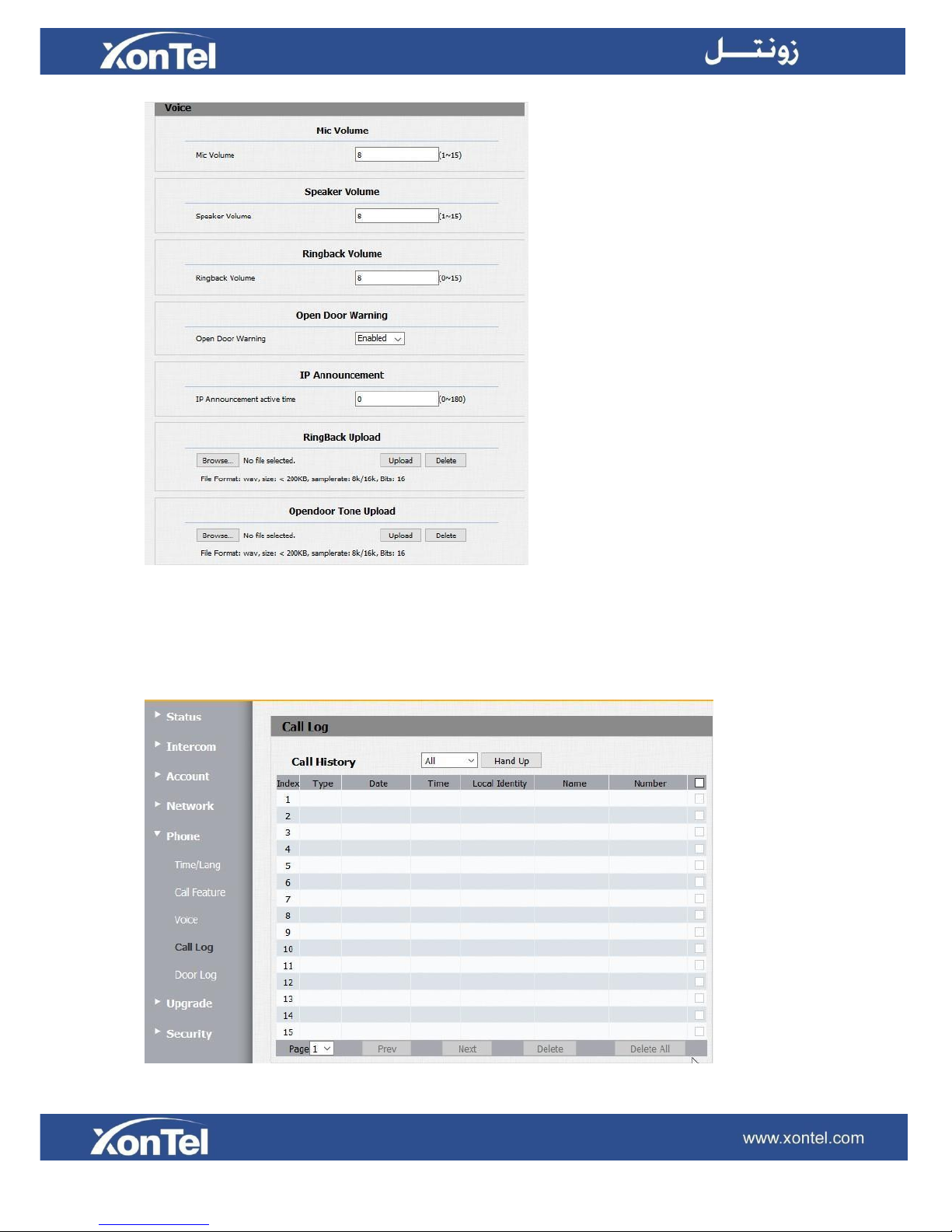
9
3.2.4
Call Log
Go to Phone->Call Log, to check XT-10P call history.

10
Sections
Description
Call History
To display call history records.
Available call history types are All calls, Dialed calls,
Received calls, Missed calls and Forwarded calls.
Users can check the call history in detail. Tick the number
to delete or delete all logs.
3.2.5
Door Log
Go to Phone->Door Log, to check XT-10P door unlock history.
Sections
Description
Door Log
To display unlock history. This interface can only show
the RF card unlock history now.
Users can check the unlock information in detail. User can
delete one or all logs.
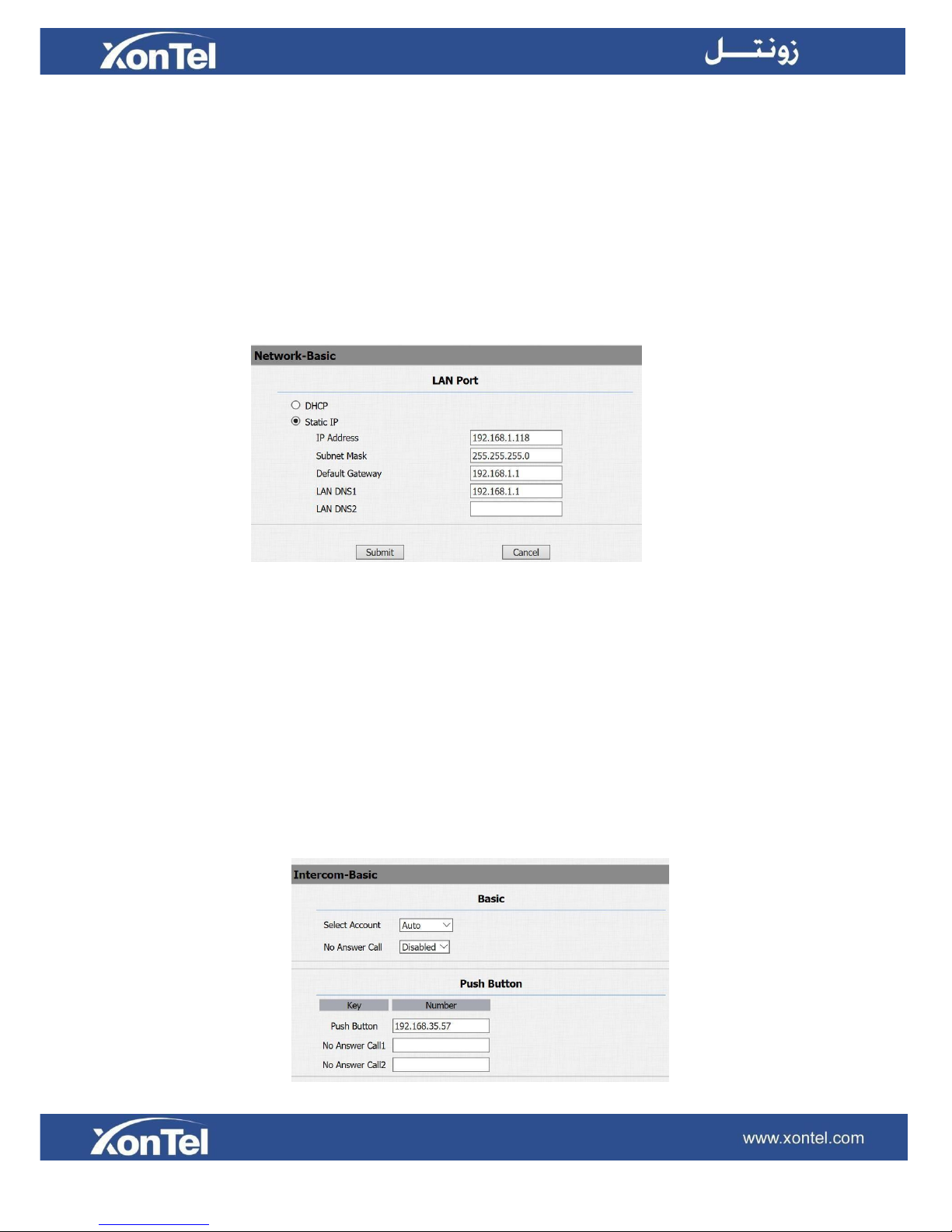
11
3.3
Network settings
Go to Network->Basic, automatically or manually to set IP address.
3.3.1
DHCP
XT-10P uses DHCP by default, it will get IP address, Subnet Mask, Default Gateway and DNS
server address from DHCP server automatically.
3.3.2
Static IP
If selected, you have to set IP address, Subnet Mask, Default Gateway and DNS server manually.
3.4 Call settings
Go to Intercom->Basic, to configure basic call settings.
3.4.1
No Answer Call
Enable it, if there is no answer from push button number over 60s (default value), XT-10P will call
predefined 'No Answer Call' number.
3.4.2
Push Button
(1)
Push Button: To configure the destination number or IP you want to contact with. If you
want to call multiple numbers at same time, divide them by semicolon.
(2)
No Answer Call 1&2: To setup one or two no answer call number.

12
3.5 Photoresistor and Tamper Alarm
Go to Intercom->Advanced, to configure Photoresistor and Tamper Alarm settings.
Sections
Description
Photoresistor
Photoresistor is used to sense the light intensity that XT10P will auto enable infrared LED. You can adjust the
photosensitive value by yourself.
Tamper Alarm
Enable the Tamper Alarm, if the gravity of XT-10P
changes, the phone will alarm. The Threshold value is
smaller, the faster the reaction of device.
3.6 LED settings
Go to Intercom->LED Setting, to configure XT-10P IP Intercom LED settings.

13
3.7 Relay
Go to Intercom->Relay, to configure relay settings.
Sections
Description
Relay
To configure some settings about unlock
Relay ID: XonTel XT-10P support 2 relays
Relay Type: Different locks use different relay types, default
state or invert state. If you connect the Lock in NO connector,
select default state. Otherwise using invert state.
Relay Delay(sec): Allows door remain “open” for
certain period The range is from 1 to 10seconds
DTMF Option: XonTel XT-12P support 1、2、3、4 digits DTMF
unlock code. Please select one type and enter the
corresponding code.

14
DTMF: Setup 1 digit DTMF code for remote unlock
Multiple DTMF: Setup multiple digits DTMF code for remote unlock.
Status: the status will be changed by the relay state.
Open Relay via HTTP
User can use a URL to remote unlock the door.
Switch: Enable this function. Disable by default.
Username & password: Users can setup the username and password for HTTP unlock. By
default username is admin and password is xontel
URL format:
http://192.168.10.236/fcgi/do?action=OpenDoor&UserName=admin&Passwor
d=xontel&DoorNum=1
where:
192.168.10.236 is XT-10P IP address
admin is XT-10P username
xontel is XT-10P password
3.8 Input
Go to Intercom->Input, to configure input settings.

15
Sections
Description
Input
Input function is used to open the door from inside.
Trigger Option: According to different lock connection to choose
different trigger mode. If user connect in normal open contact,
select low. If you choose High, please connect in normal close
contact.
Action to execute: Choose one or more ways to receive the action
message.
Http URL: If you tick Http URL, then enter the Http server IP address
in the HTTP URL area. When the Input is triggered, it will send Http
message.URL format: http://http server IP address/any information
(such as http://192.168.35.48/mac=000 ). Then you will check this
information which capture the network packet.
Open Relay: To choose a suitable relay for input connector.
3.9 Live Stream
Go to Intercom->Live Stream, to check the real-time video of XT-10P.

16
3.10 RTSP
Go to Intercom->RTSP, to configure XT-10P RTSP settings.
Sections
Description
RTSP Basic
To active the RTSP function, then XT-10P can be monitored.
RTSP Stream
To enabled RTSP video and select the video codec. XT-10P supports H264
video codec.
3.11 ONVIF
Go to Intercom->ONVIF, to configure XT-10P ONVIF settings

17
Sections
Description
Basic Setting
To setup the ONVIF function parameters. It is used to connect
with the corresponding ONVIF tool.
ONVIF Mode: Two modes, Discoverable and Non-discoverable.
Discoverable by default. Only Discoverable mode, then ONVIF
software can search XT-10P.
User Name: To modify the user name you need. admin by
default.
Password: To modify the password you want. xontel by default.
Note: User name and password is used for authentication.
3.12 Motion
Go to Intercom->Motion, to configure motion detection settings in XT-10P.
Sections
Description
Motion Detection
Motion detection is used to record the change of the
surrounding environment.
Motion Detection Options: Enable to active this function.
Action to execute: Select a suitable way to receive the
motion detection information (FTP, Email, SIP Call andHTTP).

18
3.13 Card settings
Go to Intercom -> Card setting, to manage card access system.
3.13.1
Import / Export Card Data
XT-10P supports import or Export the card data file, which is convenient for administrator to deal
with a large number of cards.
3.13.2
Obtain and Add Card
① Switch card status to 'Card Issuing' and click ‘ Apply ’ .
② Place card on the card reader area and click ‘ Obtain ’ .
③ Name card and choose which door you want to open.
④ Click 'Add' to add it into list.

19
3.13.3
Door card Management
Valid card information will be shown in the list. Administrator could delete one card’s access
permission or empty all the list.

20
3.14 Action
Go to Intercom -> Action, to configure Email, FTP and SIP call notification in XT-10P.

21
Sections
Description
Email Notification
Sender Email Address: Input the sender email address
Receiver Email Address: Input the receiver email address
SMTP Server Address: Enter the SMTP server format
SMTP User name: Enter the SMTP Username
SMTP password: Enter the sender email password
Email Subject: Enter the subject name.
Email content: Enter the content name.
Email test: Click test to make sure the parameters you enter is right.
FTP Notification
FTP Server: Enter the FTP server address.
FTP User Name: Enter the FTP server username.
FTP Password: Enter the corresponding FTP server password.
FTP test: Click test to make sure the parameters you enter is right.
SIP Call Notification
When you enable SIP Call function of motion. Enter the number and name
in the corresponding area. When the motion is triggered, the device will
call out the number automatically.

22
3.15 Account settings
3.15.1
Basic
Go to Account -> Basic, to configure XT-10P basic account settings.

23
Sections
Description
SIP Account
To display and configure the specific Account settings.
Status: To display register result.
Display Name: Which is sent to the other call party for display.
Register Name: Allocated by SIP server provider, used for authentication.
User Name: Allocated by your SIP server provide, used for authentication.
Password: Used forauthorization.
SIP Server 1
To display and configure Primary SIP server settings.
Server IP: SIP server address, it could be an URL or IP address.
Registration Period: The registration will expire after Registration period,
the IP phone will re-register automatically within registration period.
SIP Server 2
To display and configure Secondary SIP server settings.
This is for redundancy, if registering to Primary SIP server fails, the IP phone
will go to Secondary SIP server for registering.
Note: Secondary SIP server is used for redundancy, it can be left blank if there
is not redundancy SIP server in user’s environment.
Outbound Proxy Server
To display and configure Outbound Proxy server settings.
An outbound proxy server is used to receive all initiating request messages
and route them to the designated SIP server.
Note: If configured, all SIP request messages from the IP phone will be sent to
the outbound proxy server forcefully.
Transport Type
To display and configure Transport type for SIP message
UDP: UDP is an unreliable but very efficient transport layer protocol.
TCP: Reliable but less-efficient transport layer protocol.
TLS: Secured and Reliable transport layer protocol.
DNS-SRV: A DNS RR for specifying the location of services.
NAT
To display and configure NAT (Net Address Translator) settings.
STUN: Short for Simple Traversal of UDP over NATS, a solution to solve NAT
issues.
Note: By default, NAT is disabled.

24
3.15.2
Advanced
Go to Account -> Advanced, to configure XT-10P advanced account settings
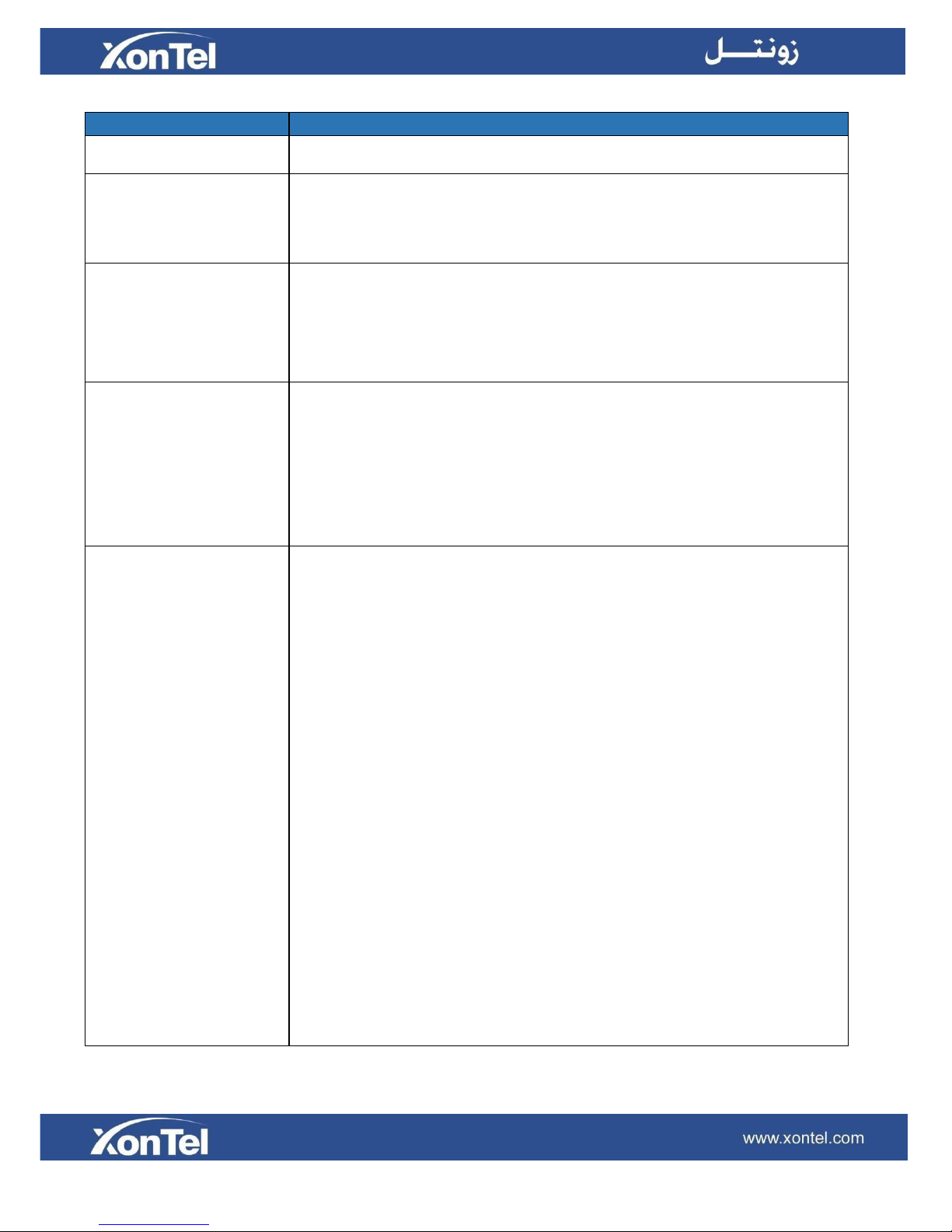
25
Sections
Description
SIP Account
To display current Account settings or to select which account to display.
Codecs
To display and configure available/unavailable codecs list. Codec means coderdecoder which is used to transfer analog signal to digital signal or vice versa.
Familiar codecs are PCMU(G711U), PCMA(G711A), G722 and G729.
Video Codec
To configure the video quality.
Codec Name: The default video codec is H264.
Codec Resolution: It can support QCIF, CIF, VGA, 4CIF and720P.
Codec Bitrate: The lowest bitrate is 128, the highest bitrate is2048.
Codec payload: From 90-119.
DTMF
To display and configure DTMF settings.
Type: Support Inband, Info, RFC2833 or their combination.
How To Notify DTMF: Only available when DTMF Type isInfo.
DTMF Payload: To configure payload type for DTMF. Note: By default, DTMF
type is RFC2833 which is the standard. Type Inband uses inband frequency to
indicate DTMF tone which is most used to be compatible to traditional
telephone server. Type Info use SIP Info message to indicate DTMFmessage.
Call
To display and configure call-related features.
Max Local SIP Port: To configure maximum local sipport for designated
account.
Min Local SIP Port: To configure minimum local sip port for
designated account.
Caller ID Header: To configure which Caller ID format to fetch for
displaying on Phone UI.
Auto Answer: If enabled, IP phone will be auto-answered when there is an
incoming call for designated account.
Ringtones: Choose the ringtone for each account.
Provisioning Response ACK: 100% reliability for all provisional messages, this
means it will send ACK every time the IP phone receives a provisional SIP
message from SIP server.
User=phone: If enabled, IP phone will send user=phone within SIPmessage.
PTime: Interval time between two consecutive RTP packets.
Anonymous Call: If enabled, all outgoing call for the designated account will be
anonymous number.
Anonymous Call Rejection: If enabled, all incoming anonymous-out call for the
designated account will be rejected.
Is escape non Ascii character: To transfer the symbol to Ascii character.
Missed Call Log: To display the miss call log.
Prevent SIP Hacking: Enable to prevent SIP from hacking.

26
Session Timer
To display or configure session timer settings.
Active: To enable or disable this feature, If enable, the ongoing call will be
disconnected automatically once the session expired unless it’s been
refreshed by UAC orUAS.
Session Expire: Configure session expiretime.
Session Refresher: To configure who should be response for refreshing
a session.
Note: UAC means User Agent Client, here stands for IP phone. UAS means
User Agent Server, here stands for SIP server.
BLF List
To display or configure BLF List URI address.
BLF List URI: BLF List is short for Busy Lamp Field List.
BLFList PickUp Code: To set the BLF pick upcode.
BLFList BargeIn Code: To set the BLF barge incode.
Encryption
To enable or disabled SRTP feature.
Voice Encryption (SRTP): If enabled, all audio signal (technically speaking
its RTP streams) will be encrypted for more security.
NAT
To display NAT-related settings.
UDP Keep Alive message: If enabled, IP phone will send UDP keep-alive
message periodically to router to keep NAT port alive.
UDP Alive Msg Interval: Keep alive message interval.
Rport: Remote Port, if enabled, it will add Remote Port into outgoing SIP
message for designated account.
User Agent
One can customize User Agent field in the SIP message; If user agent is set to
specific value, user could see the information from PCAP. If user agent is not
set by default, user could see the company name, model number and firmware
version from PCAP.

27
3.16 Upgrade
3.16.1
Basic
In XT-10P web page go to Upgrade -> Basic.
Sections
Description
Upgrade
To select upgrading zip file from local or a remote server automatically.
Note: Please make sure it’s right file format for right model.
Firmware version
To display firmware version, firmware version starts with model name.
Hardware Version
To display Hardware version.
Reset to Factory Setting
To enable you to reset IP phone’s setting to factory settings.
Reboot
To reboot IP phone remotely from Web UI.
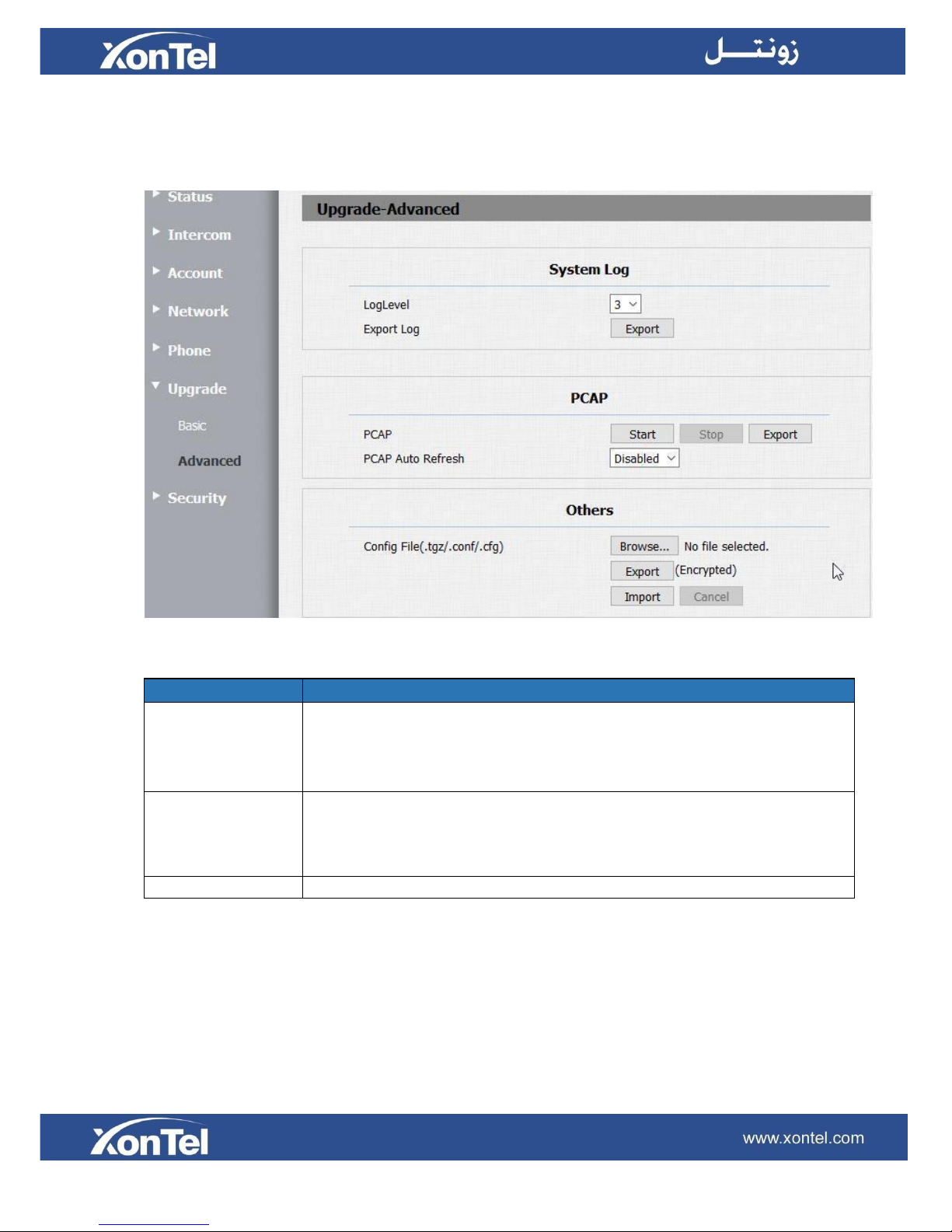
28
3.16.2
Advanced
In XT-10P web page go to Upgrade -> Advanced.
Sections
Description
System Log
To display system log level and export system log file.
System log level: From level 0~7.The higher level means the more specific
system log is saved to a temporary file. By default, it’s level3.
Export Log: Click to export temporary system log file to localPC.
PCAP
To make Packet capture for XT-10P Intercom.
If you want to start packet capture in XT-10P press “ Start “.
If you want to finish packet capture in XT-10P press “ Stop“
If you want to download XT-10P packet capture file press “ Export“
Others
Export or import your XT-10P configuration file.

29
3.17 Security
3.17.1
Basic
Go to Security -> Basic, to configure basic security settings.
Sections
Description
Web Password Modify
To modify user’s password.
Current Password: The current password you used.
New Password: Input new password you intend to use.
Confirm Password: Repeat the new password.
Session Time Out
To set a time out value for XT-10P web login session
Session Time Out Value: Enter a time out value in seconds
for XT-10P web login session.
