Page 1
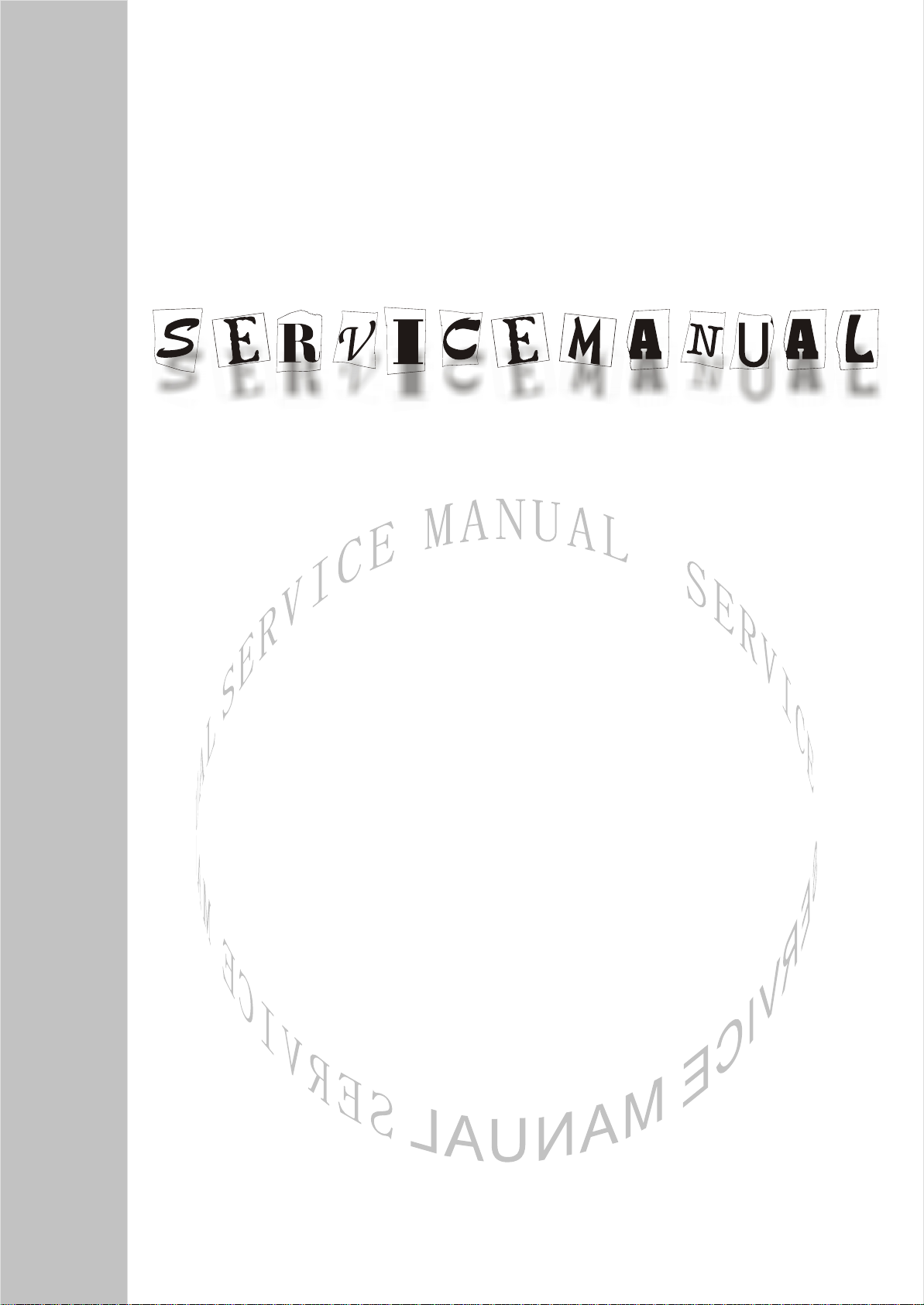
LCD TELEVISION
LEC3205
(LC-32K5)
Page 2
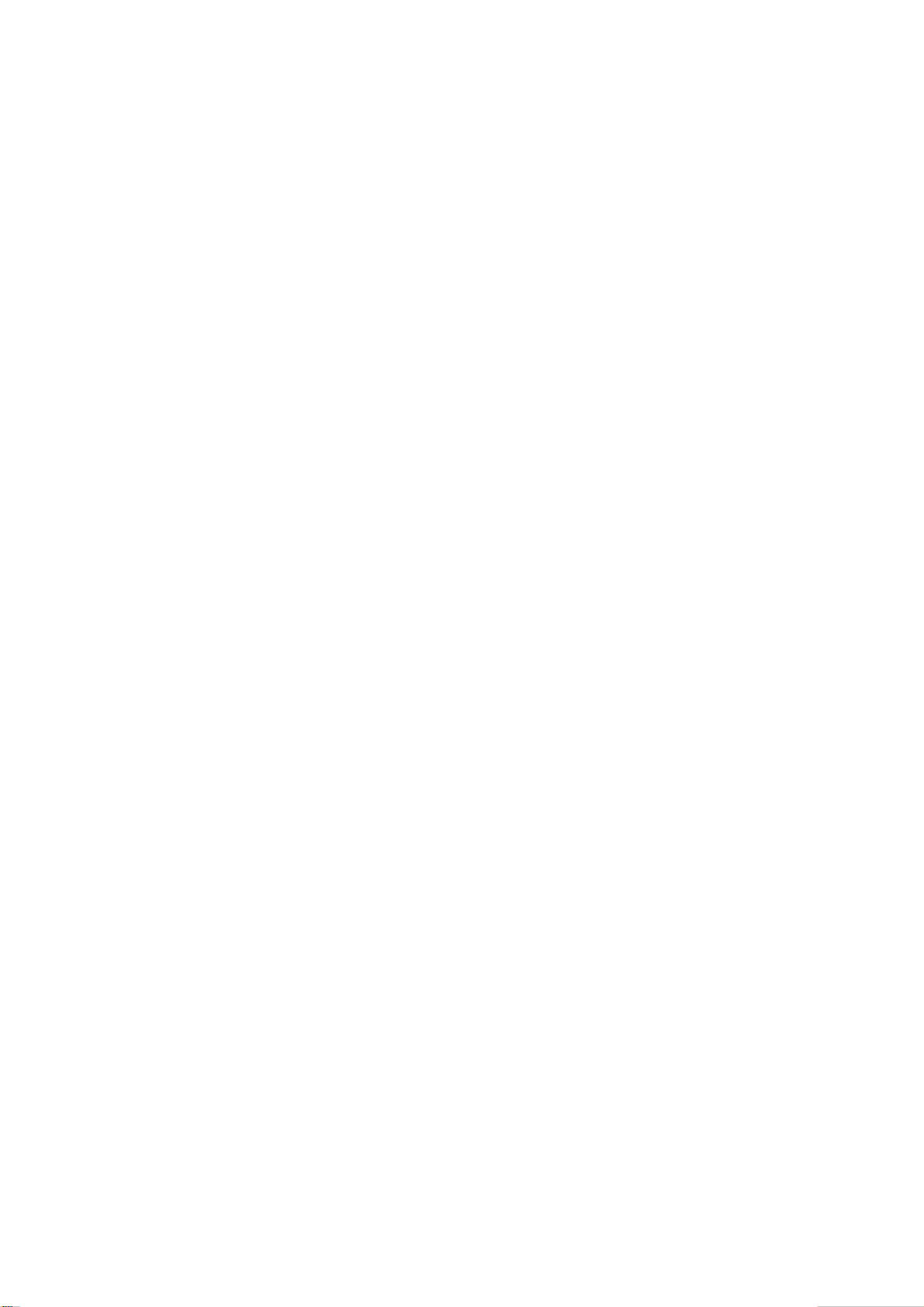
CONTENTS
Safety instructions………………………………………………………………………..…
Adjustment instruction …………………………….…….…………………………….…
Trouble shooting ……………………………………………………….……………………
Method of software upgrading ………………………………………….…….……………
LC-32K5 working principle analysis……………………………….………….………… .
LC-32K5 block diagram…………………………………..……………………….…………
IC block diagram………………………………………………………………………..……
Main assembly……………………………………………………………………………..…
Identification criteria for the bright spot and dark spot of the LCD screen………..….
Wiring diagram ……………………………………………………………..……………...
Troubleshooting charts………………………………………………………………..……
Exploded View …………………………………………………………………….…..
Part list ....................................................................................................................... 25
1
3
5
7
9
10
11
17
18
19
20
23
Schematic diagramm ..................................................................................................53
Page 3
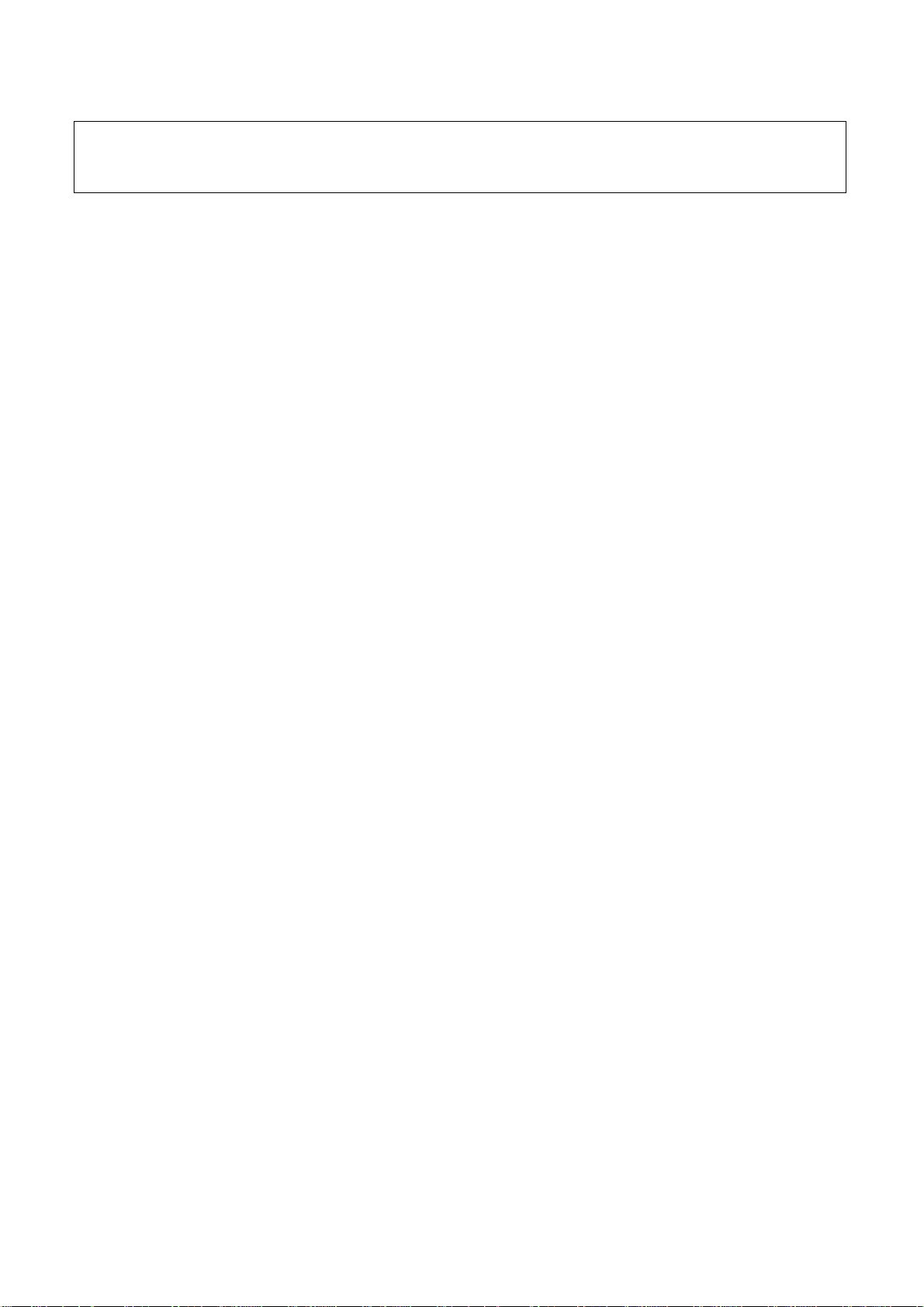
Attention: This service manual is only for service personnel to take reference with. Before
servicing please read the following points carefully.
Safety instructions
1. Instructions
Be sure to switch off the power supply before replacing or welding any components or
inserting/plugging in connection wire Anti static measures to be taken (throughout the entire
production process!):
a) Do not touch here and there by hand at will;
b) Be sure to use anti static electric iron;
c) It’s a must for the welder to wear anti static gloves.
Please refer to the detailed list before replacing components that have special safety requirements.
Do not change the specs and type at will.
2. Points for attention in servicing of LCD
2.1 Screens are different from one model to another and therefore not interchangeable. Be sure to
use the screen of the original model for replacement.
2.2 The operation voltage of LCD screen is 700-825V. Be sure to take proper measures in
protecting yourself and the machine when testing the system in the course of normal operation or
right after the power is switched off. Please do not touch the circuit or the metal part of the module
that is in operation mode. Relevant operation is possible only one minute after the power is
switched off.
2.3 Do not use any adapter that is not identical with the TV set. Otherwise it will cause fire or
damage to the set.
2.4 Never operate the set or do any installation work in bad environment such as wet bathroom,
laundry, kitchen, or nearby fire source, heating equipment and devices or exposure to sunlight etc.
Otherwise bad effect will result.
2.5 If any foreign substance such as water, liquid, metal slices or other matters happens to fall into
the module, be sure to cut the power off immediately and do not move anything on the module lest it
should cause fire or electric shock due to contact with the high voltage or short circuit.
2.6 Should there be smoke, abnormal smell or sound from the module, please shut the power off at
once. Likewise, if the screen is not working after the power is on or in the course of operation, the
power must be cut off immediately and no more operation is allowed under the same condition.
2.7 Do not pull out or plug in the connection wire when the module is in operation or just after the
power is off because in this case relatively high voltage still remains in the capacitor of the driving
circuit. Please wait at least one minute before the pulling out or plugging in the connection wire.
2.8 When operating or installing LCD please don’t subject the LCD components to bending, twisting
or extrusion, collision lest mishap should result.
2.9 As most of the circuitry in LCD TV set is composed of CMOS integrated circuits, it’s necessary
to pay attention to anti statics. Before servicing LCD TV make sure to take anti static measure and
ensure full grounding for all the parts that have to be grounded.
2.10 There are lots of connection wires between parts behind the LCD screen. When servicing or
moving the set please take care not to touch or scratch them. Once they are damaged the screen
1
Page 4
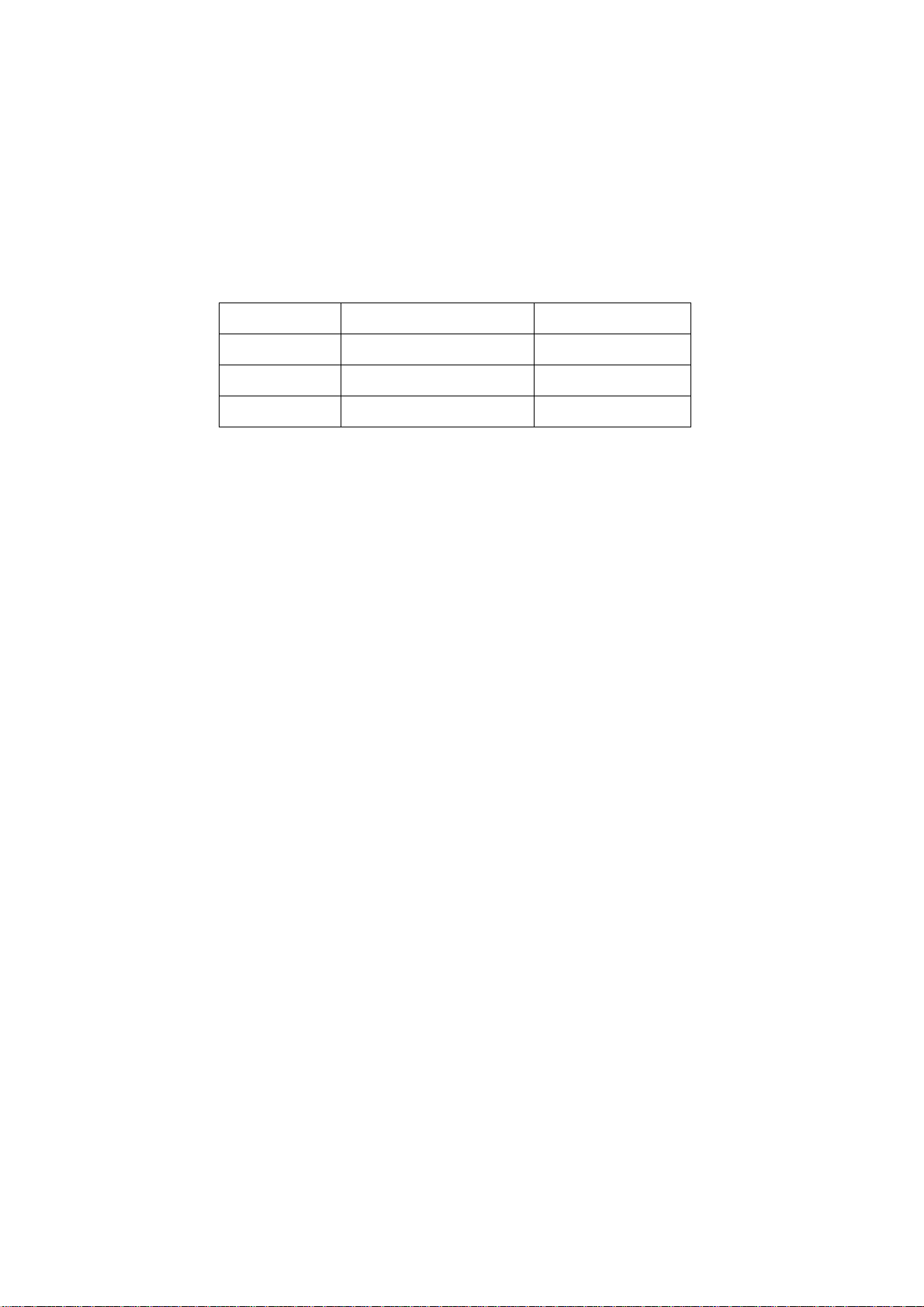
would be unable to work and no way to get it repaired.
2.11 Special care must be taken in transporting or handling it. Exquisite shock vibration may lead to
breakage of screen glass or damage to driving circuit. Therefore it must be packed in a strong case
before the transportation or handling.
2.12 For the storage make sure to put it in a place where the environment can be controlled so as to
prevent the temperature and humidity from exceeding the limits as specified in the manual. For
prolonged storage, it is necessary to house it in an anti-moisture bag and put them altogether in one
place. The ambient conditions are tabulated as follows:
Temperature Scope for operation 0 ~ +50 oC
Scope for storage -20 ~ +60 oC
humidity Scope for operation 20% ~ 85%
Scope for storage 10% ~ 90%
2.13 Display of a fixed picture for a long time may result in appearance of picture residue on the
screen, as commonly called “ghost shadow”. The extent of the residual picture varies with the
maker of LCD screen. This phenomenon doesn’t represent failure. This “ghost shadow” may remain
in the picture for a period of time (several minutes). But when operating it please avoid displaying
still picture in high brightness for a long time.
3. Points for attention during installation
3.1 The front panel of LCD screen is of glass. When installing it please make sure to put it in place.
3.2 For service or installation it’s necessary to use specified screw lest it should damage the screen.
3.3 Be sure to take anti dust measures. Any foreign substance that happens to fall down between
the screen and the glass will affect the receiving and viewing effect
3.4 When dismantling or mounting the protective partition plate that is used for anti vibration and
insulation please take care to keep it in intactness so as to avoid hidden trouble.
3.5 Be sure to protect the cabinet from damage or scratch during service, dismantling or mounting.
2
Page 5
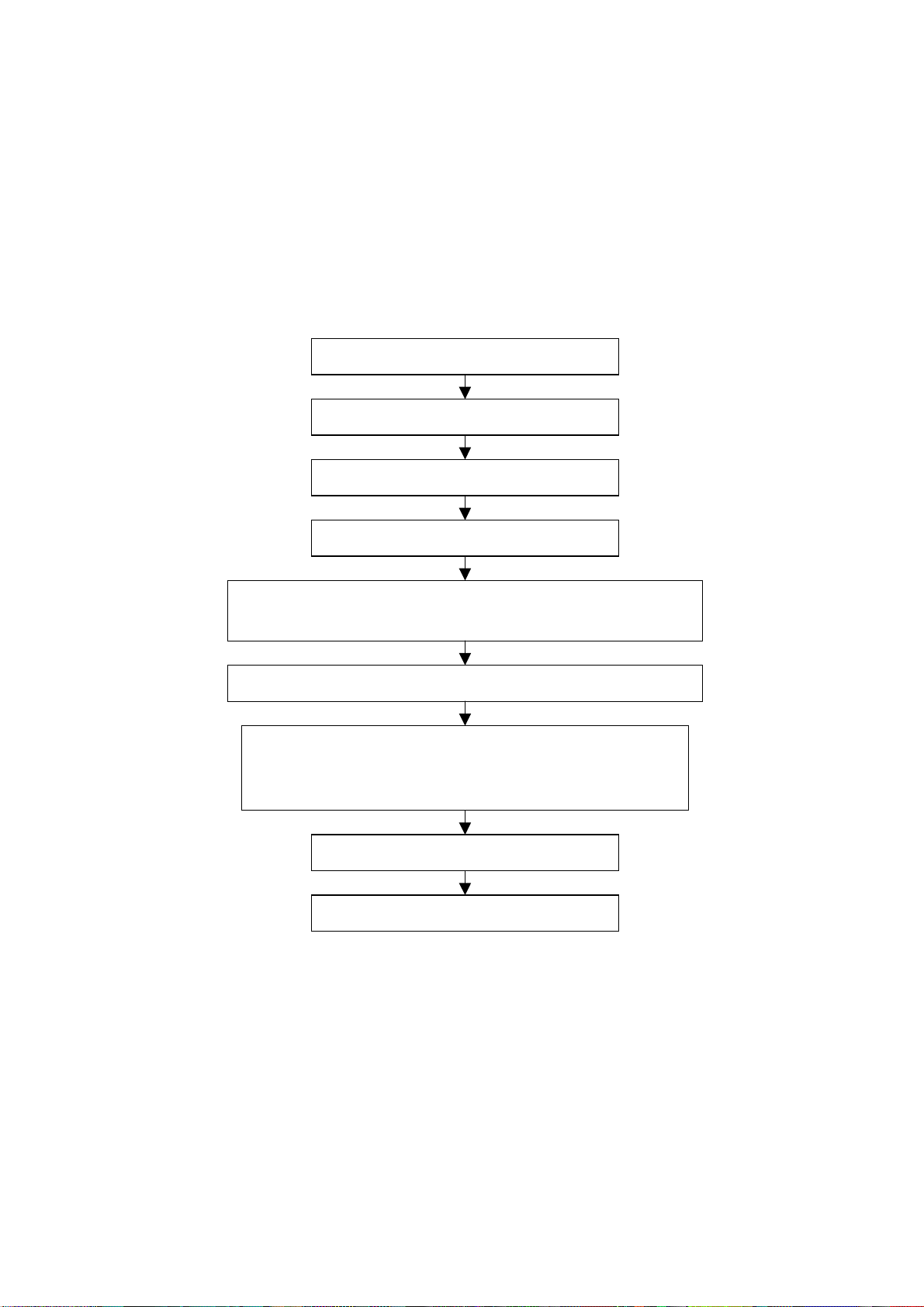
Alignment instruction
1 Alignment equipment
PM5518 (video signal generator)
K-7253 (VGA signal generator)
CA210 (white balancer)
2 Alignment flow-chart
The alignment flow-chart is shown as fig-1
To produce CPU board and analog board
Check the CPU board and analog board
Connect with central signal source, then check each function of TV such as
analog control etc., check the output of headphone and speaker
Input AV/S and HD signal, then check each function of all the terminals
Input VGA signal (one format), check if the displ ay is normal under PC
condition, check each function such as analog control etc. , check ho rizo ntal
/vertical center etc.
Check the accessories and pack t hem in box
Fig-1 adjustment flow-chart
3 Unit adjustment
Connect CPU board and analog board according to wiring diagram of 203-L32K50-03JL, connect
with power and observe the display.
Method for entering factory menu: press “VOL+”, “MUTE” and “VIDEO” repeatedly to enter factory
menu; press “ENTER” to select different items when the first line of each adjustment item just lights
up; input VGA and DVI signal, then select the “mode” item; after that, you can press “enter” to select
three kinds of color temperature namely 6500K, 9300K and 12000K press “MENU” to exit.
Note: the white balance adjustment should be done under “nature” picture mode.
Check DDC and FLASH
All testing
Preset ex-factory
3
Page 6
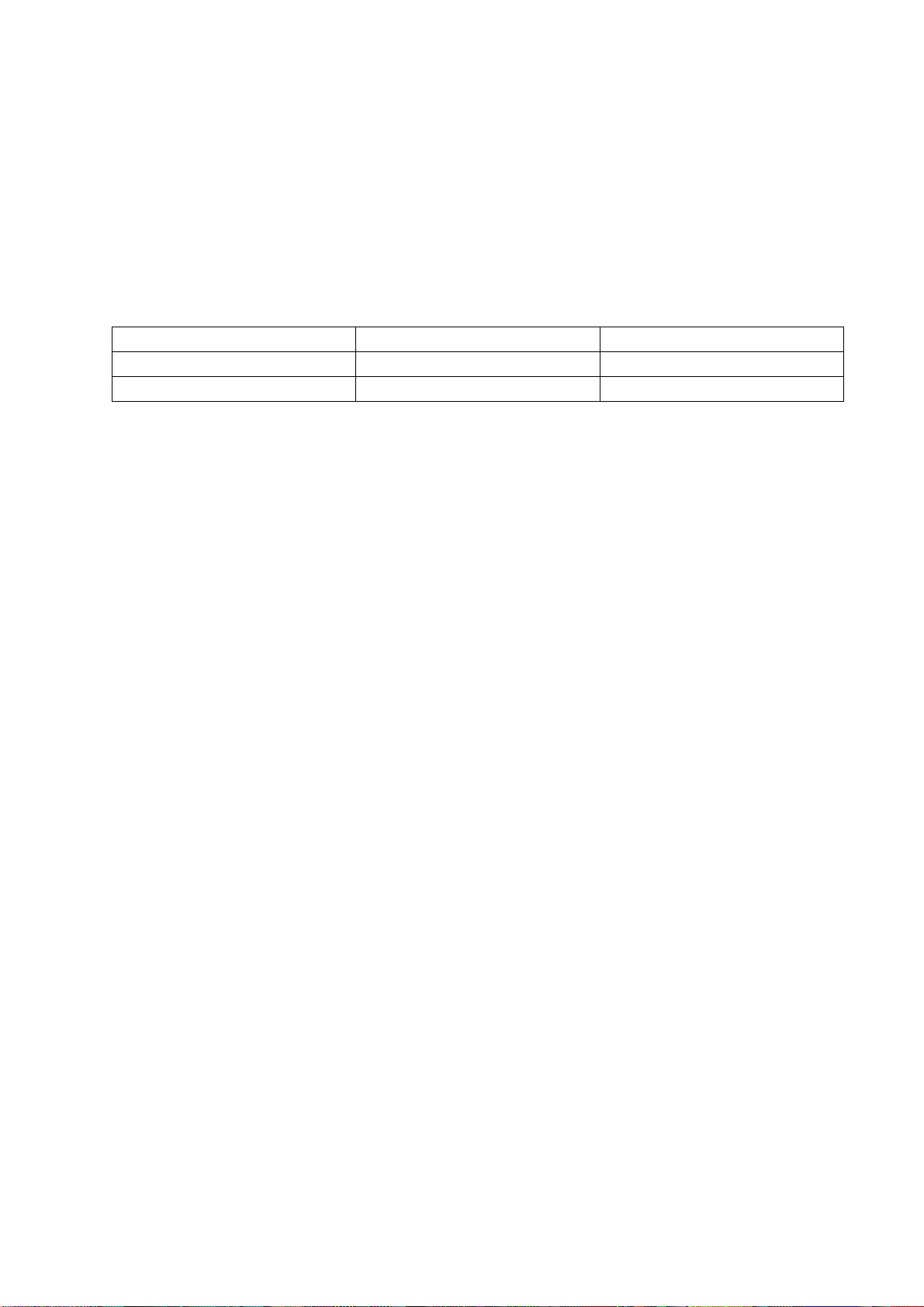
3.1 EEPROM initialization
Enter the first page of factory menu, select “clear eeprom” and then press “enter”, shut down the
unit after “ok” appears.
3.2 VGA/DVI channel adjustment
3.2.1 Preset VGA channel mode
Input VGA signal (PATTERN 5: Final Test) of K-7253, select TIME301(640*350/70Hz), press
“AUTO” to do the auto adjustment until the screen is filled with picture. Use the same method to do
auto adjustment for the following items:
TIME302 (720*400/70Hz) TIME303 (640*480/60Hz) TIME311 (800*600/60Hz)
TIME313 (1024*768/60Hz) TIME315 (640*480/75Hz) TIME316 (800*600/75Hz)
TIME317 (1024*768/75Hz) TIME319 (1280*1024/75Hz) TIME339 (1280*1024/60Hz)
3.2.2 ADC adjustment of VGA channel
Adjust ADC-gain to 15.
3.2.3 White balance adjustment VGA/DVI channel
Input K-7253 8 level gray-scale signal of TIME311 and PATTERN474, enter white balance
adjustment menu; adjust the third and seventh levels using white balance.
Select 6500k of “mode”, adjustment offset_R, offset_G and offset_B, let the color coordinate of the
third level be 308 and 316 and its brightness be 16nit more or less. Adjust gain_R, gain_G and
gain_B, let the color coordinate of seventh level be 308 and 316. Adjustment offset_R, offset_G,
offset_B, gain_R, gain_G and gain_B repeatedly until the value of the two levels gray-scale be 308
and 316.
Select 9300k of “mode”, adjustment offset_R,offset_G and offset_B,let the color coordinate of the
third level be 285 and 290 and its brightness be 16nit more or less. Adjust gain_R,gain_G and
gain_B, let the color coordinate of seventh level be 285 and 290.
Select 12000k of “mode”, adjustment offset_R, offset_G and offset_B, let the color coordinate of the
third level be 270 and 283 and its brightness be 16nit more or less. Adjustment offset_R, offset_G,
offset_B, gain_R, gain_G and gain_B repeatedly until the value of the two levels gray-scale be 270
and 283.
Note: gain_R, gain_G, gain_B is value not above 128 and let its value 128 at least.
3.3 Adjustment TV channel
3.3.1 Adjustment VCO, OPTION, sub-brightness and sub-contrast
Input AV color bar signal (PM5518 COLOR BAR 100%) to VIDEO 1 terminal, enter the first page of
factory menu, press “enter” selecting “auto color”, display “OK” after 2 seconds; then you can finish
the VCO adjustment; set the value of “option” to 10, “Hor-width” to 32 and “s-bright” to 140 as well
as S-contrast to 140. set the MaxVolume according to its product standard.
3.3.2 white balance adjustment of TV channel
Input AV signal (PM5518, NTSC system, 8 level gray-scale signal), enter adjustment menu of white
balance, adjust the third level and seventh level using white balance. Adjust offset_R, offset_G and
offset_B to let color coordinate of the third level be 270 and 275 and its brightness be about 21nit.
fixate gain_B to 128, adjust gain_R, gain_G to color coordinate of the seventh level be 280 and 280.
adjust offset_R, offset_G,offset_B, gain_R and gain_G, repeatedly using the same method until
4
Page 7
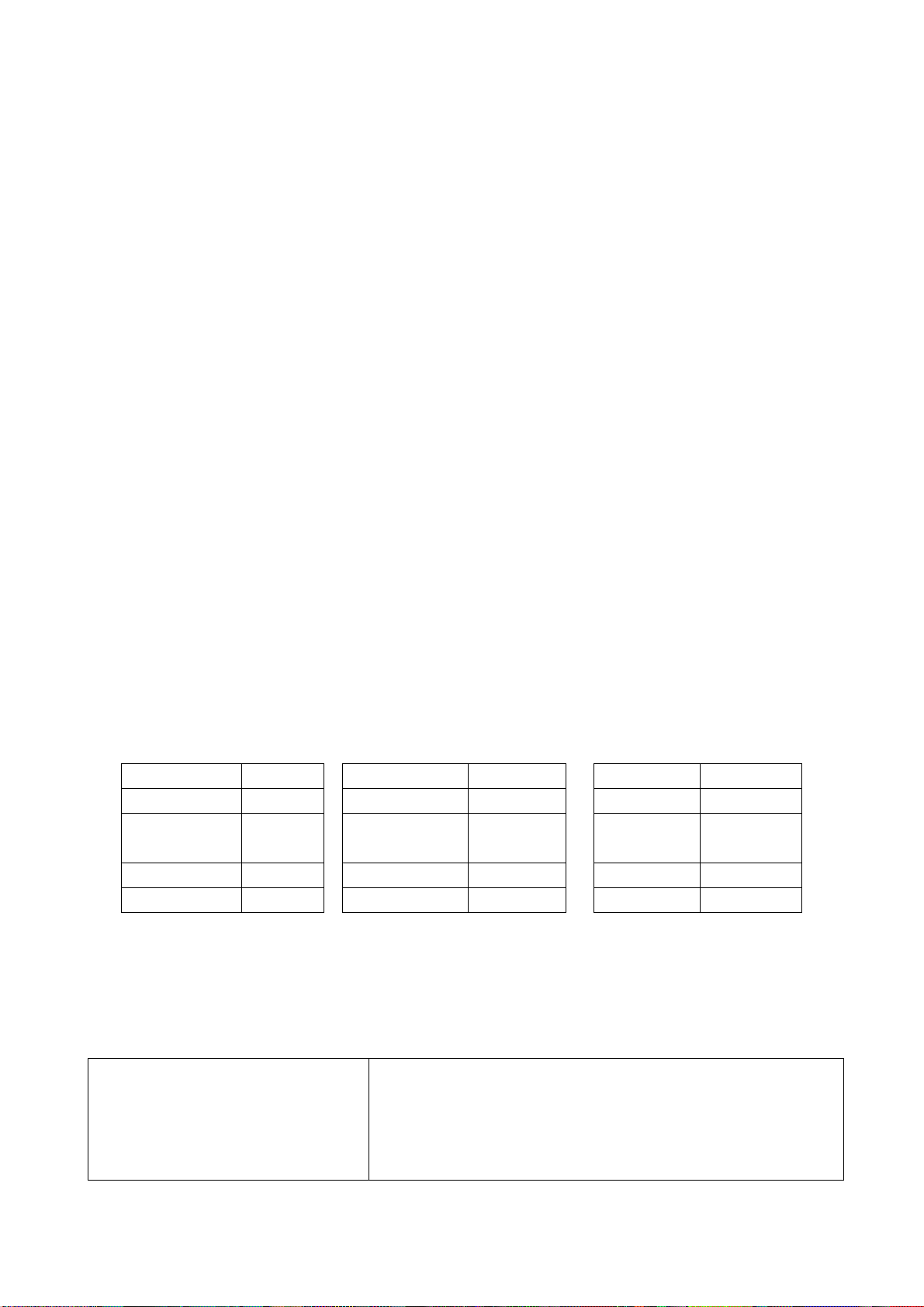
the value of the two levels gray-scale be the specified value.
3.4 white balance adjustment YPbPr channel
input YpbPr signal of K-7253 to YPbPr-1 terminal, input TIME380(480i) PATTERN471 8 level
gray-scale signal, set the value of Hor-width to 23, Ver-width to 5, S-bright to 120 and S-contrast to
140.Enter adjustment menu of white balance, adjust the third level using white balancer. Adjust
offset_R, offset_G and offset_B, to let color coordinate of the third level be 270 and 275 and its
brightness be about 15nit.
Input 8 level gray-scale signal of TIME392(480p), TIME394(720p) and TIME396(1080i) separately,
repeat the above operations to let color coordinate of the third level be 270 and 275 and its
brightness be about 15nit.
4 Performance check
4.1 TV function
Enter searching menu → auto search, connect RF-TV terminal with central signal source and check
if there are channels be skipped
4.2 AV/S, YpbPr terminals
Input AV/S, HD signal, check if it is normal.
4.3 VGA terminal
Insert VGA terminal, input VGA format signal of 640 X 480@60 Hz, check if the display is normal. If
interference exists, press the auto adjust button on remote control again and check if it is normal.
4.4 DVI terminal
Insert DVI terminal, input signal of 640 X 480@60 Hz signal and check if the display is normal.
4.5 check sound channel
Check the speaker and headphone of each channel.
4.6 presetting before ex-factory
item setting item setting item setting
Picture mode NATURE OSD language English BALANCE 50
Sound mode NEWS VGA color
N/R WEAK SPEAKER ON CCD OFF
SCREEN 16:9 HEAD PHONE ON Turn off TV
9300 SRS OFF
temperature
Trouble shooting
Before servicing please check to find the possible causes of the troubles according to the table
below.
1.Antenna(signal):
Picture is out of focus or jumping Bad status in signal receiving
Poor signal
Check if there are failures with the electrical connector or
the antenna.
Check if the antenna is properly connected.
5
Page 8
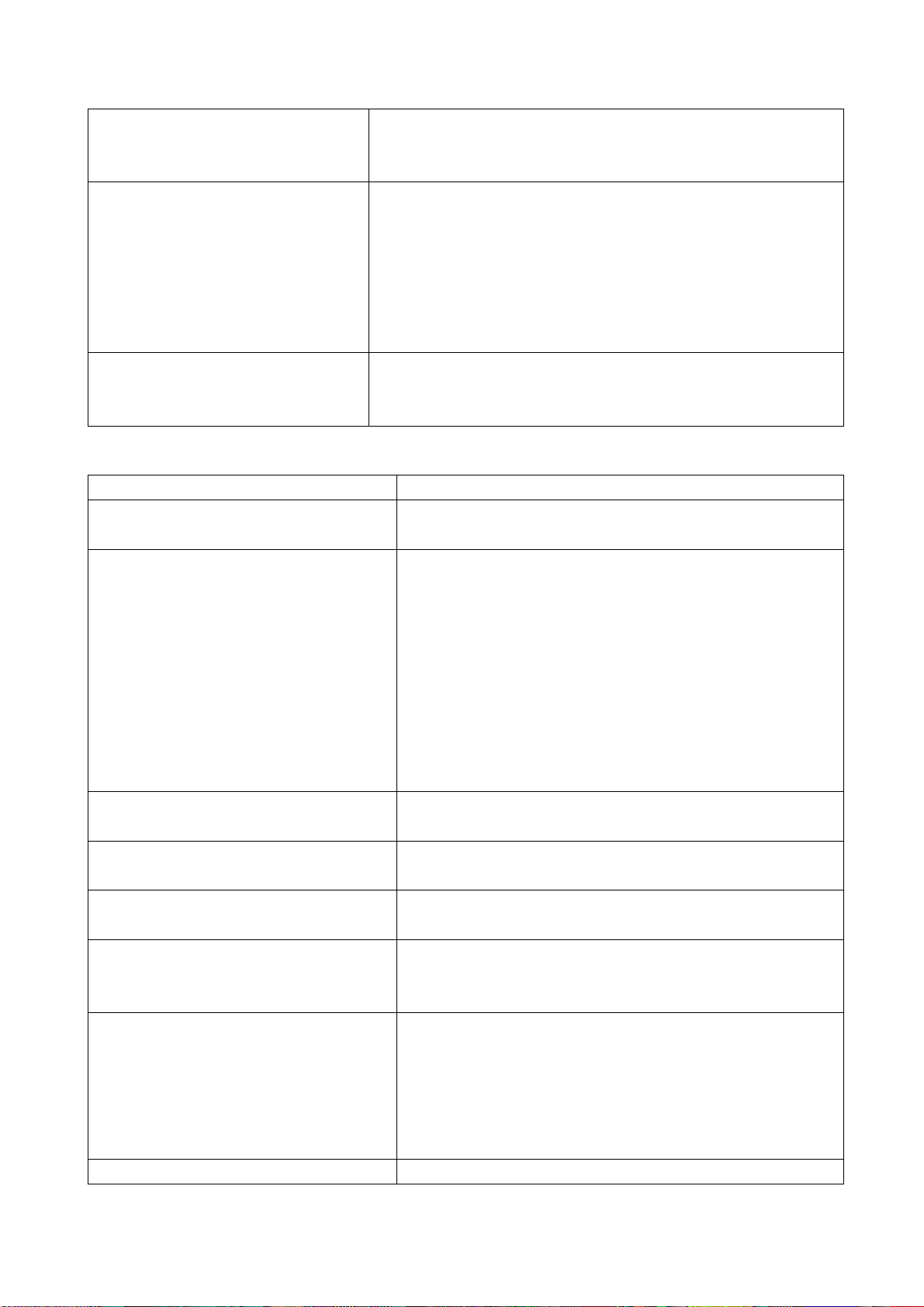
Fringe in picture Check if the antenna is correctly oriented.
Maybe there is electric wave reflected from hilltop or
building.
Picture is interfered by stripe
shaped bright spots
There appear streaks or light color
on the screen
Possibly due to interference from automobile, train, high
voltage transmission line, neon lamp etc.
Maybe there is interference between antenna and power
supply line. Please try to separate them in a longer
distance.
Maybe the shielded-layer of signal wire is not connected
properly to the connector.
Check if interfered by other equipment and if interfered
possibly by the equipment like transmitting antenna, non
professional radio station and cellular phone.
2.TV set:
Symptoms Possible cause
Unable to switch the power on Check to see if the power plug has been inserted
properly into the socket.
No picture and sound Check to see if the power supply of liquid crystal TV
has been switched on. ( as can be indicated by the
red LED at the front of the TV set)
See if it’s receiving the signal that is transmitted from
other source than the station
Check if it’s connected to the wrong terminal or if the
input mode is correct.
Check if the signal cable connection between video
frequency source and the liquid crystal TV set is
correct.
Deterioration of color phase or color
tone
Screen position or size is not proper Check is the screen position and size is correctly set
Picture is twisted and deformed Check to see if the picture-frame ratio is properly set
Picture color changed or colorless Check the “Component” or “RGB” settings of the
Picture too bright and there is
distortion in the brightest area
Picture is whitish or too bright in the Check if the setting for the brightness is too high
Check if all the picture setups have been corrected.
up.
up.
liquid crystal TV set and make proper adjustment
according to the signal types.
Check if the contrast setting is too high.
Possibly the output quality of DVD broadcaster is set
too high.
It maybe also due to improper terminal connection of
the video frequency signal in a certain position of the
system.
6
Page 9
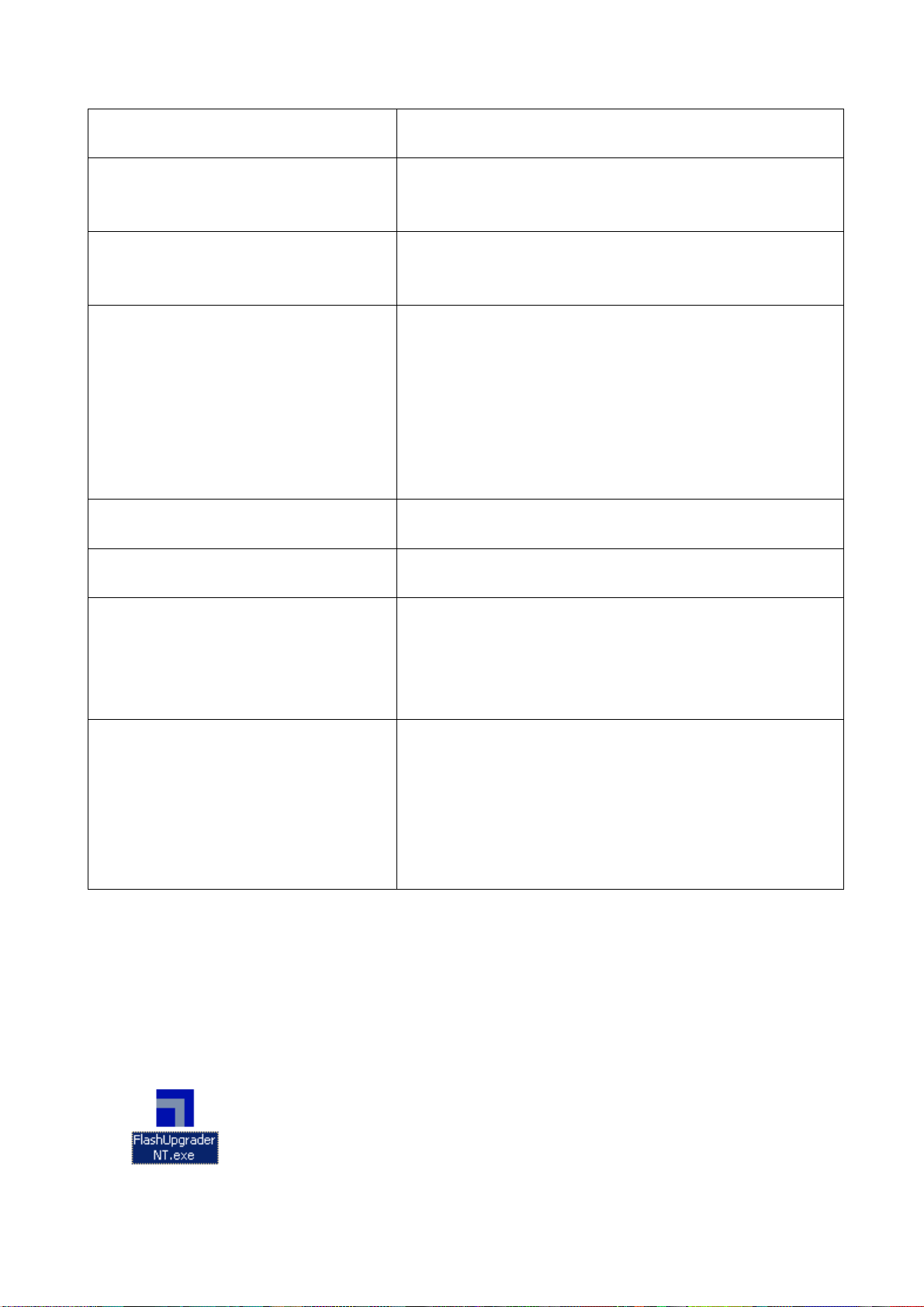
darkest area of the picture Possibly the brightness grade of DVD player
(broadcaster) is set too high.
No picture or signal produced from the
displayer if “XXX in search” appears.
There appears an indication - “outside
the receivable scope)
Remote control cannot work properly Check if the batteries are installed in the reverse
No picture and sound, but only hash. Check if the antenna cable is correctly connected, or
Blur picture Check if the antenna cable is correctly connected.
No sound Check if the “mute” audio frequency setting is
When playing VHS picture search
tape, there are lines at the top or
bottom of the picture.
Check if the cable is disconnected.
Check if it’s connected to the proper terminal or if the
input mode is correct.
Check if the TV set can receive input signal. The
signal is not correctly identified and VGA format is
beyond the specified scope.
order.
Check if the battery is effective.
Check the distance or angle from the monitor.
Check if there is any obstruct between the remote
control and the TV set.
Check if the remote control signal- receiving window
is exposed to strong fluorescence.
if it has received the video signal correctly.
Of if it has received the right video signal.
selected.
Check if the sound volume is set to minimum.
Make sure the earphone is not connected.
Check if the cable connection is loose.
When being played or in pause VHS picture search
tape sometimes can’t provide stable picture, which
may lead to incorrect display of the liquid crystal TV,
In this case please press “auto” key on the remote
control so as to enable the liquid crystal TV set to
recheck the signal and then to display correct picture
signal
Method of software upgrading
Steps of software upgrading are as follows:
1. Select a serial connection wire and a VGA connection wire and then connect them by means of a
patch panel;
2. Use a serial wire to connect the PC to the patch panel and set TV set to off state;
Open the software upgrade file holder and double click
7
Page 10
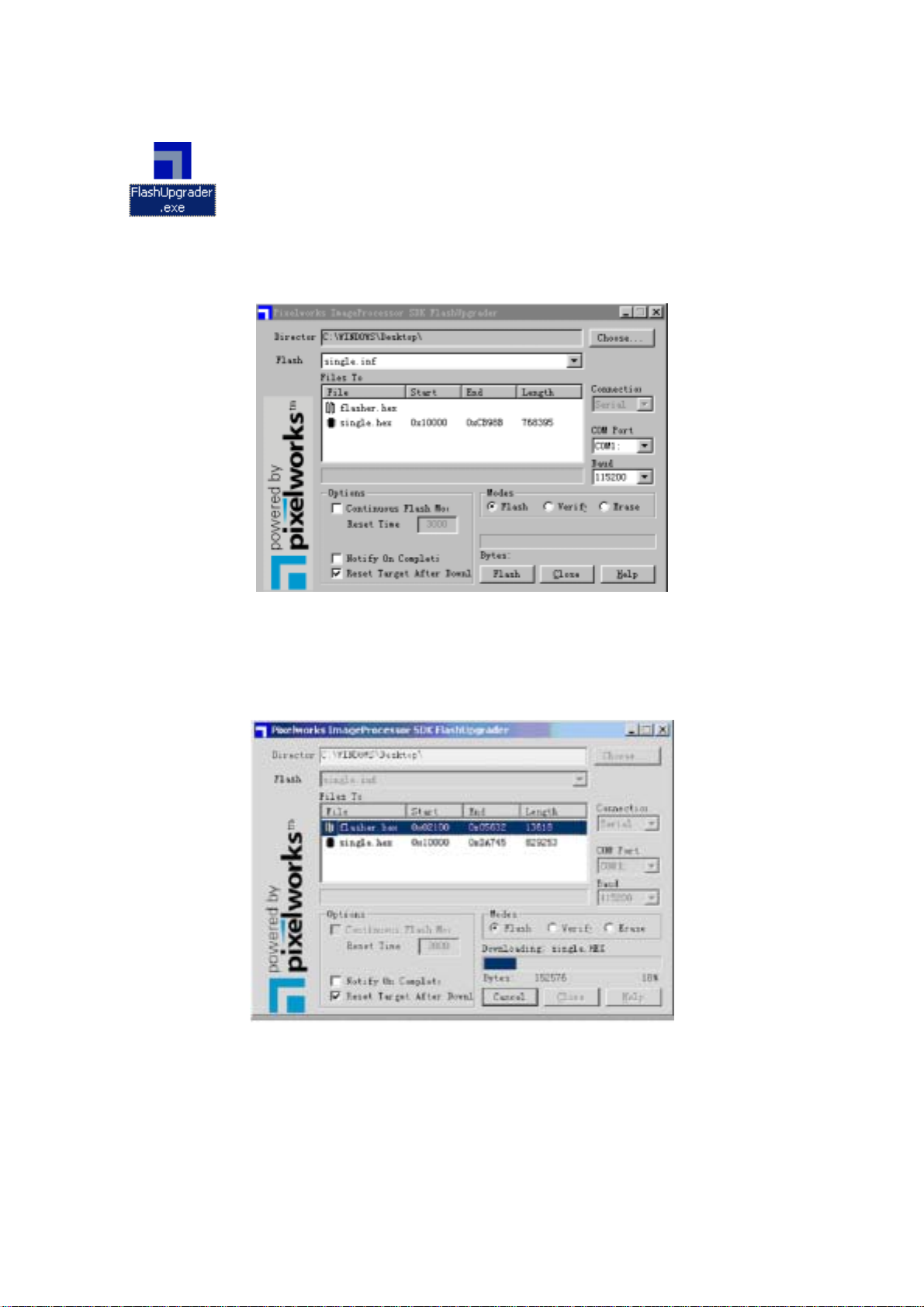
FlashUpgraderNT (use under window 2000/XP/NT)
FlashUpgrader (use under window 98),
The following interfaces will show up after running the program:
Based on the computer features, set up the serial port (COM Port). Select corresponding serial port
(if it’s unable to FLASH WRITE, change to another port). Baud is selected to be 115200. Then
select Reset Target After Download. Click FLASH pushbutton, it’s ready to run. For other settings,
please refer to the Fig. Above (already defaulted by the system, normally no need to change).
Switch on TV set the FLASH write program begins to run;
After FLASH write is over, push button “cancel” will become flash. Then shut the main power supply
and it’s OK just switch it on again.
Note: Do not shut the power off or turn the TV set on during the FLASH write. Otherwise it
may lead to no way for flash to rewrite.
8
Page 11
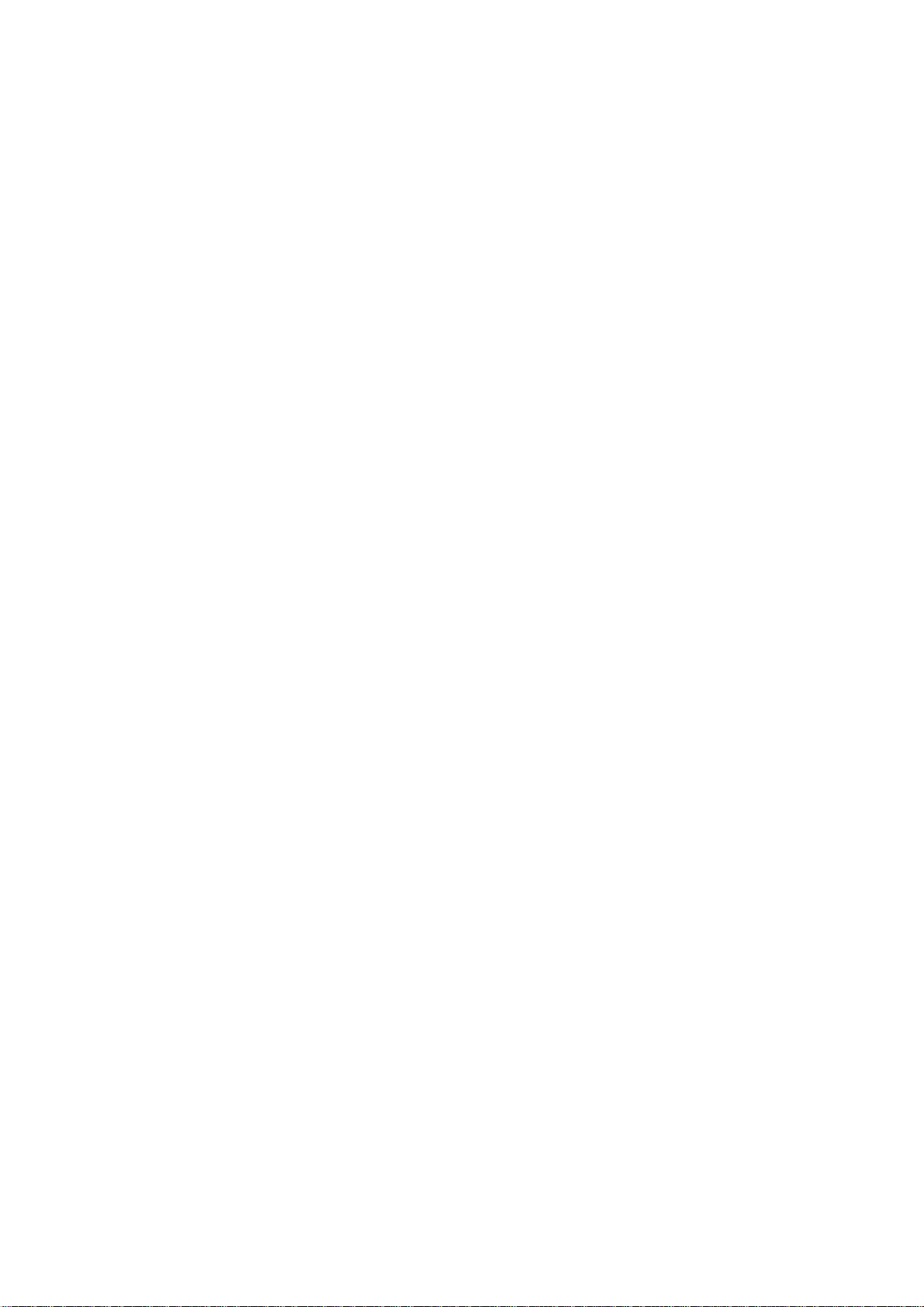
LC-32K5 working pr inciple analysis
Please refer to LC-32K5 BLOCK DIAGRAM in order to know the working principle of LC-32K5 brief
introduction to its signal flow is shown as follows:
RF signal produces composite color television signal through TUNER201, the signal together with
AV1/SVHS(SVHS priority) and AV2 etc. are sent to U29 VPC3230D to decode and do switching
selection. In addition to decode the selected video signal, part of the selected video signal is also
sent to AV terminal and 21 line decoder U32 Z86229 which is exclusive to decode CCD/V-CHIP to
decode. After decoded by U32, the signal will be sent back to U29 in the form of R G B and FB, then
it will be added to the decoded picture and then it will be sent to U13 FL12310 in the form of
ITU-R656 signal format of 8BIT to do line-by-line process.
Send two ways YPRPB signal to U30 MST9883 through selection by N2 PI5V330 in order to do the
A/D conversion. After this, the signal will be converted into YUV signal of 24BIT, send it to FLI2310
also.
After a series of procedure such as matrix, chroma and tint etc. by FL12310, the two ways signal will
be converted into RGB of 24bit, then send it to the main processing chip U12 JAG-ASM. send RGB
signal it to the main processing chip U12 at the same time. There has another signal which should
be sent to U12 together with he above two kinds of signal that is: RGB signal of 24BIT produced by
DV1 through U15 TFP403/501. Do the picture format processing for the three kinds of signal in U12.
Firstly do the A/D conversion for RGB signal of VGA, then do the switching selection together with
the other two kinds of signal. And then they will be converted into 1024*768 format through digital
display processing such as OSD and GAMMA correction etc. output it in the form of 24BIT RGB
signal. Send it to LVDS convertor U31 DS90C383A, then it will be converted into signal format
which can be accepted by LCD screen namely 3 low-voltage differential signal and 1 clock signal,
finally send it to LCD screen to do the picture display PWM of U12 can also be used to control the
brightness of back light-source.
Send SIF (the second IF) outputted by tuner to audio processor N201 MSP3420; send YPRPB and
audio signal of DVI to N201 through switching selection by U34 HEF4052; Send AV1/SVHS, AV2
and audio signal of VGA to N201 also. Firstly SIF will be done the switching selection together with
another four ways of audio signal, finally volume control and sound effect processing will be done.
Output left-right sound channel signal R/L. one will be sent to SRS sound field processor N203
M62494 to do SRS processing and finally amplified by N213 and N214 MP7720 to drive the speaker,
one will be used to drive the headphone through N212 TLE2142 and the last part will be outputted
as R/L of AV OUT.
9
Page 12
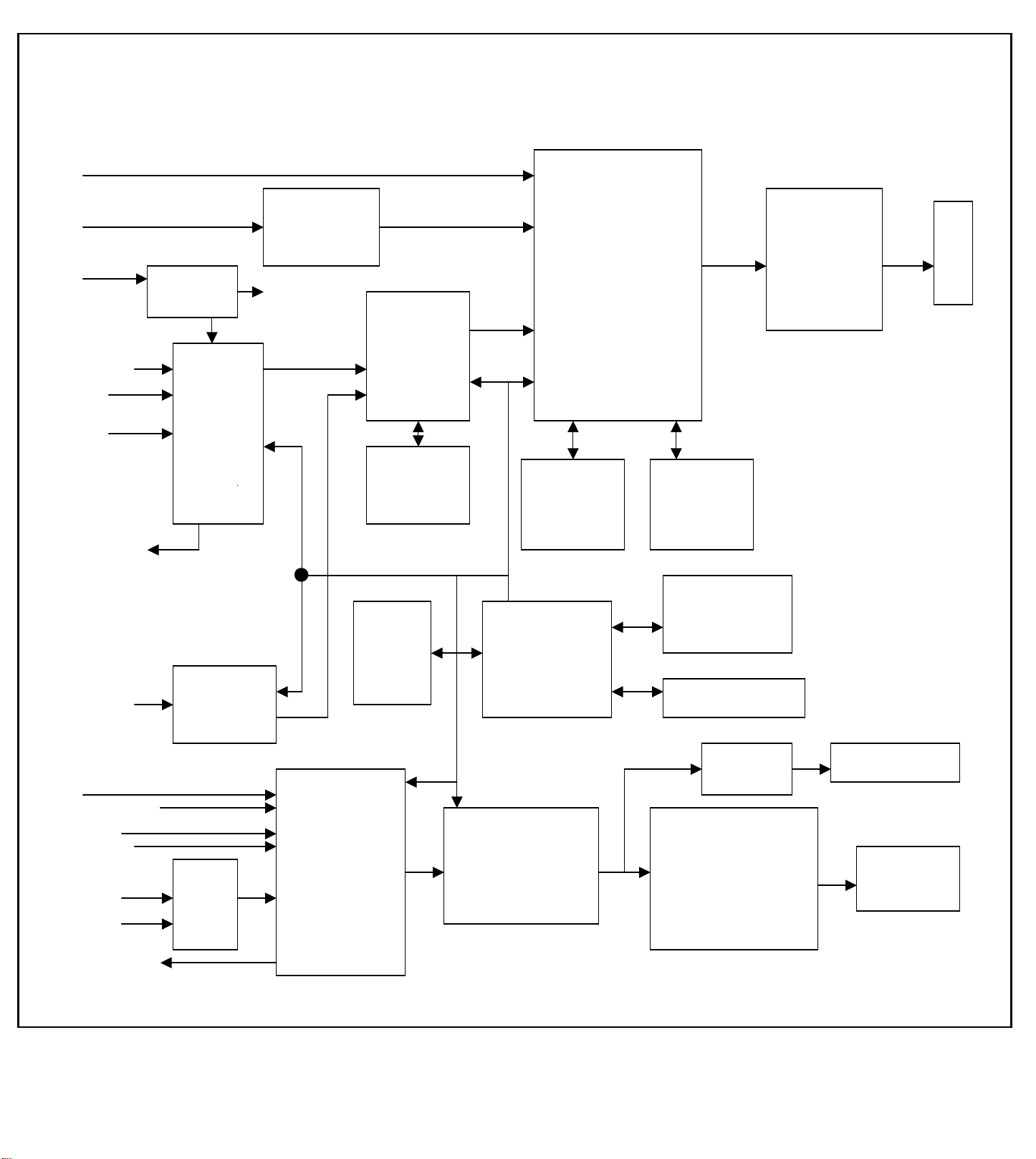
N
N
N
LC-32K5 Block diagram
RGB
RGB
24bit
U15 DVI
DRIVER
TFP403
RGB
RF 24bit
SIF
RGB
V 24bit
ITU-R656
AV1-V/S-Y 8bit
SVHS-C
TUNER1
VIDEO DECODER
VPC3230
U29
U13
DEINTER
LACER
FLI2310
AV2 -V
U14
SDRAM
V
AV-V OUT I IC BUS
YprPb
YUV
24bit
U30
ADC
MST9883
U3
EEPROM
U2
MICROCONTROLER
TSC80251G2D
R/L
SIF
AV1/SVHS-R/L
AV2-R/L
VGA-R/L R/LR/L
U34
HEF4052
R/L R/L
YprPb-R/L R/L R/L
01
AUDIO
PROCESSOR
MSP3410
02
SRS 3D STEREO
CONTROLLER
M62494
DVI-R/L
AV-R/L OUT.
SCALER
JAG-ASM
U19
SDRAM
U12
U31
DS90C385
U20
SDRAM
U4
FLASH
MEMORY
IR / KEYBOAD
03
TLE2142
N04 N05
AUDIO
AMPLIFIER
MPS7720
PANEL
LVDS
DRIVER
HEADPHONE
SPEAKER
10
Page 13
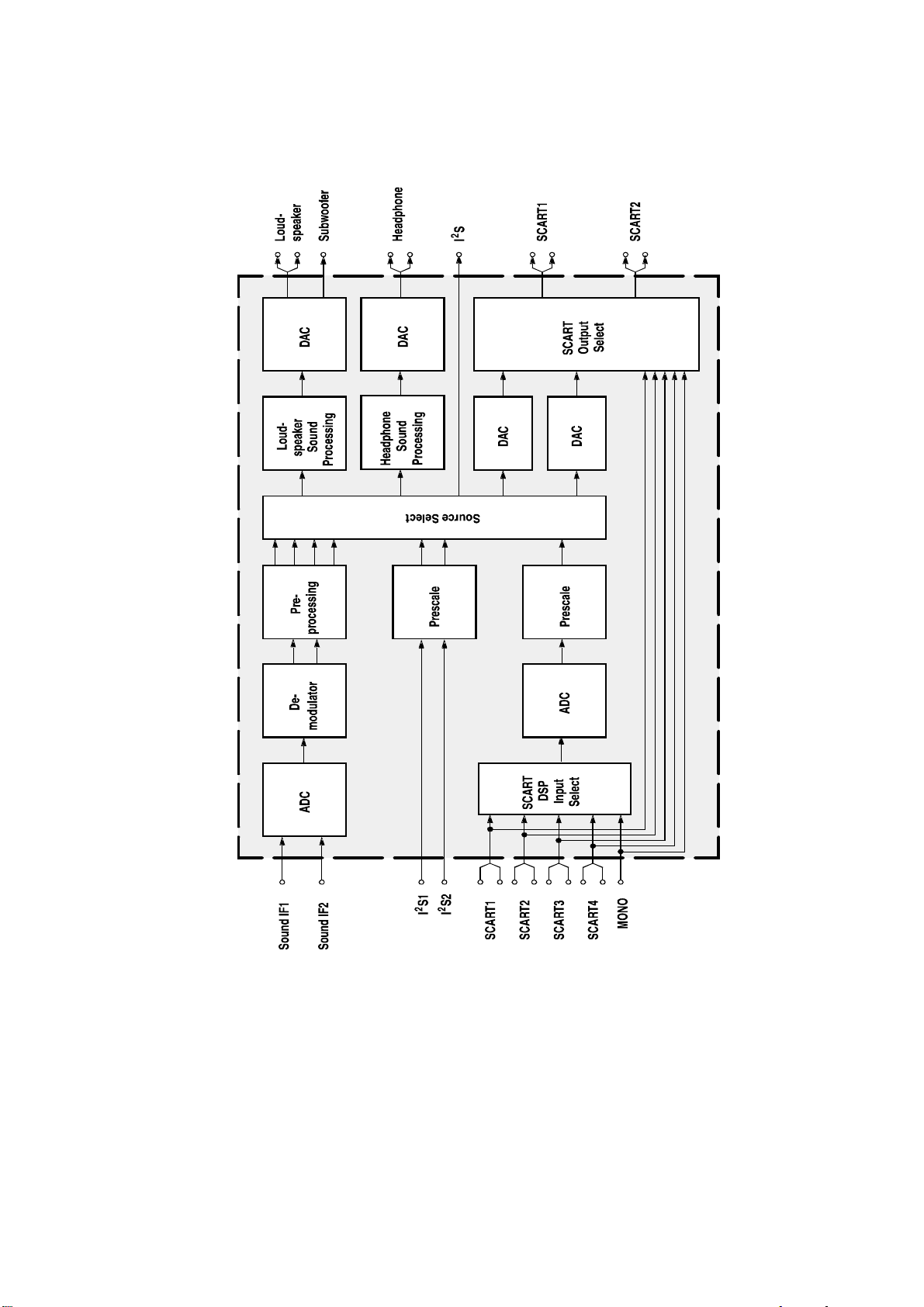
IC block diagram
1.MSP3420
Pins description:
2,3 PIN: SCL,SDA applied for control the operation of IC .
27,28 PIN: output left and right sound channel R/L to speaker processor.
36,37 PIN:AV OUT of sound R/L.
47,48 PIN:D4-1/D4-2/PCMCIA selected input R/L.
50,51 PIN:Input of VGA. R/L
53,54 PIN:Input of AV1/SVHS and AV2 R/L.
56,57 PIN:Input R/L of BS
67 PIN: Input TV SIF.
11
Page 14
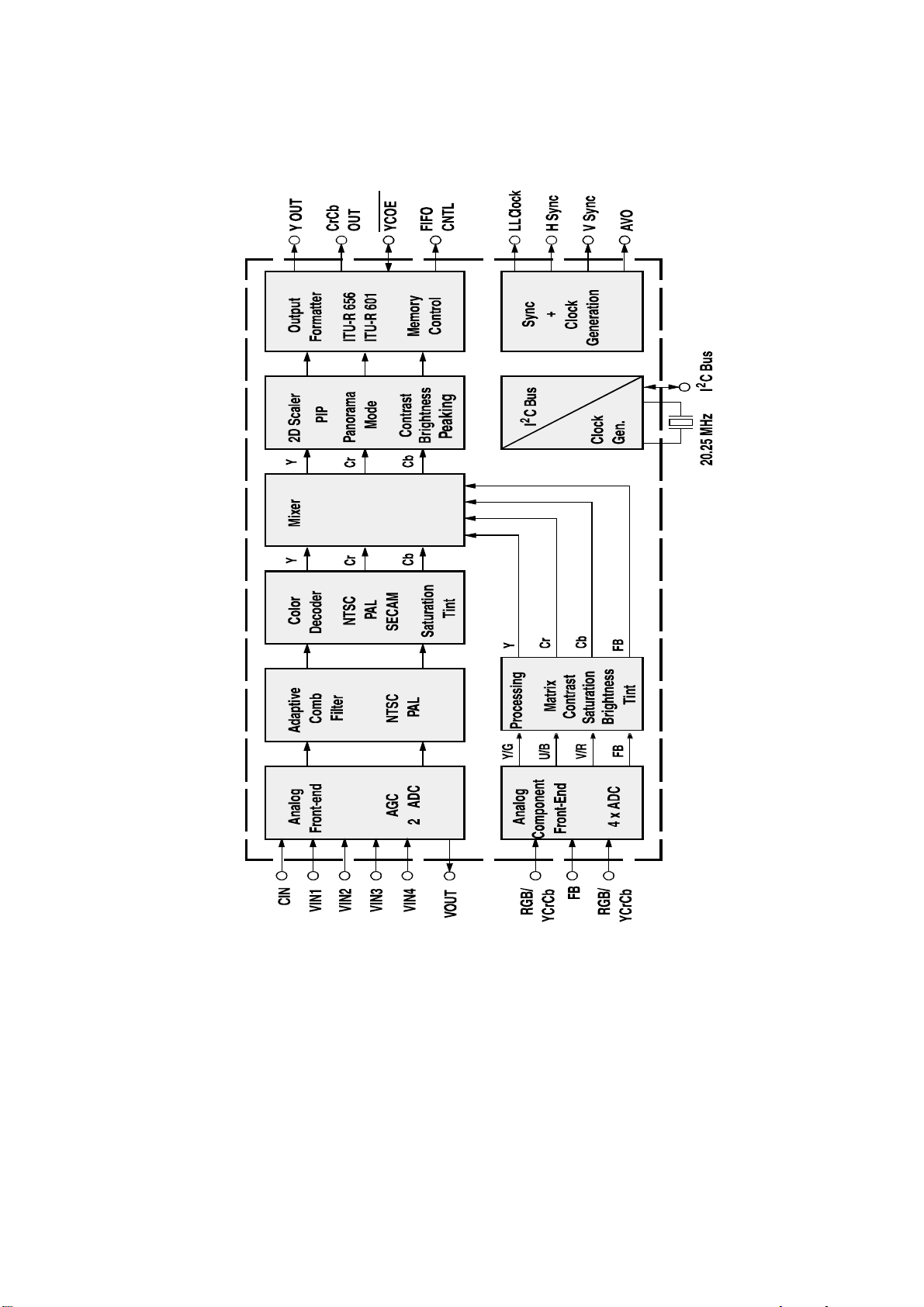
2.VPC3230
Pins description:
4 PIN: Input U of PCMCIA.
5,73 PIN: Input Y of PCMCIA.
6 PIN: Input V of PCMCIA
31-34, 37-40 PIN: output format signal of. ITU-R656
70 PIN:Video of AV OUT
71 PIN:Input C of SVHS.
72 PIN:input Video (SVHS in priority) of Y or AV1 of SVHS.
74 PIN:input Video of AV2.
75 PIN:input Video of TV/BS.
12
Page 15
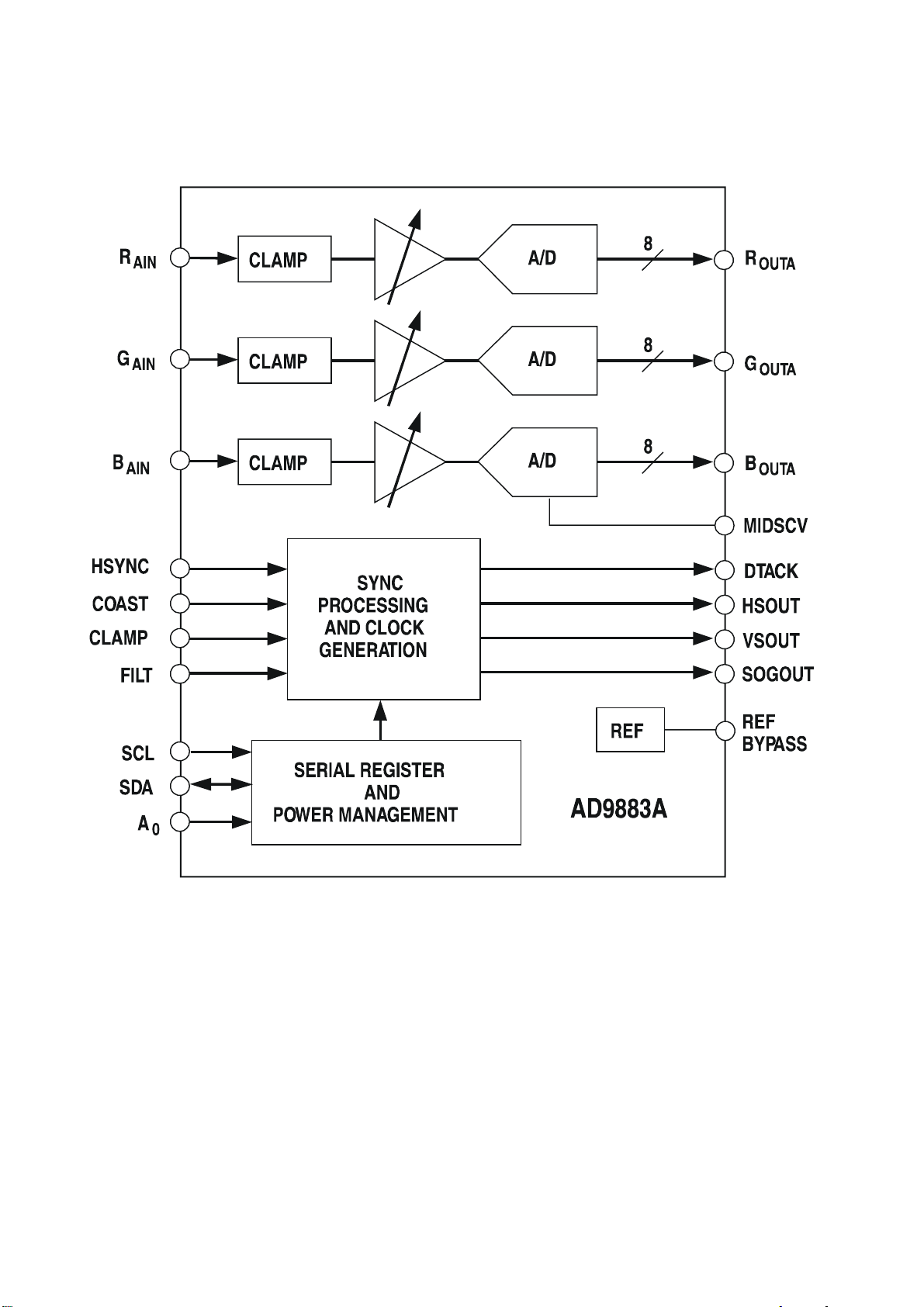
3.AD9883
13
Page 16
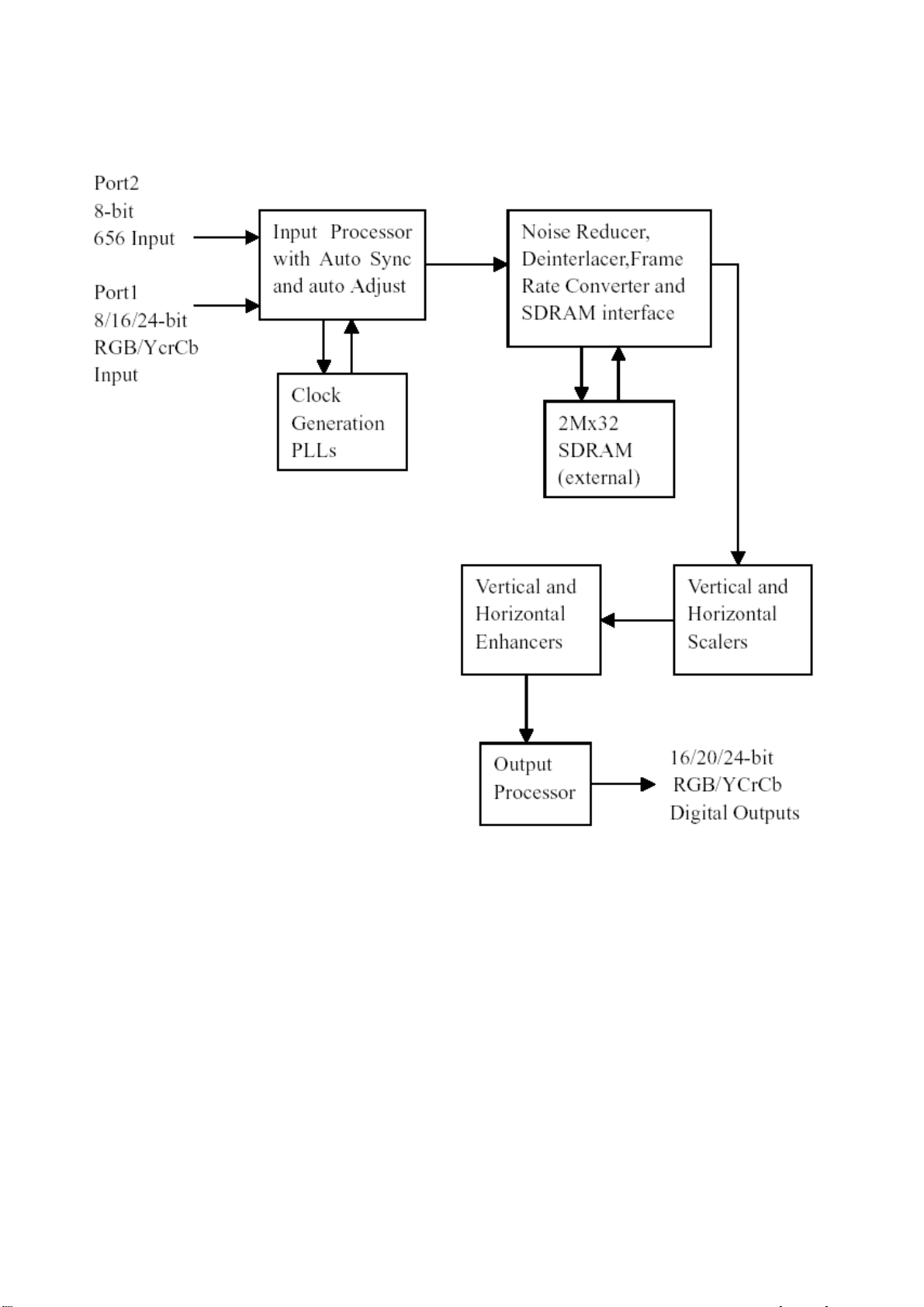
4.FLI2310-Simplified Internal Block Diagram
14
Page 17
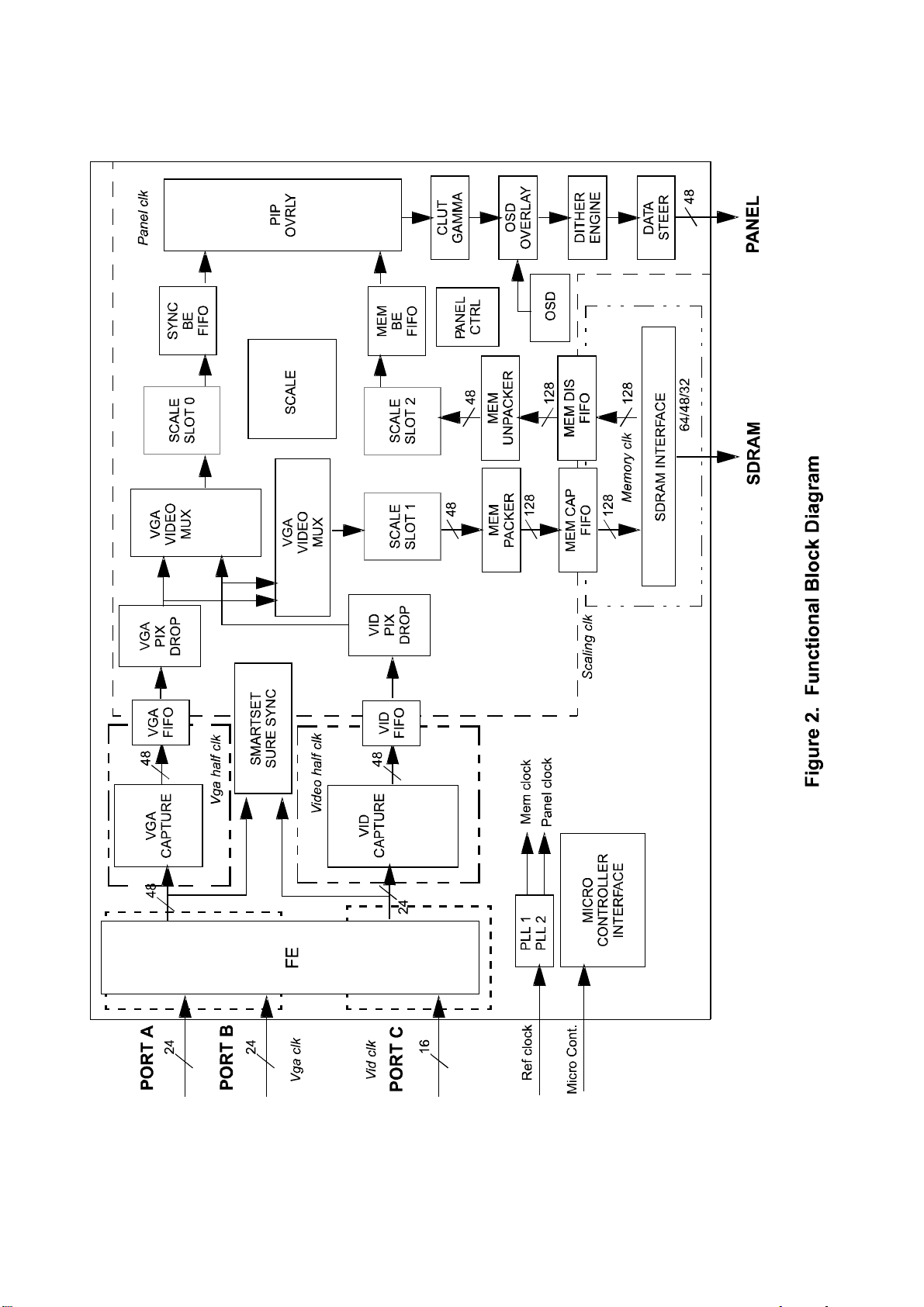
5.JAG-ASM
15
Page 18
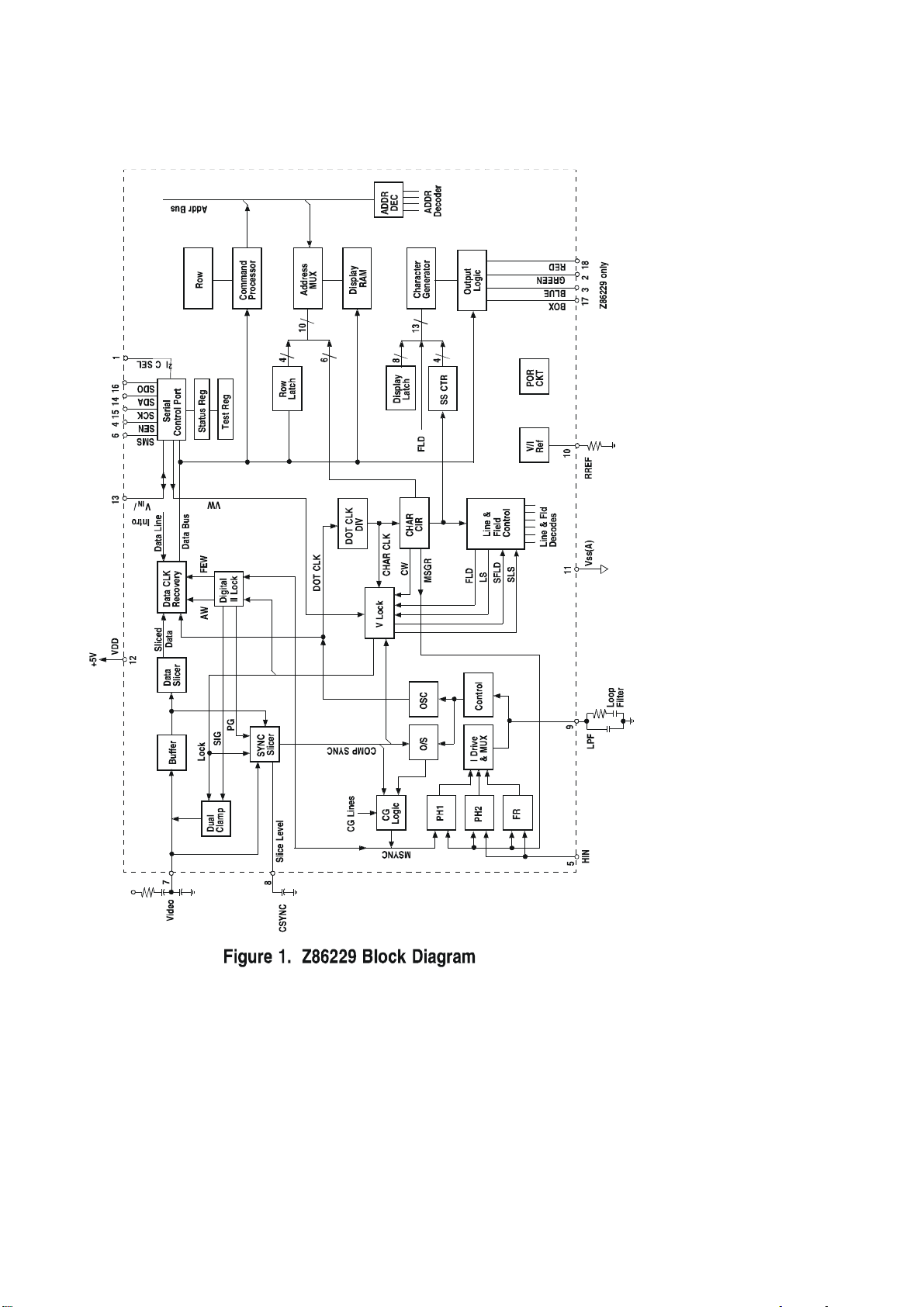
6.Z86229
Pins description:
7 PIN: VDIEO INPUT
2 PIN: G OUTPUT
3 PIN: B OUTPUT
18 PIN: R OUTPUT
17 PIN: FB OUTPUT
16
Page 19
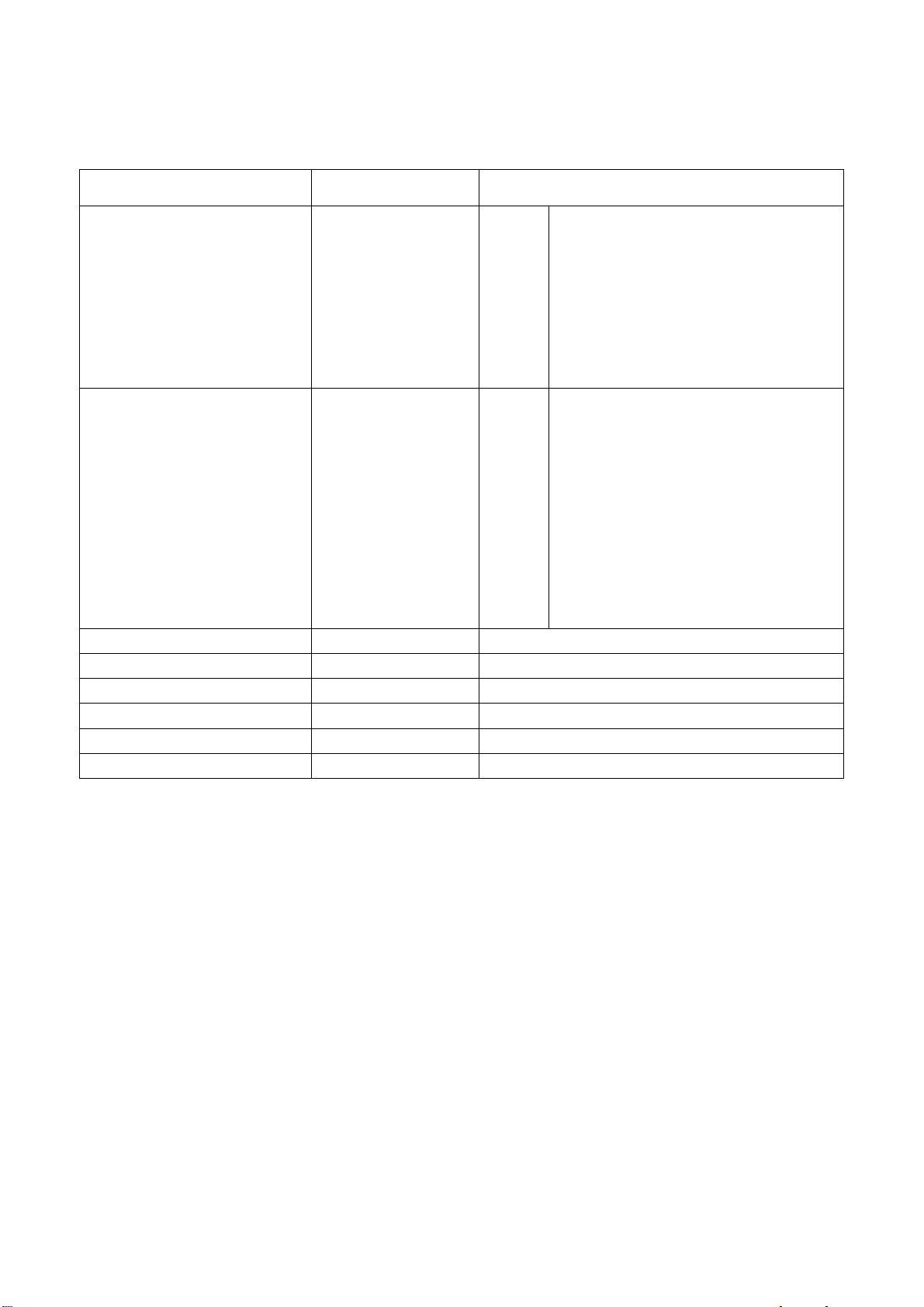
Main assembly
NAME NO. MAIN COMPONENT AND it’S NO.
AV processing board
CPU board
IR board
Keypad board
USB board
Power supply board 667-L32K7-20
Remote control (RC-U38R )
Panel (LTA320W2-L01)
667-L32K5N-40
667-L32K5N-56
667-L32K5-09
667-L32K5-05
667-L32K5-16
301-UL27K6-38R
335-32001-00
N201
N202
N204
N205
U12
U13
U15
U29
U30
U31
U2
U4
MSP3410 (353-34100-80)
M62494FP (353-62494-20)
MPS7720 (353-77200-10)
JAG-ASM (353-0JAG0-00)
FLI2310 (353-23100-00)
TFP501 (353-05010-00)
VPC3230D (353-32300-80)
MST9883B (353-98830-10)
DS90C385 (353-03850-20)
TSC80251G2D (353-80251-10)
AT49F002NT (352-49002-70)
17
Page 20
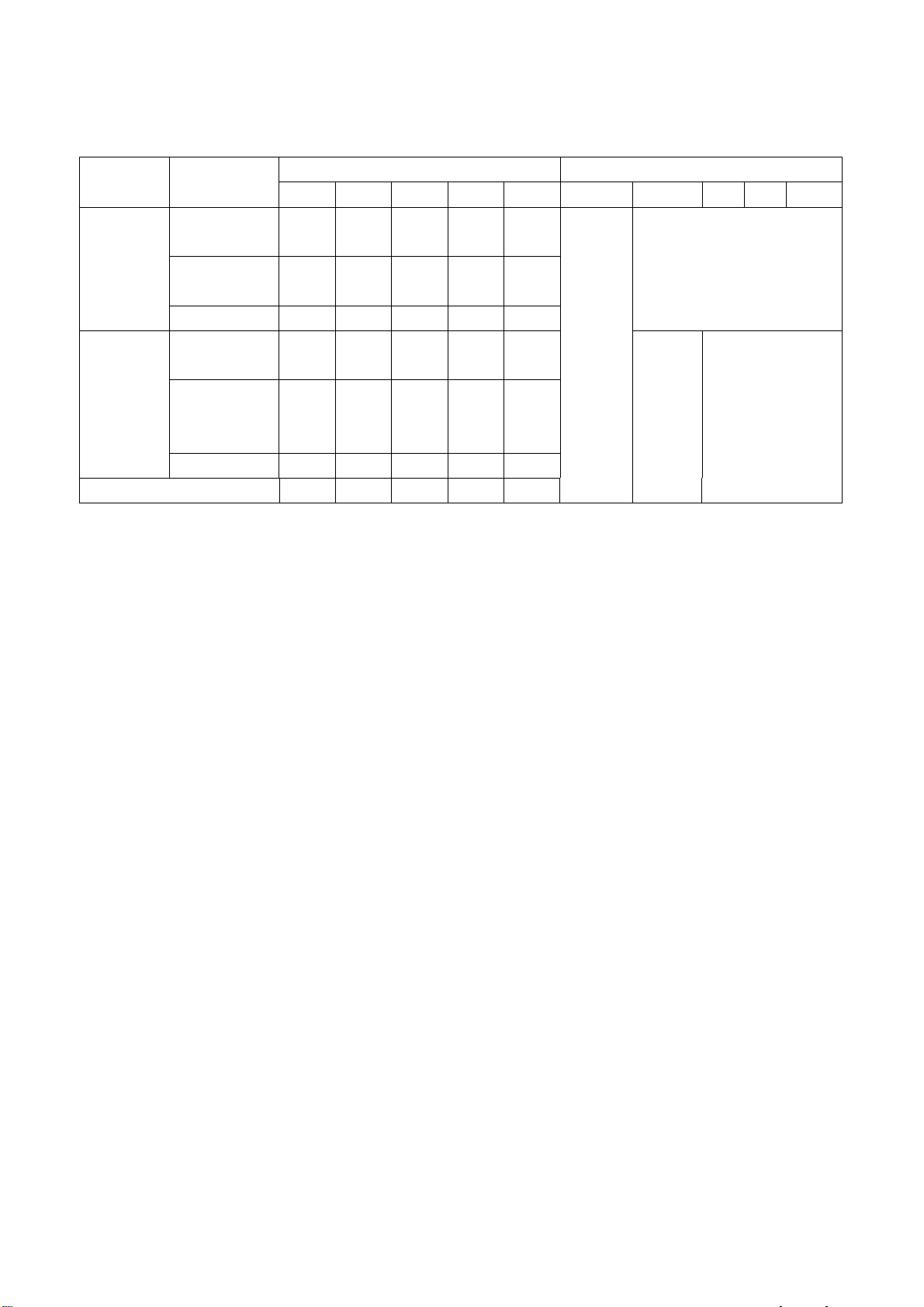
Identification criteria for the bright spot and dark spot of the LCD screen
Category criteria
One single
Bright
t
spo
Dark
spots
Total defected point ≤8 ≤7 ≤5 ≤4 /
spot
2 neighboring
spots
Total No. ≤5 ≤2 ≤5 ≤2 ≤3
One single
spot
Two
neighboring
spots
Total No. ≤6 ≤7 ≤5 ≤4 ≤10
15" 20" 22" 30" 40" 15" 20" 22" 30" 40"
≤5 ≤2 ≤5 ≤2 ≤3
≤2 ≤1 ≤2 ≤1 ≤1
≤6 ≤7 ≤5 ≤4 ≤10
≤2 ≤2 ≤2 ≤1 ≤5
Q’ty allowed Distance between two spots
≥15mm
≥15mm
≥10mm
≥5mm
Notes:
1. Definition of defected point (bright spot, dark spot): It is identified as a defected point if its area
exceeds 1/2 of a single picture element (R,G,B).
2. Definition of bright spot: It is identified as a bright spot if it is bright in the state of dark field and its
bright size remains unchanged
3. Definition of dark spot: It is identified as a dark spot if it is dark in the state of white field and its
dark size remains unchanged
4. Definition of two neighboring points: Defects of a group of picture elements(RB,RG,GB).
18
Page 21
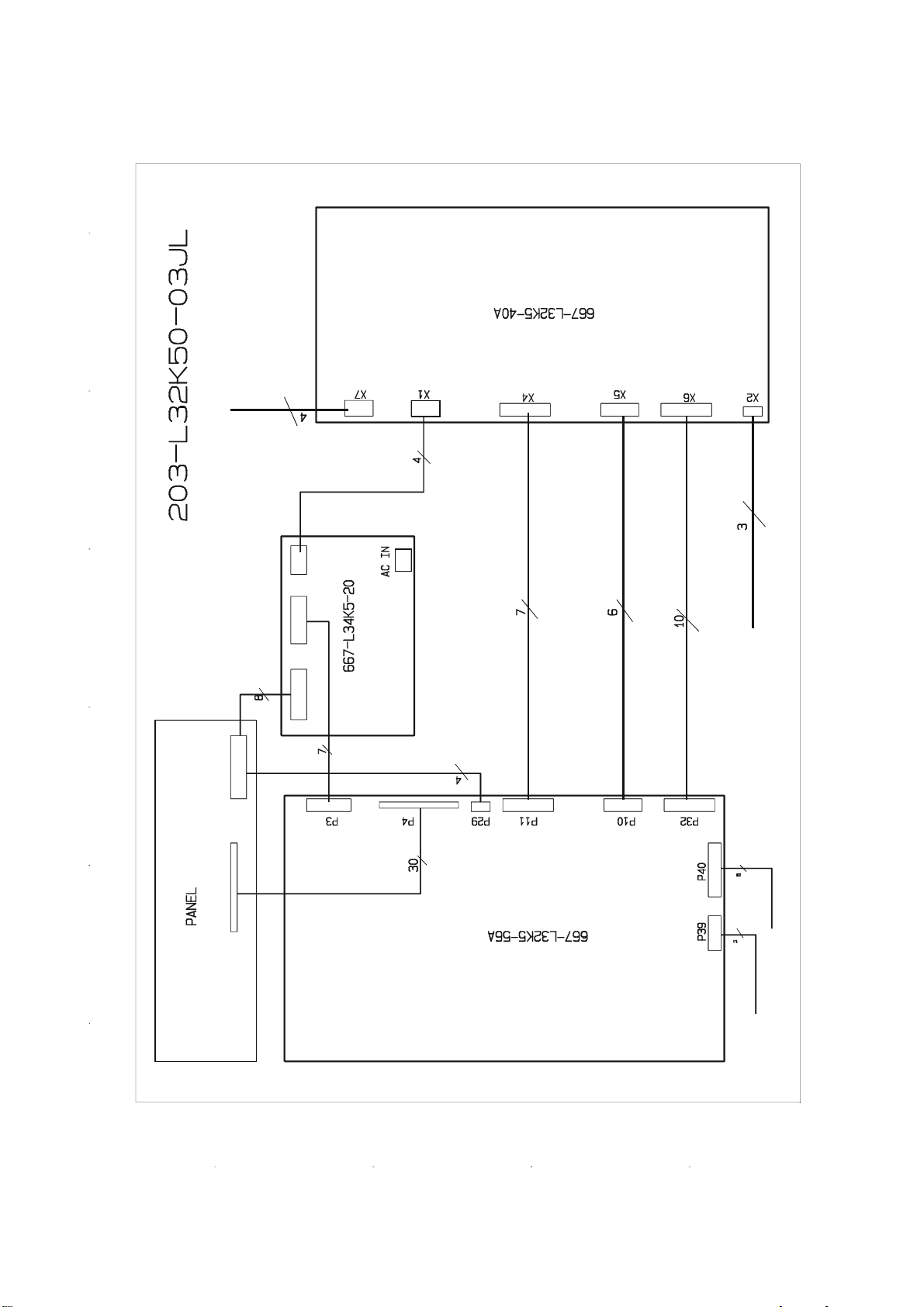
Wiring diagram
AV processing board
To s p ea ke r
To earphone
Power supply board
CPU board
Keypad board
To
To IR board
19
Page 22
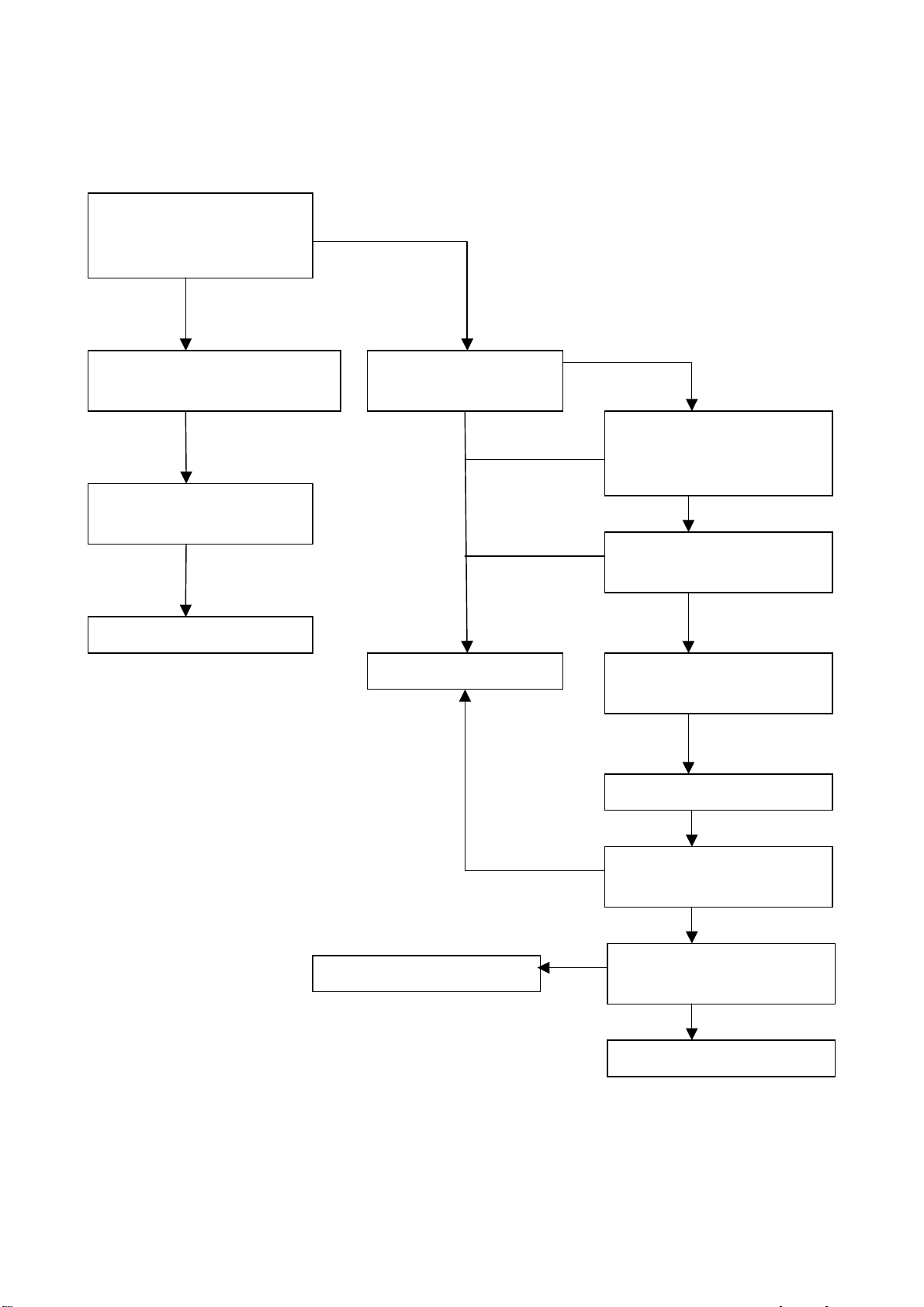
Troubleshooting charts
n
r
t
N
1. No raster
Turn-on power supply, check
if the red indicator is light in
the STANDBY?
Check PIN7(12V output) of the
power supply board CN904
Check if it’s melted of FUSE
in the power supply board?
Replacing power supply board
no
no
no
yes
Check the indicator i
turn-on condition
on-change color
Replacing CPU board
Replacing U22, U27
no
no
no
blue
Check if the indicator is flicke
in the sensor control normal
condition?
yes
Check if the CN905 outpu
24V
yes
Check if the PIN26-30 of P4 is
high-level(5V)?
no
Check if it’s melted of F3?
no
Check if the B of Q7 is
high-level?
yes
no
Check if the pin 1, pin3 of U21
is high-level(5V)
yes
Replacing U21
20
Page 23
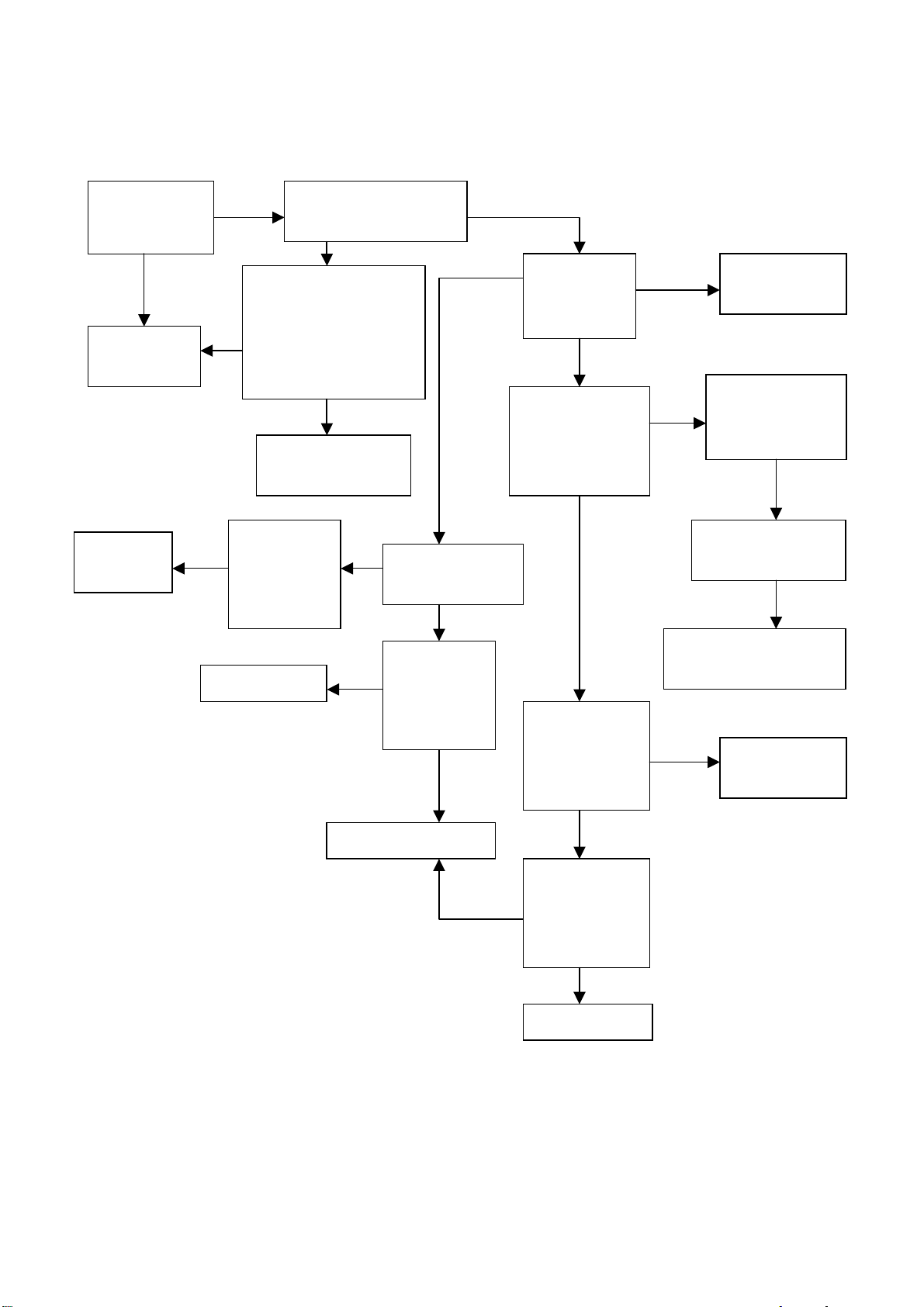
2. raster, but no picture
t
l
R
n
f
f
U
p
V
A
f
l
f
Check if the uni
can operation?
Replacing
CPU board
no
Enter factory-menu,
operation CLEA
no
EEPROM, then tur
off , turn on again , it i
display picture.
Adjust CPU board
Replacing
U30
no
Testing
PIN65 o
U30 SYNC
signal
Replacing U13
Check if the al
channels have signal?
yes
again
yes
Replacing CPU board
Display
“NO-SIGNAL”
Testing
no
1VPP signa
of TP1,
TP2, TP3.
YPRPB
no
yes
yes
noyes
Which is no
signal o
channels
TV
Testing power
supply (+5V-V)
of video
rocessing board
yes
Check if PIN2
1VPP signal
and noise wave
of P32?
yes
Check if PIN56
15.734KHz
sync signal o
U29?
no
Replacing U29
VGA/DVI
Replacing CP
board
Check input 22
no
of sound
conversion board
no
Check input 12Vof CPU board
no
Check output 24V-A of
power supply board
no
Replacing
TUNER01
21
Page 24

3.no sound
f
N
d
d
f
N
d
N
Check if PIN1 is 12V o
04 and N05
Check power supply
no
yes
Check PIN5 an
PIN8 output of N02
Check PIN27 an
PIN28 output wave o
01
Check PIN67 wave of N01
Replacing TUNER01
yes
Replacing N04 an
05
no
yes
Replacing N02
no
yes
Replacing N01
no
22
Page 25

Exploded views
LC-32K5
26
1
3
4
25
24
23
22
21
20
5
6
7
8
9
10
11
12
13
14
15
19
18
16
17
23
Page 26

Exploded views list
NO. DESCRIPTION PART #
1 Back cover 808-10756-AN0
2 Left side cover 808-10757-AN0
3 Right side cover 808-10758-AN0
4 Button assy 667-L32K5-05
5 Back cover assy 611-G05RJJAW4B
6 Screw
7 Mount support (middle) 870-10133-00A
8 Mount support (horizontal) 870-10218-00
9 Mount support (vertical) 870-10219-00
10 Panel trans-connecting support 803-10245-00
11 Guide orbit 870-30146-00
12 Digital board baffle 808-60892-00A
13 Digital board assay 667-L32K52-56
14 Power supply board assy 667-L32K5X-20W
15 Speaker assy 615-20402-00
16 LED column 700-60242-00
17 Front cover 780-G05W2J0G2
18 Screw 855-A0029-00
19 LCD panel 335-32001-00
20 AV processor 667-L32K5N-40
21 AV board baffle 808-6B893-00
22 LCD panel fixed support 615-10474-00
23 Power cord 870-30141-AN0
24 Power button 877-60655-AD0
25 Stand 615-10464-06
26 Transfer axis cover 808-10759-AN0
851-23010-14
24
Page 27

PART LIST
PART# DESCRIPTION LOCA.NO.
100-L32K50-20 LEC3205
100-L32K50-02 LC-32K5 02
335-32002-00 DISPLAY SCREEN V320B1-L01 !
364-23207-00 AC HOLDER HF-301POWER SOCKET
485-10144-00 POWER CORD LAP-31+LAS-13 !
488-10012-00
602-L32K5-01 SCHEMATIC DIAGRAM
604-L32K57-02 OWNER'S MANUAL(LEGEND 1YCbCr)
605-L32U57-00 WALL MOUNT TIP
611-G05RJJAF2 BACK CABINET ASS'Y (HIPS V0 GREY 05
615-10474-00D LCD SCREEN HOLDER ASS'Y (LC-34X5)
615-20402-00A SPEAK ASS'Y (4Ω10W)
644-10184-05
655-31202-117 (3-PINS) LEAD WITH HOUSING
655-33901-14 (3-PINS) LEAD WITH HOUSING
655-41202-341 (4-PINS) LEAD WITH HOUSING
655-51201-174 (5-PINS) LEAD WITH HOUSING
655-64302-10 (6-PINS) LEAD WITH HOUSING
655-74302-28 (7)-PINS LEAD WITH HOUSING
655-81501-04 (8)-PINS LEAD WITH HOUSING
655-B4301-11 (12-PINS) LEAD WITH HOUSING
655-TE302-15 ( 10-PINS ) LEAD WITH HOUSING
665-D0002-423 AUDIO LINE XH-3.5-RCA-2000
665-D0002-546 LVDS LINE 30-PINS160mm
666-13001-00 FERRITE BEAD TY30X20X10
700-60241-00 LED COLUMN(IR RECEIVE )
700-60242-00 LED COLUMN(INDICATOR LIGHT )
742-30005-09 LINE TIE
742-30032-00 TIE
780-G05W2J0G3A
803-10245-00 LCD SCREEN TRANS-CONNECTING SUPPORT
804-2A424-00A TV BAFFLE
808-10756-AF0 BACK CABINET COVER ( GREY 05)
808-10757-AF0 LEFT COVER BOARD ( GREY 05)
808-10758-AF0 RIGHT COVER BOARD ( GREY 05)
808-10759-AF0 AXLETREE COVER BOARD ( GREY 05)
808-60892-00A DIGITAL BOARD BAFFLE
808-6A893-00 AV BOARD BAFFLE
808-70322-00 INSULATOR
808-70323-00 INSULATOR
808-70336-00 CUSHION
808-70394-00 INSULATOR
808-70394-00 INSULATOR
838-10409-00 SPRING
851-13012-11 SCREW P(+) T3X12A-DZn
851-13012-11 SCREW P(+) T3X12A-DZn
851-13012-11 SCREW P(+) T3X12A-DZn
851-13012-11 SCREW P(+) T3X12A-DZn
851-23010-14 SCREW SJ2824 ST3X10C-Y
851-23010-14 SCREW SJ2824 ST3X10C-Y
IMITATEUL1015 18# 100mm YELLOW /GREEN
FRONT CABINET (ABS V0 SILVER WHITE 06,丝
BATTERY 7#( made in china
Page 28

851-23010-14 SCREW SJ2824 ST3X10C-Y
851-23010-14 SCREW SJ2824 ST3X10C-Y
851-23010-14 SCREW SJ2824 ST3X10C-Y
851-23010-14 SCREW SJ2824 ST3X10C-Y
851-23010-14 SCREW SJ2824 ST3X10C-Y
851-23010-14 SCREW SJ2824 ST3X10C-Y
851-23010-14 SCREW SJ2824 ST3X10C-Y
851-43008-14 SCREW F(+)T3x8A-Y
851-43008-14 SCREW F(+)T3x8A-Y
851-43014-14 SCREW F(+)T3x14A-Y
851-43014-14 SCREW F(+)T3x14A-Y
851-53006-31 SCREW SJ2825 ST3X6FT-D.Zn
851-53006-31 SCREW SJ2825 ST3X6FT-D.Zn
851-53006-31 SCREW SJ2825 ST3X6FT-D.Zn
851-53006-31 SCREW SJ2825 ST3X6FT-D.Zn
851-53008-11 SCREW SJ2825 ST3X8C-D.Zn
851-53008-11 SCREW SJ2825 ST3X8C-D.Zn
851-53010-14 SCREW SJ2825 ST3X10C-Y
851-53010-14 SCREW SJ2825 ST3X10C-Y
852-43006-81 SCREW F(+) M3*6-DZn
852-43006-81 SCREW F(+) M3*6-DZn
852-43008-84 SCREW F(+) M3X8-Y
852-43008-84 SCREW F(+) M3X8-Y
852-43008-84 SCREW F(+) M3X8-Y
852-43008-84 SCREW F(+) M3X8-Y
852-43008-84 SCREW F(+) M3X8-Y
852-43008-84 SCREW F(+) M3X8-Y
852-43008-84 SCREW F(+) M3X8-Y
852-43008-84 SCREW F(+) M3X8-Y
852-43008-84 SCREW F(+) M3X8-Y
852-43010-81 SCREW F(+)M3X10GB819-85
852-43010-84 SCREW F(+) M3X10-Y
852-43010-84 SCREW F(+) M3X10-Y
852-44008-82 SCREW F(+)M4X8-D.Ni
852-44008-82 SCREW F(+)M4X8-D.Ni
852-44008-84 SCREW F(+) M4X8-Y
852-44008-84 SCREW F(+) M4X8-Y
852-44010-84 SCREW F(+) M4X10-Y
852-44010-84 SCREW F(+) M4X10-Y
852-44010-84 SCREW F(+) M4X10-Y
852-44010-84 SCREW F(+) M4X10-Y
852-53008-81 SCREW SJ2830 M3X8-D.Zn
852-53008-81 SCREW SJ2830 M3X8-D.Zn
852-53012-81 SCREW SJ2830 M3X12-D.Zn
852-53012-81 SCREW SJ2830 M3X12-D.Zn
852-53012-81 SCREW SJ2830 M3X12-D.Zn
852-53012-81 SCREW SJ2830 M3X12-D.Zn
852-54006-84 SCREW SJ2830 M4X6-Y
852-54006-84 SCREW SJ2830 M4X6-Y
852-54010-84 SCREW SJ2830 M4X10-Y
852-54010-84 SCREW SJ2830 M4X10-Y
852-64010-81 SCREW W(+) M4X10-D.Zn
855-A0029-00 SCREW ST4X14
859-11398-00 INVERTER PIECE SHIELD COVER
Page 29

862-20039-00 CARTON CLIPS
863-81363-00 POLY FOAM (TOP )
863-81364-00 POLY FOAM (BOTTOM )
868-10043-00 WASHER (14X4X1 METAL )
868-20453-00 RUBBER WASHER
870-10133-00A WALL MOUNT BRACKET ( MIDDLE )
870-10218-00 WALL MOUNT BRACKET ( HORIZONGTAL )
870-10219-00 WALL MOUNT BRACKET ( VERTICAL )
870-30141-AF0 POWER SOCKET BRACKET ( GREY 05)
870-30143-00 COVER BOARD BUTTON BRACKET 2
870-30144-00 LEADING TRACK ( LEFT )
870-30145-00 LEADING TRACK ( RIGHT )
870-30146-00 LEADING TRACK ( TOP )
870-30147-00 LEADING TRACK ( MIDDLE )
870-30148-00 LEADING TRACK ( BOTTOM )
881-60085 BLANK WARNING LABEL
881-62875-121 BACK PLATE LABEL (LEC3205,LEGEND)
881-63016-00A POWER SYMBOL LABEL ( T2751)
881-63071-00 GROUNDING LABEL
881-63982-00 BAR CODE LABEL (69020702055)
881-80674-00 SERVICE CARD ( LCD27-32 )
881-80787-00 REGISTER CARD (LEGEND)
886-31021-00 ACCESSORY BOX (15L)
886-31729-430W CARTON BOX (LEC3205,LEGEND)
886-31730-00 CARTON BOX BOTTOM COVER
887-20047-01A ACCESSORY PALSTIC BAG ( )
887-21097-P0 PE/PEARL COTTONPALSTIC BAG 1200X1050
894-30080-11 WASHER GB97.1-85-8-DZN
894-30080-11 WASHER GB97.1-85-8-DZN
894-70040-11 WASHER GB862.1-87-4-D.Zn
535-L32K5-00 WALL MOUNT ASS'Y
852-34008-81 SCREW B(+) M4X8-D.Zn
855-B0016-00 EXPANDING BOLT M8X72
855-C4030-00 SCREW 4X30
855-C4030-00 SCREW 4X30
863-80921-00 WALL MOUNT POLY FOAM
886-31387-00 WALL MOUNT PACKING BOX ( 455X195X95)
870-10080-00A WALL MOUNT HOLDER
870-10079-00A WALL MOUNT CONNECT BRACKET (1 )
887-21167-00
WALL MOUNT ACCESSORY PACKING BAG ( MIDDLE 性 )
615-10464-06 PANEL HOLDER ASS'Y (DZ-0232)
615-10446-00 AXLETREE ASS'Y
742-30073-00 TIE
852-44010-82 SCREW F(+)M4X10 DNi
852-44010-82 SCREW F(+)M4X10 DNi
820-20043-00A BALANCE BOARD
851-44008-52 SCREW F(+)T4X8G-DNi
852-14010-81 SCREW P(+)M4X10-D.Zn
852-14010-81 SCREW P(+)M4X10-D.Zn
852-43010-84 SCREW F(+) M3X10-Y
852-44008-82 SCREW F(+)M4X8-D.Ni
Page 30

868-20478-00A CUSHION
870-40203-0G0 STAND COLUMN ( SILVER WHITE 06)
807-20221-0G0 HOLDER ( SILVER WHITE 06)
SL32K50-18A10 SOFTWARE PARKER N LO
667-L32K5-05 KEY BOARD ASS'Y
360-10001-00 TACT SWITCH KFC-A06-4X4.5X5B S1
360-10001-00 TACT SWITCH KFC-A06-4X4.5X5B S2
360-10001-00 TACT SWITCH KFC-A06-4X4.5X5B S3
360-10001-00 TACT SWITCH KFC-A06-4X4.5X5B S4
360-10001-00 TACT SWITCH KFC-A06-4X4.5X5B S5
360-10001-00 TACT SWITCH KFC-A06-4X4.5X5B S6
360-10001-00 TACT SWITCH KFC-A06-4X4.5X5B S7
782-L32K5-0500 BUTTON PCB
364-38186-00 8-PINS CONNECTORS JC10-8AW X1
877-60621-00B BUTTON
877-60624-0T0 BUTTON COVER (PLATE SILVERY WHITE )
667-L32K5-09 IR RECEIVE BOARD ASS'Y
667-L32K5-09\ IR RECEIVE BOARD ASS'Y (MANUAL INSERTION )
340-10113-20 LED HFT503MPBR-1 LED1
352-38060-60 IC HRM138BB3006 (M) N1
464-6C647-M0 ELECTROLYTIC CAPACITOR CD110-10V-47uF-M C2
364-351AY-00 5-PINS CONNECTORS TJC10-5A X1
667-L32K5-09* IR RECEIVE BOARD ASS'Y (SMD )
455-12222-H0 SMD RESISTOR FTR0603222JR R2
455-12310-H0 SMD RESISTOR FTR0603103JR R1
456-2410M-C1 SMD CAPACITOR 06032E104M250BA C1
782-L32K5-0900 IR RECEIVE PCB
455-12110-H0 SMD RESISTOR FTR0603101JR R3
667-L32K5-16 USB BOARD ASS'Y
364-11212-00 EARPHONE JACK ST-112 X2
782-L32K5-1600 USB PCB
364-33104-00 3-PINS CONNECTORS TJC3-03AWT X3
667-L32K5N-40
667-L32K5N-40\
UDIO / VIDEO PROCESSING BOARD ASS'Y (MANUAL INSERTION )
AUDIO / VIDEO PROCESSING BOARD ASS'Y
329-61805-00 CRYSTAL HC-49U 18.432MHZ G01
340-00001-00 DIODE 1N4148 D05
340-00287-00 DIODE 1N5822 D10
352-21420-00 IC TLE2142 CP (D) N03
352-78090-90 IC TA78L09 (D) N06
364-33104-00 3-PINS CONNECTORS TJC3-03AWT X2
364-34104-00 4-PINS CONNECTORS TJC3-04AWT X1
364-34104-00 4-PINS CONNECTORS TJC3-04AWT X7
364-36104-00 6-PINS CONNECTORS TJC3-06AWT X5
364-37104-00 7-PINS CONNECTORS TJC3-07AWT X4
364-3D104-00 10-PINS CONNECTORS TJC3-10AWT X6
364-41207-00 ANTENNA SOCKET HR-F
364-91202-00 S-VIDEO TERMINAL CKX5-2K-2 X02
364-93219-00 AV JACK AV3-14WKD X03
Page 31

364-93219-00 AV JACK AV3-14WKD X04
364-93219-00 AV JACK AV3-14WKD X05
462-B0447-H0 POLYESTER CAPACITOR CL21X-50V-0.47uF-J C88
462-B0447-H0 POLYESTER CAPACITOR CL21X-50V-0.47uF-J C95
464-60510-M0 ELECTROLYTIC CAPACITOR CD110-50V-1uF-M C64
464-60510-M0 ELECTROLYTIC CAPACITOR CD110-50V-1uF-M C65
464-60510-M0 ELECTROLYTIC CAPACITOR CD110-50V-1uF-M C70
464-60510-M0 ELECTROLYTIC CAPACITOR CD110-50V-1uF-M C71
464-60533-M0 ELECTROLYTIC CAPACITOR CD110-50V-3.3uF-M C27
464-6C722-M0 ELECTROLYTIC CAPACITOR CD110-10V-220uF-M C104
464-6C722-M0 ELECTROLYTIC CAPACITOR CD110-10V-220uF-M C96
464-6C747-M0 ELECTROLYTIC CAPACITOR CD110-10V-470uF-M C101
464-6D522-M0 #ELECTROLYTIC CAPACITOR CD110-16V-2.2uF-M C43
464-6D522-M0 #ELECTROLYTIC CAPACITOR CD110-16V-2.2uF-M C46
464-6D610-M0 ELECTROLYTIC CAPACITOR CD110-16V-10uF-M C118
464-6D610-M0 ELECTROLYTIC CAPACITOR CD110-16V-10uF-M C119
464-6D610-M0 ELECTROLYTIC CAPACITOR CD110-16V-10uF-M C14
464-6D610-M0 ELECTROLYTIC CAPACITOR CD110-16V-10uF-M C34
464-6D610-M0 ELECTROLYTIC CAPACITOR CD110-16V-10uF-M C35
464-6D610-M0 ELECTROLYTIC CAPACITOR CD110-16V-10uF-M C41
464-6D610-M0 ELECTROLYTIC CAPACITOR CD110-16V-10uF-M C42
464-6D610-M0 ELECTROLYTIC CAPACITOR CD110-16V-10uF-M C45
464-6D610-M0 ELECTROLYTIC CAPACITOR CD110-16V-10uF-M C61
464-6D622-M0 ELECTROLYTIC CAPACITOR CD110-16V-22uF-M C13
464-6D622-M0 ELECTROLYTIC CAPACITOR CD110-16V-22uF-M C16
464-6D622-M0 ELECTROLYTIC CAPACITOR CD110-16V-22uF-M C36
464-6D647-M0 ELECTROLYTIC CAPACITOR CD110-16V-47uF-M C123
464-6D647-M0 ELECTROLYTIC CAPACITOR CD110-16V-47uF-M C124
464-6D647-M0 ELECTROLYTIC CAPACITOR CD110-16V-47uF-M C125
464-6D647-M0 ELECTROLYTIC CAPACITOR CD110-16V-47uF-M C66
464-6D647-M0 ELECTROLYTIC CAPACITOR CD110-16V-47uF-M C69
464-6D722-M0 ELECTROLYTIC CAPACITOR CD110-16V-220uF-M C01
464-6D722-M0 ELECTROLYTIC CAPACITOR CD110-16V-220uF-M C04
464-6D722-M0 ELECTROLYTIC CAPACITOR CD110-16V-220uF-M C117
464-6D747-M0 ELECTROLYTIC CAPACITOR CD110-16V-470uF-M C68
464-6E647-M0 ELECTROLYTIC CAPACITOR CD110-25V-47uF-M C90
464-6F647-M0 ELECTROLYTIC CAPACITOR CD110-35V-47uF-M C72
464-6F722-M0 ELECTROLYTIC CAPACITOR CD110-35V-220uF-M C81
464-6F747-M0 ELECTROLYTIC CAPACITOR CD110-35V-470uF-M C103
464-6F747-M0 ELECTROLYTIC CAPACITOR CD110-35V-470uF-M C77
464-6F747-M0 ELECTROLYTIC CAPACITOR CD110-35V-470uF-M C78
464-6F747-M0 ELECTROLYTIC CAPACITOR CD110-35V-470uF-M C93
464-6F810-M0 ELECTROLYTIC CAPACITOR CD110-35V-1000uF-M C82
464-6F810-M0 ELECTROLYTIC CAPACITOR CD110-35V-1000uF-M C97
464-6F810-M0 ELECTROLYTIC CAPACITOR CD110-35V-1000uF-M C98
467-1D112-H03 CARBON RESISTOR RT14-1/4W-120Ω-J R78
471-1056H-00 PEAKING COIL EL0606SKI-560J L01
471-1056H-00 PEAKING COIL EL0606SKI-560J L02
477-40230-00 FIXED COIL LH470-1 L21
477-40230-00 FIXED COIL LH470-1 L23
477-40242-00 FIXED COIL DASL983BN-1003 L19
477-40242-00 FIXED COIL DASL983BN-1003 L20
590-40716-00 TUNER JS-6AM/134 !
665-N0200-00 COAXIAL CABLE CSYV-2B-200J
Page 32

666-12301-00 FERRITE BEAD TY23X13.5X6 TU
667-L32K5-40A\
UDIO / VIDEO PROCESSING BOARD ASS'Y (MANUAL INSERTION )
742-30005-09 LINE TIE
859-11334-00A TV BOARD SHIELD COVER (TOP )
859-11335-00A TV BOARD SHIELD COVER (BOTTOM )
667-L32K5N-40*
AUDIO / VIDEO PROCESSING BOARD ASS'Y (SMD )
340-00362-00 SMD DIODE MBRST130LT3 D08
340-00362-00 SMD DIODE MBRST130LT3 D09
340-00362-00 SMD DIODE MBRST130LT3 D13
340-00362-00 SMD DIODE MBRST130LT3 D14
340-50625-00 SMD ZENER DIODE BZV55-C6V2 D06
340-50625-00 SMD ZENER DIODE BZV55-C6V2 D07
342-08470-90 SMD TRANSISTOR BC847AW V02
342-08470-90 SMD TRANSISTOR BC847AW V03
342-08470-90 SMD TRANSISTOR BC847AW V04
342-08470-90 SMD TRANSISTOR BC847AW V06
342-08470-90 SMD TRANSISTOR BC847AW V1
342-08470-90 SMD TRANSISTOR BC847AW V2
342-08470-90 SMD TRANSISTOR BC847AW V3
342-08570-90 SMD TRANSISTOR BC857 AW V05
353-15010-50 SMD ICAP1501-50K5 N07
353-34200-10 SMD ICMSP3420G-B8-V3
353-62494-20 *SMD ICM62494FP (M) N02
353-77200-10 SMD ICMPS7720DS N04
353-77200-10 SMD ICMPS7720DS N05
455-12000-H0 SMD RESISTOR FTR0603000XR R02
455-12000-H0 SMD RESISTOR FTR0603000XR R50
455-12000-H0 SMD RESISTOR FTR0603000XR R51
455-12068-H0 SMD RESISTOR FTR0603680JR R40
455-12075-H0 SMD RESISTOR FTR0603750JR R08
455-12075-H0 SMD RESISTOR FTR0603750JR R19
455-12075-H0 SMD RESISTOR FTR0603750JR R22
455-12075-H0 SMD RESISTOR FTR0603750JR R27
455-12110-H0 SMD RESISTOR FTR0603101JR R09
455-12110-H0 SMD RESISTOR FTR0603101JR R10
455-12110-H0 SMD RESISTOR FTR0603101JR R11
455-12110-H0 SMD RESISTOR FTR0603101JR R20
455-12110-H0 SMD RESISTOR FTR0603101JR R21
455-12110-H0 SMD RESISTOR FTR0603101JR R25
455-12110-H0 SMD RESISTOR FTR0603101JR R26
455-12110-H0 SMD RESISTOR FTR0603101JR R29
455-12110-H0 SMD RESISTOR FTR0603101JR R32
455-12110-H0 SMD RESISTOR FTR0603101JR R34
455-12110-H0 SMD RESISTOR FTR0603101JR R39
455-12110-H0 SMD RESISTOR FTR0603101JR R42
455-12110-H0 SMD RESISTOR FTR0603101JR R55
455-12110-H0 SMD RESISTOR FTR0603101JR R58
455-12147-H0 SMD RESISTOR FTR0603471JR R93
455-12147-H0 SMD RESISTOR FTR0603471JR R94
455-12147-H0 SMD RESISTOR FTR0603471JR R95
455-12210-H0 SMD RESISTOR FTR0603102JR R36
Page 33

455-12210-H0 SMD RESISTOR FTR0603102JR R43
455-12210-H0 SMD RESISTOR FTR0603102JR R96
455-12215-H0 SMD RESISTOR FTR0603152JR R46
455-12220-H0 SMD RESISTOR FTR0603202JR R41
455-12230-H0 SMD RESISTOR FTR0603302JR R47
455-12239-H0 SMD RESISTOR FTR0603392JR R45
455-12247-H0 SMD RESISTOR FTR0603472JR R72
455-12268-H0 SMD RESISTOR FTR0603682JR R35
455-12268-H0 SMD RESISTOR FTR0603682JR R37
455-12268-H0 SMD RESISTOR FTR0603682JR R87
455-12268-H0 SMD RESISTOR FTR0603682JR R88
455-12268-H0 SMD RESISTOR FTR0603682JR R89
455-12310-H0 SMD RESISTOR FTR0603103JR R06
455-12310-H0 SMD RESISTOR FTR0603103JR R07
455-12310-H0 SMD RESISTOR FTR0603103JR R12
455-12310-H0 SMD RESISTOR FTR0603103JR R14
455-12310-H0 SMD RESISTOR FTR0603103JR R15
455-12310-H0 SMD RESISTOR FTR0603103JR R33
455-12310-H0 SMD RESISTOR FTR0603103JR R38
455-12310-H0 SMD RESISTOR FTR0603103JR R49
455-12310-H0 SMD RESISTOR FTR0603103JR R52
455-12310-H0 SMD RESISTOR FTR0603103JR R53
455-12310-H0 SMD RESISTOR FTR0603103JR R54
455-12310-H0 SMD RESISTOR FTR0603103JR R59
455-12310-H0 SMD RESISTOR FTR0603103JR R60
455-12310-H0 SMD RESISTOR FTR0603103JR R61
455-12310-H0 SMD RESISTOR FTR0603103JR R62
455-12310-H0 SMD RESISTOR FTR0603103JR R63
455-12310-H0 SMD RESISTOR FTR0603103JR R64
455-12310-H0 SMD RESISTOR FTR0603103JR R70
455-12310-H0 SMD RESISTOR FTR0603103JR R73
455-12310-H0 SMD RESISTOR FTR0603103JR R74
455-12310-H0 SMD RESISTOR FTR0603103JR R79
455-12310-H0 SMD RESISTOR FTR0603103JR R80
455-12310-H0 SMD RESISTOR FTR0603103JR R85
455-12310-H0 SMD RESISTOR FTR0603103JR R86
455-12310-H0 SMD RESISTOR FTR0603103JR R90
455-12310-H0 SMD RESISTOR FTR0603103JR R91
455-12310-H0 SMD RESISTOR FTR0603103JR R92
455-12310-H0 SMD RESISTOR FTR0603103JR R97
455-12410-H0 SMD RESISTOR FTR0603104JR R23
455-12410-H0 SMD RESISTOR FTR0603104JR R24
455-12410-H0 SMD RESISTOR FTR0603104JR R28
455-12410-H0 SMD RESISTOR FTR0603104JR R31
455-12410-H0 SMD RESISTOR FTR0603104JR R44
455-12410-H0 SMD RESISTOR FTR0603104JR R48
455-12410-H0 SMD RESISTOR FTR0603104JR R56
455-12410-H0 SMD RESISTOR FTR0603104JR R57
455-12410-H0 SMD RESISTOR FTR0603104JR R65
455-12410-H0 SMD RESISTOR FTR0603104JR R66
455-12410-H0 SMD RESISTOR FTR0603104JR R68
455-12410-H0 SMD RESISTOR FTR0603104JR R69
455-22000-H0 SMD RESISTOR RC11-1/8W-0-J R71
455-22010-H0 SMD RESISTOR RC11-1/8W-10-J R81
Page 34

455-22010-H0 SMD RESISTOR RC11-1/8W-10-J R82
455-22110-H0 SMD RESISTOR RC11-1/8W-100-J R30
455-22382-H0 SMD RESISTOR RC11-1/8W-82K-J R76
455-22382-H0 SMD RESISTOR RC11-1/8W-82K-J R77
456-1510R-C3 SMD CAPACITOR C3216Y5V1C105ZT C79
456-1510R-C3 SMD CAPACITOR C3216Y5V1C105ZT C80
456-1522R-C3 SMD CAPACITOR C3216Y5V1C225ZT C73
456-1522R-C3 SMD CAPACITOR C3216Y5V1C225ZT C74
456-2310R-C1 SMD CAPACITOR 06032E103Z250BA C106
456-2310R-C1 SMD CAPACITOR 06032E103Z250BA C107
456-2310R-C1 SMD CAPACITOR 06032E103Z250BA C49
456-2310R-C1 SMD CAPACITOR 06032E103Z250BA C83
456-2322K-B1 SMD CAPACITOR 0603X7R223K250BA C57
456-2410R-C1 SMD CAPACITOR C1608Y5V1E104ZT C03
456-2410R-C1 SMD CAPACITOR C1608Y5V1E104ZT C05
456-2410R-C1 SMD CAPACITOR C1608Y5V1E104ZT C100
456-2410R-C1 SMD CAPACITOR C1608Y5V1E104ZT C102
456-2410R-C1 SMD CAPACITOR C1608Y5V1E104ZT C105
456-2410R-C1 SMD CAPACITOR C1608Y5V1E104ZT C120
456-2410R-C1 SMD CAPACITOR C1608Y5V1E104ZT C121
456-2410R-C1 SMD CAPACITOR C1608Y5V1E104ZT C122
456-2410R-C1 SMD CAPACITOR C1608Y5V1E104ZT C15
456-2410R-C1 SMD CAPACITOR C1608Y5V1E104ZT C28
456-2410R-C1 SMD CAPACITOR C1608Y5V1E104ZT C47
456-2410R-C1 SMD CAPACITOR C1608Y5V1E104ZT C52
456-2410R-C1 SMD CAPACITOR C1608Y5V1E104ZT C55
456-2410R-C1 SMD CAPACITOR C1608Y5V1E104ZT C59
456-2410R-C1 SMD CAPACITOR C1608Y5V1E104ZT C62
456-2410R-C1 SMD CAPACITOR C1608Y5V1E104ZT C63
456-2410R-C1 SMD CAPACITOR C1608Y5V1E104ZT C67
456-2410R-C1 SMD CAPACITOR C1608Y5V1E104ZT C86
456-2410R-C1 SMD CAPACITOR C1608Y5V1E104ZT C91
456-2410R-C1 SMD CAPACITOR C1608Y5V1E104ZT C92
456-2410R-C1 SMD CAPACITOR C1608Y5V1E104ZT C99
456-2422M-C1 SMD CAPACITOR 06032E224M250BA C53
456-2447R-C1 SMD CAPACITOR 06032E474Z250BA C110
456-2447R-C1 SMD CAPACITOR 06032E474Z250BA C111
456-2447R-C1 SMD CAPACITOR 06032E474Z250BA C17
456-2447R-C1 SMD CAPACITOR 06032E474Z250BA C18
456-2447R-C1 SMD CAPACITOR 06032E474Z250BA C20
456-2447R-C1 SMD CAPACITOR 06032E474Z250BA C23
456-2447R-C1 SMD CAPACITOR 06032E474Z250BA C25
456-2447R-C1 SMD CAPACITOR 06032E474Z250BA C26
456-2482R-C1 SMD CAPACITOR 06032E824Z250BA C56
456-3010H-11 SMD CAPACITOR C1608CH1H100JT C89
456-3010H-11 SMD CAPACITOR C1608CH1H100JT C94
456-3018H-11 SMD CAPACITOR 0603CG180J500BA C07
456-3018H-11 SMD CAPACITOR 0603CG180J500BA C08
456-3051H-11 SMD CAPACITOR 0603CG510J500BA C09
456-3051H-11 SMD CAPACITOR 0603CG510J500BA C10
456-3051H-11 SMD CAPACITOR 0603CG510J500BA C116
456-3122H-11 SMD CAPACITOR 0603CG221J500BA C24
456-3139H-12 SMD CAPACITOR C2012CH1H391JT C112
456-3139H-12 SMD CAPACITOR C2012CH1H391JT C113
Page 35

456-3147H-11 SMD CAPACITOR 0603CG471J500BA C11
456-3147H-11 SMD CAPACITOR 0603CG471J500BA C22
456-3147H-11 SMD CAPACITOR 0603CG471J500BA C38
456-3147H-11 SMD CAPACITOR 0603CG471J500BA C54
456-3147H-11 SMD CAPACITOR 0603CG471J500BA C58
456-3210H-11 SMD CAPACITOR 0603CG102J500BA C21
456-3210H-11 SMD CAPACITOR 0603CG102J500BA C29
456-3210H-11 SMD CAPACITOR 0603CG102J500BA C30
456-3210H-11 SMD CAPACITOR 0603CG102J500BA C31
456-3210H-11 SMD CAPACITOR 0603CG102J500BA C32
456-3210H-11 SMD CAPACITOR 0603CG102J500BA C33
456-3210H-11 SMD CAPACITOR 0603CG102J500BA C39
456-3210H-11 SMD CAPACITOR 0603CG102J500BA C40
456-3210H-11 SMD CAPACITOR 0603CG102J500BA C44
456-3210H-11 SMD CAPACITOR 0603CG102J500BA C60
456-3215H-11 SMD CAPACITOR 0603CG152J500BA C12
456-3215H-11 SMD CAPACITOR 0603CG152J500BA C19
456-3215H-11 SMD CAPACITOR 0603CG152J500BA C37
456-3247H-11 SMD CAPACITOR 0603CG472J500BA C50
456-3256K-B2 SMD CAPACITOR C2012X7R1H562KT C75
456-3256K-B2 SMD CAPACITOR C2012X7R1H562KT C76
456-3310K-B1 SMD CAPACITOR 06032R103K500BA C51
456-3318K-B1 SMD CAPACITOR 06032R183K500BA C48
456-3322K-B2 SMD CAPACITOR C2012X7R1H223KT C84
456-3322K-B2 SMD CAPACITOR C2012X7R1H223KT C85
666-12008-00 SMD FERRITE BEAD STBH2012-501PT L27
666-12008-00 SMD FERRITE BEAD STBH2012-501PT L28
666-12008-00 SMD FERRITE BEAD STBH2012-501PT L29
666-12012-00 SMD FERRITE BEAD BG2012B300T L05
666-12012-00 SMD FERRITE BEAD BG2012B300T L06
666-12012-00 SMD FERRITE BEAD BG2012B300T L07
666-12012-00 SMD FERRITE BEAD BG2012B300T L08
666-12012-00 SMD FERRITE BEAD BG2012B300T L09
666-12012-00 SMD FERRITE BEAD BG2012B300T L10
666-12012-00 SMD FERRITE BEAD BG2012B300T L11
666-12012-00 SMD FERRITE BEAD BG2012B300T L12
666-12012-00 SMD FERRITE BEAD BG2012B300T L13
666-12012-00 SMD FERRITE BEAD BG2012B300T L14
666-12012-00 SMD FERRITE BEAD BG2012B300T L16
666-12012-00 SMD FERRITE BEAD BG2012B300T L17
666-12012-00 SMD FERRITE BEAD BG2012B300T L18
666-13207-00 SMD FERRITE BEAD STPB3216-380PT L03
666-13207-00 SMD FERRITE BEAD STPB3216-380PT L04
666-13207-00 SMD FERRITE BEAD STPB3216-380PT L15
666-13207-00 SMD FERRITE BEAD STPB3216-380PT L22
666-13207-00 SMD FERRITE BEAD STPB3216-380PT L24
666-13207-00 SMD FERRITE BEAD STPB3216-380PT L25
666-13207-00 SMD FERRITE BEAD STPB3216-380PT L26
667-L32K5-40A*
782-L32K51-400C
AUDIO / VIDEO PROCESSING BOARD ASS'Y (SMD )
AUDIO / VIDEO PROCESSING CIRCUIT PCB
667-L32K5N-56 CPU BOARD ASS'Y
667-L32K5N-56\ CPU BOARD ASS'Y (MANUAL INSERTION )
Page 36

667-L32K5-56A\ CPU BOARD ASS'Y (MANUAL INSERTION )
329-61304-00 CRYSTAL HC-49S 13.5MHz X2
329-61402-00 CRYSTAL HC-49/US 14.31818MHZ X1
329-62001-00 CRYSTAL CAST5 20.25MHZ X3
340-00287-00 DIODE 1N5822 D12
340-00287-00 DIODE 1N5822 D13
340-00287-00 DIODE 1N5822 D14
352-49002-70 IC AT49F002NT-70PC U4
364-03205-00 IC SOCKET 32T6 U4
364-11212-00 EARPHONE JACK ST-112 P8
364-11212-00 EARPHONE JACK ST-112 P9
364-34168-00 4-PINS CONNECTORS 112-DS04G-S P51
364-34186-00 4-PINS CONNECTORS TJC10-4AWT P29
364-35186-00 5-PINS CONNECTORS TJC10-5AW P39
364-36104-00 6-PINS CONNECTORS TJC3-06AWT P10
364-37104-00 7-PINS CONNECTORS TJC3-07AWT P11
364-37104-00 7-PINS CONNECTORS TJC3-07AWT P3
364-38186-00 8-PINS CONNECTORS JC10-8AW P40
364-3D104-00 10-PINS CONNECTORS TJC3-10AWT P32
364-49217-00 DVI SOCKET DVI34-24+5SFW P7
364-91227-00 VGA SOCKET SCREW P5
364-92216-00 AV JACK AV205-1 P52
364-93220-00 AV JACK AV3-14WD P53
464-6C722-M0 ELECTROLYTIC CAPACITOR CD110-10V-220uF-M C207
464-6C722-M0 ELECTROLYTIC CAPACITOR CD110-10V-220uF-M C504
464-6C722-M0 ELECTROLYTIC CAPACITOR CD110-10V-220uF-M C505
464-6D622-M0 ELECTROLYTIC CAPACITOR CD110-16V-22uF-M C232
464-6D622-M0 ELECTROLYTIC CAPACITOR CD110-16V-22uF-M C233
464-6D622-M0 ELECTROLYTIC CAPACITOR CD110-16V-22uF-M C234
464-6D622-M0 ELECTROLYTIC CAPACITOR CD110-16V-22uF-M C248
464-6D622-M0 ELECTROLYTIC CAPACITOR CD110-16V-22uF-M C260
464-6D622-M0 ELECTROLYTIC CAPACITOR CD110-16V-22uF-M C261
464-6D622-M0 ELECTROLYTIC CAPACITOR CD110-16V-22uF-M C400
464-6D622-M0 ELECTROLYTIC CAPACITOR CD110-16V-22uF-M C401
464-6D622-M0 ELECTROLYTIC CAPACITOR CD110-16V-22uF-M C402
464-6D647-M0 ELECTROLYTIC CAPACITOR CD110-16V-47uF-M C223
464-6D810-M1 ELECTROLYTIC CAPACITOR CD110-16V-1000uF-M C197
464-6D810-M1 ELECTROLYTIC CAPACITOR CD110-16V-1000uF-M C200
464-6D810-M1 ELECTROLYTIC CAPACITOR CD110-16V-1000uF-M C382
464-6D810-M1 ELECTROLYTIC CAPACITOR CD110-16V-1000uF-M C503
464-6F747-M1 ELECTROLYTIC CAPACITOR CD110-35V-470uF-M C469
471-1056H-00 PEAKING COIL EL0606SKI-560J FB28
471-1056H-00 PEAKING COIL EL0606SKI-560J FB31
569-02155-00 FUSE 20N030L-125V 3A ! F3
789-70035-00 HEXAGONAL SCREW M3
789-70036-00 HEXAGONAL SCREW M3
855-A0053 HEXAGONAL SCREW M3X7
855-A0053 HEXAGONAL SCREW M3X7
859-11336-00A DIGITAL BOARD SHIELD COVER (TOP )
859-11337-00A DIGITAL BOARD SHIELD COVER (BOTTOM )
868-20037-01 FIBRE WASHER φ8Xφ3.2X0.3 BLACK
868-20037-01 FIBRE WASHER φ8Xφ3.2X0.3 BLACK
870-1A187-00 BRACKET
Page 37

667-L32K5N-56* CPU BOARD ASS'Y (SMD )
329-61405-00 SMD CRYSTAL VCO 14.318M SS0-570 X01
340-00001-0S SMD DIODE LL4148 D15
340-00289-00 SMD DIODE BAV99LT1 D2
340-00289-00 SMD DIODE BAV99LT1 D3
340-00289-00 SMD DIODE BAV99LT1 D4
340-00289-00 SMD DIODE BAV99LT1 D5
340-00289-00 SMD DIODE BAV99LT1 D6
340-00289-00 SMD DIODE BAV99LT1 D7
340-00289-00 SMD DIODE BAV99LT1 D8
340-00289-00 SMD DIODE BAV99LT1 D9
340-00372-00 SMD DIODE MMBD1204 D10
340-00372-00 SMD DIODE MMBD1204 D11
342-01380-00 *SMD TRANSISTOR BSS138LT1 Q10
342-01380-00 *SMD TRANSISTOR BSS138LT1 Q11
342-01380-00 *SMD TRANSISTOR BSS138LT1 Q2
342-01380-00 *SMD TRANSISTOR BSS138LT1 Q3
342-01440-10 SMD TRANSISTOR DTC144EKA Q1
342-01440-10 SMD TRANSISTOR DTC144EKA Q18
342-01440-10 SMD TRANSISTOR DTC144EKA Q7
342-01440-10 SMD TRANSISTOR DTC144EKA Q8
342-01440-10 SMD TRANSISTOR DTC144EKA V1
342-08470-90 SMD TRANSISTOR BC847AW Q14
342-08470-90 SMD TRANSISTOR BC847AW Q15
342-08470-90 SMD TRANSISTOR BC847AW Q151
342-08470-90 SMD TRANSISTOR BC847AW Q16
342-08470-90 SMD TRANSISTOR BC847AW Q17
342-08570-90 SMD TRANSISTOR BC857 AW Q13
342-39040-00 SMD TRANSISTOR MMBT3904 Q4
342-39040-00 SMD TRANSISTOR MMBT3904 Q5
353-00120-40 SMD IC ATTINY12L-4SC U24
353-01390-10 *SMD IC SN74AHC139PW U5
353-02320-30 SMD ICMT48LC2M32B2TG-6 U14
353-02320-30 SMD ICMT48LC2M32B2TG-6 U19
353-02320-30 SMD ICMT48LC2M32B2TG-6 U20
353-03730-20 SMD IC SN74AHC373PWP (D) U1
353-03740-10 SMD IC SN74AHC374PWP (D) U9
353-03850-20 *SMD IC DS90C385AMT (M) U31
353-05010-00 SMD ICTFP501 PZP U15
353-08120-10 SMD IC IMP812JEUS-T (M) U8
353-0JAG0-00 SMD ICJAG-ASM (D) U12
353-11170-10 SMD IC B1117N-2.5 (D) U26
353-11170-D0 SMD IC LM1117 MPX-1.8 (M) U37
353-15010-50 SMD ICAP1501-50K5 U22
353-15010-50 SMD ICAP1501-50K5 U27
353-23100-00 SMD ICFLI2310BD U13
353-24080-90 SMD IC M24C08-WMN6 U11
353-24160-60 *SMD IC 24LC16BSN U3
353-24210-50 SMD IC 24LC21A/SN U10
353-24210-50 SMD IC 24LC21A/SN U16
353-25960-30 SMD ICLM2596S-3.3 (M) U23
353-28300-60 SMD ICSPX1587AT-2.5 U25
Page 38
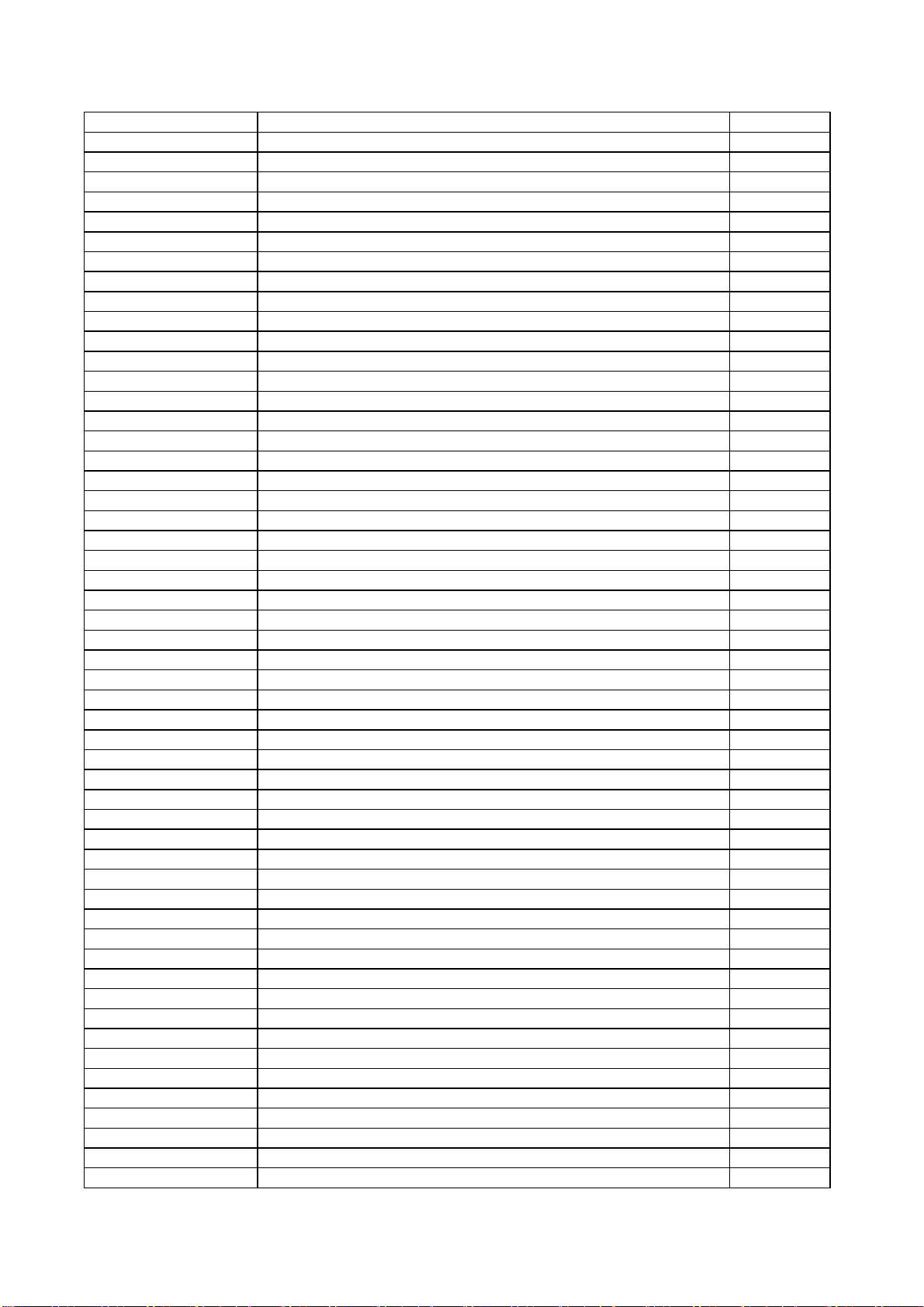
353-32300-80 SMD IC VPC3230D (D) U29
353-40520-80 SMD IC HEF4052BT (M) U34
353-74140-30 SMD IC SN74AHC14PWP (D) U17
353-74140-30 SMD IC SN74AHC14PWP (D) U7
353-74320-40 SMD IC SN74AHC32PWP (D) U6
353-80251-10 SMD ICTSC80251G2D-16CB (D) U2
353-86229-10 *SMD ICZ8622912SSC (M) U32
353-98830-30 SMD IC MST9883B-2-110 U30
353-99330-00 SMD IC SI9933ADY (O) U21
364-T3001-00 SMD 30-PINSFF-A1255-WRS P4
454-03622-MA SMD ELECTROLYTIC CAPACITOR CDPS-10V-22uF-M C302
454-03622-MA SMD ELECTROLYTIC CAPACITOR CDPS-10V-22uF-M C386
454-03622-MA SMD ELECTROLYTIC CAPACITOR CDPS-10V-22uF-M C410
454-03647-MB SMD ELECTROLYTIC CAPACITOR CDPS-10V-47uF-M C113
454-03647-MB SMD ELECTROLYTIC CAPACITOR CDPS-10V-47uF-M C114
454-03647-MB SMD ELECTROLYTIC CAPACITOR CDPS-10V-47uF-M C116
454-03647-MB SMD ELECTROLYTIC CAPACITOR CDPS-10V-47uF-M C12
454-03647-MB SMD ELECTROLYTIC CAPACITOR CDPS-10V-47uF-M C167
454-03647-MB SMD ELECTROLYTIC CAPACITOR CDPS-10V-47uF-M C168
454-03647-MB SMD ELECTROLYTIC CAPACITOR CDPS-10V-47uF-M C212
454-03647-MB SMD ELECTROLYTIC CAPACITOR CDPS-10V-47uF-M C213
454-03647-MB SMD ELECTROLYTIC CAPACITOR CDPS-10V-47uF-M C214
454-03647-MB SMD ELECTROLYTIC CAPACITOR CDPS-10V-47uF-M C217
454-03647-MB SMD ELECTROLYTIC CAPACITOR CDPS-10V-47uF-M C220
454-03647-MB SMD ELECTROLYTIC CAPACITOR CDPS-10V-47uF-M C330
454-03647-MB SMD ELECTROLYTIC CAPACITOR CDPS-10V-47uF-M C378
454-03647-MB SMD ELECTROLYTIC CAPACITOR CDPS-10V-47uF-M C392
454-03647-MB SMD ELECTROLYTIC CAPACITOR CDPS-10V-47uF-M C492
454-03647-MB SMD ELECTROLYTIC CAPACITOR CDPS-10V-47uF-M C493
454-03647-MB SMD ELECTROLYTIC CAPACITOR CDPS-10V-47uF-M C494
454-03647-MB SMD ELECTROLYTIC CAPACITOR CDPS-10V-47uF-M C506
454-03647-MB SMD ELECTROLYTIC CAPACITOR CDPS-10V-47uF-M C60
454-03647-MB SMD ELECTROLYTIC CAPACITOR CDPS-10V-47uF-M C73
454-03647-MB SMD ELECTROLYTIC CAPACITOR CDPS-10V-47uF-M C95
454-03710-MB SMD ELECTROLYTIC CAPACITOR CDPS-10V-100uF-M C105
454-03710-MB SMD ELECTROLYTIC CAPACITOR CDPS-10V-100uF-M C210
454-04610-MA SMD ELECTROLYTIC CAPACITOR CDPS-16V-10uF-M C28
454-04610-MA SMD ELECTROLYTIC CAPACITOR CDPS-16V-10uF-M C301
454-04610-MA SMD ELECTROLYTIC CAPACITOR CDPS-16V-10uF-M C366
454-04610-MA SMD ELECTROLYTIC CAPACITOR CDPS-16V-10uF-M C406
454-04610-MA SMD ELECTROLYTIC CAPACITOR CDPS-16V-10uF-M C407
454-04610-MA SMD ELECTROLYTIC CAPACITOR CDPS-16V-10uF-M C408
454-04610-MA SMD ELECTROLYTIC CAPACITOR CDPS-16V-10uF-M C409
454-04610-MA SMD ELECTROLYTIC CAPACITOR CDPS-16V-10uF-M C486
454-04610-MA SMD ELECTROLYTIC CAPACITOR CDPS-16V-10uF-M C487
454-04610-MA SMD ELECTROLYTIC CAPACITOR CDPS-16V-10uF-M C490
454-04610-MA SMD ELECTROLYTIC CAPACITOR CDPS-16V-10uF-M C497
454-04610-MA SMD ELECTROLYTIC CAPACITOR CDPS-16V-10uF-M C498
454-04610-MA SMD ELECTROLYTIC CAPACITOR CDPS-16V-10uF-M C499
454-04610-MA SMD ELECTROLYTIC CAPACITOR CDPS-16V-10uF-M C70
454-04610-MA SMD ELECTROLYTIC CAPACITOR CDPS-16V-10uF-M C71
454-06547-MA SMD ELECTROLYTIC CAPACITOR CDPS-25V-4.7uF-M C31
454-06547-MA SMD ELECTROLYTIC CAPACITOR CDPS-25V-4.7uF-M C403
454-06547-MA SMD ELECTROLYTIC CAPACITOR CDPS-25V-4.7uF-M C404
Page 39

454-06647-MC *SMD ELECTROLYTIC CAPACITOR CDPS-25V-47uF-M C194
454-06647-MC *SMD ELECTROLYTIC CAPACITOR CDPS-25V-47uF-M C196
454-06647-MC *SMD ELECTROLYTIC CAPACITOR CDPS-25V-47uF-M C380
455-10022-H9 SMD RESISTOR NCA4R220JR RP10
455-10022-H9 SMD RESISTOR NCA4R220JR RP11
455-10022-H9 SMD RESISTOR NCA4R220JR RP12
455-10022-H9 SMD RESISTOR NCA4R220JR RP13
455-10022-H9 SMD RESISTOR NCA4R220JR RP14
455-10022-H9 SMD RESISTOR NCA4R220JR RP141
455-10022-H9 SMD RESISTOR NCA4R220JR RP15
455-10022-H9 SMD RESISTOR NCA4R220JR RP16
455-10022-H9 SMD RESISTOR NCA4R220JR RP17
455-10022-H9 SMD RESISTOR NCA4R220JR RP18
455-10022-H9 SMD RESISTOR NCA4R220JR RP19
455-10022-H9 SMD RESISTOR NCA4R220JR RP20
455-10022-H9 SMD RESISTOR NCA4R220JR RP21
455-10022-H9 SMD RESISTOR NCA4R220JR RP22
455-10022-H9 SMD RESISTOR NCA4R220JR RP23
455-10022-H9 SMD RESISTOR NCA4R220JR RP28
455-10022-H9 SMD RESISTOR NCA4R220JR RP29
455-10022-H9 SMD RESISTOR NCA4R220JR RP3
455-10022-H9 SMD RESISTOR NCA4R220JR RP30
455-10022-H9 SMD RESISTOR NCA4R220JR RP31
455-10022-H9 SMD RESISTOR NCA4R220JR RP32
455-10022-H9 SMD RESISTOR NCA4R220JR RP33
455-10022-H9 SMD RESISTOR NCA4R220JR RP36
455-10022-H9 SMD RESISTOR NCA4R220JR RP37
455-10022-H9 SMD RESISTOR NCA4R220JR RP38
455-10022-H9 SMD RESISTOR NCA4R220JR RP39
455-10022-H9 SMD RESISTOR NCA4R220JR RP4
455-10022-H9 SMD RESISTOR NCA4R220JR RP40
455-10022-H9 SMD RESISTOR NCA4R220JR RP41
455-10022-H9 SMD RESISTOR NCA4R220JR RP5
455-10022-H9 SMD RESISTOR NCA4R220JR RP6
455-10022-H9 SMD RESISTOR NCA4R220JR RP7
455-10022-H9 SMD RESISTOR NCA4R220JR RP8
455-10022-H9 SMD RESISTOR NCA4R220JR RP9
455-10110-H9 SMD RESISTOR NCA4R101JR RP34
455-10310-H9 SMD RESISTOR NCA4R103JR RP42
455-10310-H9 SMD RESISTOR NCA4R103JR RP43
455-12000-H0 SMD RESISTOR FTR0603000XR R122
455-12000-H0 SMD RESISTOR FTR0603000XR R123
455-12000-H0 SMD RESISTOR FTR0603000XR R124
455-12000-H0 SMD RESISTOR FTR0603000XR R194
455-12000-H0 SMD RESISTOR FTR0603000XR R197
455-12000-H0 SMD RESISTOR FTR0603000XR R21
455-12000-H0 SMD RESISTOR FTR0603000XR R22
455-12000-H0 SMD RESISTOR FTR0603000XR R23
455-12000-H0 SMD RESISTOR FTR0603000XR R302
455-12000-H0 SMD RESISTOR FTR0603000XR R307
455-12000-H0 SMD RESISTOR FTR0603000XR R313
455-12000-H0 SMD RESISTOR FTR0603000XR R314
455-12000-H0 SMD RESISTOR FTR0603000XR R366
455-12000-H0 SMD RESISTOR FTR0603000XR R394*
Page 40

455-12000-H0 SMD RESISTOR FTR0603000XR R396
455-12000-H0 SMD RESISTOR FTR0603000XR R397
455-12000-H0 SMD RESISTOR FTR0603000XR R85
455-12000-H0 SMD RESISTOR FTR0603000XR R89
455-12000-H0 SMD RESISTOR FTR0603000XR R91
455-12000-H0 SMD RESISTOR FTR0603000XR R92
455-12000-H0 SMD RESISTOR FTR0603000XR RA07
455-12012-H0 SMD RESISTOR FTR0603120JR R4
455-12012-H0 SMD RESISTOR FTR0603120JR R44
455-12012-H0 SMD RESISTOR FTR0603120JR R45
455-12012-H0 SMD RESISTOR FTR0603120JR R46
455-12012-H0 SMD RESISTOR FTR0603120JR R47
455-12012-H0 SMD RESISTOR FTR0603120JR R48
455-12012-H0 SMD RESISTOR FTR0603120JR R5
455-12012-H0 SMD RESISTOR FTR0603120JR R95
455-12012-H0 SMD RESISTOR FTR0603120JR R96
455-12012-H0 SMD RESISTOR FTR0603120JR R97
455-12022-H0 SMD RESISTOR FTR0603220JR R101
455-12022-H0 SMD RESISTOR FTR0603220JR R106
455-12022-H0 SMD RESISTOR FTR0603220JR R107
455-12022-H0 SMD RESISTOR FTR0603220JR R109
455-12022-H0 SMD RESISTOR FTR0603220JR R114
455-12022-H0 SMD RESISTOR FTR0603220JR R115
455-12022-H0 SMD RESISTOR FTR0603220JR R116
455-12022-H0 SMD RESISTOR FTR0603220JR R117
455-12022-H0 SMD RESISTOR FTR0603220JR R118
455-12022-H0 SMD RESISTOR FTR0603220JR R125
455-12022-H0 SMD RESISTOR FTR0603220JR R165
455-12022-H0 SMD RESISTOR FTR0603220JR R169
455-12022-H0 SMD RESISTOR FTR0603220JR R210
455-12022-H0 SMD RESISTOR FTR0603220JR R27
455-12022-H0 SMD RESISTOR FTR0603220JR R32
455-12022-H0 SMD RESISTOR FTR0603220JR R359
455-12022-H0 SMD RESISTOR FTR0603220JR R360
455-12022-H0 SMD RESISTOR FTR0603220JR R361
455-12022-H0 SMD RESISTOR FTR0603220JR R39
455-12022-H0 SMD RESISTOR FTR0603220JR R43
455-12022-H0 SMD RESISTOR FTR0603220JR R58
455-12022-H0 SMD RESISTOR FTR0603220JR R6
455-12022-H0 SMD RESISTOR FTR0603220JR R62
455-12022-H0 SMD RESISTOR FTR0603220JR R64
455-12022-H0 SMD RESISTOR FTR0603220JR R68
455-12047-H0 SMD RESISTOR FTR0603470JR R63
455-12075-F0 SMD RESISTOR FTM06030750FR R13
455-12075-F0 SMD RESISTOR FTM06030750FR R16
455-12075-F0 SMD RESISTOR FTM06030750FR R19
455-12075-H0 SMD RESISTOR FTR0603750JR R303
455-12075-H0 SMD RESISTOR FTR0603750JR R304
455-12075-H0 SMD RESISTOR FTR0603750JR R305
455-12075-H0 SMD RESISTOR FTR0603750JR R306
455-12075-H0 SMD RESISTOR FTR0603750JR R381
455-12075-H0 SMD RESISTOR FTR0603750JR R382
455-12075-H0 SMD RESISTOR FTR0603750JR R383
455-12075-H0 SMD RESISTOR FTR0603750JR R54
Page 41

455-12075-H0 SMD RESISTOR FTR0603750JR R55
455-12075-H0 SMD RESISTOR FTR0603750JR R56
455-12110-H0 SMD RESISTOR FTR0603101JR R102
455-12110-H0 SMD RESISTOR FTR0603101JR R104
455-12110-H0 SMD RESISTOR FTR0603101JR R111
455-12110-H0 SMD RESISTOR FTR0603101JR R119
455-12110-H0 SMD RESISTOR FTR0603101JR R12
455-12110-H0 SMD RESISTOR FTR0603101JR R144
455-12110-H0 SMD RESISTOR FTR0603101JR R15
455-12110-H0 SMD RESISTOR FTR0603101JR R150
455-12110-H0 SMD RESISTOR FTR0603101JR R151
455-12110-H0 SMD RESISTOR FTR0603101JR R152
455-12110-H0 SMD RESISTOR FTR0603101JR R171
455-12110-H0 SMD RESISTOR FTR0603101JR R175
455-12110-H0 SMD RESISTOR FTR0603101JR R176
455-12110-H0 SMD RESISTOR FTR0603101JR R177
455-12110-H0 SMD RESISTOR FTR0603101JR R18
455-12110-H0 SMD RESISTOR FTR0603101JR R198
455-12110-H0 SMD RESISTOR FTR0603101JR R199
455-12110-H0 SMD RESISTOR FTR0603101JR R231
455-12110-H0 SMD RESISTOR FTR0603101JR R235
455-12110-H0 SMD RESISTOR FTR0603101JR R236
455-12110-H0 SMD RESISTOR FTR0603101JR R237
455-12110-H0 SMD RESISTOR FTR0603101JR R3
455-12110-H0 SMD RESISTOR FTR0603101JR R311
455-12110-H0 SMD RESISTOR FTR0603101JR R312
455-12110-H0 SMD RESISTOR FTR0603101JR R36
455-12110-H0 SMD RESISTOR FTR0603101JR R37
455-12110-H0 SMD RESISTOR FTR0603101JR R38
455-12110-H0 SMD RESISTOR FTR0603101JR R40
455-12110-H0 SMD RESISTOR FTR0603101JR R42
455-12110-H0 SMD RESISTOR FTR0603101JR R65
455-12110-H0 SMD RESISTOR FTR0603101JR R66
455-12110-H0 SMD RESISTOR FTR0603101JR R67
455-12110-H0 SMD RESISTOR FTR0603101JR R69
455-12110-H0 SMD RESISTOR FTR0603101JR R93
455-12110-H0 SMD RESISTOR FTR0603101JR R98
455-12113-F1 SMD RESISTOR FTM06031370FR R14
455-12113-F1 SMD RESISTOR FTM06031370FR R17
455-12113-F1 SMD RESISTOR FTM06031370FR R20
455-12115-H0 SMD RESISTOR FTR0603151JR R207
455-12118-H0 SMD RESISTOR FTR0603181JR R49
455-12143-H0 SMD RESISTOR FTR0603431JR R209
455-12147-H0 SMD RESISTOR FTR0603471JR R234
455-12147-H0 SMD RESISTOR FTR0603471JR R376
455-12147-H0 SMD RESISTOR FTR0603471JR R377
455-12147-H0 SMD RESISTOR FTR0603471JR R378
455-12156-H0 SMD RESISTOR FTR0603561JR R211
455-12156-H0 SMD RESISTOR FTR0603561JR R24
455-12175-H0 SMD RESISTOR FTR0603751JR R230
455-12210-H0 SMD RESISTOR FTR0603102JR R105
455-12210-H0 SMD RESISTOR FTR0603102JR R11
455-12210-H0 SMD RESISTOR FTR0603102JR R131
455-12210-H0 SMD RESISTOR FTR0603102JR R223
Page 42

455-12210-H0 SMD RESISTOR FTR0603102JR R224
455-12210-H0 SMD RESISTOR FTR0603102JR R225
455-12210-H0 SMD RESISTOR FTR0603102JR R226
455-12210-H0 SMD RESISTOR FTR0603102JR R232
455-12210-H0 SMD RESISTOR FTR0603102JR R233
455-12210-H0 SMD RESISTOR FTR0603102JR R392*
455-12210-H0 SMD RESISTOR FTR0603102JR R41
455-12210-H0 SMD RESISTOR FTR0603102JR R74
455-12210-H0 SMD RESISTOR FTR0603102JR R75
455-12215-H0 SMD RESISTOR FTR0603152JR R270
455-12227-H0 SMD RESISTOR FTR0603272JR R200
455-12239-H0 SMD RESISTOR FTR0603392JR R30
455-12247-H0 SMD RESISTOR FTR0603472JR R1
455-12247-H0 SMD RESISTOR FTR0603472JR R153
455-12247-H0 SMD RESISTOR FTR0603472JR R154
455-12247-H0 SMD RESISTOR FTR0603472JR R155
455-12247-H0 SMD RESISTOR FTR0603472JR R156
455-12247-H0 SMD RESISTOR FTR0603472JR R164
455-12247-H0 SMD RESISTOR FTR0603472JR R168
455-12247-H0 SMD RESISTOR FTR0603472JR R2
455-12247-H0 SMD RESISTOR FTR0603472JR R201
455-12247-H0 SMD RESISTOR FTR0603472JR R202
455-12247-H0 SMD RESISTOR FTR0603472JR R227
455-12247-H0 SMD RESISTOR FTR0603472JR R228
455-12247-H0 SMD RESISTOR FTR0603472JR R229
455-12247-H0 SMD RESISTOR FTR0603472JR R33
455-12247-H0 SMD RESISTOR FTR0603472JR R34
455-12247-H0 SMD RESISTOR FTR0603472JR R7
455-12247-H0 SMD RESISTOR FTR0603472JR R8
455-12247-H0 SMD RESISTOR FTR0603472JR R87
455-12268-H0 SMD RESISTOR FTR0603682JR R240
455-12268-H0 SMD RESISTOR FTR0603682JR R386
455-12268-H0 SMD RESISTOR FTR0603682JR R387
455-12268-H0 SMD RESISTOR FTR0603682JR R388
455-12275-H0 SMD RESISTOR FTR0603752JR R29
455-12310-H0 SMD RESISTOR FTR0603103JR R103
455-12310-H0 SMD RESISTOR FTR0603103JR R108
455-12310-H0 SMD RESISTOR FTR0603103JR R126
455-12310-H0 SMD RESISTOR FTR0603103JR R127
455-12310-H0 SMD RESISTOR FTR0603103JR R132
455-12310-H0 SMD RESISTOR FTR0603103JR R140
455-12310-H0 SMD RESISTOR FTR0603103JR R204
455-12310-H0 SMD RESISTOR FTR0603103JR R212
455-12310-H0 SMD RESISTOR FTR0603103JR R238
455-12310-H0 SMD RESISTOR FTR0603103JR R294
455-12310-H0 SMD RESISTOR FTR0603103JR R295
455-12310-H0 SMD RESISTOR FTR0603103JR R298
455-12310-H0 SMD RESISTOR FTR0603103JR R309
455-12310-H0 SMD RESISTOR FTR0603103JR R310
455-12310-H0 SMD RESISTOR FTR0603103JR R35
455-12310-H0 SMD RESISTOR FTR0603103JR R389
455-12310-H0 SMD RESISTOR FTR0603103JR R390
455-12310-H0 SMD RESISTOR FTR0603103JR R391
455-12310-H0 SMD RESISTOR FTR0603103JR R395
Page 43

455-12310-H0 SMD RESISTOR FTR0603103JR R71
455-12310-H0 SMD RESISTOR FTR0603103JR R72
455-12310-H0 SMD RESISTOR FTR0603103JR R9
455-12312-H0 SMD RESISTOR FTR0603123JR R213
455-12347-H0 SMD RESISTOR FTR0603473JR R100
455-12347-H0 SMD RESISTOR FTR0603473JR R130
455-12347-H0 SMD RESISTOR FTR0603473JR R296
455-12347-H0 SMD RESISTOR FTR0603473JR R297
455-12347-H0 SMD RESISTOR FTR0603473JR R99
455-12410-H0 SMD RESISTOR FTR0603104JR R265
455-12410-H0 SMD RESISTOR FTR0603104JR R266
455-12410-H0 SMD RESISTOR FTR0603104JR R31
455-12410-H0 SMD RESISTOR FTR0603104JR R374
455-12410-H0 SMD RESISTOR FTR0603104JR R375
455-12410-H0 SMD RESISTOR FTR0603104JR R384
455-12410-H0 SMD RESISTOR FTR0603104JR R385
455-12413-H0 SMD RESISTOR FTR0603134JR R28
455-12418-H0 SMD RESISTOR FTR0603184JR R25
455-12418-H0 SMD RESISTOR FTR0603184JR R26
455-12447-H0 SMD RESISTOR FTR0603474JR R50
455-22310-F0 SMD RESISTOR RC-05K103FT R239#
456-2368K-B1 *SMD CAPACITOR 06032R683K250BA C247
456-2368K-B1 *SMD CAPACITOR 06032R683K250BA C251
456-2368K-B1 *SMD CAPACITOR 06032R683K250BA C253
456-2368K-B1 *SMD CAPACITOR 06032R683K250BA C327
456-2410R-C1 SMD CAPACITOR C1608Y5V1E104ZT C1
456-2410R-C1 SMD CAPACITOR C1608Y5V1E104ZT C10
456-2410R-C1 SMD CAPACITOR C1608Y5V1E104ZT C100
456-2410R-C1 SMD CAPACITOR C1608Y5V1E104ZT C101
456-2410R-C1 SMD CAPACITOR C1608Y5V1E104ZT C102
456-2410R-C1 SMD CAPACITOR C1608Y5V1E104ZT C103
456-2410R-C1 SMD CAPACITOR C1608Y5V1E104ZT C104
456-2410R-C1 SMD CAPACITOR C1608Y5V1E104ZT C106
456-2410R-C1 SMD CAPACITOR C1608Y5V1E104ZT C107
456-2410R-C1 SMD CAPACITOR C1608Y5V1E104ZT C108
456-2410R-C1 SMD CAPACITOR C1608Y5V1E104ZT C109
456-2410R-C1 SMD CAPACITOR C1608Y5V1E104ZT C11
456-2410R-C1 SMD CAPACITOR C1608Y5V1E104ZT C110
456-2410R-C1 SMD CAPACITOR C1608Y5V1E104ZT C111
456-2410R-C1 SMD CAPACITOR C1608Y5V1E104ZT C112
456-2410R-C1 SMD CAPACITOR C1608Y5V1E104ZT C115
456-2410R-C1 SMD CAPACITOR C1608Y5V1E104ZT C117
456-2410R-C1 SMD CAPACITOR C1608Y5V1E104ZT C118
456-2410R-C1 SMD CAPACITOR C1608Y5V1E104ZT C119
456-2410R-C1 SMD CAPACITOR C1608Y5V1E104ZT C120
456-2410R-C1 SMD CAPACITOR C1608Y5V1E104ZT C123
456-2410R-C1 SMD CAPACITOR C1608Y5V1E104ZT C129
456-2410R-C1 SMD CAPACITOR C1608Y5V1E104ZT C13
456-2410R-C1 SMD CAPACITOR C1608Y5V1E104ZT C130
456-2410R-C1 SMD CAPACITOR C1608Y5V1E104ZT C131
456-2410R-C1 SMD CAPACITOR C1608Y5V1E104ZT C132
456-2410R-C1 SMD CAPACITOR C1608Y5V1E104ZT C133
456-2410R-C1 SMD CAPACITOR C1608Y5V1E104ZT C134
456-2410R-C1 SMD CAPACITOR C1608Y5V1E104ZT C135
Page 44

456-2410R-C1 SMD CAPACITOR C1608Y5V1E104ZT C136
456-2410R-C1 SMD CAPACITOR C1608Y5V1E104ZT C137
456-2410R-C1 SMD CAPACITOR C1608Y5V1E104ZT C138
456-2410R-C1 SMD CAPACITOR C1608Y5V1E104ZT C139
456-2410R-C1 SMD CAPACITOR C1608Y5V1E104ZT C140
456-2410R-C1 SMD CAPACITOR C1608Y5V1E104ZT C141
456-2410R-C1 SMD CAPACITOR C1608Y5V1E104ZT C142
456-2410R-C1 SMD CAPACITOR C1608Y5V1E104ZT C143
456-2410R-C1 SMD CAPACITOR C1608Y5V1E104ZT C144
456-2410R-C1 SMD CAPACITOR C1608Y5V1E104ZT C146
456-2410R-C1 SMD CAPACITOR C1608Y5V1E104ZT C147
456-2410R-C1 SMD CAPACITOR C1608Y5V1E104ZT C148
456-2410R-C1 SMD CAPACITOR C1608Y5V1E104ZT C149
456-2410R-C1 SMD CAPACITOR C1608Y5V1E104ZT C15
456-2410R-C1 SMD CAPACITOR C1608Y5V1E104ZT C150
456-2410R-C1 SMD CAPACITOR C1608Y5V1E104ZT C151
456-2410R-C1 SMD CAPACITOR C1608Y5V1E104ZT C152
456-2410R-C1 SMD CAPACITOR C1608Y5V1E104ZT C153
456-2410R-C1 SMD CAPACITOR C1608Y5V1E104ZT C154
456-2410R-C1 SMD CAPACITOR C1608Y5V1E104ZT C155
456-2410R-C1 SMD CAPACITOR C1608Y5V1E104ZT C156
456-2410R-C1 SMD CAPACITOR C1608Y5V1E104ZT C157
456-2410R-C1 SMD CAPACITOR C1608Y5V1E104ZT C158
456-2410R-C1 SMD CAPACITOR C1608Y5V1E104ZT C159
456-2410R-C1 SMD CAPACITOR C1608Y5V1E104ZT C16
456-2410R-C1 SMD CAPACITOR C1608Y5V1E104ZT C160
456-2410R-C1 SMD CAPACITOR C1608Y5V1E104ZT C161
456-2410R-C1 SMD CAPACITOR C1608Y5V1E104ZT C162
456-2410R-C1 SMD CAPACITOR C1608Y5V1E104ZT C163
456-2410R-C1 SMD CAPACITOR C1608Y5V1E104ZT C164
456-2410R-C1 SMD CAPACITOR C1608Y5V1E104ZT C165
456-2410R-C1 SMD CAPACITOR C1608Y5V1E104ZT C166
456-2410R-C1 SMD CAPACITOR C1608Y5V1E104ZT C169
456-2410R-C1 SMD CAPACITOR C1608Y5V1E104ZT C17
456-2410R-C1 SMD CAPACITOR C1608Y5V1E104ZT C170
456-2410R-C1 SMD CAPACITOR C1608Y5V1E104ZT C171
456-2410R-C1 SMD CAPACITOR C1608Y5V1E104ZT C172
456-2410R-C1 SMD CAPACITOR C1608Y5V1E104ZT C173
456-2410R-C1 SMD CAPACITOR C1608Y5V1E104ZT C174
456-2410R-C1 SMD CAPACITOR C1608Y5V1E104ZT C175
456-2410R-C1 SMD CAPACITOR C1608Y5V1E104ZT C176
456-2410R-C1 SMD CAPACITOR C1608Y5V1E104ZT C177
456-2410R-C1 SMD CAPACITOR C1608Y5V1E104ZT C178
456-2410R-C1 SMD CAPACITOR C1608Y5V1E104ZT C179
456-2410R-C1 SMD CAPACITOR C1608Y5V1E104ZT C18
456-2410R-C1 SMD CAPACITOR C1608Y5V1E104ZT C180
456-2410R-C1 SMD CAPACITOR C1608Y5V1E104ZT C181
456-2410R-C1 SMD CAPACITOR C1608Y5V1E104ZT C182
456-2410R-C1 SMD CAPACITOR C1608Y5V1E104ZT C183
456-2410R-C1 SMD CAPACITOR C1608Y5V1E104ZT C184
456-2410R-C1 SMD CAPACITOR C1608Y5V1E104ZT C185
456-2410R-C1 SMD CAPACITOR C1608Y5V1E104ZT C186
456-2410R-C1 SMD CAPACITOR C1608Y5V1E104ZT C188
456-2410R-C1 SMD CAPACITOR C1608Y5V1E104ZT C19
Page 45

456-2410R-C1 SMD CAPACITOR C1608Y5V1E104ZT C195
456-2410R-C1 SMD CAPACITOR C1608Y5V1E104ZT C199
456-2410R-C1 SMD CAPACITOR C1608Y5V1E104ZT C2
456-2410R-C1 SMD CAPACITOR C1608Y5V1E104ZT C20
456-2410R-C1 SMD CAPACITOR C1608Y5V1E104ZT C206
456-2410R-C1 SMD CAPACITOR C1608Y5V1E104ZT C208
456-2410R-C1 SMD CAPACITOR C1608Y5V1E104ZT C21
456-2410R-C1 SMD CAPACITOR C1608Y5V1E104ZT C215
456-2410R-C1 SMD CAPACITOR C1608Y5V1E104ZT C216
456-2410R-C1 SMD CAPACITOR C1608Y5V1E104ZT C222
456-2410R-C1 SMD CAPACITOR C1608Y5V1E104ZT C238
456-2410R-C1 SMD CAPACITOR C1608Y5V1E104ZT C244
456-2410R-C1 SMD CAPACITOR C1608Y5V1E104ZT C259
456-2410R-C1 SMD CAPACITOR C1608Y5V1E104ZT C267
456-2410R-C1 SMD CAPACITOR C1608Y5V1E104ZT C268
456-2410R-C1 SMD CAPACITOR C1608Y5V1E104ZT C278
456-2410R-C1 SMD CAPACITOR C1608Y5V1E104ZT C279
456-2410R-C1 SMD CAPACITOR C1608Y5V1E104ZT C280
456-2410R-C1 SMD CAPACITOR C1608Y5V1E104ZT C281
456-2410R-C1 SMD CAPACITOR C1608Y5V1E104ZT C282
456-2410R-C1 SMD CAPACITOR C1608Y5V1E104ZT C283
456-2410R-C1 SMD CAPACITOR C1608Y5V1E104ZT C284
456-2410R-C1 SMD CAPACITOR C1608Y5V1E104ZT C285
456-2410R-C1 SMD CAPACITOR C1608Y5V1E104ZT C286
456-2410R-C1 SMD CAPACITOR C1608Y5V1E104ZT C287
456-2410R-C1 SMD CAPACITOR C1608Y5V1E104ZT C288
456-2410R-C1 SMD CAPACITOR C1608Y5V1E104ZT C289
456-2410R-C1 SMD CAPACITOR C1608Y5V1E104ZT C29
456-2410R-C1 SMD CAPACITOR C1608Y5V1E104ZT C290
456-2410R-C1 SMD CAPACITOR C1608Y5V1E104ZT C291
456-2410R-C1 SMD CAPACITOR C1608Y5V1E104ZT C292
456-2410R-C1 SMD CAPACITOR C1608Y5V1E104ZT C293
456-2410R-C1 SMD CAPACITOR C1608Y5V1E104ZT C294
456-2410R-C1 SMD CAPACITOR C1608Y5V1E104ZT C295
456-2410R-C1 SMD CAPACITOR C1608Y5V1E104ZT C296
456-2410R-C1 SMD CAPACITOR C1608Y5V1E104ZT C297
456-2410R-C1 SMD CAPACITOR C1608Y5V1E104ZT C298
456-2410R-C1 SMD CAPACITOR C1608Y5V1E104ZT C299
456-2410R-C1 SMD CAPACITOR C1608Y5V1E104ZT C3
456-2410R-C1 SMD CAPACITOR C1608Y5V1E104ZT C30
456-2410R-C1 SMD CAPACITOR C1608Y5V1E104ZT C300
456-2410R-C1 SMD CAPACITOR C1608Y5V1E104ZT C303
456-2410R-C1 SMD CAPACITOR C1608Y5V1E104ZT C304
456-2410R-C1 SMD CAPACITOR C1608Y5V1E104ZT C32
456-2410R-C1 SMD CAPACITOR C1608Y5V1E104ZT C324
456-2410R-C1 SMD CAPACITOR C1608Y5V1E104ZT C326
456-2410R-C1 SMD CAPACITOR C1608Y5V1E104ZT C329
456-2410R-C1 SMD CAPACITOR C1608Y5V1E104ZT C35
456-2410R-C1 SMD CAPACITOR C1608Y5V1E104ZT C367
456-2410R-C1 SMD CAPACITOR C1608Y5V1E104ZT C37
456-2410R-C1 SMD CAPACITOR C1608Y5V1E104ZT C377
456-2410R-C1 SMD CAPACITOR C1608Y5V1E104ZT C379
456-2410R-C1 SMD CAPACITOR C1608Y5V1E104ZT C381
456-2410R-C1 SMD CAPACITOR C1608Y5V1E104ZT C393
Page 46

456-2410R-C1 SMD CAPACITOR C1608Y5V1E104ZT C395
456-2410R-C1 SMD CAPACITOR C1608Y5V1E104ZT C396
456-2410R-C1 SMD CAPACITOR C1608Y5V1E104ZT C397
456-2410R-C1 SMD CAPACITOR C1608Y5V1E104ZT C4
456-2410R-C1 SMD CAPACITOR C1608Y5V1E104ZT C40
456-2410R-C1 SMD CAPACITOR C1608Y5V1E104ZT C41
456-2410R-C1 SMD CAPACITOR C1608Y5V1E104ZT C42
456-2410R-C1 SMD CAPACITOR C1608Y5V1E104ZT C43
456-2410R-C1 SMD CAPACITOR C1608Y5V1E104ZT C470
456-2410R-C1 SMD CAPACITOR C1608Y5V1E104ZT C488
456-2410R-C1 SMD CAPACITOR C1608Y5V1E104ZT C489
456-2410R-C1 SMD CAPACITOR C1608Y5V1E104ZT C49
456-2410R-C1 SMD CAPACITOR C1608Y5V1E104ZT C491
456-2410R-C1 SMD CAPACITOR C1608Y5V1E104ZT C50
456-2410R-C1 SMD CAPACITOR C1608Y5V1E104ZT C500
456-2410R-C1 SMD CAPACITOR C1608Y5V1E104ZT C501
456-2410R-C1 SMD CAPACITOR C1608Y5V1E104ZT C502
456-2410R-C1 SMD CAPACITOR C1608Y5V1E104ZT C51
456-2410R-C1 SMD CAPACITOR C1608Y5V1E104ZT C52
456-2410R-C1 SMD CAPACITOR C1608Y5V1E104ZT C53
456-2410R-C1 SMD CAPACITOR C1608Y5V1E104ZT C54
456-2410R-C1 SMD CAPACITOR C1608Y5V1E104ZT C55
456-2410R-C1 SMD CAPACITOR C1608Y5V1E104ZT C56
456-2410R-C1 SMD CAPACITOR C1608Y5V1E104ZT C57
456-2410R-C1 SMD CAPACITOR C1608Y5V1E104ZT C58
456-2410R-C1 SMD CAPACITOR C1608Y5V1E104ZT C59
456-2410R-C1 SMD CAPACITOR C1608Y5V1E104ZT C62
456-2410R-C1 SMD CAPACITOR C1608Y5V1E104ZT C63
456-2410R-C1 SMD CAPACITOR C1608Y5V1E104ZT C64
456-2410R-C1 SMD CAPACITOR C1608Y5V1E104ZT C66
456-2410R-C1 SMD CAPACITOR C1608Y5V1E104ZT C67
456-2410R-C1 SMD CAPACITOR C1608Y5V1E104ZT C7
456-2410R-C1 SMD CAPACITOR C1608Y5V1E104ZT C72
456-2410R-C1 SMD CAPACITOR C1608Y5V1E104ZT C74
456-2410R-C1 SMD CAPACITOR C1608Y5V1E104ZT C75
456-2410R-C1 SMD CAPACITOR C1608Y5V1E104ZT C76
456-2410R-C1 SMD CAPACITOR C1608Y5V1E104ZT C77
456-2410R-C1 SMD CAPACITOR C1608Y5V1E104ZT C78
456-2410R-C1 SMD CAPACITOR C1608Y5V1E104ZT C79
456-2410R-C1 SMD CAPACITOR C1608Y5V1E104ZT C8
456-2410R-C1 SMD CAPACITOR C1608Y5V1E104ZT C80
456-2410R-C1 SMD CAPACITOR C1608Y5V1E104ZT C81
456-2410R-C1 SMD CAPACITOR C1608Y5V1E104ZT C82
456-2410R-C1 SMD CAPACITOR C1608Y5V1E104ZT C83
456-2410R-C1 SMD CAPACITOR C1608Y5V1E104ZT C84
456-2410R-C1 SMD CAPACITOR C1608Y5V1E104ZT C85
456-2410R-C1 SMD CAPACITOR C1608Y5V1E104ZT C86
456-2410R-C1 SMD CAPACITOR C1608Y5V1E104ZT C87
456-2410R-C1 SMD CAPACITOR C1608Y5V1E104ZT C88
456-2410R-C1 SMD CAPACITOR C1608Y5V1E104ZT C89
456-2410R-C1 SMD CAPACITOR C1608Y5V1E104ZT C9
456-2410R-C1 SMD CAPACITOR C1608Y5V1E104ZT C90
456-2410R-C1 SMD CAPACITOR C1608Y5V1E104ZT C91
456-2410R-C1 SMD CAPACITOR C1608Y5V1E104ZT C92
Page 47

456-2410R-C1 SMD CAPACITOR C1608Y5V1E104ZT C93
456-2410R-C1 SMD CAPACITOR C1608Y5V1E104ZT C94
456-2410R-C1 SMD CAPACITOR C1608Y5V1E104ZT C96
456-2410R-C1 SMD CAPACITOR C1608Y5V1E104ZT C97
456-2410R-C1 SMD CAPACITOR C1608Y5V1E104ZT C98
456-2410R-C1 SMD CAPACITOR C1608Y5V1E104ZT C99
456-2422M-C1 SMD CAPACITOR 06032E224M250BA C228
456-2422M-C1 SMD CAPACITOR 06032E224M250BA C242
456-2422M-C1 SMD CAPACITOR 06032E224M250BA C245
456-2422M-C1 SMD CAPACITOR 06032E224M250BA C320
456-2422M-C1 SMD CAPACITOR 06032E224M250BA C321
456-2422M-C1 SMD CAPACITOR 06032E224M250BA C322
456-2468R-C1 SMD CAPACITOR 06032E684Z250BA C315
456-2468R-C1 SMD CAPACITOR 06032E684Z250BA C318
456-2468R-C1 SMD CAPACITOR 06032E684Z250BA C319
456-2510R-C1 SMD CAPACITOR 06032E105Z250BA C190
456-2510R-C1 SMD CAPACITOR 06032E105Z250BA C22
456-2510R-C1 SMD CAPACITOR 06032E105Z250BA C24
456-2510R-C1 SMD CAPACITOR 06032E105Z250BA C26
456-2510R-C1 SMD CAPACITOR 06032E105Z250BA C46
456-2510R-C1 SMD CAPACITOR 06032E105Z250BA C48
456-3007D-11 SMD CAPACITOR C1608CH1H070DT C391
456-3007D-11 SMD CAPACITOR C1608CH1H070DT C398
456-3010H-11 SMD CAPACITOR C1608CH1H100JT C219
456-3033H-11 SMD CAPACITOR C1608CH1H330JT C5
456-3033H-11 SMD CAPACITOR C1608CH1H330JT C6
456-3033H-11 SMD CAPACITOR C1608CH1H330JT C68
456-3033H-11 SMD CAPACITOR C1608CH1H330JT C69
456-3110H-11 SMD CAPACITOR C1608CH1H101JT C33
456-3110H-11 SMD CAPACITOR C1608CH1H101JT C34
456-3110H-11 SMD CAPACITOR C1608CH1H101JT C36
456-3139H-11 SMD CAPACITOR 0603CG391J500BA C225
456-3139H-11 SMD CAPACITOR 0603CG391J500BA C389
456-3139H-11 SMD CAPACITOR 0603CG391J500BA C390
456-3156H-11 SMD CAPACITOR C1608CH1H561JT C325
456-3210H-11 SMD CAPACITOR 0603CG102J500BA C266
456-3210H-11 SMD CAPACITOR 0603CG102J500BA C314
456-3210H-11 SMD CAPACITOR 0603CG102J500BA C38
456-3210H-11 SMD CAPACITOR 0603CG102J500BA C39
456-3210H-11 SMD CAPACITOR 0603CG102J500BA C44
456-3210H-11 SMD CAPACITOR 0603CG102J500BA C45
456-3210H-11 SMD CAPACITOR 0603CG102J500BA C463
456-3210H-11 SMD CAPACITOR 0603CG102J500BA C464
456-3210H-11 SMD CAPACITOR 0603CG102J500BA C47
456-3210H-11 SMD CAPACITOR 0603CG102J500BA C484
456-3210H-11 SMD CAPACITOR 0603CG102J500BA C485
456-3210H-11 SMD CAPACITOR 0603CG102J500BA C495
456-3210H-11 SMD CAPACITOR 0603CG102J500BA C496
456-3210H-11 SMD CAPACITOR 0603CG102J500BA C61
456-3215H-11 SMD CAPACITOR 0603CG152J500BA C227
456-3215H-11 SMD CAPACITOR 0603CG152J500BA C237
456-3215H-11 SMD CAPACITOR 0603CG152J500BA C256
456-3215H-11 SMD CAPACITOR 0603CG152J500BA C387
456-3215H-11 SMD CAPACITOR 0603CG152J500BA C388
Page 48

456-3282K-B1 SMD CAPACITOR 06032R822K500BA C270
456-3282K-B1 SMD CAPACITOR 06032R822K500BA C328
456-3310K-B1 SMD CAPACITOR 06032R103K500BA C263
456-3310K-B1 SMD CAPACITOR 06032R103K500BA C264
456-3310K-B1 SMD CAPACITOR 06032R103K500BA C265
456-3310K-B1 SMD CAPACITOR 06032R103K500BA C405
456-3310K-B1 SMD CAPACITOR 06032R103K500BA C65
456-3347H-11 SMD CAPACITOR 0603CG473J500BA C250
456-3347H-11 SMD CAPACITOR 0603CG473J500BA C255
456-3347H-11 SMD CAPACITOR 0603CG473J500BA C257
456-3382K-B1 SMD CAPACITOR 06032R823K500BA C269
456-3A33C-11 SMD CAPACITOR 0603CG3R3C500BA C23
456-3A33C-11 SMD CAPACITOR 0603CG3R3C500BA C243
456-3A33C-11 SMD CAPACITOR 0603CG3R3C500BA C246
456-3A33C-11 SMD CAPACITOR 0603CG3R3C500BA C25
456-3A33C-11 SMD CAPACITOR 0603CG3R3C500BA C27
477-40211-00 SMD FIXED INDUCTANCE SLF12575T-330M3R2 L1
477-40211-00 SMD FIXED INDUCTANCE SLF12575T-330M3R2 L2
477-40211-00 SMD FIXED INDUCTANCE SLF12575T-330M3R2 L3
477-90005-00 SMD FILTER LFA20-2A1E224M Z1
477-90005-00 SMD FILTER LFA20-2A1E224M Z2
477-90005-00 SMD FILTER LFA20-2A1E224M Z3
666-12008-00 SMD FERRITE BEAD STBH2012-501PT FB52
666-12008-00 SMD FERRITE BEAD STBH2012-501PT FB53
666-12008-00 SMD FERRITE BEAD STBH2012-501PT FB54
666-12008-00 SMD FERRITE BEAD STBH2012-501PT FB56
666-12008-00 SMD FERRITE BEAD STBH2012-501PT FB79
666-12012-00 SMD FERRITE BEAD BG2012B300T FB1
666-12012-00 SMD FERRITE BEAD BG2012B300T FB2
666-12012-00 SMD FERRITE BEAD BG2012B300T FB3
666-12012-00 SMD FERRITE BEAD BG2012B300T FB32
666-12012-00 SMD FERRITE BEAD BG2012B300T FB33
666-12012-00 SMD FERRITE BEAD BG2012B300T FB37
666-12012-00 SMD FERRITE BEAD BG2012B300T FB4
666-12012-00 SMD FERRITE BEAD BG2012B300T FB61
666-12012-00 SMD FERRITE BEAD BG2012B300T FB62
666-12012-00 SMD FERRITE BEAD BG2012B300T FB63
666-12012-00 SMD FERRITE BEAD BG2012B300T FB64
666-12012-00 SMD FERRITE BEAD BG2012B300T FB65
666-12012-00 SMD FERRITE BEAD BG2012B300T FB66
666-12012-00 SMD FERRITE BEAD BG2012B300T FB67
666-12012-00 SMD FERRITE BEAD BG2012B300T FB72
666-12012-00 SMD FERRITE BEAD BG2012B300T FB73
666-12012-00 SMD FERRITE BEAD BG2012B300T FB77
666-12012-00 SMD FERRITE BEAD BG2012B300T FB78
666-13207-00 SMD FERRITE BEAD STPB3216-380PT FB10
666-13207-00 SMD FERRITE BEAD STPB3216-380PT FB11
666-13207-00 SMD FERRITE BEAD STPB3216-380PT FB12
666-13207-00 SMD FERRITE BEAD STPB3216-380PT FB13
666-13207-00 SMD FERRITE BEAD STPB3216-380PT FB14
666-13207-00 SMD FERRITE BEAD STPB3216-380PT FB15
666-13207-00 SMD FERRITE BEAD STPB3216-380PT FB16
666-13207-00 SMD FERRITE BEAD STPB3216-380PT FB17
666-13207-00 SMD FERRITE BEAD STPB3216-380PT FB18
Page 49

666-13207-00 SMD FERRITE BEAD STPB3216-380PT FB19
666-13207-00 SMD FERRITE BEAD STPB3216-380PT FB20
666-13207-00 SMD FERRITE BEAD STPB3216-380PT FB21
666-13207-00 SMD FERRITE BEAD STPB3216-380PT FB22
666-13207-00 SMD FERRITE BEAD STPB3216-380PT FB23
666-13207-00 SMD FERRITE BEAD STPB3216-380PT FB24
666-13207-00 SMD FERRITE BEAD STPB3216-380PT FB25
666-13207-00 SMD FERRITE BEAD STPB3216-380PT FB26
666-13207-00 SMD FERRITE BEAD STPB3216-380PT FB27
666-13207-00 SMD FERRITE BEAD STPB3216-380PT FB34
666-13207-00 SMD FERRITE BEAD STPB3216-380PT FB35
666-13207-00 SMD FERRITE BEAD STPB3216-380PT FB36
666-13207-00 SMD FERRITE BEAD STPB3216-380PT FB38
666-13207-00 SMD FERRITE BEAD STPB3216-380PT FB39
666-13207-00 SMD FERRITE BEAD STPB3216-380PT FB40
666-13207-00 SMD FERRITE BEAD STPB3216-380PT FB41
666-13207-00 SMD FERRITE BEAD STPB3216-380PT FB42
666-13207-00 SMD FERRITE BEAD STPB3216-380PT FB43
666-13207-00 SMD FERRITE BEAD STPB3216-380PT FB44
666-13207-00 SMD FERRITE BEAD STPB3216-380PT FB47
666-13207-00 SMD FERRITE BEAD STPB3216-380PT FB48
666-13207-00 SMD FERRITE BEAD STPB3216-380PT FB49
666-13207-00 SMD FERRITE BEAD STPB3216-380PT FB5
666-13207-00 SMD FERRITE BEAD STPB3216-380PT FB50
666-13207-00 SMD FERRITE BEAD STPB3216-380PT FB51
666-13207-00 SMD FERRITE BEAD STPB3216-380PT FB57
666-13207-00 SMD FERRITE BEAD STPB3216-380PT FB58
666-13207-00 SMD FERRITE BEAD STPB3216-380PT FB59
666-13207-00 SMD FERRITE BEAD STPB3216-380PT FB6
666-13207-00 SMD FERRITE BEAD STPB3216-380PT FB60
666-13207-00 SMD FERRITE BEAD STPB3216-380PT FB7
666-13207-00 SMD FERRITE BEAD STPB3216-380PT FB74
666-13207-00 SMD FERRITE BEAD STPB3216-380PT FB75
666-13207-00 SMD FERRITE BEAD STPB3216-380PT FB76
666-13207-00 SMD FERRITE BEAD STPB3216-380PT FB8
666-13207-00 SMD FERRITE BEAD STPB3216-380PT FB9
667-L32K5-56A* CPU BOARD ASS'Y (SMD )
782-L32K51-560F CPU PCB
667-L32K5X-20W POWER PCB ASS'Y (CMO PANEL )
667-L32K5X-20*
POWER PCB ASS'Y (AUTOMATIC INSERTION ,SMD )
340-00001-0S SMD DIODE LL4148 D501
340-00001-0S SMD DIODE LL4148 D505
340-00001-0S SMD DIODE LL4148 D507
340-00001-0S SMD DIODE LL4148 D508
340-00001-0S SMD DIODE LL4148 D510
340-00001-0S SMD DIODE LL4148 D518
340-00001-0S SMD DIODE LL4148 D520
340-50392-00 *ZENER DIODE BZV55-B3V9 D514
340-51602-00 SMD ZENER TUBE BZV55-B16V D511
340-52702-00 ZENER DIODE BZV55-B27V D519
340-52702-00 ZENER DIODE BZV55-B27V D517
Page 50

342-29070-80 SMD TRANSISTOR MMBT2907ALT1 V502
342-39040-00 SMD TRANSISTOR MMBT3904 V505
342-39040-00 SMD TRANSISTOR MMBT3904 V506
342-39060-30 SMD TRANSISTOR MMBT3906LT1 V503
353-04310-30 SMD IC LM431ACDR N506
353-27010-10 SMD IC PS2701-1-V N503
353-48000-10 SMD IC ML4800CS N501
455-22000-H0 SMD RESISTOR RC11-1/8W-0-J R549
455-22010-H0 SMD RESISTOR RC11-1/8W-10-J R522
455-22010-H0 SMD RESISTOR RC11-1/8W-10-J R540
455-22033-H0 SMD RESISTOR RC11-1/8W-33-J R519
455-22033-H0 SMD RESISTOR RC11-1/8W-33-J R521
455-22110-H0 SMD RESISTOR RC11-1/8W-100-J R538
455-22110-H0 SMD RESISTOR RC11-1/8W-100-J R539
455-22122-H0 SMD RESISTOR RC11-1/8W-220-J R531
455-22122-H0 SMD RESISTOR RC11-1/8W-220-J R544
455-22210-H0 SMD RESISTOR RC11-1/8W-1K-J R511
455-22210-H0 SMD RESISTOR RC11-1/8W-1K-J R546
455-22210-H0 SMD RESISTOR RC11-1/8W-1K-J R547
455-22210-H0 SMD RESISTOR RC11-1/8W-1K-J R551
455-22210-H0 SMD RESISTOR RC11-1/8W-1K-J R563
455-22210-H0 SMD RESISTOR RC11-1/8W-1K-J R564
455-22222-H0 SMD RESISTOR RC11-1/8W-2.2K-J R545
455-22222-H0 SMD RESISTOR RC11-1/8W-2.2K-J R548
455-22327-H0 SMD RESISTOR RC11-1/8W-27K-J R553
455-22247-H0 SMD RESISTOR RC11-1/8W-4.7K-J R533
455-22291-H0 SMD RESISTOR RC11-1/8W-9.1K-J R506
455-22311-F3 SMD RESISTOR RC-05K1152FT R520
455-22312-H0 SMD RESISTOR RC11-1/8W-12K-J R505
455-22315-H0 SMD RESISTOR RC11-1/8W-15K-J R528
455-22315-H0 SMD RESISTOR RC11-1/8W-15K-J R541
455-22315-H0 SMD RESISTOR RC11-1/8W-15K-J R542
455-22422-H0 SMD RESISTOR RC11-1/8W-220K-J R554
455-22327-H0 SMD RESISTOR RC11-1/8W-27K-J R513
455-22336-H0 SMD RESISTOR RC11-1/8W-36K-J R535
455-22336-H0 SMD RESISTOR RC11-1/8W-36K-J R536
455-22343-H0 SMD RESISTOR RC11-1/8W-43K-J R516
455-22362-H0 SMD RESISTOR RC11-1/8W-62K-J R517
455-22375-H0 SMD RESISTOR RC11-1/8W-75K-J R504
455-22424-H0 SMD RESISTOR RC11-1/8W-240K-J R527
455-22424-H0 SMD RESISTOR RC11-1/8W-240K-J R534
455-22439-H0 SMD RESISTOR RC11-1/8W-390K-J R532
455-31000-H0 SMD RESISTOR RC06J000 R508
455-31030-H0 SMD RESISTOR RC06J300 R557
455-31030-H0 SMD RESISTOR RC06J300 R558
455-31030-H0 SMD RESISTOR RC06J300 R559
455-31030-H0 SMD RESISTOR RC06J300 R560
455-31030-H0 SMD RESISTOR RC06J300 R561
455-31030-H0 SMD RESISTOR RC06J300 R562
455-31424-H0 SMD RESISTOR RC06J244 R501
455-31424-H0 SMD RESISTOR RC06J244 R502
455-31424-H0 SMD RESISTOR RC06J244 R503
455-31424-H0 SMD RESISTOR RC06J244 R525
455-31424-H0 SMD RESISTOR RC06J244 R526
Page 51
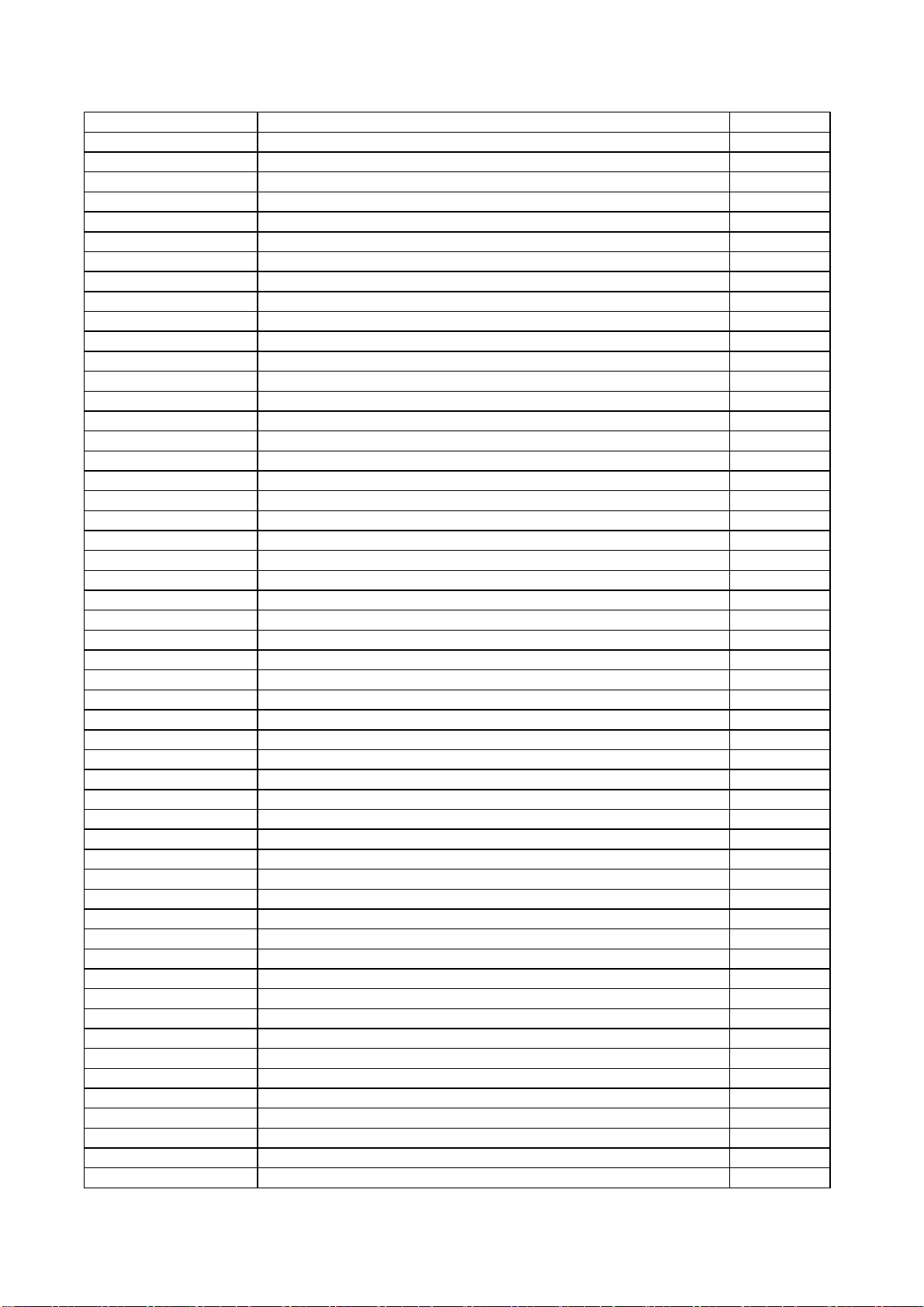
455-31456-H0 SMD RESISTOR RC06J564 R507
455-31456-H0 SMD RESISTOR RC06J564 R509
455-31456-H0 SMD RESISTOR RC06J564 R510
455-31456-H0 SMD RESISTOR RC06J564 R523
455-31456-H0 SMD RESISTOR RC06J564 R524
455-31510-H0 SMD RESISTOR RC06J105 R514
455-31510-H0 SMD RESISTOR RC06J105 R515
456-2510R-C2 *SMD CAPACITOR 08052E105Z250BA C504
456-2510R-C2 *SMD CAPACITOR 08052E105Z250BA C505
456-2510R-C2 *SMD CAPACITOR 08052E105Z250BA C519
456-2510R-C2 *SMD CAPACITOR 08052E105Z250BA C528
456-3133H-12 SMD CAPACITOR C2012CH1H331JT C513
456-3147H-12 SMD CAPACITOR C2012CH1H471JT C511
456-3210H-12 SMD CAPACITOR C2012CH1H102JT C510
456-3210H-12 SMD CAPACITOR C2012CH1H102JT C516
456-3210H-12 SMD CAPACITOR C2012CH1H102JT C520
456-3210H-12 SMD CAPACITOR C2012CH1H102JT C534
456-3233K-B2 SMD CAPACITOR C2012X7R1H332KT C514
456-3256K-B2 SMD CAPACITOR C2012X7R1H562KT C518
456-3310K-B2 SMD CAPACITOR C2012X7R1H103KT C502
456-3310K-B2 SMD CAPACITOR C2012X7R1H103KT C509
456-3315H-12 SMD CAPACITOR C2012CH1H153JT C522
456-3347K-B2 SMD CAPACITOR C2012X7R1H473KT C508
456-3410K-B2 SMD CAPACITOR C2012X7R1H104KT C515
456-3410K-B2 SMD CAPACITOR C2012X7R1H104KT C537
456-3410K-B2 SMD CAPACITOR C2012X7R1H104KT C538
456-3410K-B2 SMD CAPACITOR C2012X7R1H104KT C550
456-3410K-B2 SMD CAPACITOR C2012X7R1H104KT C551
456-3410K-B2 SMD CAPACITOR C2012X7R1H104KT C552
456-3410K-B2 SMD CAPACITOR C2012X7R1H104KT C553
456-3415K-B2 SMD CAPACITOR C2012X7R1H154KT C501
456-3415K-B2 SMD CAPACITOR C2012X7R1H154KT C524
456-3415K-B2 SMD CAPACITOR C2012X7R1H154KT C525
455-22315-H0 SMD RESISTOR RC11-1/8W-15K-J R550
455-22436-H0 SMD RESISTOR RC11-1/8W-360K-J R555
340-50512-00 SMD ZENER DIODE BZV55-B5V1 D521
456-3415K-B2 SMD CAPACITOR C2012X7R1H154KT C533
998 JUMPER WIRE J510
467-1C247-H03 CARBON RESISTOR 1/6W-4.7K-J R518
467-1D010-H03 CARBON RESISTOR RT14-1/4W-10Ω-J R529
895-6020025-50 RIVET GB876-86-2X2.5-COPPER M01
895-6020025-50 RIVET GB876-86-2X2.5-COPPER M02
895-6020025-50 RIVET GB876-86-2X2.5-COPPER M03
895-6020025-50 RIVET GB876-86-2X2.5-COPPER M04
895-6020025-50 RIVET GB876-86-2X2.5-COPPER M05
895-6020025-50 RIVET GB876-86-2X2.5-COPPER M06
998 JUMPER WIRE J501
998 JUMPER WIRE J502
998 JUMPER WIRE J503
998 JUMPER WIRE J504
998 JUMPER WIRE J505
998 JUMPER WIRE J506
998 JUMPER WIRE J507
998 JUMPER WIRE J508
Page 52

998 JUMPER WIRE J509
782-L32U25-2000 POWER PCB
667-L32K5X-20W\ POWER PCB ASS'Y (MANUAL INSERTION )
667-L32K5X-20\ POWER PCB ASS'Y (MANUAL INSERTION )
340-00166-00 DIODE BAV21 D506
340-00168-00 DIODE UF4007 D503
340-00168-00 DIODE UF4007 D512
340-00345-00 DIODE P6KE200A D504
340-00403-00 DIODE SF10L 60U D509
340-00420-00 DIODE SR204 D513
340-00422-00 DIODE MBR20200CT D516
340-00424-00 DIODE MBRF20150CT D515
340-80028-00 *RECTIFIER U8KBA80R D502
343-00500-10 TRANSISTOR IRFB11N50A V501
343-00600-60 TRANSISTOR SPP11N60C3 V504
352-08170-50 IC H11A817C (D) N504
352-08170-50 IC H11A817C (D) N505
352-10020-10 *IC CP1002P N502
364-331CK-00 3-PINS CONNECTORS FF-A3963-WV-2 X501
364-34101-00 4-PINS CONNECTORS TJC3-04A X503
364-38101-00 8-PINS CONNECTORS TJC3-08A X506
364-77511-00 FUSE HOLDER FU501
364-77511-00 FUSE HOLDER
459-5110H-90 CERAMIC CAPACITOR CC45SL2H101JYJ C526
459-5147K-00 CERAMIC CAPACITOR RQC05B471K-H46CA C541
459-5147K-00 CERAMIC CAPACITOR RQC05B471K-H46CA C542
459-5210K-00 CERAMIC CAPACITOR RQC07B102K-H46CA C539
459-5210K-00 CERAMIC CAPACITOR RQC07B102K-H46CA C540
459-6110H-00 CERAMIC CAPACITOR CT81-06C-Bn-1KV-101J C555
459-6247K-00 CERAMIC CAPACITOR DE1205B472K1K C531
459-6310R-00 CERAMIC CAPACITOR DE1510E103Z1K C512
459-B147M-20 CERAMIC CAPACITOR ECK-DNS471MBX ! C506
459-B147M-20 CERAMIC CAPACITOR ECK-DNS471MBX ! C507
459-B222M-20 CERAMIC CAPACITOR ECK-DNS222MEX ! C527
462-25447-H1 POLYESTER CAPACITOR CL21-400V-474J-P15(II C523
462-2B422-M0V POLYESTER CAPACITOR 250VAC-0.22uF-M ! C503
464-67715-M5G ELECTROLYTIC CAPACITOR CD288H-400V-150uF-M C529
464-DE610-M0 ELECTROLYTIC CAPACITOR CD110H-25V-10uF-M C530
464-DE647-M0 ELECTROLYTIC CAPACITOR CD110H-25V-47uF-M C521
464-DE647-M0 ELECTROLYTIC CAPACITOR CD110H-25V-47uF-M C535
464-DE810-M1 ELECTROLYTIC CAPACITOR CD81-25V-1000uF-M C544
464-DF722-M0 ELECTROLYTIC CAPACITOR CD110H-35V-220uF-M C532
464-DF722-M0 ELECTROLYTIC CAPACITOR CD110H-35V-220uF-M C546
464-DF722-M0 ELECTROLYTIC CAPACITOR CD110H-35V-220uF-M C548
464-DF722-M0 ELECTROLYTIC CAPACITOR CD110H-35V-220uF-M C554
464-DF810-M1 ELECTROLYTIC CAPACITOR CD110H-35V-1000uF-M C545
464-DF810-M1 ELECTROLYTIC CAPACITOR CD110H-35V-1000uF-M C547
464-DF810-M1 ELECTROLYTIC CAPACITOR CD110H-35V-1000uF-M C549
467-2H147-H0A METAL RESISTOR 3W-470Ω-J R565
467-50322-H2 CEMENT RESISTOR RGG-5W-22K-J R543
467-6HA01-H0A WIRE ROUND RESISTOR RX21-3W-0.1Ω-J R530
467-6HB24-H0 WIRE ROUND RESISTOR RX21-3W-0.24Ω-J R537
Page 53
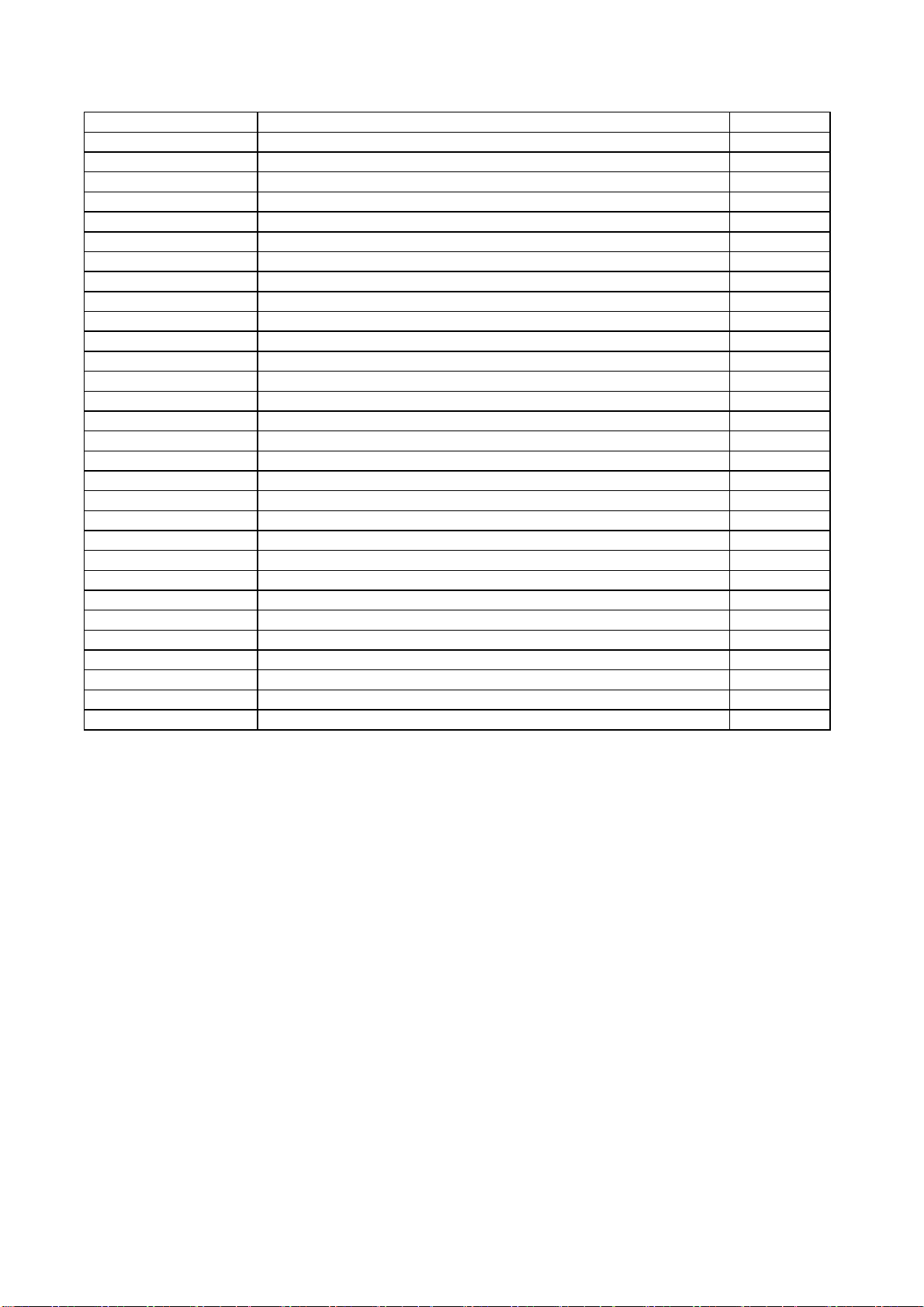
469-40012-00 THERMISTOR M2R014C RT502
470-00403-00 *SWITCHING TRANSFORMER16ES-L71-1 ! T501
470-00408-00 *SWITCHING TRANSFORMERSRW3220PQ-X26V114 T502
470-00408-00 *SWITCHING TRANSFORMERSRW3220PQ-X26V114 T503
477-20076-00 POWER FILTER TF1409F-122Y2R0-X L501
477-20079-00 POWER FILTER TF1807F-103Y2R0-X0 L502
477-40189-00 FIXED COIL LI050 L507
477-40189-00 FIXED COIL LI050 L508
477-40252-00 FIXED COIL SF-T8-45I-X01 L503
477-40277-00 FIXED COIL BCK-100-02L4 L504
569-14141-80 FUSE 50T 4AL 250V ! FU501
569-22155-00 FUSE 250V 5A ! FU502
569-34155-00 FUSE 20N 250V/6A ! FU503
655-81101-14 (8-PINS) LEAD WITH HOUSING X507
666-13523-00 FERRITE BEAD TB3.5X1X9 L505
666-13523-00 FERRITE BEAD TB3.5X1X9 L506
706-AA403-01 HEAT SINK SRP504
706-B3501-01 HEAT SINK SRP503
706-B5502-01 HEAT SINK SRP501
706-BA201-01 HEAT SINK SRP502
808-80193-00 SILICA PIECE T0-220/0.45 D516
808-80193-00 SILICA PIECE T0-220/0.45 V5
808-80193-00 SILICA PIECE T0-220/0.45
822-10110-00 BUSH D516
822-10110-00 BUSH V5
822-10110-00 BUSH
851-53008-31 SCREW SJ2825 ST3X8FT D.Zn
852-93008-81 COMPOSE SCREW SJ2836 M3X8-D.Zn
301-UL27K6-38RH RC-U38R-0HREMOTE CONTROL UNIT ASS'Y LEGEND
Page 54

Page 55

Page 56

Page 57
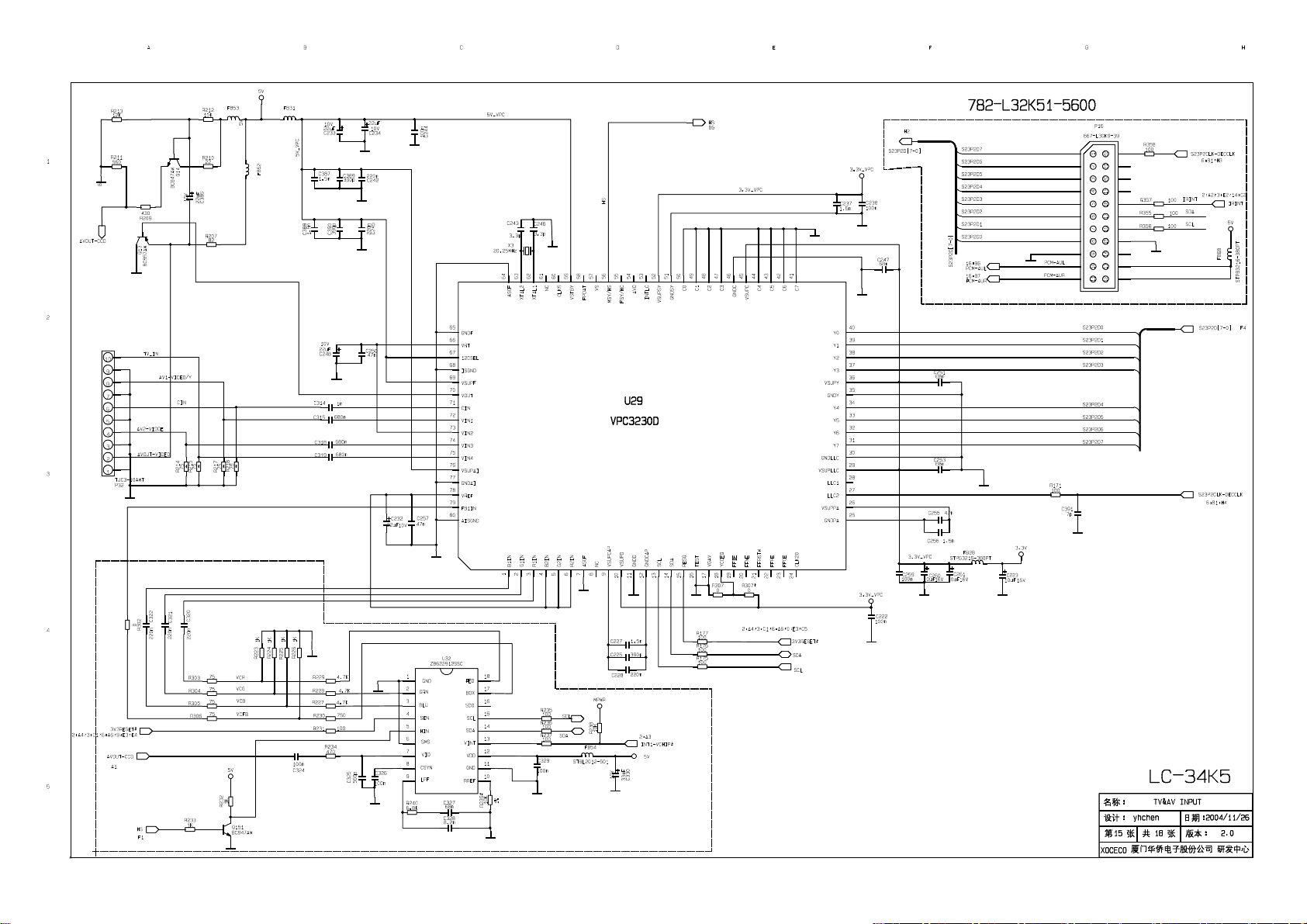
Page 58

Page 59

Page 60

Page 61

Page 62

Page 63

Page 64

Page 65
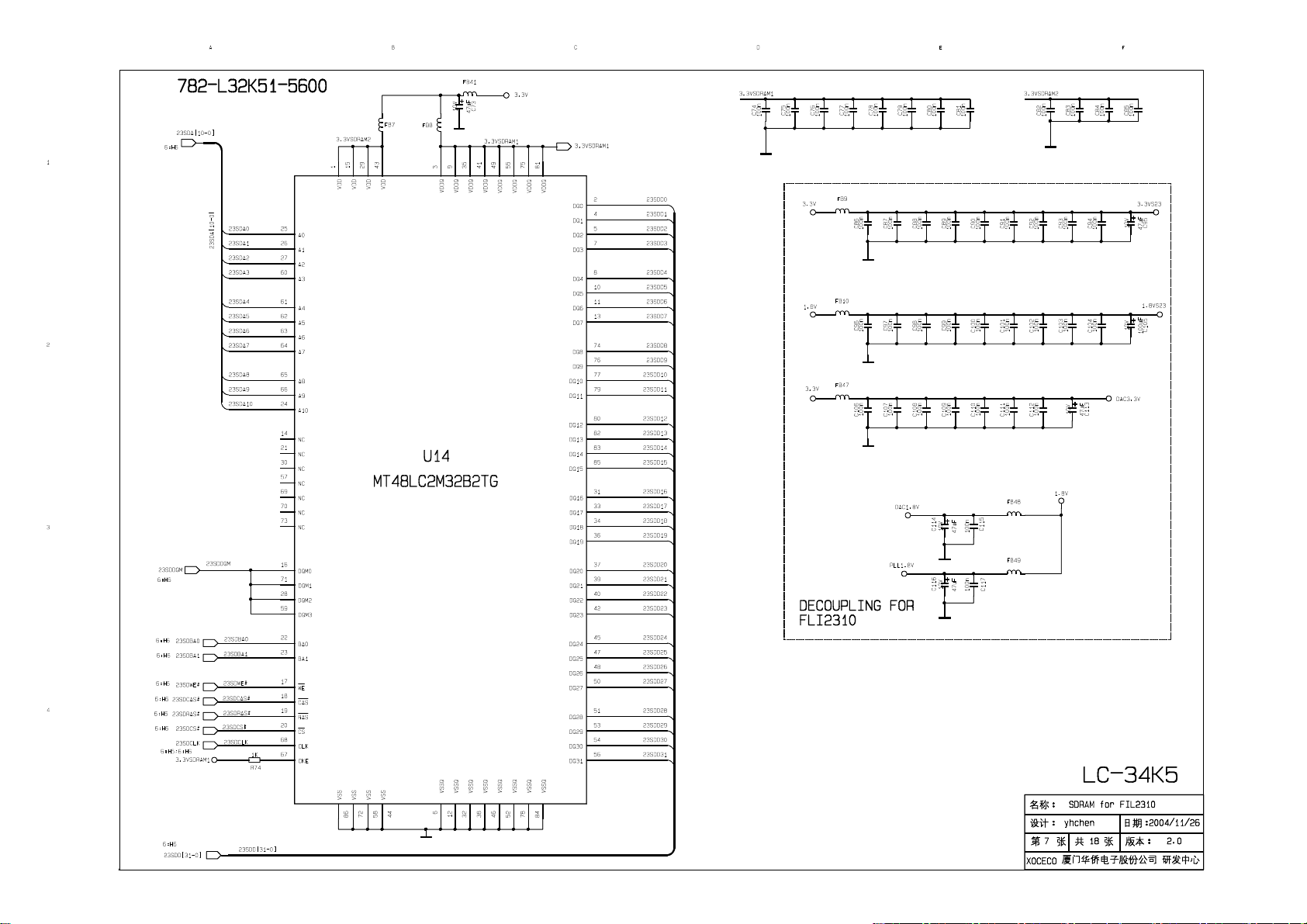
Page 66

Page 67

Page 68

Page 69

Page 70

Page 71

