Page 1
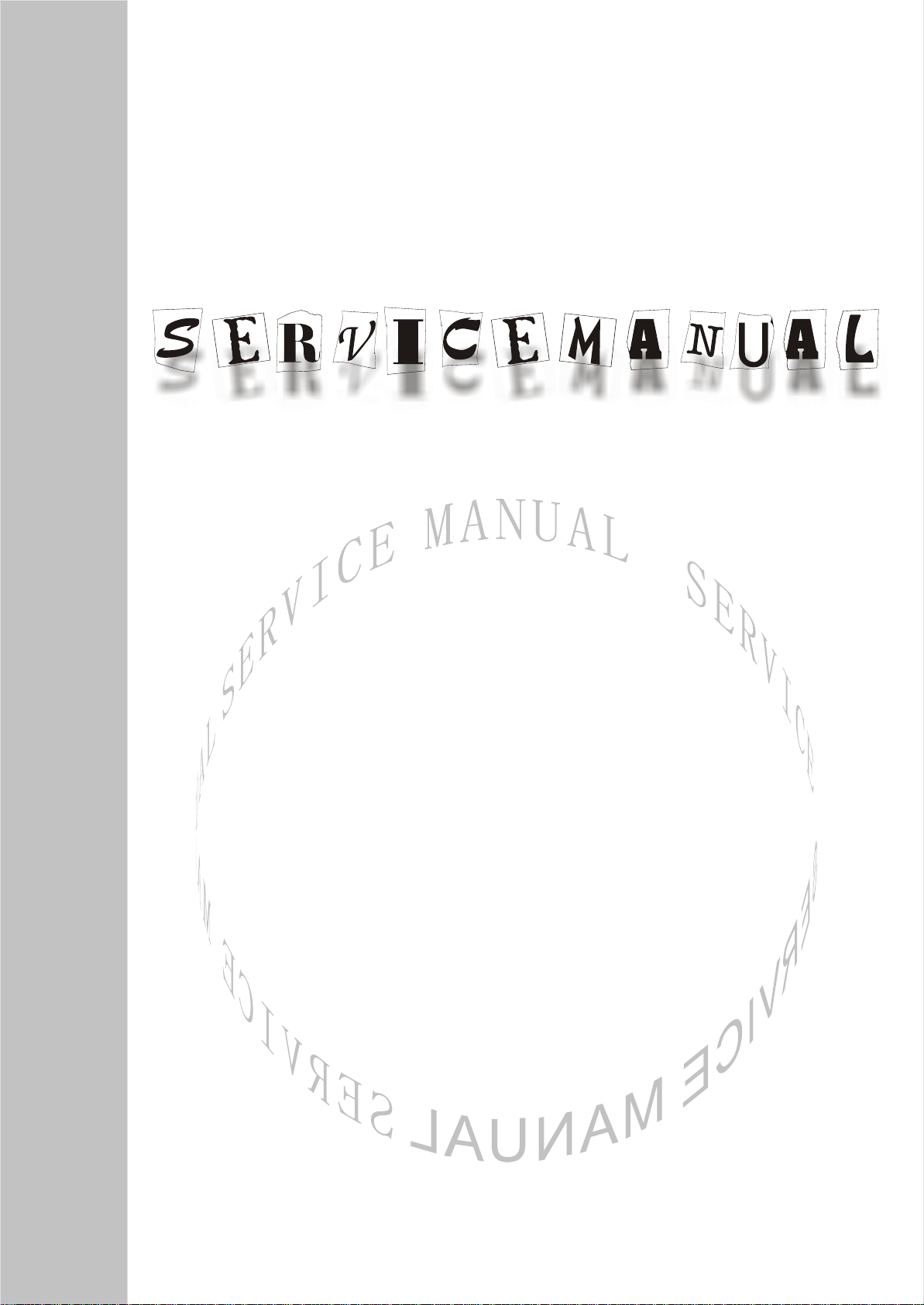
LCD TELEVISION
LC-26HC56
Page 2
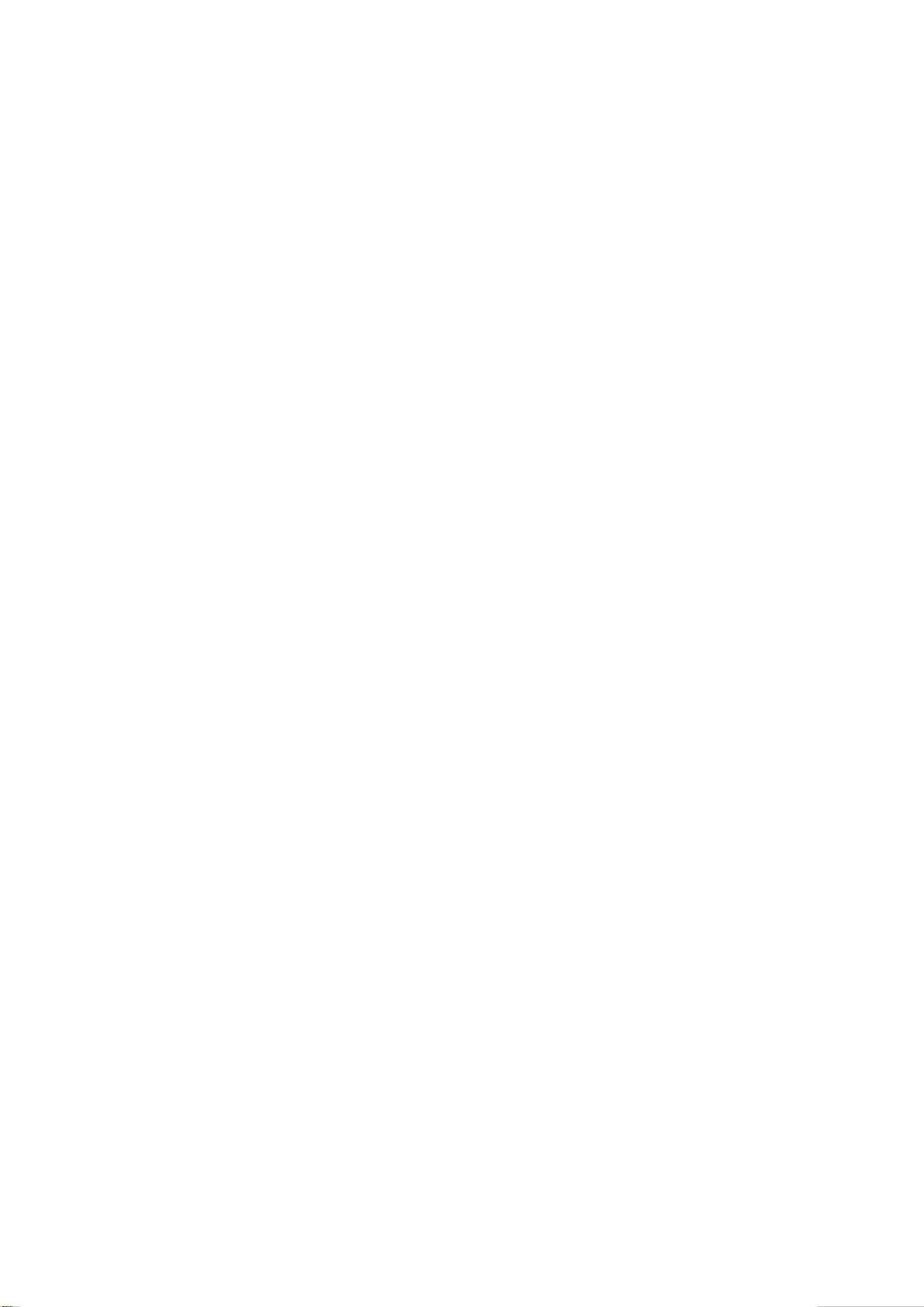
CONTENTS
Safety precautions………………………………………………………………………..…
Alignment instructions …………………………….…….…………………………………
Method of software upgrading……………………………………………………………..
Working principle analysis of the unit……………………………….………….………….
Block diagram…………………………………..………………………………….…………
IC block diagram………………………………………………………………………..……
Wiring diagram …………………………………………………………………………….
Troubleshooting guide ………………………………………………………………..……
Schematic diagram…………………………………………………………………………
APPENDIX-A: Assembly list
APPENDIX-B: Exploded View
1
3
7
10
11
12
15
16
21
Page 3
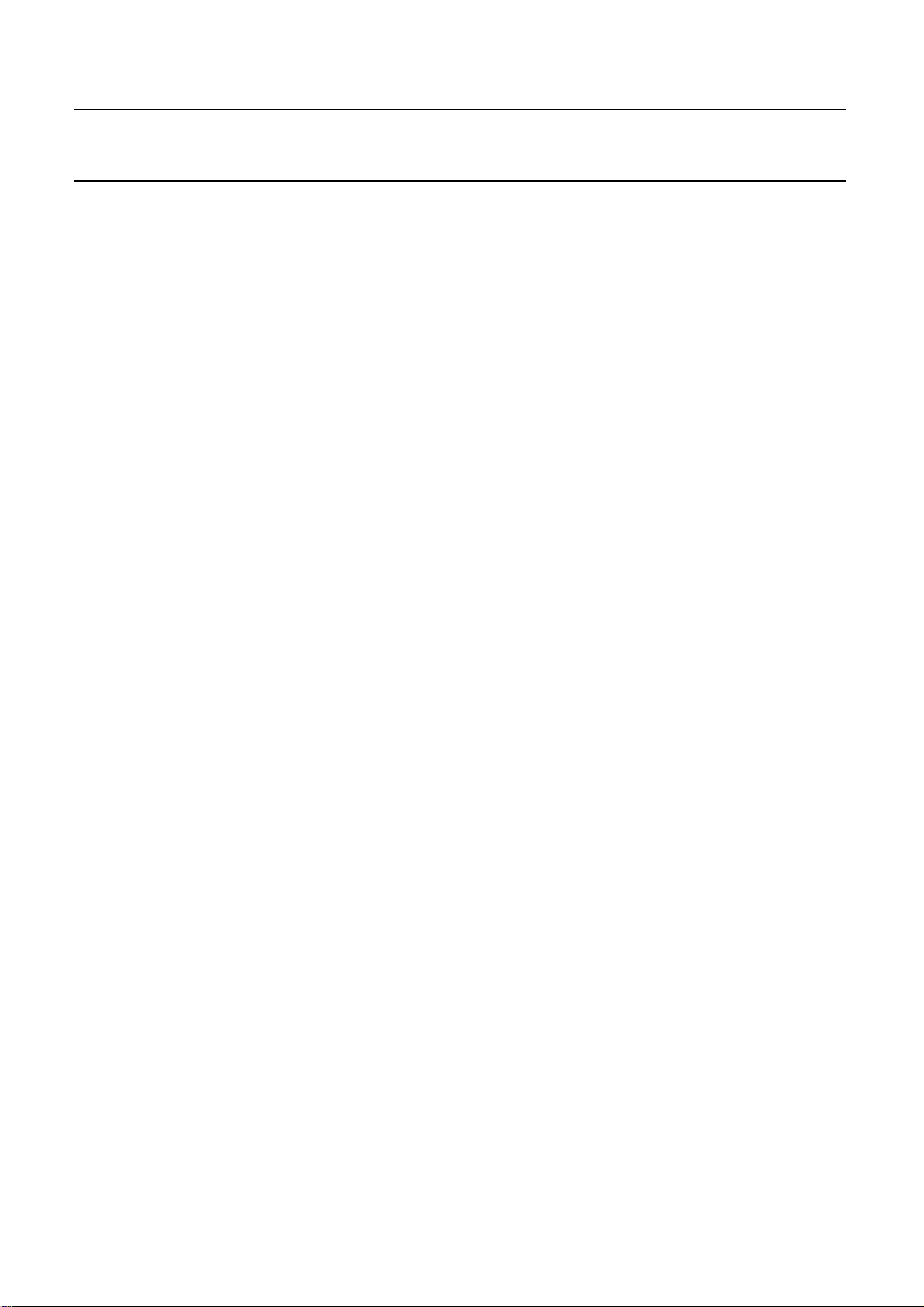
Attention: This service manual is only for service personnel to take reference with. Before
servicing please read the following points carefully.
Safety precautions
1. Instructions
Be sure to switch off the power supply before replacing or welding any components or
inserting/plugging in connection wire Anti static measures to be taken (throughout the entire
production process!):
a) Do not touch here and there by hand at will;
b) Be sure to use anti static electric iron;
c) It’s a must for the welder to wear anti static gloves.
Please refer to the detailed list before replacing components that have special safety
requirements. Do not change the specs and type at will.
2. Points for attention in servicing of LCD
2.1 Screens are different from one model to another and therefore not interchangeable. Be sure to
use the screen of the original model for replacement.
2.2 The operation voltage of LCD screen is 700-825V. Be sure to take proper measures in
protecting yourself and the machine when testing the system in the course of normal operation or
right after the power is switched off. Please do not touch the circuit or the metal part of the module
that is in operation mode. Relevant operation is possible only one minute after the power is
switched off.
2.3 Do not use any adapter that is not identical with the TV set. Otherwise it will cause fire or
damage to the set.
2.4 Never operate the set or do any installation work in bad environment such as wet bathroom,
laundry, kitchen, or nearby fire source, heating equipment and devices or exposure to sunlight etc.
Otherwise bad effect will result.
2.5 If any foreign substance such as water, liquid, metal slices or other matters happens to fall into
the module, be sure to cut the power off immediately and do not move anything on the module lest
it should cause fire or electric shock due to contact with the high voltage or short circuit.
2.6 Should there be smoke, abnormal smell or sound from the module, please shut the power off
at once. Likewise, if the screen is not working after the power is on or in the course of operation,
the power must be cut off immediately and no more operation is allowed under the same
condition.
2.7 Do not pull out or plug in the connection wire when the module is in operation or just after the
power is off because in this case relatively high voltage still remains in the capacitor of the driving
circuit. Please wait at least one minute before the pulling out or plugging in the connection wire.
2.8 When operating or installing LCD please don’t subject the LCD components to bending,
twisting or extrusion, collision lest mishap should result.
2.9 As most of the circuitry in LCD TV set is composed of CMOS integrated circuits, it’s necessary
to pay attention to anti statics. Before servicing LCD TV make sure to take anti static measure and
ensure full grounding for all the parts that have to be grounded.
2.10 There are lots of connection wires between parts behind the LCD screen. When servicing or
moving the set please take care not to touch or scratch them. Once they are damaged the screen
1
Page 4
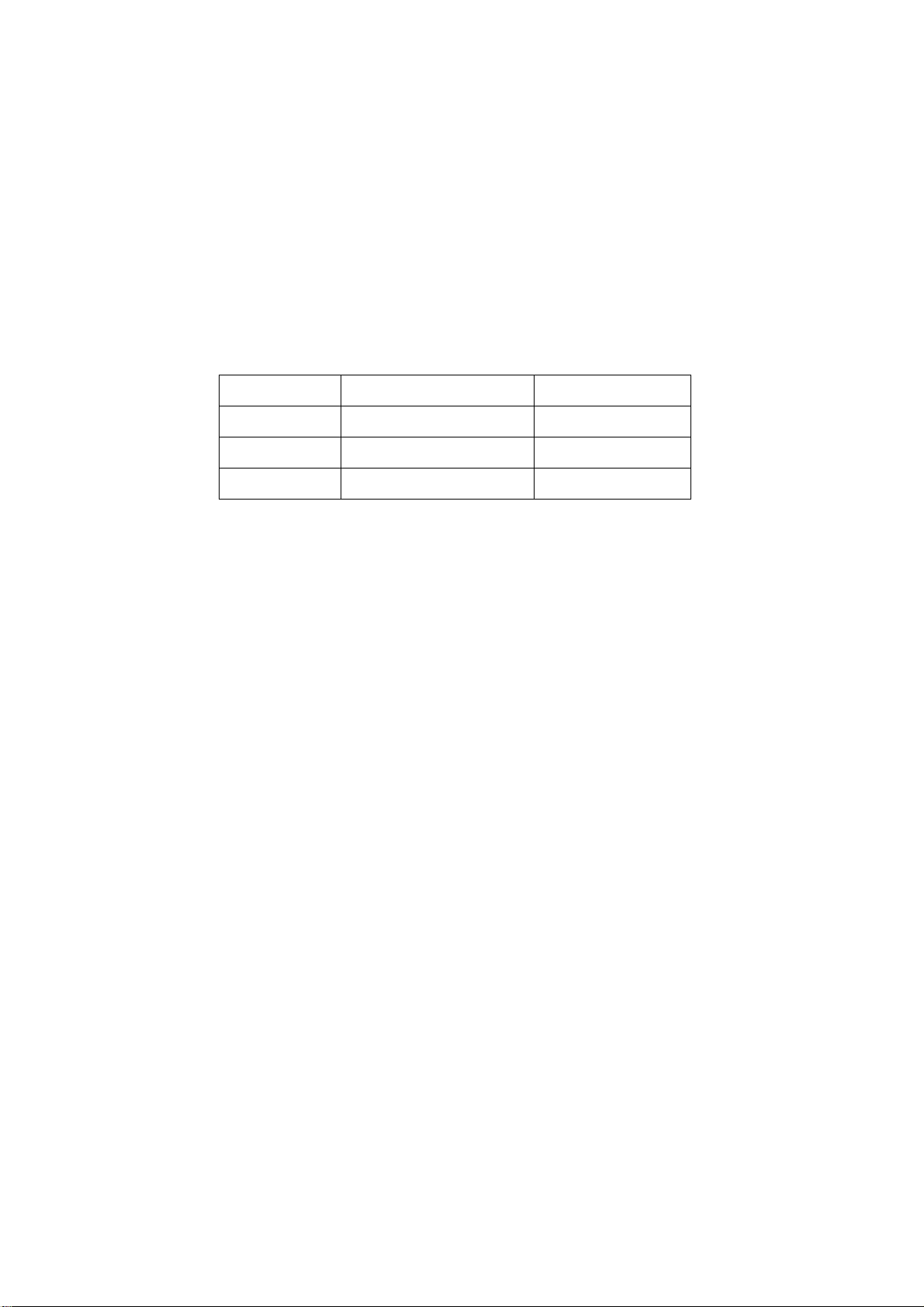
would be unable to work and no way to get it repaired.
If the connection wires, connections or components fixed by the thermotropic glue need to
disengage when service, please soak the thermotropic glue into the alcohol and then pull them
out in case of dagmage.
2.11 Special care must be taken in transporting or handling it. Exquisite shock vibration may lead
to breakage of screen glass or damage to driving circuit. Therefore it must be packed in a strong
case before the transportation or handling.
2.12 For the storage make sure to put it in a place where the environment can be controlled so as
to prevent the temperature and humidity from exceeding the limits as specified in the manual. For
prolonged storage, it is necessary to house it in an anti-moisture bag and put them altogether in
one place. The ambient conditions are tabulated as follows:
Temperature Scope for operation 0 ~ +50 oC
Scope for storage -20 ~ +60 oC
Humidity Scope for operation 20% ~ 85%
Scope for storage 10% ~ 90%
2.13 Display of a fixed picture for a long time may result in appearance of picture residue on the
screen, as commonly called “ghost shadow”. The extent of the residual picture varies with the
maker of LCD screen. This phenomenon doesn’t represent failure. This “ghost shadow” may
remain in the picture for a period of time (several minutes). But when operating it please avoid
displaying still picture in high brightness for a long time.
3. Points for attention during installation
3.1 The front panel of LCD screen is of glass. When installing it please make sure to put it in
place.
3.2 For service or installation it’s necessary to use specified screw lest it should damage the
screen.
3.3 Be sure to take anti dust measures. Any foreign substance that happens to fall down between
the screen and the glass will affect the receiving and viewing effect
3.4 When dismantling or mounting the protective partition plate that is used for anti vibration and
insulation please take care to keep it in intactness so as to avoid hidden trouble.
3.5 Be sure to protect the cabinet from damage or scratch during service, dismantling or
mounting.
2
Page 5
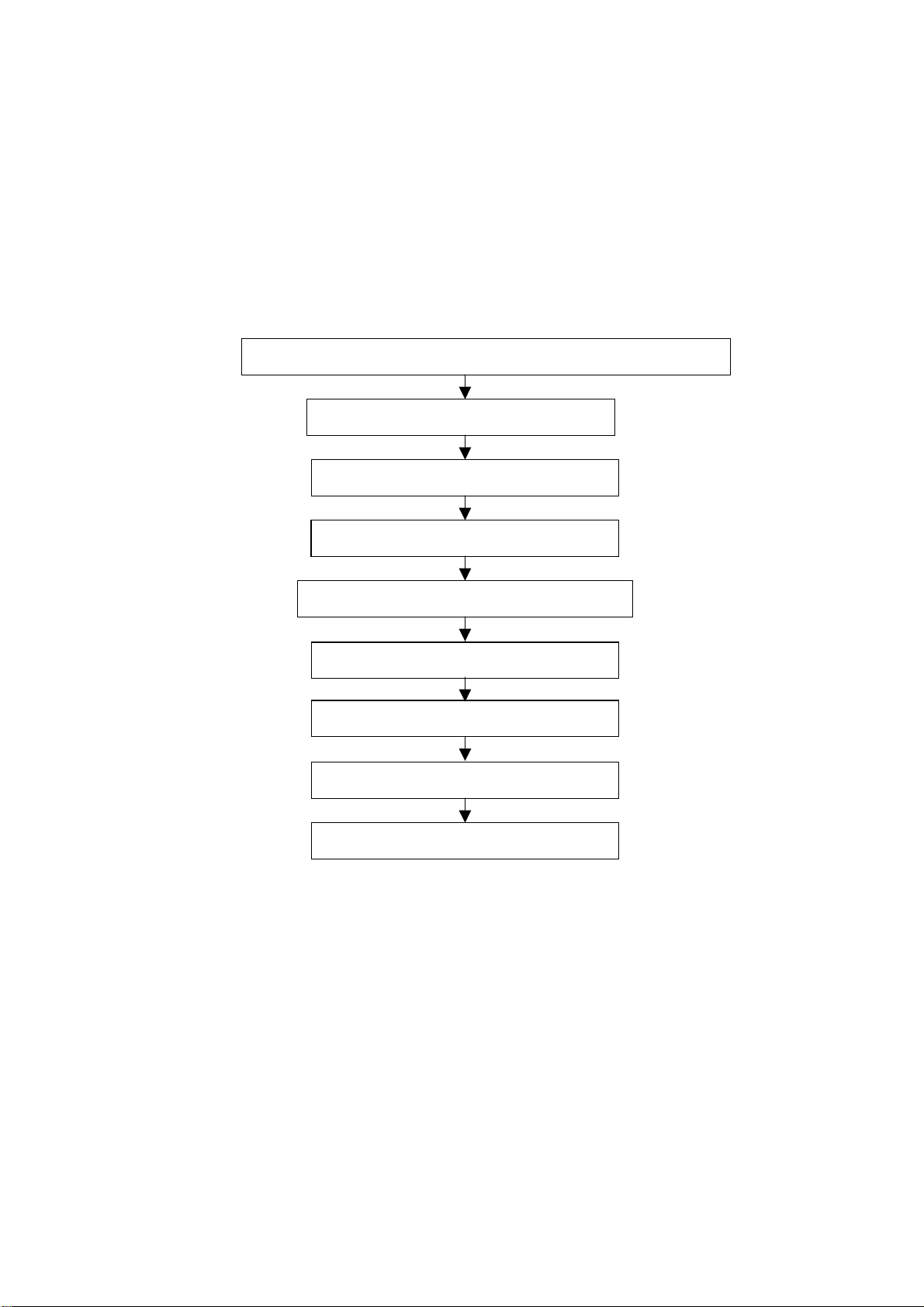
Alignment instructions
1. Test equipment
PM5518 (video signal generator)
VG-848 (VGA, HDMI signal generator)
CA210 (color analyzer)
PC (write HDCP KEY)
2. Alignment flow-chart
The alignment flow-chart is shown as fig-1
Check if FLASH,VGA EDID and USB FLASH (option) is written?
Check power voltages
Factory data initialization
IF channel AFT of TV and AGC Adjustment
ADC correction of VGA, YPbPr
White balance adjustment
Fig-1 adjustment flow-chart
3. Adjustment instruction
Check if the program is written? Please refer to the software instruction (table3).
3.1 Power check
Connect all the boards according to wiring diagram. Check 5V-STB at standby, tuner 32V at
power on and backlight 24V.
3.2 Adjustment
Connect all the boards according to wiring diagram then power on and check if the display is
normal?
Method for entering factory menu: press “INPUT”, “2”, “5”, ”8” and “0” in turn to enter factory
menu; press “CH+” or “CH-” to select adjustment items and press “VOL+” or “VOL-” to adjust
value items, press “MENU” repeatedly to exit. Set AGING MODE of the factory menu to ON,
AGING MODE icon will display on the top left of the screen, now you can press “NR” button to
enter the factory menu.
Write HDCP KEY
Performance check
Preset ex-factory
3
Page 6

Method for software upgrading: Prepare the software upgrade program and set the software
upgrade tool correctly, press CONNECT then power on, the program will upgrade automatically.
After system prompts upgrade success, press EXIT to exit. When REALTEK appear, it means the
upgrade is complete, then restart the unit.
3.3 write HDCP KEY
Turn on the PC and set the software tool correctly, press HDCP then turn on the unit, the program
will be written automatically. It needs 5s or so and after finish, system will prompt upgrade
success.
Note: HDCP button can only be pressed one time for one unit.
The power should be off and 5V-STB disappear for 5s then start writing.
3.4 Initialization
Enter factory menu, press “CH+” or “CH-” to select adjustment items and press “VOL+” or “VOL-”
to enter the sub menu or adjust value items, adjustment items are shown in table1.
Table1 sub-menu adjustment
Items Preset Introduce
HOTEL OPT OFF ON: HOTEL OPTION of factory menu is optional
OFF: HOTEL OPTION of factory menu is not optional
BACK LIGHT 0 Software will preset the data according the type of panel
LOGO OPTION ON ON: display LOGO in no signal or turn on
OFF: no LOGO display
AGING MODE OFF OFF: power off when no signal
ON: aging mode
POWER MODE 0 0: standby 1: power on 2: memory
TEMP ADJUST→
ALL COLOR
RESET RESET Initialization (operate when EEPROM data chaos)
OFF ON: white balance of each channel auto offset based on the HDMI white
balance
0: white balance of each channel adjust the offset base separately
3.5 Adjustment for AFT voltage and AGC voltage of IF channel in TV
3.5.1 IF AFT adjustment
Enter factory menu and set IFVCO to 1, enter VCO adjustment mode, disconnect J401,
adjust L421 and let AFT voltage be 2.5V±0.1V and the test points are TP104(B face), TP105(A
face). Then set IF VCO to 0, power off the unit and solder J401. (22”: L413, TP404(B face),
TP403(A face); 26”: L412, TP404(B face), TP403(A face)).
3.5.2 IF AGC adjustment
Input 184.25MHz, 60dB RF signal for Chinese or 175.25MHz, 60dB for America, adjust RP401 to
let AGC voltage be 3.3V (3.1V minimum, 3.4V maximum), the test points are TP101(B face),
TP102(A face) and there should be no obvious snowy picture. Increase the signal to 90dB and it
should be display normally and no obvious noise. (test points of 22”, 26” are TP401(B face),
TP402(A face)).
3.6 White balance adjustment
3.6.1 white balance adjustment of HDMI
a. Input VG-848 signal to HDMI port: TIMING854 (800* 600/60Hz) and eighth-level gray
scale signal of PAT920. Use color analyzer CA210 to adjust white balance.
4
Page 7
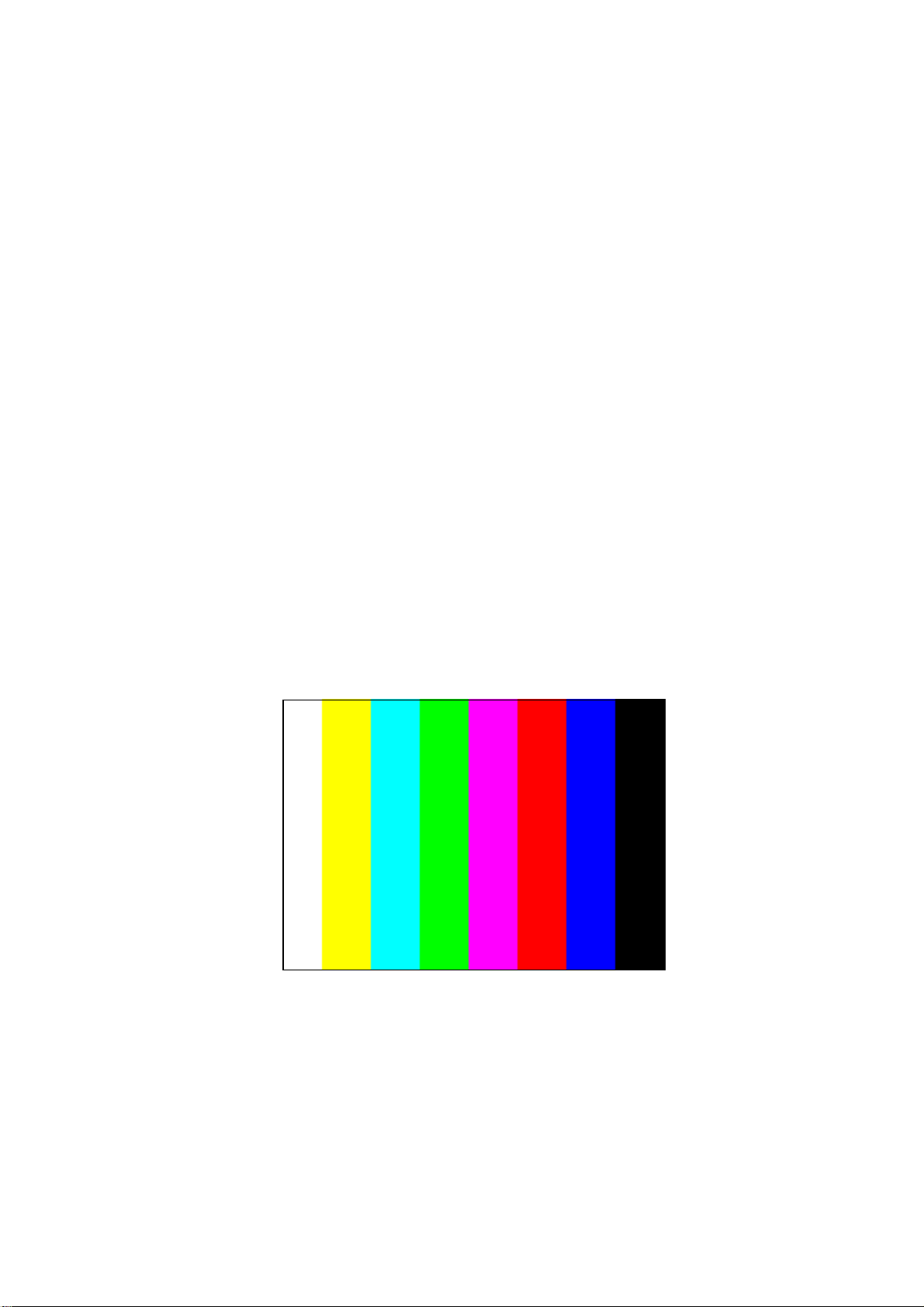
b. Enter factory submenu of TEMP ADJUST, Select NORMAL color temperature (9300k),
fixed value of B OFF, adjust R OFF and G OFF, let the color coordinate of the second level be
(285±8, 293±12). Fixed value of B GAIN, adjust R GAIN and G GAIN, let the color coordinate of
the seventh level be (285±4, 293±6). Adjustment R OFF, G OFF, R GAIN and G GAIN repeatedly
until the value of the two levels gray-scale are (285, 293), then set ALL COLOR to ON.
3.6.2 VGA/YPBPR/AV white balance check and correction
a. Input VG-848 signal of VGA to VGA terminal: TIMING854(800*600/60Hz)
(PATIERN:CROSS) and auto adjust to full screen, then input PAT948 black/white signal, enter
factory menu ADC ADJ, select AUTO COLOR and the system will correct automatically, after
finish, it will return to AUTO COLOR menu. Please check the picture and data, if they are
abnormal, then the correction is failure and needs to correct again. (abnormal symptom: certain of
the data are greatly different from other data or exceed or near 1000).
Input PAT920(8 gray levels), check if the white balance is normal, if not, enter TEMP ADJUST
menu and set ALL COLOR to OFF and fine adjust according the method of 3.6.1c)
b. SD correction: input VG-848 signal of YPBPR to YPBPR terminal and input TIMING968
(480i) PAT968 color bar (see fig2), (color from left to right are white- yellow- cyan- green- purplered- blue- black), enter ADC ADJ submenu, select AUTO COLOR the system will correct
automatically, after finish, it will return to AUTO COLOR menu. Please check the picture and data,
if they are abnormal, then the correction is failure and needs to correct again.
HD correction: input VG-848 signal of YPBPR to YPBPR terminal and input TIMING976
(720P/60Hz) PAT968 color bar (color from left to right are white- yellow- cyan- green- purple- redblue- black), enter ADC ADJ submenu, select AUTO COLOR the system will correct automatically,
after finish, it will return to AUTO COLOR menu. Please check the picture and data, if they are
abnormal, then the correction is failure and needs to correct again.
fig2
Input PAT920(8 gray levels), check if the white balance is normal, if not, enter TEMP ADJUST
menu and set ALL COLOR to OFF and fine adjust according the method of 3.6.1c)
c. Input AV signal (PM5518, 8 gray levels, PAL for Chinese and NTSC for America) to
VIDEO1 terminal, check if the white balance is normal, if not, set ALL COLOR to OFF and fine
adjust according the method of 3.6.1c)
Note: it can’t set back to ON once ALL COLOR changes to OFF. The adjustment of other color
temperature refer to 3.6.
5
Page 8
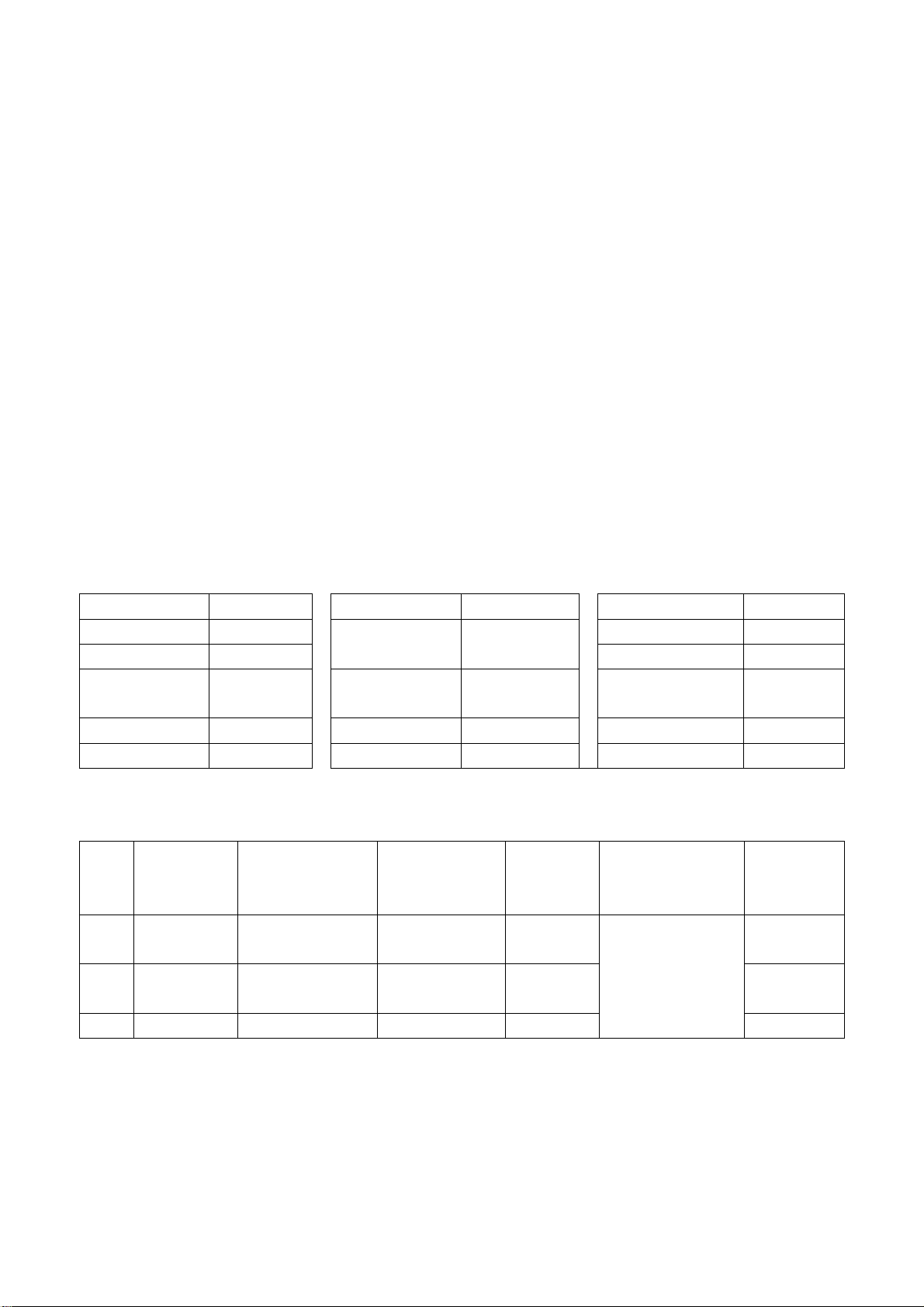
4. Performance check
4.1 TV function
Enter searching menu → auto search, connect RF-TV terminal with central signal source and
check if the picture is normal, if there are channels be skipped. Check TXT and V-CHIP(for
America).
4.2 AV, YPbPr terminals
Input AV/S, YPbPr/YCbCr HD signal, check if it is normal.
4.3 VGA terminal
Insert VGA terminal, input 640X480/60Hz and other supported signal and check if the display is
normal.
4.4 HDMI terminal
Insert HDMI terminal, input 640X480/60Hz and other supported signal and check if the display is
normal. Check if HDCP is normal?
4.5 check sound channel
Check the speaker and earphone output of each channel.
4.6 other function check
Check the turn on/turn off timer, sleep timer, picture/sound mode, OSD, freeze/mute, USB(option),
MAG.G feature, etc.
4.7 presetting before ex-factory
Item Setting Item Setting Item Setting
PICTURE MODE NAUTRAL
SOUND SYSTEM DK
SOUND MODE NEWS TRANSPARENCY 2
NR WEAK OSD TIME 10 ANTENNA CATV
ZOOM FULL
5. Software instruction
No. Code No. Type Function Written
NS3 5272540001 PM25VF040
NB1 5272402002 24C02N-10SI27 VGA EDID
NU3 5272501601 S25FL016AOLMF USB program Yes
Table2 ex-factory setting
LANGUAGE English/Chinese
Table3 software instruction
before
paste
Main CPU
program
Yes 22”: N203
Yes 22”: N107
VGA/HDMI COLOR
TEMP
STANDARD
Method Note
Written with
instrument like
ALL11
26”: N501
26”: N108
6
Page 9
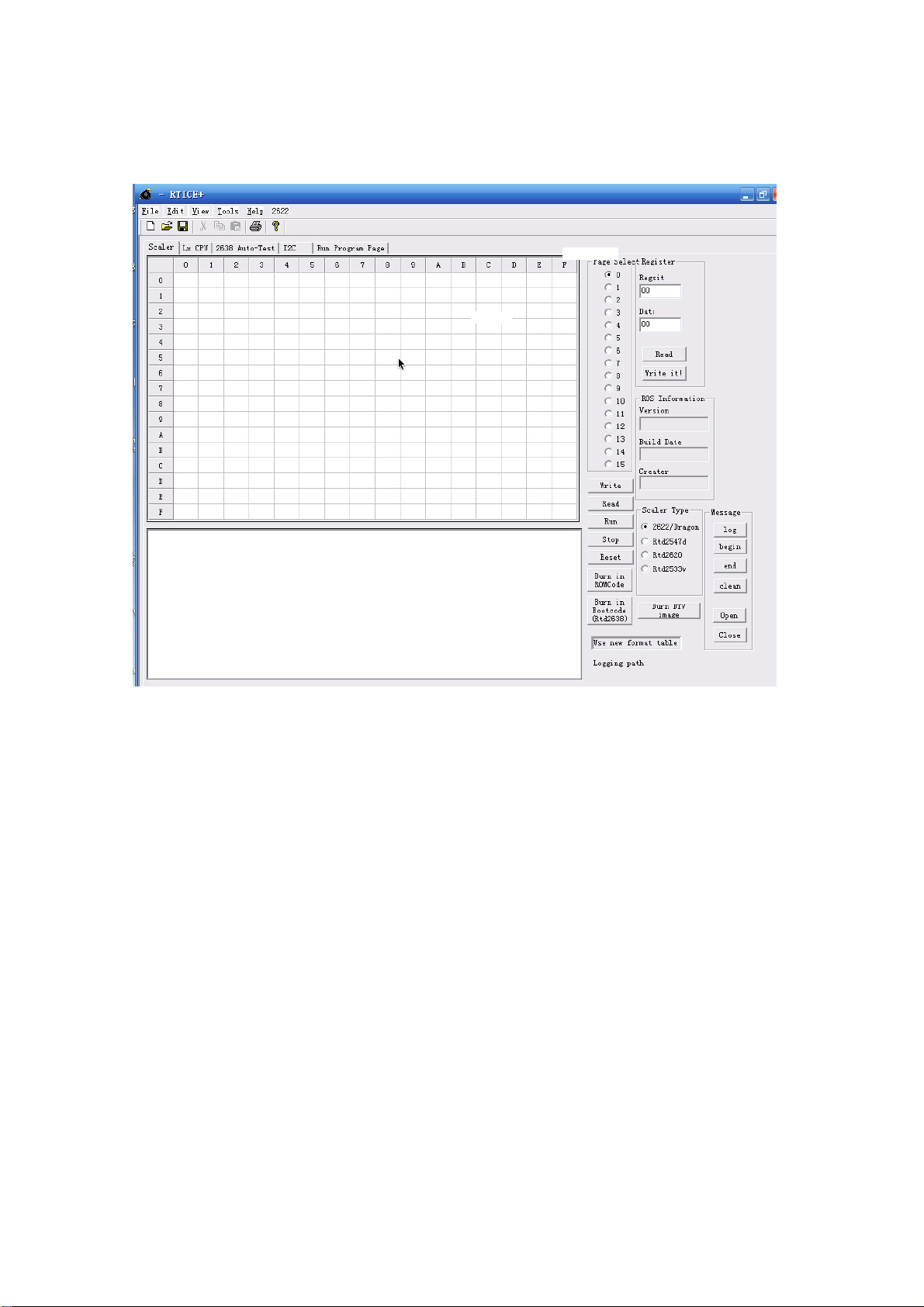
Method of software upgrading
1. Open upgrade tool “RTICE” and display the interface below:
2. Check the COM port setting of the PC and press “File” → “comm. Settings….” It will display the
interface below:
7
Page 10
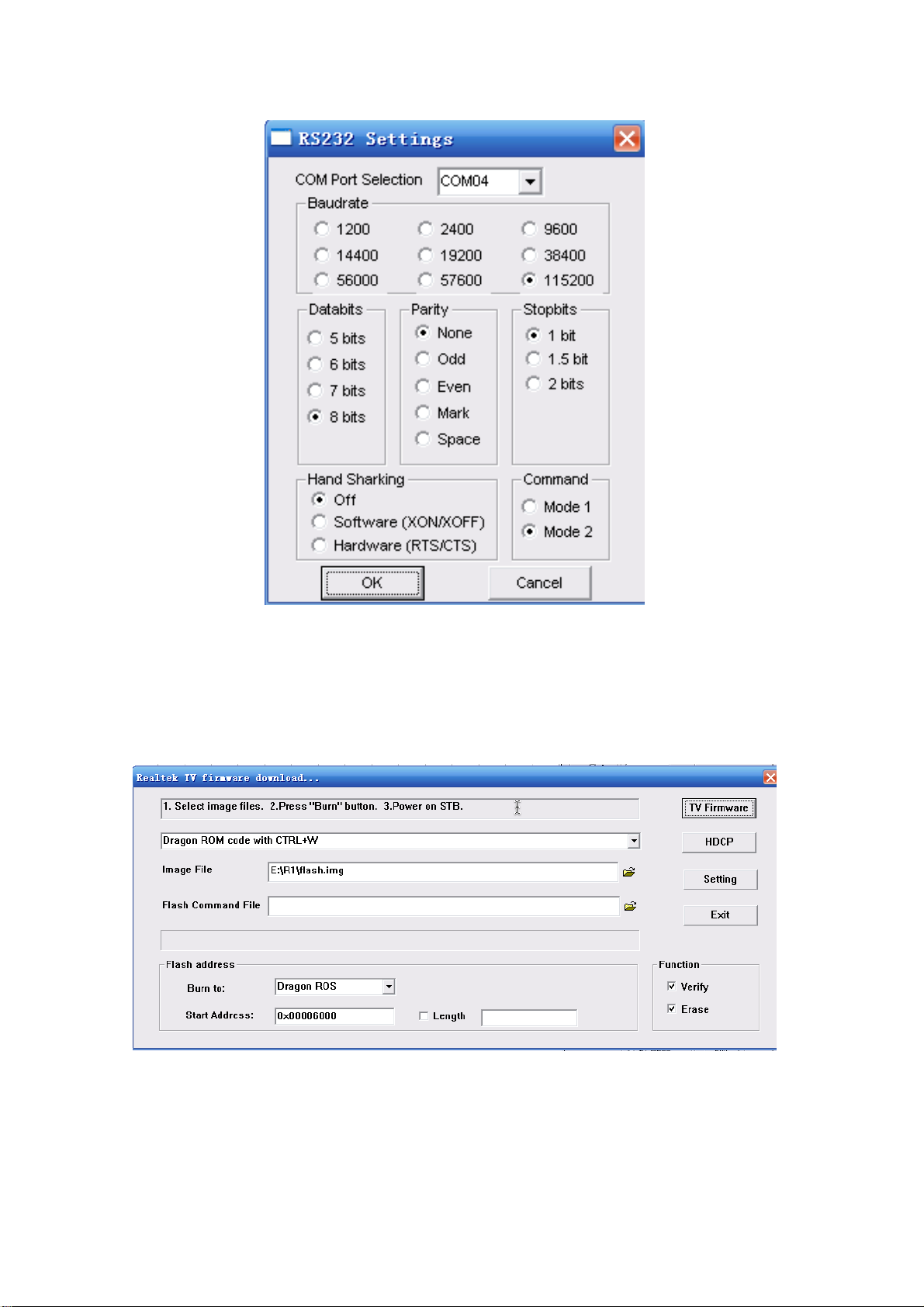
Select COM port of your PC in “COM Port Selection”. For example, if my PC COM port is COM4, I will
select COM4 and set the others items as shown above.
3. After setting, press “CTAL+W” button of your computer and at the same time press power button
on the unit to power on. It is proved that serial ports are well connected when display “yyyyyyyyy”.
Then press “Burn in Romcode” to enter the interface below:
4. Select “bootcode” software in “Image File”, the normal name is “boot.img”, then select “Boot code”
in “Burn to” and press “TV Firmware” to display the below interface.
8
Page 11

After appear “Verify success” on the top line, it means burn success. Please don’t do anything here
because the main CPU software will be burn later.
5. Select the flash file in “Image File” which named “flash.img” normally and select “Dragon ROS” in
“Burn to”, then press “TV Firmware” to display the below interface:
after burning, you can restart the unit.
9
Page 12

Working principle analysis of the unit
The RF signal received by antenna will be sent to TUNER, then IF signal will be obtained
through high amplifier and mixed frequency, through pre-intermediate amplified by V405, it will be
sent to acoustic surface-wave Z402 to IF filter and get better IF characteristics, then to N402
(R2S10401) for intermediate amplification, phase-locked loop VCO and synchronous wave
detection and get video signal TV-CVBS; after pre-intermediate amplification IF will also be sent to
acoustic surface-wave Z401 to filter at the same time, then it will be sent to N402 to intermediate
amplify and output the second sound intermediate frequency signal TV-SIF. TV-CVBS and TV-SIF
output form N402 will be fed into master control IC N201 (RTD2670M).
Video and audio signals of AV1, AV2 and YPbPr will be sent to N201. Video and audio signals
of VGA, HDMI1, HDMI2 will be sent to N201, too.
The master control IC N201 is a high performance and fully integrated IC, which can realize
HDMI interface processing, video decoding, video switch selection, A/D and D/A conversion,
interlace/de-interlace processing, modes conversion, OSD and low-voltage differential output, etc.
And it also has functions of audio selection, processing and MCU feature. Video via RTD2670M
processing will send 4 pairs differential signals and 1pair clock signal to panel display.
Audio signal via N201 processing will be sent to sound amplifier N401 (TPA3120D2) to
amplify then sent to speaker.
10
Page 13

Block diagram
N
r
TUNER
AV 1
IF
ICR2S10401
SIF
CVBS
AV1 AUDIO L/R
AV 2
AV2 AUDIO L/R
YPBPR
AUDIO L/R
VGA
24LC02EDID
AUDIO L/R
HDMI1/2
CONTROLLER
RTD2670M
LVDS
P
A
E
L
D
D
R
R
A
M
Soft ware
R
A
M
RS232
earphone audio
Connect the earphone, the
Sound amplifie
TPA3120D2
11
earphone will send HPDET to
controller and there is no
sound form the speaker.
Page 14

IC block diagram
1. RTD2670
Pin description :
12
Page 15

10-17: HDMI1 input
19-26: HDMI0 input
104: Horizontal SYSN input
37,38: VGA L/R input
58,59: external crystal
81,82: AV1 Y input
96-99: SPI bus line
101: SDA
102: SCL
211,212: AV1 L/R
209,210: AV2 L/R
2. R2S10401
207, 208: VGA L/R
205, 206: YPBPR L/R
87,88: TUNER CVBS input
108: backlight control
106: mute
46-51: YPBPR input
40-45: VGA input
79,80: AV2 Y input
83,84,85,86: SVEDIO input
113-134: panel wires
13
Page 16

Pin description :
1,2: VIF input
23: SIF input
7: TV-CVBS output
10: TV-SIF output
17: SDA
18 : SCL
3. TPA3120D2
Pin description:
5,6: L/R input
22,15: L/R output
4: mute
14
Page 17

Wiring diagram
power board
panel
i
main board
IR board
key board
15
Page 18

Trouble shooting
1. Fault clearance
Before servicing please check to find the possible causes of the troubles according to the table
below.
1.1 Antenna (signal):
Picture is out of focus or jumping Bad status in signal receiving
Poor signal
Check if there are failures with the electrical connector or
the antenna.
Check if the antenna is properly connected.
Fringe in picture Check if the antenna is correctly oriented.
Maybe there is electric wave reflected from hilltop or
building.
Picture is interfered by stripe shaped
bright spots
There appear streaks or light color
on the screen
1.2 TV set:
Symptoms Possible cause
Unable to switch the power on Check to see if the power plug has been inserted properly
No picture and sound Check to see if the power supply of liquid crystal TV has
Deterioration of color phase or color
tone
Screen position or size is not proper Check is the screen position and size is correctly set up.
Picture is twisted and deformed Check to see if the picture-frame ratio is properly set up.
Picture color changed or colorless Check the “Component” or “RGB” settings of the liquid
Possibly due to interference from automobile, train, high
voltage transmission line, neon lamp etc.
Maybe there is interference between antenna and power
supply line. Please try to separate them in a longer
distance.
Maybe the shielded-layer of signal wire is not connected
properly to the connector.
Check if interfered by other equipment and if interfered
possibly by the equipment like transmitting antenna,
non-professional radio station and cellular phone.
into the socket.
been switched on. (As can be indicated by the red LED at
the front of the TV set)
See if it’s receiving the signal that is transmitted from other
source than the station
Check if it’s connected to the wrong terminal or if the input
mode is correct.
Check if the signal cable connection between video
frequency source and the liquid crystal TV set is correct.
Check if all the picture setups have been corrected.
crystal TV set and make proper adjustment according to the
16
Page 19

signal types.
Picture too bright and there is
distortion in the brightest area
Check if the contrast setting is too high.
Possibly the output quality of DVD broadcaster is set too
high.
It maybe also due to improper terminal connection of the
video frequency signal in a certain position of the system.
Picture is whitish or too bright in the
darkest area of the picture
Check if the setting for the brightness is too high
Possibly the brightness grade of DVD player (broadcaster)
is set too high.
No picture or signal produced from
the displayer if “XXX in search”
appears.
There appears an indication -
“outside the receivable scope)
Check if the cable is disconnected.
Check if it’s connected to the proper terminal or if the input
mode is correct.
Check if the TV set can receive input signal. The signal is
not correctly identified and VGA format is beyond the
specified scope.
Remote control cannot work
properly
Check if the batteries are installed in the reverse order.
Check if the battery is effective.
Check the distance or angle from the monitor.
Check if there is any obstruct between the remote control
and the TV set.
Check if the remote control signal- receiving window is
exposed to strong fluorescence.
No picture and sound, but only
hash.
Check if the antenna cable is correctly connected, or if it
has received the video signal correctly.
Blur picture Check if the antenna cable is correctly connected.
Of if it has received the right video signal.
No sound Check if the “mute” audio frequency setting is selected.
Check if the sound volume is set to minimum.
Make sure the earphone is not connected.
Check if the cable connection is loose.
When playing VHS picture search
tape, there are lines at the top or
bottom of the picture.
When being played or in pause VHS picture search tape
sometimes can’t provide stable picture, which may lead to
incorrect display of the liquid crystal TV, In this case please
press “auto” key on the remote control so as to enable the
liquid crystal TV set to recheck the signal and then to
display correct picture signal
17
Page 20

2. Troubleshooting guide
k
f
p
d
n
n
2.1. No raster
Turn-on power supply, chec
if the red indicator is light in
the STANDBY?
no
Check if pin9(5V) of X17 on
main board is normal?
no
Check STANDBY circuit o
ower supply board
Replace N201
no
yes
Press POWER button on the
unit or sensor control an
check the indicator.
blue
Check if the pin3 of X12 o
main board is high-level?
yes
Check back light board
no
Check N201
red
Check if the pin11 of X17 o
main board is high-level?
yes
Check power
supply board
18
Page 21

2.2. Raster, but no picture
t
f
n
p
Check if the unit button
and remote control
operation?
yes
no
no
HDMI/VGA/YPRPB
Replace
main board
Does display OSD
menu in screen when
ress menu button?
yes
Check TUNER401
and its periphery
yes
yes
Check if all channels
have no signal?
no
Which is no signal
of channels
TV
Check if 1VPP signal
and noise wave on
C479?
no
Check if outpu
no
IF signal o
TUNER401 (pi
11) is normal?
yes
Check IF N402
and its periphery
19
Page 22

2.3.no sound (TV for example)
p
N
p
p
p
Check if pin1,3,10,12,19,
20 voltage of N401 is
normal?
no
Check power supply
yes
Check the wave of
in5,6 of N401
no
Check pin23 wave of
402
no
Check pin11 wave of
TUNER401
no
Check TUNER401 and
its periphery
yes
yes
yes
Check N401 and its
eriphery
Check N201 and its
eriphery
Check N402 and its
eriphery
20
Page 23

Page 24

Page 25

Page 26

Page 27

Page 28

Power board
Page 29

APPENDIX-A: Main assembly 9226HC5613
NAME NO.
Main board
Key board
IR board
Power board
Remote control
Panel
6HC00701A0
6HC00705B0
6HC0060910
6HC0062010
6010Y05600
5203265504
MAIN COMPONENT AND IT'S NO.
N402
N201
N401
RC-Y56
V260B1-LN1
R2S10401 (5271040101)
RTD2670M (5272670001)
TPA3120 (5273120001)
Page 30

Appendix-B: Exploded view (LC-26X56)
Page 31

PART LIST FOR EXPLODED VIEW
NO. DESCRIPTION
1 front cabinet
2 speaker
3 light pipe
4 IR decorative panel
5 IR light panel
6 IR board
7 display panel
8 bracket
9 main board
10 key board
11 back cabinet
12 power board socket
13 stand
14 stand column
15 power switch bracket
16 power switch
17 jack panel
18 power board
19 display panel connection bracket(L)
20 display panel connection bracket(R)
Note: design and specifications are subject to change without notice.
Page 32

9226HC5613
Ver.1.0
