Page 1
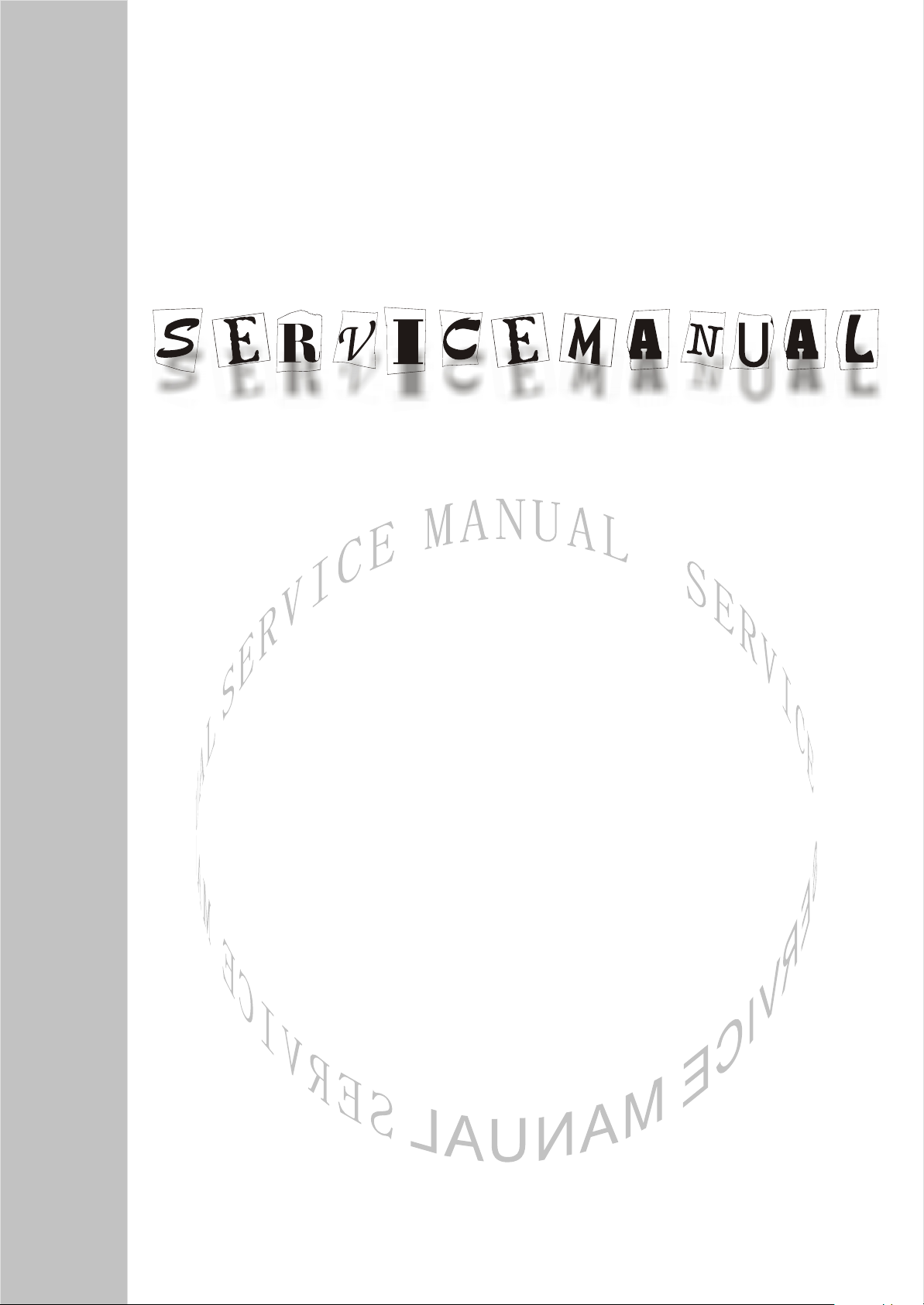
COLOR TELEVISION
LC23K6/7
Page 2
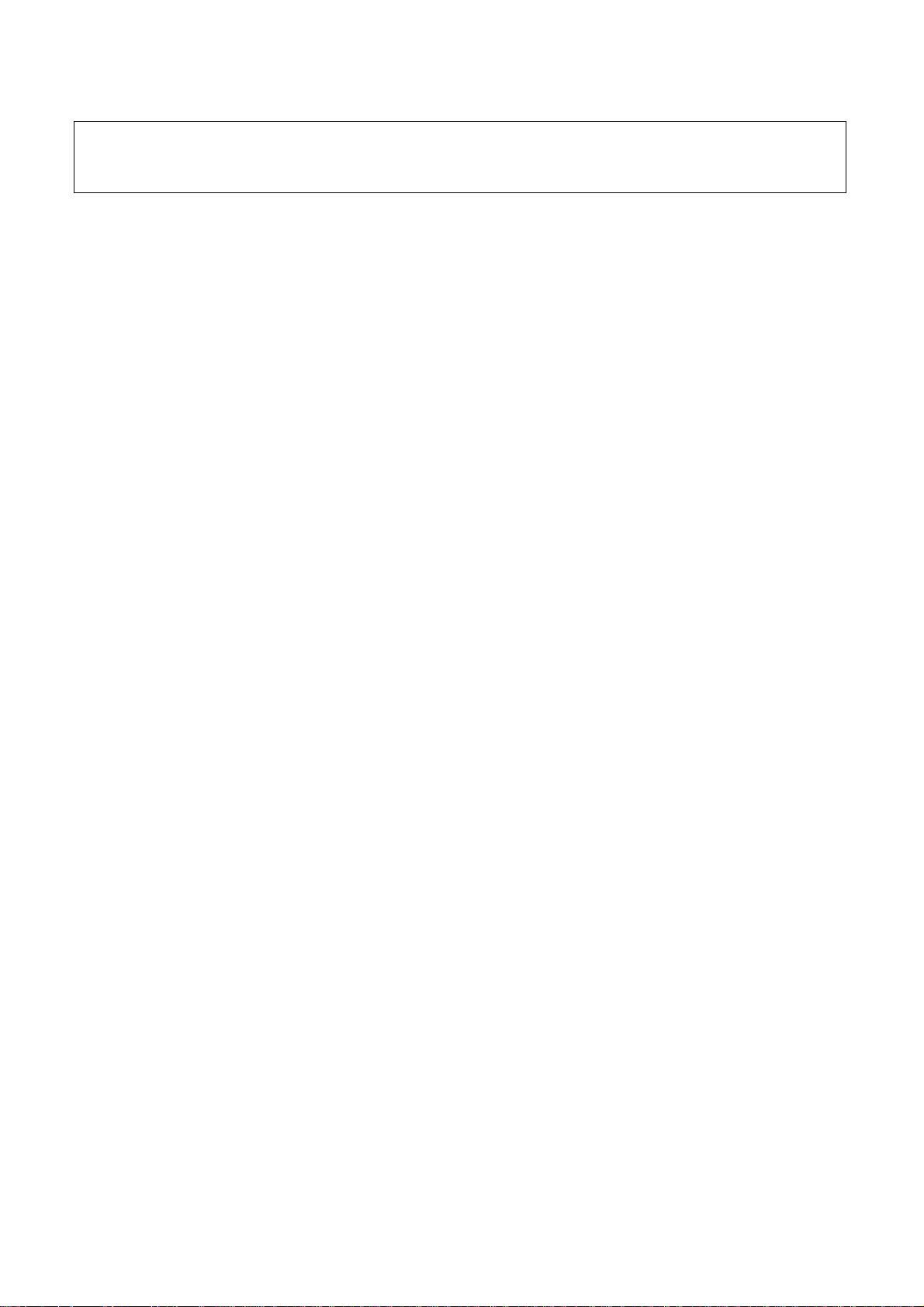
Attention: This service manual is only for service personnel to take reference with. Before
servicing please read the following points carefully.
Safety instructions
1. Instructions
Be sure to switch off the power supply before replacing or welding any components or
inserting/plugging in connection wire Anti static measures to be taken (throughout the entire
production process!):
a) Do not touch here and there by hand at will;
b) Be sure to use anti static electric iron;
c) It’s a must for the welder to wear anti static gloves.
Please refer to the detailed list before replacing components that have special safety requirements.
Do not change the specs and type at will.
2. Points for attention in servicing of LCD
2.1 Screens are different from one model to another and therefore not interchangeable. Be sure to
use the screen of the original model for replacement.
2.2 The operation voltage of LCD screen is 700-825V. Be sure to take proper measures in
protecting yourself and the machine when testing the system in the course of normal operation or
right after the power is switched off. Please do not touch the circuit or the metal part of the module
that is in operation mode. Relevant operation is possible only one minute after the power is
switched off.
2.3 Do not use any adapter that is not identical with the TV set. Otherwise it will cause fire or
damage to the set.
2.4 Never operate the set or do any installation work in bad environment such as wet bathroom,
laundry, kitchen, or nearby fire source, heating equipment and devices or exposure to sunlight etc.
Otherwise bad effect will result.
2.5 If any foreign substance such as water, liquid, metal slices or other matters happens to fall into
the module, be sure to cut the power off immediately and do not move anything on the module lest it
should cause fire or electric shock due to contact with the high voltage or short circuit.
2.6 Should there be smoke, abnormal smell or sound from the module, please shut the power off at
once. Likewise, if the screen is not working after the power is on or in the course of operation, the
power must be cut off immediately and no more operation is allowed under the same condition.
2.7 Do not pull out or plug in the connection wire when the module is in operation or just after the
power is off because in this case relatively high voltage still remains in the capacitor of the driving
circuit. Please wait at least one minute before the pulling out or plugging in the connection wire.
2.8 When operating or installing LCD please don’t subject the LCD components to bending, twisting
or extrusion, collision lest mishap should result.
2.9 As most of the circuitry in LCD TV set is composed of CMOS integrated circuits, it’s necessary
to pay attention to anti statics. Before servicing LCD TV make sure to take anti static measure and
ensure full grounding for all the parts that have to be grounded.
2.10 There are lots of connection wires between parts behind the LCD screen. When servicing or
moving the set please take care not to touch or scratch them. Once they are damaged the screen
1
Page 3

would be unable to work and no way to get it repaired.
2.11 Special care must be taken in transporting or handling it. Exquisite shock vibration may lead to
breakage of screen glass or damage to driving circuit. Therefore it must be packed in a strong case
before the transportation or handling.
2.12 For the storage make sure to put it in a place where the environment can be controlled so as to
prevent the temperature and humidity from exceeding the limits as specified in the manual. For
prolonged storage, it is necessary to house it in an anti-moisture bag and put them altogether in one
place. The ambient conditions are tabulated as follows:
Temperature Scope for operation 0 ~ +50 oC
Scope for storage -20 ~ +60 oC
humidity Scope for operation 20% ~ 85%
Scope for storage 10% ~ 90%
2.13 Display of a fixed picture for a long time may result in appearance of picture residue on the
screen, as commonly called “ghost shadow”. The extent of the residual picture varies with the
maker of LCD screen. This phenomenon doesn’t represent failure. This “ghost shadow” may remain
in the picture for a period of time (several minutes). But when operating it please avoid displaying
still picture in high brightness for a long time.
3. Points for attention during installation
3.1 The front panel of LCD screen is of glass. When installing it please make sure to put it in place.
3.2 For service or installation it’s necessary to use specified screw lest it should damage the screen.
3.3 Be sure to take anti dust measures. Any foreign substance that happens to fall down between
the screen and the glass will affect the receiving and viewing effect
3.4 When dismantling or mounting the protective partition plate that is used for anti vibration and
insulation please take care to keep it in intactness so as to avoid hidden trouble.
3.5 Be sure to protect the cabinet from damage or scratch during service, dismantling or mounting.
2
Page 4
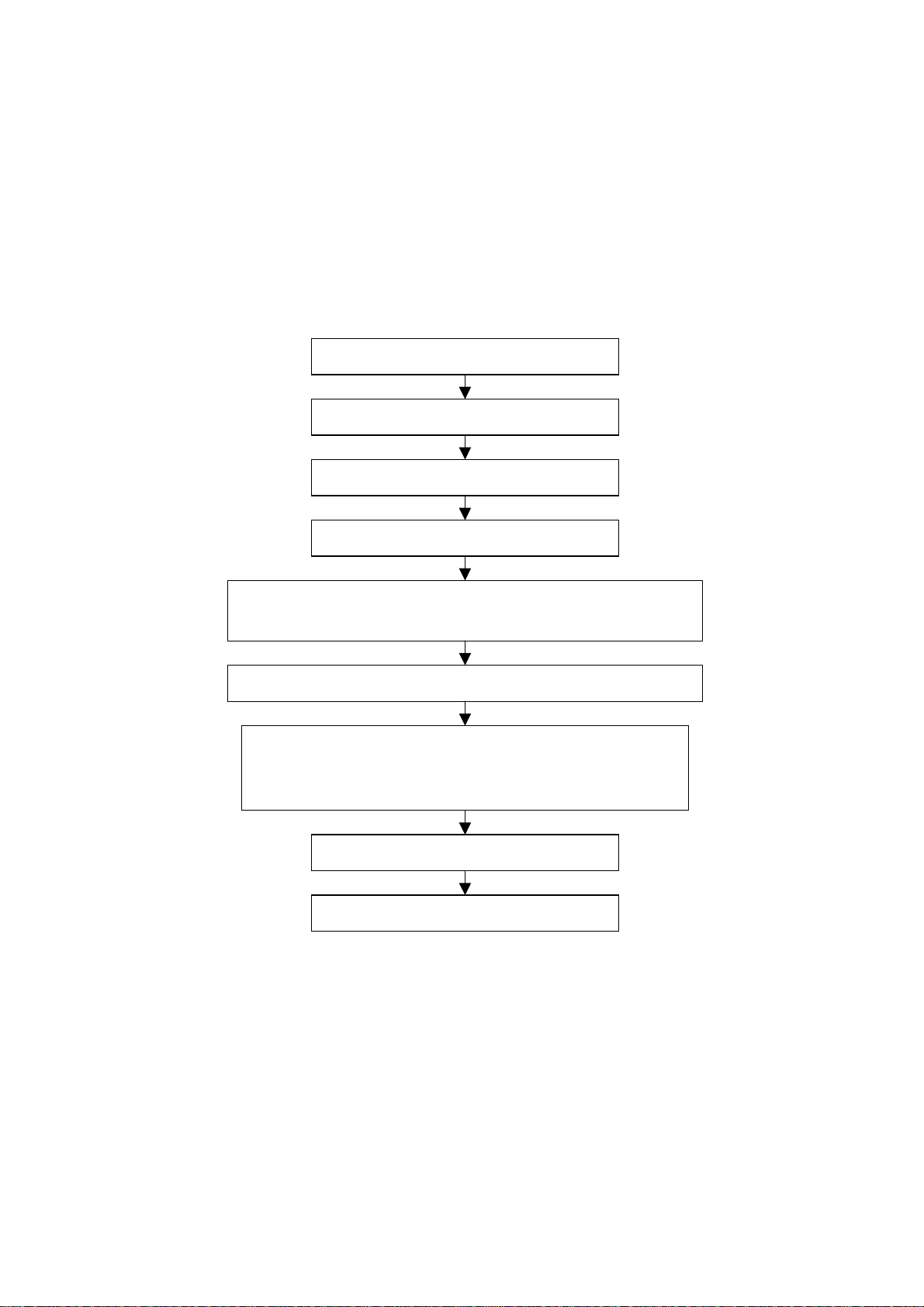
Alignment instruction
1 Alignment equipment
PM5518 (video signal generator)
K-7253 (VGA signal generator)
CA210 (white balancer)
2 Alignment flow-chart
The alignment flow-chart is shown as fig-1
Check DDC, HDCP KEY and FLASH
To produce CPU board and analog board
Check the CPU board and an alog board
Connect with central signal source, then check each function of TV such as
analog control etc., check the output of headphone and speaker
Input AV/S and HD signal, then check each function of all the terminals
Input VGA signal (one format), check if the displ ay is normal under PC
condition, check each function such as analog control etc., check ho rizo ntal
/vertical center etc.
Check the accessories and pack t hem in box
Fig-1 adjustment flow-chart
3 Unit adjustment
Connect CPU board and analog board according to wiring diagram of 203-L23K70-01JL, connect
with power and observe the display.
Method for entering factory menu: press “VOL+”, “MUTE” and “VIDEO” repeatedly to enter factory
menu; press “ENTER” to select different items when the first line of each adjustment item just lights
up; input VGA and DVI signal, then select the “mode” item; after that, you can press “enter” to select
three kinds of color temperature namely 6500K, 9300K and 12000K press “MENU” to exit.
Note: the white balance adjustment should be done under “nature” picture mode.
All testing
Preset ex-factory
3
Page 5
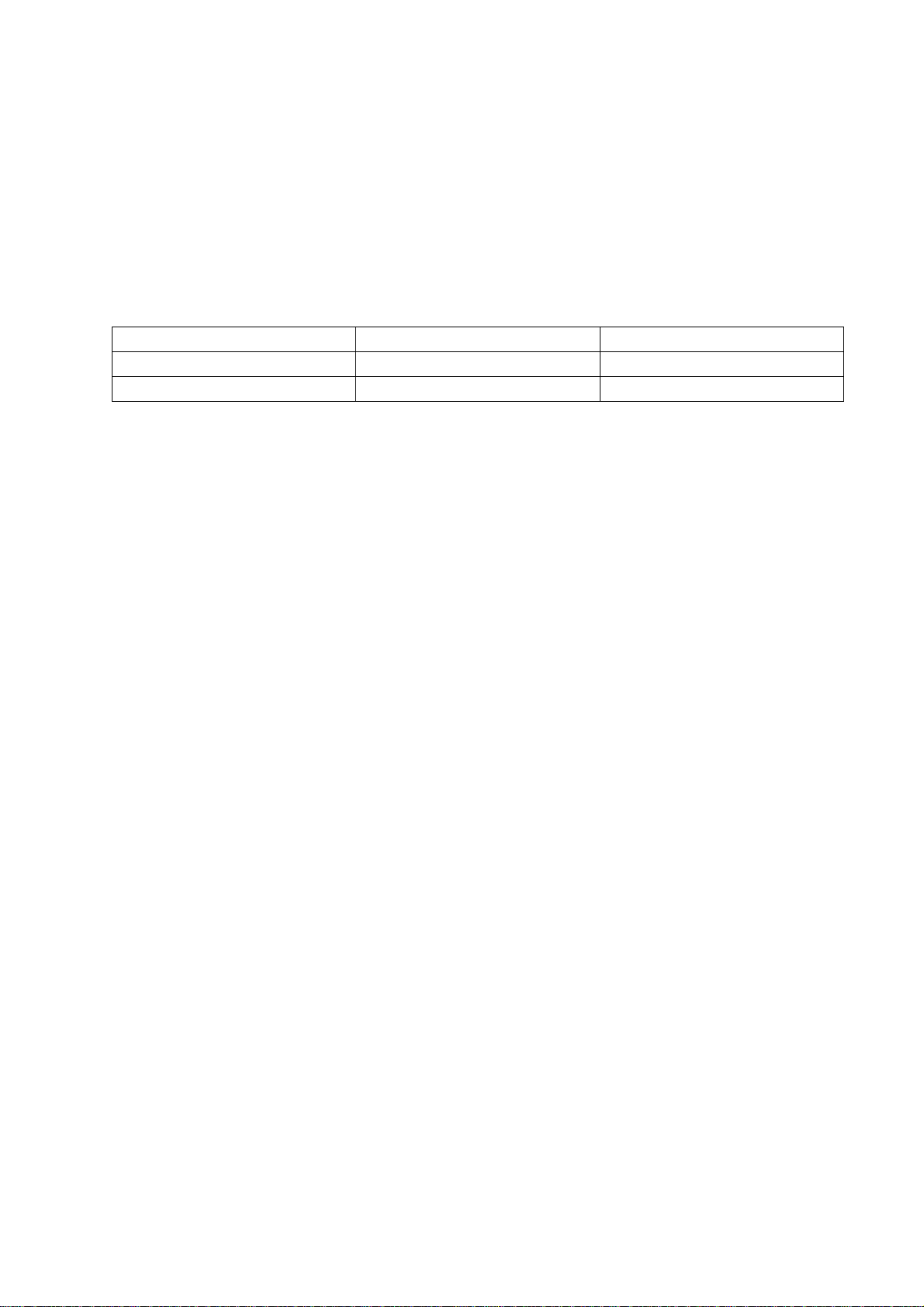
3.1 EEPROM initialization
Enter the first page of factory menu, select “clear eeprom” and then press “enter”, shut down the
unit after “ok” appears.
3.2 VGA/DVI channel adjustment
3.2.1 Preset VGA channel mode
Input VGA signal (PATTERN 5: Final Test) of K-7253, select TIME301(640*350/70Hz), press
“AUTO” to do the auto adjustment until the screen is filled with picture. Use the same method to do
auto adjustment for the following items:
TIME302 (720*400/70Hz) TIME303 (640*480/60Hz) TIME311 (800*600/60Hz)
TIME313 (1024*768/60Hz) TIME315 (640*480/75Hz) TIME316 (800*600/75Hz)
TIME317 (1024*768/75Hz) TIME319 (1280*1024/75Hz) TIME339 (1280*1024/60Hz)
3.2.2 ADC adjustment of VGA channel
Input K-7253 64 level gray-scale signal of TIME311 and PATTERN474, adjust ADC-gain to its
maximal (not above 18) to let the brightest two levels can be recognized.
3.2.3 White balance adjustment VGA/DVI channel
Input K-7253 64 level gray-scale signal of TIME311 and PATTERN474, enter white balance
adjustment menu; adjust the third and seventh levels using white balance.
Select 6500k of “mode”, adjustment offset_R, offset_G and offset_B, let the color coordinate of the
third level be 308 and 316 and its brightness be 12.5nit more or less. Adjust gain_R, gain_G and
gain_B, let the color coordinate of seventh level be 308 and 316.Adjustment offset_R, offset_G,
offset_B, gain_R, gain_G and gain_B repeatedly until the value of the two levels gray-scale be 308
and 316.
Select 9300k of “mode”, adjustment offset_R,offset_G and offset_B,let the color coordinate of the
third level be 285 and 290 and its brightness be 12.5nit more or less. Adjust gain_R,gain_G and
gain_B, let the color coordinate of seventh level be 285 and 295.
Select 12000k of “mode”, adjustment offset_R, offset_G and offset_B, let the color coordinate of the
third level be 270 and 283 and its brightness be 12.5nit more or less. Adjustment offset_R, offset_G,
offset_B, gain_R, gain_G and gain_B repeatedly until the value of the two levels gray-scale be 270
and 283.
Note: gain_R, gain_G, gain_B is value not above 128 and let its value 128 at least.
3.3 Adjustment TV channel
3.3.1 Adjustment VCO, OPTION, sub-brightness and sub-contrast
input AV color bar signal(PM5518 COLOR BAR 100%) to VIDEO 1 terminal,enter the first page of
factory menu, press “enter” selecting “auto color” display “OK” after 2 seconds, then you can finish
the VCO adjustment; set the value of “option” to 9 and s-bright to 150 as well as S-contrast to 140.
set the MaxVolume according to its product standard. Set value of page VPC3230 to 0,0,3,3,3,3,0.
3.3.2 white balance adjustment of TV channel
Input AV signal (PM5518, NTSC system, 8 level gray-scale signal), enter adjustment menu of white
balance, adjust the third level and seventh level using white balance. Adjust offset_R, offset_G and
offset_B to let color coordinate of the third level be 285 and 290 and its brightness be about 12.5nit.
fixate gain_B, adjust gain_R, gain_G to color coordinate of the seventh level be 285 and 290. adjust
4
Page 6
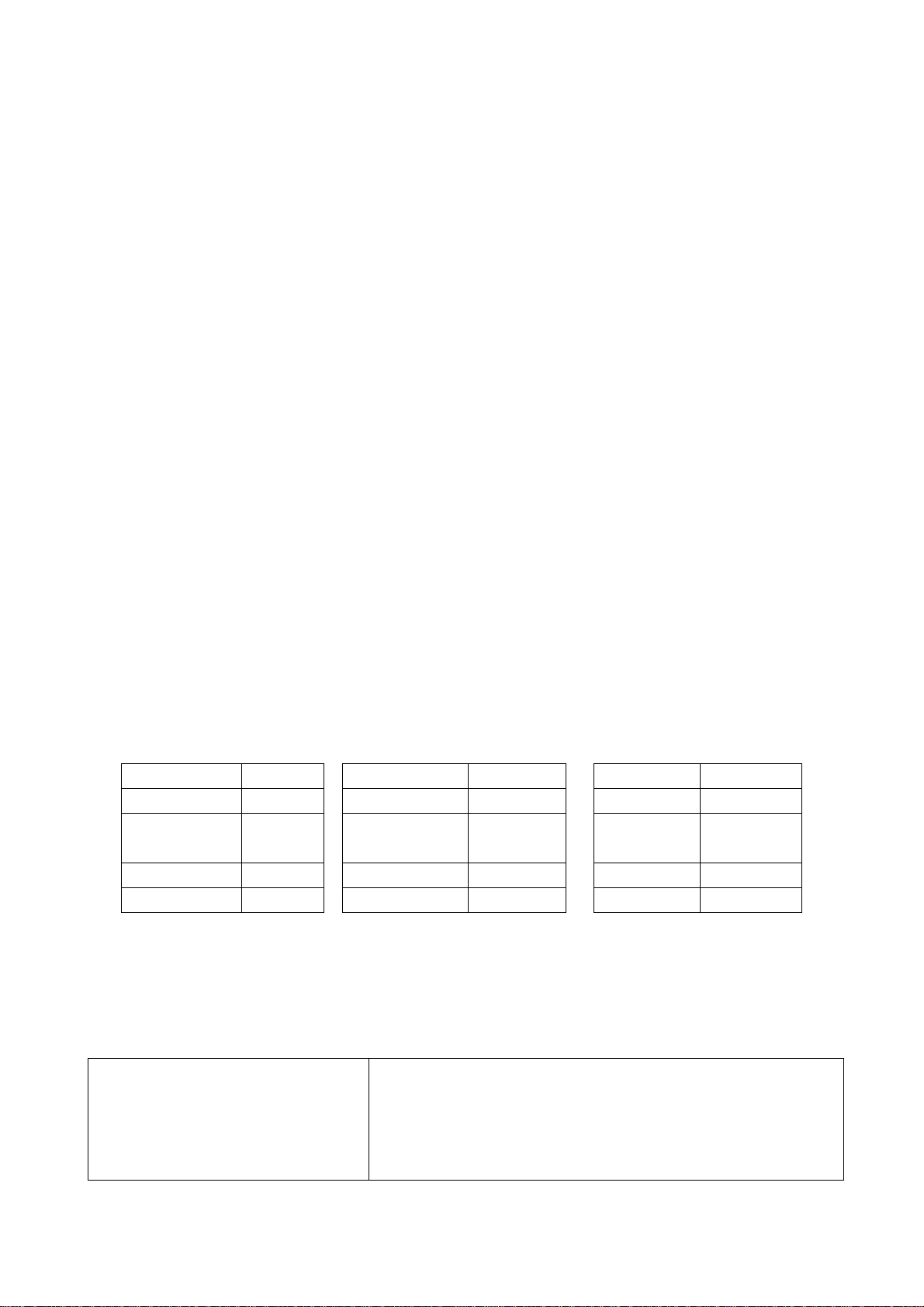
offset_R, offset_G,offset_B, gain_R and gain_G, repeatedly using the same method until the value
of the two levels gray-scale be the specified value.
3.4 white balance adjustment YPbPr channel
input YpbPr signal of K-7253 to YPbPr-1 terminal, input TIME380(480i) PATTERN471 8 level
gray-scale signal, set the value of S-bright to 120 and S-contrast to 140.Enter adjustment menu of
white balance, adjust the third level using white balancer. Adjust offset_R, offset_G and offset_B, to
let color coordinate of the third level be 285 and 290 and its brightness be about 12.5nit.
Input 8 level gray-scale signal of TIME392(480p), TIME394(720p) and TIME396(1080i) separately,
repeat the above operations to let color coordinate of the third level be 285 and 290 and its
brightness be about 12.5nit.
4 Performance check
4.1 TV function
Enter searching menu → auto search, connect RF-TV terminal with central signal source and check
if there are channels be skipped
4.2 AV/S, YpbPr terminals
Input AV/S, HD signal, check if it is normal.
4.3 VGA terminal
Insert VGA terminal, input VGA format signal of 640 X 480@60 Hz, check if the display is normal. If
interference exists, press the auto adjust button on remote control again and check if it is normal.
4.4 DVI terminal
Insert DVI terminal, input signal of 640 X 480@60 Hz signal and check if the display is normal.
4.5 check sound channel
Check the speaker and headphone of each channel.
4.6 presetting before ex-factory
item setting item setting item setting
Picture mode NATURE OSD language English BALANCE 50
Sound mode NEWS VGA color
N/R WEAK SPEAKER ON CCD OFF
SCREEN 16:9 HEAD PHONE ON Turn off TV
12000 SRS OFF
temperature
Trouble shooting
Before servicing please check to find the possible causes of the troubles according to the table
below.
1.Antenna(signal):
Picture is out of focus or jumping Bad status in signal receiving
Poor signal
Check if there are failures with the electrical connector or
the antenna.
Check if the antenna is properly connected.
5
Page 7
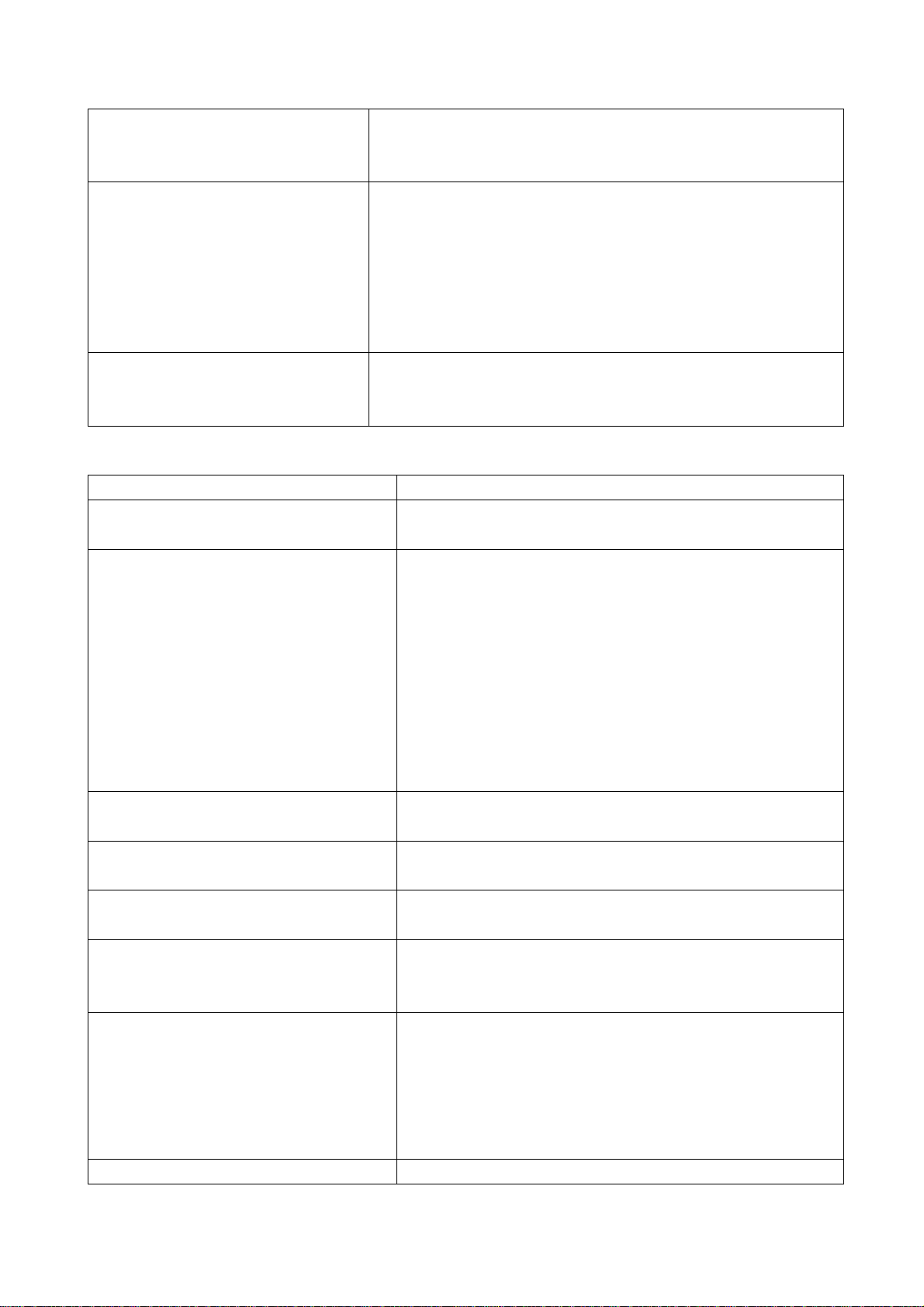
Fringe in picture Check if the antenna is correctly oriented.
Maybe there is electric wave reflected from hilltop or
building.
Picture is interfered by stripe
shaped bright spots
There appear streaks or light color
on the screen
Possibly due to interference from automobile, train, high
voltage transmission line, neon lamp etc.
Maybe there is interference between antenna and power
supply line. Please try to separate them in a longer
distance.
Maybe the shielded-layer of signal wire is not connected
properly to the connector.
Check if interfered by other equipment and if interfered
possibly by the equipment like transmitting antenna, non
professional radio station and cellular phone.
2.TV set:
Symptoms Possible cause
Unable to switch the power on Check to see if the power plug has been inserted
properly into the socket.
No picture and sound Check to see if the power supply of liquid crystal TV
has been switched on. ( as can be indicated by the
red LED at the front of the TV set)
See if it’s receiving the signal that is transmitted from
other source than the station
Check if it’s connected to the wrong terminal or if the
input mode is correct.
Check if the signal cable connection between video
frequency source and the liquid crystal TV set is
correct.
Deterioration of color phase or color
tone
Screen position or size is not proper Check is the screen position and size is correctly set
Picture is twisted and deformed Check to see if the picture-frame ratio is properly set
Picture color changed or colorless Check the “Component” or “RGB” settings of the
Picture too bright and there is
distortion in the brightest area
Picture is whitish or too bright in the Check if the setting for the brightness is too high
Check if all the picture setups have been corrected.
up.
up.
liquid crystal TV set and make proper adjustment
according to the signal types.
Check if the contrast setting is too high.
Possibly the output quality of DVD broadcaster is set
too high.
It maybe also due to improper terminal connection of
the video frequency signal in a certain position of the
system.
6
Page 8
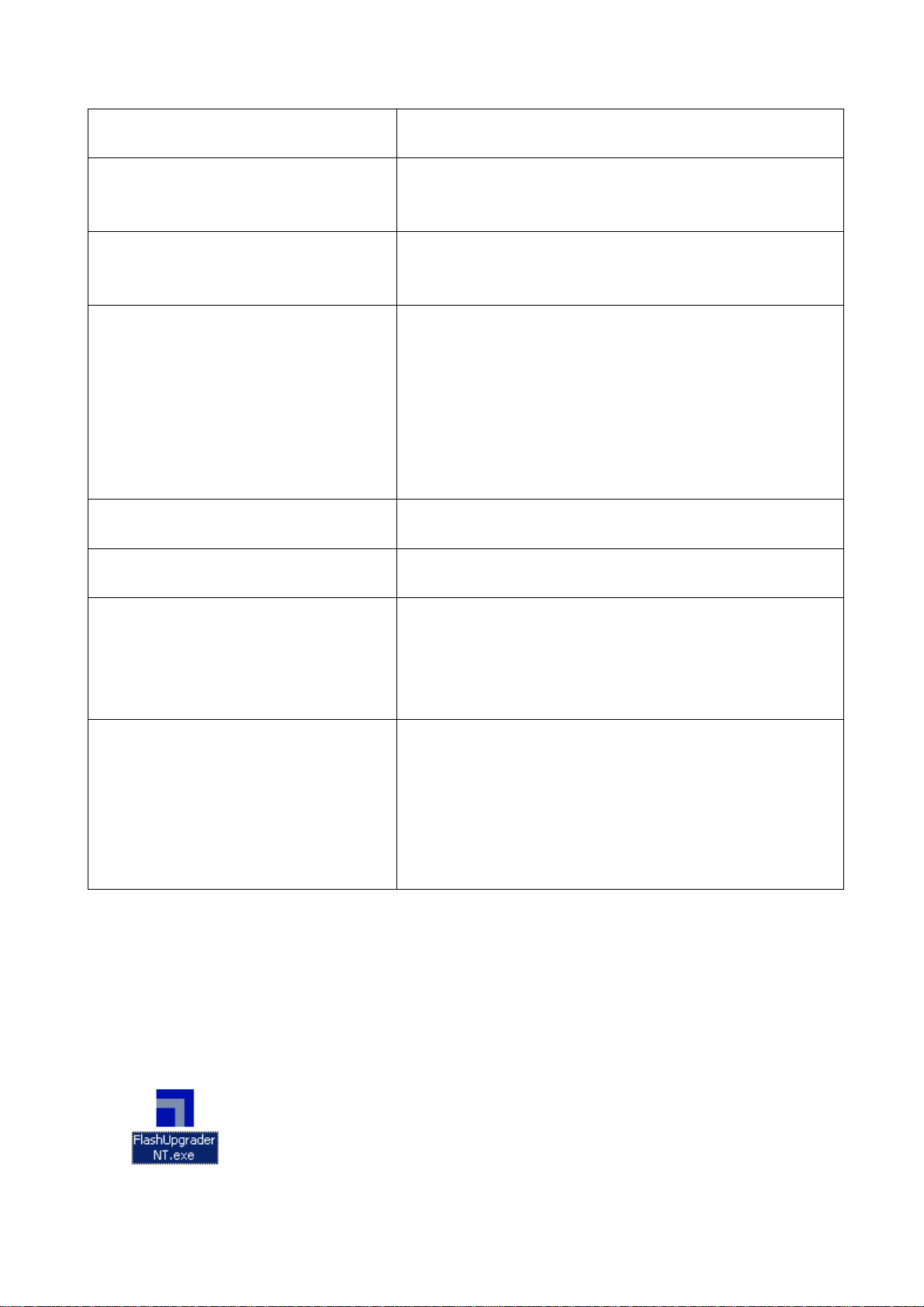
darkest area of the picture Possibly the brightness grade of DVD player
(broadcaster) is set too high.
No picture or signal produced from the
displayer if “XXX in search” appears.
There appears an indication - “outside
the receivable scope)
Remote control cannot work properly Check if the batteries are installed in the reverse
No picture and sound, but only hash. Check if the antenna cable is correctly connected, or
Blur picture Check if the antenna cable is correctly connected.
No sound Check if the “mute” audio frequency setting is
When playing VHS picture search
tape, there are lines at the top or
bottom of the picture.
Check if the cable is disconnected.
Check if it’s connected to the proper terminal or if the
input mode is correct.
Check if the TV set can receive input signal. The
signal is not correctly identified and VGA format is
beyond the specified scope.
order.
Check if the battery is effective.
Check the distance or angle from the monitor.
Check if there is any obstruct between the remote
control and the TV set.
Check if the remote control signal- receiving window
is exposed to strong fluorescence.
if it has received the video signal correctly.
Of if it has received the right video signal.
selected.
Check if the sound volume is set to minimum.
Make sure the earphone is not connected.
Check if the cable connection is loose.
When being played or in pause VHS picture search
tape sometimes can’t provide stable picture, which
may lead to incorrect display of the liquid crystal TV,
In this case please press “auto” key on the remote
control so as to enable the liquid crystal TV set to
recheck the signal and then to display correct picture
signal
Method of software upgr adi ng
Steps of software upgrading are as follows:
1. Select a serial connection wire and a VGA connection wire and then connect them by means of a
patch panel;
2. Use a serial wire to connect the PC to the patch panel and set TV set to off state;
Open the software upgrade file holder and double click
7
Page 9
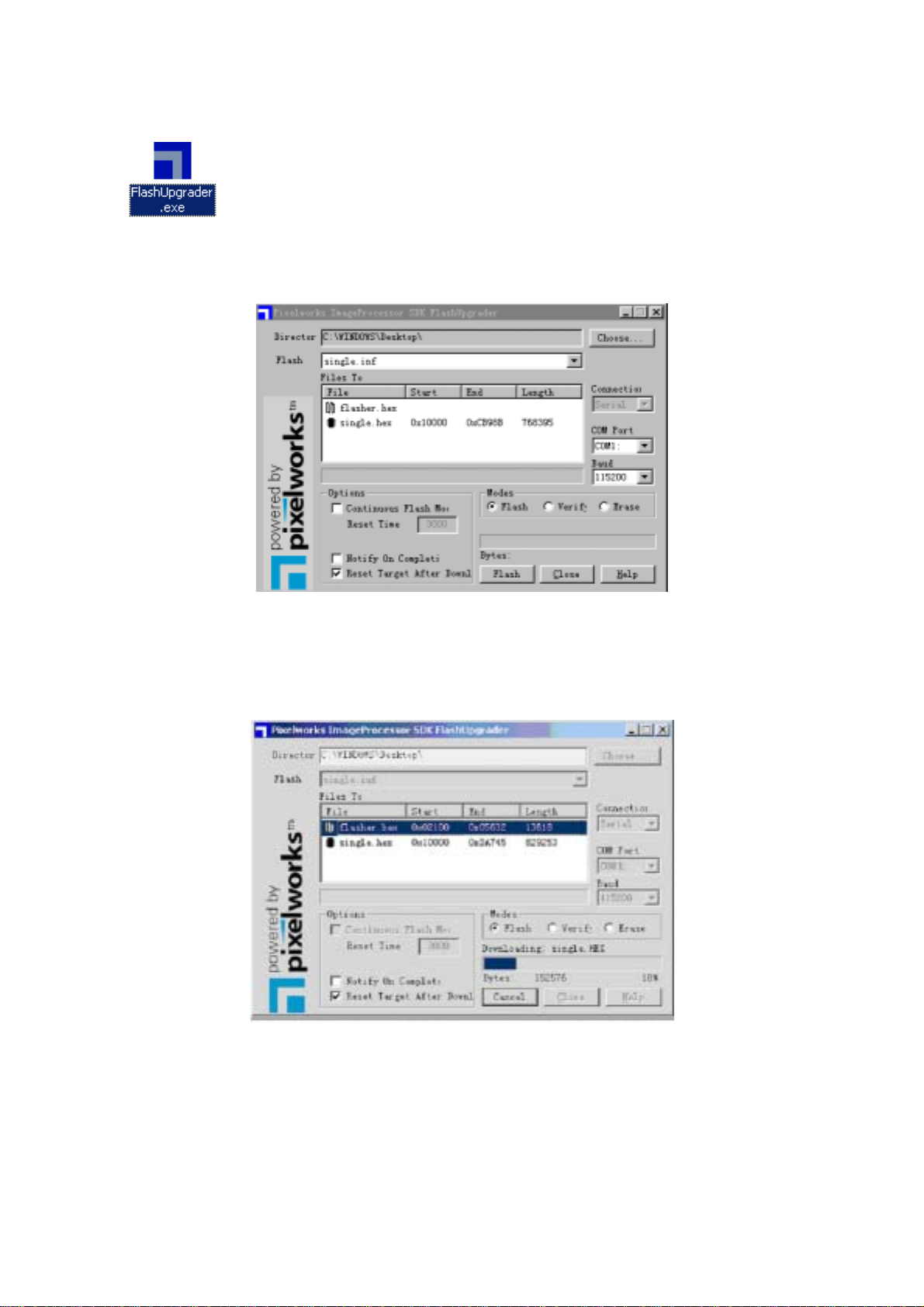
FlashUpgraderNT (use under window 2000/XP/NT)
FlashUpgrader (use under window 98),
The following interfaces will show up after running the program:
Based on the computer features, set up the serial port (COM Port). Select corresponding serial port
(if it’s unable to FLASH WRITE, change to another port). Baud is selected to be 115200. Then
select Reset Target After Download. Click FLASH pushbutton, it’s ready to run. For other settings,
please refer to the Fig. Above (already defaulted by the system, normally no need to change).
Switch on TV set the FLASH write program begins to run;
After FLASH write is over, push button “cancel” will become flash. Then shut the main power supply
and it’s OK just switch it on again.
Note: Do not shut the power off or turn the TV set on during t he FLASH write. Otherwise it
may lead to no way for flash to rewrite.
8
Page 10
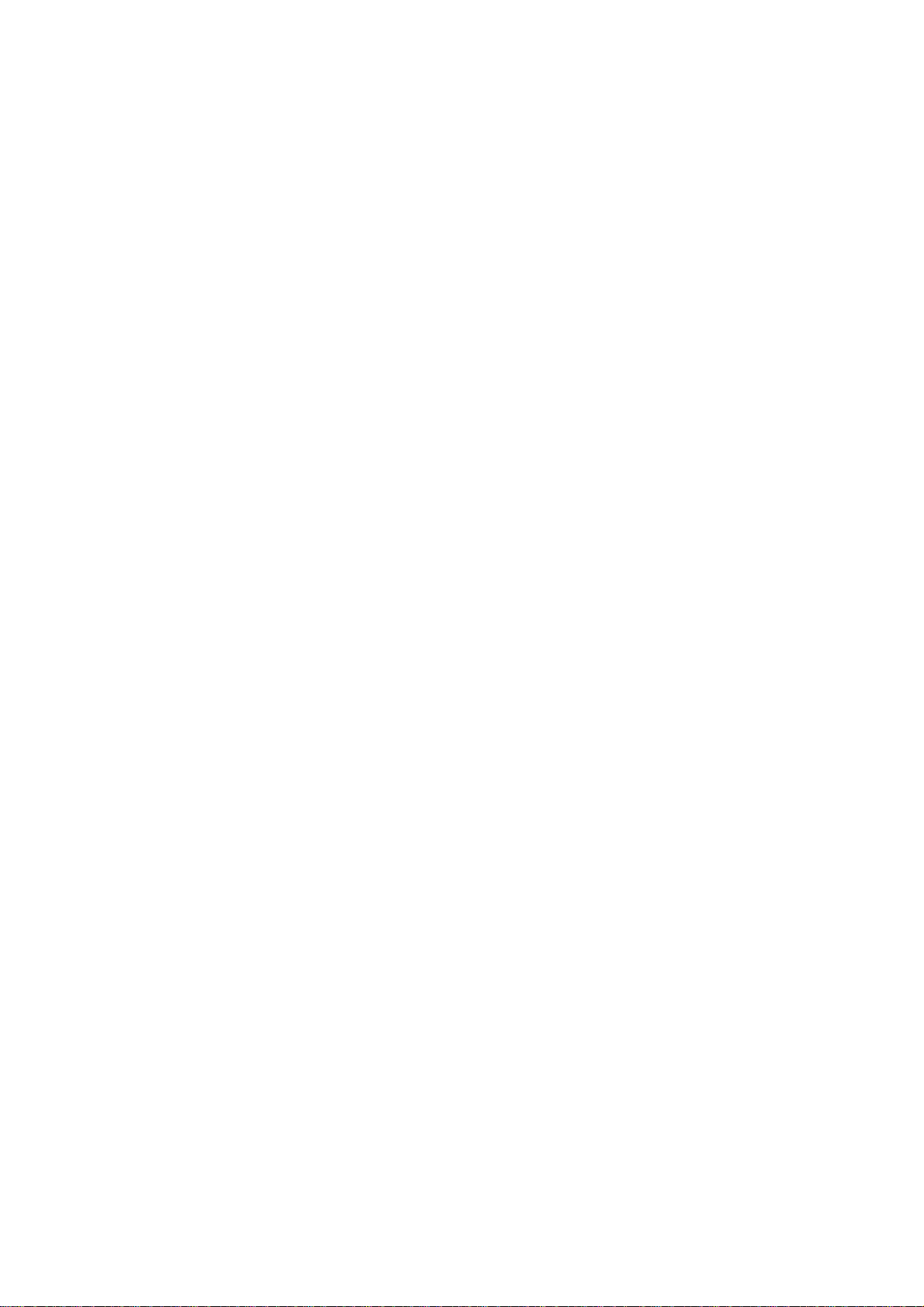
LC-23K6 working principle analysis
Please refer to LC-23K6 BLOCK DIAGRAM in order to know the working principle of LC-23K6 brief
introdection to its signal flow is shown as follows:
RF signal produces composite color television signal through TUNER201, the signal together with
AV1/SVHS(SVHS priority), AV2 etc. are sent to U29 VPC3230D to decode and do switching
selection. In addition to decode the selected video signal, part of the selected video signal is also
sent to AV terminal and 21 line decoder U32 Z86229 which is exclusive to decode CCD/V-CHIP to
decode. After decoded by U32, the signal will be sent back to U29 in the form of R G B and FB, then
it will be added to the decoded picture and then it will be sent to U13 FL12310 in the form of
ITU-R656 signal format of 8BIT to do line-by-line process.
Send two ways YPRPB signal to U30 MST9883 through selection by N2 PI5V330 in order to do the
A/D conversion. After this, the signal will be converted into YUV signal of 24BIT, send it to FLI2310
also.
After a series of procedure such as matrix, chroma and tint etc. by FL12310, the two ways signal will
be converted into RGB of 24bit, then send it to the main processing chip U12 JAG-ASM. send RGB
signal it to the main processing chip U12 at the same time. There has another signal which should
be sent to U12 together with he above two kinds of signal that is: RGB signal of 24BIT produced by
DV1 through U15 TFP403/501. do the picture format processing for the three kinds of signal in U12.
Firstly do the A/D conversion for RGB signal of VGA, then do the switching selection together with
the other two kinds of signal. And then they will be converted into 1024*768 format through digital
display processing such as OSD and GAMMA correction etc. output it in the form of 24BIT RGB
signal. Send it to LVDS convertor U31 DS90C383A, then it will be converted into signal format
which can be accepted by LCD screen namely 3 low-voltage differential signal and 1 clock signal,
finally send it to LCD screen to do the picture display PWM of U12 can also be used to control the
brightness of back light-source.
Send SIF (the second IF) outputted by tuner to audio processor N201 MSP3420; send YPRPB and
audio signal of DVI to N201 through switching selection by U34 HEF4052; Send AV1/SVHS, AV2
and audio signal of VGA to N201 also. Firstly SIF will be done the switching selection together with
another four ways of audio signal, finally volume control and sound effect processing will be done.
Output left-right sound channel signal R/L. one will be sent to SRS sound field processor N203
M62494 to do SRS processing and finally amplified by N213 and N214 MP7720 to drive the speaker,
one will be used to drive the headphone through N212 TLE2142 and the last part will be outputted
as R/L of AV OUT.
9
Page 11
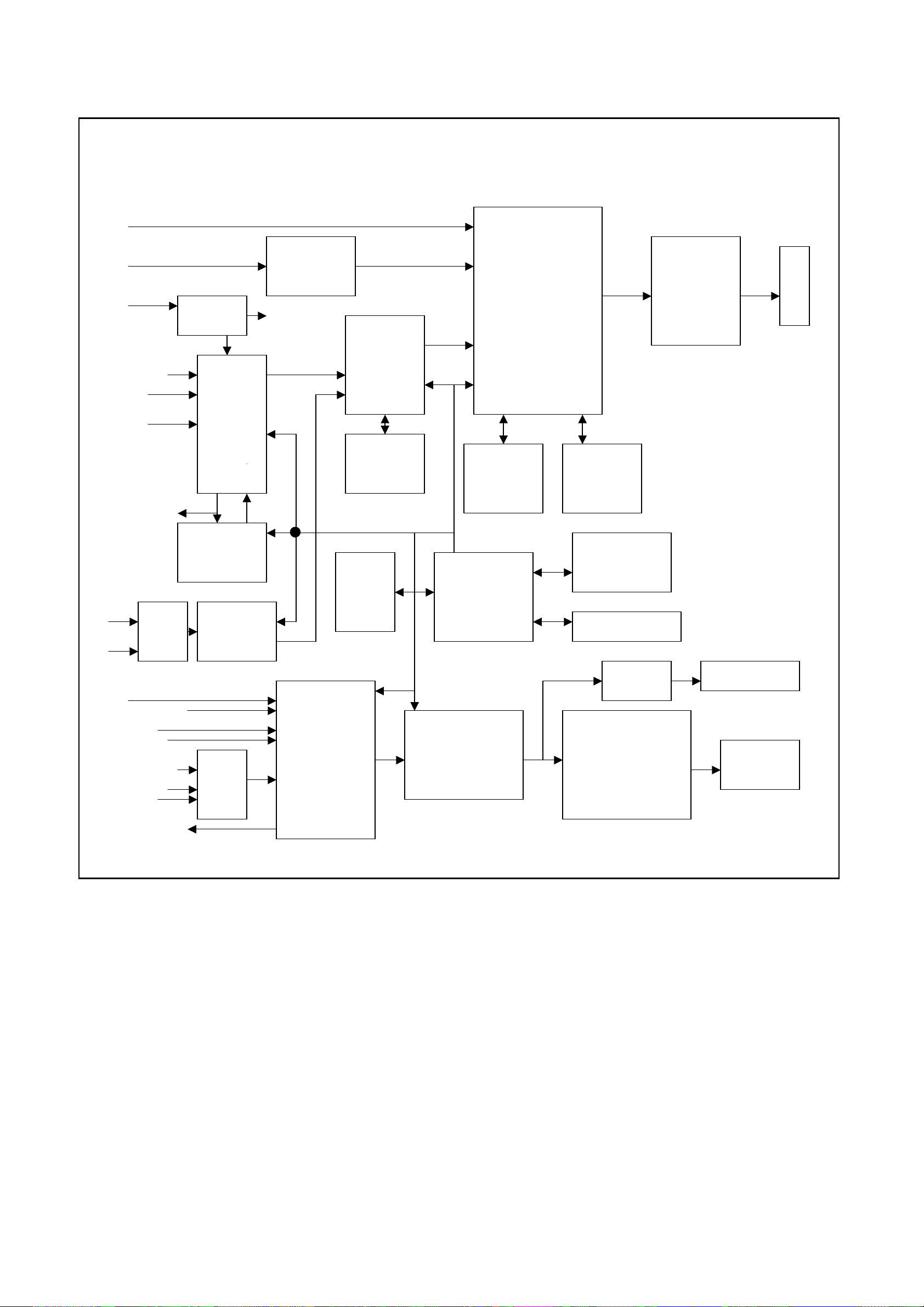
N
N
N
N
LC-23K6 BLOCK DIAGRAM
RGB
RGB
24bit
RGB
RF 24bit
SIF
RGB
V 24bit
ITU-R656
AV1-V/S-Y 8bit
SVHS-C
AV2 -V
AV-V OUT FB I IC BUS
YprPb1
YprPb2 YUV
24bit
R/L
SIF
AV1/SVHS-R/L
AV2-R/L
VGA-R/L R/LR/L
R/L R/L
YprPb1-R/L R/L R/L
YprPb2-R/L
DVI-R/L
AV-R/L OUT.
PI5V330
TUNER
201
VIDEO DECODER
VPC3230
V RGB
U32 CCD
V-CHIP
Z86229
2
U30
ADC
MST9883
U34
HEF4052
U29
U15 DVI
DRIVER
TFP501
201
AUDIO
PROCESSOR
MSP3420
U13
DEINTER
LACER
FLI2310
U14
SDRAM
U3
EEPROM
U2
MICROCONTROLER
TSC80251G2D
203
SRS 3D STEREO
CONTROLLER
M62494
SCALER
JAG-ASM
U19
SDRAM
U12
U31
DS90C385A
U20
SDRAM
U4
FLASH
MEMORY
IR / KEYBOAD
212
TLE2142
N213 N214
AUDIO
AMPLIFIER
MPS7720
PANEL
LVDS
DRIVER
HEADPHONE
SPEAKER
Page 12
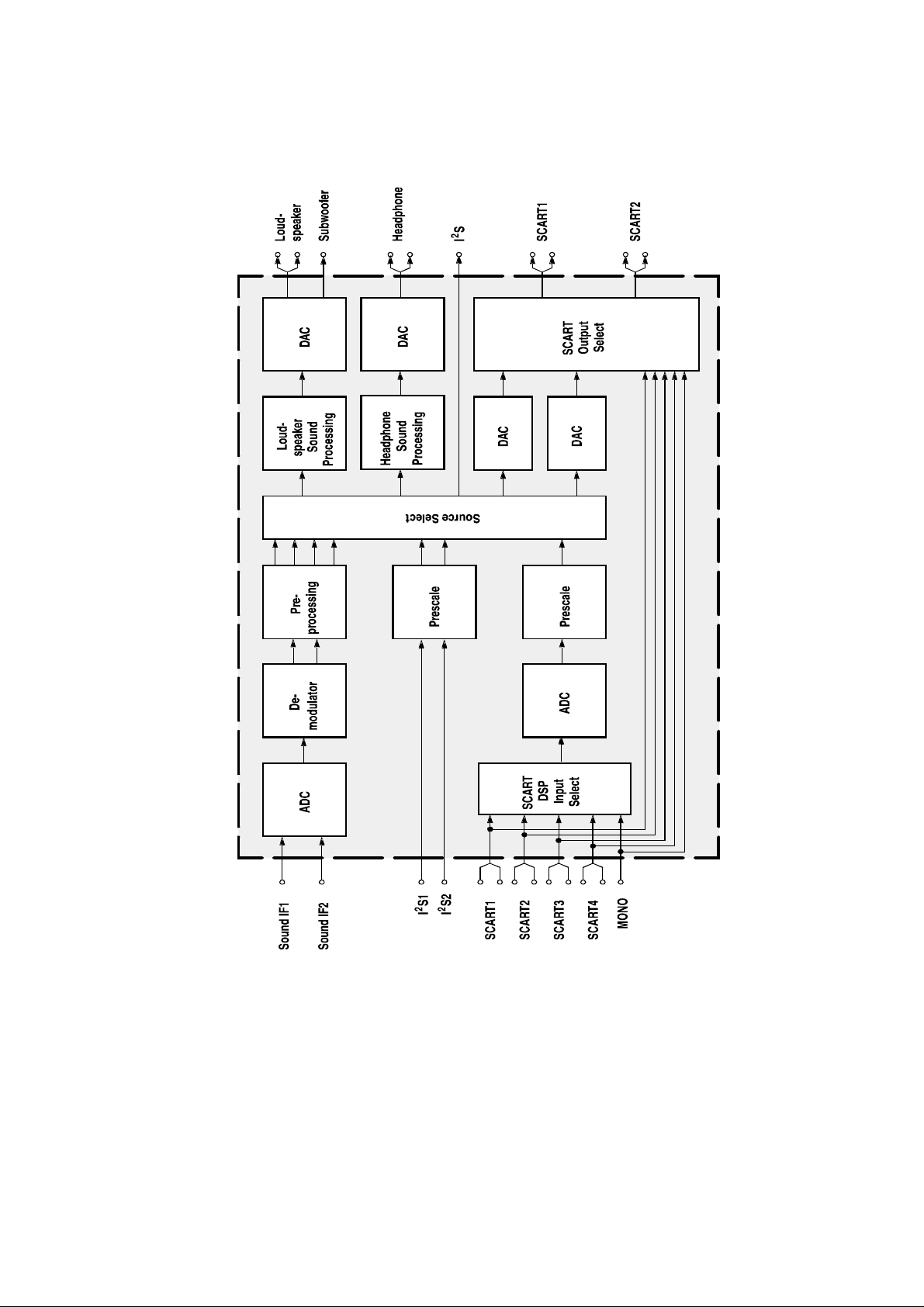
IC block diagram
1.MSP3420
Pins description:
2,3 PIN: SCL,SDA applied for control the operation of IC .
27,28 PIN: output left and right sound channel R/L to speaker processor.
36,37 PIN:AV OUT of sound R/L.
47,48 PIN:D4-1/D4-2/PCMCIA selected input R/L.
50,51 PIN:Input of VGA. R/L
53,54 PIN:Input of AV1/SVHS and AV2 R/L.
56,57 PIN:Input R/L of BS
67 PIN: Input TV SIF.
1
Page 13
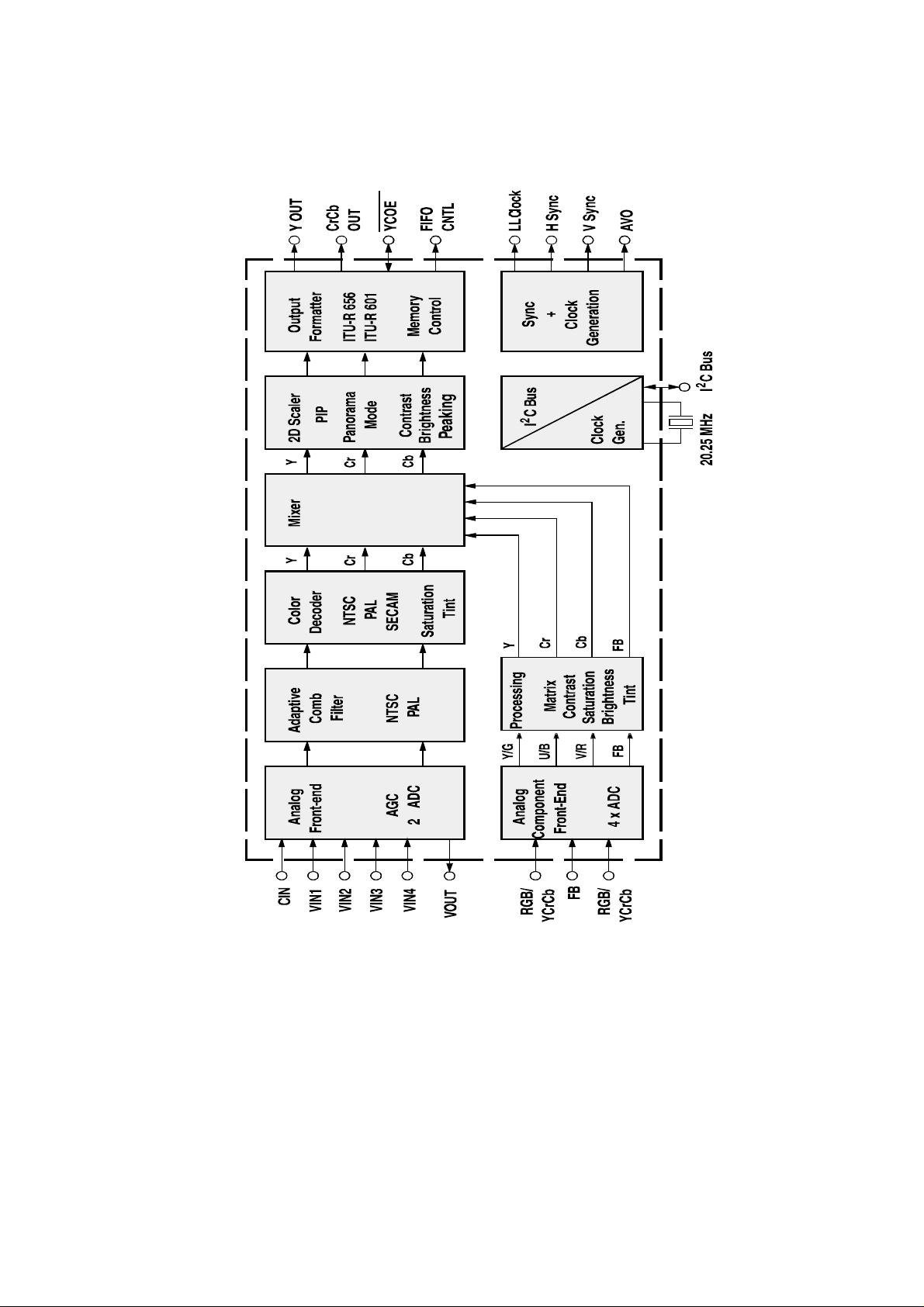
2.VPC3230
Pins description:
4 PIN: Input U of PCMCIA.
5,73 PIN: Input Y of PCMCIA.
6 PIN: Input V of PCMCIA
31-34, 37-40 PIN: output format signal of. ITU-R656
70 PIN:Video of AV OUT
71 PIN:Input C of SVHS.
72 PIN:input Video (SVHS in priority) of Y or AV1 of SVHS.
74 PIN:input Video of AV2.
75 PIN:input Video of TV/BS.
2
Page 14
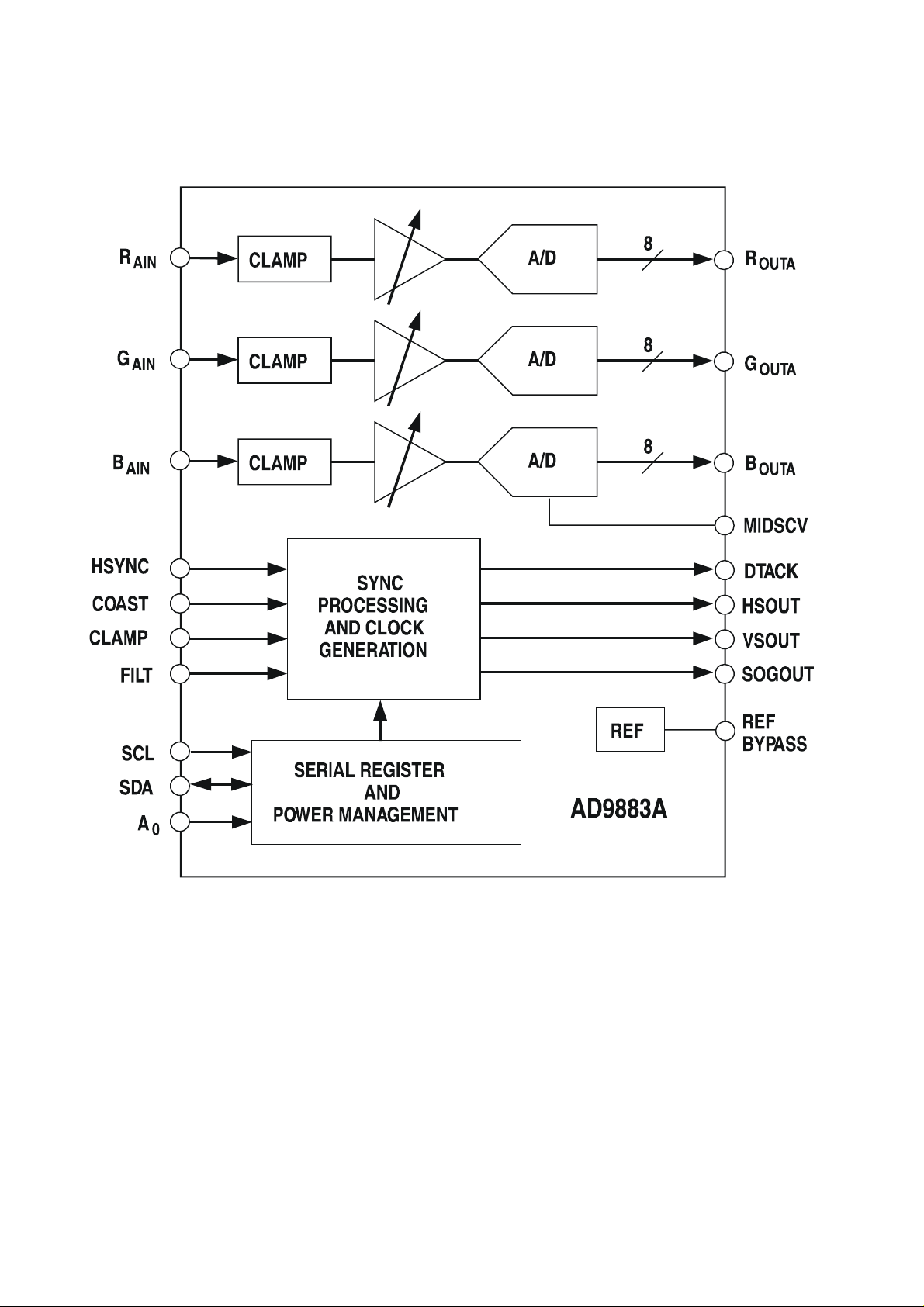
3.AD9883
3
Page 15

4.FLI2310-Simplified Internal Block Diagram
4
Page 16

5.JAG-ASM
5
Page 17

6.Z86229
Pins description:
7 PIN: VDIEO INPUT
2 PIN: G OUTPUT
3 PIN: B OUTPUT
18 PIN: R OUTPUT
17 PIN: FB OUTPUT
6
Page 18

Main assembly
NAME NO. MAIN COMPONENT AND it’S NO.
Sound conversion board 667-L27K6-15 N201
N203
N213
N214
CPU board 667-L23K6-56R U12
U13
U15
U29
U30
U31
U32
U2
U4
IR board 667-L27K6-09
Keypad board 667-L27K6-05
Video process board 667-L27K6-40
Power supply board 667-L23K7-20 N904
V905
Remote control (RC-U20R) 301-UL27K6-38RA
Panel (LTA230W1-L02) 335-23002-00
MSP3420G-Q (353-34200-10)
M62494FP (353-62494-20)
MP7720 (353-77200-10)
JAG-ASM (353-0JAG0-00)
FLI2310 (353-23100-00)
TFP501 (353-05010-00)
VPC3230D (353-32300-80)
MST9883B (353-98830-10)
DS90C385 (353-03850-20)
Z8622912SS (353-86229-10)
TSC80251G2D (353-80251-10)
AT49F002NT (352-49002-70)
H11A817 (352-08170-50)
SPP11N60C3 (343-00600-60)
16
Page 19

Identification criteria for the bright spot and dark spot of the LCD screen
Category criteria
One single
Bright
spo
t
Dark
spots
Total defected point ≤8 ≤7 ≤5 ≤4 /
spot
2 neighboring
spots
Total No. ≤5 ≤2 ≤5 ≤2 ≤3
One single
spot
Two
neighboring
spots
Total No. ≤6 ≤7 ≤5 ≤4 ≤10
15" 20" 22" 30" 40" 15" 20" 22" 30" 40"
≤5 ≤2 ≤5 ≤2 ≤3
≤2 ≤1 ≤2 ≤1 ≤1
≤6 ≤7 ≤5 ≤4 ≤10
≤2 ≤2 ≤2 ≤1 ≤5
Q’ty allowed Distance between two spots
≥15mm
≥15mm
≥10mm
≥5mm
Notes:
1. Definition of defected point (bright spot, dark spot): It is identified as a defected point if its area
exceeds 1/2 of a single picture element (R,G,B).
2. Definition of bright spot: It is identified as a bright spot if it is bright in the state of dark field and its
bright size remains unchanged
3. Definition of dark spot: It is identified as a dark spot if it is dark in the state of white field and its
dark size remains unchanged
4. Definition of two neighboring points: Defects of a group of picture elements(RB,RG,GB).
16
Page 20

Wiring diagram
667-L23K7-20
667-L23K6-56R
16
Page 21

Troubleshooting guide
k
n
r
N
1. No raster
Turn-on power supply, chec
if the red indicator is light in
the STANDBY?
Check PIN6-8(24V output) of
the power supply board X903
Check if it’s melted of FUSE
in the power supply board?
Replacing power supply board
no
no
no
yes
Check the indicator i
turn-on condition
on-change color
Replacing CPU board
no
no
no
blue
Check if the indicator is flicke
in the sensor control normal
condition?
yes
Check if the PIN12 of P29 is
high-level?
yes
Check if the PIN26-30 of P4 is
high-level?
no
Check if it’s melted of F3?
1
Page 22

2. raster, but no picture
t
l
R
n
f
f
U
p
V
A
f
l
f
Check if the uni
can operation?
Replacing
CPU board
no
Enter factory-menu,
operation CLEA
no
EEPROM, then tur
off , turn on again , it i
display picture.
Adjust CPU board
Replacing
U30
no
Testing
PIN65 o
U30 SYNC
signal
Replacing U13
Check if the al
channels have signal?
yes
again
yes
Replacing CPU board
Display
“NO-SIGNAL”
Testing
no
1VPP signa
of TP1,
TP2, TP3.
YPRPB
no
yes
yes
noyes
Which is no
signal o
channels
TV
Testing power
supply (+5V-V)
of video
rocessing board
yes
Check if PIN2
1VPP signal
and noise wave
of P32?
yes
Check if PIN56
15.734KHz
sync signal o
U29?
no
Replacing U29
VGA/DVI
Replacing CP
board
Check input 24
no
of sound
conversion board
no
Check input 24Vof CPU board
no
Check output 24V-A of
power supply board
no
Replacing
TUNER202
2
Page 23

3.no sound
N
d
d
f
N
Check if PIN1 is level
1/2VCC(12V) of
and N214
Check power supply
no
213
yes
Check PIN5 an
PIN8 output of N203
no
Check PIN27 an
PIN28 output wave o
201
no
Check PIN67 wave of N201
no
Replacing TUNER202
yes
Replacing N213
and N214
yes
Replacing N203
yes
Replacing N201
3
Page 24

Page 25

Page 26

Page 27

Page 28

L23K7-20 (OLD)原理图
Page 29

L23K7-20 (NEW)原理图
Page 30

Page 31

Page 32

Page 33

Page 34

Page 35

Page 36

Page 37

Page 38

Page 39

Page 40

Page 41

Page 42

Page 43

Page 44

