Page 1
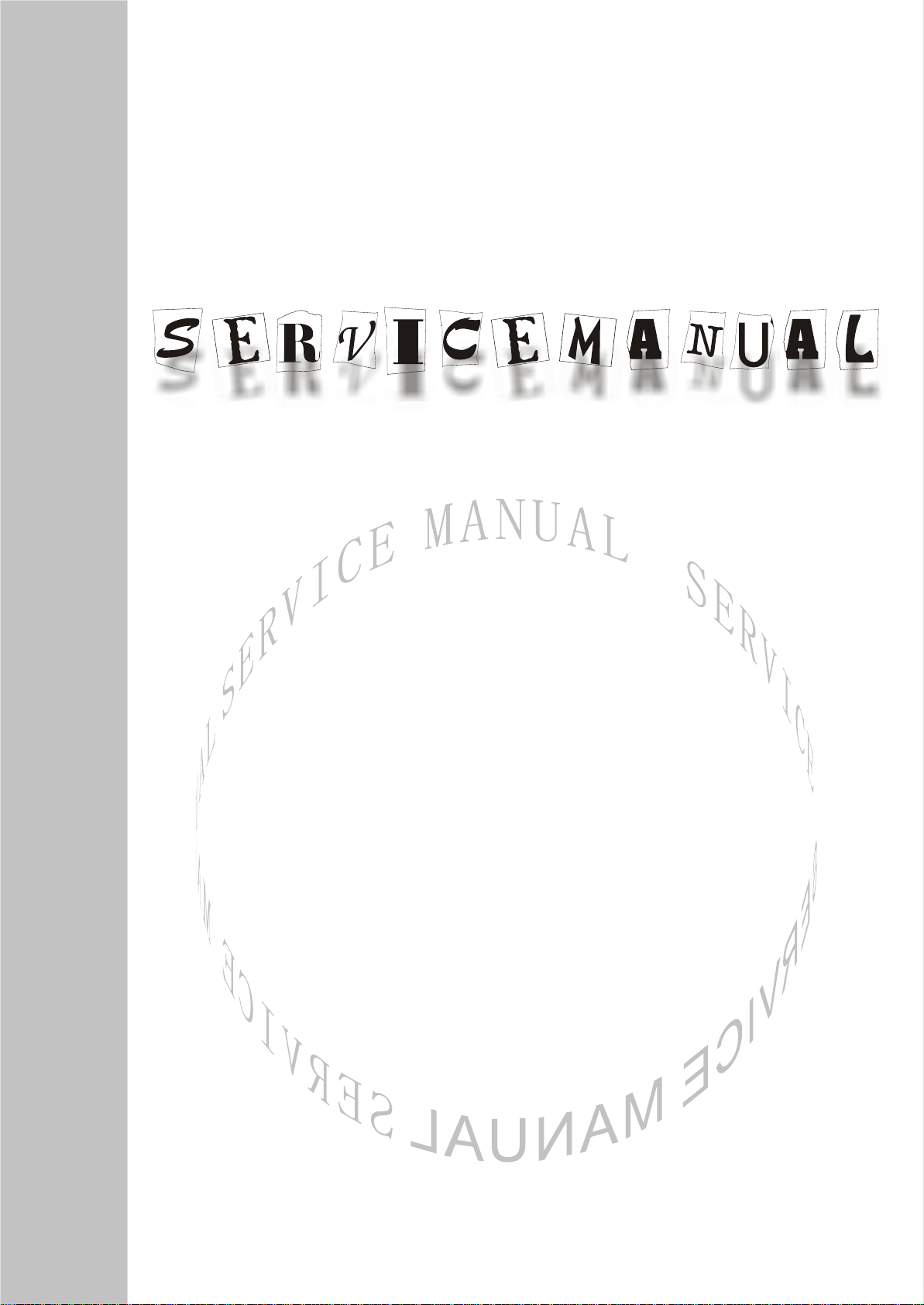
LCD TELEVISION
LC-20Y3
America
Page 2
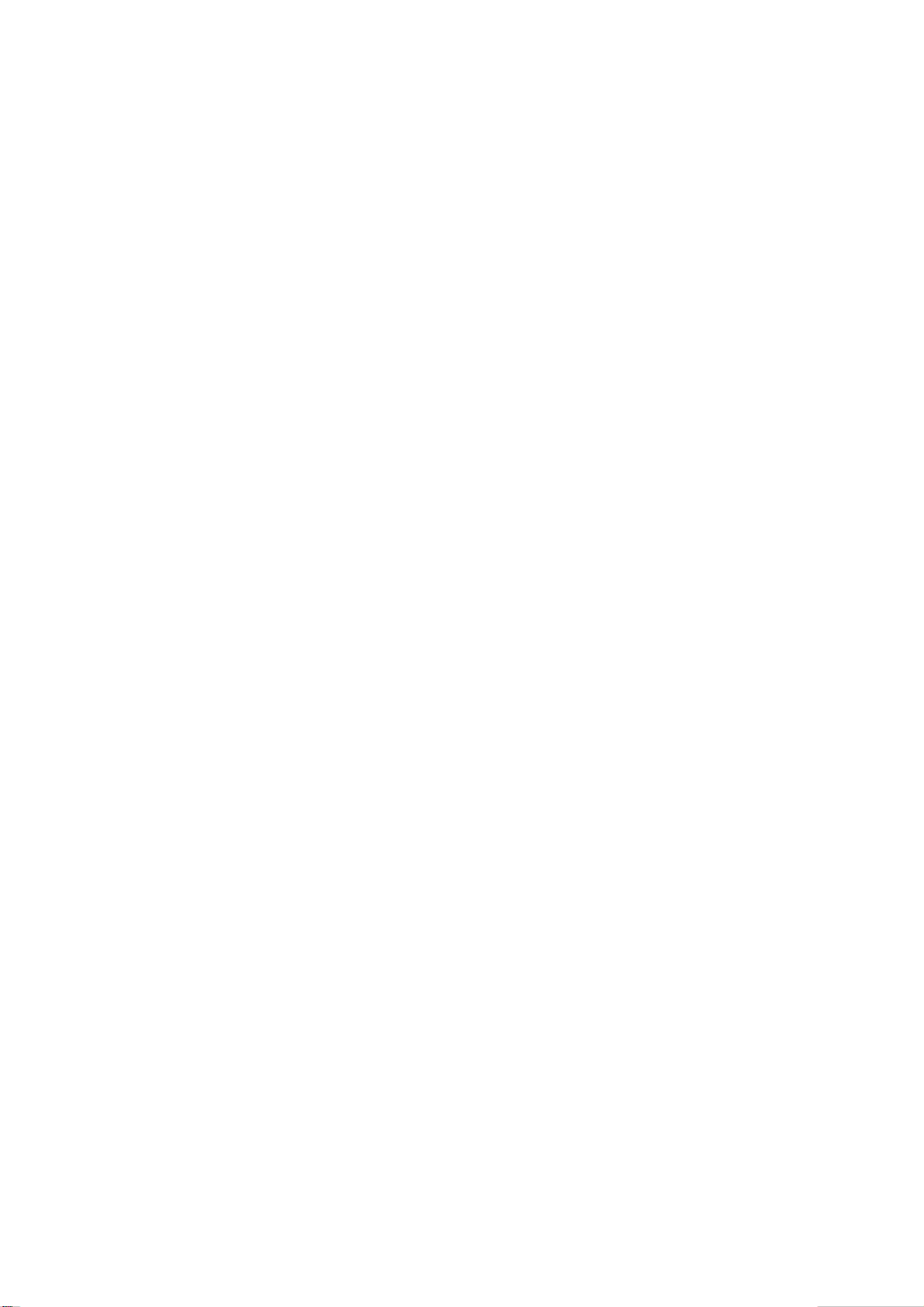
CONTENTS
Safety instructions………………………………………………………………………..…
Adjustment instruction …………………………….…….…………………………….…
Trouble shooting ……………………………………………………….……………………
Method of software upgrading ………………………………………….…….……………
The unit working principle analysis……………………………….………….………….
Block diagram…………………………………..………………………………..…………
IC block diagram………………………………………………………………………..……
Identification criteria for the bright spot and dark spot of the LCD screen………..….
Wiring diagram ……………………………………………………………..……………...
Troubleshooting charts………………………………………………………………..……
Schematic diagram ……………………………………………………………….…..
APPENDIX-A
APPENDIX-B
: Exploded View
: Main assembly list
1
3
5
7
10
11
12
17
18
19
22
Page 3
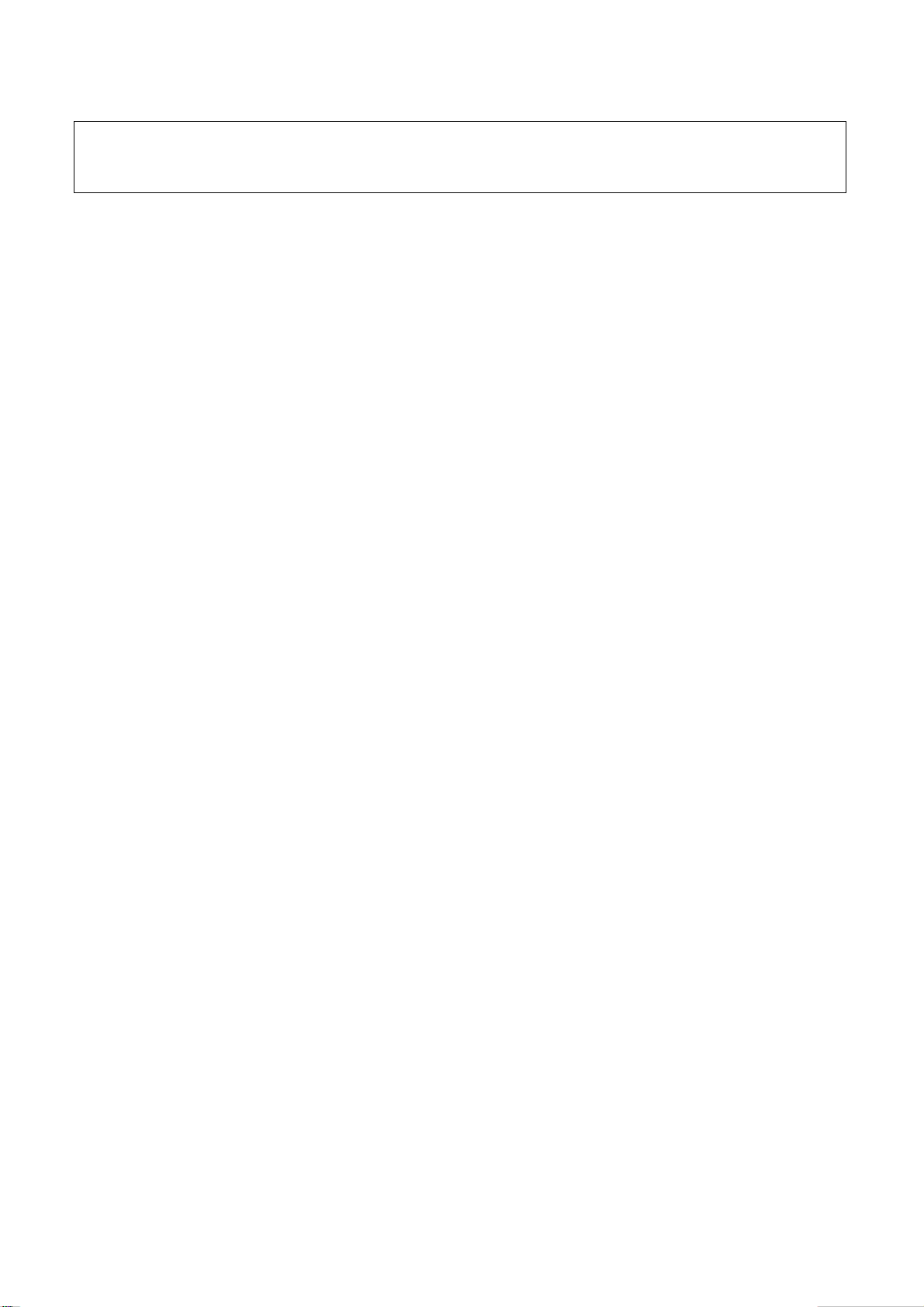
Attention: This service manual is only for service personnel to take reference with. Before
servicing please read the following points carefully.
Safety instructions
1. Instructions
Be sure to switch off the power supply before replacing or welding any components or
inserting/plugging in connection wire Anti static measures to be taken (throughout the entire
production process!):
a) Do not touch here and there by hand at will;
b) Be sure to use anti static electric iron;
c) It’s a must for the welder to wear anti static gloves.
Please refer to the detailed list before replacing components that have special safety requirements.
Do not change the specs and type at will.
2. Points for attention in servicing of LCD
2.1 Screens are different from one model to another and therefore not interchangeable. Be sure to
use the screen of the original model for replacement.
2.2 The operation voltage of LCD screen is 700-825V. Be sure to take proper measures in
protecting yourself and the machine when testing the system in the course of normal operation or
right after the power is switched off. Please do not touch the circuit or the metal part of the module
that is in operation mode. Relevant operation is possible only one minute after the power is
switched off.
2.3 Do not use any adapter that is not identical with the TV set. Otherwise it will cause fire or
damage to the set.
2.4 Never operate the set or do any installation work in bad environment such as wet bathroom,
laundry, kitchen, or nearby fire source, heating equipment and devices or exposure to sunlight etc.
Otherwise bad effect will result.
2.5 If any foreign substance such as water, liquid, metal slices or other matters happens to fall into
the module, be sure to cut the power off immediately and do not move anything on the module lest it
should cause fire or electric shock due to contact with the high voltage or short circuit.
2.6 Should there be smoke, abnormal smell or sound from the module, please shut the power off at
once. Likewise, if the screen is not working after the power is on or in the course of operation, the
power must be cut off immediately and no more operation is allowed under the same condition.
2.7 Do not pull out or plug in the connection wire when the module is in operation or just after the
power is off because in this case relatively high voltage still remains in the capacitor of the driving
circuit. Please wait at least one minute before the pulling out or plugging in the connection wire.
2.8 When operating or installing LCD please don’t subject the LCD components to bending, twisting
or extrusion, collision lest mishap should result.
2.9 As most of the circuitry in LCD TV set is composed of CMOS integrated circuits, it’s necessary
to pay attention to anti statics. Before servicing LCD TV make sure to take anti static measure and
ensure full grounding for all the parts that have to be grounded.
2.10 There are lots of connection wires between parts behind the LCD screen. When servicing or
moving the set please take care not to touch or scratch them. Once they are damaged the screen
1
Page 4

would be unable to work and no way to get it repaired.
2.11 Special care must be taken in transporting or handling it. Exquisite shock vibration may lead to
breakage of screen glass or damage to driving circuit. Therefore it must be packed in a strong case
before the transportation or handling.
2.12 For the storage make sure to put it in a place where the environment can be controlled so as to
prevent the temperature and humidity from exceeding the limits as specified in the manual. For
prolonged storage, it is necessary to house it in an anti-moisture bag and put them altogether in one
place. The ambient conditions are tabulated as follows:
Temperature Scope for operation 0 ~ +50 oC
Scope for storage -20 ~ +60 oC
Humidity Scope for operation 20% ~ 85%
Scope for storage 10% ~ 90%
2.13 Display of a fixed picture for a long time may result in appearance of picture residue on the
screen, as commonly called “ghost shadow”. The extent of the residual picture varies with the
maker of LCD screen. This phenomenon doesn’t represent failure. This “ghost shadow” may remain
in the picture for a period of time (several minutes). But when operating it please avoid displaying
still picture in high brightness for a long time.
3. Points for attention during installation
3.1 The front panel of LCD screen is of glass. When installing it please make sure to put it in place.
3.2 For service or installation it’s necessary to use specified screw lest it should damage the screen.
3.3 Be sure to take anti dust measures. Any foreign substance that happens to fall down between
the screen and the glass will affect the receiving and viewing effect
3.4 When dismantling or mounting the protective partition plate that is used for anti vibration and
insulation please take care to keep it in intactness so as to avoid hidden trouble.
3.5 Be sure to protect the cabinet from damage or scratch during service, dismantling or mounting.
2
Page 5

Alignment instruction
n
1 Alignment equipment
PM5518 (video signal generator)
K-7253 (VGA signal generator)
CA210 (white balancer)
IF signal generator
Signal generator
Oscillograph
2 Alignment flow-chart
The alignment flow-chart is shown as fig-1
Write memory N300 and N400
To produce main board and power supply board
Check power supply board and main adjustment
Connect with central signal source, then check each function of TV(Statio
missing, system identification, analog control etc.) , check the output of speaker
Input AV/S-video signal, and then check each function of AV/S-video
Input YPrPb signal and see if the display is normal under PC status
and check various functions (analog control), line/field center etc.
Check the accessories and pack them in box
Fig-1 adjustment flow-chart
3 Unit adjustments
3.1 Flash writing programs
Written memory N300 and N400.
3.2 Check power supply board
Turn off between power supply board and main board, after plug in power, testing X702 (pin1 and
pin5) power supply board voltage to be 12v and 5v.
3.3 main board adjustment
3.3.1 IF amplifier adjustment
a. Turn off the J201, J202, J203, J204, J205 and J5, input 38MHz(PAL SYSTEM) and 45.75MHz(N
All testing
3
Page 6
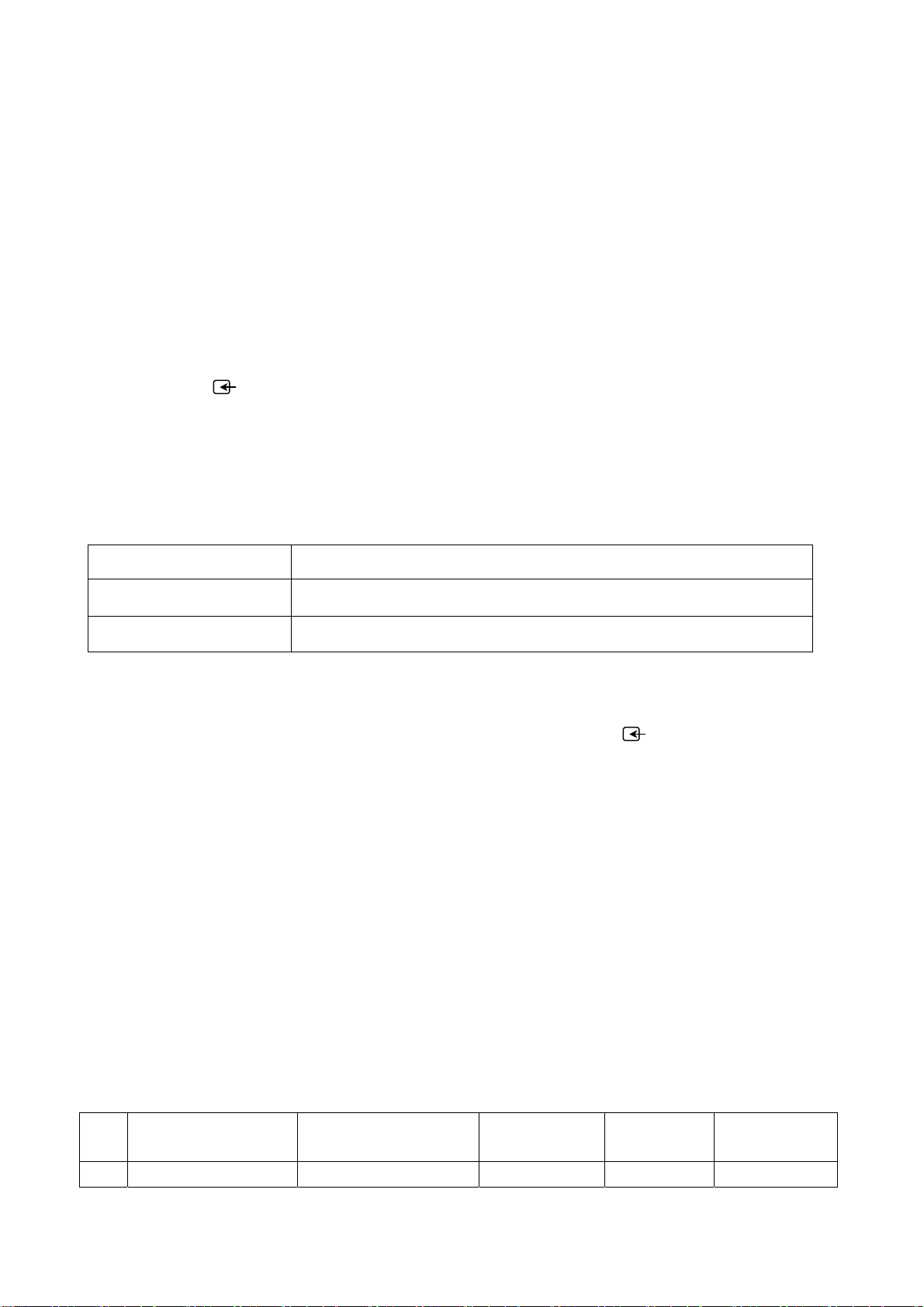
SYSTEM) for X210, input 9v(±0.05v) and 5v(±0.05v) to J202 and J203, adjust L210 to let x205
voltage to be 1.65v(±0.1v).
b. Solder to J201, J202, J203 and J5
3.3.2 AGC adjustment
Receiving 60dB signal of D-8 or A-7(N system), adjust RP201 to let 3v(±0.05v) of X204.
Input 100dB of antenna, the picture should not no-sync and distortion. Input 35-40db low signals,
the picture should sync and the sound normal, but the color should not disappear.
3.3.3 white balance adjustment
a. Install the unit
b. Adjust to brightness for backlight
c. Access into the D-SUB channel input 16 level gray-scale 640 x 480@60Hz signal of VGA
interface. Press , 2, 5, 8 and 0 buttons access factory menu, perform “reset ex-factory set” and
auto color.
d. Exit factory menu, input gray(H)-8 signal, adjust picture mode to “nature”.
e. Enter factory menu fixed R-OFFSET1 to 0; adjust G-OFFSET1 and B-OFFSET1 to let second
level to fit the table1.
f. Fixed R-GAIN to 200, adjust G-GAIN and B-GAIN to let seventh level to fit table1.
Table1
Color temperature 9300K
X coordinate 0.285±0.008
Y coordinate 0.293±0.008
g. Repeat e step to f step, it must be measure a true value.
h. The unit without VGA interface of 20” (N system), you should be rework c step: enter VIDEO
channel, input Gray(H)-16 for NTSC system of VIDEO interface, press , 2, 5, 8 and 0 buttons to
access factory menu, perform “reset ex-factory set” and auto color.
4. Performance check
a). TV Interfaces
Connect RF port to central signal source. Enter station search menu to auto station search. After
system adjustment is correctly, check if there is any station missing and the output of earphone or
loudspeaker and the picture is normal.
b). Interface of AV/S Terminals
input AV signal and switch to AV channel, see to the picture is normal, then input S terminal, check if
it can auto identify is normal. Check if sound is normal.
c). VGA Interface
Input VGA signal (K7253 signal generator). Separately input the several types of VGA format
signals as listed in Table 1. Then check if the picture and sound is normal. If there has been
interference to the picture then press the auto set key on the remote control once again and check if
the display is normal.
Item
1 640 x 480 @ 60 25.175 31.469 59.900
Resolution
Table 1 Display Format of PC
Picture element clock
(MHz)
H-SYNC
(kHz)
V-SYNC
(Hz)
Remark
4
Page 7
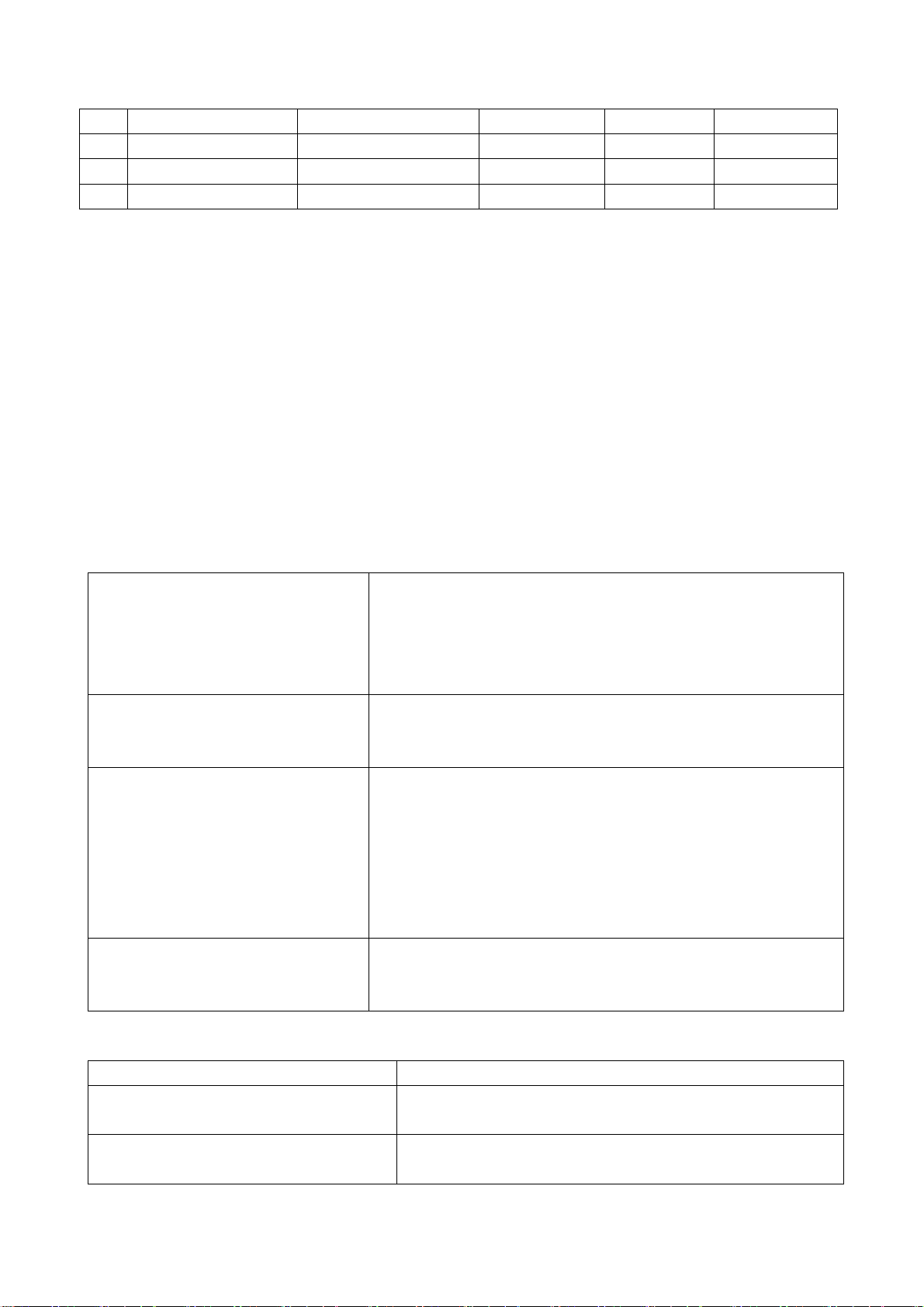
2 800 x 600 @ 60 40.000 37.879 60.317
3 1024 x 768 @ 60 65.000 48.363 60.004
4 1024 x 768 @ 70 75 56.48 70.07
5 1280 x 1024 @ 60 109.47 63.72 60
e). YPbPr Interface
Input YPbPr signal to YPbPr/YcbCr interface. Separately input the several types of YPbPr format
signals: 480P/60Hz, 480P/59Hz; 720P/60Hz, 720P/59Hz; 1080i/60Hz, 1080i/59Hz; 1080p/60Hz,
1080p/59Hz and check if the picture and sound is normal.
5. Preset ex-works
In the status of TV enter the factory menu by pressing the factory key and then perform presetting.
6. Ex-works packing
Check accessories and then pack them in box.
Trouble shooting
Before servicing please check to find the possible causes of the troubles according to the table
below.
1.Antenna (signal):
Picture is out of focus or jumping Bad status in signal receiving
Poor signal
Check if there are failures with the electrical connector or
the antenna.
Check if the antenna is properly connected.
Fringe in picture Check if the antenna is correctly oriented.
Maybe there is electric wave reflected from hilltop or
building.
Picture is interfered by stripe
shaped bright spots
There appear streaks or light color
on the screen
2.TV set:
Symptoms Possible cause
Unable to switch the power on Check to see if the power plug has been inserted
No picture and sound Check to see if the power supply of liquid crystal TV
Possibly due to interference from automobile, train, high
voltage transmission line, neon lamp etc.
Maybe there is interference between antenna and power
supply line. Please try to separate them in a longer
distance.
Maybe the shielded-layer of signal wire is not connected
properly to the connector.
Check if interfered by other equipment and if interfered
possibly by the equipment like transmitting antenna,
non-professional radio station and cellular phone.
properly into the socket.
has been switched on. ( as can be indicated by the
5
Page 8
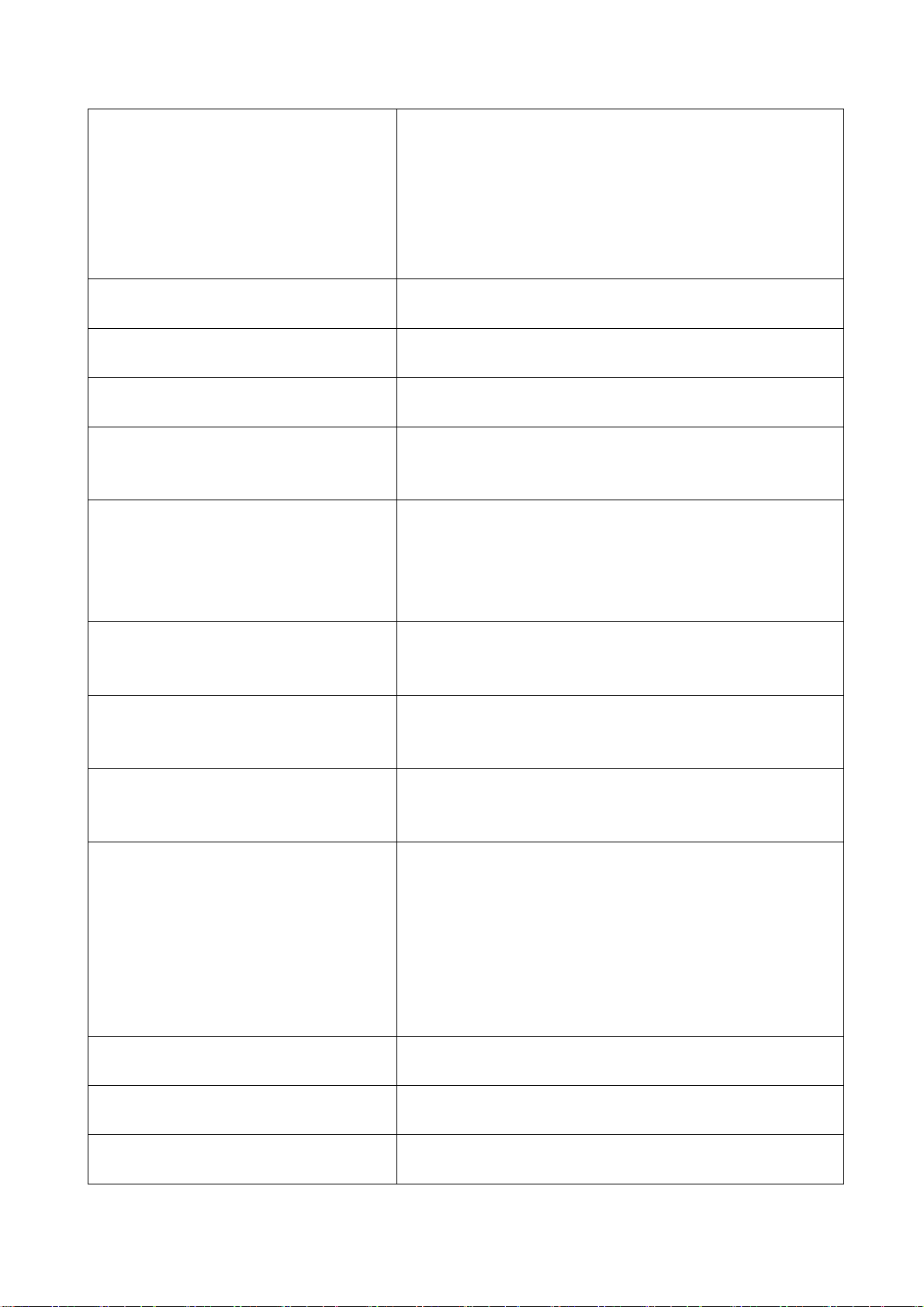
red LED at the front of the TV set)
See if it’s receiving the signal that is transmitted from
other source than the station
Check if it’s connected to the wrong terminal or if the
input mode is correct.
Check if the signal cable connection between video
source and the liquid crystal TV set is correct.
Deterioration of color phase or color
Check if all the picture setups have been corrected.
tone
Screen position or size is not proper Check is the screen position and size is correctly set
up.
Picture is twisted and deformed Check to see if the picture-frame ratio is properly set
up.
Picture color changed or colorless Check the “Component” or “RGB” settings of the
liquid crystal TV set and make proper adjustment
according to the signal types.
Picture too bright and there is
distortion in the brightest area
Check if the contrast setting is too high.
Possibly the output quality of DVD broadcaster is set
too high.
It maybe also due to improper terminal connection of
the video signal in a certain position of the system.
Picture is whitish or too bright in the
darkest area of the picture
Check if the setting for the brightness is too high
Possibly the brightness grade of DVD player
(broadcaster) is set too high.
No picture or signal produced from the
displayer if “XXX in search” appears.
Check if the cable is disconnected.
Check if it’s connected to the proper terminal or if the
input mode is correct.
There appears an indication - “outside
the receivable scope)
Check if the TV set can receive input signal. The
signal is not correctly identified and VGA format is
beyond the specified scope.
Remote control cannot work properly Check if the batteries are installed in the reverse
order.
Check if the battery is effective.
Check the distance or angle from the monitor.
Check if there is any obstruct between the remote
control and the TV set.
Check if the remote control signal- receiving window
is exposed to strong fluorescence.
No picture and sound, but only hash. Check if the antenna cable is correctly connected, or
if it has received the video signal correctly.
Blur picture Check if the antenna cable is correctly connected.
Of if it has received the right video signal.
No sound Check if the “mute” audio frequency setting is
selected.
6
Page 9
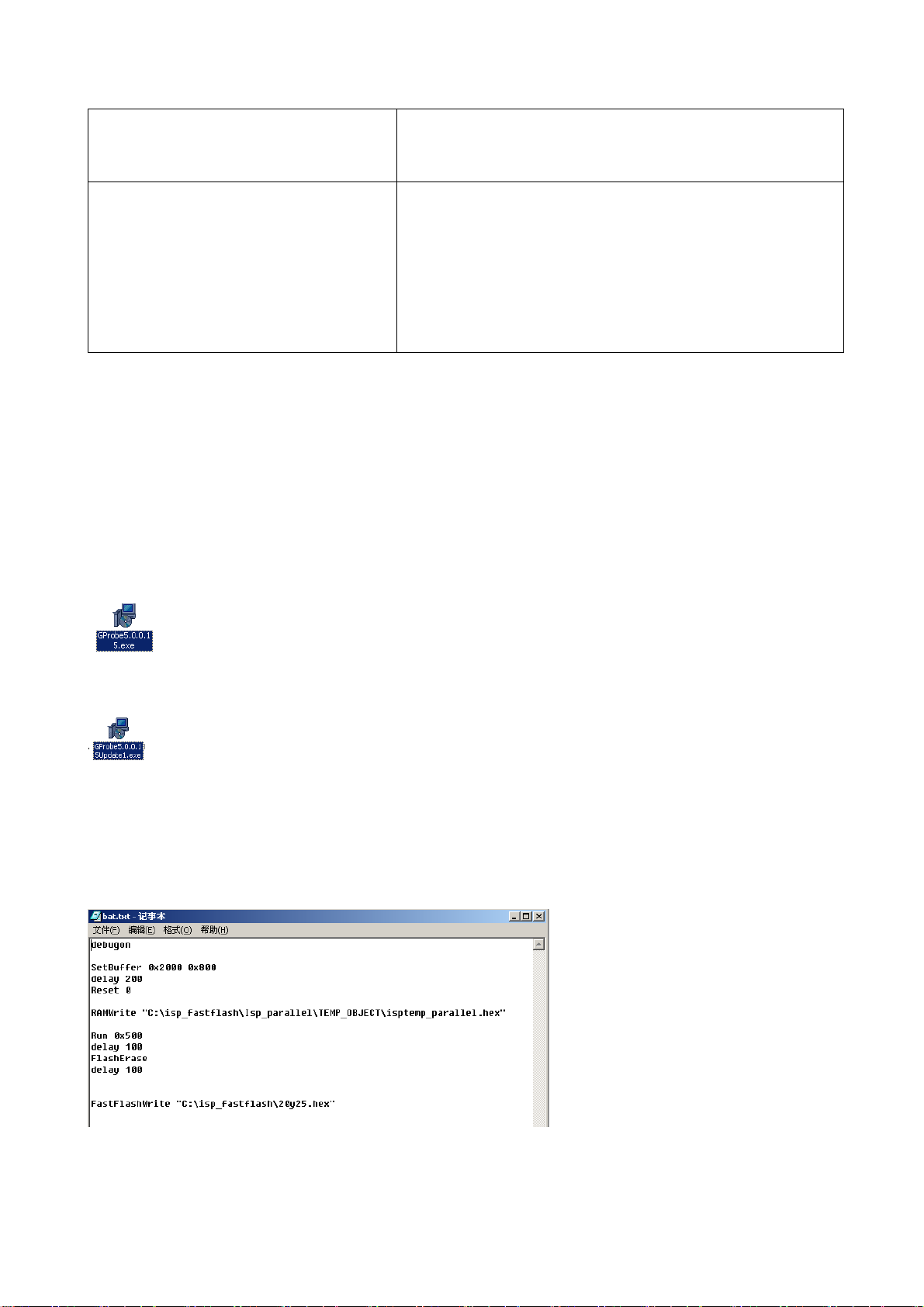
Check if the sound volume is set to minimum.
Make sure the earphone is not connected.
Check if the cable connection is loose.
When playing VHS picture search
tape, there are lines at the top or
bottom of the picture.
When being played or in pause VHS picture search
tape sometimes can’t provide stable picture, which
may lead to incorrect display of the liquid crystal TV,
In this case please press “auto” key on the remote
control so as to enable the liquid crystal TV set to
recheck the signal and then to display correct picture
signal
Method of software upgrading
The Y# series models enable you to update software through the VGA interface.
Hardware requirements: 1. One parallel cable with male end and female end;
2. One standard VGA cable;
3. The updating board especially for Y# main board.
The steps for updating software:
1. Install Gprobe 5.0:
The first: Double click the GProbe5[1].0.0.15_S0006-EXE-09A to install it:
According to the prompt of Windows and follow the steps one by one to finish the installation.
The second: Double click the GPorbe5[1].0.0.15Update1_S0006-EXE-10A to install it:
According to the prompt of Windows and follow the steps one by one to finish the installation.
2. Copy the full directory of Isp_fastflash to anywhere
E.g. Take the root directory of C:\ as an example for the following explaination:
Copy the updating file *.hex to the directory of C:\ Isp_fastflash\
E.g. C:\ Isp_fastflash\20Y25.hex.
3. Open C:\ Isp_fastflash\Isp_parallel\ bat.txt as follows:
Properly set the path of RAMWrite "C:\isp_fastflash\Isp_parallel\TEMP_OBJECT\isptemp_ parallel.hex"
and FastFlashWrite "C:\isp_fastflash\20y25.hex", save them and close.
4. Set the LCD to off. Connect the Y# updating board and PC with parallel cable.
7
Page 10
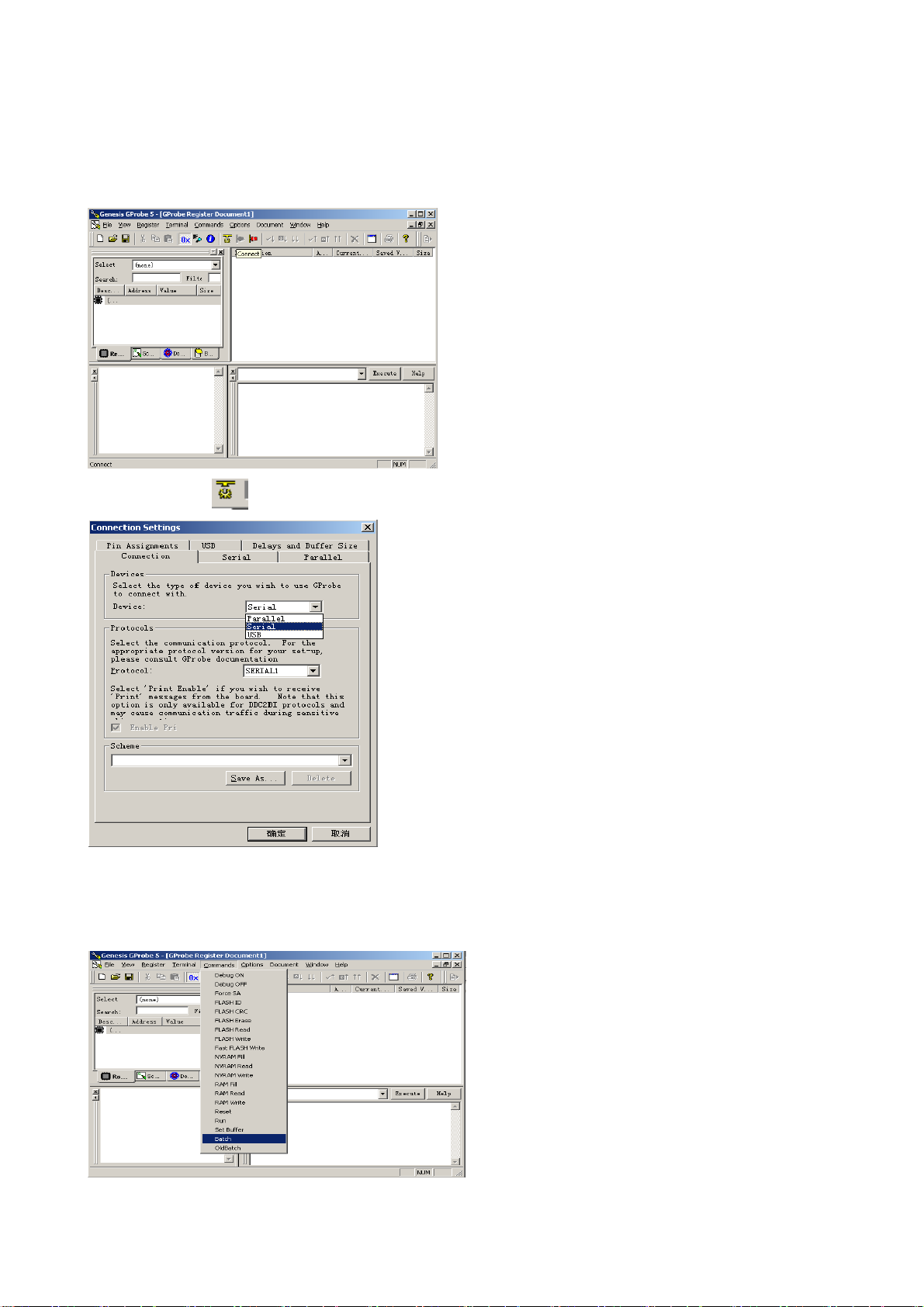
5. Connect the VGA MONITOR interface on the Y# updating board with the VGA cable, connect the
other end to the VGA interface of the LCD.
6. Turn on the LCD
7. Run Gprobe5
Click the icon of
Set the Device to Parallel.
The click the item of Delays and Buffer Size: Set Long to 50000 ms.
Click the item of Parallel: Set Clock to 120000 Hz.
8. Click Batch,
:
8
Page 11

Select the path of the File: bat.txt
Select bat.txt and click to open it:
Click “OK” to start the process of burning the program. The following screen appears when the process if
finished.
If you want to update the software next time, you just need to click the pull-down menu to select the
desired Batch file and execute it in the following screen.
Note: Do not cut off the power or turn off the unit during the burning process, or the flash may be
damaged.
Check the following if you fail to update:
1. Check whether all cables are properly connected.
2. Check the settings of Gprobe.
3. It is wrong if the Gprobe shows as the following icon.
Now just click the icon of
to show icon.
9
Page 12

The unit working principle analysis
For the PAL system, when the RF signal is input to the tuner, the turner generates IF signal. Then the IF
signal goes through the pre-amplifying circuit and 38M SAW, the VIF signal and 1ST_SIF signal will be
generated. When these signals are input into the M52760E IC, the VIDEO_OUT and SIF signal will be
generated. Then these two-way signals are sent to HEF4052BT, trapper and filter, which selective output
signal according to different sound systems (PAL D/K, PAL B/G, PAL I). The audio signal returns
toM52760E IC via filter to be decoded and then is sent to R2S15900, while the video signal is transferred
to multi-system signal CVBS_TV via trapper and then is sent to FLI8125 directly.
For the NTSC system, when the RF signal is input to the NTSC tuner, the turner generates IF signal.
Then the IF signals goes through the pre-amplifying circuit and 45.75M SAW, the VIF signal and
1ST_SIF signal will be generated. When these signals are input into the M52760E IC, the VIDEO_OUT
and SIF signal will be generated. Then the SIF signal is sent to MTS decoder LA72700 to perform BTSC
stereo decoding, at last, the signal is input to R2S15900SP. The video signal is transferred to
multi-system signal CVBS_TV via trapper and then is sent to FLI8125 directly.
The AV, YPbPr/YCbCr, S-VHS and VGA signals from the input terminals, with the CVBS_TV signal, are
sent to the main IC FLI8125, after decoding, filtering, De-Interlace, Adc and Scaler, and according to
different panel, the main IC generates a 24-bit TTL signal or LVDS signal to send to the panel to recur
the picture.
10
Page 13

BLOCK DIAGRAM
11
Page 14

As follows we are going to introduce the inner IC block diagram and function.
1. Inner block diagram of M52760 IF signal processing IC (AFT, QIF, VIDEO OUT)
Descriptions of the pins:
Pin Description Pin Description
4, 5 VIF input 13 QIF OUT
7 1ST_SIF input 14 VCC
10 AUDIO OUT 18 VIDEO OUT
12
Page 15
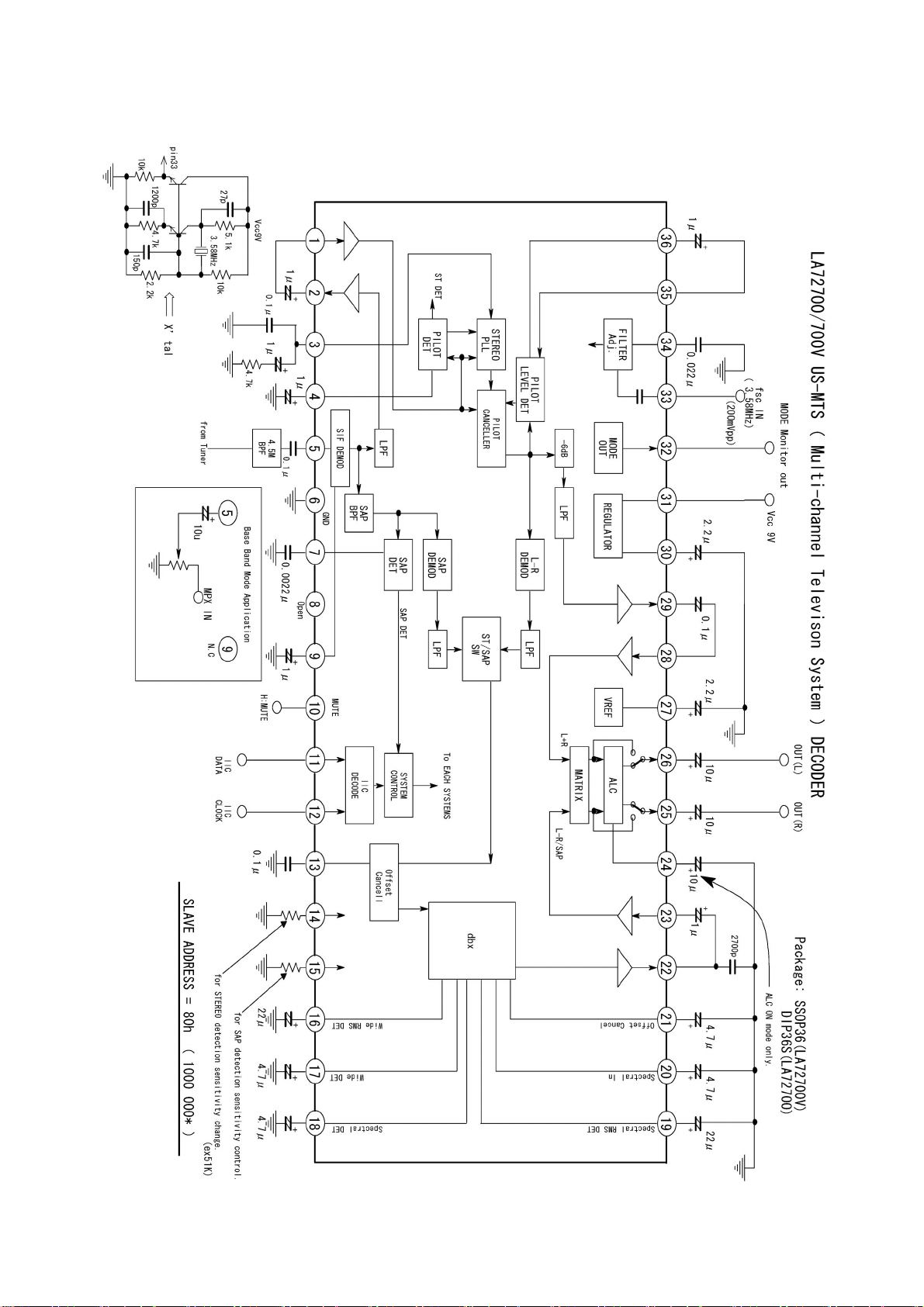
2. Inner block diagram of LA72700 stereo decoder
13
Page 16

Descriptions of the pins:
No. Pin name Connections No. Pin name Connections
3 PCSTFILT VCO PLL filter 11 SDA IIC data input
4 PCPLDET Driving level test 12 SCL IIC clock input
5 PISIF SIF signal test 24 PCALCFIL ALC filter
6 GND GND 25/26 R/L OUT TVF_R/L output
9 SIF DEMOD SIF demodulator 27 PCREC Reference voltage
10 MUTE Mute (DC=5V) 31 VCC 9V power
3. R2S15900SP audio processor with surround stereo
The audio signal from YPrPb/YcrCb or VGA input interface is selective sent to R2S15900SP through the
multi-channel selector HEF4052BT, while the audio signal from the AV inputs is sent to R2S15900SP
directly.
After the processing of bass, treble, balance and AVL by R2S15900S, all these processed audio signals
will be output to audio amplifier TPA1517 (for 15 inch models) or AN5277 (for other models) to amplify,
then the amplified signal will be sent to the speaker to output. The Fig.1-3 is the block diagram of
AN5277.
Descriptions of the pins of R2S15900SP
Pin Function Pin Function
2, 7 Left/right input for Channel 1 17, 18 SDA, SCL
3, 26 Left/right input for Channel 2 28 VCC
4, 25 Left/right input for Channel 3 11, 19 LOUT, ROUT
4. Inner block diagram of AN5277 audio amplifier with single end and double channels
14
Page 17

5. Inner block diagram of TPA1517 6W stereo audio amplifier
15
Page 18
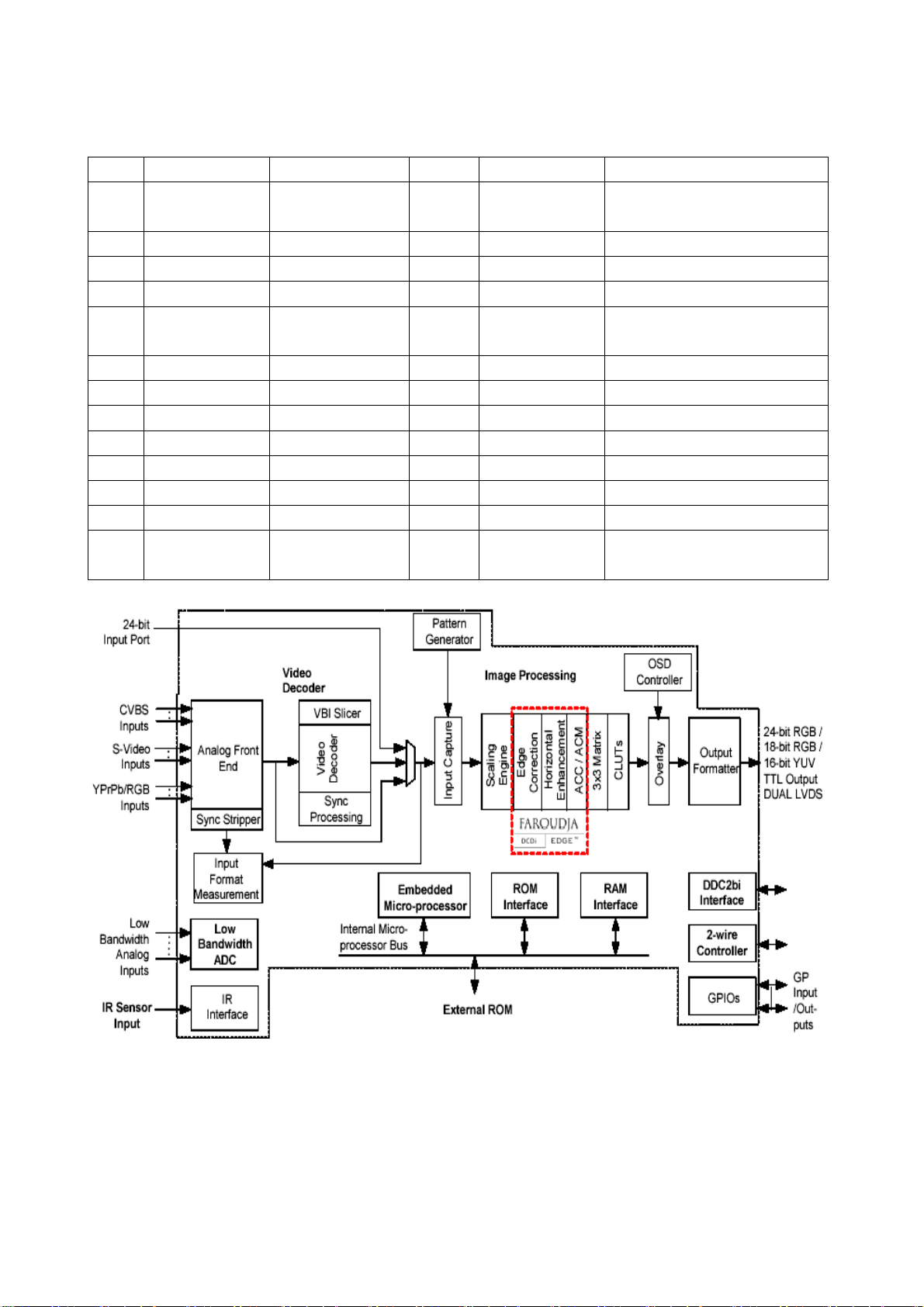
6. Inner block diagram of FLI8125 digital video processing IC
The descriptions of the pins of FLI8125IC
No. Pin name Connections No. Pin name Connections
2 KEYA Key A 43 SID S-video terminal
identification
3 KEYB Key B 47 PWM Pulse width adjustment
7 AFT AFT 51 AUD_SEL_1
10 RESETn Reset 52 AUD_SEL_2
15/ XTAL Resonator
output
16 TCLK Basic clock 64 PPWR Backlight adjustment
24 SCL_RS232 SCL_RS232 90 DEN Display data
25 SDA_RS232 SDA_RS232 91 DVS Display V synchronization
26 SCL_VGA SCL_VGA 92 DHS Display H synchronization
27 SDA_VGA SDA_VGA 93 DCLK Display pixel clock
30 SCL SCL 148 STANDBY Standby
31 SDA SDA 149 MUTE Mute
38 IR_IN Infrared signal
input
63 PBIAS Panel’s oblique line control
161 SEL_1 PAL/NTSC selection_1
16
Page 19

Identification criteria for the bright spot and dark spot of the LCD screen
Category criteria
One single
Bright
spo
t
Dark
spots
Total defected point ≤8 ≤7 ≤5 ≤4 /
spot
2 neighboring
spots
Total No. ≤5 ≤2 ≤5 ≤2 ≤3
One single
spot
Two
neighboring
spots
Total No. ≤6 ≤7 ≤5 ≤4 ≤10
15" 20" 22" 30" 40" 15" 20" 22" 30" 40"
≤5 ≤2 ≤5 ≤2 ≤3
≤2 ≤1 ≤2 ≤1 ≤1
≤6 ≤7 ≤5 ≤4 ≤10
≤2 ≤2 ≤2 ≤1 ≤5
Notes:
1. Definition of defected point (bright spot, dark spot): It is identified as a defected point if its area
exceeds 1/2 of a single picture element (R,G,B).
2. Definition of bright spot: It is identified as a bright spot if it is bright in the state of dark field and its
bright size remains unchanged
3. Definition of dark spot: It is identified as a dark spot if it is dark in the state of white field and its
dark size remains unchanged
4. Definition of two neighboring points: Defects of a group of picture elements(RB,RG,GB).
Q’ty allowed Distance between two spots
≥15mm
≥15mm
≥10mm
≥5mm
17
Page 20

Wiring diagram
indicator light board
Left speaker
Back light board
Button board A
Power board
Main board
Button board B
Right speaker
18
Page 21

Troubleshooting charts
r
t
r
N
NYN N
This series models adopt built-in power. The power to the main board may be different when the unit
adopts different panels or whether the audio amplifier is located on the main board or not. The following
is the detailed power in different cases.
Model Audio amplifier
LC-20Y25
LC-20Y15
AN5277, locates on
power board, Vcc=18V
LC-15Y3 TPA1517, locates on
mainboard, Vcc=12V
LC-23Y25 AN5277, single audio
amplifier, Vcc=18V
LC-20Y3 AN5277, locates on
mainboard, Vcc=18V
1. No raster, no picture and no sound
When the main power is turned on, the unit’s indicator lights up in red (red indicator is controlled by
+3.3VSTANDBY), use the remote control or the unit’s STANDBY to lights up the blue indicator.
Power socket
number on the
mainboard
Definition of the pins (as follows, PBIAS refers to
backlight ENABLE, PWM refers to backlight
brightness control signal.)
X702
8 pin
X701
6 pin
1, 2: +12V 3, 4: GND 5: +3.4V
6: GND; 7: PBIAS 8: PWM
1, 2: GND 3, 4: +12V
5: PBIAS 6: PWM
X702 1, 2, 3: +20V; 4, 5, 6: GND
7: STANDBY 8: +3.3V
X702 1,2: +12V 3, 4: GND 5,6: +18V
7,8: GND 9: PBIAS 10: PWM
Whether the IR board’s
red indicator lights up?
Y
Whether the blue
indicator lights up
when press the
STANDBY button?
Y
Whether the
backlight lights up?
Whether the backlight
Whether the
power or PBIAS pin is
backlight power o
PBIAS pin is normal
Power board’s +3.3V
is abnormal
Confirm the IR
sensor and its powe
supply is normal
Whether the voltage
YY
of the panel is
normal?
Backlight board damage or protection.
Y
Replace the backlight board
Indicator damages or blue
indicator +9V power is
abnormal (check +9V circuit)
8125 is abnormal without
signal output or the outpu
signal is abnormal
Check power circuit or whether the 8125
PBIAS signal is normal
19
Page 22

2. With picture and without sound when turning on:
y
t
r
N
N
Increase the volume;
check whether ever
channel has no sound
Check if the no sound channel from the signal
input to sound processing IC IC15900 is normal
Y
Check whether the signal
output by 15900(IC) is
normal
15900(IC) or peripheral circui
does not work normally
Y
Sound amplifier o
peripheral circuit does
not work normally
3. When receiving TV signal, there is no picture or dark snow:
Confirm the +5V, +32V power supply of TUNER, confirm +5V, +9V power supply of IF amplifier is normal.
If they are normal, check whether peripheral circuit of the TUNER or IF amplifier is normal. If they are all
no problem, then 8125 or its input signal is abnormal.
4. In TV channel, the picture or sound is abnormal; the frequency of the menu is different from the actual
frequency.
Connect the signal cable; manually adjust the frequency to conform to the actual frequency. Enter into
service menu; check AFT value should be about 1.6V. If the difference is serious (the difference is larger
than 0.4V), open the cabinet and adjust the transformer until the value of AFT is 1.6V.
20
Page 23

5. Check flow of the power board (20”):
k
N
N
N
N N
#
y
N
N
N
Power board damages
or fuse blows
Check whether C512 has 18V Replace D502
Check whether pin1 of N501 has
wave
Check whether N502 is damaged
Check whether N505, D507 is
damaged
Y Y
Replace the fuse and chec
whether N501, D501
breakdown
Y
Y
Y
Replace N502
Check whether N505 is
damaged
Y
Replace N501, D501
Y
Replace
N505
Replace the damaged parts
6. Check flow of the power board (23” and 27”):
Check if the
C505 is normal
Y
Check C528
DC(150~370)V
Y
Check N501 13
DC(15 V)
Y
Check if X501 FU501 is normal
Check D502,
R531, D508
Check N501 and peripheral circuit
Check the
assistant suppl
power
21
Page 24

Page 25

Page 26

Page 27

Page 28
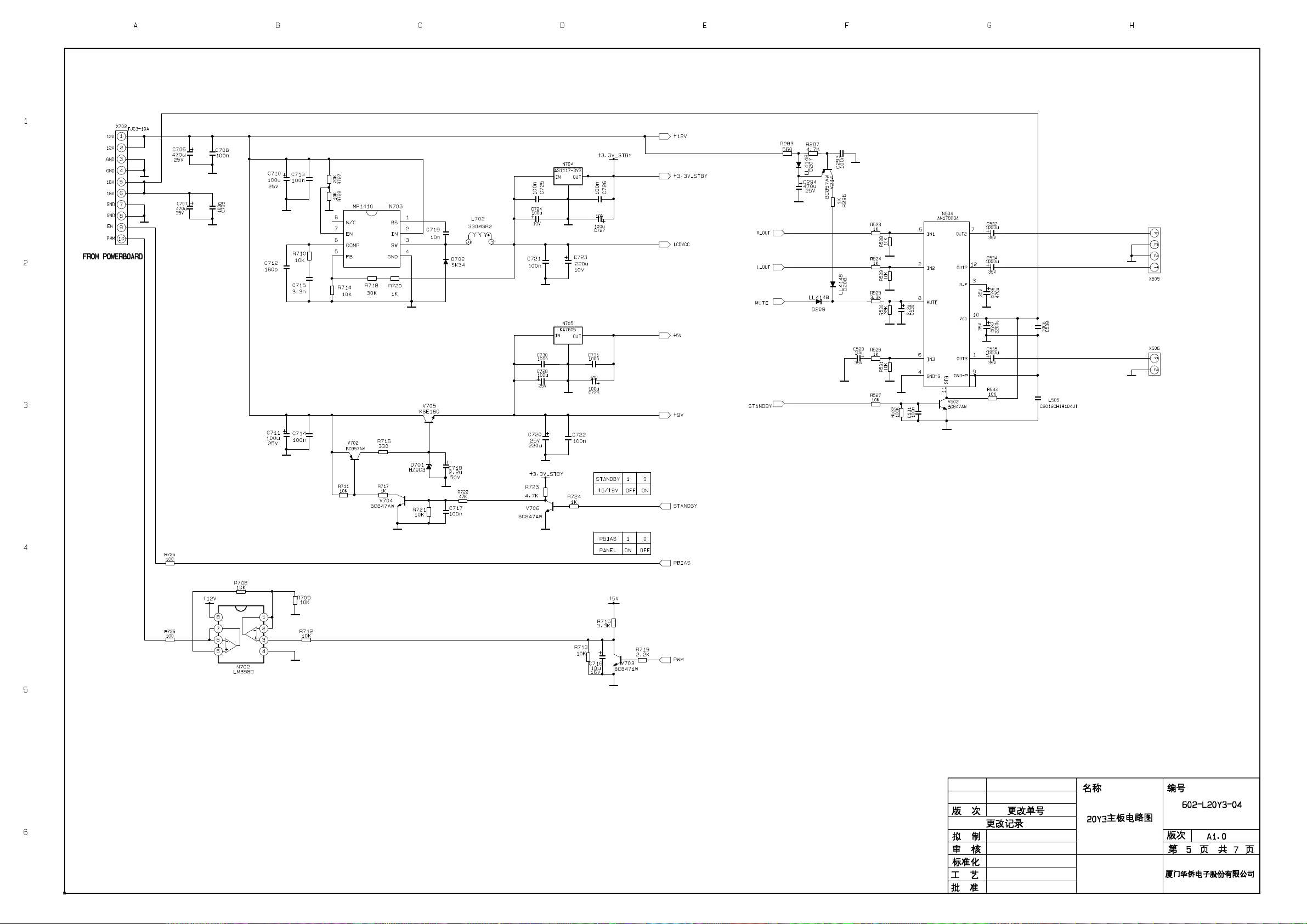
Page 29

Page 30

Page 31

APPENDIX-A: Exploded View
Page 32

Exploded views list
NO. DESCRIPTION NO. DESCRIPTION
1 LOGO 14 LCD panel
2 Transfer axis cover 15 LCD fixed support
3 Screw 16 Main board
4 Back cover 17 Main board shield cover
5 Button baffle 18 Stand
6 Button
7 Screw
8 Screw
9 Speaker
10 Remote receiver board
11 LED column
12 LOGO
13 Front cover
APPENDIX-B: Main assembly list
the unit No. part NO. Description
603-L20Y30-13 301-Q20Y15-28MD RC-Q28M-0D remote control
535-L20H3-04 Mounting assy
615-10424-01 Stand assy(DZ-0620)
667-L20H3-14A Back light board assy(BL-20060)
667-L20Y3-01U Main board assy
667-L20Y3-05 Button board assy
667-L20Y3-09 Infrared receiving board assy
667-L20Y3-20 Power board assy
335-2000F-00 Screen(V201V1-T01)
Page 33

603-L20Y30-13 America
Ver.1.0
