
1 / 17
XXNNEETT NNeettwwoorrkk BBooxx CCaammeerraa IInnssttaallll GGuuiiddee
XNET Network Box Camera ( IGC2050F )
Install Guide
Ver. 1.0 (101130)
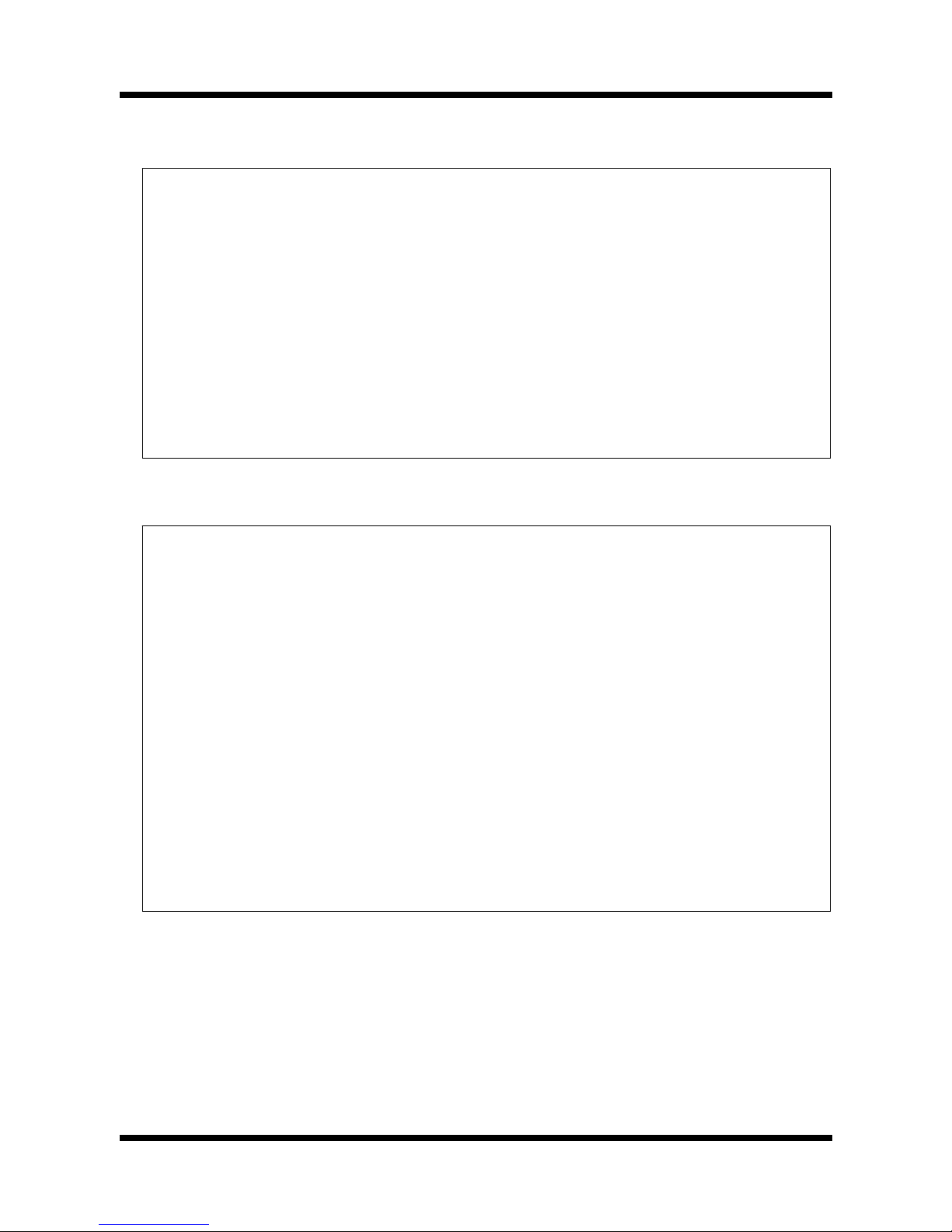
2 / 17
XXNNEETT NNeettwwoorrkk BBooxx CCaammeerraa IInnssttaallll GGuuiiddee
About this Manual
A compatibility and durability test ensured this product’s high performance.
This installation guide is for XNET Network Box Camera users only, and it describes operations related
to XNET Network Box Camera.
Please read this manual thoroughly paying attention to cautions and warnings before using the
product even if you have used similar products bef ore.
Important Notices
The copyright of this manual is owned by CNB Technology Inc.
It is illegal to copy and distribute this manual without permission.
Damages caused by use of not suggested parts and misuse will not be applicable for support.
Contact the store or the manufacturer immediately if (you think) there is any problem with the
product.
Contact the store or the manufacturer before disassembling the product for alteration or
repair.
XNET is a trademark of CNB Technology Inc.
This product complies for CE (Europe) and FCC (USA) regulations for industrial/home use
electrical device.
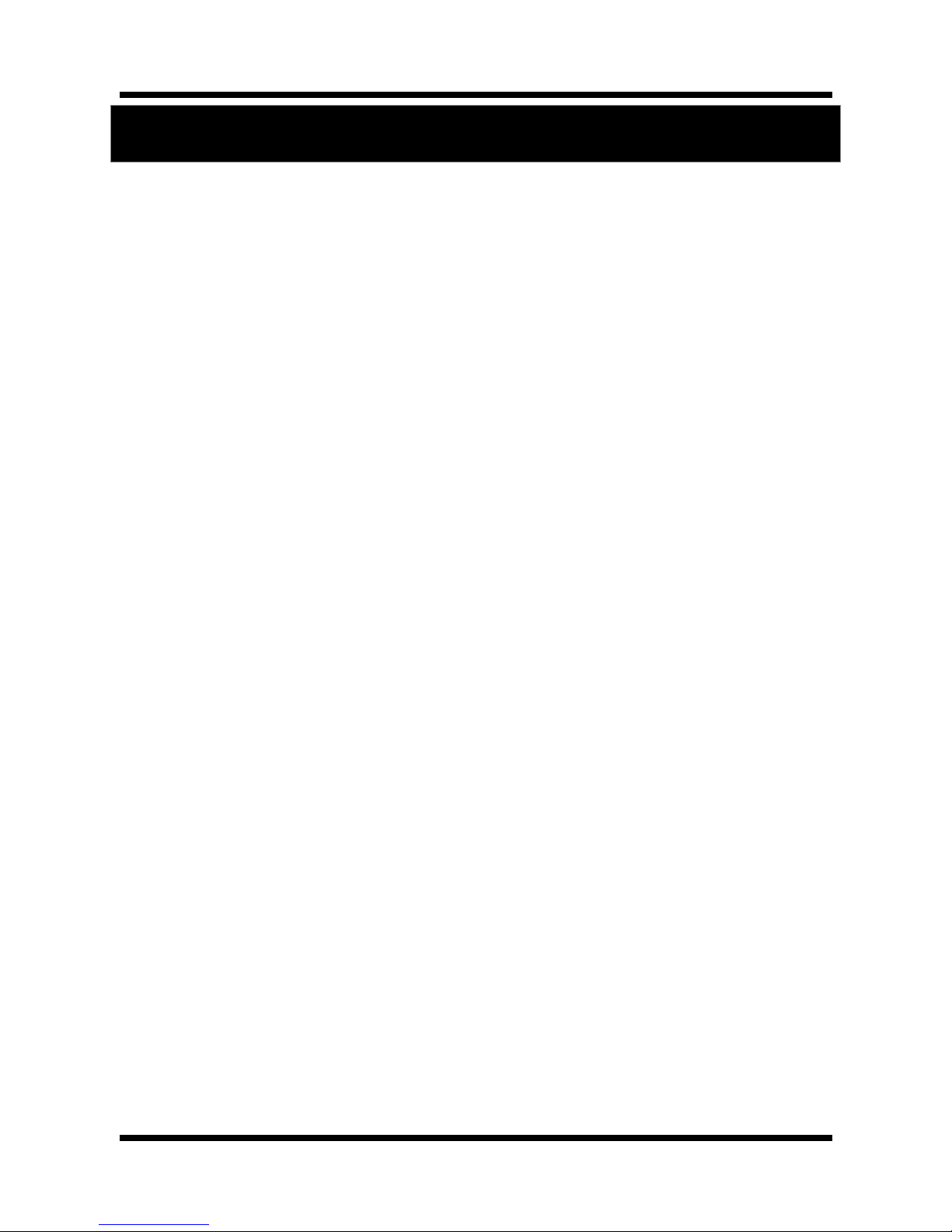
3 / 17
XXNNEETT NNeettwwoorrkk BBooxx CCaammeerraa IInnssttaallll GGuuiiddee
Index
1 . About XNET ................................................................................................................................... 4
1.1. About XNET .......................................................................................................................... 4
1.2. Features of XNET .................................................................................................................. 4
1.3. Applications .......................................................................................................................... 4
2 . About the Product ....................................................................................................................... 5
2.1. Contents ............................................................................................................................... 5
2.2. Product Information ............................................................................................................. 5
2.3. Functions and Designations .................................................................................................. 6
2.3.1. Side View ................................................................................................................... 6
2.3.2. Rear View ................................................................................................................... 7
2.3.3 Connecting to Alarm devices ....................................................................................... 9
3 . Software Installation ................................................................................................................... 10
3.1. Connecting XNET to network .............................................................................................. 10
3.2. Installing IP-Installer Software and Configuring IP address ............................................... 11
3.2.1. About IP-Installer ..................................................................................................... 11
3.2.2. Configuring IP Address ............................................................................................ 11
4 . Using Web Viewer ....................................................................................................................... 13
4.1. Logging In .......................................................................................................................... 13
4.2. Web Viewer Page ................................................................................................................ 14
5 . Specifications .............................................................................................................................. 16

4 / 17
XXNNEETT NNeettwwoorrkk BBooxx CCaammeerraa IInnssttaallll GGuuiiddee
1. About XNET
11..11.. AAbboouutt XXNNEETT
XNET is an internet based security and surveillance system that is compatible with various network conditions
through easy installation and user interface as well as multi-functional compressor Codec such as MJPEG and
H.264. XNET provides stable real-time surveillance by real time video/ audio at 1080P level, local storage for
any network problems, and hybrid IP technology that can be used with existing analog CCTV devices.
11..22.. FFeeaattuurreess ooff XXNNEETT
z Most advanced Video/ Audio compression technology (MJPEG/H.264, G.711)
z Progressive technology - Progressive scan makes the image sharp and clear without ghost effect.
z Hybrid IP Technology - CCTV analog video output can be used for existing analog CCTV devices.
z Transmission of Multi-Codec stream - Live video signal can be compressed to MJPEG or H.264 and sent to
meet various applications of network or user.
z 2-way Audio Communication (Bi-directional voice communication between Client’s PC and XNET)
z Smart Event feature - On the top of motion detection and sensor/alarm feature, pre- and post- alarm
feature allows automated surveillance without an attendant’s monitoring.
z Install/ Operation Wizard - Install/ Operation Wizard not only makes it easy for installers and users, but
also offers a unified installation setup for massive scale installations.
z Up to 3 motion detection areas
z Motion Detection – Alarm output and Video/ Audio data transmission to FTP site or e-mail upon detecting
a motion.
z Supports Various resolutions - 1080P(1920x1080), SXGA(1280x1024), 720p(1280x720), D1(720x480),
VGA(640x480), CIF(352x240)
z RS-485 interface for Remote Pan/Tilt control
z Remote Control over the network for software upgrade
11..33.. AApppplliiccaattiioonnss
z Surveillance (Building, store, factory, parking lot, financial institutions, government buildings, military
facilities, etc.)
z Remote video monitoring (Hospital, kindergarten, traffic monitoring, remote branch office, weather,
environment preservation, and illegal disposal of trash, etc.)
z Real time broadcasting over the internet (Resort facility, parties, festivals, etc), remote business meetings,
and educational trainings, etc.
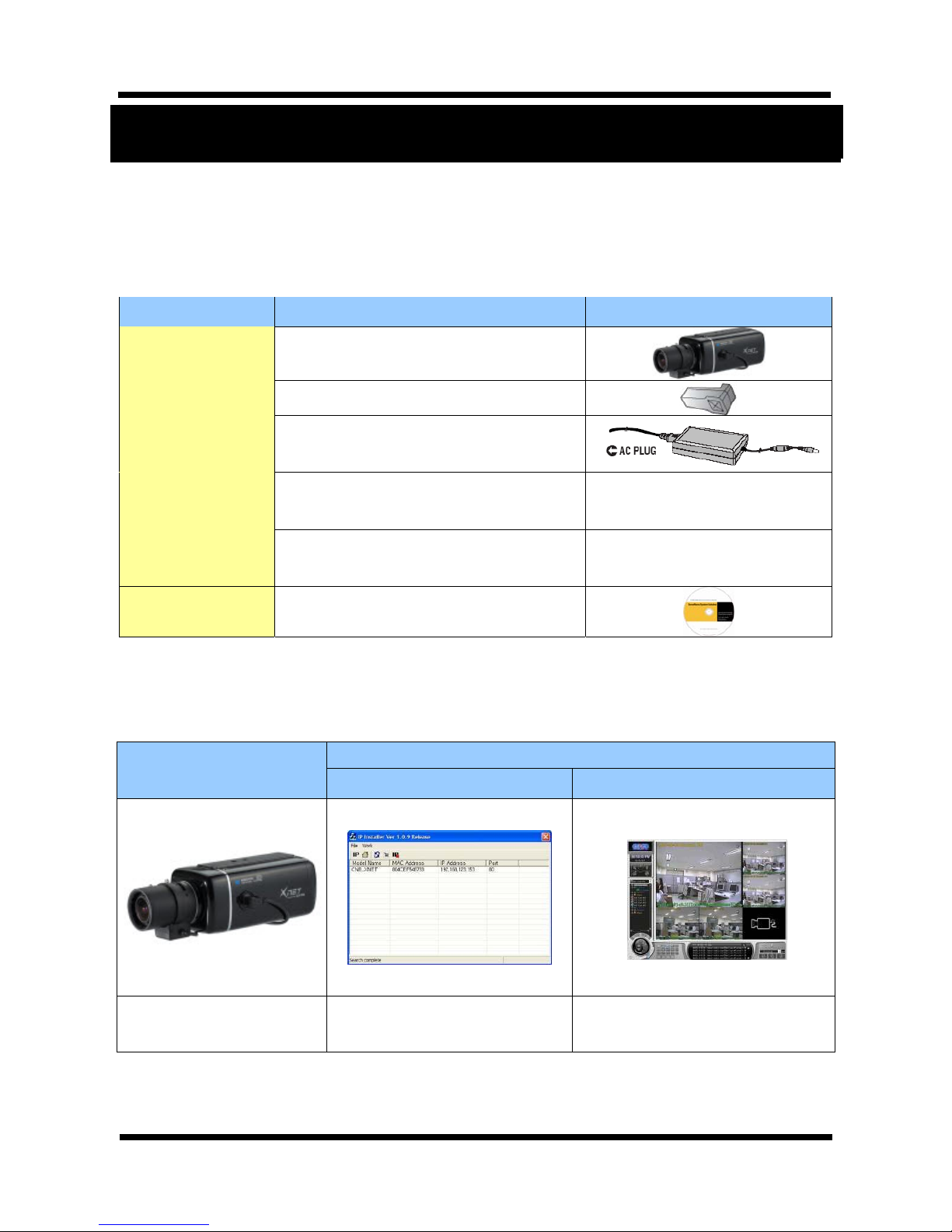
5 / 17
XXNNEETT NNeettwwoorrkk BBooxx CCaammeerraa IInnssttaallll GGuuiiddee
2. About the Product
22..11.. CCoonntteennttss
Please make sure the following contents are included when you open the package
.
Contents Description Additional info.
XNET product Network Box Camera (Lens not included)
Auto Iris Lens Plug Connection plug for Auto-Iris control signal
Power adapter and
AC power cord
Input: 100~240VAC 50-60Hz
Output : 12VDC, 2A
Terminal Plug 2P * 1ea, 6P * 1ea
Power Jack
CD Software and User’s manual
22..22..
PPrroodduucctt IInnffoorrmmaattiioon
n
XNET
(IGC2050F)
Install CD
IP-Installer Viewer Program (XNET-NVR)
Network Camera (Lens not
included)
A software that assigns an IP
address to the product
A software that monitors and records
Audio and Video signal from the
device (processes up to 16 channels)

6 / 17
XXNNEETT NNeettwwoorrkk BBooxx CCaammeerraa IInnssttaallll GGuuiiddee
22..33.. FFuunnccttiioonnss aanndd DDeessiiggnnaattiioonnss
22..33..11.. SSiiddee VViieeww
Figure 2-1 Network Camera Side view
z Lens (Sold separately): C or CS mount/ Fixed or Vari-Focal DC Auto-Iris lens.
z Auto-Iris Control Plug: Plug for Auto-Iris control
The following shows each pin connection:
Strip 8mm of outer jacket of the lens cable, and then strip 2 mm of inner wires to solder them to the
connection plug.
*Please ask at the store about purchasing lens separately.
Auto Iris control plug
1/4”. 20 UNC(20 THREAD)
L : 4.5mm +-0.2mm (ISO standard)
or 0.197”
(
ASA standard)
C Ring
Attach both C Ring and CS
Ring to use C-mount Lens
CS Ring
Attach CS Ring only to use
CS-mount Lens
CS Ring Fix Screw
Lens(Sold Separately)
Mounting Screw Hole
