Page 1
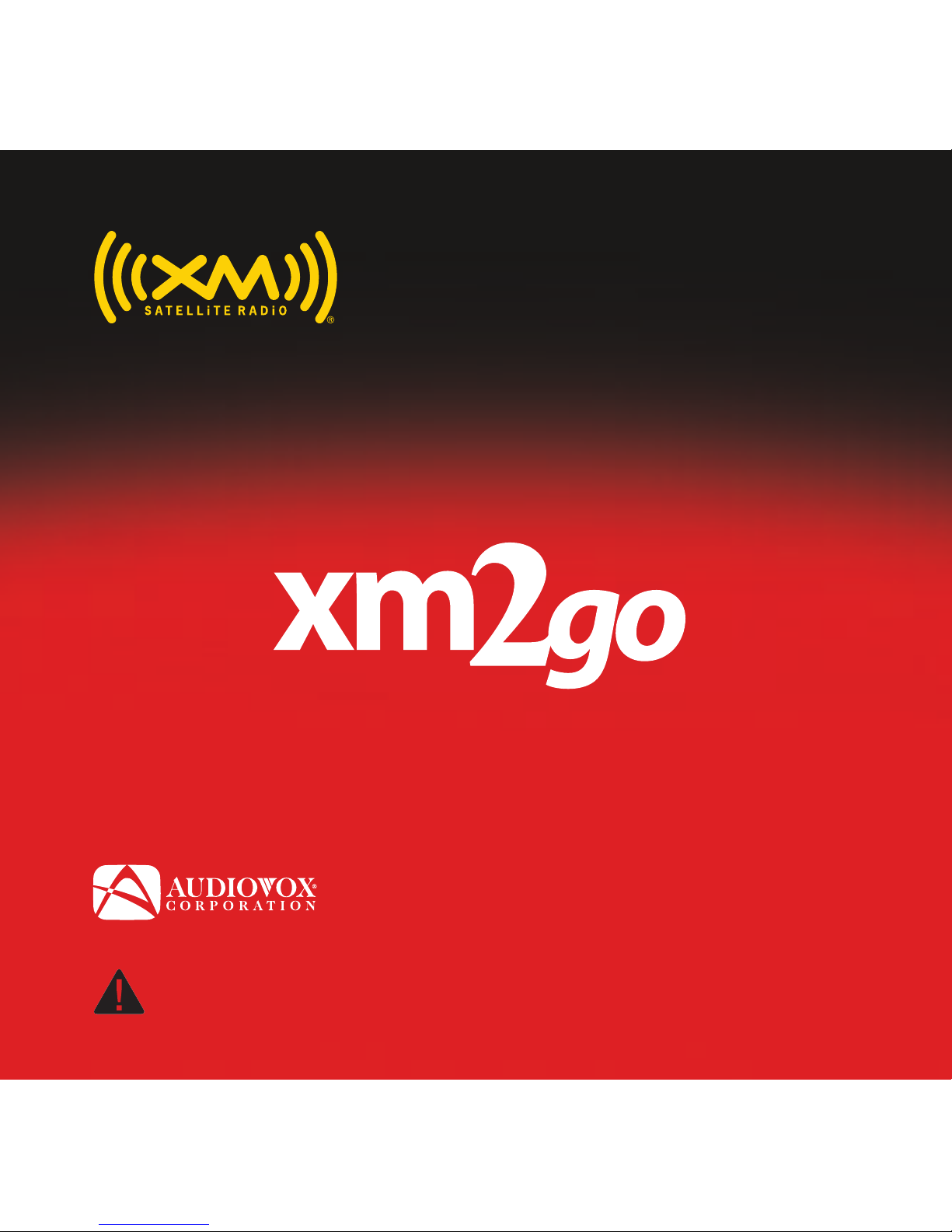
®
user guide
X2G-100B
Important: This manual contains important safety and operating information. Please read, understand, and follow the
instructions in this manual. Failure to do so could result in personal injury, death, and/or damage to your XM2go
accessories, and/or to your vehicle or property
Page 2
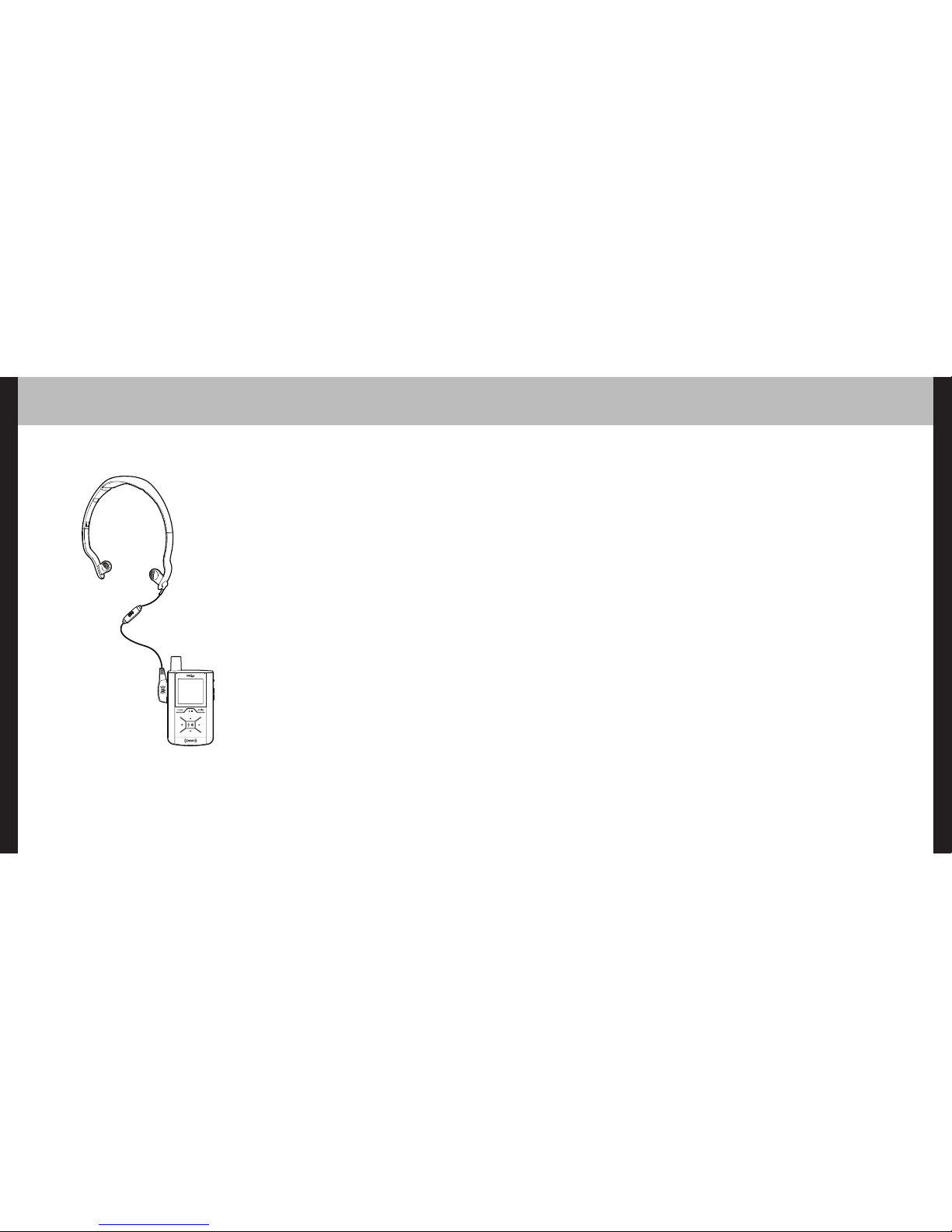
Contents
3
2
Quick Start
Introduction ...................................... 4
Features .................................................... 4
Safety Instructions .................................... 7
What’s in the Box .................................... 10
Charging the Battery .............................. 12
XM2go Controls ...................................... 13
Using this Guide ...................................... 15
XM2go Display ........................................ 16
Remote .................................................... 17
Subscribing to XM........................ 18
Using Your XM2go Alone ........ 20
Setup ...................................................... 20
Live XM .................................................. 26
TuneSelect .............................................. 29
Info Extras .............................................. 31
Recording XM.......................................... 33
Listening to Recorded XM Content
(My Music) .............................................. 37
Organizing Your Music ............................ 38
Using XM2go with a PC............ 47
System Requirements .............................. 47
Setup ...................................................... 48
Registering with XM+Napster ................ 50
What Can You Do with XM+Napster? .... 54
Exploring ................................................ 54
Purchasing Music .................................... 55
Organizing Your Music ............................ 56
Disconnecting Your XM2go From the PC 60
Listening to XM Radio Online (XMRO).... 61
Using Your CDs or MP3/WMA Files ........ 62
Updating XM2go Firmware .... 64
Using XM+Napster.................................. 64
Using the Update Tool ............................ 65
Using the Web ........................................ 65
Settings .............................................. 66
FM Modulator ........................................ 66
Aiming the Antenna ................................ 69
Audio ...................................................... 70
Display .................................................... 71
Channel Access........................................ 73
Clock and Sleep Timer ............................ 75
Vehicle Mode .......................................... 76
Memory Partition .................................... 77
Restoring Factory Defaults ...................... 78
Customer Support........................ 80
Troubleshooting ...................................... 80
Specifications .......................................... 83
Patent Information .................................. 85
FCC Statement ........................................ 86
Warranty.................................................. 88
1. Charge battery for at least 8 hours (page 12).
2. Set up your XM2go (page 20).
3. Activate your XM subscription on line or by phone
(page 18).
4. Listen to and record live XM* (pages 26 and 33).
5. Listen to recorded content (page 37).
6. Buy songs from XM+Napster (page 55).
7. Manage your songs and playlists from
your computer (page 56).
*Hardware and required monthly subscription sold separately. Recorded music not for use in commercial establishments.
Installation cost and other fees and taxes, including a one-time activation fee may apply. Subscription fee is consumer
only. XM products, programming, services, and fees are subject to change, at any time, without notice. Channels with
frequent explicit language are indicated with an XL. Channel blocking is available for XM radio receivers by calling
1-800-XM-RADIO. Subscriptions subject to Customer Agreement available at xmradio.com. XM service only available in
the 48 contiguous United States. ©2006 XM Satellite Radio Inc. All rights reserved.
Page 3
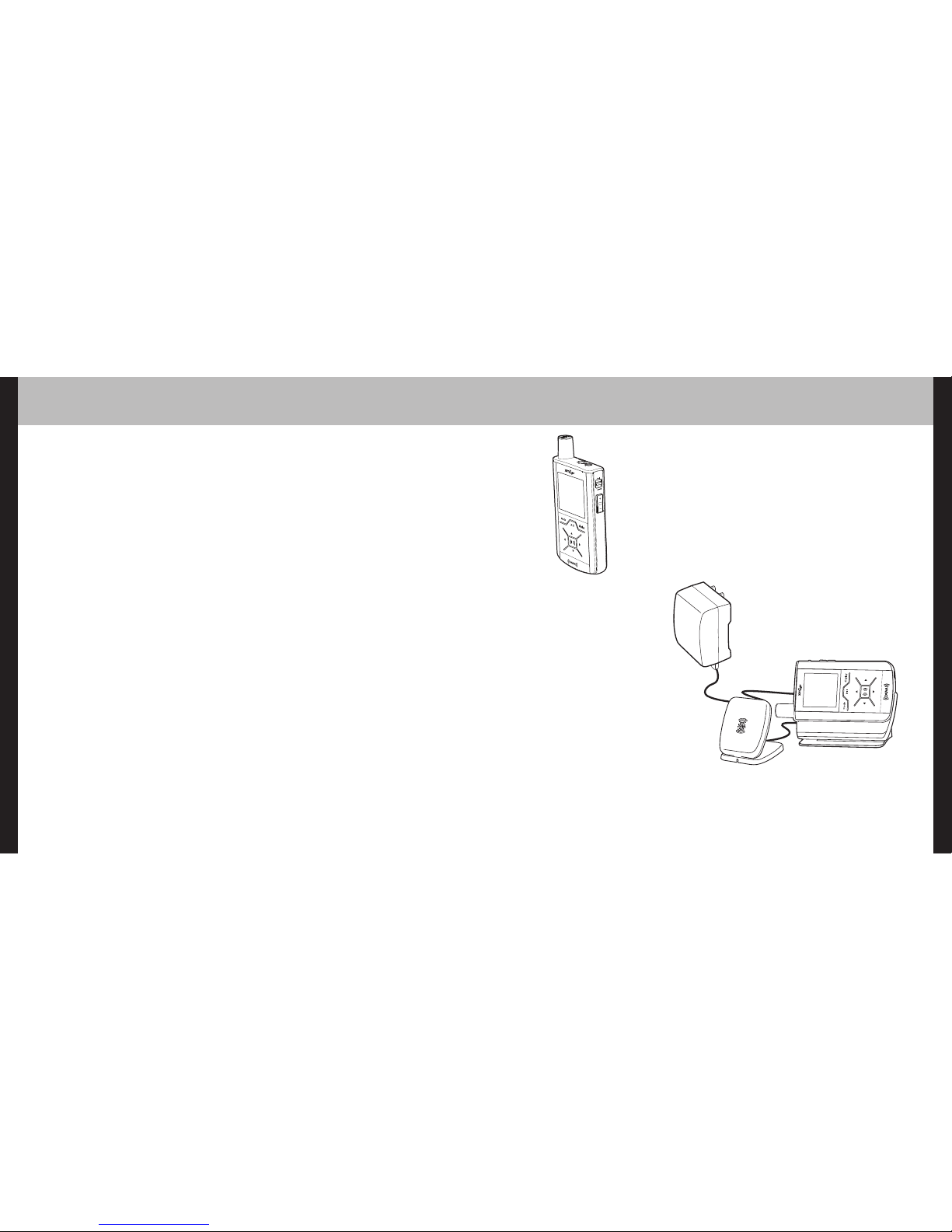
Features
Congratulations on your purchase of the XM2go. It’s the next-generation XM2go®radio, with
an XM receiver, built-in antenna, and storage for XM, MP3, or WMA music files
in one portable device.
Enjoy XM’s 170 channels from coast to coast, with over 80,000 hours of entertainment each
month. XM offers musical choice, variety, and discovery – worlds beyond your own collection
– plus a wide range of news, sports, talk, comedy, kids, and entertainment channels. Hear XM
live, or save XM programming on your XM2go to listen at your leisure.
We’ve also teamed up with Napster, a leading provider of online music. Imagine discovering
a new artist on XM and then, with just a few clicks of a mouse, buying high-fidelity tracks
and albums by that artist and similar artists. It’s that simple.
Manage all your music – XM tracks, songs you purchase from Napster, and MP3/WMA files
you rip from your CDs – with the easy-to-use XM+Napster program on your Microsoft
®
Windows®PC.
One device, all the music you could ever hope for, and the easiest way to find the music you
want – now that’s a music experience!
We recommend that you read the entire manual before using your XM2go.
Introduction
5
4
Introduction
XM2go, Undocked
Listen to live and recorded XM* content
Play MP3 and WMA files
Manage your tracks, favorite channels, and playlists
Listen on the go
XM2go + Dock +
Antenna
Listen to live and recorded
XM* content
Play MP3 and WMA files
Manage your tracks, favorite
channels, and playlists
Listen in your car or home
*Hardware and required monthly subscription sold separately. Recorded music not for use in commercial establishments.
Installation cost and other fees and taxes, including a one-time activation fee may apply. Subscription fee is consumer
only. XM products, programming, services, and fees are subject to change, at any time, without notice. Channels with
frequent explicit language are indicated with an XL. Channel blocking is available for XM radio receivers by calling
1-800-XM-RADIO. Subscriptions subject to Customer Agreement available at xmradio.com. XM service only available in
the 48 contiguous United States. ©2006 XM Satellite Radio Inc. All rights reserved.
With the purchase of optional home
(X2G-100HK) or car kit (X2G-100CK).
Page 4
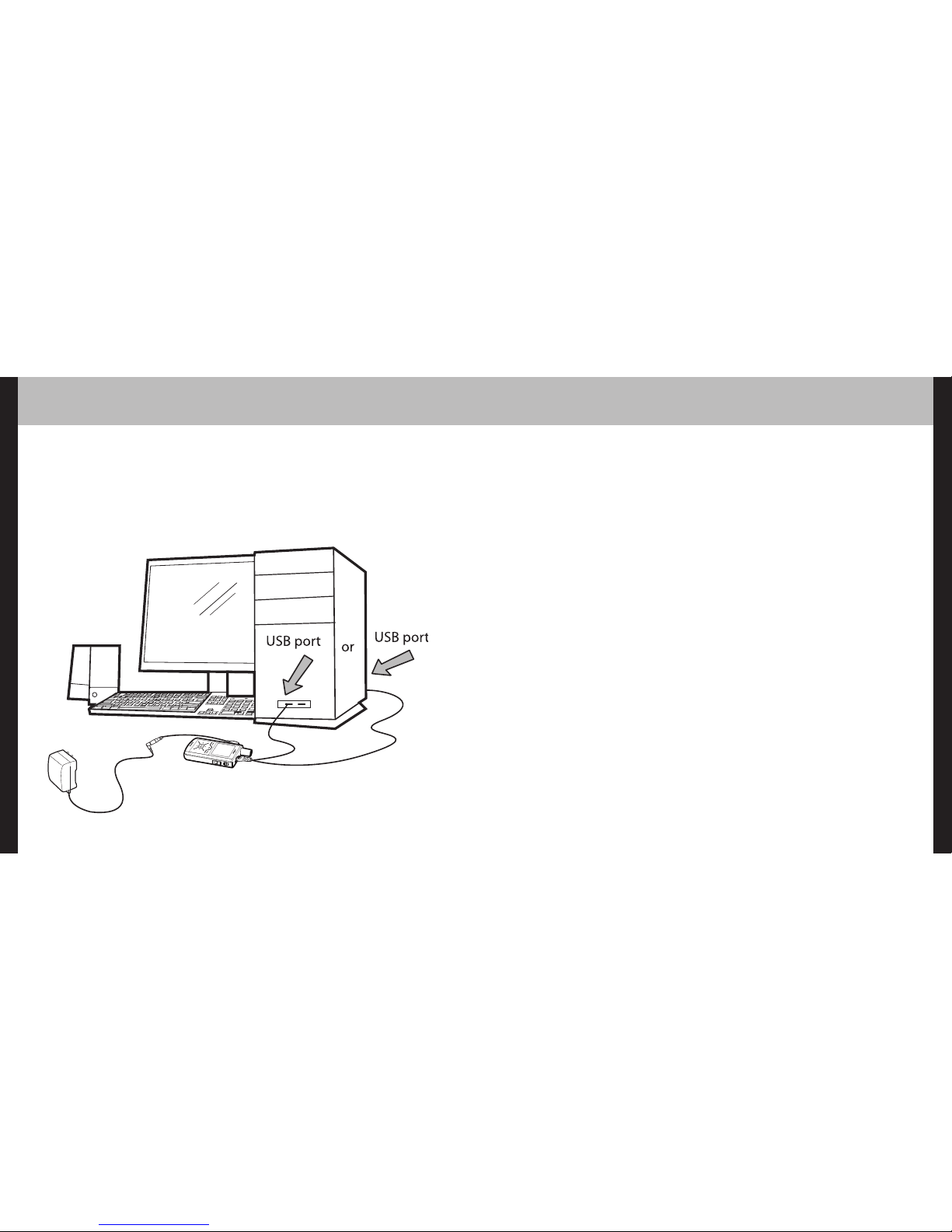
Introduction
7
6
Introduction
Safety Instructions
Please read and understand all the instructions to avoid injury to yourself
and/or damage to your XM2go. Please be aware that XM Satellite Radio
claims no responsibility for damage from data loss due to breakdown,
repair, or other causes.
XM2go Digital Audio Player
Do not expose to extreme temperatures (above 140°F or below -4°F, or above 60°C or
below -20°C).
Do not expose to moisture. Do not use XM2go near or in water.
Do not let any foreign matter spill into XM2go.
Do not expose to chemicals such as benzene and thinners. Do not use liquid or aerosol
cleaners. Clean with a soft damp or cloth only.
Do not expose to direct sunlight, fire, flame or other heat sources for a prolonged period.
Do not try to disassemble and/or repair XM2go yourself.
Do not drop your XM2go or subject it to severe impact.
Do not place heavy objects on XM2go.
Do not subject XM2go to excessive pressure.
Do not touch the XM2go with wet hands.
Do not store in dusty areas.
XM2go + PC
Manage content using XM2go or your PC
Listen to XM Radio Online
Purchase music from XM+Napster and upload it to your XM2go
Page 5

Protect Your Ears
Sound can be deceiving. Over time your hearing “comfort level” adapts to higher volumes of
sound. So what sounds “normal” can actually be loud and harmful to your hearing. Set your
equipment at a safe level BEFORE your hearing adapts.
To establish a safer level: Start your volume control at a low setting; Slowly increase the
sound until you can hear it comfortably and clearly, without distortion.
Once you have established a comfortable sound level: Set the dial and leave it
there; taking a minute to do this now will help to preserve hearing.
XM Satellite Radio and the Consumer Electronics Association recommend you avoid prolonged exposure to excessive noise. Under constant exposure such as sustained listening,
sound levels above 85 decibels can be dangerous without hearing protection. (For reference, a
garbage disposal or loud shouting at 3 feet away are around 80 decibels; a food blender or
gas lawn mower at 3 feet away are around 90 decibels.) The longer your exposure and/or
higher the sound level, the greater the danger of permanent hearing damage. XM Satellite
Radio disclaims all liability for hearing loss, bodily injury or property damage as a result of use
or misuse of this product.
Battery Charger Safety
Caution: Opening the case may result in electric shock.
Caution: The uninsulated parts inside the power adapter and dock may cause electric shock
or fire. For your safety, please do not open these components. Do not let metallic objects,
such as necklaces or coins, come into contact with the power adapter plugs or battery
terminal.
Caution: To avoid electric shock, use the power adapter only with an outlet that matches
the shape of the adapter’s plug.
Caution: Make sure that you insert the adapter’s plug all the way into the outlet.
Caution: Do not plug several devices into the same electrical outlet.
Important: Always read and understand the user guide to prevent problems.
Warning: Use the power adapter and dock away from water sources to avoid fire or
electric shock.
Environmental Information
Follow local guidelines for waste disposal when discarding packaging, batteries, and
electronic appliances.
Your player is packaged with cardboard, polyethylene, etc., and does not contain any
unnecessary materials.
Earbuds and Headphones
Follow traffic safety instructions.
Do not use earbuds or headphones while operating a bicycle, automobile, or motorcycle.
Not only is it dangerous, it may be prohibited by law in some areas.
For your safety, make sure the earbud or headphone cable does not get in the way of your
arm or other surrounding objects while you’re walking or exercising.
Introduction
9
8
Introduction
Maintain a moderate volume when walking or exercising, so that you can be aware
of what is happening around you.
Using earbuds or headphones for an extended time can cause serious damage to your
hearing.
We strongly advise you to set the volume level to medium, which is usually less than 2/3
of the maximum.
If you hear ringing in your ear(s), lower the volume or stop using the earbuds or
headphones.
WARNING: XM2go should be placed in your vehicle where it will not interfere with the
function of safety features, e.g., deployment of airbags. Failure to correctly place XM2go may
result in injury to you or others if the unit becomes detached during an accident and/or
obstructs the deployment of an airbag.
Page 6

Introduction
11
10
Introduction
What’s in the Box
XM2go
(X2G-100B)
Battery
Remote
What’s in the Box
USB cable
AC power
adapter
Travel power
cable
Earbuds
Antenna
Headphones
Also included:
User guide
XM+Napster install CD
RCA audio cables
Page 7
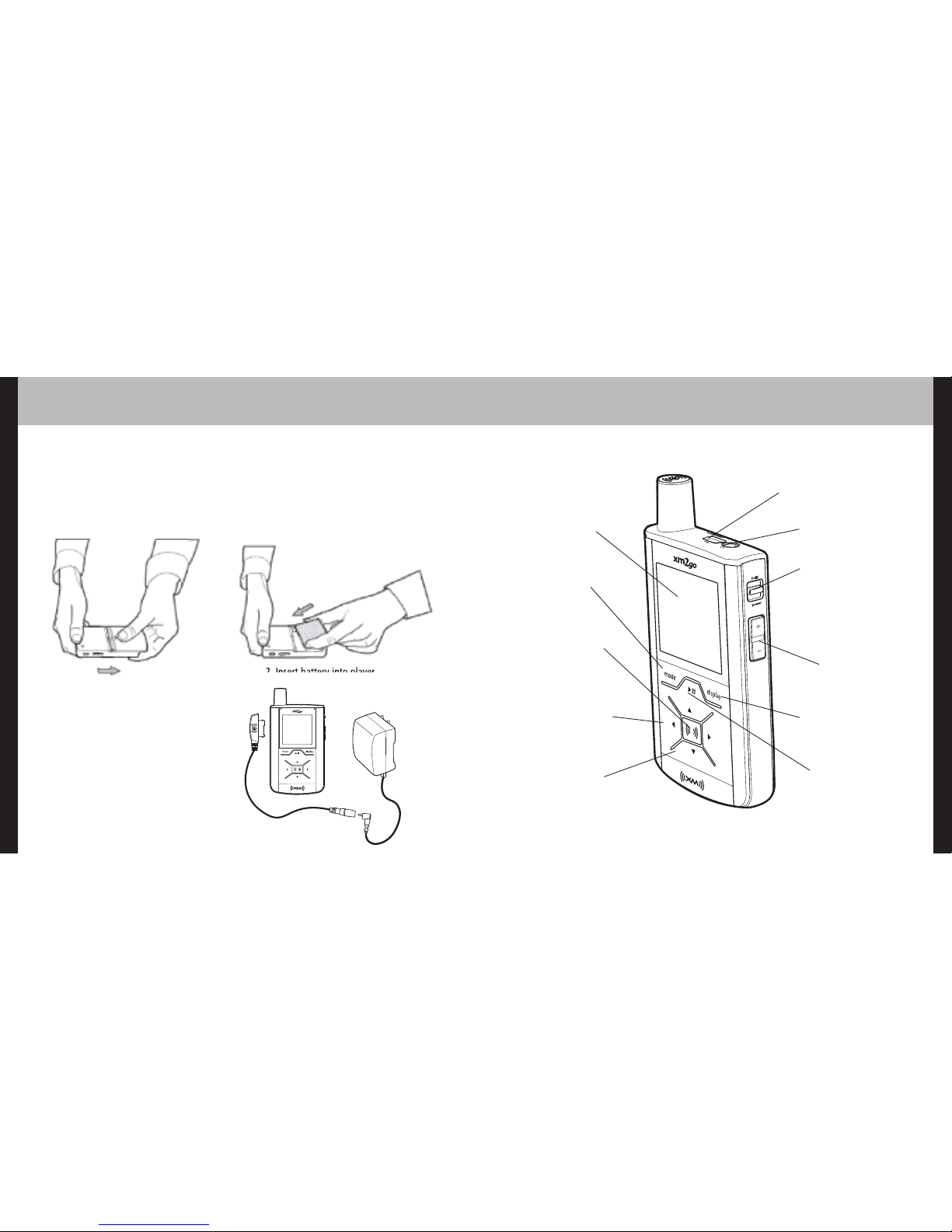
3. Plug the travel power adapter
into you XM2go, next plug the
AC power adapter into the travel power adapter. Plug the AC
adapter in. Wait for the beep
before powering on.
Introduction
13
12
Introduction
Charging the Battery
Charge the battery for at least 8 hours before using XM2go for the first time,
or if you have not used it for several months. Be sure to charge the battery in
a place where the temperature is between 32°F and 113°F (0°C to 45°C).
1. Open battery compartment.
2. Insert battery into player.
Power button – Slide
down to turn power on
or off. Slide up to “hold”
controls, preventing you
from accidentally pressing
a button.
Display button –
Change what’s showing
on the display.
XM button – Start
here; press to access
songs, playlists, menus,
and confirm selections.
Mode – Switch
between “Live XM”
or “My Music”
(recorded content).
Arrow buttons –
Select menu entries,
change channels.
Volume
Earbud jack
USB jack
Play/Pause
Left arrow button –
Pressing the left arrow
button allows you to
“back out” of or exit
most menus.
XM2go
Controls
Display
Page 8
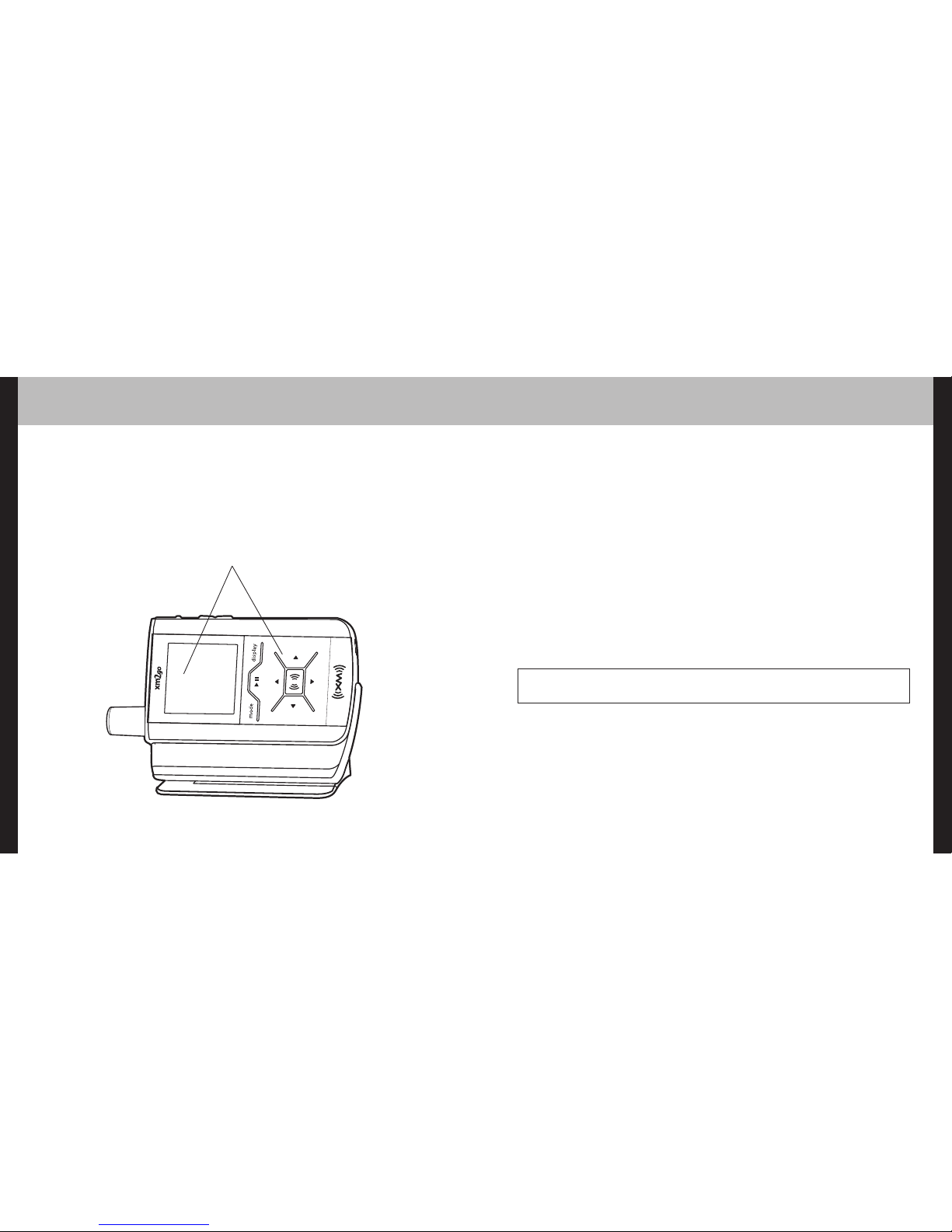
Using This Guide
Throughout this guide, you will see instructions such as “Select XM Settings Setup
Antenna Aiming.” This tells you to perform the following actions:
1. Press the XM button.
2. You will see a menu whose last option is “Settings.” Press the down arrow button several
times to highlight “Settings,” then press the XM button to select it.
3. You will see another menu whose third option is “Setup.” Again, press the down arrow
button to highlight “Setup,” and press the XM button to select it.
4. You will see another menu; one of the options is “AntennaAiming.” Press the down arrow
button to highlight “AntennaAiming,” and the XM button to select it.
Not all of the menu items described in this guide may appear on your XM2go display. For
example, if you have not created any playlists, you will not see “Playlists” if you press the
XM button while listening to “My Music.”
Introduction
15
14
Introduction
XM2go Controls
When you put XM2go in its home dock or
car cradle (sold separately), both the display and arrow buttons rotate by 90° so
that “up” really points up!
NOTE: In most instances,pressing the left arrow button allows you to “back out” of
any menu.
Page 9
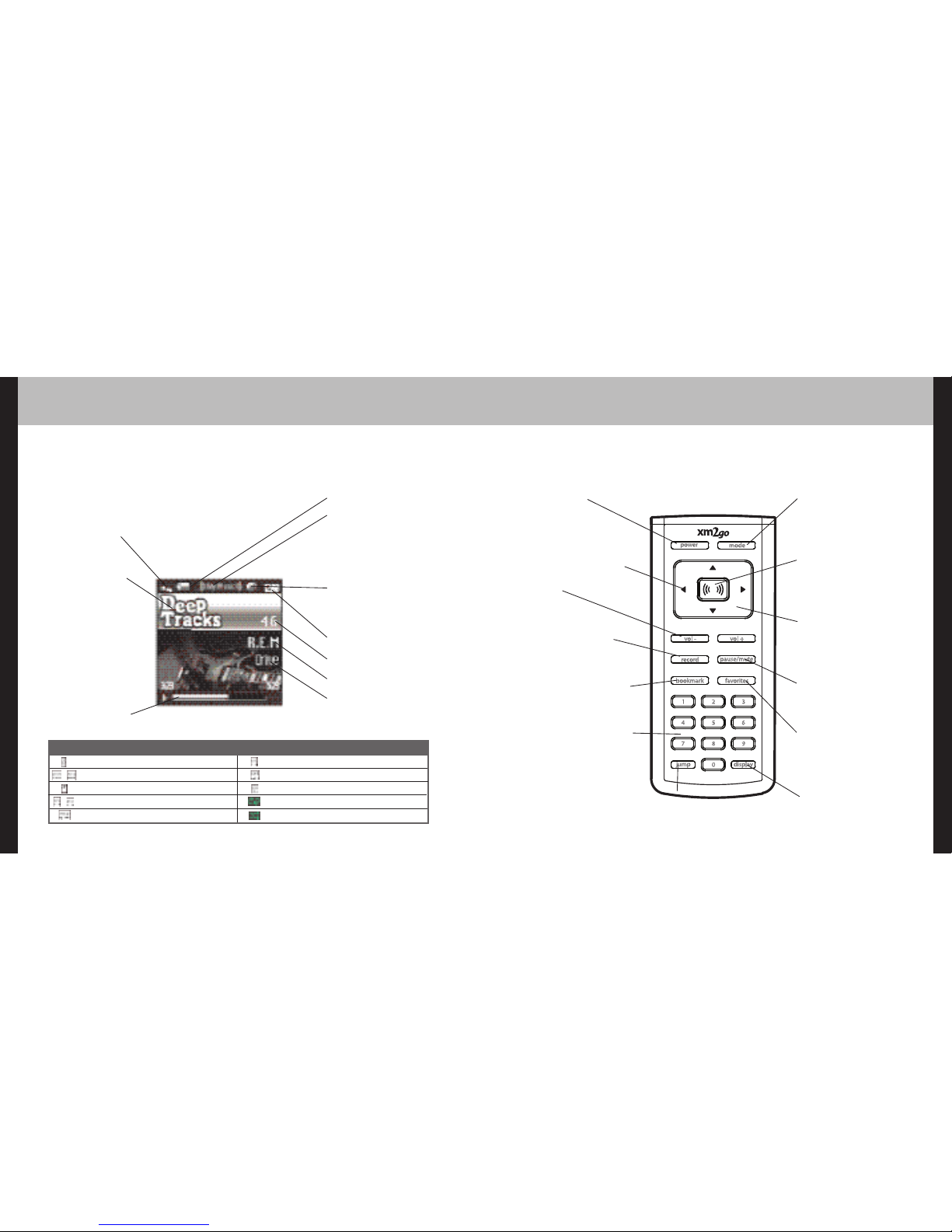
Available memory or signal strength –
Green portion indicates amount of storage taken up
by locked XM songs (page 40). In “Live XM” mode,
you will see a signal strength indicator instead.
Indicates XM channel,
playlist, or MP3 genre.
Introduction Introduction
Introduction
17
16
Introduciton
XM2go Display
play
reverse or fast-forward through track
pause
skip to previous or next track
PC track (MP3 or WMA file)
track assigned to a playlist
PC track assigned to a playlist
XM track is locked
repeat track
play tracks randomly
Additional symbols:
Battery charge
Mode – (((XM))) shows
you’re listening to live XM.
(((My Music))) shows
you’re listening to stored
XM content or MP3/WMA
tracks.
H – ”H” indicates that the
power switch is set in the
“hold” position.
Clock
Channel number
Artist name
Song title
Remote
Power button
Left arrow button –
Pressing the left arrow button
allows you to “back out” of or
exit most menus.
Volume
Record – Record a song
or channel.
Bookmark – Tag interesting
songs or tracks.
Numeric keypad – Select
XM channels by channel
number.
Mode – “Live XM” or
“My Music” (recorded
content).
XM button – Access
menus and confirm
selections.
Arrow buttons –
Select menu entries,
change channels.
Pause/Mute – Pause
playback or mute live XM.
Favorites – Go to
favorite channels.
Jump – Switch to previous
channel you listened to.
Display – Change what’s
showing on the display.
Progress bar – Shows
total track length and current location within a track
while playing songs in
“My Music.”
Page 10
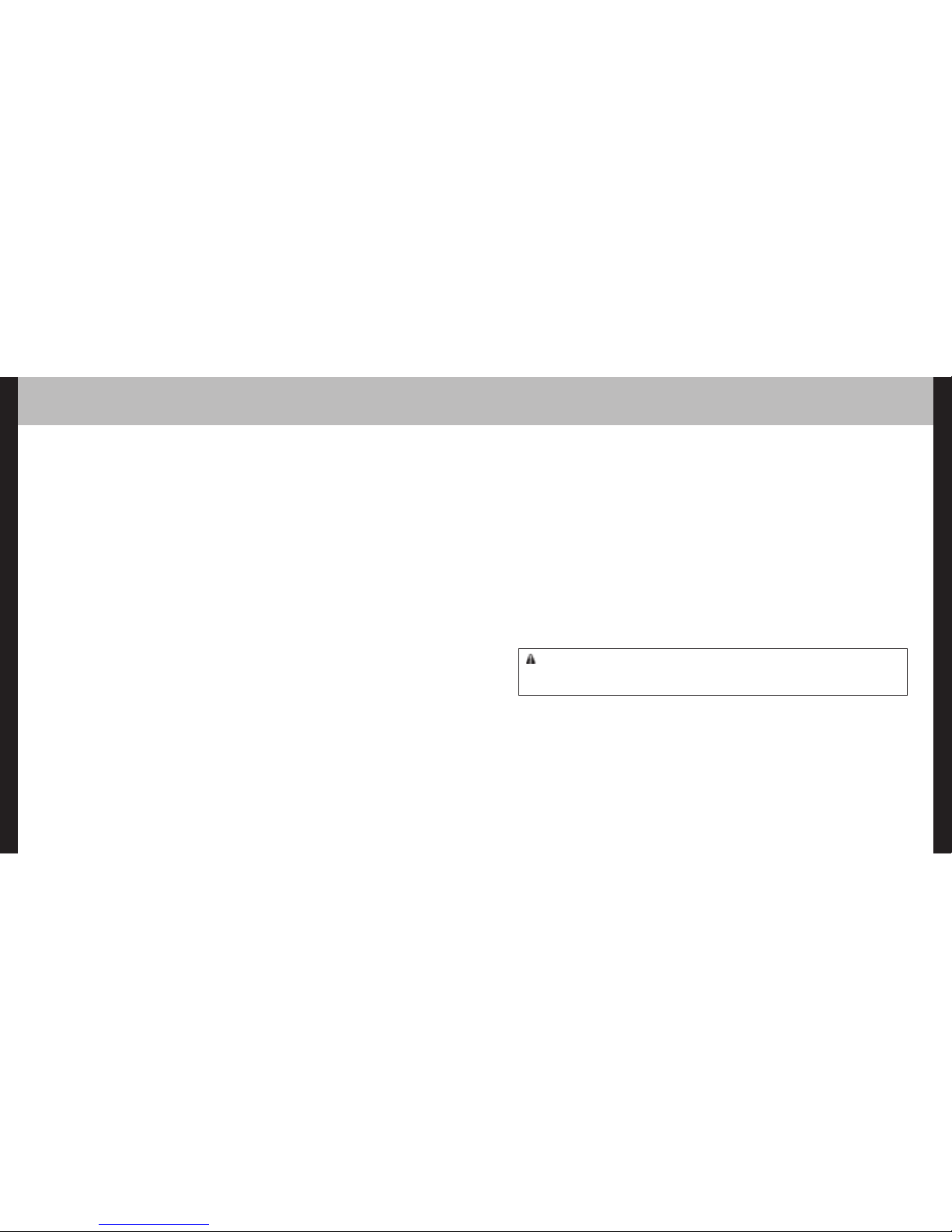
Product Registration
19
18
Subscribing to XM
Before you can listen to or record XM content, you must activate your
XM2go.
1. Set up your XM2go, dock station, power adapter, and antenna (page 20 or page 22). Make
sure XM2go can receive the XM signal.
2. Place XM2go in the “Live XM” mode (page 26).
3. Find the 8-character XM Radio ID, which is printed on the package or in the battery compartment underneath the battery. Or select XM channel 0 to view the Radio ID. Record the
Radio ID here for reference:
The XM Radio ID does not use the letters I, O, S, or F.
4. Activate your XM Satellite Radio service online at http://activate.xmradio.com or by calling
1-800-XM-RADIO (1-800-967-2346). You will need a major credit card.
XM will send a signal from the satellites to activate the full channel lineup. Activation normally
takes 10 to 15 minutes, but during peak busy periods you may need to keep your player on
for up to an hour. When you can access the full channel lineup on your XM2go, you’re finished!
Product registration
Visit us at the following site:
1. Register your product. We will keep the details of your purchase on file to help you refer
to this information in the event of an insurance claim such as loss or theft.
2. Receive updates on the latest products and technologies.
3. Download owner’s manuals, order product catalogues, research new products, and much
more.
IMPORTANT (Serial Number) The serial number of this device is located on the back
of this unit. For your own security and convenience, be sure to record this number for future
warranty claims.
www.audiovox.com
Page 11
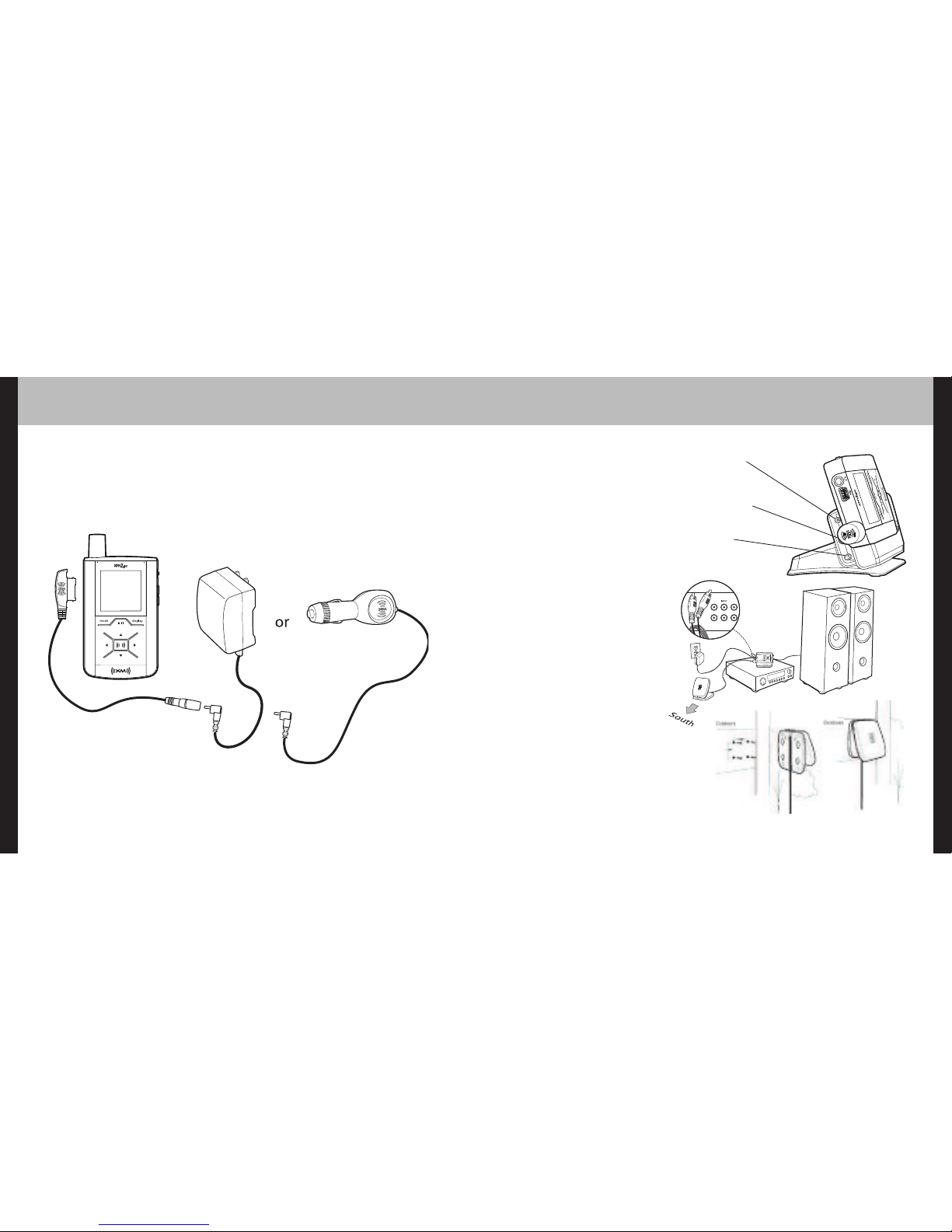
Using your XM2go in a Home Kit
21
20
Using your XM2go Alone
Setup
At Home*
1. Insert XM2go into home
dock.
2. Connect XM2go to your
audio system as shown.
Connect power adapter
and home antenna. Point
antenna toward the southern sky through a window.
3. To optimize signal reception, you may mount the
home antenna outdoors,
facing south. Make sure
the antenna is not blocked
by buildings or trees.
To AC power adapter
To your audio system’s
line input or AUX input
To home antenna
While Traveling
If you’re traveling, you can connect the power adapter directly to XM2go
using the travel power cable.
Optional Car Kit
Sold Separately
*Requires Home Accessory Kit X2G-100HK, (sold separately)
Page 12
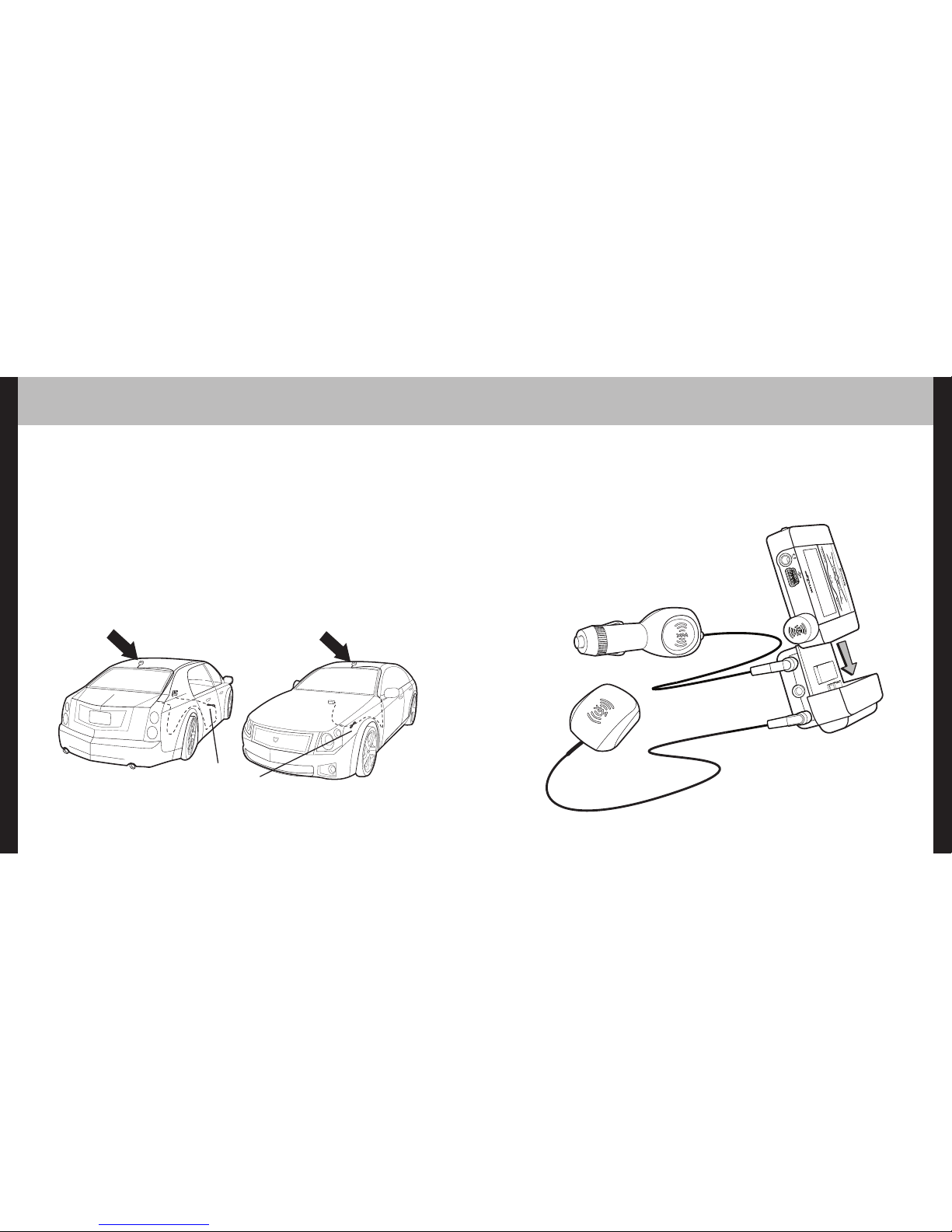
Setup
In a Vehicle*
Every vehicle is different; for your safety, follow all instructions carefully.
Consult a professional installer if you have questions.
You can listen to your XM2go through your car stereo by using XM2go’s built-in FM modulator
and the XM SureConnect. Simply find an unused FM frequency on the stereo and set XM2go to
transmit on that same frequency.
1. Mount antenna to the roof or trunk of the vehicle. During installation, make sure you are
outdoors and the antenna is not obstructed by tall buildings.
Using you XM2go in a Car Kit
23
22
Using you XM2go in a Car Kit
option 1
option
2
Keep excess cable
behind or under
the dashboard.
2. Insert XM2go into car dock.
3. Connect car dock to antenna cable and power adapter. (If you choose to you the XM
SureConnect method of installation, please read the XM SureConnect Vehicle Installation
Guide.)
*Requires Car Accessory Kit X2G-100CK, sold separately)
Page 13
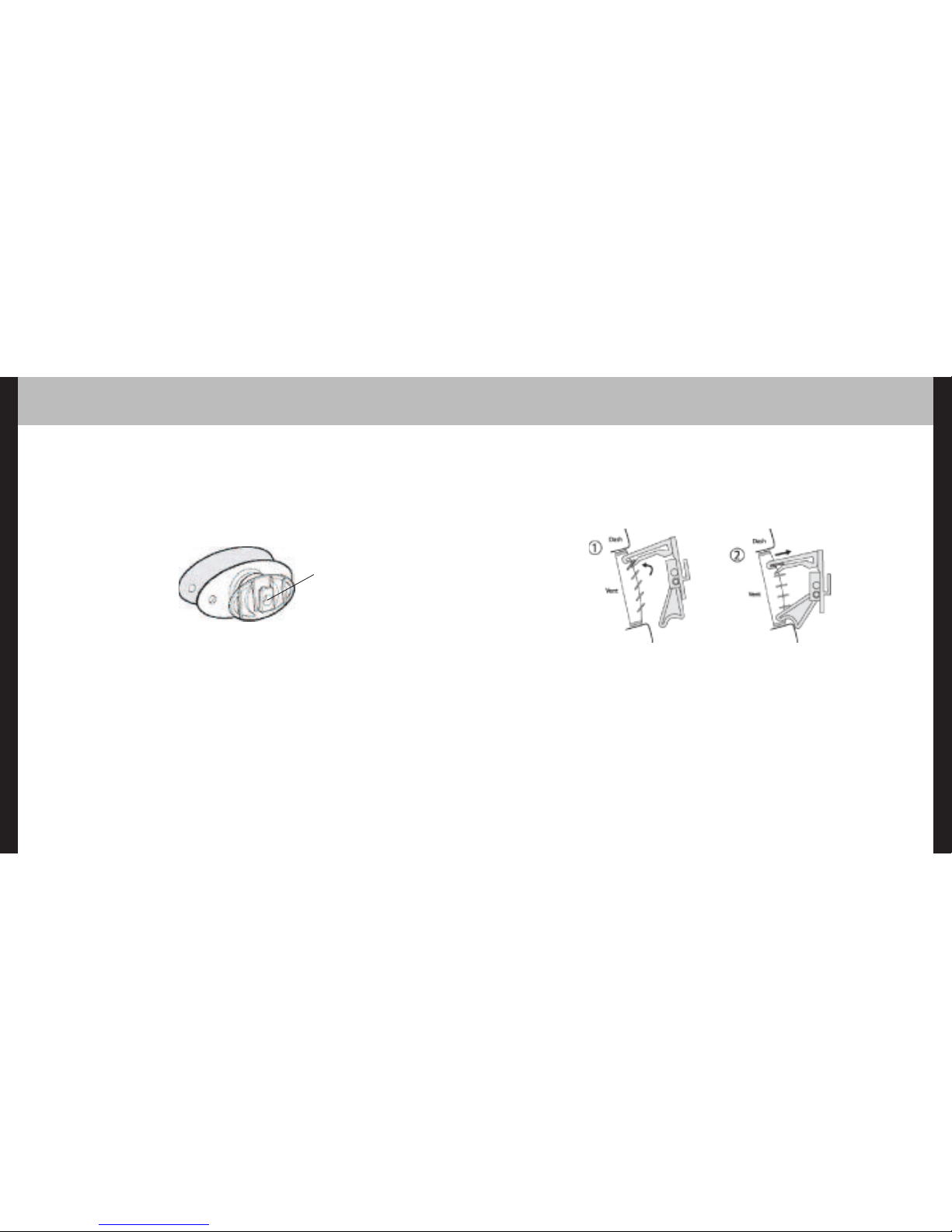
4. To install the swivel mount, first find a suitable location. The swivel mount’s adhesive is
very strong and may be difficult to remove. Do not install this mount on leather surfaces
and make sure the air temperature is at least 60°F (15°C).
Clean the mounting surfaces with the surface preparation kit. Peel away the adhesive liner
and firmly press the swivel mount to the surface for 30 seconds. Allow 24 hours before
using the mount.
If you need to remove the mount, carefully lift the adhesive pad with your fingers or a
spoon. Warming with a hair dryer for several minutes will help soften the adhesive.
Using you XM2go in a Car Kit
25
24
Using you XM2go in a Car Kit
5. To install the vent mount, find a horizontal vent that is strong enough to hold your XM2go
and dock. To remove the vent mount, push it into the vent and lift upwards slightly to
release the mount’s hooks from the vent vane.
6. Find an unused FM frequency on your car stereo.
7. Set your XM2go to the same FM frequency. (Refer to the section marked “Settings,” “FM
Frequency.”)
8. Tune XM2go to XM channel 1. You should be able to hear XM through your car stereo.
You can adjust the tension of
the mount with a screwdriver.
Page 14
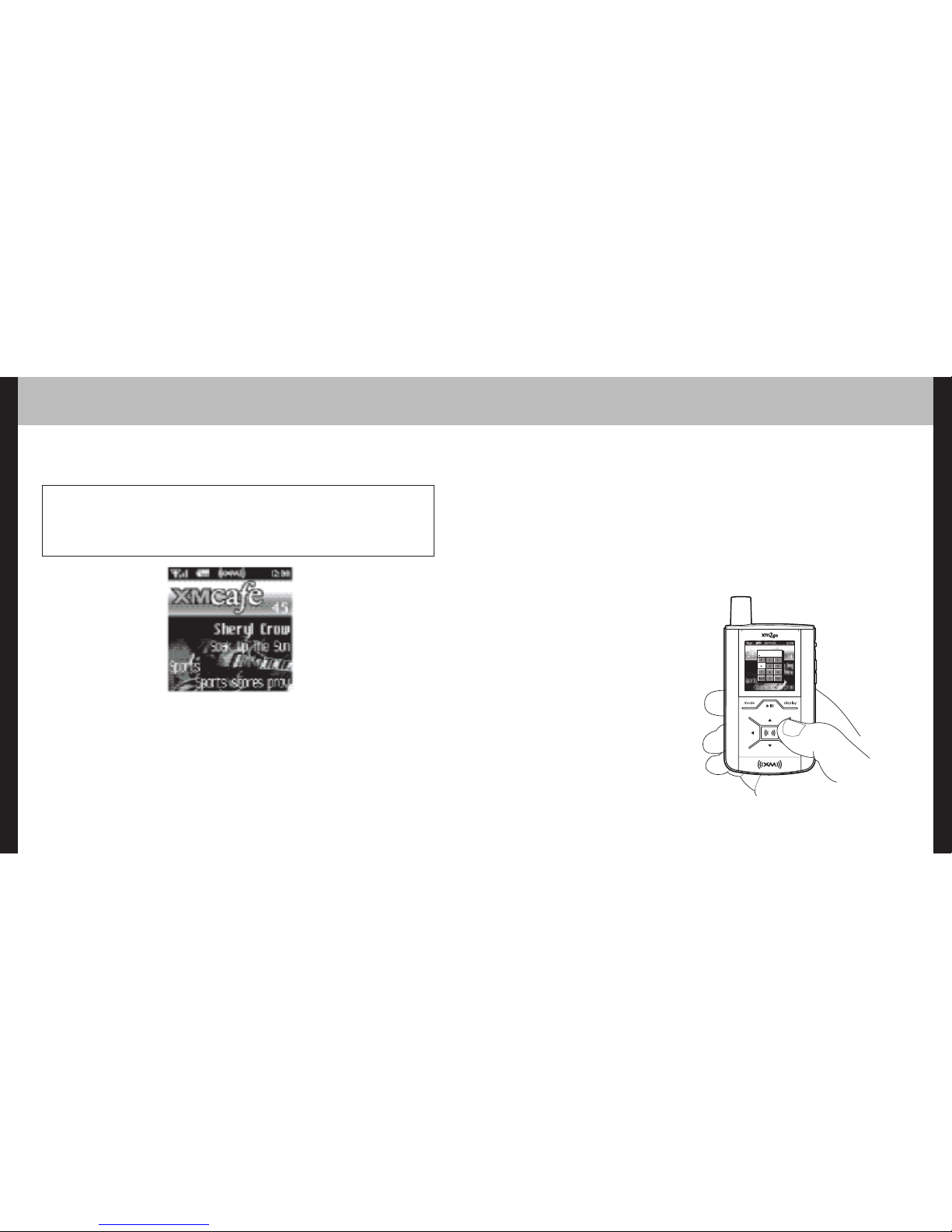
Using your XM2go
27
26
Using your XM2go
Live XM
Turn on your XM2go. Subscribe to XM (page 18) if you haven’t done so already.
If you see “XM” at the top of the display, you’re listening to XM content that is currently
being broadcast from the satellites.
If you see “My Music” on the display, you’re listening to recorded XM or MP3/WMA tracks.
Press the Mode button to switch to “Live XM.”
Selecting Channels
Press the up or down arrow buttons to scroll through the list of channels.
- OR –
Press the number keys on the remote that correspond to the channel number.
- OR –
1. Press the left arrow button on your XM2go. You will see a virtual keypad on the display.
2. Use the arrow buttons to select the
digits corresponding to the channel
number. Press the XM button after
highlighting each digit.
3. When you’ve entered a valid channel
number, your XM2go will tune to that
channel within 2 seconds.
NOTE: You must receive a live XM signal for at least 8 hours a month (not ina continuous
listening session and may be split over several listening sessions). This authenticates your XM
subscription and ensures that you can continue to enjoy your recorded XM content and live XM
programming. If you do not dock your XM2go as described, you will lose access to your recorded
content and live XM programming.
Page 15
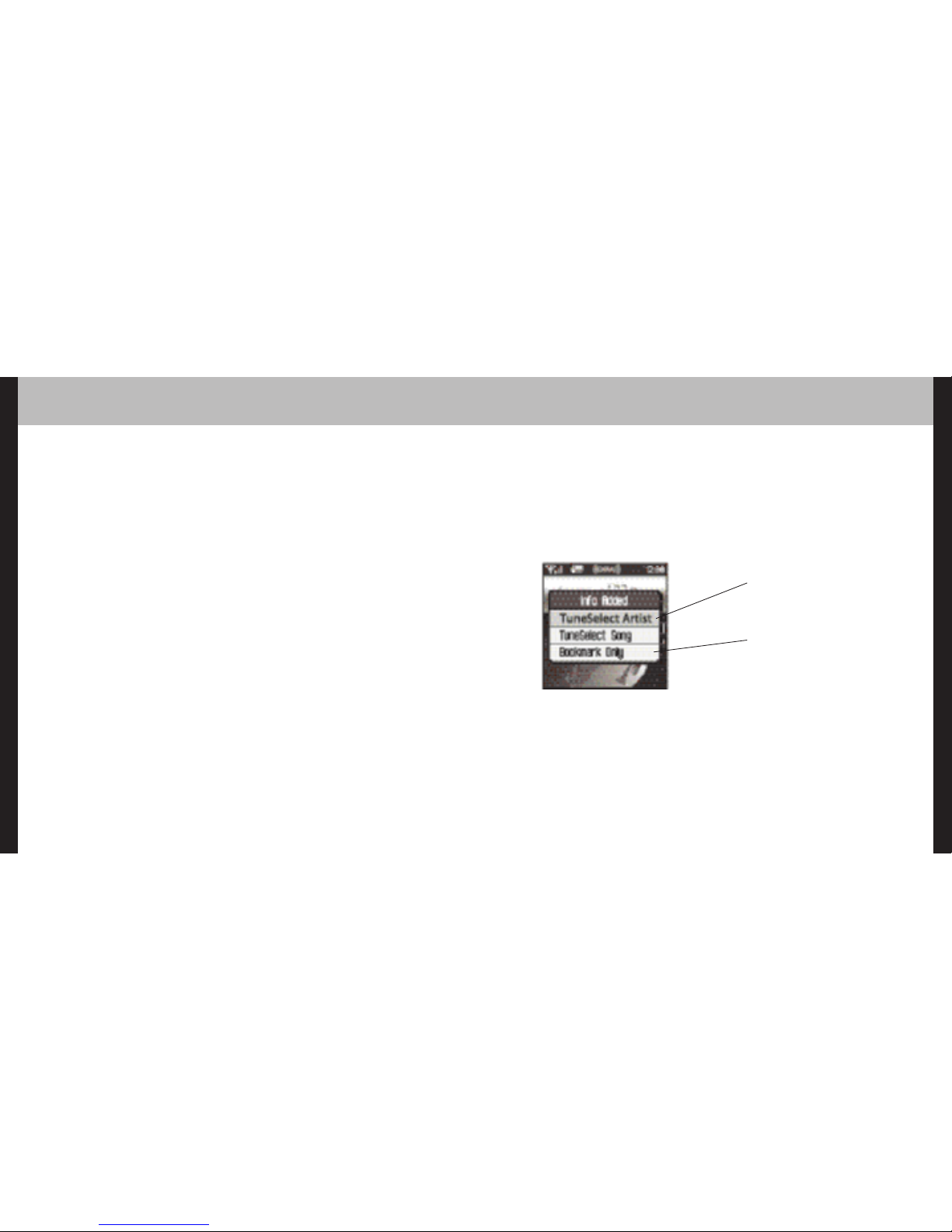
Using your XM2go
29
28
Using your XM2go
Favorite Channels
You can save your favorite channels in an easily accessible list.
1. While you’re tuned to a channel, press the XM button.
2. Select Favorites Add Channel.
3. Once you’ve saved your favorites, you can quickly access the list. From the “Live XM”
screen, simply press the right arrow button to see your “Favorites” list. Press the up and
down arrow buttons, then the XM button to select the desired channel.
4. To remove a channel from the “Favorites” list, select XM Favorites Edit
Channels (channel name) Remove Channel.
Categories
XM channels are organized into categories, or genres, such as “Rock,” “Jazz,” or “News.”
To find a channel by category:
1. Press the right arrow button one or more times. The category name appears in the
display. “Favorites” is your first category if you have designated any channel as a
“favorite channel.”
2. When you’ve found the category you want, press the up or down arrow buttons to select
a channel.
3. Press the XM button to tune to that channel.
TuneSelect
™
TuneSelect™finds your favorite artist or song whenever they’re currently being played on any
XM channel.
1. When you hear one of your favorite songs, select XM Bookmark.
2. You should see the following menu:
3. When any song or artist on your TuneSelect list is currently playing on any other XM channel, XM2go will beep and flash “Artist/Song Found” on the display. Switch to that channel
by pressing the XM button.
4. To edit the TuneSelect list, select XM Settings Preferences TuneSelect
Edit List. Choose song or artist and follow the directions on the display.
5. To turn TuneSelect on or off, select XM Settings Preferences TuneSelect
Alert and choose the desired setting.
Select either “TuneSelect Artist” or
“TuneSelect Song” to add the artist or
song to your TuneSelect list.
What’s a “bookmark”? See page 45.
Page 16

Using your XM2go
31
30
Using your XM2go
TuneSelect also allows you to type an artist name or song title even if the song isn’t currently
playing on your XM2go.
1.Select XM Settings Preferences TuneSelect Edit List Add
TuneSelect.
2. Press the up or down arrow buttons to choose the artist or song title field.
3. Press the XM button. You will see a virtual keyboard. Type in the artist name or song title.
4. Select “Enter” when you’re finished, or select “Exit” to cancel.
5. Select “Accept” to add that name or title to your TuneSelect list. You can also select
“Change” or “Cancel.”
NOTE: The artist name and song title fields are case-sensitive.
Info Extras
XM Satellite Radio broadcasts information such as sports scores, stocks, and other features.
To Choose Sports or Teams:
1. Select XM Settings Preferences Info Extras Sports.
2. Use the arrow buttons to highlight (in yellow) a sport or team.
3. Press the XM button to select that sport or team. The name of the sport or team will turn
green.
4. You may select more than one sport or team to display. Your chosen selections are shown
in blue. To remove a selection, go to that entry and press the XM button; the entry will
change color from blue to gray.
5. When you’re finished, press the left arrow button repeatedly until you return to the normal
display. Or just wait several seconds for XM2go to return to its home screen automatically.
To Select Stocks*:
1. Press XM Settings Preferences Info Extras Stock Ticker Add
Stocks.
2. You should see a virtual keyboard that will allow you to enter a
stock symbol.
3. Use the arrow buttons to highlight the first letter in the stock
symbol. Choose that letter by pressing the XM button.
*Quotes are provided by ComStock, Inc. and cover most stocks listed on the NYSE,
AMEX, or NASDAQ. Market information is delayed by approximately 25 minutes.
Page 17

Using your XM2go
33
32
Using your XM2go
4. Continue selecting letters by using the arrow and XM buttons.
5. Select “Enter” when you’ve entered the entire stock symbol. Your XM2go is smart enough
to automatically complete some stock symbols.
6. You can track up to 20 stock symbols. When you’ve entered all your desired stock symbols,
select “Exit.”
7. Press the left arrow button repeatedly (or simply wait a few seconds) until your XM2go
returns to normal operation.
To display Info Extras, press the Display button several times until you see sports scores or
a stock ticker at the bottom of the display.
Recording XM
Your XM2go enables you to record XM content for personal, non-commercial use. You may
record XM content while listening to live XM or by scheduling a recording session. You can then
listen to recorded XM content on the go. You can also personalize your XM content by creating
playlists for every mood and occasion.*
Recording a Single Song
1. While you’re listening to live XM, select XM Record Record Song. Don’t worry
if you miss the beginning of the song; your XM2go captures the entire song even if you start
up to 10 minutes after the song begins, as long as you’re already tuned to that channel.
By selecting “Record Song,” you instruct your XM2go to stop recording at the end of the
song.
2. You can continue recording the channel you’re listening to by selecting XM Record
Rec Channel.
3. To stop recording at any time, select XM Record Stop Recording. If you
change channels, XM2go automatically stops recording.
SHORTCUT: To immediately start recording at any time, press and hold the XM button
until you see the “Recording …” message appear on the display.
*XM content cannot be exported from the XM2go digital audio player. If you wish to own a complete, high-fidelity
version of digital content on demand, you should purchase content from XM+Napster. This may allow you to store the
content on multiple devices depending upon the digital rights management of such content.
Page 18

Using your XM2go
35
34
Using your XM2go
Recording a Channel
1. While you’re listening to live XM, select XM Record Rec Channel. You will record
the channel you’re currently listening to.
2. To stop recording at any time, select XM Record Stop Recording. If you change
channels, XM2go automatically stops recording.
3. You can choose to stop recording at the end of the song you’re currently listening to by
selecting XM Record Record Song.
Scheduling a Recording Session
You can set XM2go to record XM at a later time. When you schedule a recording session,
remember that XM2go must be able to receive a live XM signal when the session begins.
1. To schedule a recording session, select XM Record Schedule Rec New
Session.
2. The “Scheduled Rec” display allows you to set various options. Use the up and down arrow
buttons to adjust each entry. Press the left or right arrow buttons to move to the previous
or next option.
You can choose to schedule a session for
“Today,” ”Everyday,” or a specific “Date.”
Set start and stop times using the up and
down arrow buttons. If the session length
exceeds the available memory, you will
record over the oldest XM tracks in the
memory, so you’ll always have the latest
content.
Choose the channel you want recorded.
You can enter the channel number using
the remote’s numeric keys.
Choose “OK” to save the session or
“CANCEL” to start over.
XM2go informs you if there is a scheduling conflict such as overlapping sessions.
Page 19

36
Using your XM2go
Using your XM2go
3. To edit an existing session, select XM Record Schedule Recording. You will see
a list of sessions. Highlight the session you wish to edit.
You may not see all the sessions that you scheduled in the past. Sessions that have expired
are automatically removed from the list.
4. Choose Edit Session to change the session’s options.
5. To delete a session, choose Cancel Session.
At the scheduled time, your recording session will begin and change channels if needed.
Remember that when you schedule a recording session, you are instructing XM2go to switch
to the desired channel.
NOTE: Scheduled recording sessions will begin only if XM2go is put in a home dock or in a
boombox with AC power. Your XM2go can be powered off or on. Make sure your XM2go can
receive a strong XM signal!
Listening to Your Recorded XM Content
(My Music)
When you see “My Music” at the top of the display, you’re listening to XM content that you
have recorded and any MP3/WMA files you have transferred to your XM2go.
1. To switch to “My Music” from “Live XM,” press the Mode button.
2. Press the up and down arrow buttons to view a list of songs that you have stored on
XM2go. Highlight the song you want to listen to, then press XM Play to start playing
from that song.
3. You can press the right arrow button to skip to the next song. Press the left arrow button
to skip to the previous song.
4. While you’re listening to a song, you can also press and hold the right arrow button to
fast-forward through that song. Press and hold the left arrow button to reverse through
the song.
NOTE: In order to access your XM content you have recorded on XM2go, you must (1)
maintain an active XM Satellite Radio subscription, and (2) receive the live XM signal at least
8 hours a month.
37
Page 20

Using your XM2go
39
38
Using your XM2go
Organizing Your Music
Finding Your Music
All songs and tracks that are stored in your XM2go are normally played in the order that they
were recorded or transferred into your XM2go. You can also sort the selections by artist,
category, or channel.
1. While listening to recorded tracks in “My Music,” select XM Find.
2. Choose how to view your stored music. For example, to sort your stored music by artist,
select Artists.
3. Press the up or down arrow buttons to scroll through the list of artists. Press the XM
button to select an artist.
View all songs on your XM2go.
You can also sort songs by artists, by categories,
by channels, or by recording sessions.
4. Once you’ve selected an artist, you will see a list of songs by that artist that you have
recorded.
5. Select the song you want to hear using the arrow and XM buttons. Select XM Play to
begin playing that song.
6. To return to the list of artists, press XM Find Artists and select another artist as in
steps 3 and 4.
7. You can also sort your tracks by categories or by channels. WMA and MP3 songs show the
category or genre that they are assigned to using their ID3 tags, which may or may not be
the same as the XM category. WMA and MP3 songs are also assigned to a channel named
“MP3/WMA.”
8. To view all the songs stored in your XM2go, press XM Find All Songs.
SHORTCUT: As soon as you’ve highlighted a song, simply press the right arrow button to start
playback.
Shows the artist’s songs in the order they
were recorded.
Opens the Edit window, allowing you to add an
artist to a playlist, lock or unlock all the artist’s
songs, or delete all the artist’s songs.
Page 21

Making your Own Playlists – Adding Songs
You can create one or more custom lists, called playlists. Each playlist is an index of songs
that play in a certain order. You can create a “morning drive” playlist, a “workout” playlist, a
“best of” playlist, and more.
1. To add a song to a playlist, first select a song using the up or down arrow buttons. The song
may be a recorded XM track, an MP3 track, or a WMA track, including songs purchased
through XM+Napster.
2. Select XM Edit Song Add to Playlist.
3. You can choose to add the song to an existing playlist or to create a new playlist. To choose
an existing playlist, simply highlight and select the playlist name. To create a new playlist,
choose New Playlist and use the virtual keyboard to name that playlist.
4. The display confirms by showing “(playlist name) (song title) Added.”
5. Adding a song to a playlist automatically locks that song.
You can add a song to more than one playlist or a song to the same playlist more than once.
You can also add all songs by an artist to a playlist: select XM Organize Artists
(artist name) Add to Playlist. You can also add all songs in a particular XM channel
or category to a playlist.
Using your XM2go
41
40
Using your XM2go
Locking and Unlocking Your XM Content
When you record XM, your XM2go records over the oldest XM tracks first. This ensures that
you always hear the latest XM content. You can “lock” a song or track to prevent XM2go
from recording over it. Locked songs occupy memory on your XM2go and reduce your available recording time. Remember that you can buy high-fidelity songs or albums from
XM+Napster that can be stored either on your XM2go or on your PC.
1. While you’re listening to a song in “My Music,” press the up or down arrow buttons to
view the list of songs.
2. Highlight the song you want to lock.
3. Select XM Edit Song Lock Song.
4. The locked song is indicated with a padlock symbol to the left of the song title.
5. To unlock a song, highlight the song in the list and select XM Edit Song Unlock
Song.
You can also lock all songs by an artist, in a category, or in a channel. To lock all songs by an
artist:
1. Select XM Organize Artists (artist name) Lock Artist.
2. All songs by this artist are displayed with a padlock symbol to the left of the song title.
If you add a song to a playlist, that song is automatically locked.
SHORTCUT:To lock the song you’re currently listening to, press and hold the XM button,
then select Lock Song.
SHORTCUT: When you’re in “My Music,” you can add the recorded XM song that you’re
currently hearing to a playlist by pressing and holding the XM button, then selecting Add to
Playlist.
Page 22

Using your XM2go
43
42
Using your XM2go
Your Playlists – Removing Entries
You can remove entries from a playlist. Remember that removing a song from one playlist
does not remove it from any other playlist, and does not delete that song from XM2go.
To remove one or more songs from a playlist:
1. Select XM Playlists (playlist name) Edit Playlist Remove Songs.
2. Use the up and down arrow buttons to highlight a song.
3. Press XM Select. The song’s name will change to green.
4. Use the up and down arrow buttons to highlight another song, and press the XM button
to select that song. Do this for all the songs you want to remove; these songs are
displayed in blue.
5. Select XM Remove Song(s) Yes.
6. XM2go confirms by displaying “Songs Removed.”
SHORTCUT: Instead of steps 3 and 4, press the right arrow button to select the song you want
to remove.
Your Playlists – Playing
1. Select XM Playlists (playlist name) Select.
2. Choose a song you want to hear and press the XM button.
3. You will see the following options:
4. To exit a playlist and return to all songs, select XM Find All Songs.
Play songs in the order listed in the
playlist, starting from the selected song.
Play songs in random order, starting from
the selected song. To cancel random play,
select a song but choose “Play” instead
of “Random.”
Repeat the selected song. To cancel
repeat play, select a song but choose
“Play” instead of “Repeat Song.”
Page 23

Using your XM2go
45
44
Using your XM2go
Your Playlists – Other Options
Normally, the songs in a playlist appear in the order that they were added.
To rearrange the songs in a playlist:
1. Select XM Playlists (playlist name) Edit Playlist Arrange Songs.
2. Use the up and down arrow buttons to highlight a song.
3. “Pick up” that song by pressing the XM button. The song title changes to green.
4. Move the song using the up and down arrow buttons.
5. “Put down” the song by pressing the XM button. The song title changes back to yellow.
6. Repeat steps 2-5 for any song you want to move. When you’re finished, press the left
arrow button repeatedly until you return to normal operation.
To rename a playlist:
1. Select XM Playlists (playlist name) Edit Playlist Rename Playlist.
2. Use the virtual keyboard to change the name of the playlist.
3. Select “Enter” when you’re finished, or “Exit” if you don’t want to save your changes.
NOTE: You can also manage the playlists on your XM2go by using the XM+Napster applica-
tion on your PC.
Deleting Songs
When you’re no longer interested in a song or track, you can delete it from your XM2go.
“Deleting” a song permanently erases it from memory, and is different from “removing” a
song from a playlist.
To delete one song from “My Music”:
1. Press the up or down arrow buttons until you highlight the song you want to delete.
2. Select XM Edit Song Delete Yes.
3. XM2go confirms the song is erased by displaying “Song Deleted.”
SHORTCUT:To delete the song that you’re currently listening to, press and hold the XM
button, then select Delete.
To delete multiple songs from “My Music”:
1. Select XM Organize Songs.
2. Use the up and down arrow buttons to highlight a song.
3. Select XM Select Song. The song’s name will be displayed in green.
4. Use the up and down arrow buttons to highlight another song, and press the XM button
to select that song. Do this for all the songs you want to remove.
5. Select XM Delete Yes.
6. XM2go confirms that the songs are erased by displaying “Songs Deleted.”
SHORTCUT: Instead of steps 3 and 4, press the right arrow button to select the song you
want to delete.
Page 24

Using your XM2go with a PC
47
46
Using your XM2go
Bookmarking Songs
“Bookmarks” are a great way to remember interesting songs. You can view all your bookmarks through the XM+Napster application, look up information about the artist or album, or
purchase a complete, high-fidelity version of the song that you may play on multiple devices
through XM+Napster. You may also purchase songs by the same artist (or similar artists)
through XM+Napster.
To bookmark a song in “My Music”:
1. Press the up or down arrow buttons until you highlight the song you want to
bookmark.
2. Press XM Edit Song Bookmark Song.
3. XM2go confirms by displaying “Info Added.”
To bookmark a song in “Live XM”:
1. Select XM Bookmark Bookmark Only.
2. XM2go confirms by displaying “Info Added.”
SHORTCUT: To bookmark the song that you’re currently listening to in “My Music,” press
and hold the XM button, then select Bookmark Song. You can only bookmark live or
recorded XM tracks, not MP3 or WMA tracks.
System Requirements
The XM2go will not work with all computers.
The PC system must meet the following requirements:
Intel
®
Pentium®- class CPU
Microsoft Windows XP Home, Windows XP Professional, or Windows 2000 operating system*
At least 64 MB of RAM.
At least 13 MB of available hard disk space for XM+Napster application.
Internet Explorer 5.1 or higher.
Windows Media Player 9 or higher; Windows Media Player 10 recommended for Windows XP.
Active Internet connection; we recommend a broadband (cable, DSL, or fiber) connection for
optimal performance.
XM2go may not work with all computers meeting these requirements depending on
system configuration and user demands on existing hardware and software.
*The following operating systems are not supported: Windows 95, Windows 98, Windows NT, Windows Me, and Mac OS.
Page 25

Using your XM2go with a PC
4948
Using your XM2go with a PC
Click here to begin the
installation.
Click here when you’re
finished with the
installation procedure.
Follow the directions indicated on the screen. If you have any questions about the
XM+Napster software, see the XM+Napster FAQs at http://napster.xmradio.com.
Setup
We recommend reading this entire section before using your XM2go with a PC.
To connect your XM2go to your PC:
1. If you haven’t done so already, disconnect your XM2go and its dock from your PC.
2. Insert the XM+Napster CD into your computer’s CD or DVD drive.
3. The software should start automatically. You should see the following screen on your PC:
4. Reboot your PC if necessary, then launch the XM+Napster program from the shortcut on
your desktop.
5. Set up XM2go as shown and plug the USB cable into the PC. You can also connect the
USB cable directly between your PC and XM2go without using the home dock, home
antenna, and AC power adapter.
6. Your PC should recognize XM2go. Close any file folders that appear on your screen. You
can manage the contents of XM2go entirely by using the XM+Napster program.
7. When taking your XM2go with you, you must disconnect XM2go from the PC by following
the procedure described in “Disconnecting Your XM2go from the PC” (page 60).
WARNING: Only use the USB cable supplied in the package. Other USB cables may not allow
your XM2go to charge its battery or communicate with your PC.
Page 26

Using your XM2go with a PC
51
50
Using your XM2go with a PC
Registering with XM+Napster
Choose either the XM+Napster Light service or the XM+Napster service. XM+Napster Light
allows you to buy individual songs or albums whenever you want. XM+Napster lets you
stream music to your PC for an additional monthly subscription.
XM+Napster XM+Napster Light
Manage XM content and MP3/WMA
files on your XM2go
Transfer MP3/WMA files from your PC
to your XM2go
Buy individual songs or albums to keep
forever, burn to CD, and transfer onto
your XM2go
Additional monthly subscription with
XM+Napster required
Download and listen to all the Napster
music you want on your PC
Listen to 75+ XM channels on your PC
from XM Radio Online
Community and music discovery tools
To register, follow these steps:
1. Click File/Sign In on the XM+Napster application. Click on the link for new members.
2. Follow the directions indicated on the registration screen. You must provide your active XM
Radio ID and billing ZIP code to register.
Page 27

Using your XM2go with a PC
53
52
Using your XM2go with a PC
3. If you choose XM+Napster, you must provide a valid credit card. Registering for
XM+Napster Light does not require a credit card; you only need one when you purchase
individual songs or albums. Simply select “Start XM+Napster Light” instead of entering
your billing information.
For XM+Napster, enter your
credit card information.
For XM+Napster Light, simply
click here.
4. The next time you use XM+Napster, sign in with your user name and password to access
the XM+Napster service. You can also use the XM+Napster software off-line, without
signing in, and still retain the ability to manage your XM2go.
What Can You Do with XM+Napster?
Using XM+Napster, you can:
Manage songs, playlists, and recording sessions on your XM2go.
Transfer MP3 and WMA files between XM2go and your PC.
Explore and purchase music from XM+Napster’s enormous online store.
Listen to XM Radio Online.
Exploring
Explore XM+Napster’s online store and community,
with over 1.5 million songs, 100,000 albums, and
80,000 artists.
Search by entering an artist
name, song title, or album.
Drag and drop
tracks or albums
onto the
“playlist/ radio”
pane to play
them on your PC.
Page 28

Using your XM2go with a PC
55
54
Using your XM2go with a PC
Purchasing Music
The XM+Napster store allows you to stream, download, or buy songs or albums.
Stream – Listen to a song while your PC is connected to the Internet.
Download – Store music on your PC. You can listen to these songs any time,
even if your PC is off-line.
Buy – Purchase the track or album. You can transfer these songs to your
XM2go at any time.
“download” – Available to buy,
download, or stream from XM+Napster.
“buy only” – Only available to buy or to
sample a 30-second clip from XM+Napster.
Organizing Your Music
The “Folder” pane lets you view the
tracks stored on XM2go or on your
PC, playlists, recording sessions,
bookmarks, and more. Click on the
desired folder to see its contents on
the main pane.
Drag and drop purchased tracks into the “transfer” pane to
move them from your PC to your XM2go.
The main pane shows the
contents of a folder.
View and manage all the XM
content you recorded, WMA,
and MP3 tracks on your
XM2go and your PC.
Drag and drop tracks or albums
onto the “playlist/radio” pane
to play them on your PC.
Page 29

Using your XM2go with a PC
5756
Using your XM2go with a PC
Recording Sessions
View and edit your XM2go recording sessions by selecting Library/XM2go/XM
Recordings on the XM+Napster application.
Enter the options for the recording session.
Create a new recording session or
choose an existing session.
Playlists
You can manage your XM2go playlists using XM+Napster. Simply dock your XM2go, then
select Library/XM2go/Playlists. You can create new playlists, or edit or delete any
playlists that are stored in your XM2go.
You can also create and manage playlists for any music content stored on your PC. Select
Library/My Playlists.
To add a track to any playlist, select that track on the main pane and drag it to the playlist
name in the “Folder” pane. Alternatively, right-click on the track name, then select the playlist
you want to add the track to.
You can move a PC playlist onto your XM2go by dragging that playlist name into the
Library/
XM2go/Playlists line. When you move tracks and playlists onto your XM2go, you may have
to purchase that content from XM+Napster, if you have not done so already.
XM2go playlists
PC playlists
Page 30

Using your XM2go with a PC
59
58
Using your XM2go with a PC
Transferring Between PC and XM2go
To transfer a track or playlist from your PC to your XM2go, drag and drop the track or playlist
into the “transfer” pane on the lower right-hand side of the XM+Napster application.
You can only transfer songs that you have purchased from XM+Napster or songs that you
have ripped from your audio CDs. XM2go only recognizes file names that use single-byte
characters; double-byte and multi-byte character sets (Asian languages such as Chinese,
Korean, or Japanese) are not supported.
WARNING: Though you can transfer non-MP3/WMA files to your XM2go using Windows,
those files cannot be played as audio files. Furthermore, do not attempt to format the XM2go
storage; doing so may cause damage to the device.
Disconnecting Your XM2go From the PC
Before you remove your XM2go from its dock or unplug the USB cable from the dock or the
PC, you must disconnect using one of the following methods:
In Windows: right-click on the Safely Remove Hardware icon , which is on the
right side of the Windows taskbar. Select “USB Mass Storage Device,” and click on Stop.
On XM+Napster: click on the Disconnect Device icon
or select File/Disconnect portable device.
If you want to connect XM2go to your PC again, re-insert XM2go into its dock.
Page 31

Using your XM2go with a PC
61
60
Using your XM2go with a PC
Listening to XM Radio Online (XMRO)
XM Radio Online gives you access to over 75 channels of the same amazing programming
you hear on XM Satellite Radio, plus 10 select AOL Radio channels for even more choice.
To access XM Radio Online, click on Home/Radio/XM Radio Online. Then simply choose
your desired channel from the channel list.
Save favorite channels in the preset buttons (at the top of the screen) by dragging a channel
onto the desired button. Note that these presets are not the same as the “Favorite Channels”
on your XM2go.
You can enjoy XM Radio Online anywhere you have a PC and a high-speed connection.
Remember that you cannot save or transfer XMRO programming onto your XM2go.
Using Your CDs or MP3/WMA Files
Ripping Your CDs
Use the XM+Napster application to rip tracks from a CD into your Napster library.
1. Insert an audio CD into your PC’s CD drive.
2. Click on Library, then click on the CD icon in the “Folders” pane. You will see a listing of
the CD tracks in the main pane.
3. Click the Rip icon on the bottom of the main pane. By default, the tracks will be
encoded into the WMA format at 128 kbps. You can change this setting by clicking File/
Options/CD Options.
Importing Tracks Into XM+Napster
If you have already created MP3 or WMA files in your computer, you can import them into
your Napster library.
1. Click File/Import Tracks to My Library …
2. Follow the directions on the screen.
Page 32

Updating Your Firmware
6362
Using your XM2go with a PC
Burning CDs
Transfer MP3 and WMA files onto a recordable CD or DVD. Please note that the content
recorded from XM cannot be burned onto a CD or DVD or otherwise transferred off your
XM2go.
1. Insert a recordable CD or DVD into your PC’s CD/DVD drive.
2. Click Library.
3. Pull up the Burn screen at the bottom of the main pane.
4. Drag and drop tracks into the “Burn” pane.
5. When you’ve finished selecting tracks, click Burn Disc.
For more information, please see the XM+Napster FAQs at http://napster.xmradio.com.
Occasionally we make improvements to the XM2go firmware, which is the software that
makes your XM2go work. Updating the firmware is a quick and easy process.
Remember that:
Your XM2go must be docked with a power adapter and must be connected to your PC. You
cannot update the firmware if XM2go is not docked and powered.
Your PC must be connected to the Internet
Using XM+Napster
If you have installed and use XM+Napster, it automatically checks the firmware when you
connect XM2go to your PC. XM+Napster notifies you when it’s necessary to update the
firmware. Simply follow the instructions.
Don’t worry if you miss a firmware update. XM+Napster will always check whether your
XM2go needs an update or not.
Page 33

Settings
6564
Updating Your Firmware
Using the Update
Tool
If you don’t use XM+Napster, you can
update the XM2go firmware manually.
1. Insert the XM+Napster CD in your PC’s
CD-ROM or DVD drive. The XM+Napster
software should start automatically.
2. Click on Browse CD.
3. Click on Utils, then click on
XMFirmwareUpdateClient.
4. Follow the instructions on the PC
screen.
You can run this firmware update tool at
any time. If the firmware needs to be
updated, the tool will install it automatically. If the firmware is already up-to-date,
nothing happens.
Using the Web
Point your Web browser to http://fwupdt.xmradio.com and follow directions.
MMaakkiinngg YYoouurr VVeehhiiccllee’’ss FFMM RRaaddiioo aann XXMM RRaaddiioo
You will first need to determine if your installation will require the use of the FM modulator
or the use of the cassette adapter. If your vehicle’s radio does not have a cassette player, you
will need to use either the Professional wired FM or the self install method using the XM
SureConnect. The XM SureConnect utilizes the built-in FM modulator that transmits the XM
audio signal to your vehicle’s FM radio in the car cradle only. Please read the XM
SureConnect installation guide before installing.
Your XM2go contains a built-in FM modulator that transmits the XM audio signal to your
vehicle’s FM radio when using the car cradle only.
1. Place XM2go in the car cradle
2. Find an unused FM frequency on your FM radio. Note that FM frequency.
3. Select XM Settings FM Modulator FM Frequency.
4. Use the up and down arrow buttons to choose the same FM frequency as in step 2. You
should hear XM programming over your FM radio when your XM2go and radio frequencies match.
5. Press the XM button to confirm your selection.
6. You should now hear XM programming on your vehicle’s FM radio. If the sound isn’t clear
or you hear noise or static, try another FM frequency. If you’re traveling, you may need to
retune periodically; this is due to the differences in signal strength of local FM stations and
is not a problem with your XM2go.
Page 34

Settings
67
66
Settings
FM Modulator
(for optional Car Kit X2G-100CK use only)
Set the FM frequency that XM2go
transmits on.
Adjust the volume level of the
FM transmission.
Finding an FM Frequency at
http://xmradio.com/fmlocator
If you choose to use the FM modulator to listen to XM in your vehicle, you will need to find a
suitable FM frequency in order to get the best sound. A suitable FM frequency is an unused
frequency or weak station that is not located near a strong FM station in you area.
Steps to follow:
1. Go to http://xmradio.com/fmlocator for recommended FM frequencies in
your area.
2. Enter your local USPS Zip Code.
3. You will see the recommended FM frequencies in your area. Try the “vacant” channels
first.
4. Set your vehicle’s FM radio to one of the recommended frequencies. Now set your XM
receiver to the same frequency using the menu settings.
5. If the audio quality is not satisfactory, you can repeat these steps by choosing another frequency.
See Chart on page 68
Note: This display will only be visible if the XM display is used with the optional car kit accessory.
Page 35

Settings
69
68
Settings
FM Level
When listening to your XM2go using the FM modulator, you can adjust its volume level to
match other audio sources (your CD player, other FM stations, or MP3 player).
1. Select XM Settings FM Modulator FM Level.
2. Press the left arrow button to decrease the volume level or the right arrow button to
increase the volume level.
3. Press the XM button to confirm your selection.
This chart represents the FM channels in the Washington, DC area. The spikes represent the strength of the
FM channel. Someone in DC would choose a “vacant” channel like 92.9 that is unused and located
between two weaker channels.
Sample Search Results for Major US Markets (as of July 2006)
Page 36

Settings
71
70
Settings
Aiming the Antenna
For optimal reception of XM’s live satellite signal, your XM2go antenna should have an
unobstructed view of the XM satellites in the southern sky. In large cities, XM also has a
network of ground repeaters to help increase the signal coverage.
Your XM2go can help you aim the XM antenna to pull in the strongest possible signal. This
is true for the internal XM antenna, the antenna headphones, or any accessory XM antenna.
1. Select XM Settings Setup Antenna Aiming.
2. Slowly turn and tilt the antenna. The signal bars on the display will change.
3. The antenna aiming screen remains as long as it’s needed to help you position the antenna. When you’ve found the best position, press the left arrow button repeatedly to exit the
Settings menu.
4. Select XM channel 1. You should be able to listen to the XM Preview Channel.
Audio
Tone
You can adjust the audio tone quality to suit the kind of music you’re listening to.
1. Select XM Settings Preferences Set Tone.
2. Press the up or down arrow buttons to select either “Bass” or “Treble.” Adjust the tone settings by pressing the left or right arrows.
3. Press the XM button to save your setting and exit the tone control menu. Then press the
left arrow button repeatedly until you return to normal operation.
Line Out Level
If you connect XM2go to another stereo system, you can adjust XM2go’s audio level to match
other audio sources. This is not a volume control; use the volume control on your stereo
instead.
1. Select XM Settings Setup Line Out Level.
2. Use the left or right arrow buttons to decrease or increase the audio level.
3. Press the XM button to confirm your selection. Then press the left arrow button repeatedly
until you return to normal operation.
Move the antenna around until
either “Satellite” or “Terrestrial” is
at least half strength.
Page 37

Settings
73
72
Settings
Display
Brightness and Contrast
To change the screen’s brightness and contrast:
1. Select XM Settings Preferences Change Display Brightness.
2. Press the left or right arrow buttons to adjust brightness.
3. Press the XM button to confirm your selection. Then press the left arrow button repeatedly
until you return to normal operation.
Backlight Timer
Your XM2go screen remains lit for a short time after you press a button. To adjust this time
period:
1. Select XM Settings Preferences Change Display Backlight Timer.
2. Press the up and down arrow buttons to select the desired time period.
3. Press the XM button to confirm your selection.
Stock Ticker
If you created a stock ticker, you will see stock symbols and their prices displayed at the
bottom of XM2go’s display. You can control the way the ticker is displayed.
1. Select XM Settings Preferences Change Display Display
Appearance Stock Ticker.
2. Select Scrolling to see the ticker move across the screen from right to left. Select By
Pages to view the ticker as if you’re flipping pages of a book.
3. Press the XM button to confirm your selection.
Info Extras
If you choose sports or other Info Extras features, you will see sports scores and other information displayed at the bottom of XM2go’s display. You can control the way this information
is displayed.
1. Select XM Settings Preferences Change Display Display
Appearance Info Extras.
2. Select Scrolling to see the ticker move across the screen from right to left. Select By
Pages to view the ticker as if you’re flipping pages of a book.
3. Press the XM button to confirm your selection.
Page 38

Settings
Channel Skip/Add
You can simplify the list of channels that you see when you press the up and down arrow buttons. To skip a channel:
1. Select XM Settings Preferences Channel Access Channel Skip/Add.
2. You will see a list of channels. Press the XM button to skip a channel. You’ll see the Channel
Skip icon displayed beside the channel name. You can choose to skip more than one
channel.
3. To add a channel that has been skipped, highlight that channel then press the XM button.
4. Press the left arrow button when you’re finished.
5. XM2go confirms by displaying “Channel List Updated.”
You can still tune to a channel directly by using the virtual keypad to enter its channel number.
Channel Skip/Add should not be used as a form of parental control. To completely block access to
an XM channel, contact XM Listener Care at 1-800-XM-RADIO (1-800-967-2346).
Channel Access
Direct Tune
Normally, as you scroll through live XM channels using the up and down arrow buttons, you
can preview the channel list before selecting one channel. XM2go does not switch to that
channel until you push the XM button. You can change this so that XM2go automatically
tunes to the channel that you’re previewing.
1. Select XM Settings Preferences Channel Access Direct Tune.
2. Select Direct Tune On.
3. Press the XM button to confirm your selection. Then press the left arrow button repeatedly
until you return to normal operation.
To return XM2go to its default behavior, select Direct Tune Off.
Settings
75
74
Settings
Page 39

Settings
77
76
Settings
Vehicle Mode
(for optional Car Kit X2G-100CK use only)
If you listen to your XM2go in a vehicle, you’ve probably plugged the power adapter into the
cigarette lighter socket. In some vehicles, the cigarette lighter is turned on or off with the
ignition key; in other vehicles, the cigarette lighter is powered all the time. To prevent your
battery from being drained, choose one of the following settings:
1. Select XM Settings Setup Set Time Vehicle Mode.
2. Choose one of the following settings:
3. The setting is saved even if you turn XM2go off. The vehicle mode setting is only active
when you use the car dock.
OFF Choose this option if the cigarette lighter
is always powered. You must turn XM2go
on or off using its own power switch.
ON Choose this option if the ignition key
switches the cigarette lighter on and off.
OFF or Another option if the cigarette lighter is
60-180 minutes always powered: XM2go automatically
turns off 60 to 180 minutes after you turn
it on.
Auto ON/OFF
Delayed Power Off
Clock and Sleep Timer
Time
1. The time is automatically set using the XM signal. Select XM Settings Setup
Set Time Set Clock Select Time Zone to set the correct time zone for your
location.
2. Your XM2go automatically adjusts for Daylight Savings Time. To turn this feature off,
select XM Settings Setup Set Time Set Clock Daylight Savings
Time No.
3. To display time in 12- or 24-hour format, select the desired format through XM
Settings Setup Set Time Set Clock 12/24 Hour Mode.
Sleep Timer
Your XM2go has a sleep timer that can automatically shut off the unit after a period of time.
1. Select XM Settings Setup Set Time Sleep Timer.
2. Select the desired time period.
3. Press the XM button to confirm the selection. Your XM2go will remember this setting the
next time you turn it on.
The sleep timer resets to “Off” every time you turn XM2go off.
Page 40

Settings
Settings
79
78
Settings
Restoring Factory Defaults
To restore all XM2go settings and preferences to a “factory fresh” state:
1. Select XM Settings Setup Factory Defaults.
2. You should see this display:
3. Confirm by selecting Yes, or cancel by selecting No.
Restore just the settings to
factory defaults.
Restore settings to factory
defaults and erase all music.
Memory Partition
The internal storage in XM2go can store recorded XM content and MP3/WMA files. By
default, the storage is divided 50/50, but you can select different memory partitions:
To change the memory partition:
1. Place your XM2go into the home dock and connect the AC power adapter.
2. Select XM Settings Setup Memory Partition.
3. Highlight the desired setting and press the XM button.
4. Confirm by selecting Yes, or cancel by selecting No.
typical storage for content typical storage for PC
recorded from XM (MP3 and WMA) tracks
50/50 XM/PC files 25 hours 8 hours
100% XM 50 hours 0 hours
CAUTION: When you change the memory partition, you will erase all your stored XM content
and MP3/WMA tracks from your XM2go.
setting
Page 41

Troubleshooting
If this happens: You should:
There is no power or your XM2go shuts Your XM2go battery may be low. Charge the battery by putting your
off quickly. XM2go in the dock station and plugging in the AC adapter.
XM2go shuts off unexpectedly. Check whether you set the sleep timer, and set it to “Off” if desired.
Check whether “Vehicle Mode/Delayed Power Off” is set, and set it to
“Off” if desired. XM2go remembers the “Vehicle Mode” setting even
when you turn the device off.
You do not receive all the XM channels you Check that you have not skipped any channels (page 74). If you still do
have subscribed to. not receive all channels, your XM2go may not be activated. Contact XM
Satellite Radio.
No audio. Check all connections between your XM2go and your stereo system.
No song title or artist name is displayed. Nothing is wrong with your XM2go. That information may be in the
process of being updated. Some channels, such as news and sports,
may not have such information.
No audio when listening to XM2go through Check that your XM2go and your radio are tuned to the same FM
an FM radio. frequency.
Audio fades or has static when listening You might be hearing interference from another FM station. Set your
through an FM radio. XM2go and your radio to a different FM frequency.
Audio sounds too soft or is distorted when Raise or lower the FM audio level until the sound quality improves.
listening to an FM radio.
XM Instant Traffic and Weather channels Nothing is wrong with your XM2go. These channels use a different
sound different from other channels. audio technology than the other XM channels.
Controls do not respond. Check whether the power switch is in the "hold" position.
If so, slide it to the center position to unlock the controls.
The controls still refuse to respond, the display Reset your XM2go by removing and re-inserting the battery.
does not change, or the backlight does not
turn on or off.
Battery level meter does not match the Fully charge the battery, then use your XM2go until the battery is
expected charge or playback time. exhausted. This calibrates the battery level meter.
Customer Support
81
80
Customer Support
Troubleshooting
If your XM2go does not work the way you expect, first consult this troubleshooting guide. To
reset your XM2go, remove the battery then re-insert it.
If you see this on the display: You should:
No Signal Something is blocking the XM signal. Move your XM2go away
from the obstructed area (e.g., an underground garage).
Antenna Plug the antenna into the home or car dock.
Make sure the antenna wire is not bent or broken.
Off Air The channel you’ve selected is not currently broadcasting.
Tune to another channel.
Loading Your XM2go is acquiring audio or program information from the XM
signal. This message should disappear in a few seconds in good signal
conditions.
Updating XM is updating your XM2go with the latest encryption code. Simply wait
a few seconds until the update is done. – OR – You may be attempting
to tune to a channel that is blocked or that you cannot receive with
your subscription package. To receive that channel, contact XM Satellite
Radio at 1-800-967-2346.
--- (no artist or title) No program information, such as artist name or song title, exists.
Channel You are attempting to tune to a channel that is not available.
All Recording Features Not Available Activate your XM subscription to enable you to store XM
programming on your XM2go.
This Channel Not Available for Recording Some programming cannot be recorded due to restrictions placed by
the content owners.
This Program Not Available for Recording Some programming cannot be recorded due to restrictions placed by
the content owners.
Connect to XM Antenna Within 30 Days You must receive a live XM signal for at least 8 hours a month. This
to Avoid Interruption in Listening to authent icates your X M subscription and ensures that you can
XM Recordings continue to enjoy your recorded XM content and live XM programming.
Please Connect to XM Antenna to Select “Live XM” and make sure you get a strong signal.
Confirm Valid Subscription
Activation Required for Playback Activate your XM subscription.
Page 42

Troubleshooting
If this happens: You should:
XM2go does not communicate with your PC. Check the power and USB connections between the dock and your PC.
Be sure to use the supplied USB cable; any others may prevent your
XM2go from charging or communicating properly with your PC.
Remove your XM2go from its dock station, then re-insert.
Artist and song title information does not XM2go may not correctly show the artist and song information
display correctly. (ID3 tags) of certain foreign songs.
You cannot transfer songs that you XM2go is not compatible with Napster To Go’s monthly subscription
downloaded with Napster To Go™ into XM2go. service. To transfer songs from your PC to your XM2go, you must
purchase individual songs or albums from XM+Napster Light or
XM+Napster.
Customer Support
83
82
Customer Support
Specifications
XM2go Player
Dimensions 56 mm (W) x 94 mm (H) x 16 mm (D)
2.2 in (W) x 3.7 in (H) x 0.6 in (D)
Weight 128 g
4.5 oz
Storage capacity 1 GB (The capacity of the built-in memory may be less than
indicated; a portion of the memory is used by the XM2go
firmware.)
Music file formats MP3 and WMA fixed bitrates:
32, 48, 64, 96, 128, 160, 192, 256, 320 kbps
MP3 and WMA variable bitrates:
64-128, 128-256, 160-320 kbps
Audio output 3.5 mm mini-stereo jack
Antenna connector (home and car dock) RF SMB
Battery Type: lithium ion
Voltage: 3.7 V
Capacity: 1750 mAh
External power Voltage: 5 V DC
Current: 2000 mA
Polarity:
Page 43

Customer Support
85
84
Customer Support
Specifications
Remote
Dimensions 39 mm (W) x 95 mm (H) x 12 mm (D)
1.5 in (W) x 3.7 in (H) x 0.47 in (D)
Weight 40 g
1.4 oz
Battery Type: CR2032
Voltage: 3 V
Model Numbers
XM2go player w/ antenna headphones X2G-100B
Home accessory kit X2G- 100HK
Car accessory kit X2G-100CK
Patent Information
Technology. It is prohibited to copy, decompile, disassemble, reverse engineer, hack,
manipulate, or otherwise make available any technology incorporated in receivers compatible with
the XM Satellite Radio System or that support the XM website, the Online Service or any of its
content. Furthermore, the AMBE
®
voice compression software included in this product is protected
by intellectual property rights including patent rights, copyrights, and trade secrets of Digital Voice
Systems, Inc. You also agree not to upload, post, transmit or otherwise make available any material that contains software viruses or any other computer code, files, or programs designed to interrupt, disable, or limit the functionality of the XM website or the Online Service. Furthermore, the
music, talk, news, entertainment, data, and other content on the Services are protected by copyright and other intellectual property laws and all ownership rights remain with the respective content and data service providers. You are prohibited from any export of the data (or derivative
thereof) except in compliance with applicable export laws, rules, and regulations. The user of this
or any other software contained in an XM Radio or the XM website and all software used in connection with either is explicitly prohibited from attempting to copy, decompile, reverse engineer, or
disassemble the object code, or in any other way convert the object code into human-readable
form. The software is licensed solely for use within this product.
The product unit accompanying this user guide is licensed under certain intellectual property
rights of certain third parties. In particular, this product is licensed under the following U.S.
patents: 5,991,715, 5,740,317, 4,972,484, 5,214,678, 5,323,396, 5,539,829, 5,606,618, 5,530,655,
5,777,992, 6,289,308, 5,610,985, 5,481,643, 5,544,247, 5,960,037, 6,023,490, 5,878,080, and
under U.S. Published Patent Application No. 2001-44713-A1.
This license is limited to private non-commercial use by end-user consumers for licensed contents.
No rights are granted for commercial use. The license does not cover any product unit other than
this product unit and the license does not extend to any unlicensed product unit or process conforming to ISO/IEC 11172-3 or ISO/IEC 13818-3 used or sold in combination with this product unit.
The license only covers the use of this product unit to encode and/or decode audio files conforming to the ISO/IEC 11172-3 or ISO/IEC 13818-3. No rights are granted under this license for product
features or functions that do not conform to the ISO/IEC 11172-3 or ISO/IEC 13818-3.
Page 44

LIMITED WARRANTY
WARRANTY VALID ONLY IN COUNTRY OF
PRODUCT PURCHASE
12 Month Limited Warranty
AUDIOVOX ELECTRONICS CORPORATION (the Company) warrants to the original retail purchaser of this product that should this productor any part thereof, under normal use and conditions, be proven defective in material or workmanship within12 months from the date of
originalpurchase, such defect(s) will be repaired or replaced with new or reconditioned product (at the Company's option) without charge for partsand repair labor.
To obtain repair or replacement within the terms of this Warranty, the product is to be delivered with proof of warranty coverage (e.g. datedbill of sale), specification of defect(s), transportation prepaid, to an approved warranty station or the Company at the address shown
below.
This Warranty does not extend to the elimination of externally generated static or noise, to
costs incurred for installation, removal orreinstallation of the product, damage to speakers,
accessories, or vehicle and home electrical systems, malfunction of satellite transmissions,
repeater signal or receiver unit.
This Warranty does not apply to any product or part thereof which, in the opinion of the
Company, has suffered or been damaged throughalteration, improper installation, mishandling, misuse, neglect, accident, or by removal or defacement of the factory serial number/bar
codelabel(s).
Warranty
87
86
FCC Statement
FCC Statement
Please note that the power cable that has been supplied with your device is supplied with permanently attached
ferrite beads. It is the responsibility of the user to use the power cable with the ferrite beads.
The user is cautioned that changes or modifications not expressly approved by XM Satellite Radio Inc. can void
the user’s authority to operate this device.
This device complies with Part 15 of the FCC Rules. Operation is subject to the following two conditions:
(1) This device may not cause harmful interference.
(2) this device must accept any interference received, including interference that may cause
undesired operation.
This equipment has been tested and found to comply with the limits for a Class B digital device, pursuant to Part
15 of the FCC Rules. These limits are designed to provide reasonable protection against harmful interference in a
residential installation.
This equipment generates, uses, and can radiate radio frequency energy and, if not installed and used in accordance with the installation instructions, may cause harmful interference to radio communications. However, there
is no guarantee that interference will not occur in a particular installation. If this equipment does cause harmful
interference to radio or television reception, which can be determined by turning the equipment off and on, the
user is encouraged to try to correct the interference by one or more of the following measures:
- Reorient or relocate the receiving antenna of the affected receiver.
- Increase the separation between the XM equipment and the affected receiver.
- Connect the XM equipment into an outlet on a circuit different from that to which the affected
receiver is connected.
- Consult the dealer or an experienced radio/TV technician for help.
Warning: The FCC and FAA have not certified the XM2go Satellite Radio Receiver for use in any aircraft
(neither portable nor permanent installation). Therefore, XM Satellite Radio cannot support this type of
application or installation.
(warranty continues on the next page)
Page 45

Warranty
89
88
Warranty
TO OBTAIN SERVICE
Audiovox has appointed a number of Authorized Service Companies throughout the U.S.A.
should your product require service. To receive warranty service you need to present your sales
receipt showing place and date of original owner’s transaction. If shipping the unit you will
need to package it carefully and send it, transportation prepaid by a traceable, insured
method, to an Authorized Service Company. Package the product using adequate padding
material to prevent damage in transit. Include your name, address and telephone number
where you can be reached during business hours.
THE EXTENT OF THE COMPANY'S LIABILITY UNDER THIS WARRANTY IS LIMITED TO
THE REPAIR OR REPLACEMENTPROVIDED ABOVE AND, IN NO EVENT, SHALL THE
COMPANY'S LIABILITY EXCEED THE PURCHASE PRICE PAID BY PURCHASER
FORTHE PRODUCT.
This Warranty is in lieu of all other express warranties or liabilities. ANY IMPLIED WARRANTIES, INCLUDING ANY IMPLIED WARRANTYOF MERCHANTABILITY, SHALL BE LIMITED TO
THE DURATION OF THIS WRITTEN WARRANTY. ANY ACTION FOR BREACH OF ANYWARRANTY HEREUNDER INCLUDING ANY IMPLIED WARRANTY OF MERCHANTABILITY MUST BE
BROUGHT WITHIN A PERIOD OF 48MONTHS FROM DATE OF ORIGINAL PURCHASE. IN NO
CASE SHALL THE COMPANY BE LIABLE FOR ANY CONSEQUENTIAL ORINCIDENTAL DAMAGES
FOR BREACH OF THIS OR ANY OTHER WARRANTY, EXPRESS OR IMPLIED, WHATSOEVER. No
person orrepresentative is authorized to assume for the Company any liability other than
expressed herein in connection with the sale of this product.
Some states do not allow limitations on how long an implied warranty lasts or the exclusion
or limitation of incidental or consequential damageso the above limitations or exclusions may
not apply to you. This Warranty gives you specific legal rights and you may also have other
rightswhich vary from state to state.
U.S.A. : AUDIOVOX ELECTRONICS CORPORATION, 150 MARCUS BLVD., HAUPPAUGE, NEW
YORK 11788 1-800-645-4994CANADA : CALL 1-800-645-4994 FOR LOCATION OF WARRANTY STATION SERVING YOUR AREA
Page 46

Section 1
91
90
Section 1
Page 47

Audiovox Electronics Corporation
150 Marcus Blvd.
Hauppauge, New York 11788
U.S.A.
1 800 645 4994
www.audiovox.com
Printed on Recycled Paper
©2006 Audiovox Electronics Corporation. All rights reserved.
XM name, XM2go, and related logos are trademarks of XM Satellite Radio Inc.
X2G-100B
