Page 1
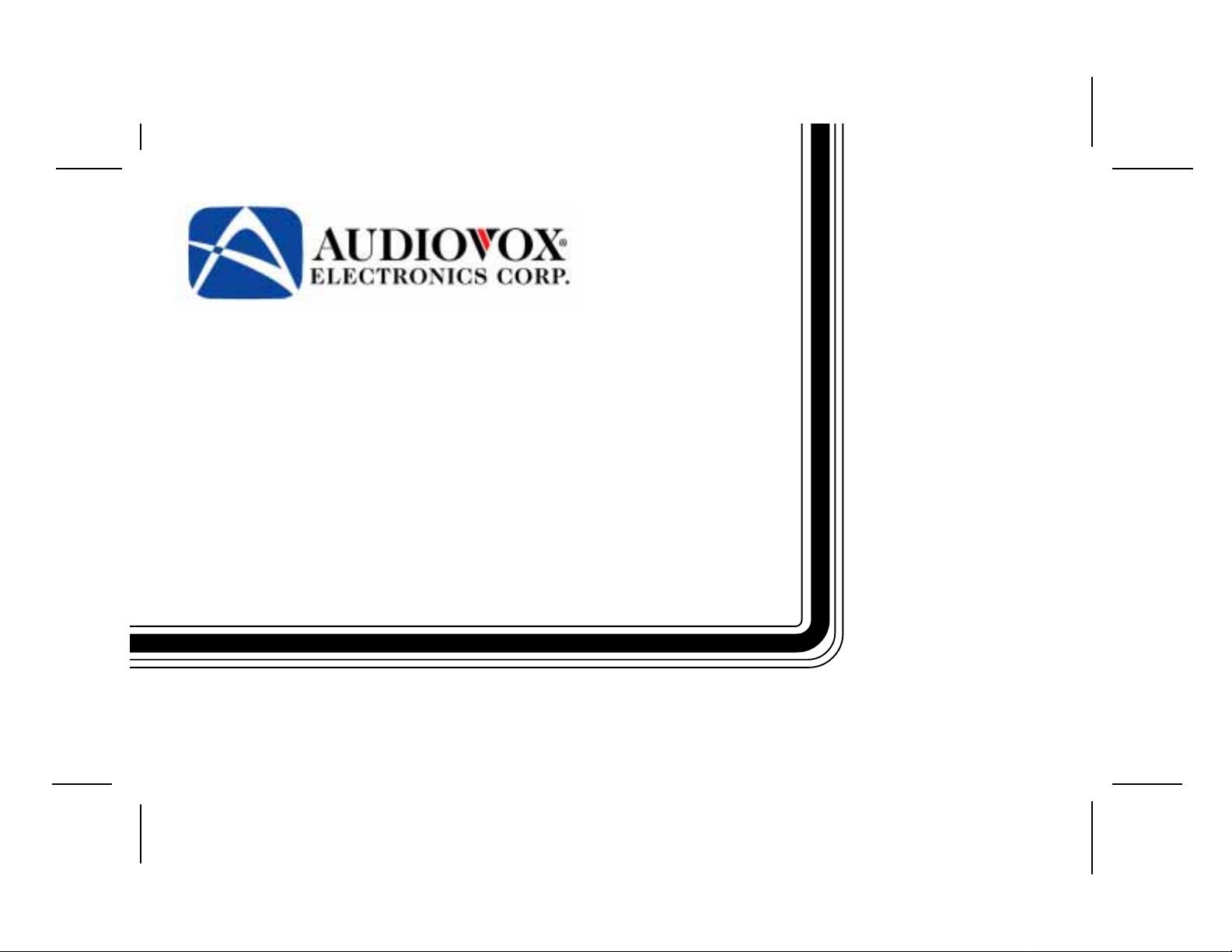
SA TELLITE DIGITAL AUDIO
CONTROL AND
RECEIVER SYSTEM
for Use With
XM® SATELLITE RECEIVER
SYSTEM
MODEL SRXM-001
OO
WNER'SWNER'S
O
WNER'S
OO
WNER'SWNER'S
MAMA
MA
MAMA
NUALNUAL
NUAL
NUALNUAL
128-6210
1 of 12
Page 2
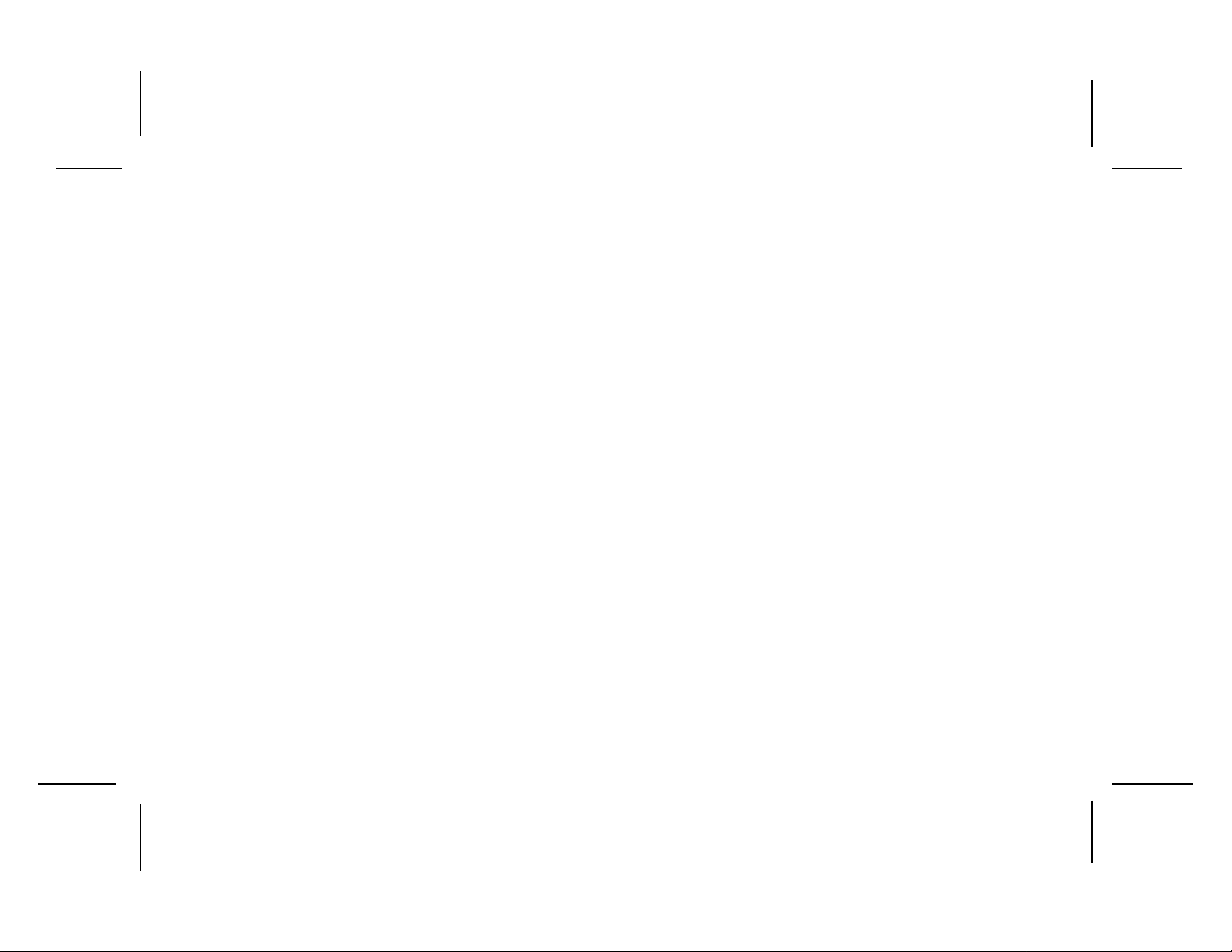
CONTENTS
Trademarks...................................................................................................... 2
How to Subscribe to XM® Radio ....................................................................2
Introduction ......................................................................................................2
How the System Operates ............................................................................. 2
Satellite Control Unit (SCU).............................................................................. 3
Satellite Radio Receiver Unit (RRU) ................................................................ 4
Satellite Radio RF Modulator............................................................................ 4
Functional Operation ....................................................................................... 5
Powering Up the System ........................................................................ 5
Selecting a Satellite Channel ................................................................... 5
Using the Up/Down Buttons ............................................................... 6
Displaying the Identification (ID) Code ................................................6
Selecting Channel Categories or Groups ...........................................6
Directly Accessing a Channel ............................................................ 7
Presetting a Desired Channel ............................................................. 7
Special Functions Using the Shift Button ............................................... 7
Direct FM Frequency Selection...........................................................8
System Default Shift Code .................................................................. 8
LCD Contrast Shift Code ..................................................................... 8
LCD Backlight Dimming Shift Code ...................................................... 8
Button Confirmation Tone Shift Codes................................................ 8
LCD Backlight Color Shift Codes.........................................................9
Category/Normal Selection Mode Shift Codes ................................... 9
Channel Skip Shift Code......................................................................9
Display Messages ........................................................................................... 9
Troubleshooting Considerations ..................................................................... 10
Specifications .................................................................................................. 10
Warranty .......................................................................................................... 11
How To Subscribe to XM® Radio
Listeners can subscribe by visiting XM® on the Web at
www.xmradio.com, or by calling XM’s® Listener Care at (800) 852-
9696. Customers should have their Radio ID ready; for details, refer to
“Display the ID Code”. Customers are able to receive a limited number of free-to-air channels without activation.
Introduction
XM® Satellite Radio is a new and exciting audio experience on your
radio dial; it provides you with digital audio programming at the touch
of a button. By using two geo-stationary satellites, XM® radio provides
static and distortion-free sound, with a choice of 100 channels of diverse programming, including music, news, history, sports, and talk.
To make this system available to the motoring public, Audiovox has
engineered a state-of-the-art XM® Satellite Radio System, consisting
of a Satellite Antenna (purchased separately), a Satellite Radio Receiver Unit (RRU), a Satellite Radio RF Modulator, a Satellite Control
Unit (SCU) and an optional wireless remote control. By using the FM
section of any car stereo system, the RF signal information is demodulated and produces the audio output to your existing stereo
system speakers. Since XM® Satellite Radio will operate through the
FM stereo system, adjustment of the audio functions (volume, tone,
balance, etc.) is made by using the controls on the car radio, while
selection of the desired audio channel is made using the Satellite
Control Unit (SCU).
Trademarks
XM® is a registered trademark of XM® Satellite Radio. All Rights Re-
served. www.xmradio.com
Other product names mentioned in this manual may be trademarks
or registered trademarks of their respective companies and are hereby
acknowledged.
How the System Operates
Control of system functions is achieved by the wired SCU, which can
be conveniently mounted to the dashboard in a number of configurations. In addition, an optional wireless remote (Audiovox P/N SAT-RC)
to control SCU functions is also available. The XM® Satellite Radio
signals are received by the antenna and are routed to the RRU, whose
2
128-6210
2 of 12
Page 3
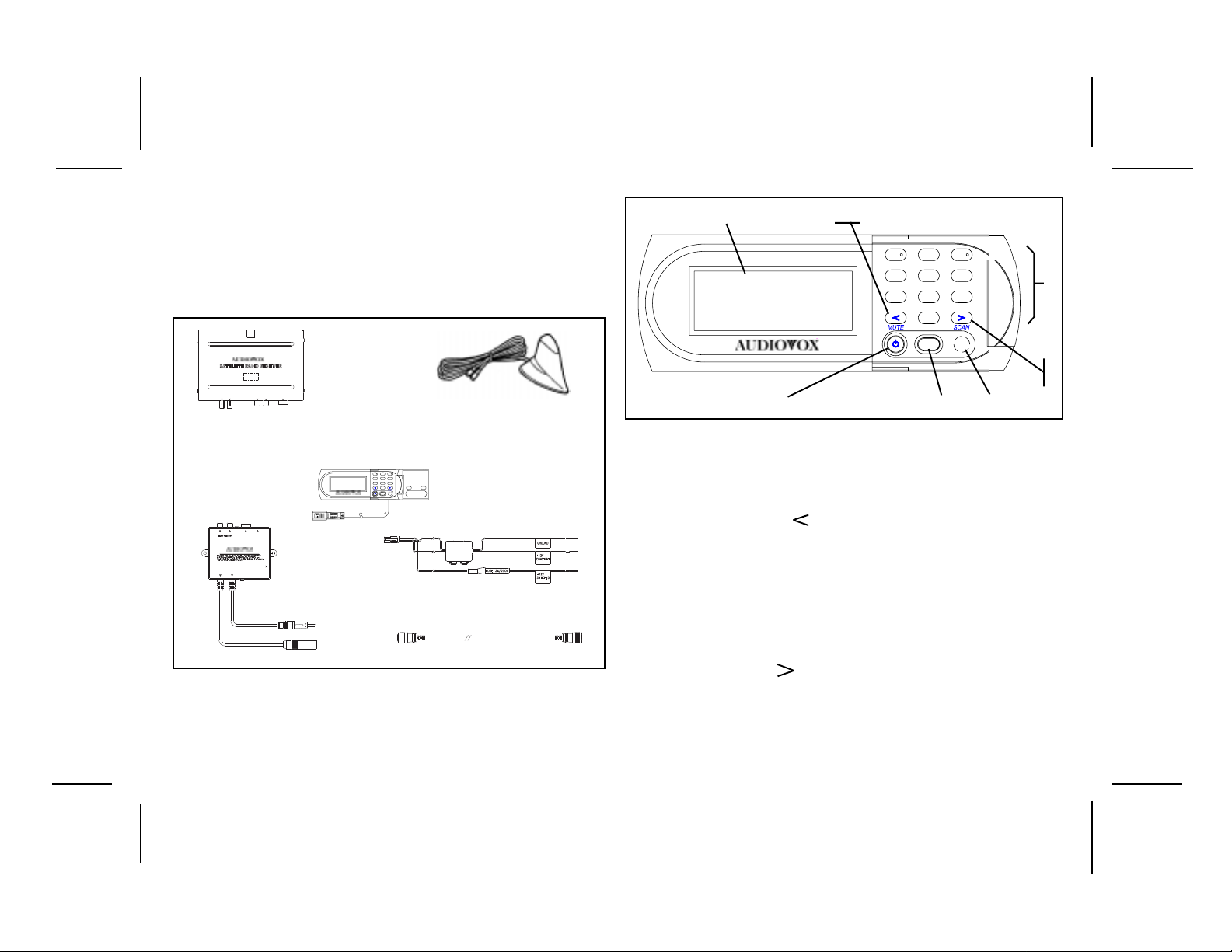
RF output is supplied to the RF Modulator. The RF Modulator, in turn, is
capable of recognizing seven (7) FM frequencies; namely, 88.1MHz,
88.3MHz, 88.5MHz, 88.7MHz, 88.9MHz, 89.1MHz and 89.3MHz. The frequency is selected using the FM band of the existing vehicle radio.
(The default FM frequency is 88.5MHz.) Select the FM frequency having
the least noise or static, and then use the SCU to choose the XM
channel for your listening pleasure.
1
®
2, 8
1
4
7
3
2
5
6
8
9
0
3
AUDIO OUT
SATELLITE RADIO
RECEIVER UNIT
(RRU)
RF MODULATOR
R L
TO RRU
SATELLITE RADIO RF MODULATORSATELLITE RADIO RF MODULATOR
TO CAR TO RADIO
ANT.
ANT.
LR DIN OUTSAT.TER.
SATELLITE CONTROL UNIT
(SCU)
3
2
1
6
5
4
9
8
7
0
SFT
TO SCU
POWER
TO RADIO
ANTENNA JACK
TO VEHICLE
ANTENNA
SATELLITE ANTENNA
(PURCHASED SEP(PURCHASED SEPARATELY)
FILTER/FUSE
BOX
VEHICLE-RF MODULATOR POWER
CABLE
13-PIN DIN CABLE
XM® Satellite Receiver System
SATELLITE CONTROL UNIT (SCU)
The SCU provides for complete control of the system by means of its
Liquid Crystal Display (LCD) and associated function buttons.
AUDIO OX
SFT
567
Satellite Control Unit (SCU)
1. Liquid Crystal Display (LCD): Presents a display of various
system functions, such as channel/category number, type of
broadcast, song title, performer(s), advisory/error messages,
etc.
2. Down Directional ( ) Button: When momentarily pressed,
channel number decreases with each press; when pressed and
held, the channel number decreases continuously. Release the
buttonwhen the desired channel number is displayed. When used
in conjunction with the Shift (SFT) button, the
MUTE
enabled.
3. Keypad Buttons 0-9: These buttons are used to directly enter a
desired channel number. They are also used when entering and
recalling preset channel numbers into memory.
4. Up Directional ( ) Button: When momentarily pressed,
channel number increases with each press; when pressed and
held, the channel number increases continuously. Release the
buttonwhen the desired channel number is displayed. When used
in conjunction with the Shift (SFT) button, the
SCAN
function is
enabled.
3
4
9
function is
128-6210
3 of 12
Page 4
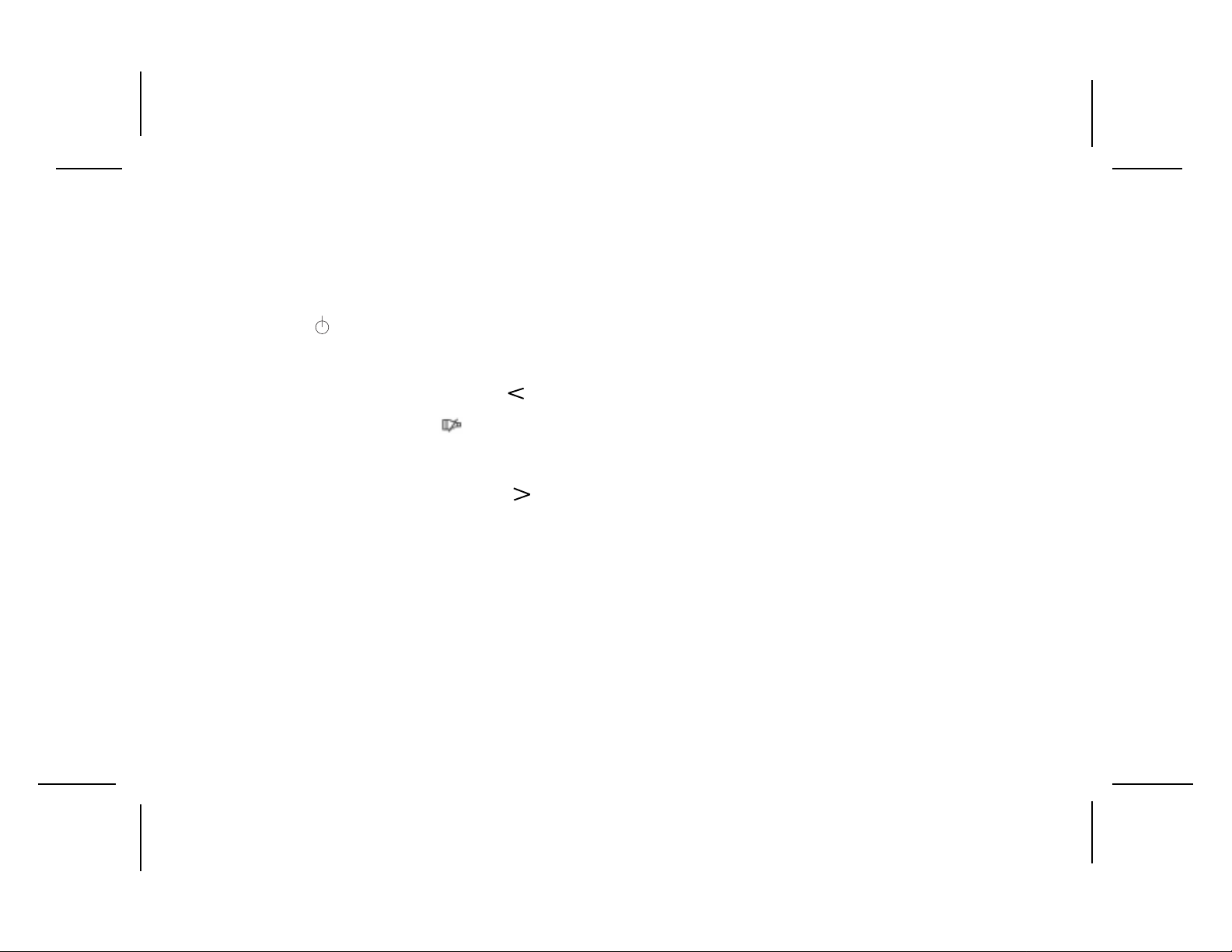
5. Infrared Detector: Provides detection of the infrared control
signal transmitted by an optional wireless remote control unit
(P/N SAT-RC) for remote operation. Make sure no obstructions
are blocking the signal path.
6. Shift (SFT) Button: When momentarily pressed, this button
provides access to additional functions, such as audio MUTE,
channel SCAN, direct channel access, category select, etc.
7. Power On/Off ( ) Button: Press this button to apply power
to the Satellite Radio Receiver. The associated stereo radio
must be turned on and off separately using its power switch.
8. Mute Function Button: Momentarily press the shift (SFT) but-
ton; then press and hold the down directional ( ) button to
enable the audio mute function. When enabled, the audio program is muted and the Mute icon ( ) appears in the lower
right corner of the SCU display . Press any button to exit the mute
function.
9. Scan Function Button: Momentarily press the shift (SFT)
button; then press and hold the Up directional ( ) button to
enable the up channel scan function. When enabled, each
channel is scanned in the up direction for 10 seconds before
moving on to the next active channel. Each channel number
appears in reverse image (white-on-black) format. This permits channel preview or introductory sampling of channel programming. Press any button to exit the scan function.
SATELLITE RADIO RECEIVER (RRU)
The RRU is the central data receiving equipment required to process
the satellite signals from the external antenna; it contains the processing logic needed to recognize, decode and distribute the incoming program information. The RRU is typically installed under the seat or in the
trunk/rear of the vehicle.
SATELLITE RADIO RF MODULATOR
The RF Modulator receives the satellite RF signals from the RRU and
provides the necessary FM pass-band logic to recognize and pass these
signals on to your existing vehicle’s FM stereo system. So, when your
radio is tuned to one of the FM frequencies between 88.1MHz and
89.3MHz, you can enjoy XM® programming. The RF Modulator is typically mounted behind or under the dashboard.
4
128-6210
4 of 12
Page 5

Functional Operation
Functional operation of the system is controlled by the buttons on the
SCU; i.e., the sequence in which they are pressed, and the length of
time button activation occurs.
POWERING UP THE SYSTEM
After the system has been properly installed and activated, the system
can be powered on in the following manner:
1. Turn on the existing vehicle radio and tune the radio to the
selected FM frequencies between 88.1MHz and 89.3MHz; if you
are not sure which frequency to select on your existing radio,
use the existing radio’s SEEK, SCAN or TUNE function to tune
through the frequencies until the satellite signal is played
through the speakers.
NOTE: The default FM frequency is 88.5MHz.
2. Enter this frequency into memory using one of the preset buttons on the existing radio, making a note of the FM band and
preset number.
SCN43RPT
CAR COMPACT DISC PLAYER
TRACK
CH
LOC
POWER LEVEL METER
D.DN
5
RND
PWR
P-950
ROCK
EQ
Tune
CLAS
ST
POP
LOUD
Sub. W
6
D.UP
MONO
/Seek
/Track
LOC
ILL
BANDMODE
OPEN
MUTE
Audio
Control
LOUD
SEL
DISC RND
RPT
SCAN
EQ
MULTI-COLOR FLUORESCENT DISPLAY
AS/PST/F
TOP
1
2
Typical Car Radio
3. At the Satellite Control Unit (SCU), momentarily press the
Power On/Off button ( ); the Audiovox logo appears and
then slowly fades out. This may be followed by the LOADING
message on the display. This display indicates that the
system is acquiring and loading the satellite information.
1
2
5
4
7
8
0
SFT
AUDIO OX
3
1
2
5
6
4
9
7
8
0
SFT
LOADING
AUDIO OX
The Audiovox Logo Appears-and-XM® Satellite Program is Loaded
4. After program loading is complete, the display reverts to either
preview channel 001 (if the system is being activated for the
first time), or it will return to the last XM® channel being used
when the system was turned off. A typical channel display will
appear as shown below.
CHANNEL LABEL
ARTIST
3
1
2
5
6
SONG TITLE
CHANNEL
Planet Groove
The J Rebal Band
I Don’t Work Here Anymore
----------------------CH 022 Pop
AUDIO OX
4
9
7
8
0
SFT
NUMBER
CATEGORY/GENRE
Typical Channel Display
NOTE: If program reception is noisy or contains audible back-
ground static, switch your radio to another FM frequency.
Refer to Direct FM Frequency Selection later in this
manual for details on how to select another FM
frequency.
SELECTING A SATELLITE CHANNEL
A satellite channel can be selected in three ways; namely, by scrolling
station-by-station, by selecting a group or category or by direct access.
5
3
6
9
128-6210
5 of 12
Page 6

DISPLA YING THE IDENTIFICATION (ID) CODE
Before you listen to XM® Radio, you must subscribe to the service. To
do so, your tuner ID code must be used to identify your radio. This code
not only allows you to subscribe to XM® Radio, but also allows you to
report any problems. To display the radio ID, proceed as follows:
1. Use the Up/Down buttons to access channel 000; note that the
ID for your radio is displayed in the following format:
2. Make a note of your radio ID;
then contact XM® Radio through
the web, or by phone, to subscribe to the service.
XM Radio
RADIO ID
YRW600HQ
-----------------------
CH 000 RADIO ID
3
1
2
5
6
4
9
7
8
0
SFT
USING THE UP/DOWN BUTTONS
To select an XM® channel using just the Up/Down directional buttons,
proceed as follows:
1. Momentarily press the Up direction ( ) button to advance,
one step at a time, to the next higher channel.
To advance rapidly in the upward direction, press and hold the
Up direction button until the desired channel is reached; then
release the button.
2. Conversely, momentarily press the Down direction ( ) button
to advance, one step at a time, to the next lower channel.
To advance rapidly in the downward direction, press and hold
the Down direction button until the desired channel is reached;
then release the button.
MOMENTA RY PRESS:
ADVANCE DOWNW ARD
ONE CHANNEL AT A
TIME
PRESS AND HOLD:
CONTINUOUS ADVANCE
DOWNWARD
20 on 20
The Techs
Oh Baby Oh Baby
-----------------------
CH 020
Pop
AUDIO OX
3
1
2
5
6
4
9
7
8
0
SFT
MOMENTA RY PRESS:
ADVANCE UPW ARD ONE
CHANNEL AT A TIME
PRESS AND HOLD:
CONTINUOUS ADVANCE
UPWARD
NOTE: When an invalid (no broadcast) channel is encoun-
tered, the channel is automatically skipped.
SELECTING CHANNEL CATEGORIES OR GROUPS
To select a specific group or category of entertainment, proceed as
follows:
1. Press the Shift (SFT) button; the first channel number in that
category(CH 020 for example) for a particular entertainment
grouping, or genre, appears flashing for 5 seconds in reverse
image format.
2. While the number is flashing, momentarily press the Up
directional ( ) button.
3. The category will advance to the next higher category or
grouping (030 for example), which will also flash for 5 seconds. If
no further advance is made, the category number will then remain steady.
4. To select a category in the down direction, repeat step 1and
momentarily press the Down directional ( ) button. This
will advance to the next lower category or group.
NOTE: Each category or group is also assigned a code num-
ber which can be directly accessed using the shift (SFT)
button; these and other shift codes, and their assignments, are summarized later in this manual.
PRESS DOWN BUTTON
TO ADVANCE TO NEXT
LOWER CATEGORY
PRESS UP BUTTON TO
ADVANCE TO NEXT
HIGHER CATEGORY
-----------------------
CH 020
CATEGORY/GROUP
NUMBER FLASHES
20 on 20
The Techs
Oh Baby Oh Baby
Pop
AUDIO OX
CATEGORY/GENRE
3
1
2
5
6
4
9
7
8
0
SFT
PRESS
SHIFT
6
128-6210
6 of 12
Page 7

DIRECTL Y ACCESSING A CHANNEL
To directly access a specific channel, proceed as follows:
1. Press the Shift (SFT) button; the channel number (CH 020)
flashes for 5 seconds in reverse image format.
2. While the channel number is flashing for the 5-second period,
use the number buttons on the keypad and enter the desired
channel.
3. The selected channel number will appear flashing for 5 seconds and then remain steady.
NOTE: If the selected channel is not available, (---) will appear
on the display and the system will remain tuned to the
previous channel.
PRESS KEYPAD BUTTONS
TO SELECT DESIRED
CHANNEL
PRESS THE SHIFT
BUTTON
20 on 20
The Techs
Oh Baby Oh Baby
-----------------------
CH 020
Pop
AUDIO OX
CHANNEL NUMBER
FLASHES
3
1
2
5
6
4
9
7
8
0
SFT
3. Note that the preset number appears in reverse image format in
the lower right-hand corner of the display on the same line as
the channel number.
4. Repeat the procedure in steps 2 and 3 to save nine other
desirable channels for quick access.
3
1
The Joint
Khrisp
Oh Baby Oh Baby
-----------------------
CH
026
Adventure
AUDIO OX
SELECT THE
DESIRED CHANNEL
2
5
6
4
9
7
8
6
0
SFT
THE PRESET MEMORY
LOCATION APPEARS
HERE
PRESS AND HOLD
ANY NUMBER BUTTON
(0-9) TO COMMIT THE
CHANNEL TO PRESET
MEMORY
SPECIAL FUNCTIONS USING THE SHIFT BUTTON
There are a number of user preference functions that can be adjusted
simply by using the Shift (SFT) button with a specific number code.
These functions are explained in the following paragraphs.
PRESETTING A DESIRED CHANNEL
Up to 10 channels can be preset on your SCU for rapid and easy access. Channel preset is accomplished as follows:
1. Select the desired channel you wish to save in memory by using
the directional buttons, direct access method, or category select tuning method.
2. With the desired channel accessed and displayed, press and
hold any one of the numbered keypad buttons for more than 1
second.
In general, a shift/code is entered in the following manner:
, where:
(SFT) represents Shift button
activation and
XX represents the
specific function code. (The 4-digit
code always starts with 09.)
7
128-6210
7 of 12
Page 8

DIRECT FM FREQUENCY SELECTION
The selection of a specific FM frequency can be directly accessed
using the appropriate code; these codes are presented as follows:
SYSTEM DEFAUL T SHIFT CODE
Defaults refer to the settings that are entered at the factory . When code
31 is entered, the system is reset to the following defaults:
Modulator Frequency Codes
EDOCNOITCELES
12zHM1.88
22zHM3.88
32zHM5.88
42zHM7.88
52zHM9.88
62zHM1.98
72zHM3.98
NOTE: The default frequency is 88.5MHz
1. All channel presets cancel and revert to channel 1.
2. The LCD backlighting reverts to Green
3. Button confirmation tone is turned on.
4. All deleted channels are reinstated.
LCD CONTRAST SHIFT CODE
To change the LCD contrast:
1. Enter code 35.
2. Use the Up and Down directional buttons to increase or decrease display contrast, respectively.
3. Press any button to exit LCD contrast mode.
LCD BACKLIGHT DIMMING SHIFT CODE
To enable the LCD backlight dimming feature:
1. Enter shift code 36.
2. Use the Up and Down directional buttons to increase or decrease
display dimming, respectively.
3. Press any button to exit LCD backlight dimming mode.
BUTTON CONFIRMA TION TONE SHIFT CODE
Normally, a beep confirmation tone is heard each time a button is pressed
on the SCU. To silence this confirmation tone:
1. Enter code 40.
2. To turn the beep tone on again, enter code 41.
8
128-6210
8 of 12
Page 9

LCD BACKLIGHT COLOR SHIFT CODES
The backlighting color for the LCD display can be either Green or Amber; to select the desired color, enter one of the following codes:
1. Green------51
2. Amber---- 52
DISPLAY MESSAGES
When problems are encountered during XM® system operation, a message may appear on the display. The following table outlines the most
common problems and provides a probable cause(s) for each and a
suggested corrective action(s) to restore normal operation.
CATEGORY/NORMAL SELECTION MODE SHIFT CODES
To invoke the category selection mode:
1. Category------ 81: A channel change is possible only within the
same category or group.
2. Normal-----80: Return operation to the normal mode, whereby
channels can be selected in sequential order up or down.
CHANNEL SKIP SHIFT CODE
If you wish to prevent acquisition of a particular channel during the
channel selection process:
1. Skip Channel----91: The channel will be skipped over during
channel selection.
2. Recover Channel---- 90: Regain access to the channel by using
the direct selection method (shift plus station number) to select
the skipped channel; then enter code 90.
Display Messages
EGASSEMNOITINIFEDDEDEENNOITCA
GNITADPUhtiwdetadpugniebsiURR
.edocnoitpyrcnetsetal
.yllamron
RIAFFOyltnerruclennahcehT
deppotssahdetceles
.gnitsacdaorb
GNIDAOLMXgniriuqcasimetsyS
margorprooidua
.noitamrofni
sahetadpuedoclitnutiaW
slennahc;detelpmocneeb
noitcnufdluohs100dna000
.lennahcrehtonatceleS
sahmetsysehtlitnutiaW
.noitamrofnilladeviecer
9
128-6210
9 of 12
Page 10

Troubleshooting Considerations
The following table presents a few possible causes of system operating
faults, their probable causes and the remedial action suggested to restore the system to normal operating conditions.
Troubleshooting Considerations
TLUAFESUACELBABORPNOITCAEVITCERROC
UCS
kcehC
annetnA
yalpsiD
ytiralC
seoDUCS
nOnruTton
egasseM
citatSoiduA
fossoLro
rolangiSoN
noyalpsiD
dnuoSoN.detcennoctonselbacoiduA.1
.rotaludoM
.ytluaf
.citats
.annetna
.ycneuqerfrotaludoM
detcennoctonelbacrewop,esufnwolB
MFotdetcennoctonUCSro/dna,yltcerroc
.detcennoctonsiannetnAetilletaSehT .URRehtotsnoitcennocannetnakcehC
sielbacannetnaehtroflestiannetnaehT
sniatnocesuniycneuqerfrotaludoMMF
otdetcennoctonelbacannetnaelciheV
.oidarelcihevrorotaludoMMF
dnuorarorevoselcatsborofkcehC
.noitcennocannetnarotaludoMMF.2
MFreporpotdenuttonoidaR.3
.UCSnodetcelesedometuM.4
.sesufkcehC.1
.elbacrewopkcehC.2
noitcennocelbacNIDkcehC.3
.rotaludoMMFdnaUCSneewteb
.rodnevrorellatsnimetsystcatnoC
.ycneuqerfMFrehtonaotoidarhctiwS
.elbacannetnakcehC
etanimileotnoitacolruoyegnahC
.).cte,slennut,segdirb(selcatsboybraen
.rotaludoM
.annetnaoidar/elcihev
MFdnaURRtaselbacoiduakcehC.1
snoitcennocelbacannetnaFRkcehC.2
dnarotaludoMMFneewteb
.ycneuqerfreporpotoidarenuT.3
.UCStaedometuMetavitcaeD.4
Specifications
GENERAL
Power Source 12 Vdc, Negative Ground
Max. Current Consumption 2.0 A
Dimensions:
Satellite Control Unit (SCU) 170mmW x 114.9mm D x 26.2mmH
(6.7”) x (4.5”) x (1.03”)
Radio Receiver Unit (RRU) 133mmW x 21.0mm D x 47.5mmH
(5.24”) x (0.83”) x (1.87”)
RF Modulator 94.9mmW x 3.15mm D x 26mm H
(3.7”) x (3.15”) x (1.02”)
Weight:
Satellite Control Unit (SCU) 9.5 Oz (0.269Kg)
Radio Receiver Unit (RRU) 23.0 Oz (0.652Kg)
RF Modulator 6.5 Oz (0.184Kg)
RRU
Frequency Range 2,332.50 - 2,345.00MHz
Usable Sensitivity:
Satellite -94.0 dBm
Terrestrial -90.0 dBm
AUDIO
Signal-to-Noise Ratio 92 dB (IHF-A Network)
Separation 75 dB
RF Modulator
Usable Frequencies 88.1MHz, 88.3MHz, 88.5MHz,
88.7MHz, 88.9MHz, 89.1MHz,
89.3MHz
10
128-6210
10 of 12
Page 11

36 MONTH LIMITED WARRANTY
AUDIOVOX CORPORATION (the Company) warrants to the original retail purchaser of this product that should this product or any part thereof,
under normal use and conditions, be proven defective in material or workmanship within 36 months from the date of original purchase, such
defect(s) will be repaired or replaced with new or reconditioned product (at the Company's option) without charge for parts and repair labor.
To obtain repair or replacement within the terms of this Warranty, the product is to be delivered with proof of warranty coverage (e.g. dated
bill of sale), specification of defect(s), transportation prepaid, to an approved warranty station or the Company at the address shown below.
This Warranty does not extend to the elimination of externally generated static or noise, to correction of antenna problems, to costs incurred
for installation, removal or reinstallation of the product, or to damage to tapes, compact discs, speakers, accessories, or vehicle electrical
systems.
This Warranty does not apply to any product or part thereof which, in the opinion of the Company, has suffered or been damaged through
alteration, improper installation, mishandling, misuse, neglect, accident, or by removal or defacement of the factory serial number/bar code
label(s). THE EXTENT OF THE COMPANY'S LIABILITY UNDER THIS WARRANTY IS LIMITED TO THE REPAIR OR REPLACEMENT
PROVIDED ABOVE AND, IN NO EVENT, SHALL THE COMPANY'S LIABILITY EXCEED THE PURCHASE PRICE PAID BY PURCHASER
FOR THE PRODUCT.
This Warranty is in lieu of all other express warranties or liabilities. ANY IMPLIED WARRANTIES, INCLUDING ANY IMPLIED WARRANTY
OF MERCHANTABILITY, SHALL BE LIMITED TO THE DURATION OF THIS WRITTEN WARRANTY. ANY ACTION FOR BREACH OF ANY
WARRANTY HEREUNDER INCLUDING ANY IMPLIED WARRANTY OF MERCHANTABILITY MUST BE BROUGHT WITHIN A PERIOD OF
48 MONTHS FROM DATE OF ORIGINAL PURCHASE. IN NO CASE SHALL THE COMPANY BE LIABLE FOR ANY CONSEQUENTIAL OR
INCIDENTAL DAMAGES FOR BREACH OF THIS OR ANY OTHER WARRANTY, EXPRESS OR IMPLIED, WHATSOEVER. No person or
representative is authorized to assume for the Company any liability other than expressed herein in connection with the sale of this product.
Some states do not allow limitations on how long an implied warranty lasts or the exclusion or limitation of incidental or consequential damage
so the above limitations or exclusions may not apply to you. This Warranty gives you specific legal rights and you may also have other rights
which vary from state to state.
U.S.A. : AUDIOVOX CORPORATION, 150 MARCUS BLVD., HAUPPAUGE, NEW YORK 11788 l 1-800-645-4994
CANADA : CALL 1-800-645-4994 FOR LOCATION OF WARRANTY STATION SERVING YOUR AREA
11
128-6254
128-6210
11 of 12
Page 12

If you need help, just call our toll-free telephone assistance line at 1-800-645-4994
© 2001 AUDIOVOX ELECTRONICS CORP., HAUPPAUGE, N.Y.
12
128-6210
128-6210
12 of 12
