XMODUS XM1630S, XM1530S Software Reference Manual
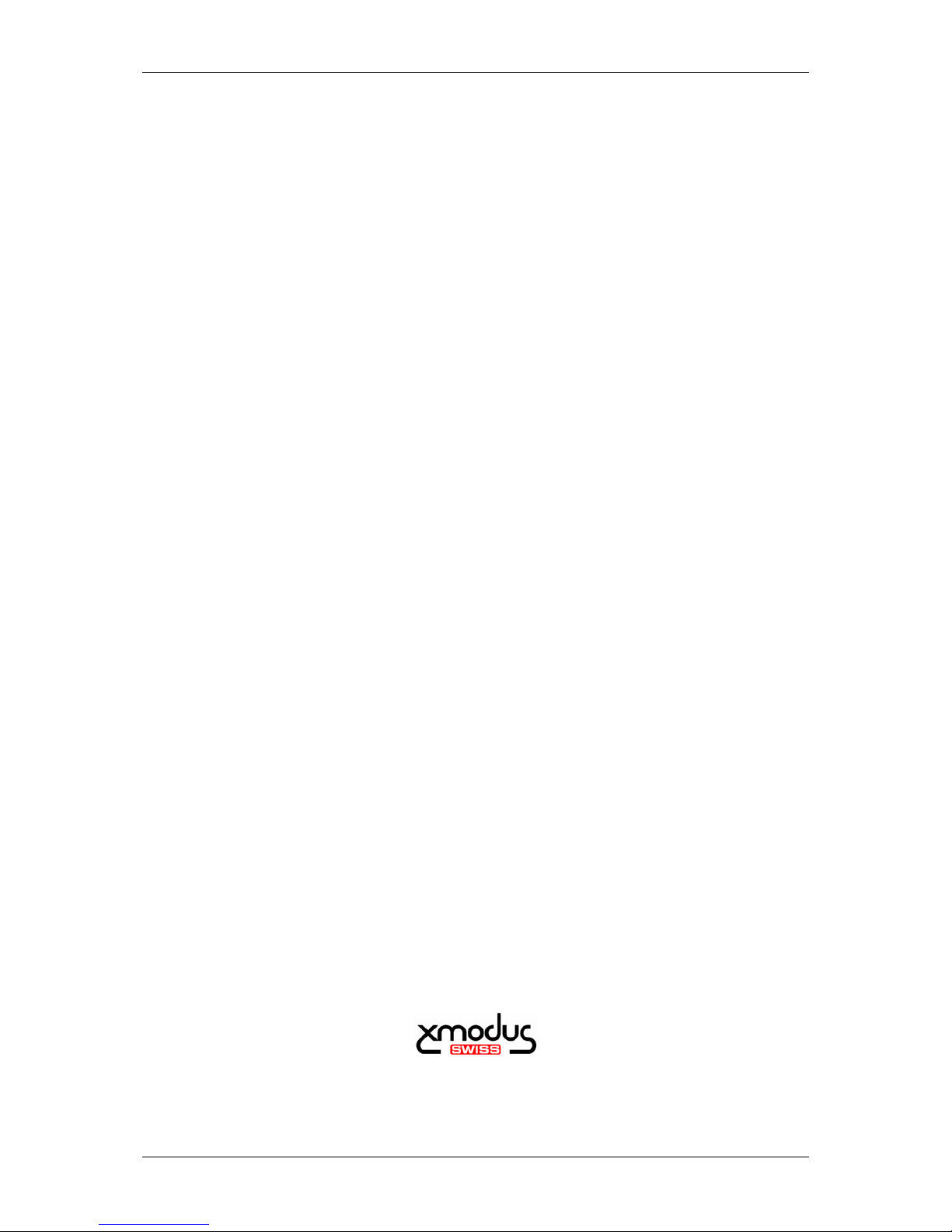
XM1630S Software Reference Manual
No. XM1630S-A00-104 xmodus swiss GmbH 1 / 32
LAN Modem
XM1630S
Software Reference Manual
Version 104
Released 4. January 2010
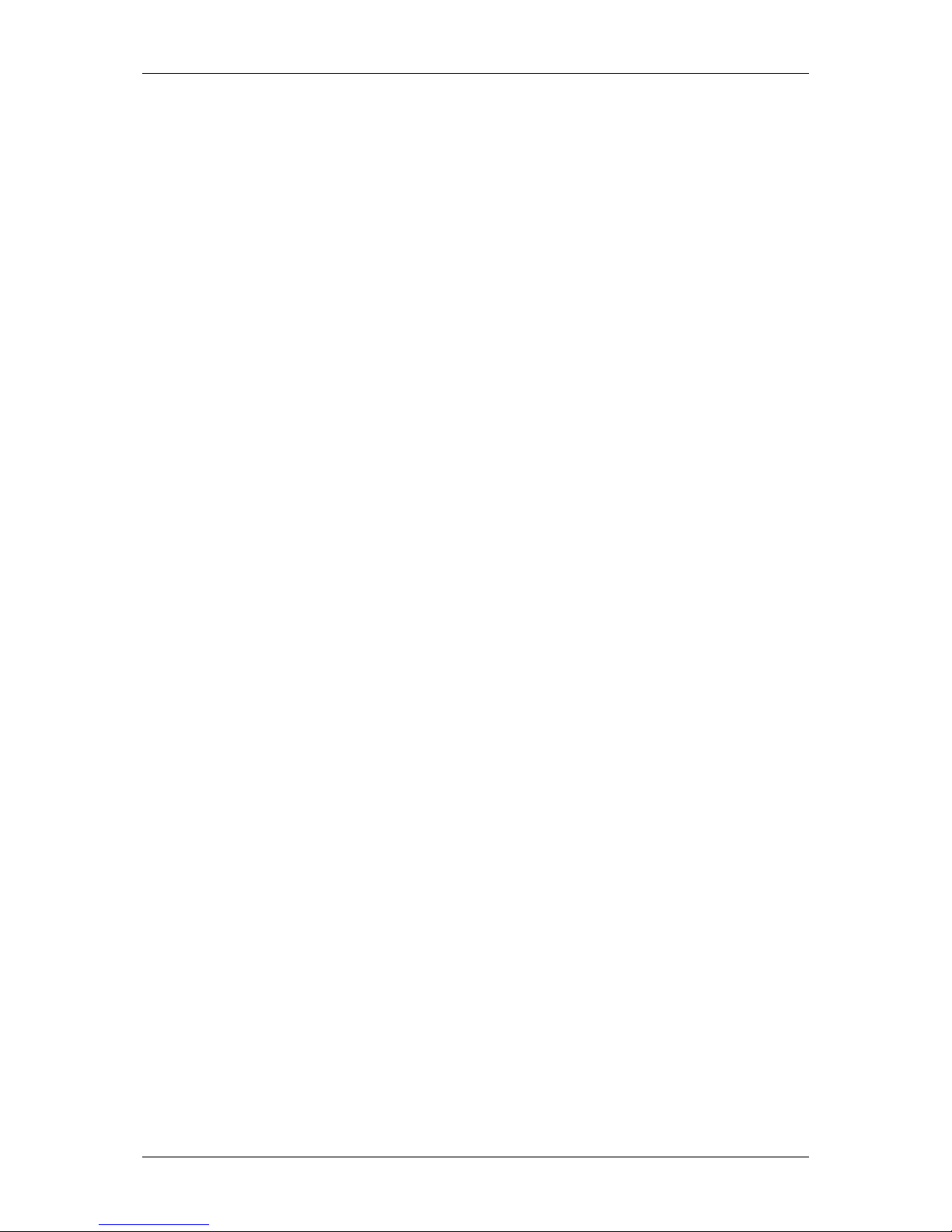
XM1630S Software Reference Manual
No. XM1630S-A00-104 xmodus swiss GmbH 2 / 32
Information provided by xmodus swiss GmbH is believed to be accurate and reliable.
However, no responsibility is assumed by xmodus swiss for its use, nor any
infringement of patents or other rights of third parties which may result from its use.
No license is granted by implication or otherwise under any patent rights of xmodus
other than for circuitry embodied in xmodus products. Xmodus swiss reserves the
right to change circuitry at any time without notice. This document is subject to
change without notice.
Product names or services listed in this publication are for identification purposes
only, and may be trademarks or registered trademarks of their respective companies.
All other marks mentioned herein are the property of their respective owners.
© 2009 xmodus swiss GmbH
Printed in Switzerland
All Rights Reserved
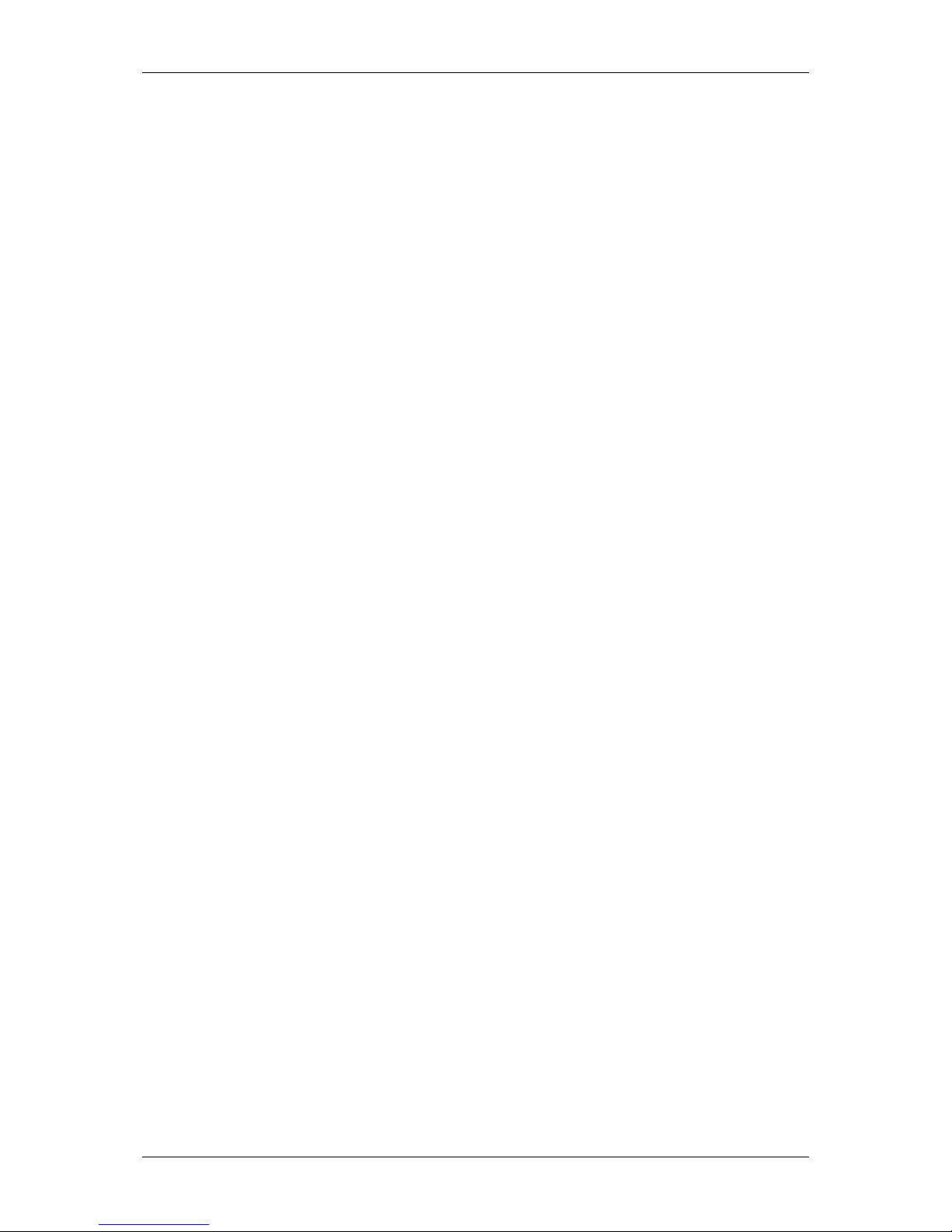
XM1630S Software Reference Manual
No. XM1630S-A00-104 xmodus swiss GmbH 3 / 32
TABLE OF CONTENTS
1. INTRODUCTION.............................................................................................4
1.1 OVERVIEW..................................................................................................4
1.2 PRODUCT DESCRIPTION..........................................................................4
2. MANAGEMENT AND CONFIGURATION.......................................................5
2.1 Login with Web Browser...............................................................................5
2.2 Login with Telnet Client................................................................................5
2.3 Login with TTY .............................................................................................6
2.4 General information......................................................................................6
3. WEB BASED CONFIGURATION....................................................................7
3.1 Web based LAN configuration ......................................................................8
3.2 Web based serial configuration....................................................................9
3.3 Web based statistics ..................................................................................10
3.4 Web based I/O configuration......................................................................11
3.5 Web based administration..........................................................................12
4. COMMAND LINE INTERFACE.....................................................................13
4.1 Syntax and procedures ..............................................................................14
4.2 Summary of commands .............................................................................14
4.3 Help screens ..............................................................................................15
4.4 Description of commands...........................................................................18
5. FIRMWARE UPDATE...................................................................................28
6. APPLICATIONS............................................................................................29
6.1 Setting up a Telnet Configuration Session .................................................30
6.2 Start a manual dial-out session in TELNET mode......................................30
6.3 Start a manual dial-out session in RAW mode...........................................30
6.4 Automatic Dial-out......................................................................................31
6.5 Dial-in.........................................................................................................32
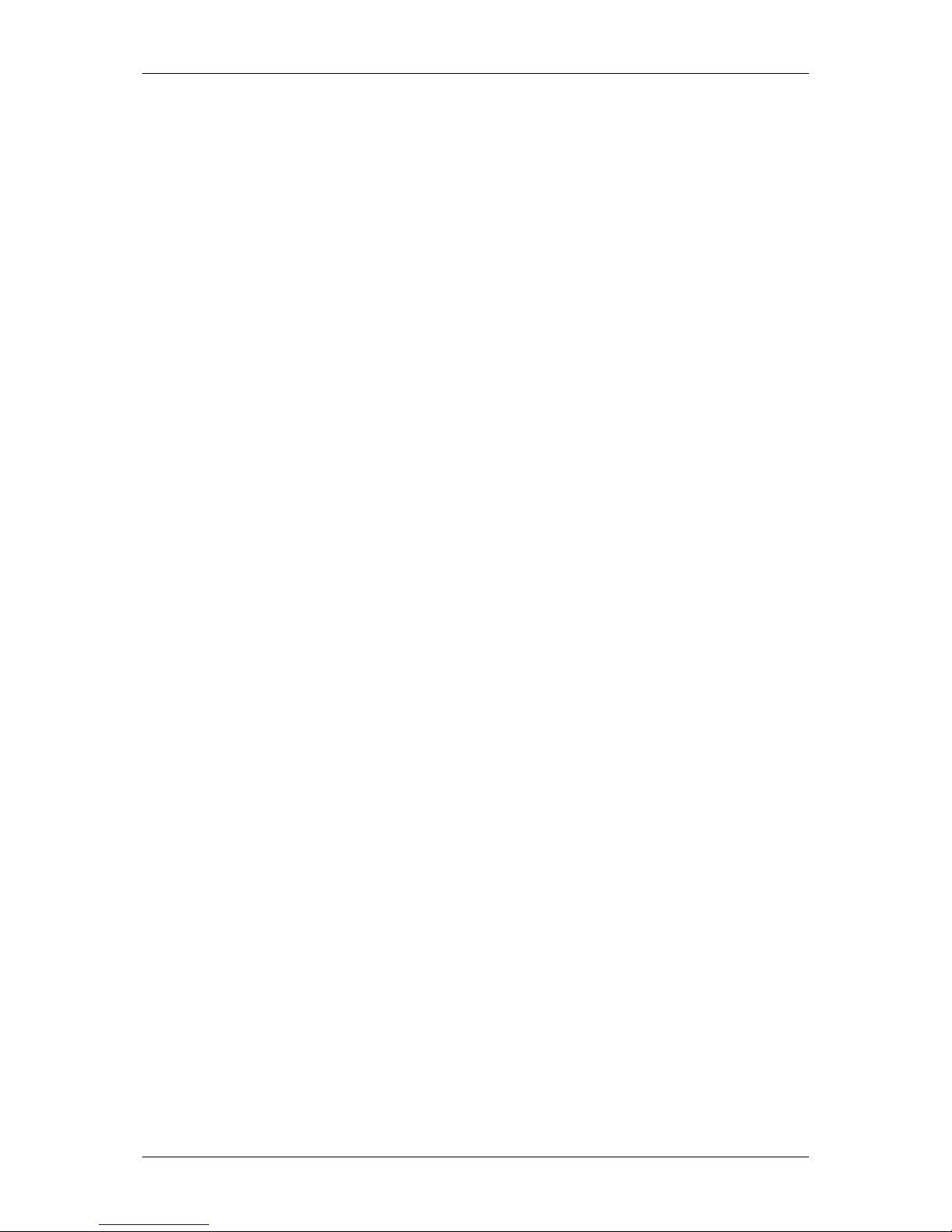
XM1630S Software Reference Manual
No. XM1630S-A00-104 xmodus swiss GmbH 4 / 32
1. INTRODUCTION
1.1 OVERVIEW
This manual describes the commands and the configuration for the following xmodus
swiss GmbH Socket Modem families:
AL6000SS LAN Socket Modem (5V Version)
AL6000S-3V LAN Socket Modem (3V Version)
The description applies to all these LAN-modems without any differences between
product families noted. Please refer to Modem Firmware Release notes for
commands applicable to the modem firmware.
1.2 PRODUCT DESCRIPTION
The xmodus AL6000S and AL6000S-3V Socket Modem Family provides the OEM
with a complete LAN data modem in a compact socket-mountable module. This
module enables any devices to send and receive data over the Ethernet network. The
IEEE 802.3u interface with auto-negotiation and auto-crossover is supported. The
module is fully approved and homologated and conforms to the CE regulations. This
gives fastest time-to-market to LAN-enable any devices.
The compact size and high level of integration of the Socket Modem minimizes real
estate and cost for motherboard and box modem applications. Its low power
consumption makes it ideal for a wide variety of embedded control applications. The
pin compatibility between the full range of Analog Series Socket Modems, ISDN,
GSM and LAN Socket Modems allows upgrading and production configurability
without hardware changes.
As a data modem, the AL6000S Socket Modem can send and receive data at speeds
up to 230’000 bps in transparent or Telnet modes. Protocols such as TCP/IP, UDP,
ARP, ICMP and DHCP are supported.
The very flexible IP protocol stack allows easy integration of user applications such as
additional bus systems (CAN) or serial protocols for automation systems.
Optional interfaces like SPI, USB or CAN are integrated for future expansion. The
standard modules support configurable I/O ports and ADC ports for monitoring and
control.
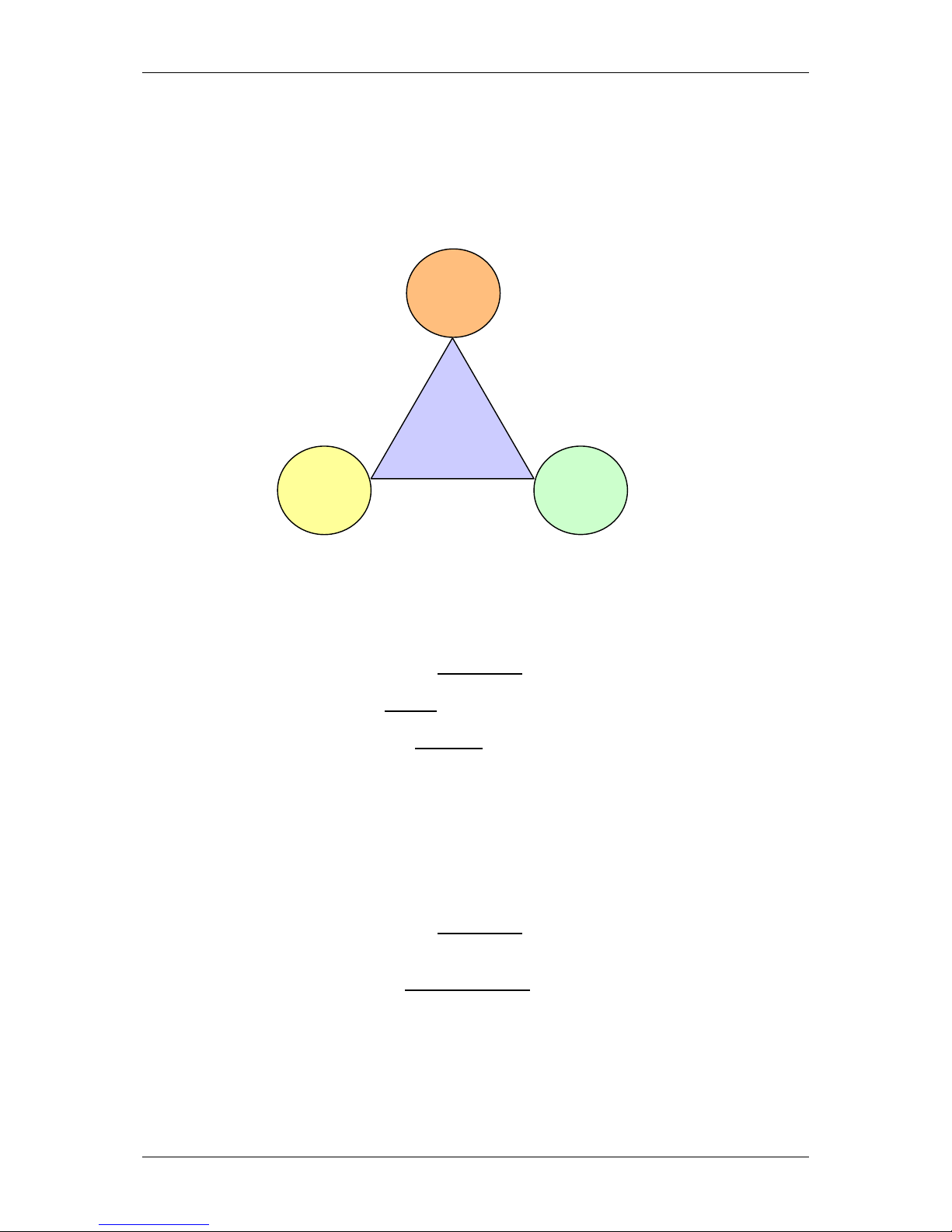
XM1630S Software Reference Manual
No. XM1630S-A00-104 xmodus swiss GmbH 5 / 32
2. MANAGEMENT AND CONFIGURATION
The modem provides 3 different ways for configuration and management.
2.1 Login with Web Browser
When using the web browser to configure your LAN-modem for the first time, use the
default IP address of the modem: 192.168.1.3
At the login prompt, type: “ADMIN
”
At the password prompt type: “AL6000S
”
(The user name and password are case sensitive)
2.2 Login with Telnet Client
When using Telnet client to configure your LAN-modem for the first time, use the
default IP address of the modem: 192.168.1.3
At the login prompt, type: “ADMIN:AL6000S
”
(The user name and password are case sensitive)
Using
Browser
Configuration
and
Management
Using
Telnet
Using

XM1630S Software Reference Manual
No. XM1630S-A00-104 xmodus swiss GmbH 6 / 32
2.3 Login with TTY
When using TTY to configure your LAN-modem, you must configure the serial port to
the default serial configuration of the module.
115200 bps, 8-bit, no parity, 1 stop bit
No authentication needed for TTY configuration.
Press 3 x Enter to arrive at the login prompt.
2.4 General information
- The OK or “#” sign designates the prompt in command mode.
- No prompt is displayed in data mode.
- To end your configuration session type “quit”.
- To display a list of available menus type “help”.
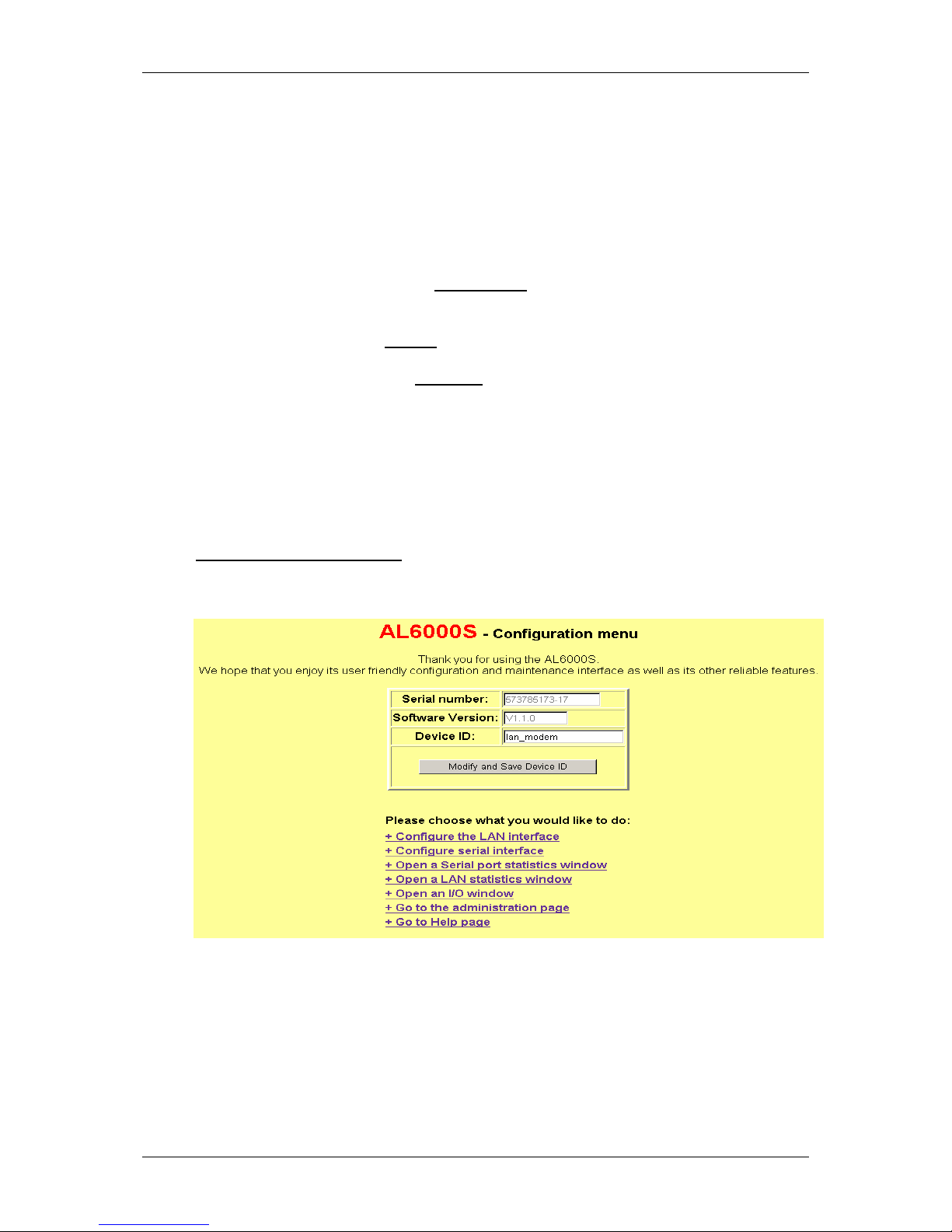
XM1630S Software Reference Manual
No. XM1630S-A00-104 xmodus swiss GmbH 7 / 32
3. WEB BASED CONFIGURATION
The AL6000S LAN-modem consists of a HTTP Web server, which allows
configuration and monitoring through any common web browser. When using your
web browser to configure your LAN-modem for the first time, use the default IP
address of the modem:
192.168.1.3
At the login prompt, type: “ADMIN
”
At the password prompt type: “AL6000S
”
(The user name and password are case sensitive)
After login, the following entry screen should display:
Main configuration screen:
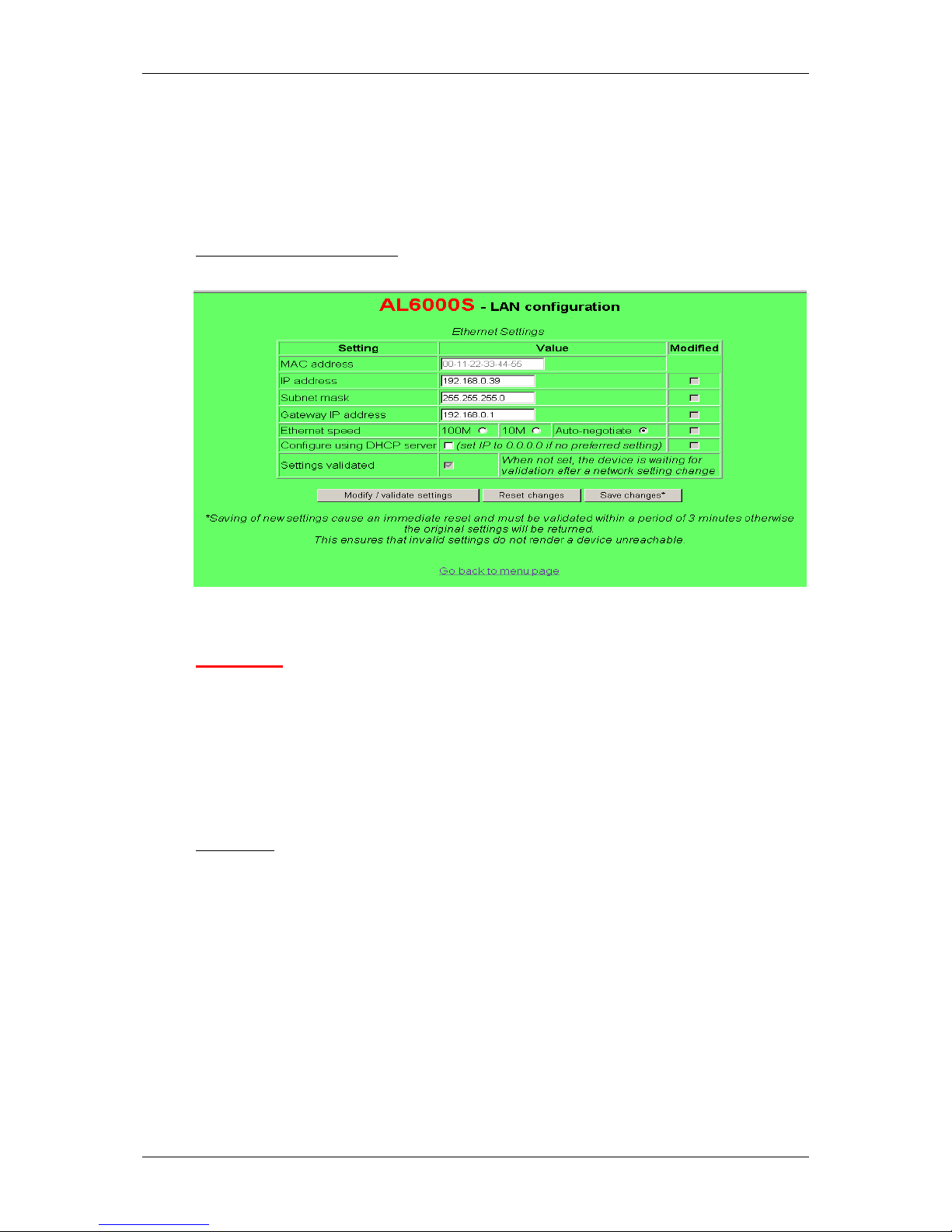
XM1630S Software Reference Manual
No. XM1630S-A00-104 xmodus swiss GmbH 8 / 32
3.1 Web based LAN configuration
The LAN Configuration Screen allows configuration of all the LAN specific parameters
such as IP address, subnet mask, gateway IP address, Ethernet speed and DHCP
server.
LAN configuration screen:
Important:
The LAN configuration menu contains a validation procedure, which prevents the
storing of incorrect configuration data. After a setting has been changed and saved,
the new configuration must be validated within 3 minutes by reconnecting via the
Browser and clicking on the <Modify / validate settings> button. After this timeout with
no validation, the module returns to the previous configuration so that it cannot be left
in an unreachable condition.
Procedure:
Change settings as desired
Click on <Modify/validate settings> followed by <Save changes*>
The LAN modem will now reboot with its new settings. Reconnect using the
new settings to ensure that it is reachable.
Click on <Modify/validate settings> to validate the new settings so that they are
permanently used.
If after 3 minutes no validation has taken place the previous configuration is
automatically restored.
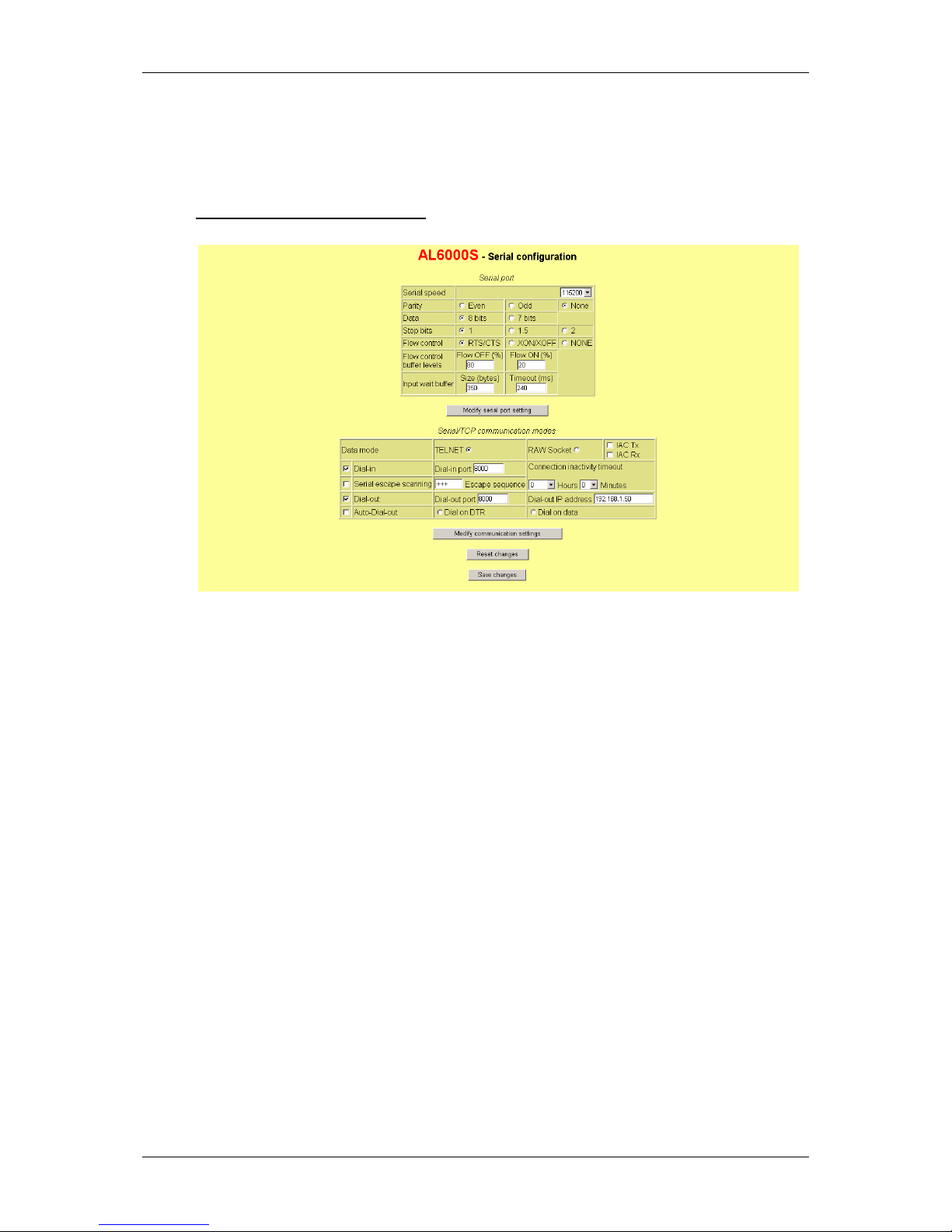
XM1630S Software Reference Manual
No. XM1630S-A00-104 xmodus swiss GmbH 9 / 32
3.2 Web based serial configuration
The serial configuration screen provides all the settings for the serial interface and the
serial communication modes.
SERIAL configuration screen:
3.2.1 Serial Port configuration:
Serial Port parameters: setting of baud rate, parity, data-bits, stop-bits and flow-
control.
Flow Control: Selects between RTS/CTS (Hardware) flow control and
XON/XOFF (Software) flow control. The high and low-water marks can also be
modified.
Input wait buffer: specifies the conditions at which the received data is packed in
a TCP/IP frame and sent to the remote side. As default, received data is sent
after 350 bytes (buffer full) or after 240 ms (if less than 350 bytes received).
Modify: To make the settings active press the “Modify serial port” button. The
new setting is immediately valid.
Save changes: Permanently saves the new setting.
3.2.2 Communication modes:
TELNET: The Telnet radio button enables the Telnet protocol for data
communications. Communication is established through the specified port, which
defaults to 8000.
RAW: The RAW radio button enables transparent mode for data communications.
Communication is established through the specified port, which defaults to 8000.
IAC: The IAC-Tx and IAC-Rx radio buttons enables IAC byte-stuffing in the
specified direction when in Raw communication mode.
Modify: To make the settings active press the “Modify communication” button.
Save changes: Permanently saves the new setting.
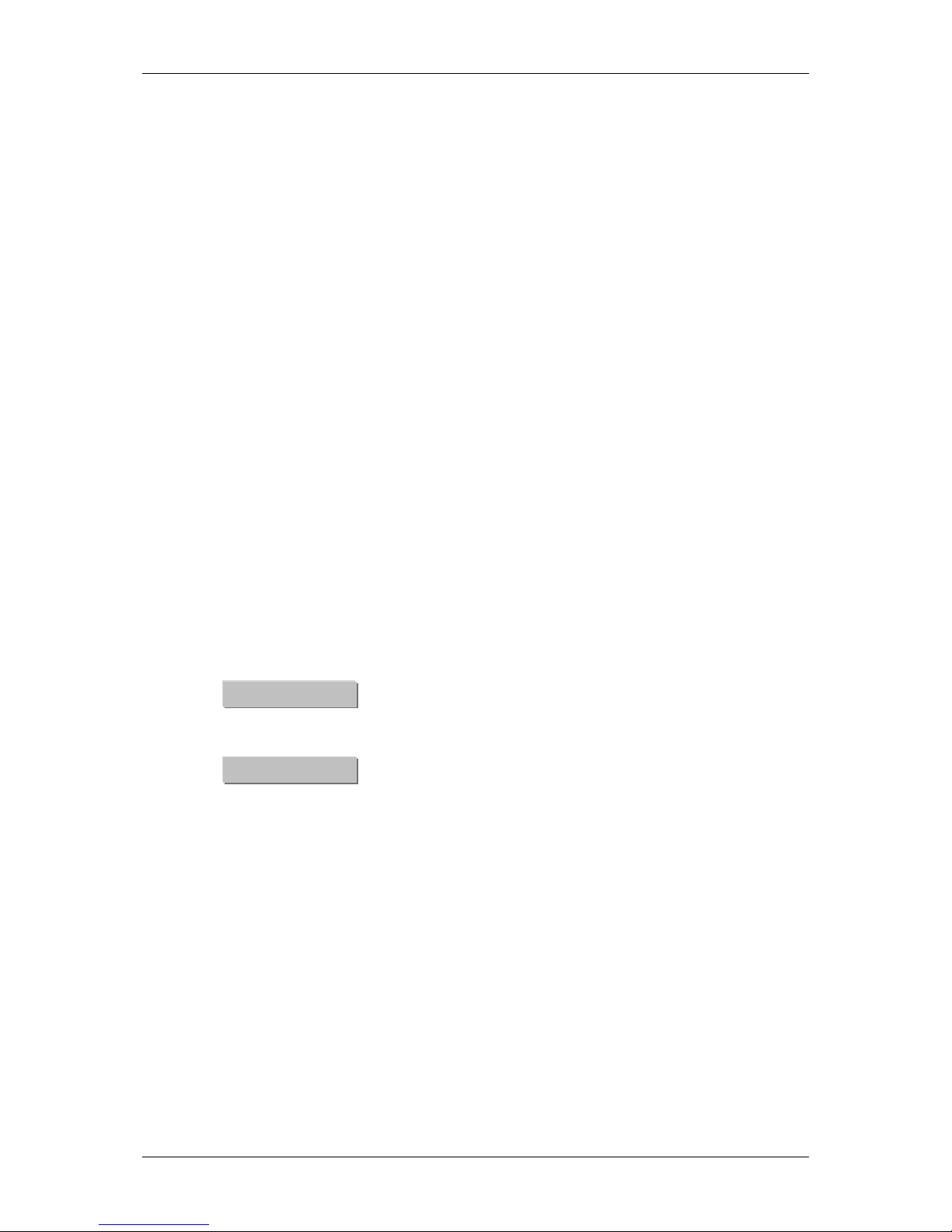
XM1630S Software Reference Manual
No. XM1630S-A00-104 xmodus swiss GmbH 10 / 32
3.2.3 Serial/TCP Communication settings:
Dial-in: The dial-in radio button enables TCP access from remote side to the LAN
modem (incoming calls) and enables the modules Telnet data Server. The dial-in
port specifies the port address of the Telnet data server (8000 default).
Dial-out: The dial-out radio button enables Telnet access from the LAN modem to
the remote side (outgoing calls) and enables the Telnet Client. The dial-out port
specifies the port address of the Telnet client (8000 default) and the dial-out IP
address the address of the server to be contacted.
Auto Dial-out: The Auto dial-out radio button enables automatic Telnet access
from the LAN modem to the remote side (automatic outgoing calls). The
connection is automatically established by either the DTR line (DTR active) or by
presence of data. This is selected by either the “Dial on DTR” or the “Dial on data”
radio buttons.
Modify: To make the settings active press the “Modify communication” button.
Save changes: Permanently saves the new setting.
3.2.4 Serial Escape Scanning:
Serial Escape: The Serial escape scanning radio button enables the escape to
command mode function. The “Escape sequence” field specifies the characters
used to switch from data to command mode.
3.2.5 General:
Reset all changes to default.
Make changes permanent.
Reset changes
Save changes
