XMG P801 Service Manual
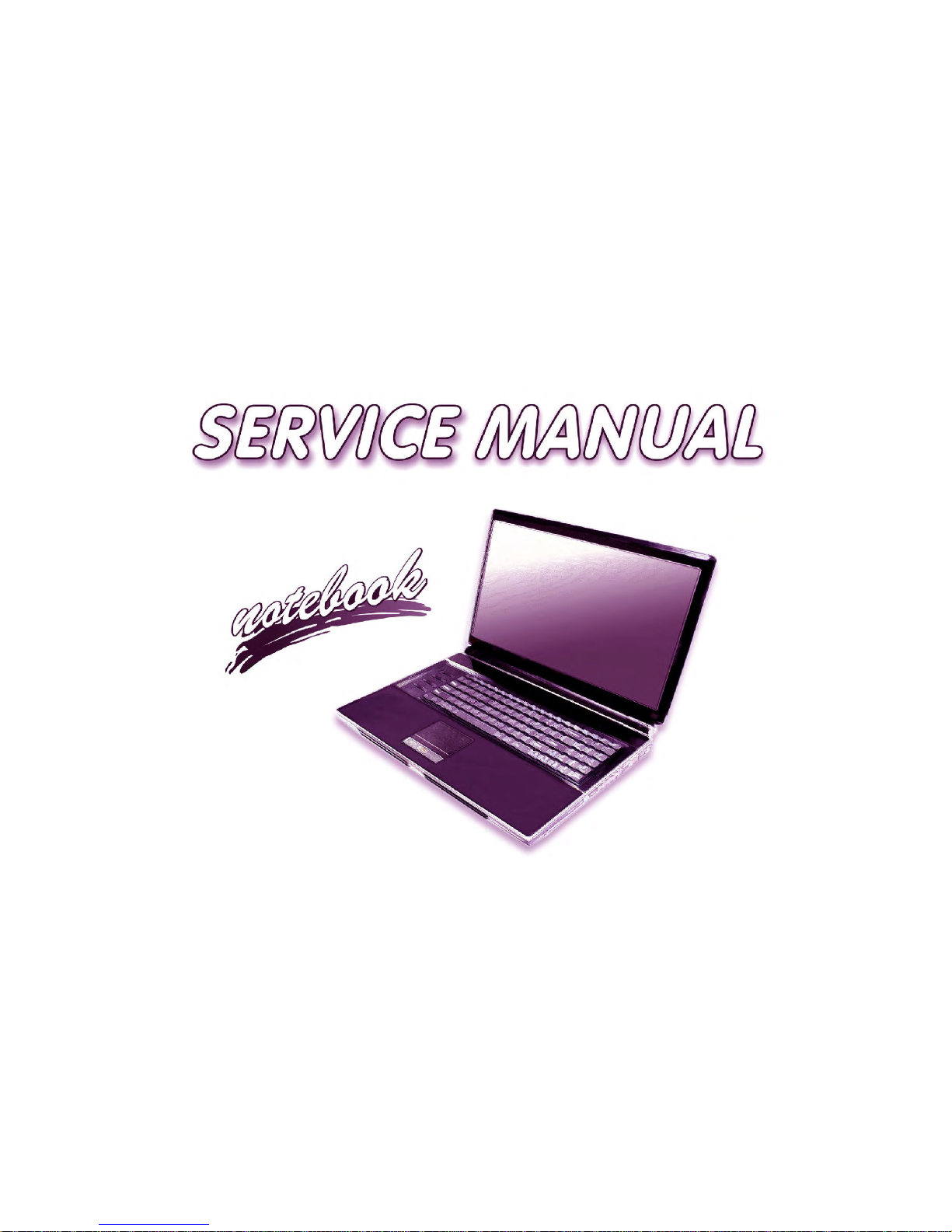

Preface
V
Preface
Instructions for Care and Operation
The notebook computer is quite rugged, but it can be damaged. To prevent this, follow these suggestions:
1. Don’t drop it, or expose it to shock. If the computer falls, the case and the components could be damaged.
2. Keep it dry, and don’t overheat it. Keep the computer and power supply away from any kind of heating element. This
is an electrical appliance. If water or any other liquid gets into it, the computer could be badly damaged.
3. Follow the proper working procedures for the computer. Shut the computer down properly and don’t forget to save
your work. Remember to periodically save your data as data may be lost if the battery is depleted.
Do not expose the computer
to any shock or vibration.
Do not place it on an unstable
surface.
Do not place anything heavy
on the computer.
Do not expose it to excessive
heat or direct sunlight.
Do not leave it in a place
where foreign matter or moisture may affect the system.
Don’t use or store the computer in a humid environment.
Do not place the computer on
any surface which will block
the vents.
Do not turn off the power
until you properly shut down
all programs.
Do not turn off any peripheral
devices when the computer is
on.
Do not disassemble the computer by yourself.
Perform routine maintenance
on your computer.
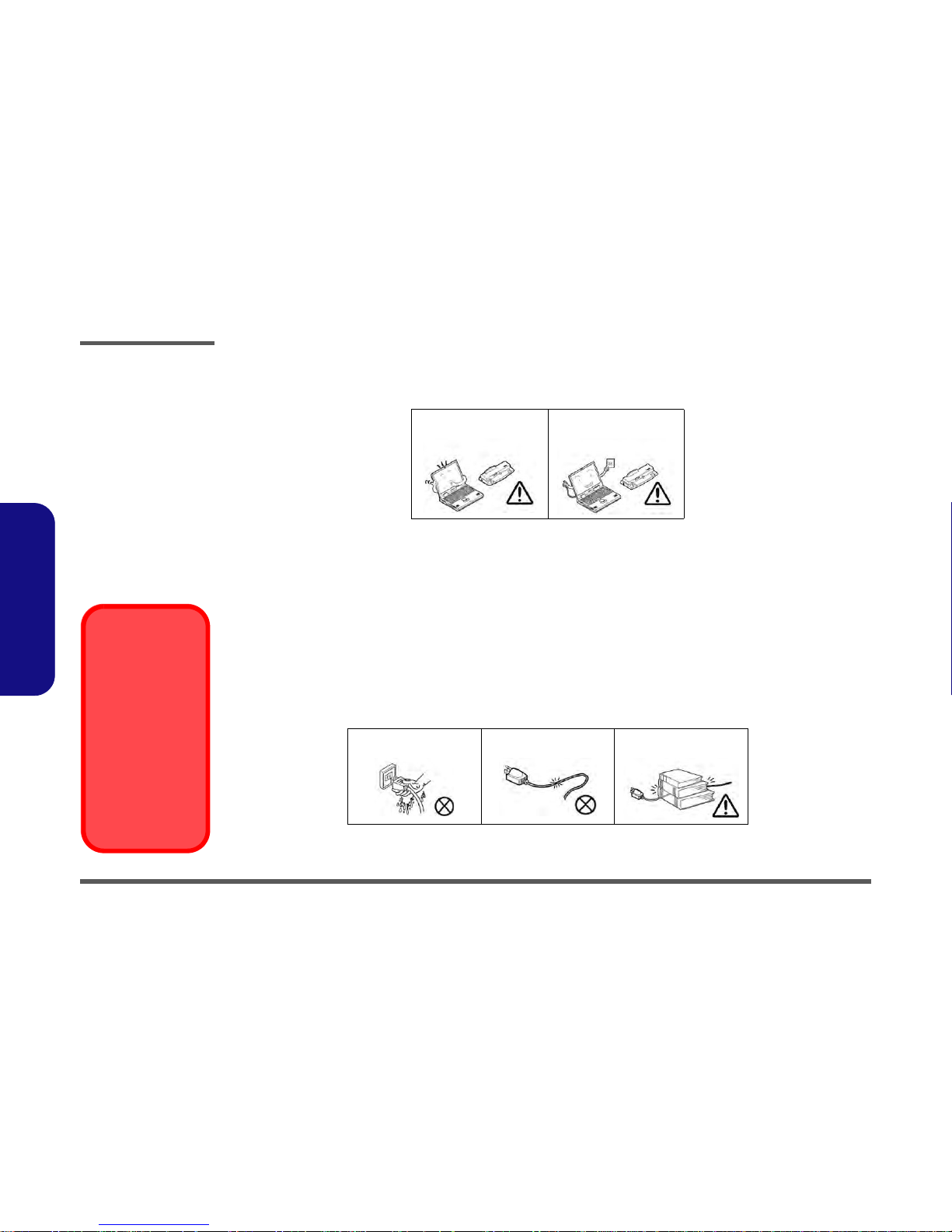
Preface
VI
Preface
4. Avoid interference. Keep the computer away from high capacity transformers, electric motors, and other strong magnetic fields. These can hinder proper performance and damage your data.
5. Take care when using peripheral devices.
Power Safety
The computer has specific power requirements:
• Only use a power adapter approved for use with this computer.
• Your AC adapter may be designed for international travel but it still requires a steady, uninterrupted power supply. If you are
unsure of your local power specifications, consult your service representative or local power company.
• The power adapter may have either a 2-prong or a 3-prong grounded plug. The third prong is an important safety feature; do
not defeat its purpose. If you do not have access to a compatible outlet, have a qualified electrician install one.
• When you want to unplug the power cord, be sure to disconnect it by the plug head, not by its wire.
• Make sure the socket and any extension cord(s) you use can support the total current load of all the connected devices.
• Before cleaning the computer, make sure it is disconnected from any external power supplies.
Use only approved brands of
peripherals.
Unplug the power cord before
attaching peripheral devices.
Do not plug in the power
cord if you are wet.
Do not use the power cord if
it is broken.
Do not place heavy objects
on the power cord.
Power Safety
Warning
Before you undertake
any upgrade procedures, make sure that
you have turned off the
power, and disconnected all peripherals
and cables (including
telephone lines). It is
advisable to also remove your battery in
order to prevent accidentally turning the
machine on.
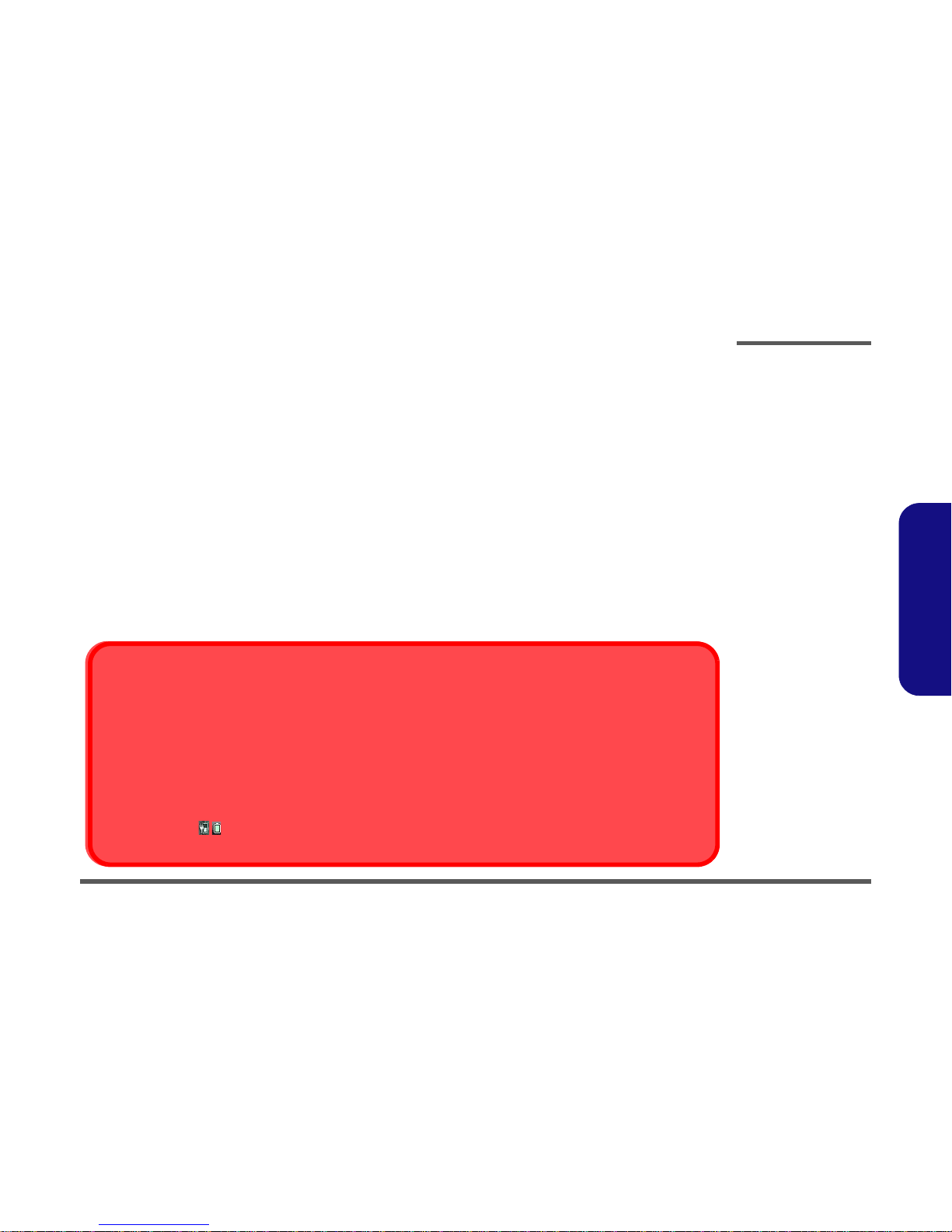
Preface
VII
Preface
Battery Precautions
• Only use batteries designed for this computer. The wrong battery type may explode, leak or damage the computer.
• Do not continue to use a battery that has been dropped, or that appears damaged (e.g. bent or twisted) in any way. Even if the
computer continues to work with a damaged battery in place, it may cause circuit damage, which may possibly result in fire.
• Recharge the batteries using the notebook’s system. Incorrect recharging may make the battery explode.
• Do not try to repair a battery pack. Refer any battery pack repair or replacement to your service representative or qualified service
personnel.
• Keep children away from, and promptly dispose of a damaged battery. Always dispose of batteries carefully. Batteries may explode
or leak if exposed to fire, or improperly handled or discarded.
• Keep the battery away from metal appliances.
• Affix tape to the battery contacts before disposing of the battery.
• Do not touch the battery contacts with your hands or metal objects.
Battery Guidelines
The following can also apply to any backup batteries you may have.
• If you do not use the battery for an extended period, then remove the battery from the computer for storage.
• Before removing the battery for storage charge it to 60% - 70%.
• Check stored batteries at least every 3 months and charge them to 60% - 70%.
Battery Disposal
The product that you have purchased contains a rechargeable battery. The battery is recyclable. At the end of its useful life, under various state and local laws, it may be illegal to dispose of this battery into the municipal waste stream. Check with your local solid waste
officials for details in your area for recycling options or proper disposal.
Caution
Danger of explosion if battery is incorrectly replaced. Replace only with the same or equivalent type recommended by the manufacturer.
Discard used battery according to the manufacturer’s instructions.
Battery Level
Click the battery icon in the taskbar to see the current battery level and charge status. A battery that drops below a level of 10%
will not allow the computer to boot up. Make sure that any battery that drops below 10% is recharged within one week.

Introduction
1 - 2 System Specifications
1.Introduction
System Specifications
Processor
Intel® Core™ i7 Processor Extreme Edition
i7-2920XM (2.50GHz)
8MB L3 Cache, 32nm, DDR3-1600MHz, TDP
55W
Intel® Core™ i7 Processor
i7-2820QM (2.30GHz)
8MB L3 Cache, 32nm, DDR3-1600MHz, TDP
45W
i7-2720QM (2.20GHz) , i7-2630QM (2.0GHz)
6MB L3 Cache, 32nm, DDR3-1600MHz, TDP
45W
LCD
18.4" (46.74cm) FHD TFT LCD
Core Logic
Intel® HM67 Chipset
Memory
Three 204 Pin SO-DIMM Sockets Supporting
DDR3 1333/1600MHz Memory
Memory Expandable up to 12GB
Note: 1600 MHz Memory Modules are only
supported by Quad-Core CPUs to a maximum
of two SO-DIMMs
Storage
Up to Three (Factory Option) Changeable
2.5" (6cm) 9.5mm (h) SATA (Serial) Hard Disk
Drives supporting RAID level 0/1/5
Note 1st & 2nd HDDs are in SATA III Interface.
(Factory Option) One Changeable 12.7mm(h)
Optical Device Type Drive (Super Multi Drive/
Blu-Ray Combo Drive/Blu-Ray Writer Drive)
BIOS
AMI BIOS (32Mb SPI Flash-ROM)
Video Adapter
nVIDIA® GeForce GTX 560M PCIe Video
Card
1.5GB GDDR5 Video RAM on board
Microsoft DirectX® 11 Compatible
Supports nVIDIA® SLI Technology
Security
Security (Kensington® Type) Lock Slot
BIOS Password
(Factory Option) Fingerprint Reader Module
Keyboard
Full-size “WinKey” keyboard (with numeric
keypad)
Communication
Built-In Giga Base-TX Ethernet LAN
2.0M Pixel USB PC Camera Module
(Factory Option) Bluetooth 2.1 + EDR
(Enhanced Data Rate) Module
WLAN/ Bluetooth Half Mini-Card Modules:
(Factory Option) Intel® Centrino® Ultimate-N
6300 Wireless LAN (802.11a/g/n)
(Factory Option) Intel® Centrino® Advanced-N
6230 Wireless LAN (802.11a/g/n) + Bluetooth
3.0
(Factory Option) Intel® Centrino® Wireless-N
1030 Wireless LAN (802.11b/g/n) + Bluetooth
3.0
(Factory Option) Third-Party Wireless LAN
(802.11b/g/n) + Bluetooth 3.0
Pointing Device
Built-in TouchPad (scrolling key functionality
integrated)
Card Reader
Embedded Multi-In-1 Card Reader
MMC (MultiMedia Card) / RS MMC
SD (Secure Digital) / Mini SD / SDHC/ SDXC
MS (Memory Stick) / MS Pro / MS Duo
Interface
Four USB 2.0 Ports
(Note: One USB 2.0 port can supply power
when the system is off but still powered by the
AC/DC adapter, or powered by the battery with
a capacity level above 20% - see
page 11.)
Two USB 3.0 Ports
One eSATA Port (USB 2.0 Port Combined)
One HDMI-Out Port
One DVI-Out Port
One S/PDIF Out Jack
One Headphone/Speaker-Out Jack
One Microphone-In Jack
One Line-In Jack
One Mini-IEEE1394a Port
One RJ-45 LAN Jack
One DC-In Jack
Note: External 7.1CH Audio Output Supported
by Headphone, Microphone, Line-In and Surround-Out Jacks
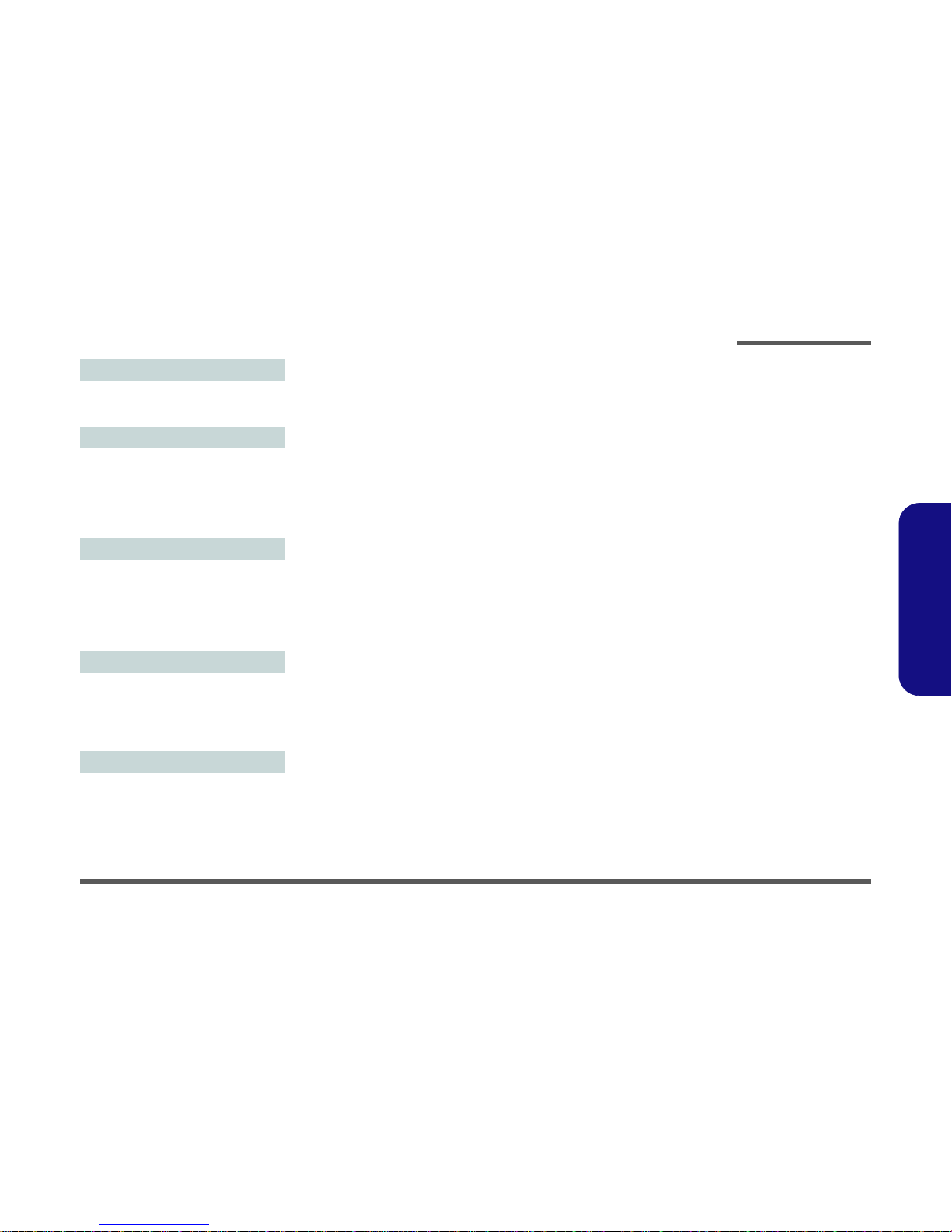
Introduction
System Specifications 1 - 3
1.Introduction
Slots
One ExpressCard/54(34) Slot
One Mini Card Slot for WLAN Module or
WLAN and Bluetooth Combo Module
Audio
High Definition Audio Compliant Interface
S/PDIF Digital Output
Five Speakers
One Sub Woofer
Built-In Microphone
THX TruStudio Pro
Environmental Spec
Temperature
Operating: 5
°C - 35°C
Non-Operating: -20°C - 60°C
Relative Humidity
Operating: 20% - 80%
Non-Operating: 10% - 90%
Power
Full Range AC/DC Adapter
AC Input: 100 - 240V, 50 - 60Hz
DC Output: 19V, 11.57A (220W)
Removable 8-cell Smart Lithium-Ion Battery
Pack, 89.21WH
Dimensions & Weight
439mm (w) * 299mm (d) * 44mm - 65mm (h)
Around 5.6kg with 89.21WH Battery and ODD
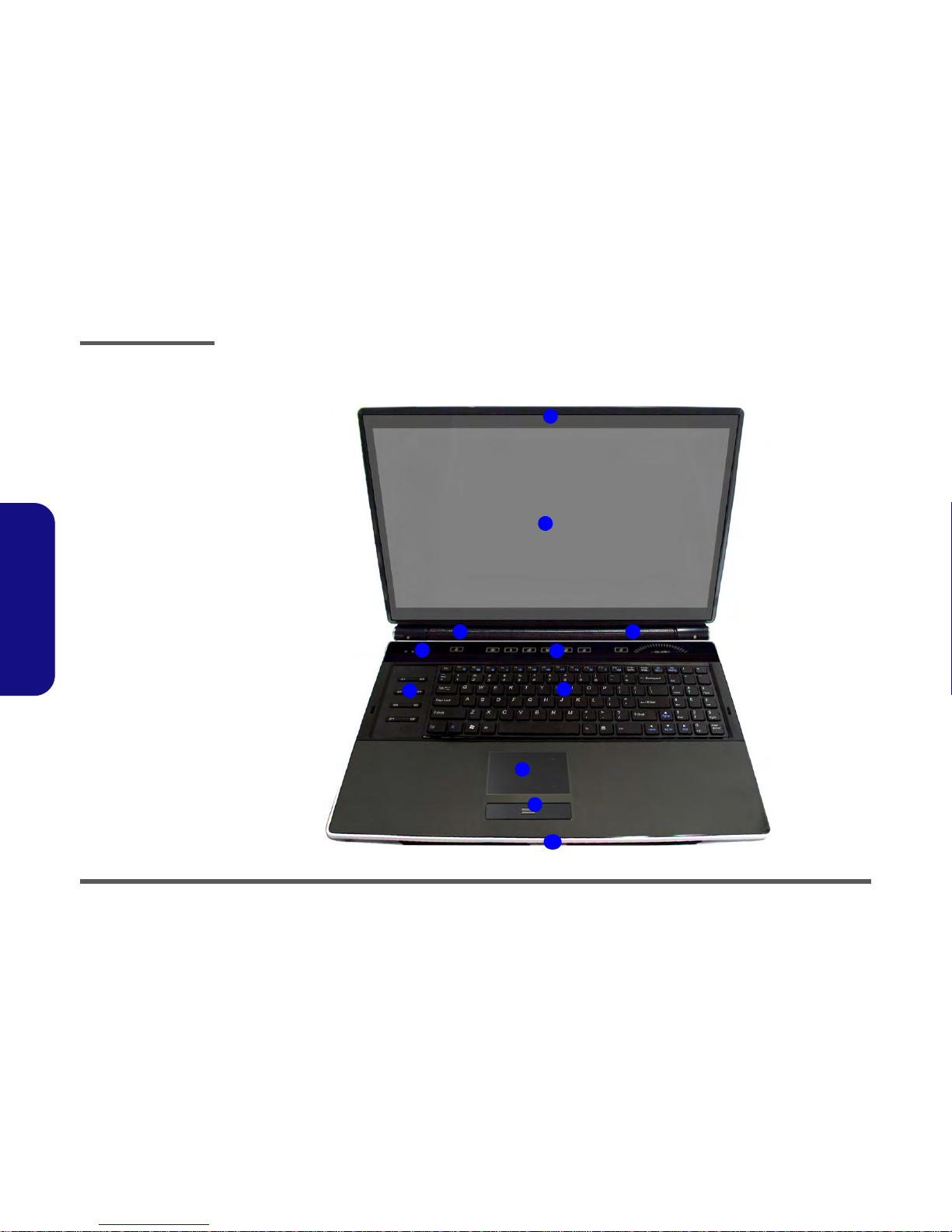
Introduction
1 - 4 External Locator - Top View with LCD Panel Open
1.Introduction
External Locator - Top View with LCD Panel Open
Figure 1
Top View
1. Optional Built-In PC
Camera
2. LCD
3. Speakers
4. LED Status Indicators
5. Touch Sensor Instant
Keys
6. 8 * Gaming Keys
7. Keyboard
8. TouchPad and
Buttons
9. Fingerprint Reader
Module (optional)
10. LED Power
Indicators
2
1
7
8
9
5
6
4
3 3
10
