X-Map Systems 4000, 5000 User Manual

X-Map 4000 & 5000
Outdoor map & chart navigation system

Introduction :
Thank you for buying the X-Map 4000 or 5000 outdoor map & chart navigation system.
We take great pride in designing each of our products. Our goal is to provide high-end
rugged products. We strive to improve our quality by using up-to-date high performance
technology.
At X-Systems we reinvest 100% of our earnings back into the company. This enables us to
support research and development to ensure our reliability in the future.
We advise you to read this manual carefully as we will guide you through the functions of
the system. Instructions about the navigation system will be given and in about 2 minutes
you will enjoy the possibilities of this all-round product.
Please read through the User’s Manual before using. When you use the product, we think
you have read through this manual.
The information provided in this manual, is as accurate as possible after being revised
carefully. If any printing error or translating mistake occurred in the manual, our company
would not bear the outcome due to such mistake or error.
The X-Map is hi-tech product, including operating system and the software provided by the
third parties. The producer has fulfilled its obligation in the manufacturing of hardware and
in the developing and applying of software to ensure the product works normally. If there is
something wrong with the product, the producer will shoulder the repair responsibility
against the Quality Warrant and will not make any compensation to the property and
economy losses incurred from using the product.
The electronics map to be used by the X-Map is provided by the third party, who has the
copyright of the electronics map and the copyright is subject to the law. The users are not
allowed to replicate or use for other purpose, except to use of the X-Map 4000 & 5000.
The X-Map producer will not make any warrant or guarantee in denotation or in
pretermission to the validity, integrity and accuracy of the information in the electronic map
used by the navigator. The producer will not make any compensation to the person and
property and economy losses incurred from using the electronic map.
The ownership and copyright of the manual belong to our company. The manual is not
allowed to replicate or translate in whole or in part for any commercial activity. Our
company reserves the final explanation right to the manual contents.
GPS navigating equipment works by receiving the signals from geostationary satellites for
positioning. It may not receive the signals inside the room or in dense buildings, and the
signals under viaduct may fade. When receiving signals from geostationary satellites, the
GPS navigating equipment is corresponding to different satellites in different locations,
which is called “ephemeris”. An ephemeris covers 300KMs at most. If an ephemeris is
confirmed in Location A, you move over 300km with your X-Map it will shut off, the X-Map
will be under another ephemeris. The satellites searched last time will be all researched to
determine the ephemeris, which will last a longer time. It will save plenty of time to click
“GPS Reset” button to clean up all the previous satellites with “GPS Test” function for
another search.
In high speed moving, it is a little difficult for GPS navigator to search satellite. You’d better
stop your vehicle to search satellite to determine your location.
When you charge your X-Map with travel charger or home charger, you are required to
use our company’s original charger. You are required not to charge with your own charger;
otherwise you bear the loss incurred from it.
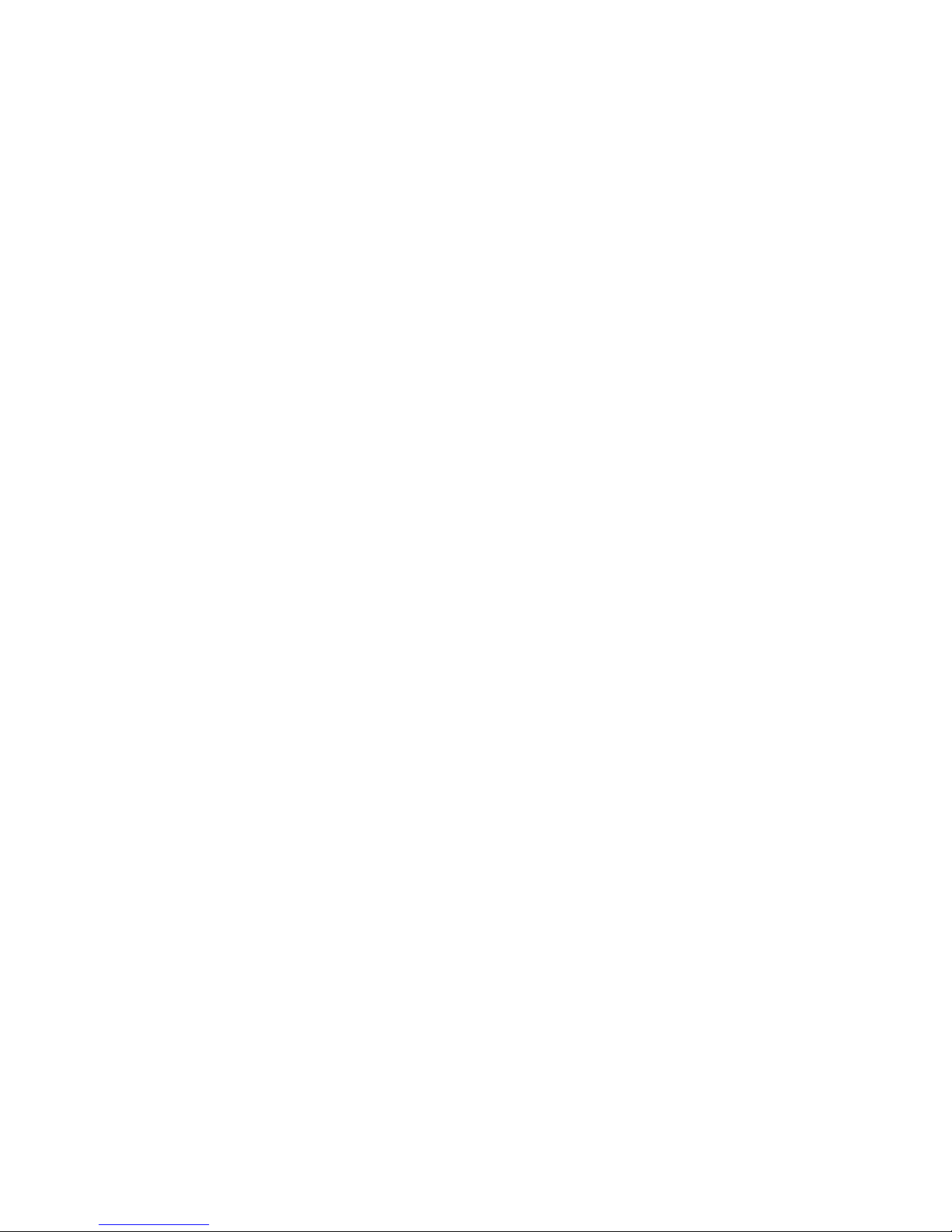
Index :
- Included in box checklist
- First use guide
- Introduction overview
- Specifications overview
- Operating system features
- TF card Overview
- Power supply and charge
- Power on/off
- Reset system
- Bracket/mount
- Stylus
- Connect with computer
- Navigation functions and features
- The main interface and the function
- Music player operation interface
- Video operation Interface
- Photo viewer operation interface
- E-book reader interface and operation
- Bluetooth
- Games
- General Settings
- Simple Problem shooting
- Maintenance of the X-Map

Included in box checklist :
The X-Map box should contain the following below listed items after unboxing.
! One X Map 4000 or 5000 outdoor map & chart navigation system.
! Industrial ATV, scooter, bicycle, motor and Jet Ski mount.
! Car mount
! Home charger
! Vehicle charger
! Mini USB cable
! User’s manual.
If any of the above articles is broken or missing, please contact immediately the distributor
or retailer where you purchased the X-Map.
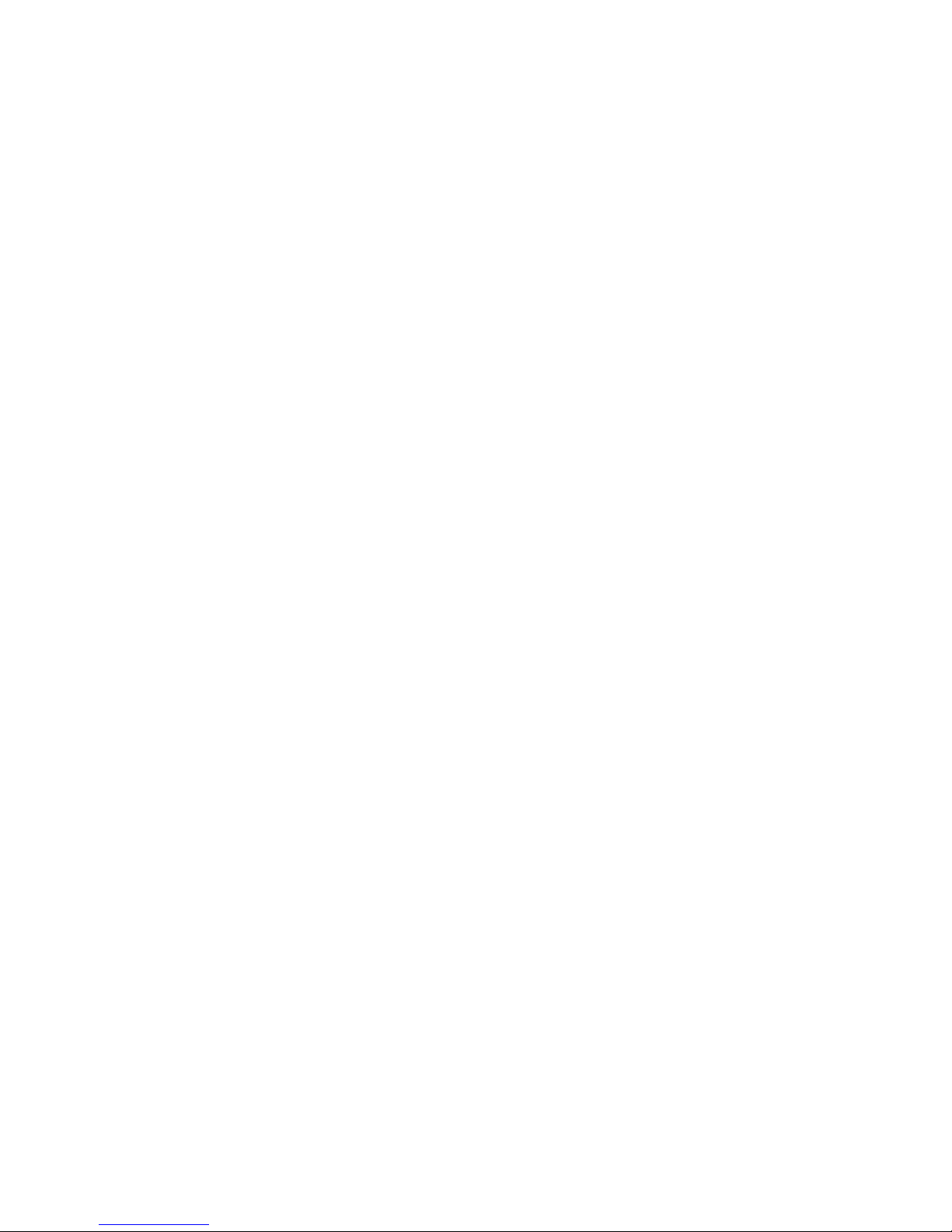
First use guide :
This paragraph is important to read before using the X-Map navigation system. To make
sure all functions are ready for use, you must go through the 7 steps below.
1. Check that all the items are in the box.
2. Before the first use: charge your battery for 4 hours. Make sure to use the full
battery after charging for the first time. After the first cycle, three hours of charging
will be enough to fully charge the navigation system.
3. Install the TF card; see TF card installation guide for more information.
4. Start up your X-Map 4000 or 5000 by using the button on top. Hold the power
button for approximately 2 seconds.
5. You will access the main menu of your X-Map 4000 or 5000.
6. Choose your function by pressing on the button of the function you would like to use.
7. Enjoy you X-Map 4000 or 5000.
The installation, repair should be made by our company authorized personnel or
professional maintenance person from the distributor or retailer. Without our company’s
permission, do not install, disassembly and assembly, or repair. Otherwise, you will lose the
warranty service right.

Introduction overview :
1.Power button
Turn on/off the X-Map navigation system
2.Touch screen
4.3" TFT display with touch screen
3. Stereo jack
3.5mm Stereo Jack
4. TF card slot
Support TF card up to 8GB.
5. USB hole
USB Client 2.0, MINI USB port
6. check nut
Connect with the power
7.the hole of loudspeaker
The hole of loudspeaker
8. Reset hole
Reset
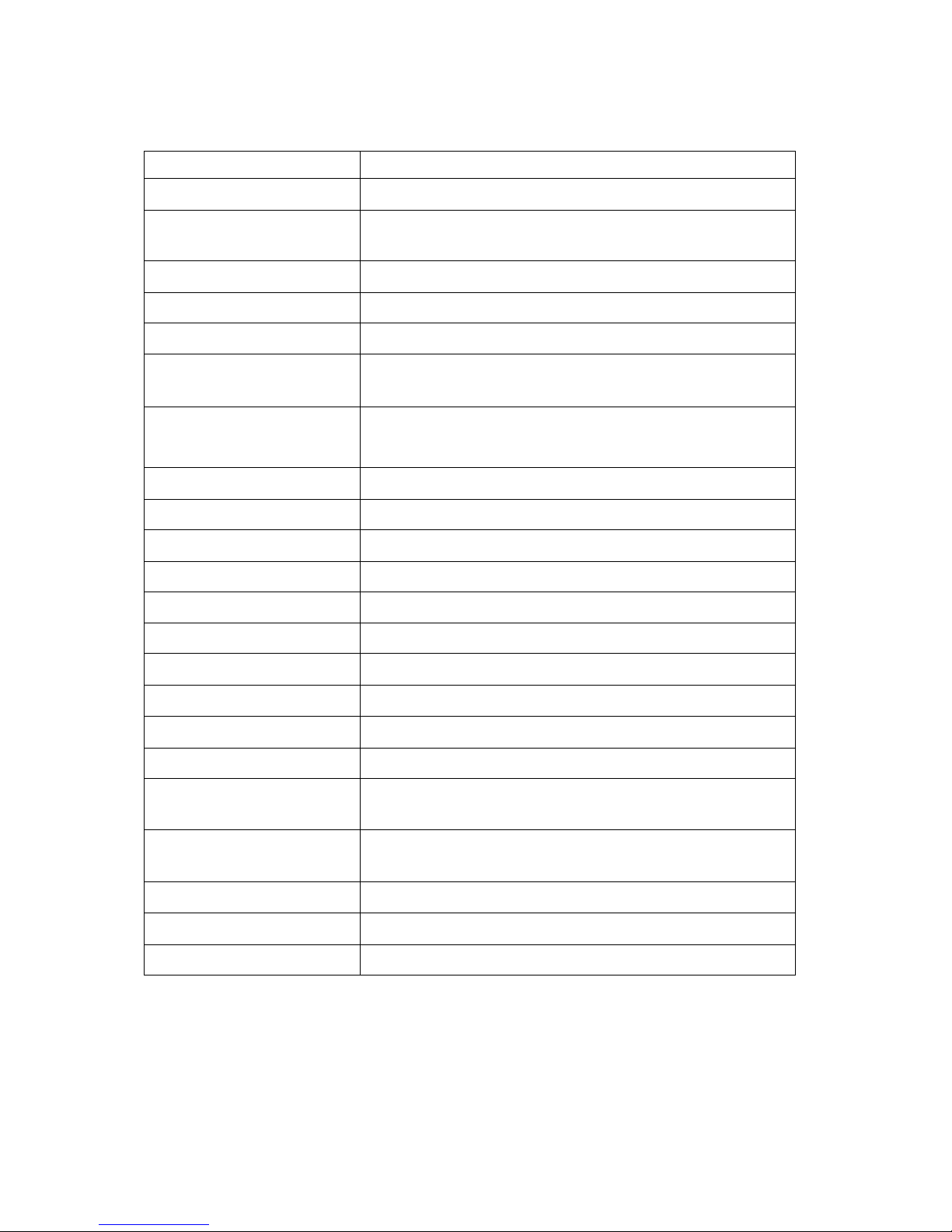
Specifications overview :
CPU
MSB2531
Memory
128MB DDRⅡ, 4GB Flash
LCD display
4.3” TFT LCD display
Resolution: 480RGB(H) x 272(V)
Touch-screen
High-accuracy, endurable touch-screen
USB
USB Client 2.0, MINI USB port
TF
TF slot, Support TF card up to 8GB.
Audio
A: Built-in high fidelity speaker
B: High fidelity stereo earphone
GPS
Cold start <42s
Hot start <3s(in the open area)
Warm start <36s
Battery
Built-in rechargeable Li-battery
Battery Charging port
DC 5V port
AC Charger
100/230V charger, 5V/1.5A
Car Charger
DC9-24V, 5V/1.5A
Operating System
Microsoft Windows CE 6.0
Navigation Software
SD card
Video Player
ASF, AVI, WMV, 3GP, MP4, FLV.
Audio Player
MP3 and WMA
Photo viewer
E-Album, JPG, GIF, BMP, PNG.
EBook Viewer
TXT
System setting
[Screen adjustment] [Default set] [Volume] [Power]
[Backlight] [Time and Date] [Language] [Sys Info]
Temperature
Operating Temperature : 0℃ to 60℃
Storage Temperature :-20℃ to 60℃
Working humidity range
45% to 80%RH
Storage humidity range
30% to 90%RH
Atmospheric pressure
86KPa to 106KPa

Operating system features :
Navigation
Provide navigation service
Bluetooth
This X Map device can be connect with the Bluetooth earphone
Video player
Support AVI / WMV /MP4/ASF format.
Support progress adjust, pause and full screen play
Photo viewer
Support JPG /BMP format.
Support photo rotate, enlarge/shrink pictures, automatic play and
so on
E-book
Support text format: txt. Support page selection.
Audio player
Audio playing format: WMA, MP3.
Support random playing, sequential playing, repeat playing, pause,
previous/next, volume
Game
Support game
Setting
Brightness, Volume, Languages, Power, Time, System, Default, GPS
Information & Navigation path.
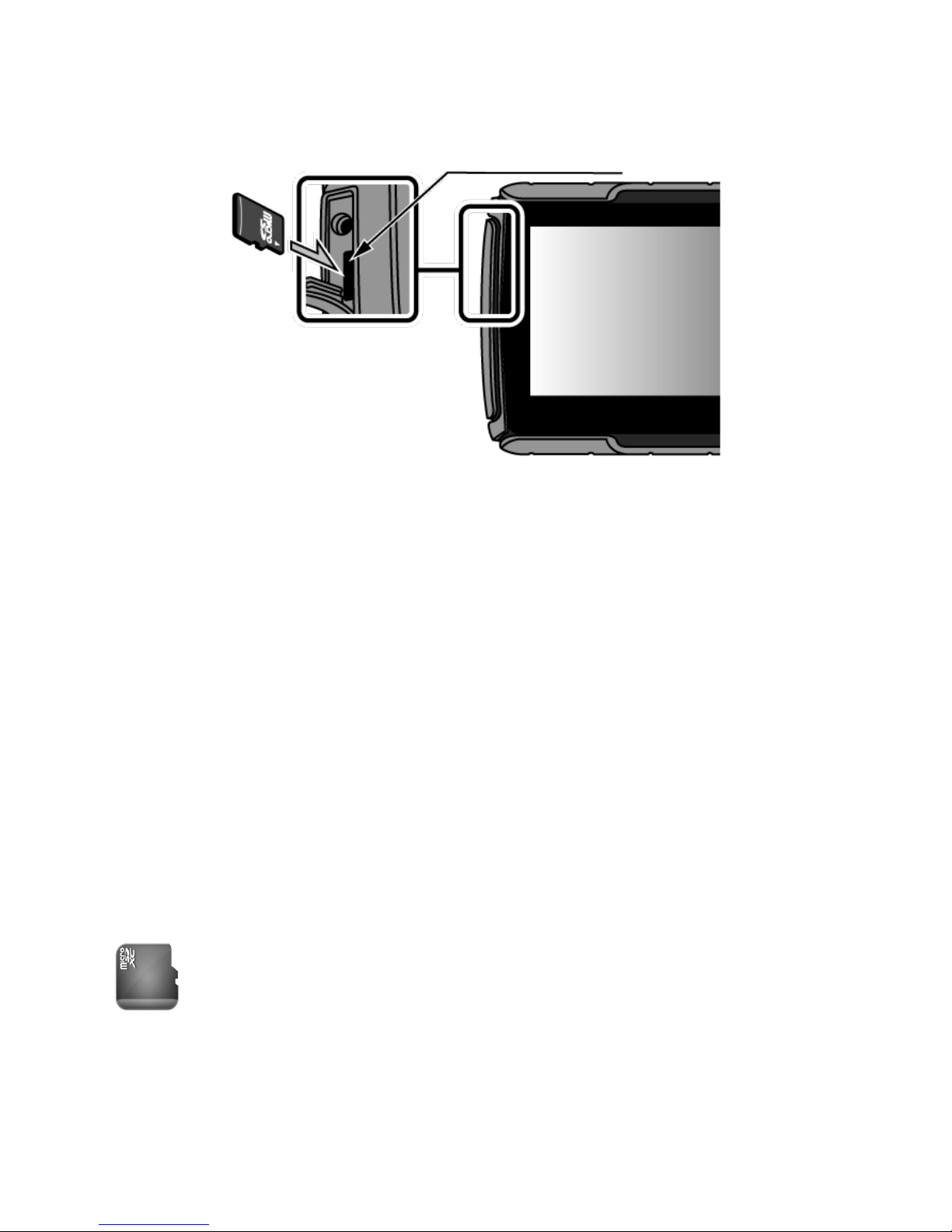
TF card Overview :
The method of TF card installation:
1. Shut off your X-Map navigation system.
2. Open the left side cover.
3. Take the TF card (Micro SD).
4. Do not set the Micro SD card in protect or locked status.
5. Insert the TF card with the face upward to the screen.
6. Press the top of the TF card gently, the
7. Close the left side cover.
8. Start your X-Map navigation system.
9. Test the connection with the TF card.
The method of TF card uninstall:
1. Shut off your X-Map navigation system.
2. Open the left side cover.
3. Press the top of the TF card gently; the memory will pop up automatically.
4. When taking out the memory card, make sure that the memory card is not in
reading status. Otherwise it will make the system halted or the data can be lost
5. In operation, if the memory card is taken out by incaution, the X Map 4000 or 5000
will display Error Information.
Please return the memory card to its correct position and click the Enter button, it
will return back to normal or reboot the system.
【Note】 The TF card capability is bigger then internal storage. The TF card storage
will be much bigger, can support Micro SD cards with 32MB till 32GB. Once the TF
card is inserted, the navigator will identify automatically. The TF card can be used to
store music, photos and maps, etc
