
User Guide
XM Plug & Play Radio
Vehicle Kit Included
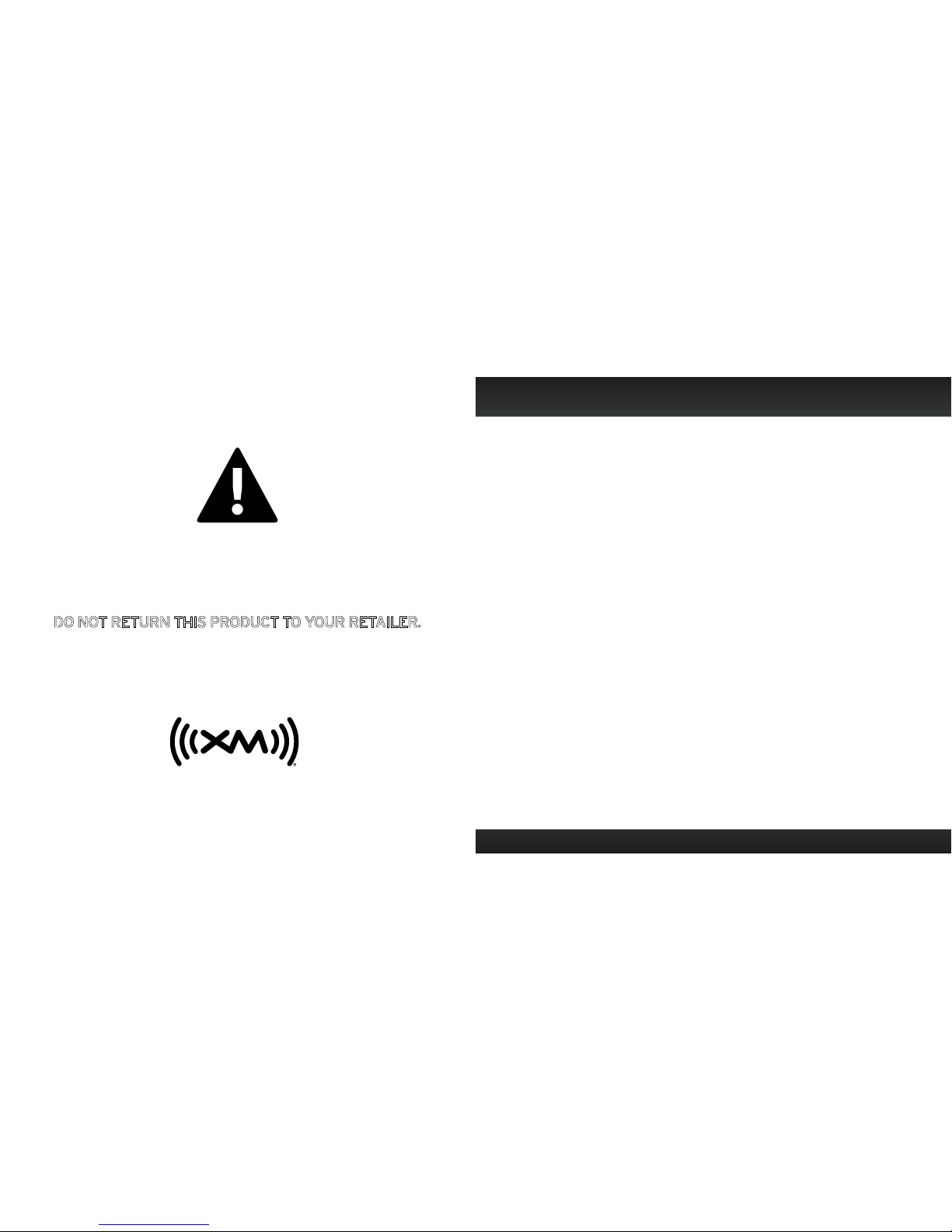
3
Table of Contents
Introduction....................5
Features ............................6
Safety and Care Information ...........7
What’s in the Box? ...................9
Edge Button Functions ...............10
PowerConnect Vehicle Dock .......... 11
Vehicle Installation .............13
Step 1: Choose a Location for Your
Radio ............................14
Step 2: Install the Dash or Vent Mount . 16
Step 3: Mount the Magnetic Mount
Antenna......................... 20
Step 4: Route the Magnetic Mount
Antenna Cable ................... 26
Step 5: Connect the Magnetic Mount
Antenna and PowerConnect Power
Adapter ..........................37
Step 6: Connect the Audio........... 38
Subscribe.................... 47
Using Your Edge ...............51
The Main Display ...................52
Navigation Basics .................. 53
Listening to Satellite Radio .......... 55
FM Presets ........................ 59
Special Features ...............61
Pause & Replay .................... 62
Parental Controls ..................64
Where Else Can You Use Your
Edge?...................... 69
Configuring Your Edge ..........71
Radio ID ...........................72
Channel Tuning .....................72
Find Available FM Channels in Your
Area .............................73
Set and Select an FM Channel.........76
Jump Settings ......................79
Set Brightness..................... 80
Set Audio Level .....................81
Signal Indicator ....................82
Auto Shut Off...................... 83
Factory Settings ................... 84
Demo Mode ....................... 87
Using the Vehicle Dock From the
Universal Xpress Car Kit........... 88
Turn FM Transmitter On/Off..........89
Troubleshooting................91
Product Specifications ..........97
Patent Information .................99
Environmental Information .......... 99
90-Day Limited
Warranty ...................103
If you experience problems with the operation
or performance of your XM product,
DO NOT RETURN THIS PRODUCT TO YOUR RETAILER.
Call XM Listener Care at 1-877-438-9677
and speak to one of our service representatives
.

54
Introduction
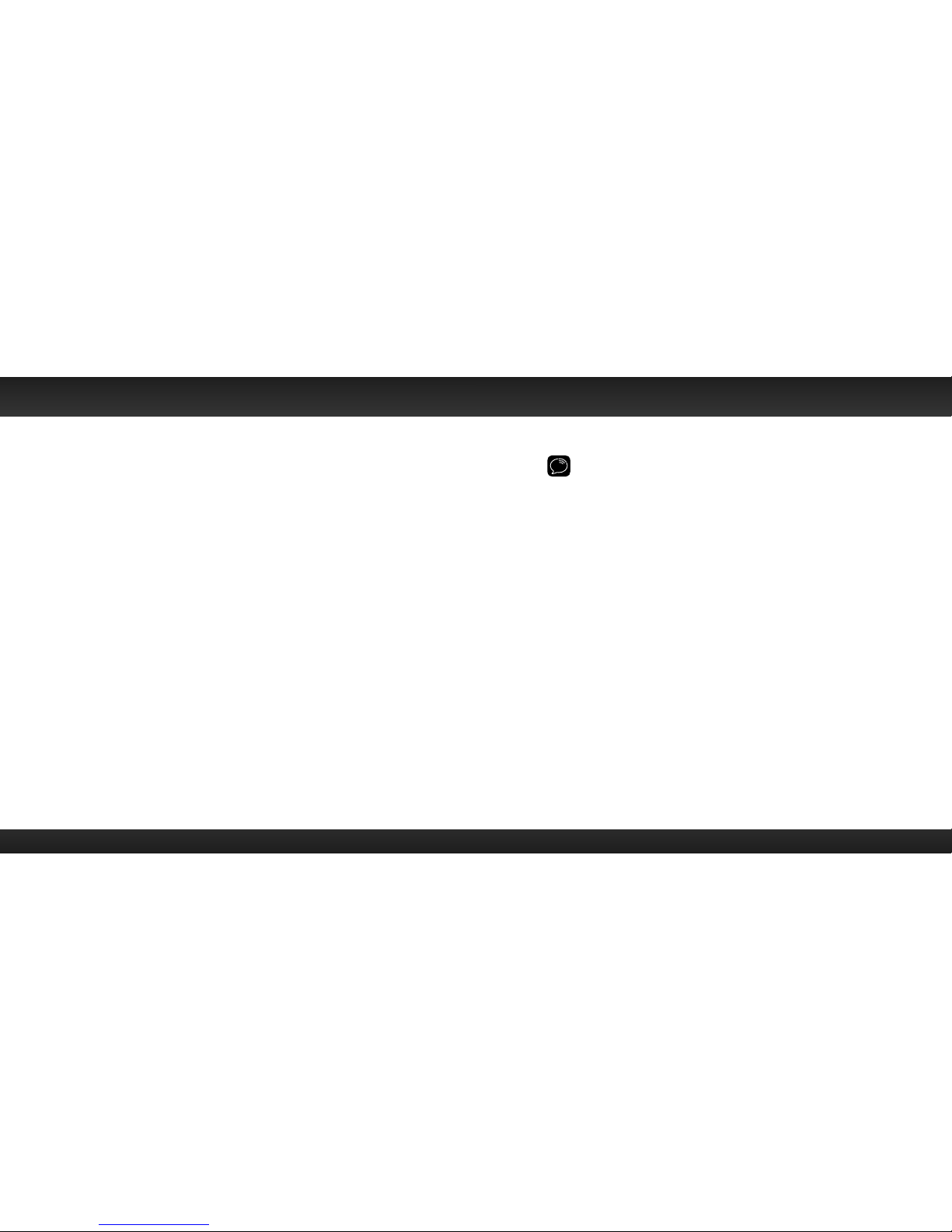
6 7
Features
Thank you for purchasing the XM Edge with Vehicle Kit!
XM Edge has these exciting features to enhance your overall experience:
• Pause, rewind and replay live satellite radio.
• View artist name, song or program title, and channel information on the
large colour graphic display.
• Listen at home, the office, outdoors or in multiple vehicles with optional
accessory kits — all with just one subscription.
• Hear XM through your existing vehicle radio with easy, do-it-yourself
installation.*
• Browse other channels while listening to the current one.
• Store up to 10 of your favourite channels.
• Lock and unlock channels with mature content using easy-to-use Parental
Control.
• One-Touch Jump™ to traffic and weather for the city of your choice, or back
to your previous channel.
• Includes PowerConnect™ Vehicle Kit.
• Works on the XM network.
Please read through this User Guide before using your Edge!
* Requires an FM radio or Aux In capability. Use the included Aux In Cable if your vehicle
has Aux In capability for best performance.
Introduction
Safety and Care Information
IMPORTANT! Self installation instructions and tips are provided for your
convenience. It is your responsibility to determine if you have the knowledge,
skills, and physical ability required to properly perform an installation. XM shall
have no liability for damage or injury resulting from the installation or use of any
XM or third party products. It is your responsibility to ensure that all products
are installed in adherence with local laws and regulations and in such a manner
as to allow a vehicle to be operated safely and without distraction. XM product
warranties do not cover the installation, removal or reinstallation of any product.
• Do not expose to extreme temperatures (above 60˚C or below
-20˚C, or above 140˚F or below -4˚F).
• Do not expose to moisture. Do not use device near or in water. Do not touch
the device with wet hands.
• Do not let any foreign matter spill into device.
• Do not store in dusty areas.
• Do not expose to chemicals such as benzene and thinners. Do not use liquid
or aerosol cleaners. Clean with a soft damp cloth only.
• Do not expose to direct sunlight for a prolonged period of time, and do not
expose to fire, flame, or other heat sources.
• Do not try to disassemble and/or repair device yourself.
• Do not drop your device or subject it to severe impact.
• Do not place heavy objects on device.
• Do not subject device to excessive pressure.
• If the LCD screen is damaged, do not touch the liquid crystal fluid.
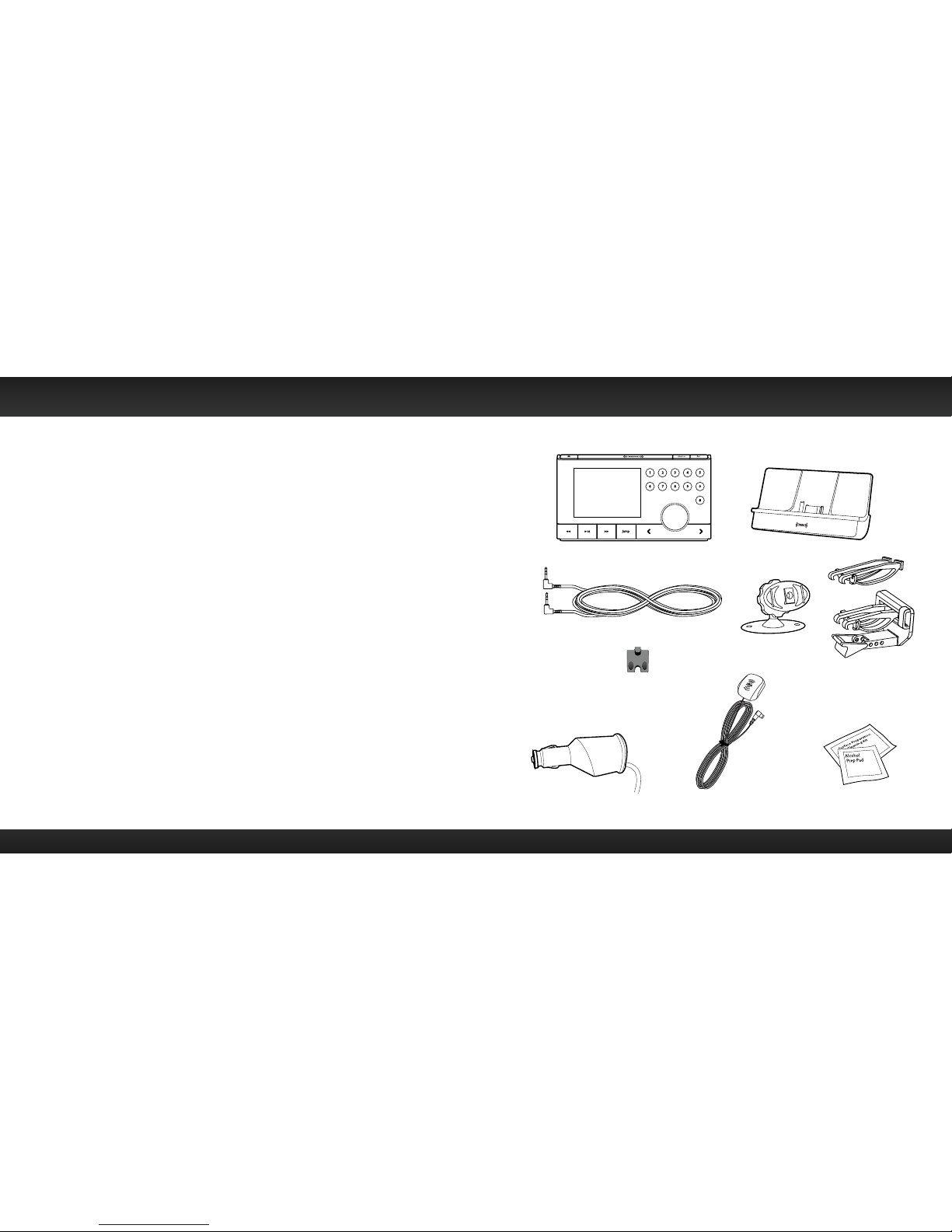
8 9
Warning!
• Opening the case may result in electric shock.
• If the liquid crystal fluid comes in contact with your skin, wipe the skin area
with a cloth and then wash the skin thoroughly with soap and running water.
If the liquid crystal fluid comes into contact with your eyes, flush the eyes
with clean water for at least 15 minutes and seek medical care. If the liquid
crystal fluid is ingested, flush your mouth thoroughly with water. Drink large
quantities of water, and induce vomiting. Seek medical care.
• Make sure that you insert the PowerConnect™ Power Adapter all the way
into the vehicle’s cigarette lighter or power adapter socket.
• If you are using PowerConnect as your audio connection option, it is
advisable not to insert a multi-outlet adapter into the same vehicle cigarette
lighter or power adapter socket to simultaneously power other devices.
Some multi-outlet adapters can prevent the PowerConnect feature from
working properly.
• When using this product, it is always important to keep your eyes on the road
and hands on the steering wheel. Not doing so could result in personal injury,
death, and/or damage to your device, accessories, and/or to your vehicle or
other property.
• Vehicle installation, service activation, and Radio configuration functions should
not be performed while driving. Park your vehicle in a safe location before
beginning installation.
Your device should be placed in your vehicle where it will not interfere with the
function of safety features, e.g., deployment of airbags. Failure to correctly place
device may result in injury to you or others, if the unit becomes detached during an
accident and/or obstructs the deployment of an airbag.
What’s in the Box?
6
jump
fmmenu
7 8 9 0
#
1 2 3 4 5
Edge Radio
PowerConnect Vehicle Dock
Magnetic Mount
Antenna
Antenna & Dash Mount
Alcohol Preparation Pads
PowerConnect Power
Adapter
Aux In Cable
Dash Mount
Vent Mount
and Extended
Vent Clamps
Cable
Routing Adapter
Introduction
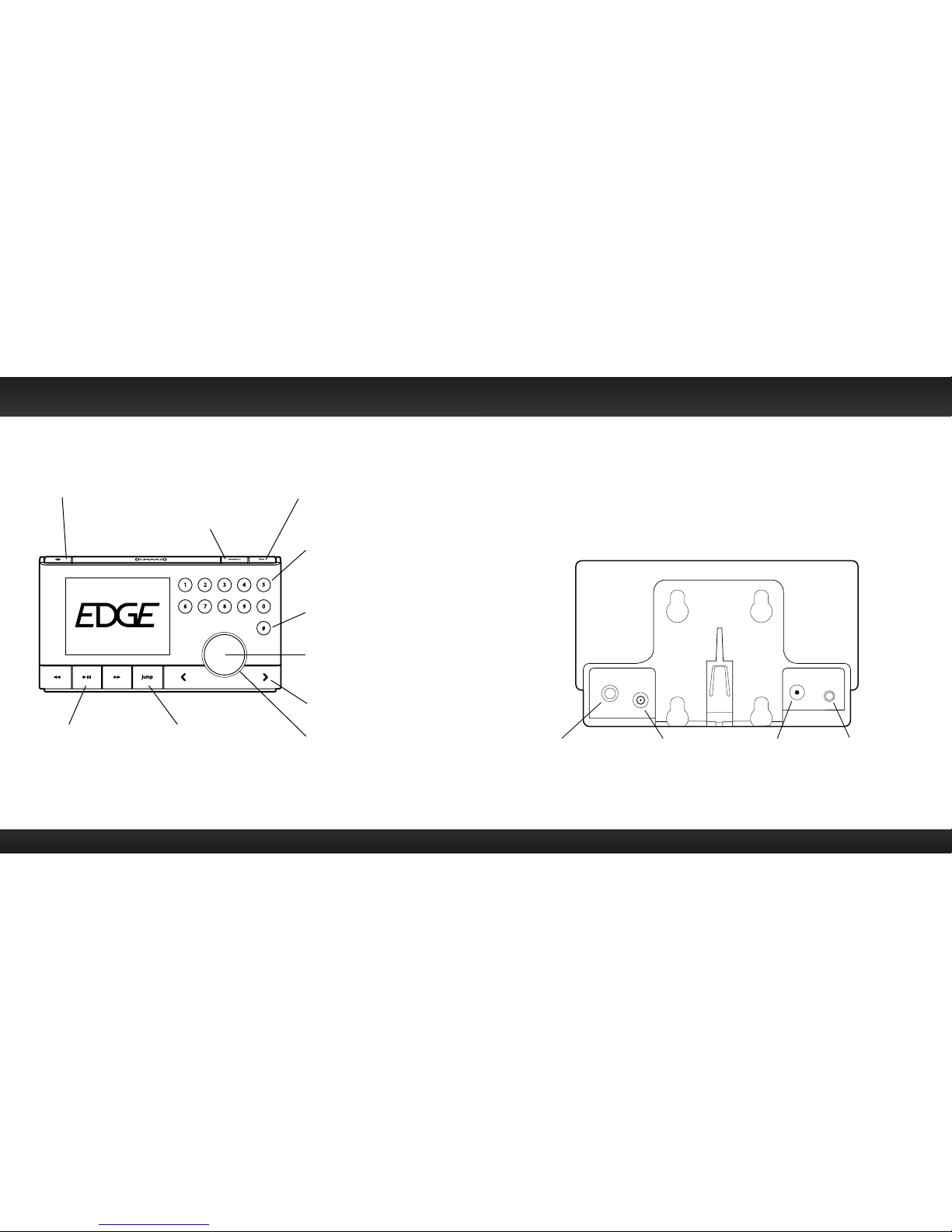
10 11
Edge Button Functions PowerConnect Vehicle Dock
Colour-Coded Connections
The colour-coded PowerConnect Vehicle Dock makes it simple to connect.
Just match the colours on the cable ends to the colours on the dock to see
what goes where.
ANT (Silver)
Connection for
the Magnetic
Mount Antenna.
AUDIO (Green)
Connection for Aux In
Cable or optional
Cassette Adapter
(sold separately).
Rear View
PWR (Red)
Connection for
PowerConnect
Power Adapter.
FM (Blue)
Connection for
optional FM Direct
Adapter (sold
separately).
AUDIO ANT PWR FM
Introduction
6
jump
fmmenu
7 8 9 0
#
1 2 3 4 5
Power Button
Press to turn Radio
on and off.
Left and Right Buttons
Press to search for
channels by category.
Menu Button
Press to access advanced
features and configuration
options; in configuration
options, press and hold
to return to main display
screen.
Select Button
Press to confirm
selection of highlighted
items in a menu or list,
and of settings.
FM Button
Press to access and cycle
through FM presets.
Jump Button
Press to directly access
traffic and weather for the
city of your choice; or press
it to go back to the previous
channel to which you were
listening.
Direct Button
Press first before
entering the channel
number, to directly
tune to a channel.
Number Buttons
Press to tune to
a stored favourite
channel, press and
hold to store a
favourite channel;
also enter a channel
number.
Rotary Knob
Rotate to preview and tune
to channels through the
channel lineup; also scroll
through lists and highlight
menu options.
Pause and Replay Buttons
Pause, rewind, and replay
up to 30 minutes of live
radio.

1312
Vehicle Installation
Wire Guide
The PowerConnect Vehicle Dock has a wire guide at the top rear that can help
you to organize the cables and wires connected to the dock. If you need to bring
a cable or wire from one side of the dock to the other, utilize the wire guide by
looping the cable though the wire guide as shown.
Wire Guide
Introduction
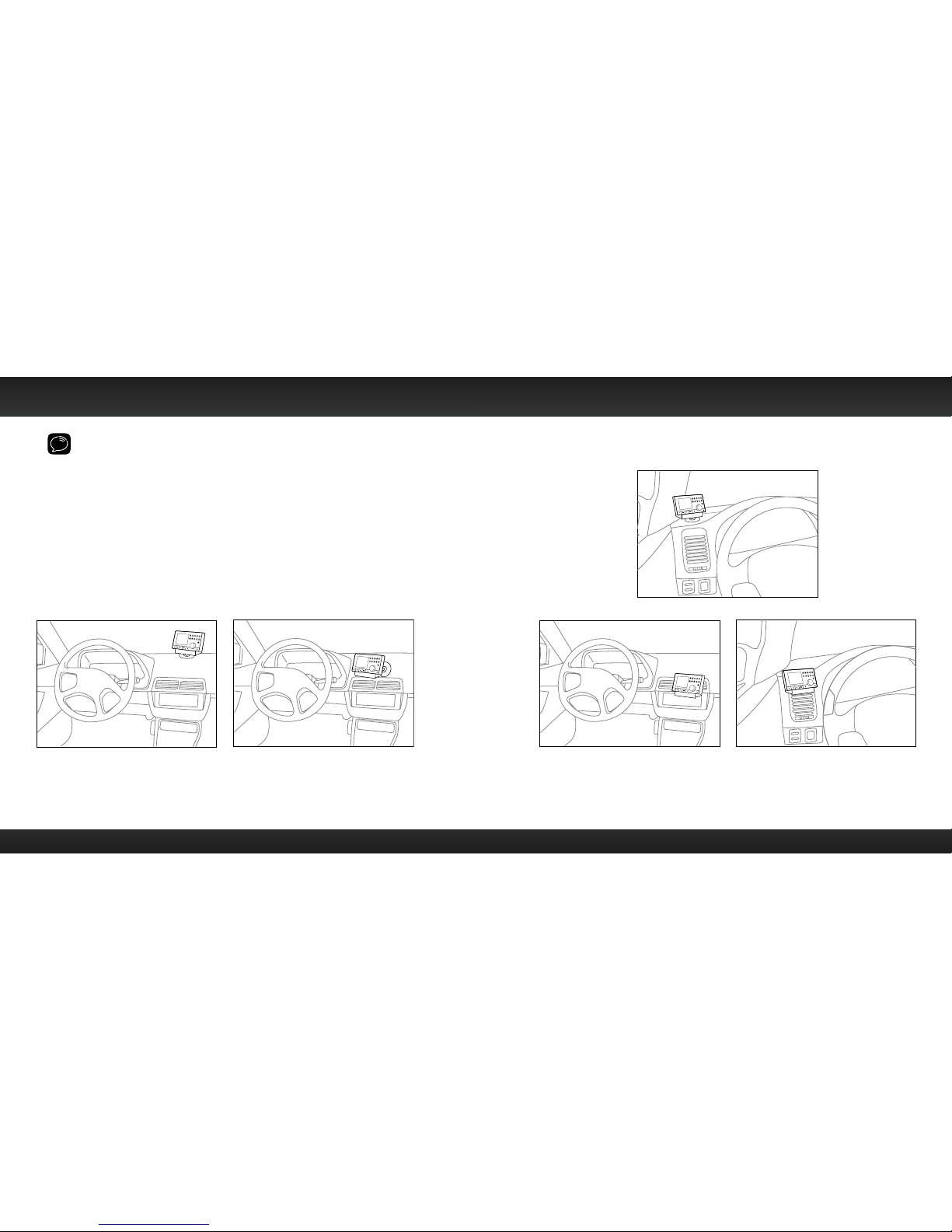
14 15
WARNING! DO NOT attempt to install Edge while driving. Park your vehicle in a
safe location before beginning installation.
Step 1: Choose a Location for Your Radio
When installing Edge in your vehicle, choose a location where it will not block
your vision, interfere with the controls, or obstruct the air bag. The location
should be easily accessible and provide good visibility of the display, and should
not be located where it will be in direct sunlight, which will affect the visibility of
the display screen.
Several examples of Edge mounted in a vehicle are shown: A is the on dash
method using the Dash Mount, and B is the vent clip method using the Vent
Mount.
A.
A.
Option 1Option 2
Vehicle Installation
B.
A.
B.
Option 3
Option
4O
ption 5
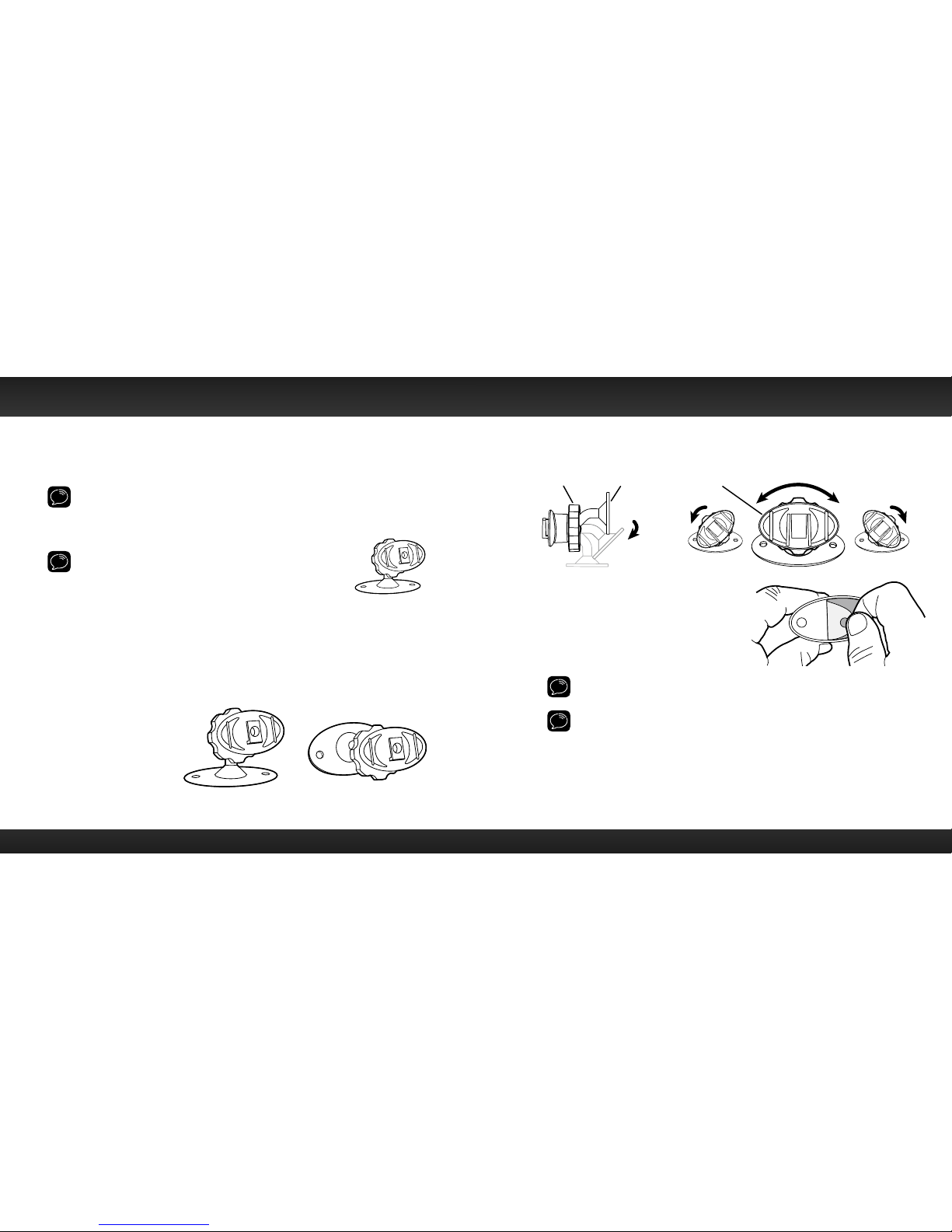
16 17
Step 2: Install the Dash or Vent Mount
Depending on your situation, you can either choose to use the Dash Mount or
the Vent Mount.
IMPORTANT! When you install the chosen mount, do not attach the dock to the
mount. All cables should be attached to the dock prior to connecting the dock to
the mount.
Installing the Dash Mount:
CAUTION! The adhesive used on the Dash Mount may be
difficult to remove. Do not install this mount on leather surfaces
(contact your vehicle dealer if you are unsure about your dash
surface), and make sure the air temperature is at least 15ºC
(60ºF) during installation. If it’s not at least 15ºC (60ºF), turn on
the heater in your vehicle to bring the temperature up to 15ºC (60ºF).
1 Locate a flat surface for the Dash Mount. Make sure there is ample room
for the PowerConnect Vehicle Dock and Edge Radio when installed.
2 Set the orientation of the Dash Mount before adhering it. Loosen the
knob and adjust the adhesive foot for the location you selected in “Step 1:
Choose a Location for Your Radio” on page 14:
• Option 1 & Option 3
should be oriented
as I.
• Option 2 should be
oriented as II.
3 The dock mounting plate can be tilted in different directions. Adjust as
necessary for your particular vehicle. When the orientation is correct,
tighten the knob.
4 Clean the surface with the alcohol
preparation pad and let it dry
thoroughly.
5 Peel off the adhesive liner. Position,
press, and hold the Dash Mount in
place for 30 seconds.
IMPORTANT! Allow the Dash Mount adhesive to cure (dry) for a minimum of 2-4
hours before using the mount. The best adhesion occurs after 24 hours.
TIP! To remove, carefully lift the adhesive pad with your fingers or a spoon.
Warming the pad with a hair dryer for several minutes will help soften the
adhesive.
Knob Adhesive Foot Dock Mounting Plate
II
I
Vehicle Installation
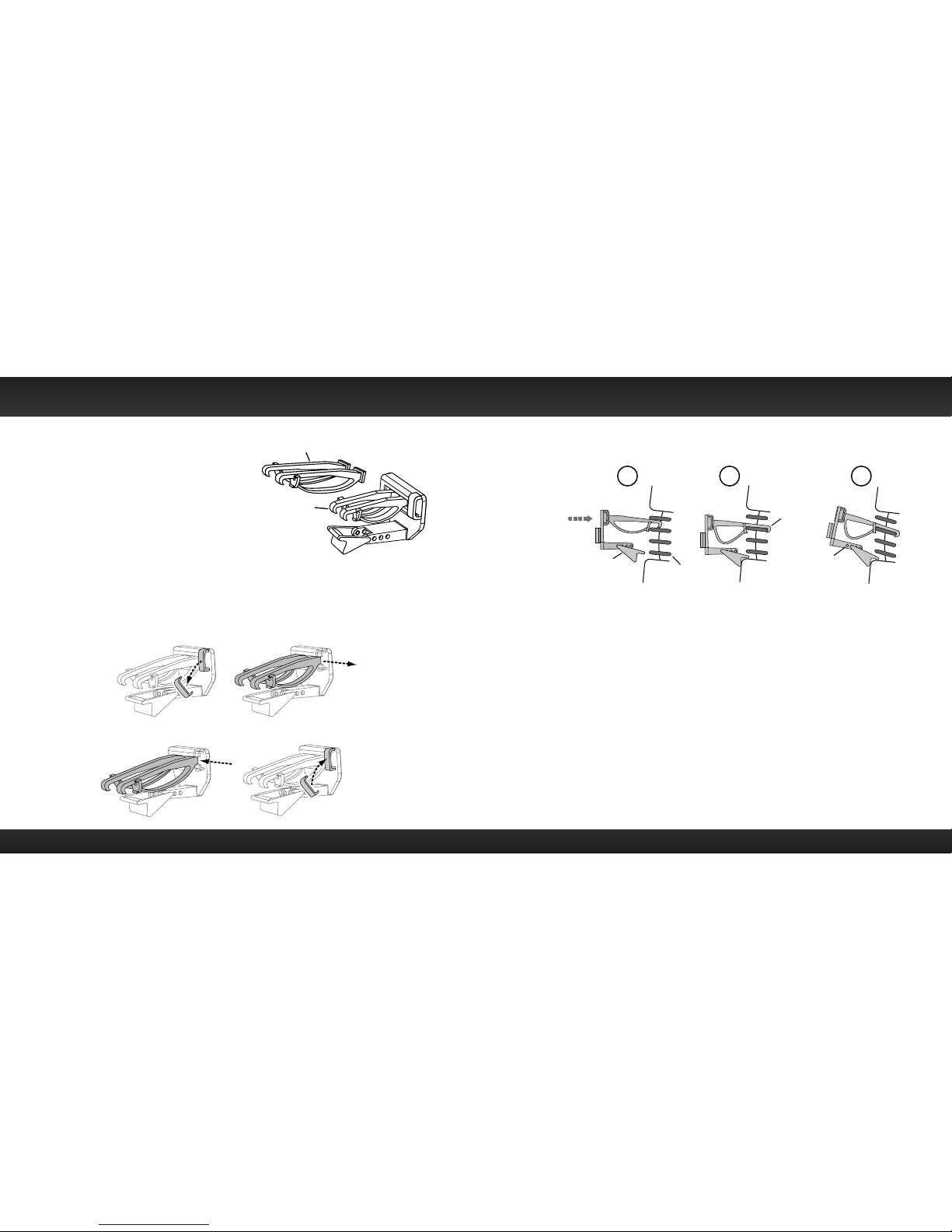
18 19
Installing the Vent Mount:
1 Locate a vent with horizontal
louvers sturdy enough to hold your
PowerConnect Vehicle Dock and Radio.
2 If the vent louvers in your vehicle are
recessed, you may need to use the
longer vent clamps with the Vent Mount.
If so, remove the shorter vent clamps
and install the longer ones into the Vent
Mount. Be sure to observe the orientation of the vent clamps
as shown.
3 Push the Vent Mount onto the vehicle vent as shown (1) until it hooks on
the rear of the vent louver (2).
4 Rest the foot against the bottom of the vent (2), and adjust the tilt of the
Vent Mount by repositioning the foot to a different adjustment hole (3).
To remove the Vent Mount, push the mount into the vent. Then lift up until
disengaged from the rear of the vent louver, and remove the Vent Mount.
PUSH
Dash
Vent
Louver
Foot
Vent
Vent
Dash
Dash
HOOKED
TILT
ADJUSTMENT
HOLES
1 2 3
Slide Short Vent Clamps Out
Remove End Cap
Slide Extended Vent Clamps In Replace End Cap
Extended Vent Clamps
Short Vent
Clamps
Vehicle Installation
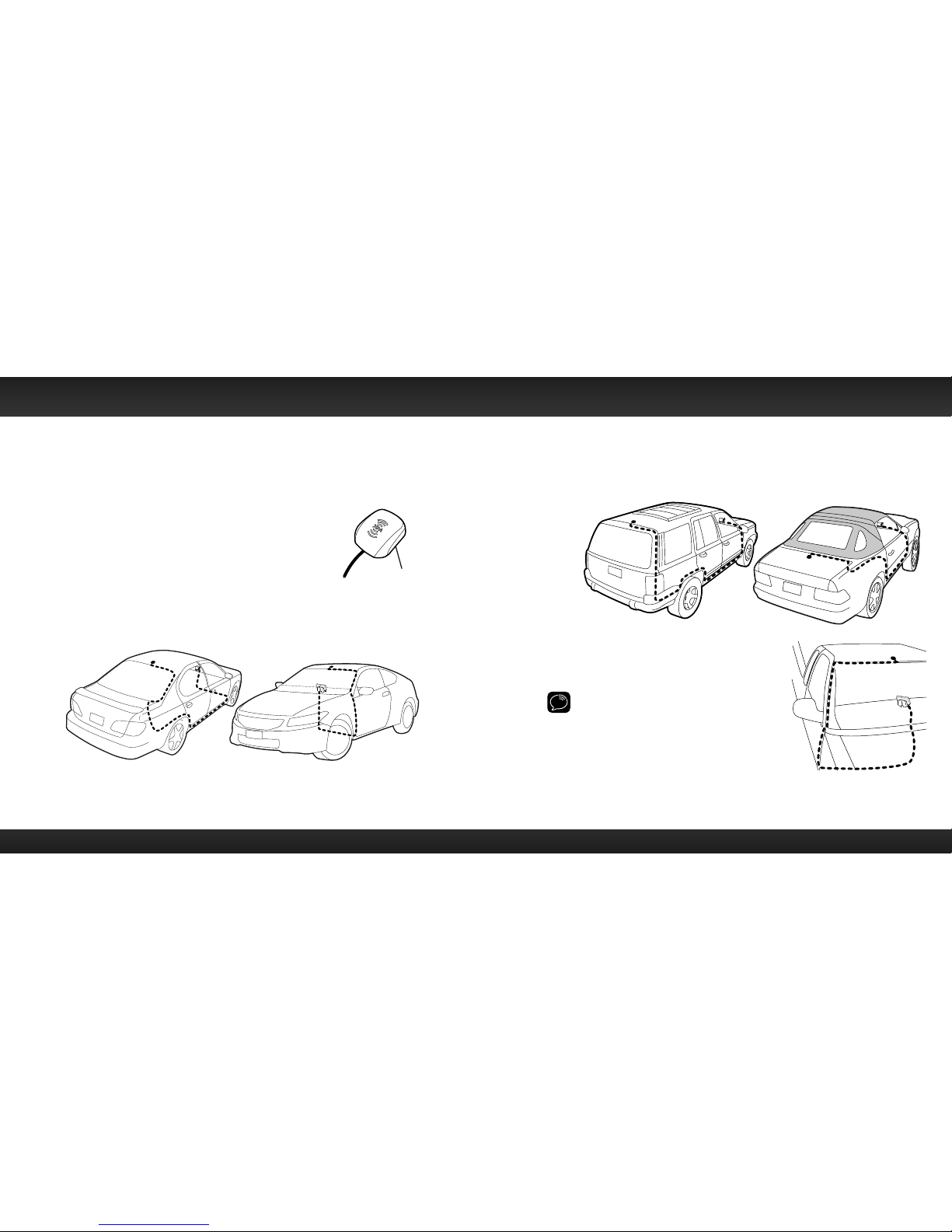
20 21
Step 3: Mount the Magnetic Mount Antenna
Mount the Magnetic Mount Antenna on the outside of your vehicle, on a
horizontal surface that will always face the sky. The antenna contains a strong
magnet which will stick to any metal part of your vehicle, but will not damage
the vehicle.
To install the Magnetic Mount Antenna:
1 Choose the best location for your antenna considering
your vehicle type. Pay particular attention to any
accessories that you may have like luggage racks and
how frequently you may use them.
Sedan/Coupe: We recommend mounting the antenna just above either
the front windshield or the back window as shown.
SUV: We recommend mounting the antenna at the rear of the roof
as shown.
Convertible: We recommend mounting the antenna at the leading edge
of the trunk as shown.
Pickup Truck: We recommend
mounting the antenna just above the
front windshield as shown.
IMPORTANT! Consult a professional installer if
your vehicle roof or hood is non-metallic (i.e.,
fiberglass), or you have difficulty finding a
location for your antenna.
2 Clean the surface of the selected mounting
location using the alcohol preparation pad
and let it dry thoroughly.
Magnet
Vehicle Installation
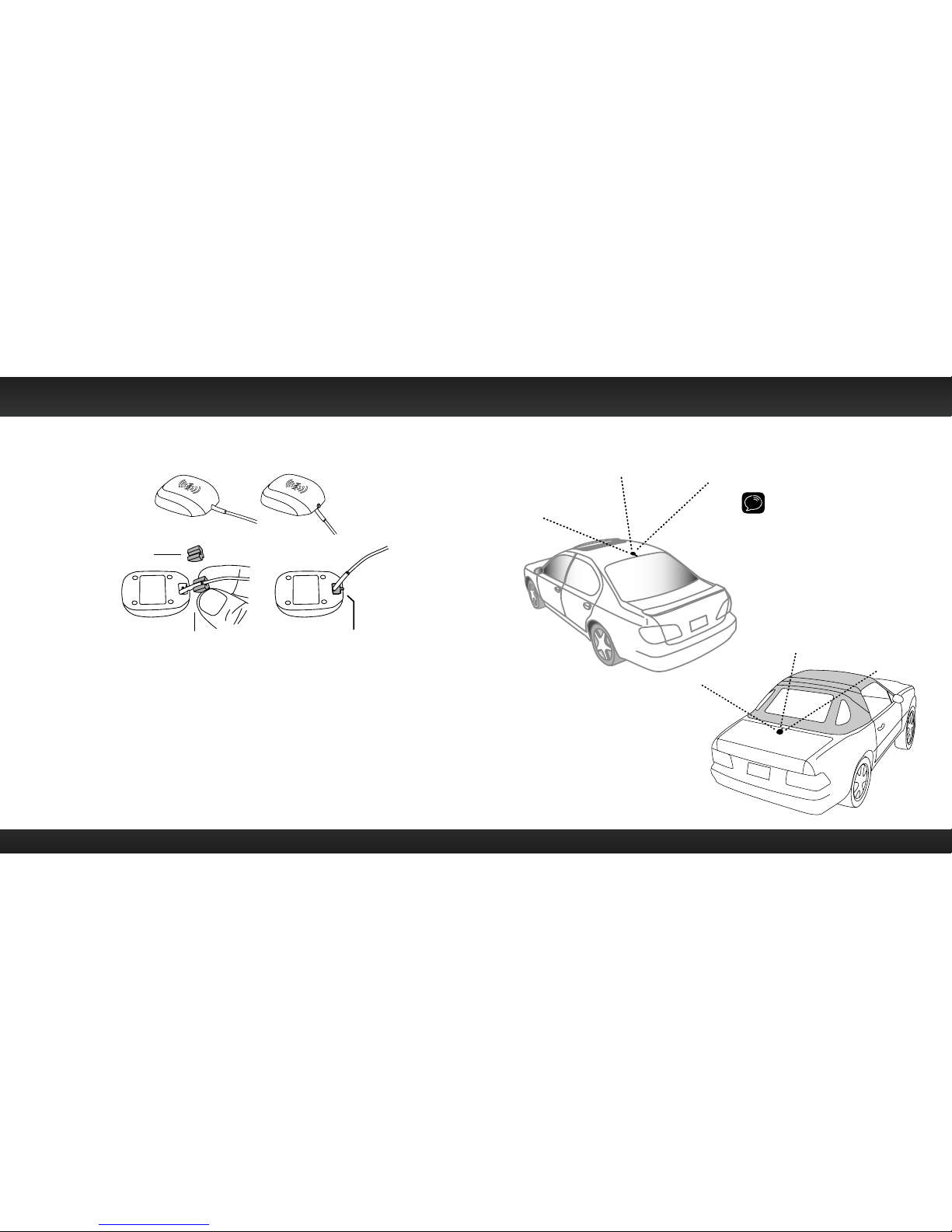
22 23
TIP! Mount the antenna on the
roof (for most vehicles) or trunk
(for convertibles) where it has a
clear view of the sky in all
directions.
4 Place the antenna in the location you selected. Follow the Tips and
Cautions shown on the next several pages.
3 If you are installing the antenna at the roof edge, or hood edge, install the
Cable Routing Adapter to direct the antenna cable downward.
Place the antenna wire
into the groove of the
Cable Routing Adapter
Slide the Cable Routing
Adapter down the antenna wire
and press it into the antenna
until it is flush with the bottom
of the antenna
Without Cable
Routing Adapter
Installed
With Cable
Routing Adapter
Installed
Cable Routing
Adapter orientation
Vehicle Installation
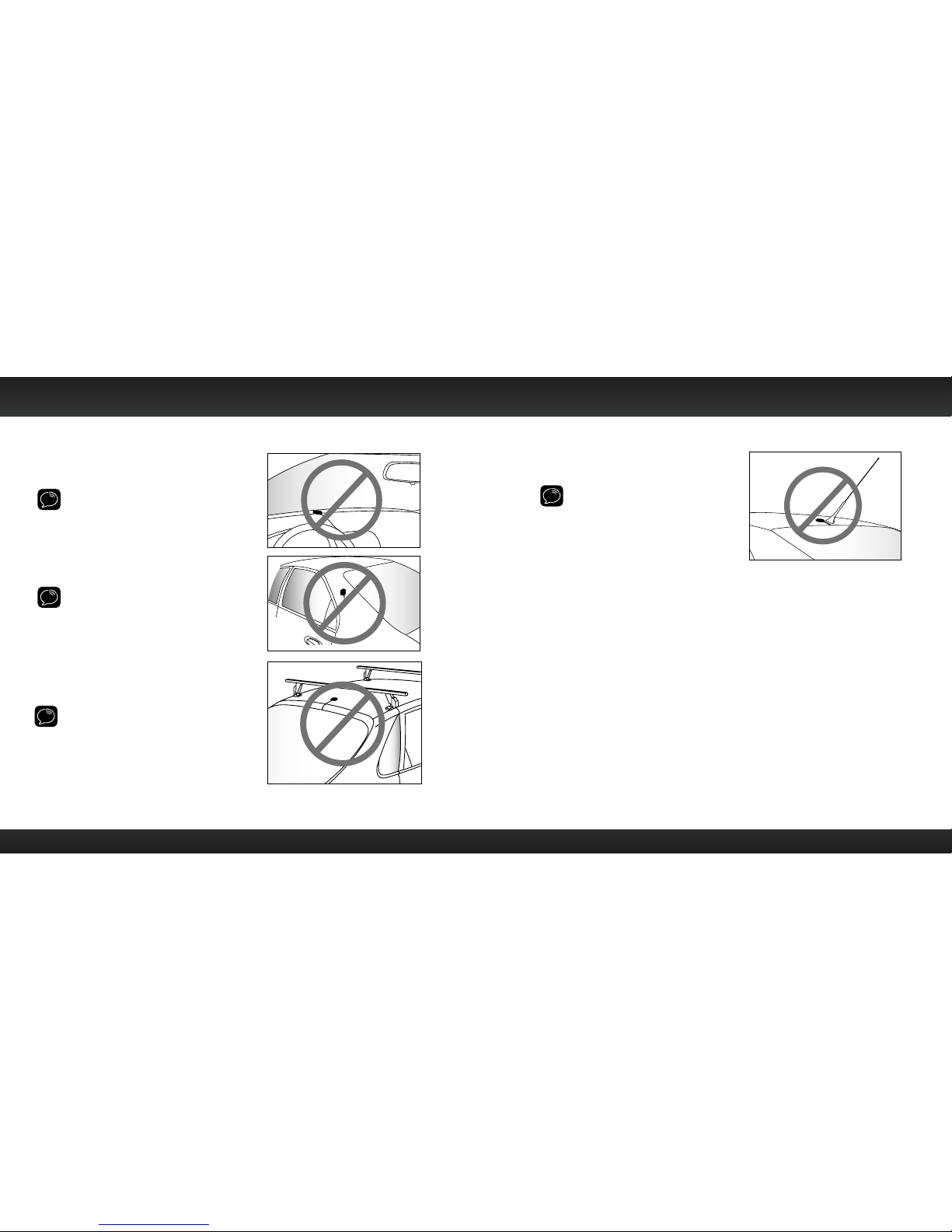
24 25
CAUTION! Don’t mount the antenna inside
the vehicle, for example, on the dashboard.
CAUTION! Don’t mount the antenna on any
of the vehicle’s front, back or side pillars.
CAUTION! Don’t mount the antenna close
to a roof rack. Adjust the rack so it’s further
away from the antenna or move the antenna
closer to the center of the roof.
CAUTION! Don’t mount the antenna
close to another antenna. Mount it at
least 7.5 cm (3 in) inches away.
Vehicle Installation
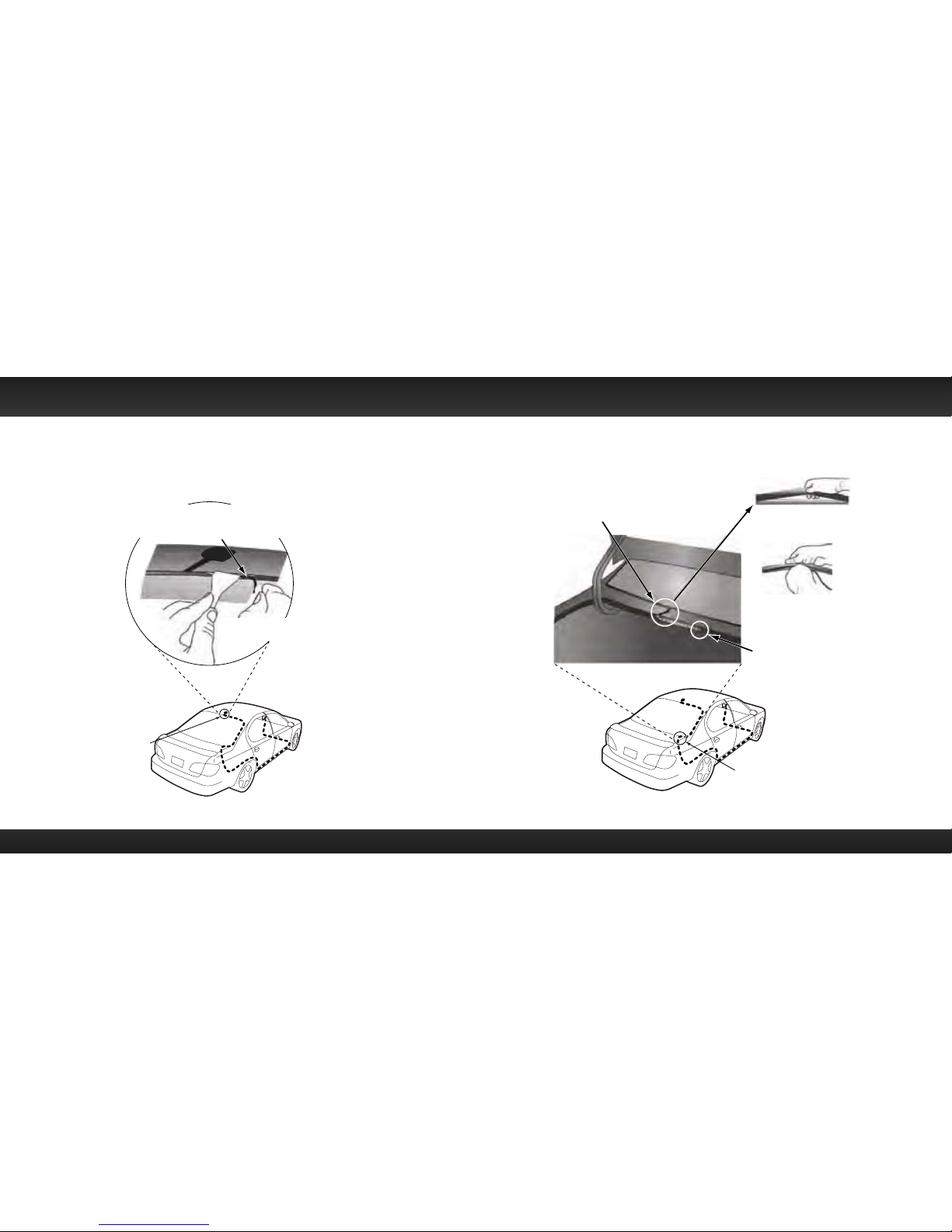
26 27
Step 4: Route the Magnetic Mount Antenna Cable
Before you begin routing the antenna cable, read these general instructions
for how to route and hide the antenna cable. Then route your antenna cable
according to the instructions which follow for your specific type of vehicle.
Feed cable under
rubber moulding
around window
Tuck the cable under the
moulding around the window
Use a blunt plastic putty knife, a credit card,
a plastic knife, or a similar blunt tool to lift the
rubber window moulding
Route cable out from under rear windshield
moulding and tuck into weatherstripping
around trunk opening
Pull weatherstripping
from trunk opening
Tuck cable into weatherstripping.
Route cable through weatherstripping
several inches to avoid sharp bends
Pull cable out of weatherstripping
and route through trunk to cabin
Avoid sharp bends by running cable through
weatherstripping for several inches
Route cable out of window
moulding and into weatherstripping around trunk opening
Vehicle Installation
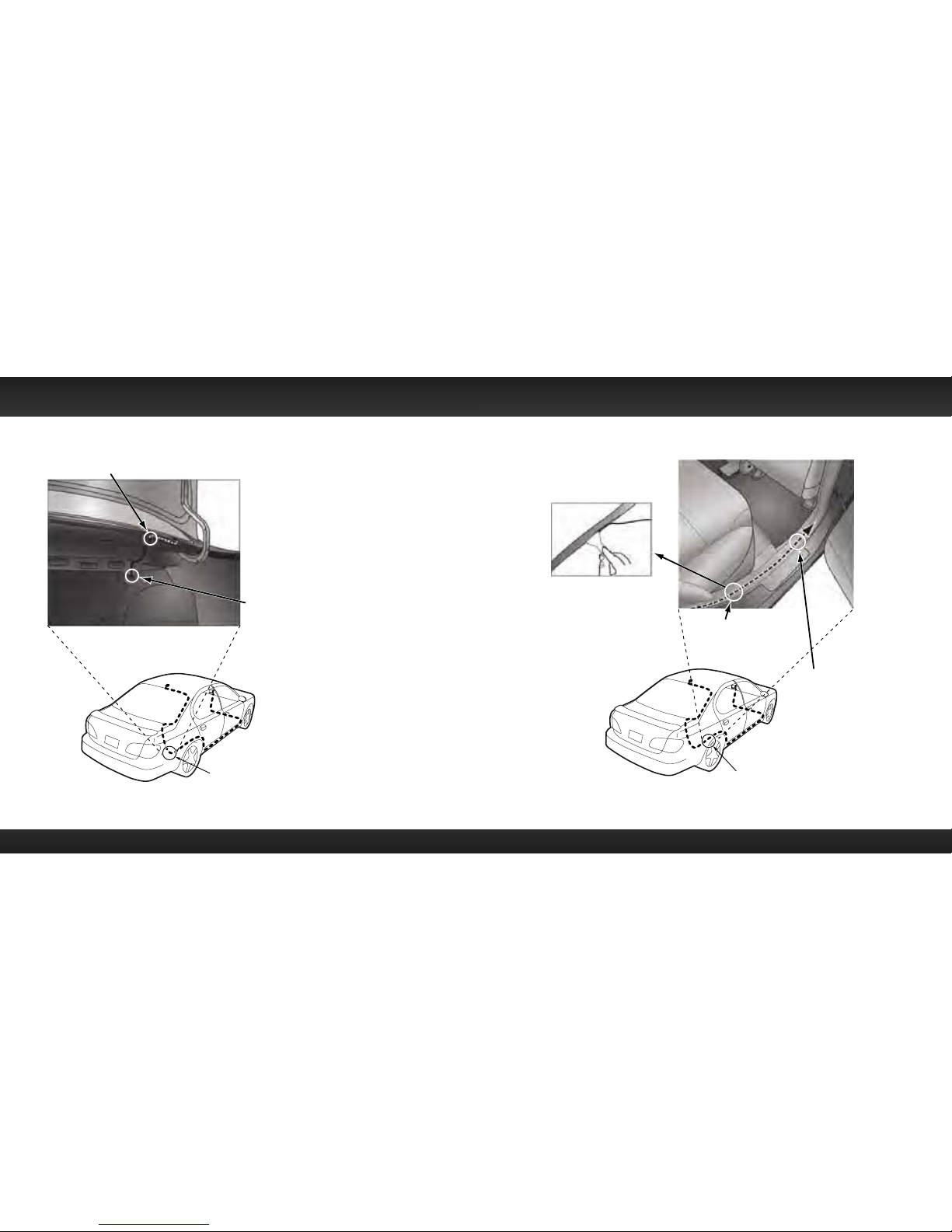
28 29
Bring cable out of weatherstripping and into trunk
Route cable along trunk
wall and into cabin through
gap or conduit, along existing
wiring harness
Route cable along trunk
wall and into cabin
Use a blunt plastic putty
knife or similar blunt tool
to lift edge of interior
trim and tuck cable
under trim. Continue
towards front of vehicle
Route cable from trunk
under interior trim, into
cabin and towards front
of vehicle
Route cable under
trim or upholstery
Continue routing cable
under trim or carpet
towards front of vehicle
Vehicle Installation

30 31
TIP! Always be careful to include enough slack in your cable to
accommodate open doors or trunk lids. Use things typically found around
the home, like electrical tape, to secure cables in areas so that hinges do not
pinch the cable with the door. Hide any excess cable in the trim.
Continue routing cable under
carpet or console to radio location
Coil excess
cable under
carpet or mat
Bring cable out
from trim
Pull carpet
or mat back
Bring cable out from trim
and route under carpet to
dashboard or console
Sedan/Coupe With Antenna Placed at the Rear of the Roof:
1 Feed the antenna cable from the antenna underneath the rubber molding
around the rear window. Use a blunt plastic putty knife or similar blunt
tool to lift the rubber molding around the rear window and tuck the
antenna cable underneath the molding. Route the antenna cable around
and down the window to the lowest point. If your rear window does not
have rubber molding, we recommend consulting a professional installer.
2 Route the antenna cable out of the window molding and into the rubber
weather stripping around the trunk opening. Lift the weather stripping
from the opening and tuck the cable inside it, then replace the weather
stripping. To avoid sharp bends in the cable, run the cable inside the
weather stripping for a few inches, then remove the cable from the
weather stripping inside the trunk. Keep the cable away from hinges,
gears, etc., that could damage it.
3 Route the cable out from the rubber weather stripping and along the
trunk wall. Continue routing the cable into the vehicle cabin through a
conduit or along an existing wiring harness.
4 Route the cable through the main cabin area under the interior trim,
towards the front of the vehicle.
Use a blunt plastic putty knife
or similar blunt tool to lift the
plastic trim just enough to tuck
the cable under underneath.
Avoid side airbag locations
on back pillars and above the
doors. Airbag locations are
marked with “SRS” logos. Be
careful not to crimp or cut
the cable.
Vehicle Installation

32 33
5 Bring the cable out from the trim near the front of the cabin and route
it under the carpet toward the dashboard or console. Coil any excess
cable in a hidden location, such as under the carpet, keeping it away from
any vehicle pedals or controls. Secure the excess cable with wire ties
(purchased separately).
6 Bring the end of the cable out at the PowerConnect Vehicle Dock location.
Leave yourself enough cable so you can easily connect it to the antenna
connector of the dock.
7 Continue with “Step 5: Connect the Magnetic Mount Antenna and
PowerConnect Power Adapter” on page 37.
Sedan/Coupe With Antenna Placed at the Front of the Roof
1 Feed the antenna cable from the antenna underneath the rubber molding
around the windshield. Use a blunt plastic putty knife or similar blunt tool
to lift the rubber molding around the windshield and tuck the antenna
cable underneath the molding. Route the antenna cable around and down
the windshield to the lowest point.
2 At the lowest corner of the windshield, route the cable out of the
windshield molding and into the rubber weather stripping around the
door opening. Lift the weather
stripping from the opening and
tuck the cable inside it, then
replace the weather stripping.
Run the cable inside of the
weather stripping to the bottom
of the door opening.
3 Pull the cable out of the
weather stripping at the bottom
of the door opening and route it under the carpet toward the dashboard.
Coil any excess cable in a hidden location, such as under the carpet,
keeping it away from any vehicle pedals or controls. Secure the excess
cable with wire ties.
4 Bring the end of the cable out at the PowerConnect Vehicle Dock location.
Leave yourself enough cable so you can easily connect it to the antenna
connector of the dock.
5 Continue with “Step 5: Connect the Magnetic Mount Antenna and
PowerConnect Power Adapter” on page 37.
Sport Utility Vehicle (SUV)
1 Feed the antenna cable underneath the rubber weather stripping of the
rear tailgate window/door and route the cable along the rear hatch. Lift
the weather stripping from the opening and tuck the cable inside it, then
replace the weather stripping. Pull the cable out from weather stripping
and route it into the cabin under the interior trim. Avoid hinges or gears
that could crimp or cut the cable.
2 Route the cable through the
SUV’s main cabin area under
the interior trim, towards the
front of the vehicle. Use a blunt
plastic putty knife or similar
blunt tool to lift the plastic trim
just enough to tuck the cable
under underneath. Avoid side
airbag locations on back pillars
and above the doors. Airbag
locations are marked with “SRS”
Vehicle Installation

34 35
logos. Be careful not to crimp or cut the cable.
3 Bring the cable out from the trim near the front of the cabin and route
it under the carpet toward the dashboard or console. Coil any excess
cable in a hidden location, such as under the carpet, keeping it away from
any vehicle pedals or controls. Secure the excess cable with wire ties
(purchased separately).
4 Bring the end of the cable out at the PowerConnect Vehicle Dock location.
Leave yourself enough cable so you can easily connect it to the antenna
connector of the dock.
5 Continue with “Step 5: Connect the Magnetic Mount Antenna and
PowerConnect Power Adapter” on page 37.
Convertible
1 Bring the antenna cable from the antenna into the trunk at the front edge
of the trunk lid. Keep any bends in the cable loose. Tape or tie the cable
along the inside of the trunk lid to the trunk lid hinge strut.
2 Allow enough slack in the cable so the trunk lid can easily open and close
and keep the cable away from hinges, gears, etc., that could crimp or cut
it. Route the cable along the trunk wall
and into the cabin through a conduit or
along an existing wiring harness.
3 Route the cable through the main
cabin area under the interior trim,
towards the front of the vehicle. Use
a blunt plastic putty knife or similar
blunt tool to lift the plastic trim
just enough to tuck the cable under
underneath. Avoid side airbag locations on back pillars and above the
doors. Airbag locations are marked with “SRS” logos. Be careful not to
crimp or cut the cable.
4 Bring the cable out from the trim near the front of the cabin and route
it under the carpet toward the dashboard or console. Coil any excess
cable in a hidden location, such as under the carpet, keeping it away from
any vehicle pedals or controls. Secure the excess cable with wire ties
(purchased separately).
5 Bring the end of the cable out at the PowerConnect Vehicle Dock location.
Leave yourself enough cable so you can easily connect it to the antenna
connector of the dock.
6 Continue with “Step 5: Connect the Magnetic Mount Antenna and
PowerConnect Power Adapter” on page 37.
Pickup Truck
1 Use a blunt plastic putty knife or similar blunt tool to lift the rubber
molding around the windshield and tuck
the antenna cable underneath it.
2 Continue tucking the cable underneath the
windshield molding around the windshield
to the lowest corner.
3 At the lowest corner of the windshield,
route the cable out of the windshield
molding and into the rubber weather
stripping around the door opening. Lift
the weather stripping from the opening
and tuck the cable inside it, then replace
Vehicle Installation

36 37
the weather stripping. Run the cable inside of the weather stripping to the
bottom of the door opening.
4 Pull the cable out of the weather stripping at the bottom of the door
opening and route it under the carpet toward the dashboard. Coil any
excess cable in a hidden location, such as under the carpet, keeping it
away from any vehicle pedals or controls. Secure the excess cable with
wire ties.
5 Bring the end of the cable out at the PowerConnect Vehicle Dock location.
Leave yourself enough cable so you can easily connect it to the antenna
connector of the dock.
6 Continue with “Step 5: Connect the Magnetic Mount Antenna and
PowerConnect Power Adapter” on page 37.
Vehicle Installation
Step 5: Connect the Magnetic Mount Antenna and
PowerConnect Power Adapter
1 Plug the Magnetic Mount Antenna into the
silver ANT connector on the PowerConnect
Vehicle Dock.
2 Insert the PowerConnect Power Adapter into
your vehicle’s cigarette lighter or power
adapter socket.
3 Plug the PowerConnect Power Adapter into
the red PWR connector on the dock.
AUDIOANT PWRFM
AUDIOANT PWR FM

38 39
Step 6: Connect the Audio
To play XM audio through your vehicle’s stereo or FM radio, decide on one of the
following audio connection options:
• Option 1: Best: Use the provided Aux In Cable if your vehicle’s stereo
system has an auxiliary input connection or jack. Refer to your vehicle’s
owners manual to find the location of the auxiliary input jack, or consult the
vehicle dealer.
TIP! The auxiliary input jack may be located on the face plate of the vehicle
radio, on the back of the radio, anywhere on the front dash panel, inside the
glove compartment, or inside the center console in between the front seats.
• Option 2: Better: Use a Cassette Adapter if your vehicle has a builtin cassette player. Cassette Adapters are sold separately and can be
purchased from an electronics retailer, or go to xmradio.ca.
• Option 3: Good: Use the PowerConnect feature of Edge. PowerConnect
plays the audio through your vehicle’s FM radio.
• Option 4: Best: Use the FM Direct Adapter. If none of the previous three
audio connection options will work in your vehicle, then you will need to
use the FM Direct Adapter (FMDA) (sold separately). The FMDA needs to
be installed by a professional installer and directly connects Edge to your
vehicle’s FM radio. To learn more, check with the retailer where you bought
your Radio, or go to www.xmradio.ca.
Follow the installation instructions in the next several sections for the audio
connection option that you have selected.
Vehicle Installation
Option 1: Aux In Cable Installation Instructions
1 Plug one end of the Aux In Cable into the green AUDIO connector on
the dock.
2 Plug the other end into the
auxiliary input jack of your
vehicle’s stereo system.
3 Attach the dock to the mount.
4 Insert your Edge into the dock.
5 Power on your Edge by
pressing the Power button.
6 Be sure the vehicle is outside and the antenna has a clear view of the
sky. Verify that you are receiving the XM signal.
There should at least be one bar on the upper left
corner of the main display screen that denotes
antenna signal strength. You can also press
menu and then turn the Rotary Knob to scroll to
and highlight Signal Indicator. Press the Select
button. The Satellite and Terrestrial bars show the
strength of the signal being received. If the signal
AUDIOANT PWR FM

40 41
reception is good, press and hold menu
to return to the main display screen.
7 Ensure Edge is tuned to channel 1,
the XM Preview channel. Upon power
up, Edge should tune to channel 1 by
default, when it’s not yet activated. If
it’s not on channel 1, refer to “Listening
to Satellite Radio” on page 55 to learn
about how to tune a channel.
8 Turn on your vehicle’s stereo system.
Set it to play from the auxiliary input
source. You should hear channel 1, the
XM Preview channel, through your
vehicle’s stereo system. You are now
ready to activate your Edge.
9 The audio level output of Edge
can be
increased or decreased as necessary to
match the audio levels of other sources
in your vehicle. Refer to “Set Audio
Level” on page 81.
If the signal reception is good, showing at least one bar in the upper left corner
of the display, but there is no XM audio, be sure the vehicle’s stereo system is set
to the auxiliary input source (step 4). Also be sure that the audio level is set high
enough to be heard (step 5). Refer to “Troubleshooting” on page 92 for
additional help.
1
preview
xmradio.ca
1-877-438-9677
1-877-438-9677
Vehicle Installation
Option 2: Cassette Adapter Installation Instructions
1 Plug the Cassette Adapter into the green AUDIO connector on the dock.
2 Insert the Cassette Adapter into the vehicle’s cassette deck. You may
need to turn on your vehicle’s stereo system in order to do so.
3 Attach the dock to the mount.
4 Insert your Edge into the dock.
5 Power on your Edge by
pressing the Power button.
6 Be sure the vehicle is outside
and the antenna has a clear
view of the sky. Verify that
you are receiving the XM signal. There should at
least be one bar on the upper left corner of the
main display screen that denotes antenna signal
strength. You can also press menu and then turn
the Rotary Knob to scroll to and highlight Signal
Indicator. Press the Select button. The Satellite
and Terrestrial bars show the strength of the
signal being received. If the signal reception is
AUDIOANT PWR FM

42 43
good, press and hold menu to return to the main display screen.
7 Ensure Edge is tuned to channel 1,
the XM Preview channel. Upon power
up, Edge should tune to channel 1 by
default, when it’s not yet activated. If
it’s not on channel 1, refer to “Listening
to Satellite Radio” on page 55 to learn
about how to tune a channel.
8 Turn on your vehicle’s stereo system.
Set it to play from the auxiliary input
source. You should hear channel 1, the
XM Preview channel, through your
vehicle’s stereo system. You are now
ready to activate your Edge.
9 The audio level output of Edge
can be
increased or decreased as necessary to
match the audio levels of other sources
in your vehicle. Refer to “Set Audio
Level” on page 81.
If the signal reception is good, showing at
least one bar in the upper left corner of the
display, but there is no XM audio, be sure the vehicle’s stereo system is set to the
cassette source (step 4). Also be sure that the audio level is set high enough to
be heard (step 5). Refer to “Troubleshooting” on page 92 for additional help.
Vehicle Installation
1
preview
xmradio.ca
1-877-438-9677
1-877-438-9677
Option 3: PowerConnect Installation Instructions
1 Attach the dock to the mount.
2 Insert your Edge into the dock.
3 Power on your Edge by
pressing the Power button.
4 Be sure the vehicle is outside
and the antenna has a clear
view of the sky. Verify that
you are receiving the XM signal. There should at
least be one bar on the upper left corner of the
main display screen that denotes antenna signal
strength. You can also press menu and then turn
the Rotary Knob to scroll to and highlight Signal
Indicator. Press the Select button. The Satellite
and Terrestrial bars show the strength of the
signal being received. If the signal reception is
good, press and hold menu to return to the main
display screen.
5 You’ll first need to find an available FM
channel. An available FM channel is one
that’s not being used by an FM radio
station in your area. When you tune
your FM radio to an available channel,
you should only hear static or silence
– not talk or music. We recommend
one of the following methods to find an
available FM channel:

44 45
Manually tune through your local FM channels on your vehicle’s FM radio.
Locate and create a list of channels that aren’t being used by any FM radio
station. Write down the list. Once you have created your list of available
FM channels, you will need to find the one that provides the best match
for Edge.
TIP! You’ll need to use the ‘Manual’ tune function on your vehicle’s FM radio to
tune through every FM channel one-by-one. Turn on your vehicle’s FM radio.
Start at 88.1 and use the ‘Manual’ tune function on your vehicle’s FM radio to
tune through each FM channel one-by-one (88.1 followed by 88.3 etc.) to locate
channels that aren’t being used by a local FM radio station. Write down each FM
channel that has only static or silence on it, until you reach 107.9.
6 Ensure Edge is tuned to channel 1, the XM Preview channel. Upon power
up, Edge should tune to channel 1 by default, when it’s not yet activated.
If it’s not on channel 1, refer to “Listening to Satellite Radio” on page 55 to
learn about how to tune a channel.
7 Pick the first FM channel on your list
from step 5. Turn on your vehicle’s FM
radio (if you have not already done so)
and tune it to this FM channel.
NOTE! If you are using the Vehicle Dock
from the Universal Xpress Car Kit instead
of the PowerConnect Vehicle Dock which
came with your Edge, you will have to
disable AUX Detect. Refer to “Using the
Vehicle Dock From the Universal Xpress
Car Kit” on page 88, and complete the
additional instructions before continuing
with the next step. The audio connection
will be through your vehicle’s FM radio, but it is not PowerConnect.
8 Set your Edge to transmit on the same FM channel that you have selected
Vehicle Installation
1
preview
xmradio.ca
1-877-438-9677
1-877-438-9677
in step 7:
i. Press menu.
ii. Turn the Rotary Knob to scroll to and highlight
FM Settings and press the Select button.
iii. FM Channels will be highlighted. If it
is not highlighted,
turn the Rotary
Knob
to scroll to and highlight FM
Channels. Press the Select button.
iv. Turn the Rotary Knob to scroll to
and highlight the storage location
FM 2 and press the Select button.
v. Tune to the available FM channel
you choose in step 3. Turn the
Rotary Knob
to tune in steps of .2,
i.e., 99.3 to 99.5. Press
and to
tune in steps of 1, i.e., 99.3 to 100.3.
Press the Select button to select
the FM channel.
vi. Start Using is highlighted. Press
the Select button.
vii. The FM channel you selected will
be confirmed on the display screen.
90.1
6
jump
fmmenu
7 8 9 0
#
1 2 3 4 5
MATCH FM CHANNELS

4746
Edge will tune to the FM channel.
9 You should hear channel 1, the XM Preview channel, through your vehicle’s
FM radio. If you are satisfied with the sound quality, the installation is
complete. You are now ready to activate your Edge.
10 If the selected FM channel doesn’t work well for you, work down the list of
FM channels until you find one with which you are satisfied. Each time, you
will need to tune your vehicle’s FM radio to the FM channel and then set
your Edge to transmit on the same FM channel (steps 7 & 8).
If the signal reception is good, showing at least one bar in the upper left corner
of the display, but there is no XM audio, verify that both Edge and your vehicle’s
FM radio are tuned to the same FM channel (steps 7 & 8). Also ensure the chosen
FM channel is a suitable one to use in your area (step 5). Verify that nothing is
plugged into the AUDIO connector on the PowerConnect Vehicle Dock. Refer to
“Troubleshooting” on page 92 for additional help.
Option 4: FM Direct Adapter (FMDA) Installation
The FMDA needs to be installed by a professional installer. Professional
installation can help improve your Radio’s reception and significantly reduce the
visibility of wires. To learn more, check with the retailer where you bought your
Radio, or go to www.xmradio.ca.
Vehicle Installation
Subscribe

4948
You can either follow the general activation and subscription process or use the
on-board activation guide to activate your Edge and subscribe to the XM service.
General activation and subscription process:
1 Make sure your Edge is turned on, tuned to channel 1, the XM Preview
channel, and receiving the XM signal so
that you can hear the XM audio.
2 Make a note of the Radio ID. You can
find it:
• by selecting Radio ID in menu items
• by tuning to channel 0 (zero)
• on a label on the bottom of the
gift box
• on the label on the back of your Edge
3 To subscribe:
• Online: Go to www.xmradio.ca and click on “ACTIVATE RADIO” in the
top right corner.
OR
• By phone: Call 1-877-438-9677.
4 Activation usually takes less than 15
minutes after you have completed
the subscription process, but
sometimes may take up to an hour. We
recommend that your Radio remain
on until activated. When your service
is activated, Edge will display an alert
message. To continue, press any button.
Subscribe
Turn the Rotary Knob to tune to other channels, and press or to browse
the different categories of channels. Learn what all the buttons do by turning to
“Navigation Basics” on page 53.
Activation guide:
For your convenience, Edge has an on-board activation guide. You can activate
your Radio and subscribe to the XM service by using this guide, where you will
be guided step-by-step through the subscription process. To access and use the
guide, simply follow these steps:
1 Press menu.
2 Activate Radio will be highlighted.
Press the Select button.
3 Follow the directions on each
successive screen until you complete
the subscription process.
Hardware, subscription and activation fee
required. Other fees and taxes may apply.
Month-to-month subscriptions must be activated via telephone. Hardware and
subscription sold separately. Subscription governed by XM Customer Agreement,
which can be found at xmradio.ca/about/terms-and-conditions.cfm. Prices and
programming are subject to change.
1
preview
xmradio.ca
1-877-438-9677
1-877-438-9677

5150
Using Your Edge

52 53
The Main Display
When listening to a channel, information about the channel and what is currently
playing is displayed.
Antenna Signal
Strength
Category Name (displayed
briefly as channels are tuned)
Channel Number
and Channel Name
Favourite Channel
Preset Number
Artist Name
or Talk Show Host
or Sports Teams/Score
Song/Program Title
or Talk Show Schedule
or Game Time/Game Details
Navigation Basics
Power Button
Pressing the Power button turns Edge On or Off.
Rotary Knob and Select Button
• Rotary Knob: Rotating clockwise or counter-clockwise previews and
tunes to channels through the channel line up. Also, scrolls through
lists and highlights an item in the list.
• Select button (press and release): Pressing in the center selects a
highlighted item in a menu or list and confirms settings.
Category Buttons
Pressing or displays the channel categories such as Rock, Pop, Sports,
Talk/News, etc. Repeated presses cycle through the categories one at a time.
Menu Button
Pressing menu displays various options to make setup and feature changes.
Pressing menu when in menu options returns to the previous menu option screen
until menu options is exited. Pressing and holding menu returns to the main display
screen in most instances.
menu
Using Your Edge
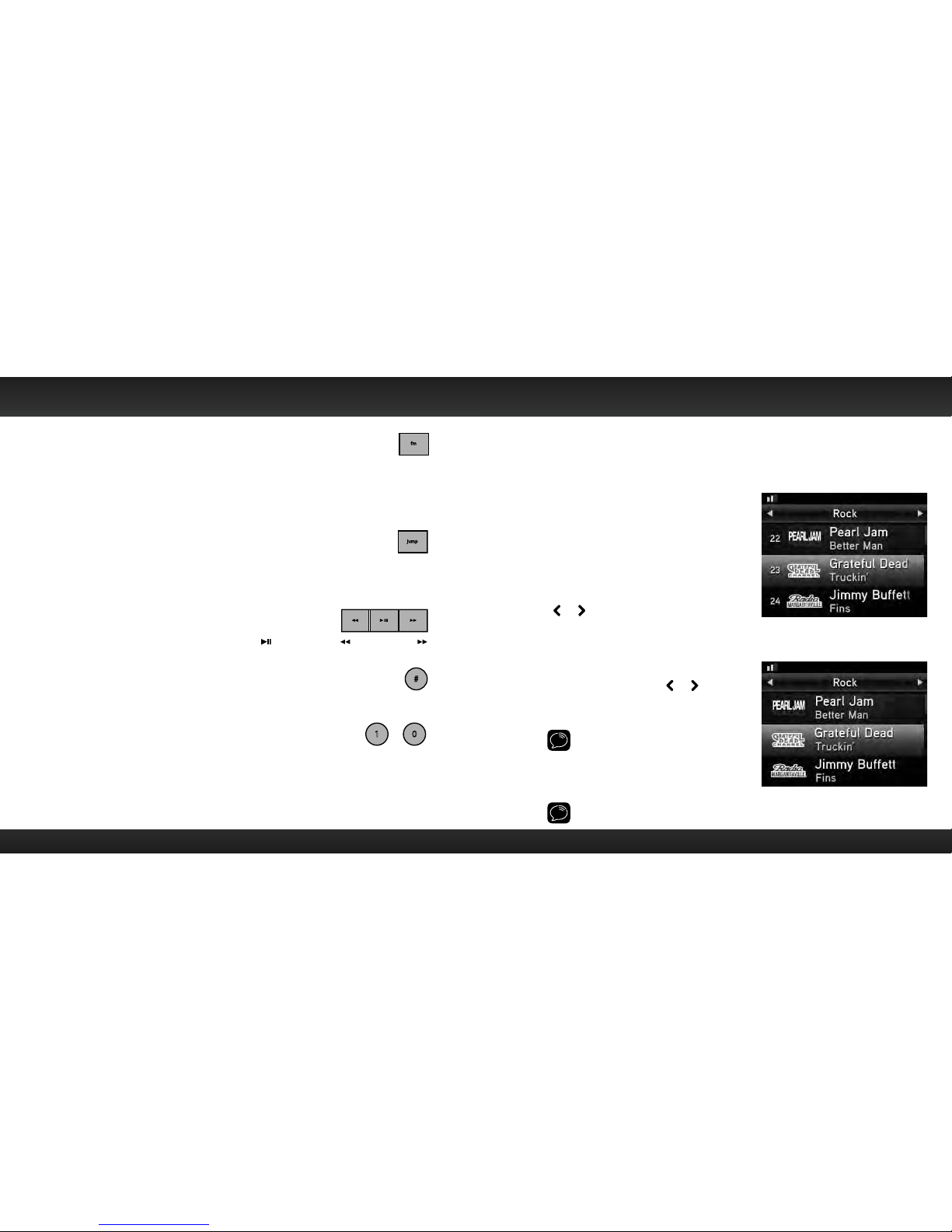
54 55
FM Button
Pressing FM provides easy tuning of FM presets for optimized
PowerConnect performance. Repeatedly pressing FM displays and cycles through
the list of preset FM channels one at a time. The Radio automatically tunes to the
displayed FM channel. Pressing and holding FM accesses the FM Settings menu.
It is not available when an Aux In Cable or Cassette Adapter is used for audio
connection.
Jump Button
Depending on how it is configured, pressing jump either tunes to the
channel broadcasting traffic and weather conditions of a city of your choice,
selected from a list of the 22 most congested cities, or tunes to the previous
channel that was being played. Pressing it again returns it to the original channel.
Pause and Replay Buttons
Replays approximately 30 minutes of live radio.
plays/pauses, rewinds, and
fast-forwards through temporarily stored content.
# Button
Pressing # prompts for the entry of a channel number using the number buttons.
Once the channel number is entered, the Radio directly tunes to the new channel.
Number Buttons
Each number button stores a favourite channel in its button location and provides
one touch access to it afterward. Number buttons also directly tune to a channel
when the channel number is entered after pressing #.
fm
jump
#
...
1 0
Listening to Satellite Radio
Tune to a channel:
Turn the Rotary Knob
to immediately tune to
the next or previous channel. When changing
channels, the channel category will be
displayed briefly at the top left of the screen.
View a category:
Channels are organized into categories to
make it easier for you to find the ones that
suit your taste.
To view channels in a category in list mode
press
or .
1 Scroll through the category by turning
the Rotary Knob
, and find the channel
you want.
2 Press the Select button to select
the channel, or press
or to view
channels in the previous or next
category.
TIP! To briefly listen to each channel in
the category, scroll to and highlight Scan
at the end of the category list and press
the Select button. Refer to “Scanning
Channels in a Category” on page 58 to
learn more about Scan.
TIP! See “Channel Tuning” on page 72 to learn about the two different channel
tuning modes.
Using Your Edge
Channel Tuning set to
Tune by Channel
Channel Tuning set to
Tune by Category

56 57
Direct Tune
A channel can be tuned directly by entering
the channel number using the number buttons.
1 To directly tune to a channel press #.
2 Use the number buttons 0-9 to enter
the channel number and wait a moment
until the channel is tuned, or press the
Select button to immediately tune to
the channel.
Jump
Depending upon how you configure the mode, pressing jump will either tune to
the traffic and weather channel for the city of your choice which you select from
a list of the 22 most congested cities, or tune to the last channel to which you
were listening.
TIP! By default jump is configured to tune to a traffic/weather channel. To select
a city for traffic and weather, or to configure jump to tune to the last channel to
which you were listening, refer to “Jump Settings” on page 79.
Return to Main Display Screen
Pressing and holding menu in most instances will return you to the main display
screen. In some cases, you may need to follow the instructions on the display
screen.
Favourite Channels
You can set up to 10 of your favourite channels so you can easily access them.
Each favourite channel can be assigned to a number button.
To assign a favourite channel to a number button:
1 Tune to the desired channel.
2 Press and hold a number button between
0-9 that you want to assign to that
favourite channel. An advisory with
the channel number and name will be
displayed on the screen confirming that
the channel has been assigned.
To listen to a favourite channel:
1 Press the number button between 0-9 that was assigned to the desired
favourite channel. Edge will tune to that channel.
TIP! When you are at the main display screen, press to see your list of
favourite channels. Scroll to highlight a favourite and press the Select button to
listen to that channel.
Using Your Edge

58 59
Scanning Channels in a Category
You can scan a category and listen to each channel for 10 seconds before Edge
automatically tunes to the next channel. If you want to stay tuned to the channel
being played and stop the scan, just press the Select button.
To scan a category:
1 Press
or until the desired category is displayed.
2 Scroll down to highlight the last item in the category which will be Scan
and the category name.
3 Press the Select button. The scan will begin.
4 Press the Select button to stop the scan, and to continue to listen to the
channel currently being played, or turn the Rotary Knob to return to the
channel you were listening to before you began the scan.
FM Presets
FM presets make it easy to quickly access stored FM channels and choose a new FM
channel from them.
Use FM presets when you use PowerConnect or the FMDA to listen to your Edge
through your vehicle’s FM radio. (Refer to “Option 3: PowerConnect Installation
Instructions” on page 43 for more information.)
To use a different FM preset:
1 Press FM to display the current
FM preset.
2 To display and select the next FM
preset, press FM. The Radio will tune
to the displayed FM channel. If the
preset is the one you want, press menu
or wait for the screen to time-out.
3 Repeatedly pressing FM will cycle
through the FM presets.
4 Set your vehicle’s FM radio to the
same FM channel.
IMPORTANT! You need to ensure that
your vehicle’s FM radio is tuned to the
same FM channel.
TIP! To configure the list of preset FM
channels, you need to find available FM
channels in your area. Refer to”Find
Available FM Channels in Your Area” on
page 73. Next, refer to “Set and Select an FM Channel” on page 75.
Using Your Edge

6160
Special Features

62 63
Special Features
Pause & Replay
Pause & Replay gives you the opportunity to “hear that again” by temporarily
storing and letting you access content of the currently tuned channel which
played in approximately the last 30 minutes. Pressing
or places Edge into
Replay mode.
TIP! This feature applies to the current channel to which you are listening, and
for the current tuning and listening session only. Changing channels or turning
off Edge removes the temporarily stored content from the Radio.
To Play/Pause:
1 Press and release to pause the live broadcast. At this point the Radio
will mute and continue to store live audio.
2 Pressing and releasing again will begin playing stored audio from the
point at which the program was paused.
TIP! Pressing (or pressing twice, if favourite channels are stored) will show
the Replay List. A listing of artist names and song or show titles are shown for
the stored audio from most recent to oldest, beginning with entry called “Go to
live”. Turn the Rotary Knob to
scroll to highlight a song or program and press
the Select button to play it. Choosing “Go to live” exits Pause & Replay mode
and resumes playing the live broadcast.
To listen to the previous track:
1 Press and release
to rewind to the beginning of the current song
or program.
2 Repeated press and releases skips backwards to the start of the previous
songs or programs until the beginning of the stored audio is reached.
When the beginning is reached, playback automatically begins.
TIP! Pressing and holding rewinds through stored audio in 10 second
intervals, which increases to 15 and then 30 second intervals the longer the
button is pressed. Playback begins when the button is released. If beginning of
the stored audio is reached, playback automatically begins.
To listen to the next track:
1 Press and release to skip forward to the start of the next song
or program.
2 Repeated press and releases skips forward to the beginning of the next
songs or programs until the end of stored audio is reached. When the end
is reached, Edge exits Pause & Replay mode and resumes playing the live
broadcast.
TIP! Pressing and holding advances through the stored audio in 10 second
intervals, which increases to 15 and then 30 second intervals the longer the
button is pressed. Playback begins when button is released. If end of stored
audio is reached, Edge exits Pause & Replay mode and resumes playing the
live broadcast.
To listen to live broadcast:
1 Pressing and holding
while Edge is in Pause & Replay mode exits Pause
and Replay mode and resumes playing the live broadcast.
Length of Stored
Content Behind
Play/Pause Point
Time Behind Live
Broadcast

64 65
Parental Controls
Edge has a parental control feature which
allows you to lock access to channels, or lock
access to an entire category. A 4-digit code
controls access to the locked channel or
locked category.
When you browse a category, the channel
information of the locked channel will be shown
but not the artist and song/program
information. Instead, a lock icon
and the word
“Locked“ is shown. If you scroll through the
channels using
the Rotary Knob, the locked
channels are skipped and are neither displayed, nor tuned.
If you attempt to tune to a locked channel, either by using direct tune or through
the category list, you’ll be prompted to enter your 4-digit code. When the correct
code is entered, you’ll be able to tune to and listen to the channel. All locked
channels become unlocked and remain unlocked until you turn Edge Off, and back
On. In the category list, the previously locked channels will show an unlocked
icon
.
To turn Parental Controls On (or Off):
1 Press menu.
2 Press
to scroll to and highlight Parental Controls. Press the
Select button.
• If this is the first time you want to turn on Parental Controls, Parental
Controls will be highlighted. Press the Select button. You will be
prompted to select a 4-digit code:
i. For each digit, press one of the 0-9
keys (or turn the Rotary Knob to
select digits) and then press
to
advance to the next digit. (Press
if you need to go back and edit a
previous digit.)
ii. When you have selected all 4 digits
of your code press the Select button.
iii. The Code Confirmation screen will
be displayed. For your records,
write down the code you have
selected. Press the Select button.
Continue with step 3.
• If you had previously selected a
4-digit code you will be prompted to
enter your code:
i. For each digit, press one of the 0-9
keys (or turn the Rotary Knob to
select digits) and then press
to
advance to the next digit. (Press
if you need to go back and edit a
previous digit.)
ii. When you have selected all 4 digits of the code press the
Select button.
3 At the “Parental Controls” screen, Parental Controls will be highlighted.
Press the Select button to turn parental control On (or press the Select
button to turn parental control Off).
4 Press and hold menu to return to the main display screen.
Special Features

66 67
To lock (or unlock) channels or categories:
1 Press menu.
2 Turn the Rotary Knob to scroll to and highlight Parental Controls. Press
the Select button.
3 You will be prompted to enter the 4-digit code. For each digit, press one
of the 0-9 keys (or turn the Rotary Knob to select digits) and then press
to advance to the next digit. (Press if you need to go back and edit a
previous digit.)
4 When you have entered all 4 digits of the code press the Select button.
5 If Parental Controls is shown as Off, press the Select button to turn it
On, otherwise continue with the next step.
6 At the “Parental Controls” screen, turn the Rotary Knob to scroll to and
highlight Locked Channels. Press the Select button.
7 A list of all the categories and the channels in each category will be
displayed. Turn the Rotary Knob to scroll to and highlight a channel or
category you want to lock. Press the Select button. A lock icon
will be
displayed to the left of the channel or category you locked. (To unlock a
locked channel or category, simply highlight the locked channel or
category and press the Select button. The lock icon will disappear
indicating the channel or category is unlocked.)
8 You can continue to lock and unlock as many channels or categories as
you wish. When you are finished, press and hold menu to return to the
main display screen.
To change your code:
1 Press menu.
2 Turn the Rotary Knob to scroll to and highlight Parental Controls. Press
the Select button.
3 You will be prompted to enter your existing 4-digit code. For each digit,
press one of the 0-9 keys (or turn the Rotary Knob to select digits) and
then press
to advance to the next digit. (Press if you need to go back
and edit a previous digit.)
4 When you have entered all 4 digits of the code press the Select button.
5 If Parental Controls are shown as Off, press the Select button to turn it
On, otherwise continue with the next step.
6 At the “Parental Controls” screen,
turn the Rotary Knob to scroll to and
highlight Change My Code. Press the
Select button.
7 You will be prompted to enter a new
4-digit code. For each digit, press one
of the 0-9 keys (or turn the Rotary
Knob to select digits) and then press
to advance to the next digit. (Press if
Locked Channels Locked Categories
Special Features

6968
you need to go back and edit a previous digit.)
8 The Code Confirmation screen will be displayed. For your records, write
down the code you have selected. Press the Select button.
9 Press and hold menu to return to the main display screen.
To listen to a locked channel:
There are two ways to tune to a channel which has been locked. The first is to
directly tune to the locked channel, and the second is to select the locked channel
from a category list.
1 Directly tune to or select the locked channel:
To directly tune to a locked channel:
i. Press # and enter the channel number using the 0-9 keys.
To select a locked channel from the category list:
i. Press
or to view the category list of the locked channel to which
you wish to tune.
ii. Turn the Rotary Knob to scroll to and highlight the locked channel.
Press the Select button.
2 You will be prompted to enter your existing 4-digit code. For each digit,
press one of the 0-9 keys (or turn the Rotary Knob to select digits) and
then press
to advance to the next digit. (Press if you need to go back
and edit a previous digit.)
3 When you have entered all 4 digits of the code, press the Select button. If
your code is correct the channel will be tuned. All locked channels become
unlocked and remain unlocked until you turn Edge Off and back On. In the
category list, the previously locked channels will show an unlocked icon
.
Special Features
Where Else Can You Use Your Edge?

7170
XM offers a variety of accessories that allow you to adapt your Edge to your
lifestyle and enhance your listening experience. With these accessories, you can
effortlessly take your satellite radio listening experience from your vehicle to
your home or office or on the go — all with a single subscription.
• In Your Home, Office, etc. – With a Home Kit, you can play your Edge
through your existing stereo system or powered speakers.
• In Your Other Vehicles – With an additional Vehicle Kit, you can enjoy your
Edge in another vehicle.
• In Almost Any Location You Like – With a Portable Speaker Dock you have
the freedom to listen to your Edge where and when you want, from your
kitchen or den, to the office, to outside on the deck, or at a picnic.
For more information on accessories or to purchase an accessory, please visit
your local retailer or xmradio.ca/accessories.
Configuring Your Edge
Where Else Can You Use Your Edge?

72 73
Radio ID
Your Edge has an 8 character alphanumeric ID which uniquely identifies your
Radio. This ID is used during the subscription process.
To display the Radio ID:
1 Press menu.
2 Radio ID will be highlighted. If it is not
highlighted, turn the Rotary Knob to
scroll to and highlight Radio ID. Press
the Select button. The Radio ID will be
displayed.
3 Press and hold menu to return to the
main display screen.
Channel Tuning
Channel tuning controls the way channels are displayed when using the Rotary
Knob to preview and tune to channels through the channel line up. During this
time, the category of each channel is shown at
the top of the screen. There are two different
channel tuning modes, Tune by Channel and
Tune by Category.
• Tune by Channel: Channels are displayed
in ascending or descending numerical
order, regardless of their category. The
numerical channel numbers are shown
when channels in a category are viewed
in list mode.
Configuring Your Edge
• Tune by Category: Channels are grouped and displayed according to their
category such as Rock, Pop, Christian, etc., regardless of numerical channel
number. Once you have scrolled through all the channels in a category, the
channels in the next category are shown. The numerical channel numbers
are not shown when channels in a category are viewed in list mode.
To change the Channel Tuning mode:
1 Press menu.
2 Turn the Rotary Knob to scroll to and highlight Channel Tuning and press
the Select button.
3 Turn the Rotary Knob to select the desired channel tuning mode.
4 Press the Select button to confirm channel tuning mode.
5 Press and hold menu to return to the main display screen.
Find Available FM Channels in Your Area
Before attempting any of the procedures below, you should park your vehicle in
a safe location. Do not attempt to set up your FM channels or any Edge function
while driving.
PowerConnect allows you to listen to XM through your existing vehicle radio. You
will first need to find an available FM channel, which is a channel that is not being
used by an FM radio station in your area. When you tune your vehicle’s FM radio
to an available channel, you should only hear static or silence – not talk or music.
Once you have found an available FM channel, you’ll need to tune Edge and your
vehicle’s radio to the same FM channel to receive XM audio through your
vehicle’s radio.

74 75
To find an available FM channel:
• Manually tune through your local FM channels
Manually tune through your local FM channels on your vehicle’s FM radio.
Turn on your vehicle’s FM radio. Start at 88.1 and use the ‘Manual’ tune
function on your vehicle’s FM radio to tune through each FM channel one
by one (88.1 followed by 88.3 etc.) to locate channels that aren’t being
used by a local FM radio station. Write down each FM channel that has
only static or silence on it, until you reach 107.9. Once you have created
your list of available FM channels, you will need to find the one that
provides the best match for Edge.
Tune Edge to a favourite XM channel (or to channel 1, the XM Preview
channel, if it’s not activated). Pick the first FM channel on your list
and tune the FM radio to that channel. Then tune Edge to the same FM
channel. (Refer to “Set and Select an FM Channel” on page 75.) You
should hear the XM channel through your vehicle’s radio. If you are
satisfied with the sound quality, you’re done! If this FM channel doesn’t
work well for you, work down the list until you find an FM channel that
allows you to hear XM clearly.
NOTE! You may find an FM channel with static or silence that does not work with
Edge. It is possible that some type of inaudible interference is present that
prevents reception of the XM broadcast. Your only options are to use another FM
channel or a different audio connection method.
TIP! If you regularly drive from one location to another, such as your daily
commute, you may need to use different FM channels along your route for best
performance. If this is the case, we recommend saving the best FM channels as
presets on your FM radio and Edge. Then you simply select and match the best
channel for the area you are in.
TIP! It will be much more difficult to find available FM channels in large cities
than in most suburban or rural locations. A direct audio connection using the
Aux In Cable, Cassette Adapter, or professional installation is your best solution
if you drive in or near large metropolitan areas.
NOTE! The performance of FM radios are different, based on manufacturer and
vehicle style. Some may not work well with the type of FM transmitter used by
Edge. This is why we recommend a direct audio connection using the Aux In
Cable or Cassette Adapter if they can be used in your vehicle. Professional
installation can also resolve almost any performance issue.
Configuring Your Edge

76 77
Set and Select an FM Channel
Edge allows you to easily store (i.e., preset) up to 5 different FM channels. At
any time, you can select any one of these 5 FM presets to hear XM through your
existing vehicle radio. Having a choice of 5 FM presets also makes it easy to
switch to the appropriate FM channel as you travel from one area to another.
Each FM preset is stored in its own storage location. You can easily add or edit
the FM preset in any one of the 5 storage locations.
IMPORTANT! Edge and the vehicle’s FM radio need to be tuned to the same FM
channel in order to hear the audio.
TIP! The FM 1 storage location is preset with FM channel 97.9.
To set and select an FM preset:
1 Press menu.
2 Turn the Rotary Knob to scroll to and
highlight FM Settings and press the
Select button.
3 FM Channels will be highlighted. If it is
not highlighted, turn the Rotary Knob
to scroll to and highlight FM Channels.
Press the Select button.
4 Turn the Rotary Knob to scroll to and highlight the storage location (FM 1 to
FM 5) you want to set and press the Select button. You can choose among
the following options:
i. If the chosen storage location is empty (denoted by “---“), or if the
storage location contains the FM preset currently being used (denoted
by “current”), then the FM channel tuning screen is displayed.
ii. If the chosen storage location has an FM preset that is not currently
being used, and you want to edit it, Edit Channel is highlighted. Press
the Select button. The FM channel tuning screen is displayed.
iii. If the chosen storage location has an FM preset that is not currently
being used, and you want to start using it, turn the Rotary Knob to
highlight Start Using and press the Select button. Skip to step 7.
5 Turn the Rotary Knob
to tune to the
desired FM channel in steps of .2, i.e.,
99.3 to 99.5. Press
and to tune to
the desired channel in steps of 1, i.e.,
99.3 to 100.3. Press the Select button
to select the FM channel.
6 If you are editing the storage location
that has the “current” FM preset, skip
to step 7. Otherwise, Start Using will be
highlighted. Press the Select button.
NOTE! You can also set an FM preset
without having to start using it right
away. Just press menu and exit the
screen.
7 The chosen FM channel will be
confirmed on the display screen and
Edge will tune to that FM channel.
8 Set your vehicle’s FM radio to same
FM channel.
IMPORTANT! You’ll first need to find a
suitable FM channel that is unused or
available in your area.
Configuring Your Edge

78 79
To quickly select an FM preset:
1 Press FM to display the current
FM preset.
2 To display and select the next FM
preset, press FM. Edge will tune to
the displayed FM channel. If the
preset is the one you want, press
menu or wait for the screen to
timeout.
3 Repeatedly pressing FM will cycle
through the FM presets.
4 Set your vehicle’s FM radio to same
FM channel.
Jump Settings
The jump button can be configured to either jump to the traffic and weather for
the city of your choice from a list of 22 of the most congested cities, or to jump
back to the last channel to which you were listening. When configuring for traffic/
weather, you’ll need to select your city.
To configure jump:
1 Press menu.
2 Turn the Rotary Knob to scroll to and
highlight JUMP Settings and press the
Select button.
3 Mode will be highlighted with either
Last Channel or Traffic/Weather. If you
want to change the mode, press the
Select button. Otherwise, just leave
it as shown. (Repeatedly pressing the
Select button toggles between the
choices.)
4 If you have selected Last Channel,
press and hold menu to return to
the main display screen. If you have
selected Traffic/Weather continue
with step 5.
5 Turn the Rotary Knob to scroll to and
highlight Set Location and press the
Select button.
6 A list of cities will be displayed. Turn
Configuring Your Edge

80 81
the Rotary Knob to scroll to and
highlight your desired city and press
the Select button.
7 The JUMP Settings screen will display
the location you selected. Press and
hold menu to return to the main
display screen.
Set Brightness
To change the display’s brightness:
1 Press menu.
2 Turn the Rotary Knob to scroll to and
highlight Brightness and press the
Select button.
3 Turn the Rotary Knob to increase the
brightness of the display.
4 Press the Select button to confirm the
brightness setting.
5 Press and hold menu to return to the
main display screen.
Set Audio Level
The audio level of Edge can be adjusted when an audio connection is made
between the dock and the vehicle’s stereo system. Audio level is used to adjust
Edge’s
volume level to match the volume of other audio sources you may use,
such as a CD player, other FM stations, or an MP3 player.
Do not use the audio level as a volume control. Use the volume control on your
vehicle’s stereo instead.
To adjust the audio level:
1 Press menu.
2 Turn the Rotary Knob to scroll to and
highlight Audio Level and press the
Select button.
3 Turn the Rotary Knob to increase the
audio level.
4 Press the Select button to confirm the
new audio level.
5 Press and hold menu to return to the
main display screen.
Configuring Your Edge

82 83
Signal Indicator
For best reception, your Magnetic Mount Antenna should have an unobstructed
view of the XM satellites. In large cities, there are terrestrial transmitters
(ground repeaters) to help increase the signal coverage.
Your Edge can display the received strength of the satellite and terrestrial
signals being received.
To display the signal strength:
1 Press menu.
2 Turn the Rotary Knob to scroll to and
highlight Signal Indicator and press the
Select button.
3 The Satellite and Terrestrial bars
show the strength of the signal being
received.
4 Reposition the antenna if you are
having trouble receiving the signal. Be
sure your vehicle is outside with an
unobstructed view of the sky.
5 Press and hold menu to return to the
main display screen.
Auto Shut Off
When Edge is in a Vehicle Dock, and Auto Shut Off has been enabled, Edge will
automatically shut off after 8 hours of inactivity, i.e., when no buttons have been
pressed. This feature prevents the vehicle battery from being discharged if you
forget to turn your Edge off.
When Edge is about to shut off, the message
Auto Shut Off, Started auto shut off due
to inactivity is displayed, followed by Press
any button to cancel. If you wish to continue
listening, press any button.
Auto Shut Off is disabled by default.
To enable or disable Auto Shut Off:
1 Press menu.
2 Turn the Rotary Knob to scroll to and
highlight Auto Shut Off and press the
Select button.
3 Status will be highlighted. Press the
Select button to toggle the setting
between disabled and enabled.
4 Press and hold menu to return to the
main display screen.
Configuring Your Edge

84 85
Factory Settings
The factory settings menu has two choices, AUX Detect and Restore Defaults.
AUX Detect
AUX Detect allows Edge to automatically
detect a connection made to the AUDIO
connector of the PowerConnect Vehicle Dock
by an Aux In Cable or Cassette Adapter. AUX
Detect is enabled by default
.
IMPORTANT! If you are using the
PowerConnect Vehicle Dock which came
with your Edge, AUX Detect should
remain enabled.
If you are using the older model Vehicle Dock from the Universal Xpress Car
Kit, and plan to use PowerConnect or FMDA as the audio connection option,
you will need to disable AUX Detect. Please read the additional instructions,
“Using the Vehicle Dock From the Universal Xpress Car Kit” on page 88. Once AUX
Detect is disabled, you’ll have to turn the FM Transmitter On. Refer to “Turn FM
Transmitter On/Off” on page 89.
To disable AUX Detect:
(Do this only when using the older model Vehicle Dock.)
1 Press menu.
2 Turn the Rotary Knob to scroll to and highlight Factory Settings and
press the Select button.
3 AUX Detect should be highlighted and show as enabled. Press the Select
button to toggle the setting.
4 A warning screen will be displayed.
Press the Select button to confirm that
you want to disable AUX Detect.
5 If you want to cancel press menu to
return to Factory Settings. AUX Detect
will remain enabled.
6 AUX Detect will show as disabled.
Press and hold menu to return to the
main display screen.
To enable AUX Detect
(Do this when the Radio is transferred to the PowerConnect Vehicle Dock from an
older model Vehicle Dock.)
1 Press menu.
2 Turn the Rotary Knob to scroll to and highlight Factory Settings and
press the Select button.
3 AUX Detect will be highlighted and show as disabled. Press the Select
button again to toggle the setting to enabled.
4 Press and hold menu to return to the main display screen.
Configuring Your Edge

86 87
Restore Defaults
You can clear all of your personal settings, such as favourite channels, FM
presets, etc., and return the Radio to its original out-of-the-box settings
To reset Edge to factory defaults:
NOTE! Restoring defaults permanently removes all personal settings.
1 Press menu.
2 Turn the Rotary Knob to scroll to and highlight Factory Settings and
press the Select button.
3 Turn the Rotary Knob to scroll to and
highlight Restore Defaults and press
the Select button.
4 A warning screen will be displayed. If
you are certain that you want to reset
your Edge to the default settings, press
the Select button to confirm.
5 If you want to cancel, press menu to
return to Factory Settings.
Demo Mode
Your Edge has a demo mode that starts playing when, for a prolonged period
of time (more than 1 hour), the Radio either detects it’s not connected to the
antenna, or the antenna stops receiving a signal. It disappears when the antenna is
connected properly or when the Radio starts receiving a signal. You can also exit
demo mode at any time, by pressing and holding the Select button for 10 seconds.
If desired, you can also manually put Edge in demo mode.
The ability for Edge to enter demo mode is enabled by default. If you don’t want
Edge to ever enter the demo mode, you can disable the demo feature. You can
enable it again at another time if desired.
To enable or disable the demo mode:
1 Press menu.
2 Turn the Rotary Knob to scroll to and
highlight Demo Mode and press the
Select button.
3 Status will be highlighted. Press
the Select button to toggle the
setting between enabled or disabled.
(Repeatedly pressing the Select button
toggles between the choices.)
4 If you have selected disabled, press and hold menu to return to the main
display screen. If you have selected enabled continue with step 5.
5 Turn the Rotary Knob to scroll to and highlight Enter Demo Mode and
press the Select button. The demo mode will start in 10 seconds.
Configuring Your Edge

88 89
6 To exit demo mode at any time, press
and hold the Select button for
10 seconds.
Using the Vehicle Dock From the Universal Xpress Car Kit
If you have chosen to use the Vehicle Dock from the Universal Xpress Car Kit rather
than the PowerConnect Vehicle Dock included with your Edge Radio, you will need
to complete some additional installation steps. When you have completed these
additional steps, you can continue with the installation of your Edge.
When you are using the Universal Xpress Vehicle Dock, the screen will initially
display “AUX Connected” when you power on your Edge. Ignore this message. Once
you have completed the steps below, it will not be displayed again.
If you are connecting the audio through your vehicle’s FM radio (SureConnect
or FMDA):
1 Disable the AUX Detect feature. Refer to “AUX Detect” on page 84, and
disable AUX Detect.
2 Turn the FM Transmitter in Edge On. Refer to “Turn FM Transmitter On/
Off” on page 89, and turn the FM Transmitter On.
3 Continue with the installation.
If you are connecting the audio using the Aux In Cable or Cassette Adapter:
1 Disable the AUX Detect feature. Refer to “AUX Detect” on page 84, and
disable AUX Detect.
TIP! The FM Transmitter must be Off. To verify that the FM Transmitter is Off,
refer to “Turn FM Transmitter On/Off” on page 89.
2 Continue with the installation.
Turn FM Transmitter On/Off
Turning the FM Transmitter On applies only if you are
using the older model Vehicle Dock from the Universal
Xpress Car Kit, and plan to use SureConnect or FMDA as
the audio connection option.
You’ll have to turn On the FM Transmitter under the FM
Settings menu. However, before you can access the FM
Settings menu, you first need to disable AUX Detect.
Refer to “AUX Detect” on page 84. Once you have disabled
AUX Detect, the FM Settings menu will be accessible.
To turn the FM Transmitter On:
1 Press menu.
2 Turn the Rotary Knob to scroll to and
highlight FM Settings and press the
Select button.
3 FM Transmitter will be highlighted.
Press the Select button to toggle the
Configuring Your Edge

9190
setting from Off to On.
4 The FM Channels menu item will now be accessible, allowing you to tune
Edge and the FM radio in your vehicle to the same FM channel.
TIP! Edge is programmed with FM channel 97.9 as the default setting.
To turn the FM Transmitter Off:
If you are using the older model Vehicle Dock
from the Universal Xpress Car Kit, and plan
to use the Aux In Cable or a Cassette Adapter
as the audio connection option, you’ll have to
turn the FM Transmitter under the FM Settings
menu in Edge Off, if it was previously turned On.
1 Press menu.
2 Turn the Rotary Knob to scroll to and
highlight FM Settings and press the
Select button.
3 FM Transmitter will be highlighted.
Press the Select button to toggle the
setting from On to Off.
4 A warning message will be displayed
advising you to connect the Aux In
Cable. Press the Select button to
confirm that you want to turn off the
FM Transmitter.
5 Press and hold menu to exit.
Configuring Your Edge
Troubleshooting

92 93
Edge has been designed and built to be trouble-free but if you experience a
problem, try this:
• Check that all connections are firm and secure.
• Make sure the vehicle power socket is clean and free of corrosion.
• Make sure you have connected Edge as described in this User Guide.
Verify that the PowerConnect Power Adapter is plugged into the vehicle’s
cigarette lighter or power adapter socket, and that the LED on the
PowerConnect Power Adapter is lit (on). If not, your vehicle may need to be
running to provide power to the socket.
If you see this on the screen: Try this:
No Satellite Signal • Make sure that the vehicle is outdoors with a clear
view of the sky.
• Make sure the Magnetic Mount Antenna is mounted
outside of the vehicle.
• Move the antenna away from any obstructed area.
For example, if you are parked in an underground
garage, you should receive a signal after leaving
the garage.
Check Antenna • Make sure that the antenna cable is firmly and
securely plugged into the PowerConnect Vehicle
Dock. Make sure the cable is not bent or broken.
• Turn Edge Off, then On, to reset this message.
• If the message persists, most likely the Magnetic
Mount Antenna cable has been damaged. Replace
the antenna.
Channel Unavailable • The channel you’ve selected is not currently
broadcasting. Tune to another channel.
Troubleshooting
If you see this on the screen: Try this:
Acquiring Signal • Your Edge is acquiring audio or program
information. This message usually goes away in a
few seconds.
Updating • Your Edge is updating with the latest encryption
code. Wait until the update is done.
• You may be trying to tune to a channel that is
blocked or unavailable. Tune to another channel.
— • No program information, such as artist name, song
title, or channel exists.
If this happens: Try this:
You do not receive all the
channels to which you subscribed
• Ensure that you have subscribed to the service by
following the steps in “Subscribe” on page 48.
• Go to www.xmradio.ca and follow the directions to
refresh your Radio.
• Call 1-877-438-9677 for further assistance.
Audio sounds too soft • Raise the volume of your stereo system or increase
the audio level of your Edge until the sound quality
improves. Refer to “Set Audio Level” on page 81.
No audio when using the Aux In
Cable or Cassette Adapter
• Check all cables between your Edge and your
vehicle’s stereo system for a firm and secure
connection.
• Ensure you have selected the proper input source
on your vehicle’s stereo system.
• Increase the audio level of Edge. Refer to “Set
Audio Level” on page 81.
• If you are using the Vehicle Dock that came with
the Universal Xpress Car Kit, ensure that the FM
Transmitter in Edge is turned Off.

94 95
If this happens: Try this:
Audio fades or has static when
listening
• Check all cables for a firm and secure connection.
• If you are using PowerConnect to listen via your
vehicle’s FM radio, and the problem persists, it
most likely is interference from another commercial
or broadcast FM station. You will need to find an
unused or available FM channel in your area. Refer
to “Find Available FM Channels in Your Area” on
page 73.
• If you are using PowerConnect, and you cannot
solve the audio problem, try connecting the audio
using the Aux In Cable or a Cassette Adapter.
(Refer to page 39 and page 41.) If you cannot use those
solutions, consider using an FM Direct Adapter.
(Refer to page 46.)
No audio when using
PowerConnect or FMDA
• Check that your Edge and your vehicle’s FM radio
are tuned to the same FM channel.
• For Powe rConnect, ensure you are using the
PowerConnect Vehicle Dock and PowerConnect
Power Adapter.
• If you are using the Vehicle Dock that came with
the Universal Xpress Car Kit, ensure that the FM
Transmitter in Edge is turned On. Refer to “Turn FM
Transmitter On/Off” on page 89.
Troubleshooting
If this happens: Try this:
No song title or artist name is
displayed
• The information may not be available or updates
may be in progress.
Traffic and Weather channels
sound different from other
channels
• These channels use a different audio technology
than other channels so they often sound different
from other channels.
Edge turns off unexpectedly • If Auto Shut Off is enabled, Edge will automatically
turn off after an eight hour period of inactivity
(no user intervention). Set Auto Shut Off status to
disabled.
The demo is playing • Your Magnetic Mount Antenna is not connected
or you are not receiving the signal. Check that
the antenna is connected properly and is not
obstructed.
• Press and hold the Select button for 10 seconds to
exit Demo Mode.
• You can disable Demo Mode. Refer to “Demo Mode”
on page 87.

9796
Product Specifications

98 99
System
Power Requirements: 9-16 V DC, 500 mA (max)
Operating Temperature: -20°C to +60°C (-4°F to +140°F)
Audio Output: 1.5 V
rms
(max)
Edge Radio
Dimensions: 117 mm (width) x 65 mm (height) x 17 mm (depth)
4.6 in (width) x 2.6 in (height) x 0.7 in (depth)
Weight: 112 g (4.0 oz)
PowerConnect Vehicle Dock
Dimensions: 102 mm (width) x 65 mm (height) x 27 mm (depth)
4.0 in (width) x 2.3 in (height) x 1.2 in (depth)
Weight: 46 g (1.6 oz)
Audio Connector: 3.5 mm (1/8 in) female
Antenna Connector: SMB male
PowerConnect Power Adapter
Dimensions: 94 mm (width) x 43 mm (height) x 34 mm (depth)
3.7 in (width) x 1.7 in (height) x 1.3 in (depth)
Weight: 69 g (2.4 oz)
Input / Output: 9-16 V DC / 5 V DC, 1.5 A
Cable Length: 1.4 m (4 ft 7 in)
Vehicle Antenna
Type: XM Magnetic Mount
Connector: SMB female, right angle
Cable Length: 7.0 m (23 ft)
Aux In Cable
Connectors: 3.5 mm (1/8 in) stereo male to 3.5 mm (1/8 in)
stereo male
Cable Length: 1.2 m (4 ft)
Product Specifications
Patent and Environmental Information
Patent Information
It is prohibited to, and you agree that you will not, copy, decompile, disassemble,
reverse engineer, hack, manipulate, or otherwise access and/or make available
any technology incorporated in this product. Furthermore, the AMBE
TM
voice
compression software included in this product is protected by intellectual property
rights including patent rights, copyrights, and trade secrets of Digital Voice
Systems, Inc. The software is licensed solely for use within this product. The music,
talk, news, entertainment, data, and other content on the Services are protected
by copyright and other intellectual property laws and all ownership rights remain
with the respective content and data service providers. You are prohibited from
any export of the content and/or data (or derivative thereof ) except in compliance
with applicable export laws, rules and regulations. The user of this or any other
software contained in an XM radio is explicitly prohibited from attempting to copy,
decompile, reverse engineer, hack, manipulate or disassemble the object code, or in
any other way convert the object code into human-readable form.
Environmental Information
Follow local guidelines for waste disposal when discarding packaging and
electronic appliances.
Your radio is packaged with cardboard, polyethylene, etc., and does not contain
any unnecessary materials.

100 101
The user is cautioned that changes or modifications not expressly approved by XM Radio
Inc. can void the user’s authority to operate this device. This device complies with Part 15
of the FCC Rules and is certified to Industry Canada’s RSS-210 specifications. Operation is
subject to the following two conditions:
1. This device may not cause harmful interference.
2. This device must accept any interference received, including
interference that may cause undesired operation.
This equipment has been tested and found to comply with the limits for a Class B digital
device, pursuant to Part 15 of the FCC Rules and Industry Canada’s RSS-210 specifications.
These limits are designed to provide reasonable protection against harmful interference in a
residential installation.
This equipment generates, uses, and can radiate radio frequency energy and, if not installed
and used in accordance with the installation instructions, may cause harmful interference
to radio communications. However, there is no guarantee that interference will not occur
in a particular installation. If this equipment does cause harmful interference to radio or
television reception, which can be determined by turning the equipment off and on, the user
is encouraged to try to correct the interference by one or more of the following measures:
• Reorient or relocate the receiving antenna of the affected receiver.
• Increase the separation between the XM equipment and the
affected receiver.
• Connect the XM equipment into an outlet on a circuit different
from that to which the affected receiver is connected.
• Consult the dealer or an experienced radio/TV technician for help.
WARNING! The FCC and FAA have not certified this Satellite Radio Receiver for use in any
aircraft (neither portable nor permanent installation). Therefore, XM Radio Inc. cannot
support this type of application or installation.
FCC and IC Statement
©2011 Sirius XM Radio Inc. “Sirius”, “XM” and all related marks and logos are trademarks
of Sirius XM Radio Inc. “BBC” and “Radio One” are trademarks of the British Broadcasting
Corporation and are used under license. BBC logo © BBC 1996. Radio 1 logo © BBC 2001.
Cosmopolitan
TM
is a registered trademark of Hearst Communications, Inc. Elvis Radio
logo © EPE Reg. U.S. Pat & TM off. IndyCar (and Design) are registered trademarks of
Brickyard Trademarks, Inc., used with permission. IZOD is a registered trademark of
Phillips-Van Heusen Corporation, used with permission. Major League Baseball trademarks
and copyrights are used with permission of Major League Baseball Properties, Inc. Visit
the official website at MLB.com. Games subject to availability and change and may not
include all spring training games. All rights reserved. NASCAR
TM
is a registered trademark
of the National Association for Stock Car Auto Racing, Inc. The NBA identifications are the
intellectual property of NBA Properties, Inc. and the respective NBA member teams. © 2011
NBA Properties, Inc. © 2011 NFL Properties LLC. All NFL-related trademarks are trademarks
of the National Football League. NHL and the NHL Shield are registered trademarks of the
National Hockey League. © NHL 2011. All NHL logos and marks and NHL team logos and
marks depicted herein are the property of the NHL and the respective teams and may not
be reproduced without the prior written consent of NHL Enterprises, L.P. PGA TOUR and
the Swinging Golfer Design are trademarks owned by PGA TOUR, Inc. Visit xmradio.ca for
updates. All programming/channel lineup/XM service subject to change or preemption. All
other marks and logos are the property of their respective owners. All rights reserved.
Hardware, subscription and activation fee required. Other fees and taxes may apply. Monthto-month subscriptions must be activated via telephone. Hardware and subscription sold
separately. Subscription governed by XM Customer Agreement, which can be found at
xmradio.ca/about/terms-and-conditions.cfm. Prices and programming are subject to change.
Copyrights and Trademarks

102
The Radio model number is located below and the Radio ID is located on the
label on the back of Edge.
Record the Radio ID in the space provided below. Refer to these numbers
whenever you call your dealer regarding this product.
Radio Model Number: SX1EV1KC
Radio ID:___________________________
Owners Record
AUDIOVOX ELECTRONICS CORPORATION (the Company) warrants to the original retail purchaser of this product that should
the product under normal use and conditions, be proven defective in material or workmanship within 90 days from the date of
original purchase, such defect(s) will be repaired or replaced with new or reconditioned product (at the Company’s option)
without charge for parts and repair labour.
To obtain repair or replacement within the terms of this Warranty, the product is to be delivered with proof of warranty
coverage (e.g. dated bill of sale) and specication of defect(s) to place of purchase or to an approved warranty station,
transportation prepaid. Call Audiovox customer service at 1-800-645-4994 for warranty station locations.
This Warranty does not extend to the elimination of externally generated static or noise, damage to speakers from extended
play at excessive volumes, malfunction of satellite transmissions, repeater signal or receiver unit.
This Warranty does not apply to any product in the opinion of the Company that has been damaged through alteration,
improper installation, mishandling, misuse, neglect, accident, or by removal or defacement of the factory serial number/bar
code label(s).
THE EXTENT OF THE COMPANY’S LIABILITY UNDER THIS WARRANTY IS LIMITED TO THE REPAIR OR REPLACEMENT PROVIDED
ABOVE AND, IN NO EVENT, SHALL THE COMPANY’S LIABILITY EXCEED THE PURCHASE PRICE PAID BY PURCHASER FOR THE
PRODUCT.
This Warranty is in lieu of all other express warranties or liabilities. ANY IMPLIED WARRANTIES, INCLUDING ANY IMPLIED
WARRANTY OF MERCHANTABILITY, SHALL BE LIMITED TO THE DURATION OF THIS WRITTEN WARRANTY. ANY ACTION FOR
BREACH OF ANY WARRANTY HEREUNDER MUST BE BROUGHT WITHIN 90 DAYS FROM DATE OF ORIGINAL PURCHASE. IN NO
CASE SHALL THE COMPANY BE LIABLE FOR ANY CONSEQUENTIAL OR INCIDENTAL DAMAGES FOR BREACH OF THIS OR ANY
OTHER WARRANTY. No person or representative is authorized to assume for the Company any liability other than expressed
herein in connection with the sale of this product.
Some provinces do not allow limitations on how long an implied warranty lasts or the exclusion or limitation of incidental or
consequential damage so the above limitations or exclusions may not apply to you. This Warranty gives you specic legal
rights and you may also have other rights which vary from province to province.
CANADA : CALL 1-800-645-4994 FOR LOCATION OF WARRANTY STATION SERVING YOUR AREA
If you experience problems with the operation
or performance of your XM product within 90 days or purchase,
CALL AUDIOVOX ELECTRONICS CORPORATION AT 1-800-645-4994
and speak to one of our service representatives.

SX1EV1KC
Audiovox Electronics Corporation
150 Marcus Blvd.
Hauppauge, New York 11788 U.S.A.
1 800 645 4994
www.audiovox.com
XM name and related logos are registered
trademarks of XM Satellite Radio Inc. All
other trademarks are the property of their
respective owners.
© 2011 Audiovox Electronics Corporation. All rights reserved.
