Xlyne QIN XW Prime II Quick start guide
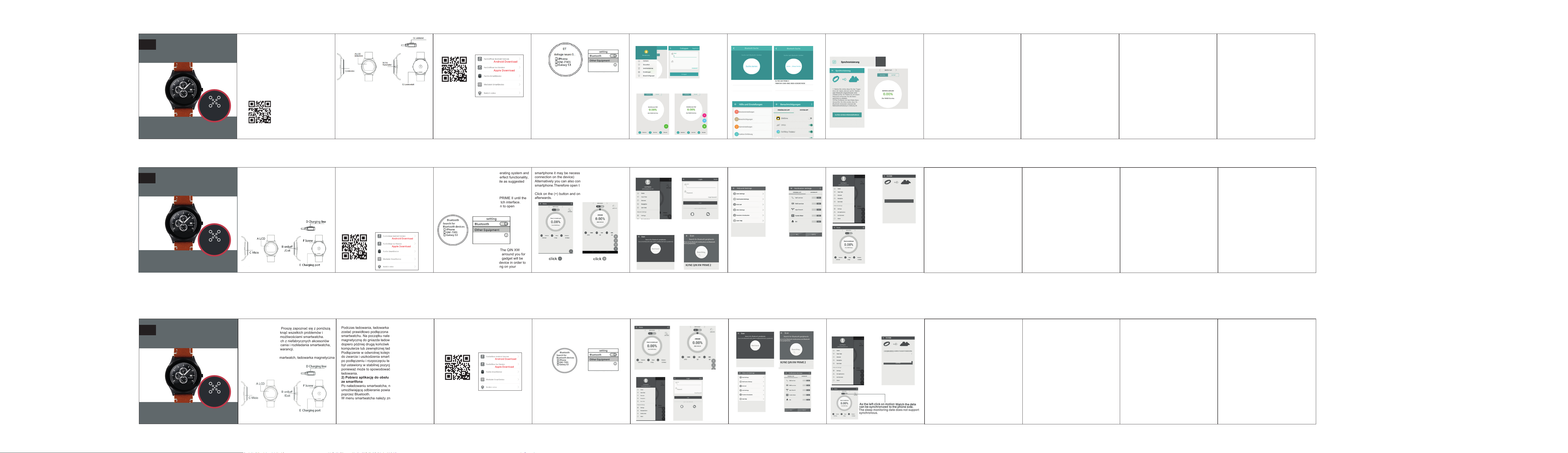
DE
QIN XW Prime II
Quickstart Guide
Bitte Kurzanleitung vor der ersten
Benutzung lesen. Handbuch online unter:
www.xlyne.de/QIN2.pdf
XLYNE PRO
Dieser Quick Start Guide beschreibt die grundlegenden
Funktionen und Gebrauchsanweisungen Ihrer Smartwatch.
Bitte lesen Sie die Ausführungen vor der Inbetriebnahme,
um eine optimale Funktionalität sicherzustellen und
Fehlanwendungen zu vermeiden.
Bitte verwenden Sie stets das mitgelieferte Zubehör.
Fehlfunktionen, welche durch die Anwendung von nicht
autorisiertem Zubehör hervorgerufen werden,
werden nicht von der Garantie abgedeckt.
Ein ausführliches Handbuch zur XLYNE QIN XW
PRIME II können Sie online abrufen, unter dem LINK:
unter:
Handbuch:
www.xlyne.de/QIN2.pdf
Verpackungsinhalt: XLYNE QIN XW PRIME II Smartwatch,
USB Ladekabel, Quick Start Guide.
Hinweis: Um die Smartwatch aufzuladen, muss das
Ladekabel entsprechend der Passform auf den Ladekontakt
gelegt werden. Die Kontakte werden magnetisch
aneinandergehalten. Sorgen Sie für eine stabile Lage der
Smartwatch, damit sich die Ladekontakte nicht lösen.
Um Kurzschlüsse zu vermeiden, verbinden Sie bitte die
Ladekontakte bevor Sie das andere Ende des Kabels an
ein Ladegerät oder einen Computer anschließen. Der Ladevorgang ist erst abgeschlossen wenn die Smartwatch einen
Signalton abgegeben hat. Erst nach dem Ertönen des Ladeabschlusssignals ist der Akku voll aufgeladen.
Die Nachricht „Ladevorgang abgeschlossen“ erscheint.
1) Installation von Fundo Wear
Kurz-Url:
q-r.to/bakMKJ
2) Bluetooth-Verbindung herstellen
Drücken Sie den Ein-/Ausschalter der QIN XW PRIME
II so lange, bis sich die Watch einschaltet. Ihnen wird
zunächst der Uhrenbildschirm angezeigt. Wischen Sie auf
dem Touchscreen zur Seite, um zu den Anwendungen
zu gelangen. Wählen Sie die Anwendung „Bluetooth“
Tippen Sie in der Anwendung „Bluetooth“ auf „Anfrage
neues Gerät“.
XLYNE QIN XW2
Die QIN XW PRIME II wird daraufhin nach aktiven BluetoothGeräten in der näheren Umgebung suchen.
Alle ermittelten Devices werden in einer Liste aufgeführt.
Wählen Sie das gewünschte Gerät aus, um es mit Ihrer
Smartwatch zu koppeln. (Hinweis: Je nach Endgerät ist
eventuell eine zusätzliche Bestätigung auf dem Smartphone
notwendig.)
Alternativ können Sie Ihre Geräte auch von Ihrem
Smartphone aus koppeln.
Öffnen Sie dazu auf Ihrem Endgerät die installierte
App „Fundo Wear“.
Achtung! Für eine optimale App Funktionalität ist eine
Benutzer-Registrierung und -Anmeldung erforderlich.
Tippen Sie auf das (+) Symbol unten rechts, um die
Menüführung aufzuklappen. Wählen Sie anschließend das
Bluetooth-Symbol.
Tippen Sie auf „Suche starten“ und wählen Sie die
Smartwatch aus der Liste aus.
Wählen Sie in der Android-Version „Benachrichtigungen“
um festzulegen, welche Apps Push-Notifications an die
Watch senden dürfen, und welche nicht.
Darüber hinaus können Sie mit „Fundo Wear“ die Gesundheitsdaten Ihrer QIN XW PRIME II abrufen und analysieren.
Tippen Sie dazu in der App auf „Synchronisierung“ und
anschließend auf „Daten-Synchronisierung“
Sie können tagesaktuell und für
vergangene Tage die Daten des
Pedometers, der Schlafauf-
-
zeichnung sowie der Herzfrequenz
messung abrufen.
Hinweis: Bei einigen Smart Phone Modellen ist es
notwendig, die Bluetooth Kopplung der Geräte einmalig zu
lösen und neu durchzuführen, um eine perfekte
Synchronisation herzustellen zu können.
Grundlagen
Watch Interface einstellen: Auf der XLYNE QIN XW PRIME II
können Sie verschiedene Uhrentypen einstellen. Halten Sie
dazu im Uhren-Bildschirm den Screen für 2 Sekunden
gedrückt. Die Ansicht wird sich verkleinern und Pfeile
erscheinen rechts und links davon. Suchen Sie durch
Wischen von links nach rechts ein Watch Interface aus
und bestätigen Sie mit „OK“.
Quick Menü: Wischen Sie in einem beliebigen
Screen von oben nach unten, um die Schnell-Einstellungen
zu öffnen. Hier lesen Sie das Datum, die Uhrzeit sowie den
Batteriestand der Smartwatch ab. Außerdem können Sie den
Flugzeugmodus ein-/ausschalten, die Bluetooth-Funktion
ein-/ausschalten sowie den Ton ein-/ausschalten.
3) Grundlegende Anwendungen
1. Telefonbuch: Tippen Sie auf diese Anwendung, um auf
das Kontaktbuch Ihres via Bluetooth verbundenen
Endgeräts zuzugreifen.
2. Anruffunktion: Tippen Sie auf „Anruf“, wenn Sie mit der
Smartwatch über das verbundene Smartphone einen
Anruf abgegeben möchten.
3. Anrufprotokoll: Mit dieser Anwendung greifen Sie auf
Ihre im verbundenen Endgerät gespeicherte Anrufhistorie
zu.
4. Nachrichten: Tippen Sie auf die Anwendung
„Nachrichten“, wenn Sie eingegangene SMS abrufen
möchten. Hierüber können Sie eine SMS-Nachricht
auch beantworten oder den Absender anrufen.
5. Externe Benachrichtigung: Diese Funktion ermöglicht
Ihnen den Zugriff auf alle empfangenen App-Benachrichtigungen. Dies beinhaltetet etwa auch WhatsApp &
Facebook.
6. Gerät suchen: Für den Fall, dass Sie Ihr Smartphone
bzw. Tablet verlegt haben, aber dennoch eine BluetoothVerbindung zur QIN XW PRIME II besteht, können Sie mit
dieser Anwendung Ihr Phone finden. Es klingelt und
vibriert, sobald Sie auf „Start“ drücken.
7. Alarm: Mit dieser Anwendung stellen und verwalten
Sie den Wecker der QIN XW PRIME II.
8. Kalender: Mit dieser Funktion greifen Sie auf den
Kalender der QIN XW PRIME II zu.
9. Audio-Player: Die Anwendung „Audio-Player“ ruft
alle verfügbaren Audio-Dateien von Ihrem verbundenen
Endgerät ab. Sie können diese über die eingebauten
Lautsprecher hören.
10. Kamera-Fernsteuerung: Mithilfe dieses Features
steuern Sie die Kamera Ihres verbundenen Smartphones.
Dazu muss das Endgerät entsperrt sein. Bei Apple
Smartphones und Tablets muss die Kamera-Anwendung
am Endgerät aktiviert sein.
11. Bluetooth: Über die Anwendung „BT“ können Sie
nach Bluetooth-Geräten in der Nähe suchen, Geräte
verbinden sowie Verbindungen aufheben.
12. Datei-Manager: Der Datei-Manager zeigt Ihnen die
auf der Smartwatch installierten Dateien. Diese sind
für die Funktionalität der Smartwatch verantwortlich
und sollten nicht verändert werden.
13. Schrittzähler: Der Pedometer zeichnet auf Wunsch
mithilfe eines Bewegungssensors Ihre getätigten
Schritte auf. In der Anwendung können Sie ein Ziel festlegen und den Vergangenheitsverlauf.
14. Schlaf-Monitor: Schalten Sie diese Anwendung ein,
wenn Sie die Qualität Ihres Schlafes beobachten
möchten. In der Anwendung können sie auch Vergangenheitsdaten einsehen.
15. Bewegungserinnerung: Mit dieser Funktion stellen
Sie sich einen Timer, nach dessen Ablauf die Smartwatch
Sie daran erinnert, sich zu bewegen.
Achtung! XLYNE übernimmt keine Haung für unsachgemäße Eingriffe in die Firmware der Uhr. Dies gilt auch
für die Installaon von Watchfaces. Unsachgemäße
Installaon führt zum kompleen Defekt der Uhr!
Löschen Sie niemals ein auf der Uhr akviertes und
in Benutzung befindliches Watchface!!
Kontakt & Service
XLYNE GmbH
Kettling 38
58791 Werdohl
support@xlyne.de
www.xlyne.de
EN
QIN XW Prime II
Quickstart Guide
XLYNE PRO
This manual describes the basic functions and operation
procedures of your new smartwatch. Please read everything
carefully before using the watch for the first time,
to guarantee an optimal functionality and to avoid
unnecessary damage. Do not arbitrarily change the
products or accessoires. Please use original material only.
A defect, which is caused by unauhorized accessory, is not
covered by your warranty.
Package contains: XLYNE QIN XW PRIME II,
USB charging cable, user manual
When charging, the charging magnetic head must be
aligned with the watch, keeping fit state. Please ensure a
solid positioning of the smartwatch while charging.
Please connect the charging cable and the watch before
plugging the other end into a charger or computer
equipment to avoid shorts. When the charging process
is finished, the smartwatch will inform you with a lightened
screen and a short sound. Please wait for this signal before
ending the charging process to reach an optimal battery
capacity.
1) App Installation: To reach a perfect synchronisation
between your QIN XW PRIME II and your device, please
install the app „Fundo Wear“ first. Therefore, scann the
QR-code below and follow the instructions.
Short URL:
q-r.to/bakMKJ
Choose the app in accordance to your operating system and
follow the installation instructions. For a perfect functionality,
it is recommendable to create a user profile as suggested
within the app.
2) Bluetooth-Connection
Press the On/Off-Button of your QIN XW PRIME II until the
watch turns on. At first you will see the watch interface.
Please swype to one side and find the icon to open
„Bluetooth“.
XLYNE QIN XW2
Click on „Search for Bluetooth devices“. The QIN XW
PRIME II will then search the closer area arround you for
activated Bluetooth devices. Every found gadget will be
presented in a list. Please click on your device in order to
connect the gadgets. (Remark: Depending on your
smartphone it may be necessary to additionally confirm the
connection on the device)
Alternatively you can also connect the devices from your
smartphone.Therefore open the installed app „Fundo Wear“.
Click on the (+) button and on the Bluetooth-symbol
afterwards.
For a perfect functionality a user-registration is necessary.
Click on „Start Search“ and choose your XLYNE
QIN XW PRIME II.
Inside the „notification settings“ you can determine, which
apps are allowed to send Push-Notifications to your
smartwatch, and which not.
Further more, you can access the identified health-data
from your XLYNE QIN XW PRIME II.
Therefore please click on „Sync-Data“ and the pedometer,
sleep monitor and heartrate- functions will synchronise.
You can access your current data
and statistics from past days.
Remarks: Due to the loads of
different smartphone-types and
operation systems it may be
necessary to disconnect your
devices once and restart the
connection process in order
to establish a perfect
synchronisation.
1. Phonebook: Touch the phonebook icon to view the
phone book records of your synchronised smartphone.
Note: This feature requires a stable connection between
the devices.
2. Dialer: With your XLYNE QIN XW PRIME II you can
make and take phone calls directly on your watch, when
it is connected to a smartphone.
3. Call records: Touch the call log icon to view
the call records from your synchronised device.
4. Messages: Touch the messages icon view the received
SMS-messages from your connected smartphone.
5. Notice: Touch the notice icon to view the recorded phone
messages (app notifications, e.g. WhatsApp, Facebook,
E-Mails) from your connected device.
6. Find my device: As long as there is a bluetooth
connection between your QIN XW PRIME II and another
device, you can search for it with this function. When
touching „Start“ the device will make noise and vibrate.
7. Alarm: With the alarm function, you can set a time at
when your watch makes noise and vibrates (depending on
your notification settings)
8. Calendar: With this icon you access the calendar
function of the QIN XW PRIME II.
9. Audio-player: Touch the audio-player icon to access
the music and sound files of your connected device via
Bluetooth.
10. Remote camera: Touch the BT camera icon to
control the camera of your connected device with your
smartwatch. Therefore the smartphone has to be
unlocked. Further more for some device the camera
function has to be opened before the smartwatch can
control it from distance.
11. Bluetooth: In the BT function you can search for
devices nearby with activated Bluetooth in order to
connect them.
12. File Manager: In the file manager you can access
the data which is stored on your smartwatch.
Note: Most of the files are needed for the functionality of
the watch. Please do not remove them.
13. Pedometer: The pedometer counts your steps after
being activated with the „Start“-Button. In the application,
you can also set personal targets and view history data.
14. Sleep monitor: Touch the sleep monitor icon when you
want to measure and analyse your sleeping behaviour.
15. Sedentary: With this function you can activate a timer,
that reminds you to move.
Aenon! XLYNE assumes no liability for inappropriate
changes of the firmware of this watch. This also applies to
the installaon of addional watch interfaces.
Note: Inappropriate installaon of watchfaces leads to
the complete failure of the watch! Never delete a watchface
when it is acve and in use.
Kontakt & Service
XLYNE GmbH
Kettling 38
58791 Werdohl
support@xlyne.de
www.xlyne.de
PL
QIN XW Prime II
Quickstart Guide
XLYNE PRO
W tej instrukcji obsługi opisane są funkcje produktu oraz
informacje jak go używać. Proszę zapoznać się z poniższą
instrukcją obsługi, aby uniknąć wszelkich problemów i
dokładnie zapoznać się z możliwościami smartwatcha.
Należy unikać korzystaniach z niefabrycznych akcesoriów
czy samodzielnego rozkręcania i rozkładania smartwatcha,
ponieważ grozi to utratą gwarancji.
Zawartość opakowania: smartwatch, ładowarka magnetyczna
USB, instrukcja obsługi
A:LCD, B: Włącz/Wyłącz, C: Micio, D: ładowarka,
E: gniazdo ładowania, F: śrubka
1) Załaduj smartwatch
Podczas ładowania, ładowarka magnetyczna musi
zostać prawidłowo podłączona do gniazda ładowania w
smartwatchu. Na początku należy podłączyć ładowarkę
magnetyczną do gniazda ładowania w smartwatchu, a
dopiero później drugą końcówkę kabla do portu USB w
komputerze lub zewnętrznej ładowarki sieciowej.
Podłączenie w odwrotnej kolejności może doprowadzić
do zwarcia i uszkodzenia smartwatcha. Pamiętaj, aby
po podłączeniu i rozpoczęciu ładowania, smartwatch
był ustawiony w stabilnej pozycji i nie był przenoszony,
ponieważ może to spowodować przerwanie procesu
ładowania.
2) Pobierz aplikację do obsługi powiadomień
ze smartfona
Po naładowaniu smartwatcha, należy pobrać aplikację
umożliwiającą odbieranie powiadomień ze smartfona
poprzez Bluetooth.
W menu smartwatcha należy znaleźć specjalny kod QR,
który przeniesie Cię na stronę skąd można pobrać
odpowiednią aplikację do obsługi powiadomień. Aby
zeskanować kod, skorzystaj z odpowiedniej aplikacji w
swoim telefonie.
Po zeskanowaniu kodu otworzy się
zewnętrzna strona, z której należy pobrać aplikację
zgodną z twoim telefonem.
Rys.1: Kod QR i menu wyboru aplikacji do obsługi
powiadomień z telefonu
Short URL:
q-r.to/bakMKJ
W przypadku telefonów z Androidem pobierz
aplikację FunDoWear Android Version. W przypadku
telefonów z iOS pobierz aplikację FunDoWear Ios
Version.
2) Sparuj smartwatch z telefonem poprzez Bluetooth
1. Przytrzymaj przycisk zasilania w smartwatchu,
aby go włączyć. Znajdź w menu opcję dotyczącą
ustawień Bluetooth. Jeżeli Bluetooth jest wyłączony,
włącz go wybierając odpowiednią opcję w menu
smartwatcha
XLYNE QIN XW2
2. Parowanie poprzez Bluetooth może odbyć się w dwojaki
sposób: z poziomu smartwatcha (obrazek po lewej) lub z
poziomu telefonu (obrazek po prawej)
3. Po sparowaniu smartwatcha z telefonem nastąpi
synchronizacja historii połączeń, książki kontaktów,
kalendarza, a także innych informacji z twojego telefonu.
Aby uruchomić przekazywanie wszystkich powiadomień z
twojego telefonu niezbędna będzie dodatkowa
synchronizacja smartwatcha z zewnętrzną aplikacją do
obsługi powiadomień – FunDoWear.
FunDoWear konieczna rejestracja w aplikacji
Synchronizacja smartwatcha z aplikacją FunDoWear:
W ustawieniach wybierz Notification Settings, zaznacz
powiadomienia, które chcesz otrzymywać na smartwatch.
Synchronizacja danych ze smartwatcha z telefonem
-
UWAGA: Czasami może pojawić się problem z
synchronizacją danych. Jeżeli problem się powtarza,
zakończ parowanie poprzez Bluetooth w telefonie i włącz je
ponownie, aby wznowić połączenie. Jeżeli to nie pomaga
wyłącz i włącz ponownie smartwatch.
3) Funkcje Smartwatcha
Książka telefoniczna
Naciśnij ikonę książki telefonicznej, aby zobaczyć
zsynchronizowany spis kontaktów. Ta funkcja wymaga
wcześniejszego sparowania smartwatcha z telefonem
1.Połączenia
Wybierz tą opcję, aby zadzwonić
2.Spis połączeń
Naciśnij ikonę spisu połączeń, aby zobaczyć
zsynchronizowany spis połączeń. Ta funkcja wymaga
wcześniejszego sparowania smartwatcha z telefonem
3.SMS
Naciśnij ikonę SMS, aby przejrzeć zsynchronizowane
wiadomości SMS. Ta funkcja wymaga wcześniejszego
sparowania smartwatcha z telefonem
4.Powiadomienia
Powiadomienia Bluetooth z twojego telefonu
5.Wyszukiwanie urządzeń Bluetooth
6.Alarm
Możliwość ustawienia alarmu
ń fabrycznych.
7.Muzyka Bluetooth
Za pomocą smartwatcha można sterować muzyką w
twoim telefonie
8.Sterowanie aparatem
Za pomocą smartwatcha możesz sterować aparatem w
swoim telefonie
9.Bluetooth
Wybierając tą opcję możesz aktywować lub deaktywować
Bluetooth w smartwatchu, a także zmieniać nazwy
urządzeń Bluetooth.
10.Menadżer plików
Wybierz tą opcję, aby przejrzeć pliki w smartwatchu
11.Krokomierz
Ustawienia krokomierza, wybierz opcję Start, aby
rozpocząć naliczanie kroków
12.Monitorowanie snu
Monitoruje czas i jakość twojego snu
13.Alarm o braku aktywności
Ustawienia alarmu o braku aktywności
14.Pulsometr
Monitoruje twój puls
15.Siri(Baidu voice)
Pobierz program Baidu voice do sterowania
głosem poprzez smartwatch
16.Kod QR
Kod QR przenoszący do strony, z której można pobrać
zewnętrzną aplikację umożliwiającą obsługę powiadomień
Bluetooth oraz synchronizację czasu, książki telefonicznej,
sms’ów itd.
17.Stoper
18.Kalkulator
19.Tapety
20.Ustawienia
Możliwość ustawienia czasu, dźwięków (rodzaj dźwięku,
głośność itd.), wyświetlacza (rodzaj menu, jasność
ekranu itd.), akcje (gesty, wybudzanie), języka, przywracanie
ustawie
UWAGA! Xlyne nie ponosi odpowiedzialności za wszelkie
uszkodzenia wywołane przez nieprawidłowe samodzielne
zmiany w firmware smartwatcha. Dotyczy to również
instalacji dodatkowych tarcz zegarka. Pamiętaj, że
nieprawidłowa instalacja dodatkowych tarcz zegarka może
doprowadzić do całkowitego uszkodzenia smartwatcha!
Nigdy nie próbuj usuwać tarczy zegarka, która aktualnie jest
w użyciu.
Kontakt & Service
XLYNE GmbH
Kettling 38
58791 Werdohl
support@xlyne.de
www.xlyne.de
