XLR8 USBSolutions Installation And User Manual

Installation and User Manual
USB
Solutions
™
USB
Solutions
™
Corporate: 8447 E 35th N, Wichita, KS, 67226, 316-636-5544, 316-636-4616 fax
Atlanta: One Meca Wa y , Norcross, GA 30093, 770-564-5682, 770-564-5675 fax
• Point&Scroll™Mouse
• DualPort USB
™
• MACh Speed G3 Control™Software
• PowerPack™Software
• IceView
Hub
™

Table of Contents
Preface . . . . . . . . . . . . . . . . . . . . . . . . . . . . . . . . . . . . . . . . . . . . .1
Chapter 1 - Point&Scroll . . . . . . . . . . . . . . . . . . . . . . . . . . . . . . . 3
Installing the Point&Scroll software . . . . . . . . . . . . . . . . . . . .4
Installing the Point&Scroll mouse . . . . . . . . . . . . . . . . . . . . 5
Configuring the Point&Scroll software . . . . . . . . . . . . . . . . . 6
Chapter 2 - DualPort USB . . . . . . . . . . . . . . . . . . . . . . . . . . . . . . 7
Installing the DualPort USB software . . . . . . . . . . . . . . . . . . . 8
Installing the DualPort USB hardware . . . . . . . . . . . . . . . . . . 9
Chapter 3 - MACh Speed G3 Control software . . . . . . . . . . . . . 11
About MACh Speed G3 Control software . . . . . . . . . . . . . . . 12
Installing MACh Speed G3 Control software . . . . . . . . . . . . . 13
Using MACh Speed G3 Control software . . . . . . . . . . . . . . . 14
Checking the status of your G3 card . . . . . . . . . . . . . . 15
Settings panel . . . . . . . . . . . . . . . . . . . . . . . . . . . . .15
Advanced panel . . . . . . . . . . . . . . . . . . . . . . . . . . . .16
Performance Tips panel . . . . . . . . . . . . . . . . . . . . . . 17
Support panel . . . . . . . . . . . . . . . . . . . . . . . . . . . . .17
Updating the software . . . . . . . . . . . . . . . . . . . . . . .18
Chapter 4 - Power Pack software . . . . . . . . . . . . . . . . . . . . . . . . 19
About PowerControl software . . . . . . . . . . . . . . . . . . . . . . . 20
Installing the PowerControl software . . . . . . . . . . . . . . . . . . 20
Using PowerControl software . . . . . . . . . . . . . . . . . . . . . . . 21
Processor display . . . . . . . . . . . . . . . . . . . . . . . . . . .22
Memory display . . . . . . . . . . . . . . . . . . . . . . . . . . . .23
Tests . . . . . . . . . . . . . . . . . . . . . . . . . . . . . . . . . . . .24
SCSI Devices . . . . . . . . . . . . . . . . . . . . . . . . . . . . . .25
PCI Cards . . . . . . . . . . . . . . . . . . . . . . . . . . . . . . . .25
PowerControl Menus . . . . . . . . . . . . . . . . . . . . . . . . . . . . .26
Window . . . . . . . . . . . . . . . . . . . . . . . . . . . . . . . . .26
Internet . . . . . . . . . . . . . . . . . . . . . . . . . . . . . . . . . .26
Launch . . . . . . . . . . . . . . . . . . . . . . . . . . . . . . . . .26
Processor card test . . . . . . . . . . . . . . . . . . . . . . . . . . .27
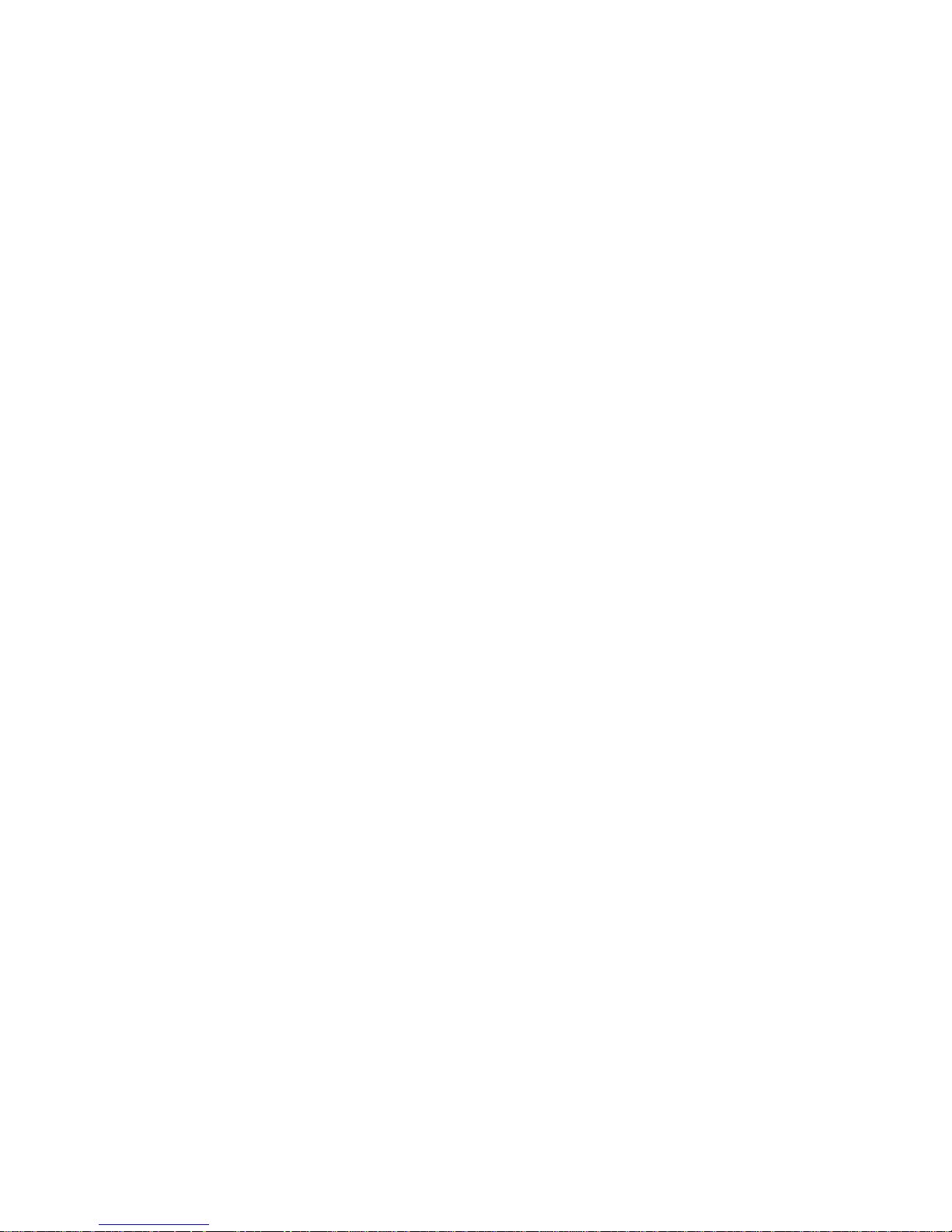
P r e f a c e
Thank you for choosing an XLR8 product. You have
purchased a product from an award-winning company.
These products are fully compatible with PowerPC 7300,
7500, 7600, 8500, 8600, 9500 and 9600, Power Computing’s
PowerTower™, PowerCenter™, and PowerWave™,
Umax®S900 and J700, and the DayStar Millennium and
Genesis MP 750, 800, 900, 932, systems.
This manual is designed for several of XLR8’s products:
• Point&Scroll – The fully-programmable XLR8
Point&Scroll mouse features its “hot” red scrolling
wheel that helps turn your cursor into a pointer.
• DualPort USB – The DualPort USB breathes new life
into any PCI-based PowerMacintosh by giving it two
full-power USB ports. It also can be used on PCIbased Power Macs with USB built in to give an
additional 12Mbit/sec USB bandwidth.
• G3 Control software – The XLR8 MACh Speed G3
Control helps all G3 equipped Macs run at their
fastest potential. By testing the backside cache, it can
automatically determine the optimal cache settings
for your Mac.
• PowerPack software– The XLR8 PowerPack contains
both PowerControl and PowerFrax. PowerControl is
a troubleshooting an informational tool, whereas
PowerFrax is a benchmarking application that
generates fractals.
• IceView Hub – For Mac USB, this 4-port hub delivers
power and commands to upstream and downstream
devices.
About PowerFrax software . . . . . . . . . . . . . . . . . . . . . . . . . 29
Installing PowerFrax software . . . . . . . . . . . . . . . . . . . . . . . 29
Using PowerFrax software . . . . . . . . . . . . . . . . . . . . . . . . . 32
Function of the PowerFrax tools . . . . . . . . . . . . . . . . . . . . . 32
PowerFrax Menus . . . . . . . . . . . . . . . . . . . . . . . . . . . . . . .32
File . . . . . . . . . . . . . . . . . . . . . . . . . . . . . . . . . . . .32
Edit . . . . . . . . . . . . . . . . . . . . . . . . . . . . . . . . . . . .33
Control . . . . . . . . . . . . . . . . . . . . . . . . . . . . . . . . . .33
Window . . . . . . . . . . . . . . . . . . . . . . . . . . . . . . . . .34
Processing . . . . . . . . . . . . . . . . . . . . . . . . . . . . . . . .34
Multiprocessing . . . . . . . . . . . . . . . . . . . . . . . . . . . .34
PowerFrax Plug-ins . . . . . . . . . . . . . . . . . . . . . . . . . . . . . .35
Mandelbrot . . . . . . . . . . . . . . . . . . . . . . . . . . . . . . .35
Julia Sets . . . . . . . . . . . . . . . . . . . . . . . . . . . . . . . .36
3D Projection . . . . . . . . . . . . . . . . . . . . . . . . . . . . . .36
Chapter 5 - IceView Hub . . . . . . . . . . . . . . . . . . . . . . . . . . . . . . 39
Installing the IceView hub for Mac USB . . . . . . . . . . . . . . . . 40
Chapter 6 - Technical Support . . . . . . . . . . . . . . . . . . . . . . . . . 43
Limited warranty . . . . . . . . . . . . . . . . . . . . . . . . . . . . . . . 44
End-User License Agreement . . . . . . . . . . . . . . . . . . . . . . . . 45
Declaration of Conformity . . . . . . . . . . . . . . . . . . . . . . . . . 46
Contacting XLR8 . . . . . . . . . . . . . . . . . . . . . . . . . . . . . . .47
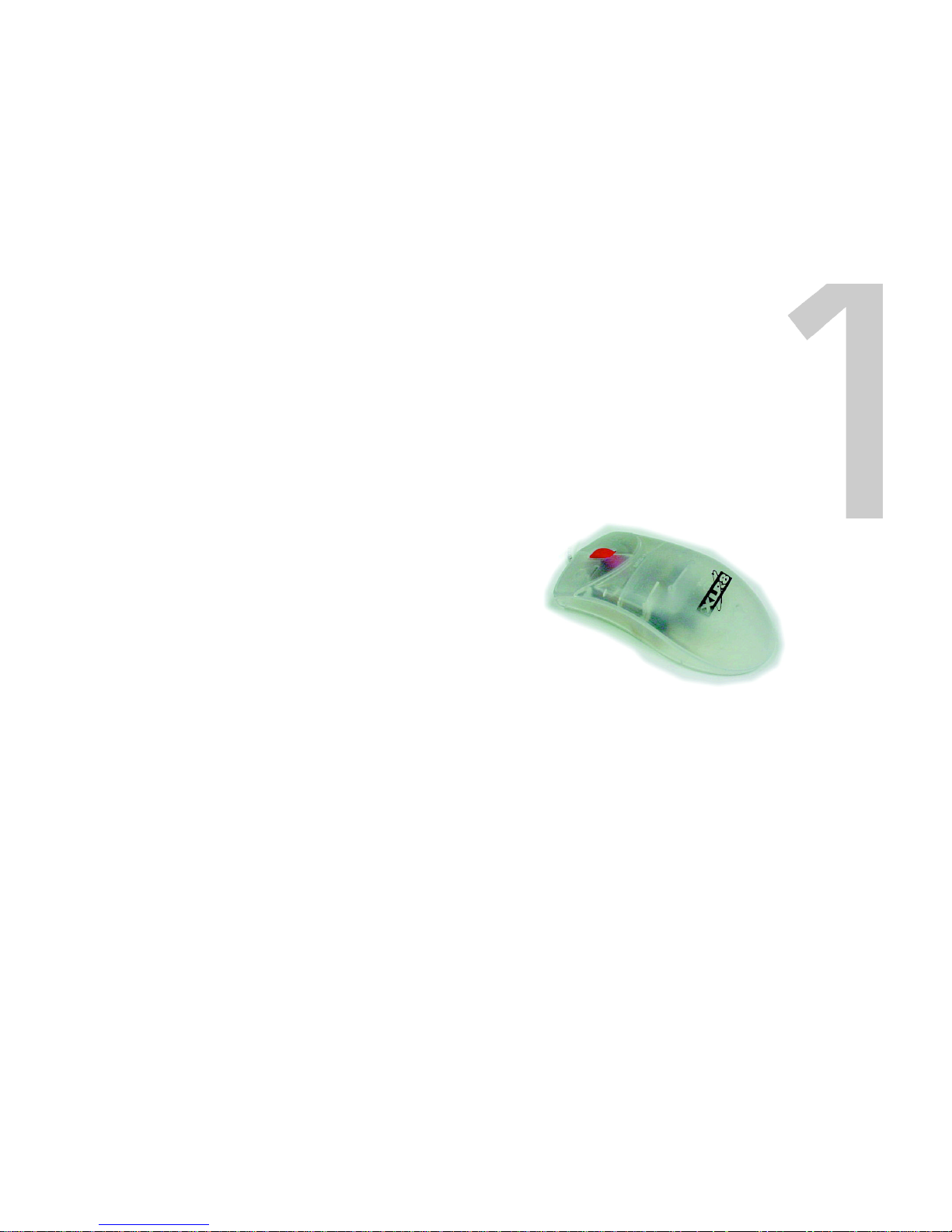
XLR8
Point&Scroll
This chapter will provide the information you need to
quickly install the Point&Scroll on a USB-equipped Mac OS
system, including those upgraded with the DualPort USB.
We recommend that the software be installed before the
hardware. This prepares your system for the Point&Scroll
m o u s e .
The Configuring the Software section will explain how to
configure your Point&Scroll to take advantage of its
exciting features.
Chapter 1 - Point&Scroll Mouse
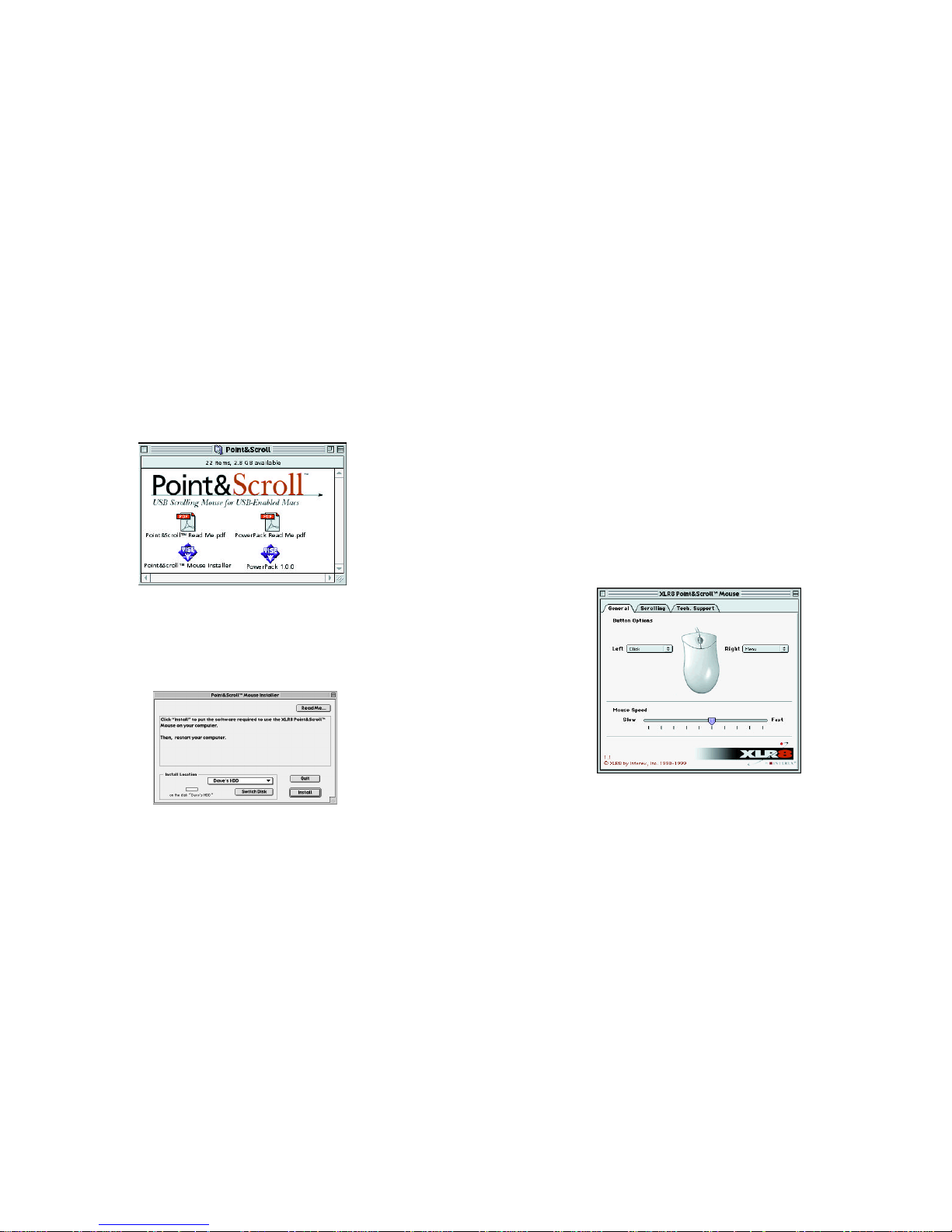
Chapter 1 - Point&Scroll MouseChapter 1 - Point&Scroll Mouse
Installing the Point&Scroll mouse
1. Power down your Power Mac and locate an unused USB
port. Taking the USB connector from the Point and Scroll,
carefully insert the connector into the USB port on your
Power Mac (it will only go in one way).
2. Unplug your old mouse from the Power Mac, or you may
leave it plugged in if you prefer, and power up your system.
3. Once the installation is complete, you must restart your
Mac to use your Point&Scroll.
Configuring the Point&Scroll software
1. Locate and launch the XLR8 Point&Scroll control panel
in your Control Panels folder.
2. From this panel, you may configure both the left and
right mouse buttons to preform several different functions.
3. Once you have configured your buttons, close the control
panel to save your changes. A restart is not necessary to
begin using your new mouse.
Installing the Point&Scroll software
The XLR8 Point&Scroll and the Interex USB Scrolling
Mouse are supported on all Power Macs and clones equipped
with USB.
After booting your Macintosh, insert your XLR8 CD-ROM:
1. Open the Point&Scroll folder.
2. Review the ReadMe file on the disk for any last minute
changes or updates.
3. After saving the folder, open the Point&Scroll folder and
launch the installer.
After installation, you will be prompted to restart your computer. Instead, select "Quit".
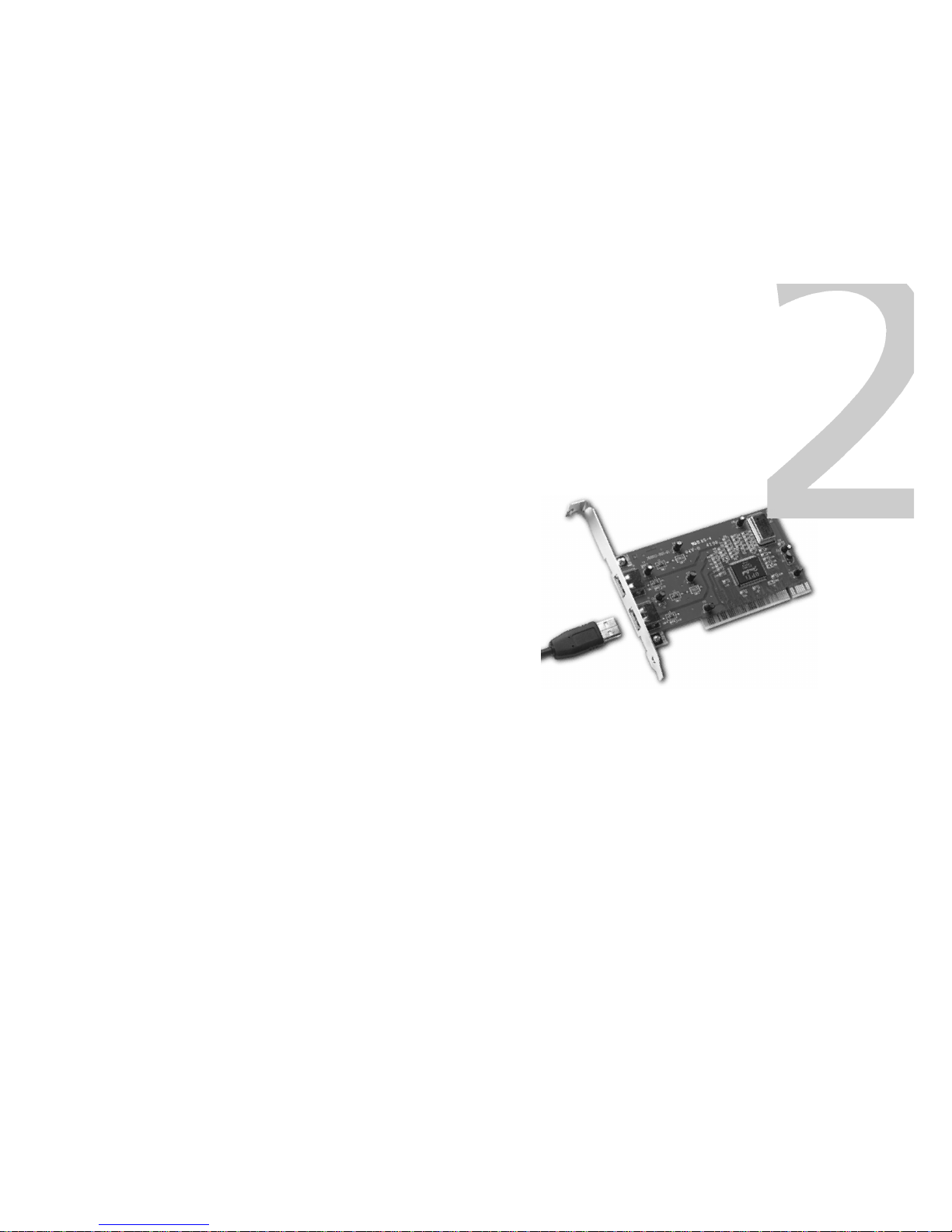
Chapter 2 - DualPort USBChapter 1 - Point&Scroll Mouse
DualPort
USB
™
DualPort USB™ is supported on all Power Macs and clones.
DualPort USB is only needed if you don't have a USB port
on your Power Mac. Adding DualPort USB™ to an already
USB enabled PowerMac provides an additional
12 Mbit/sec bandwidth.
This chapter provides:
• Installing the DualPort USB software
• How to Install DualPort USB
Note: XLR8 advises that you install the DualPort USB software
before installing the DualPort USB into your Mac.
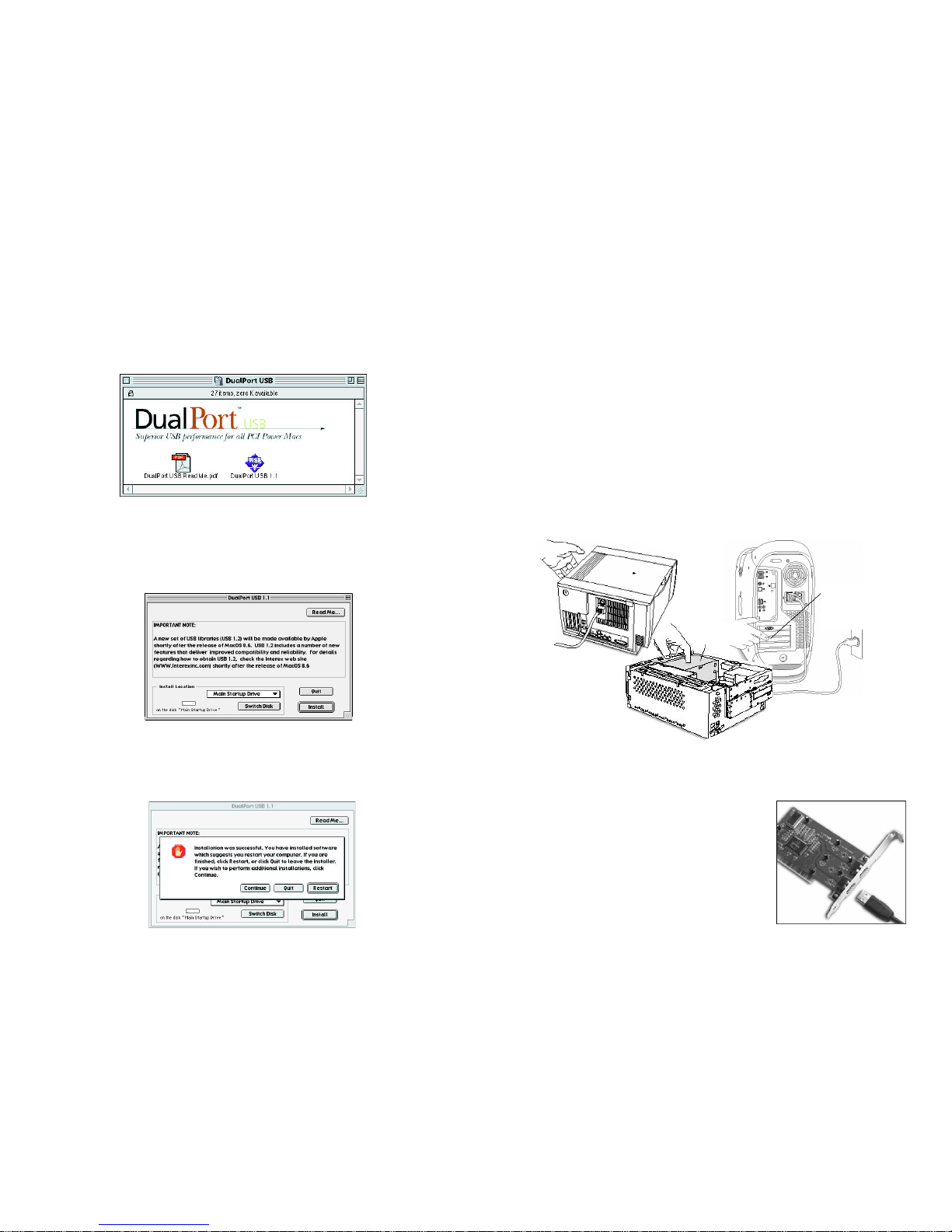
Chapter 2 - DualPort USB
Installing The DualPort USB software
1. Insert the XLR8 Universal Installer CD-ROM.
2. Locate and open the DualPort folder.
3. Launch the DualPort USB 1.1 Installer to begin installation. Read the Read Me for any late-breaking information on
the DualPort USB. You can get the latest updates via:
http://www.xlr8.com/dualport
4. Select “Install”. When installation is complete, you will be
prompted to restart your machine. Instead, select “Quit”.
Shut down your machine to install the DualPort in
your system.
Chapter 2 - DualPort USB
Installing The DualPort USB hardware
Prepare your work area by ensuring that you have a well-lighted space, preferably not on carpet (static), and away from all
magnetic devices.
1. Turn off the computer and disconnect all cables.
2. Touch the metal PCI access covers on the back of the
computer. This helps protect the computer from damage
caused by electrostatic discharge.
Important: Always do this before you touch any parts, or
install any components, inside the computer. To avoid generating static electricity, do not walk around the room until you
have completed the installation of the expansion card, memory, or internal storage device and closed the computer.
3. Locate an unused PCI slot. If the slot has a rear expansion
cover plate, remove it with a Philips head screwdriver and put
the cover and screw aside.
4. Remove the DualPort USB™ from its
anti-static bag and insert it into the PCI slot.
Secure the card with the Philips head screw
removed in step two, or a similar screw.
5. Replace the cover and all cables on
the PowerMac.
6. Power-up the system.
Touch bottom
of case
Touch power
supply
Touch the
metal portion
of the PCI
metal covers
Touch bottom
of case
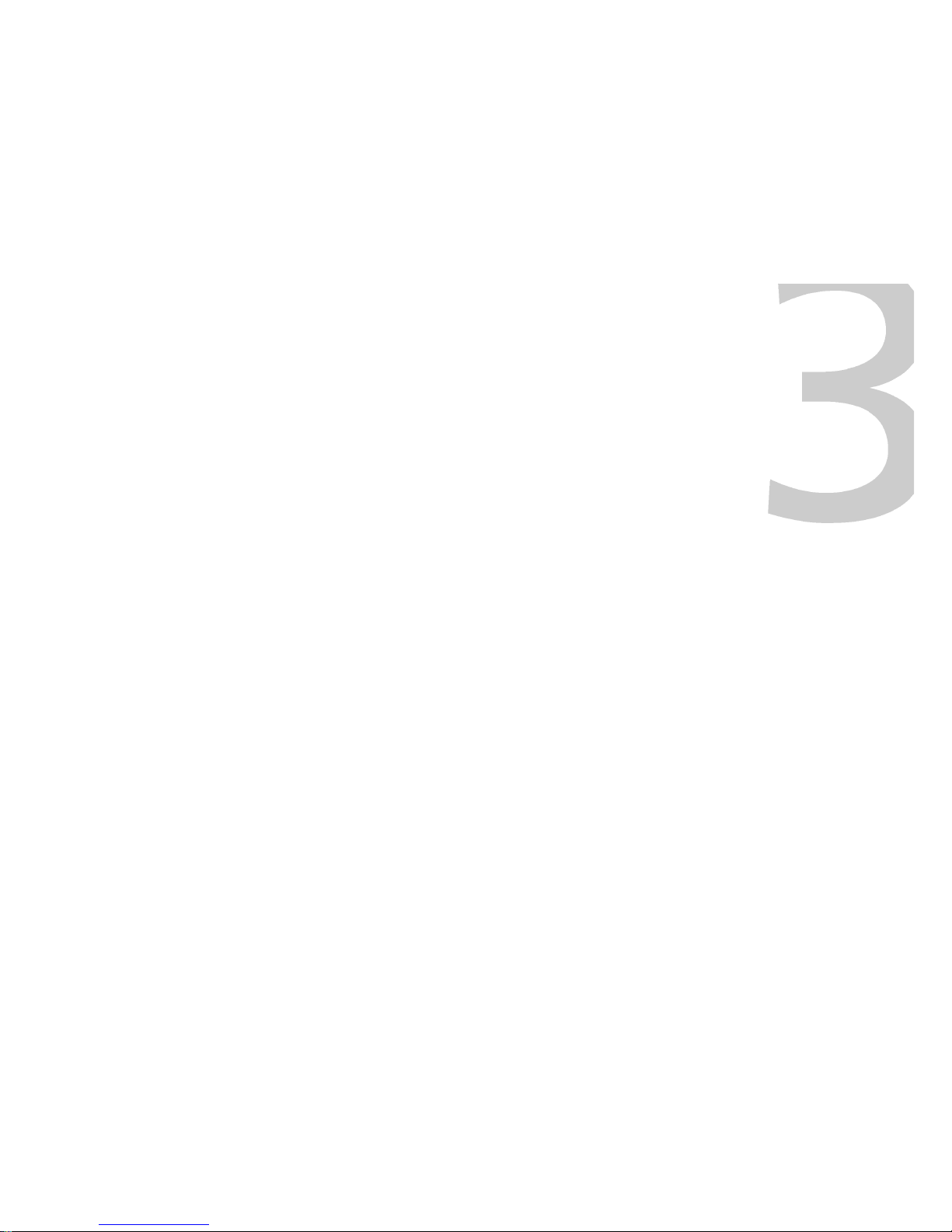
MACh Speed
G3 Control
This chapter provides information on XLR8’s exclusive and
fully-automatic MACh Speed G3 Control software.
This chapter will provide detailed instructions on:
• Installing the XLR8 software
• Using the MACh Speed G3 Control software
Your package includes the XLR8 Software on CD. This CD
includes everything needed to enable and periodically review
the status of the G3 processor. The CD contains additional
information, electronic documentation and a full
“info-guide” based on XLR8’s latest web site at
http://www.xlr8.com.
Chapter 3 - MACh Speed G3 Control SoftwareChapter 2 - DualPort USB
