Xlink ITC-BTTN Quick Start Manual
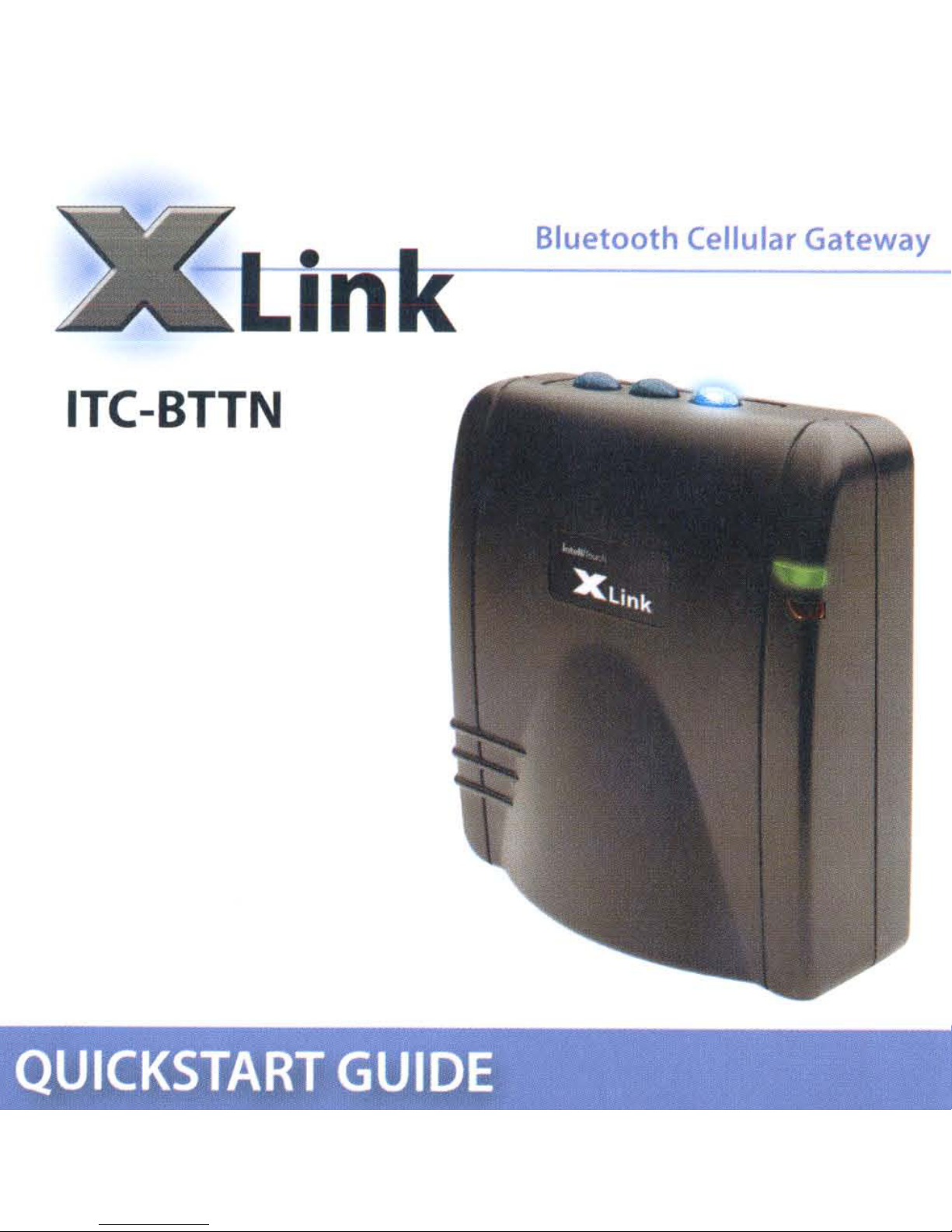
ITC-BTTN
Bluetooth Cellular Gateway
In
QUICKSTART
GUIDE
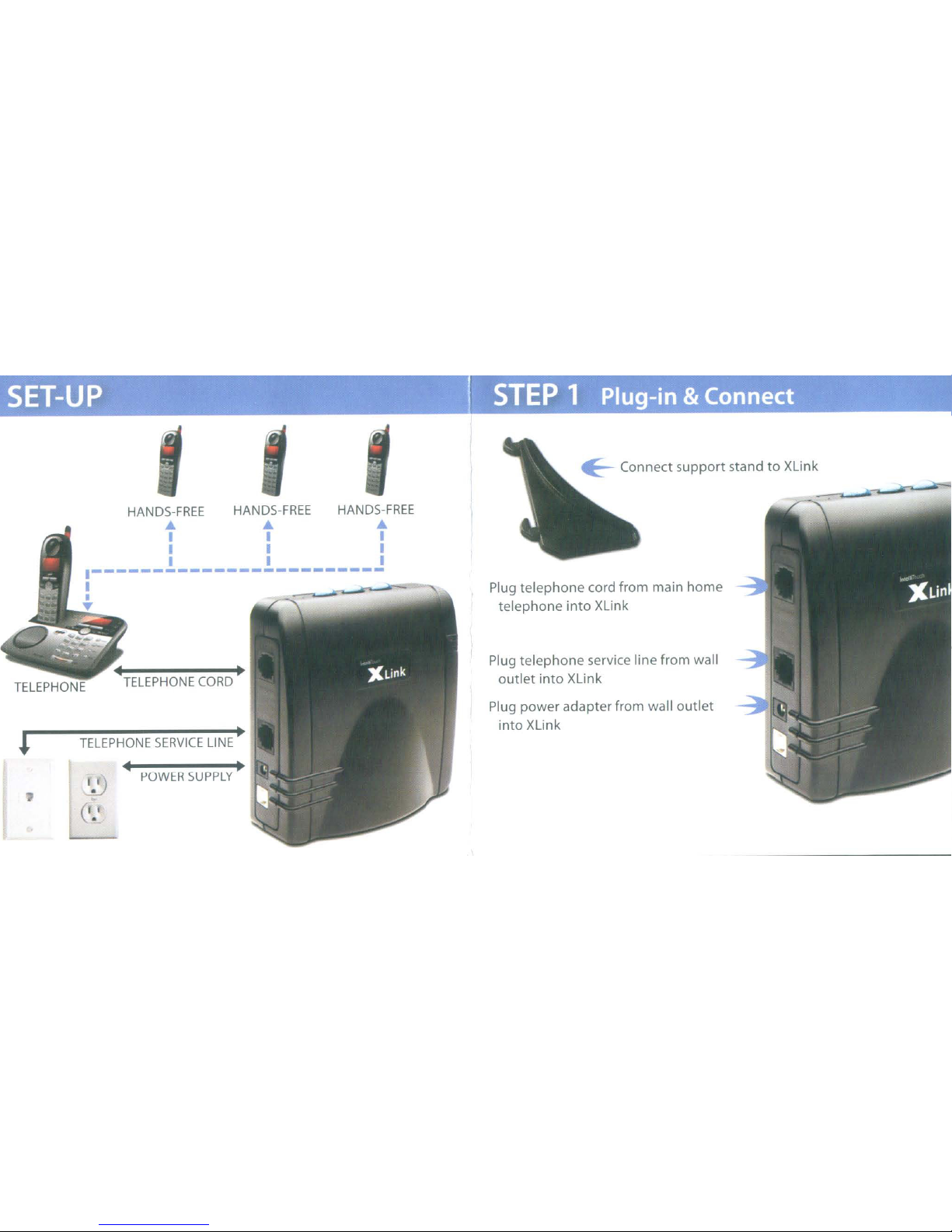
E:--
Connect
support
standtoXLink
Plug telephone cord from main home
telephone
into
XLink
Plug telephone service linefrom wall
outlet
into
XLink
Plug power adapterfrom wall
outlet
into
XLink
TELEPHONE
SERVICE
LINE·
•
POWER
SUPPLY
•
HANDS-FREE
HANDS-FREE
HANDS-FREE
• • •
I I I
I I I
I I I
.------------------------
,
TELEPHONE
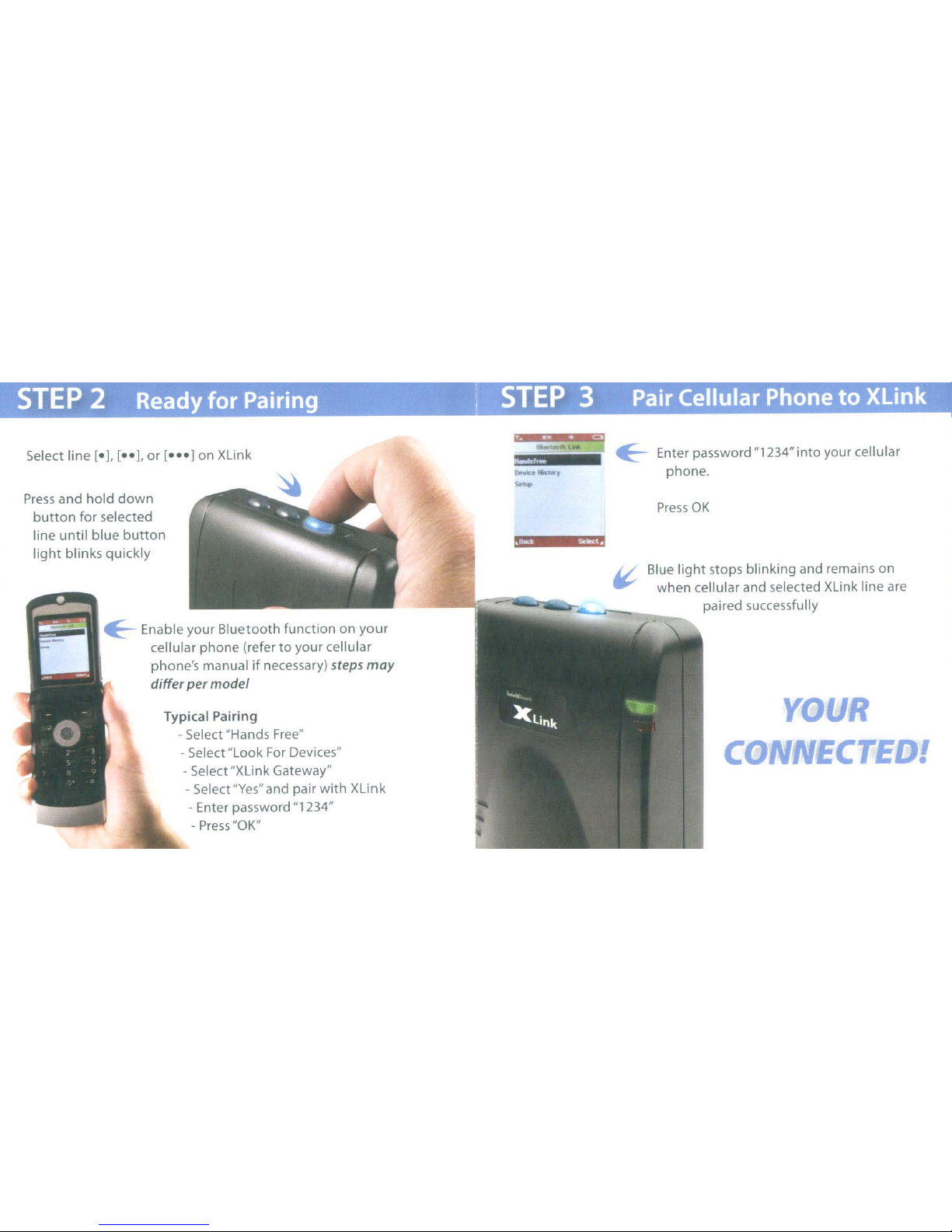
STEP
2 Ready for Pairing i
STEP
3 Pair Cellular Phone
to
XLink
YOU
CONNECTEDI
Press
OK
~
Enter password "1234"
into
your cellular
phone.
Blue
light
stops blinking and remains
on
when cellular and selected XLink line are
---li':::~::~~=:--~~~
paired successfully
Typical Pairing
- Select "Hands
Free"
- Select "Look
For
Devices"
- Select"XLink Gateway"
- Select
"Yes"
and pair
with
XLink
- Enter password "1234"
-
Press
"OK"
~
Enable your
Bluetooth
functiononyour
cellular
phone
(refertoyour cellular
phone's manual
if
necessary) steps
may
differ
per
model
Select line [oj, [00], or
[oooJ
on XLink
Press
and
hold
down
button
for
selected
line
until
blue
button
light
blinks
quickly

OUTLETS
'.
. .
.,:.I!
LINE
#1
L1NE#2
1
LINE#3...,
1
POWER
+ 0
INDICATOR
~~,.....-~
TELEPHONE
CORD
---
CONNECTION
(to
main home phone)
TELEPHONE
SERVICE
LINE
CONNECTION
(to wall outlet)
POWER
ADAPTER
---I
CONNECTION
USB
CONNECTION
- Bluetooth enabled cellular phone required
- XLink can be placed
upright
with stand or lay flat
- Pair up
to
3 cellular phonestoyour XLink
Each
line
[oJ.
[ooJ,
or
[000] pairs to one cellular phone
- Once paired, your cellular phone and your XLink will
automatically connect
via
Bluetooth when in range
-
To
disconnect your cellular phone from XLink simply
press the appropriate blue line
button
-Tore-connect your cellular phonetoXLink on the same
line, simply press the same
button
and the
light
will
return
to
steady blue
- XLink
ITC-BTTNisdesignedtowork
with
your standard
home phone and telephone service
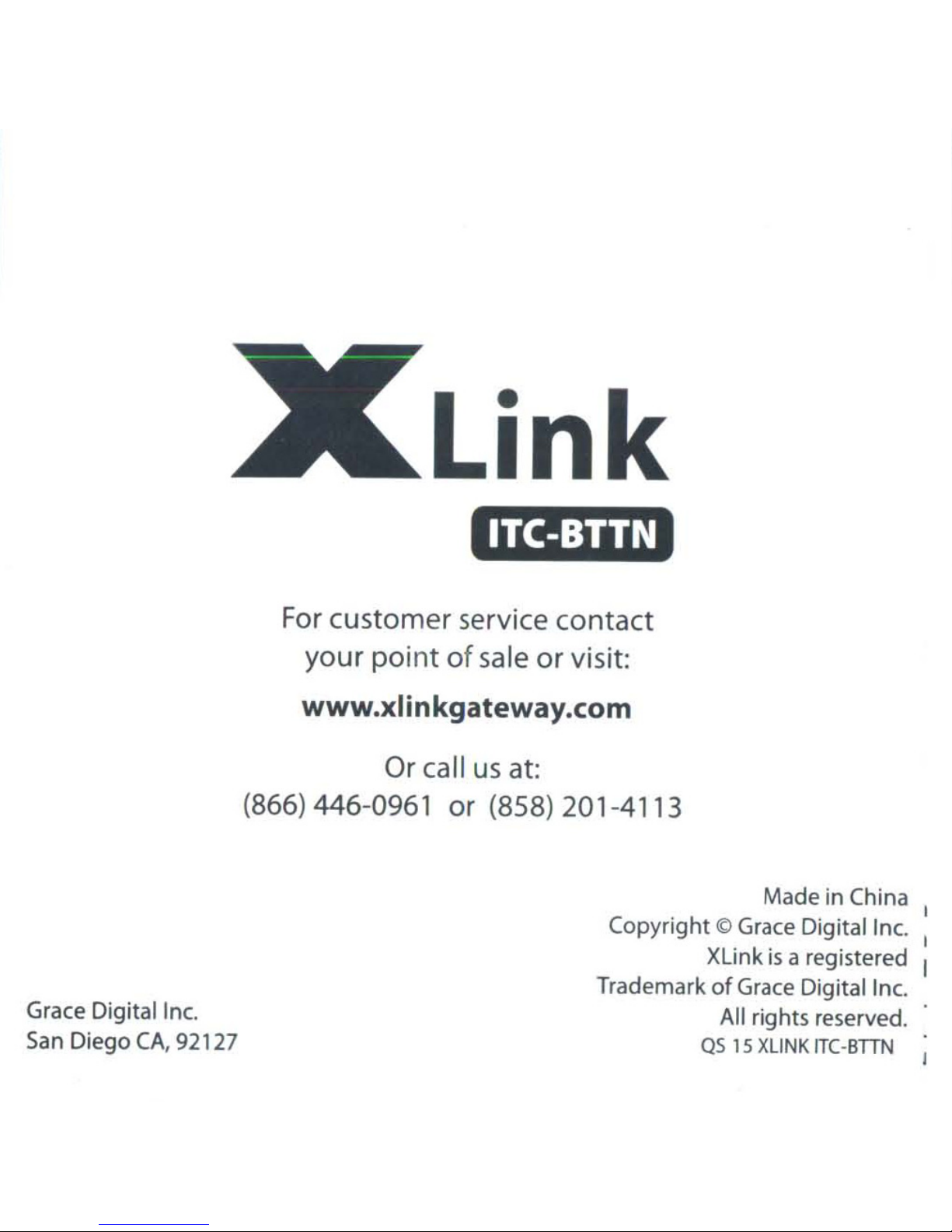
Link
ITC-BTTN
For
customer service contact
Grace Digitallne.
San
Diego
CA,
92127
(866)
your
point
of
sale
or
visit:
www.xlinkgateway.com
Or call
446-0961 or (858)
us
at:
201
-4113
Copyright
Trademark
Made in China
10
Grace Digitallne.
XLink
of
All rights reserved.
QS
is
a registered
Grace Digitallne.
IS
XliNK
ITC-BTTN
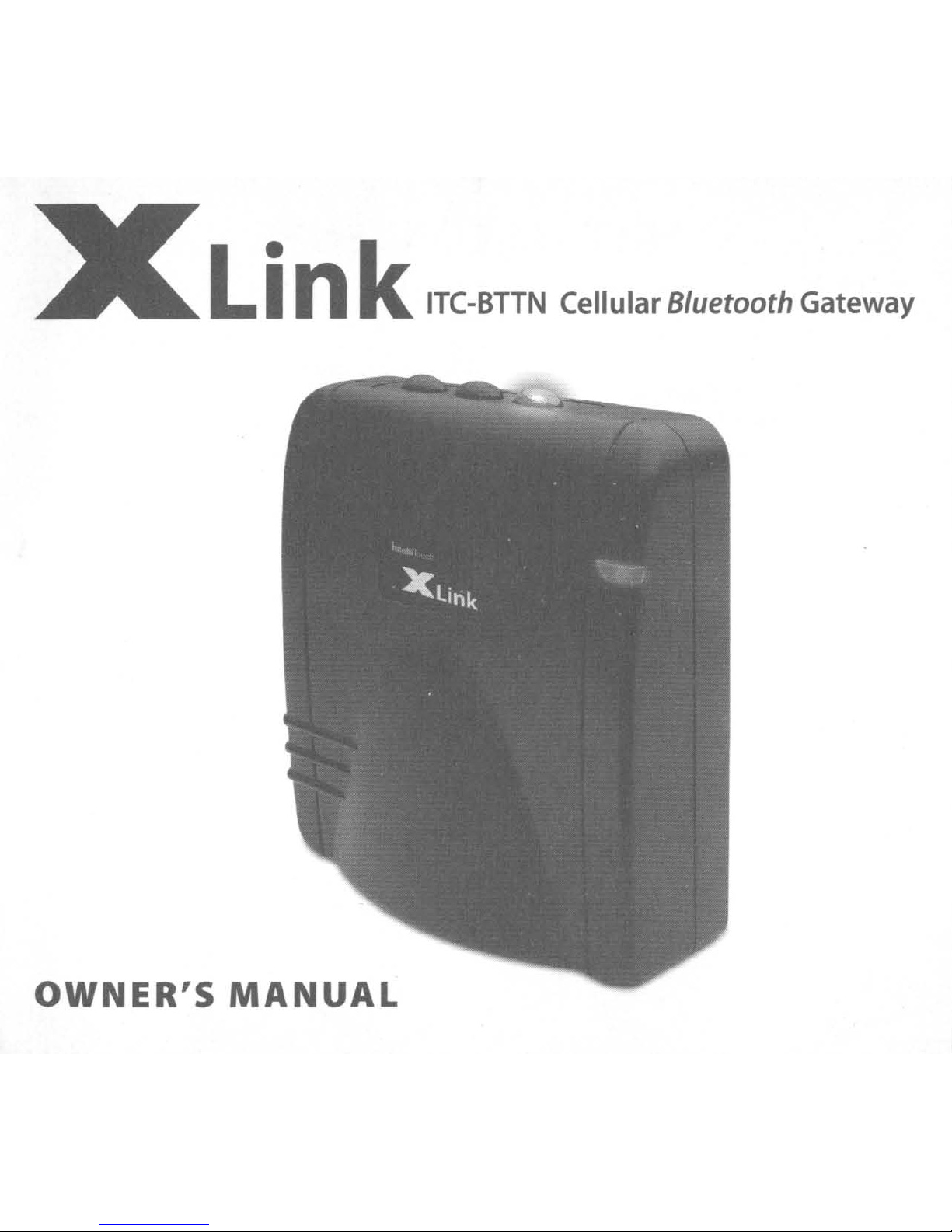
Link
ITC-BTTN
Cellular B/uetooth Gateway
OWNER'S MANUAL
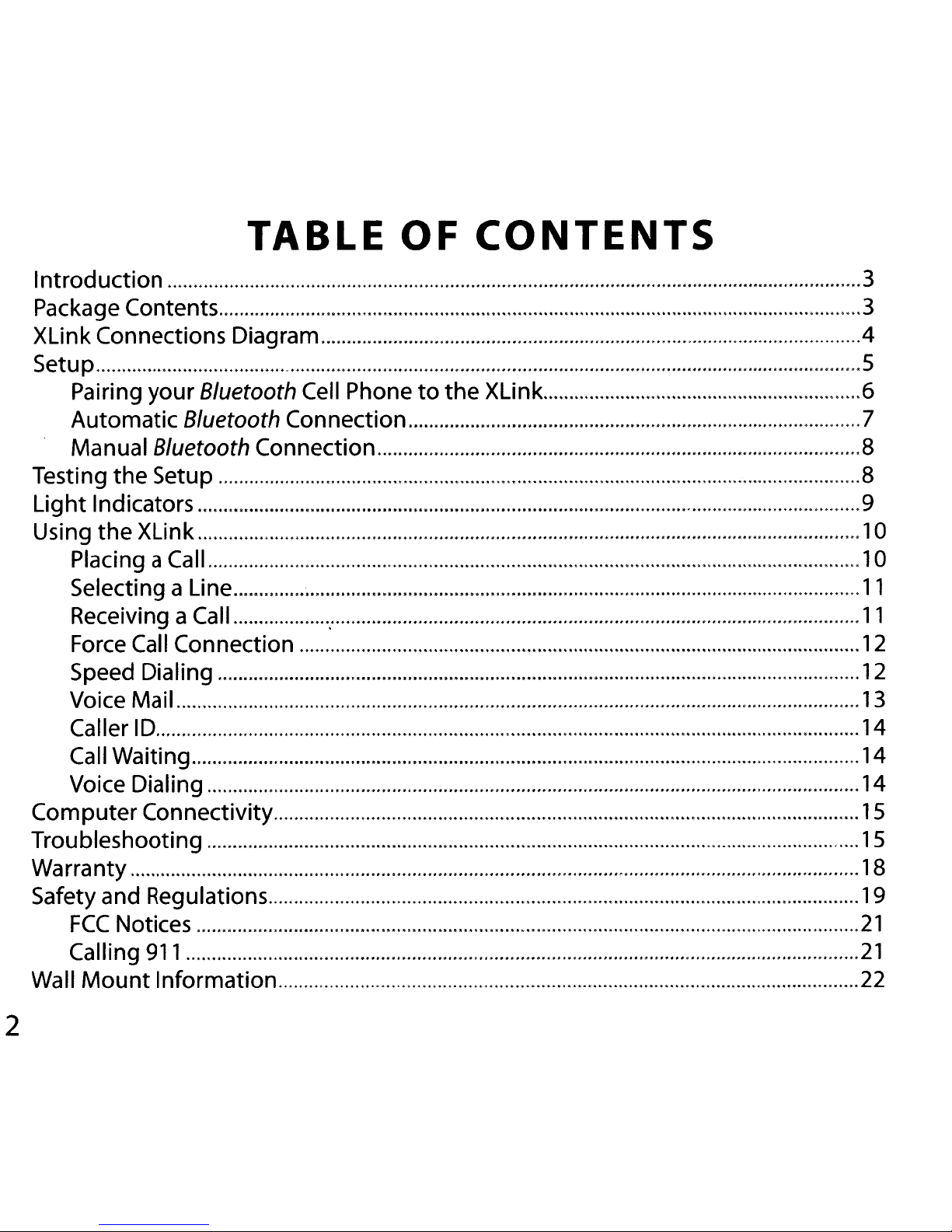
TABLE
Introduction 3
OF
CONTENTS
Package
XLink
Setup 5
Pairing
Automatic
Manual
Testing
Light
Using
Placing
Selecting
Receiving
Force
Speed
Voice
Caller
Call
Contents 3
Connections
your
Bluetooth
Bluetooth
the
Setup
Indicators
the
XLink
aCall 10
a Line
aCall :
Call
Connection
Dialing
Mail
10
Waiting 14
Diagram 4
Bluetooth
Cell
Phone
Connection 7
Connection 8
to
the XLink 6
8
9
10
11
11
12
12
13
14
Voice
Computer Connectivity
Troubleshooting
Warranty 18
Safety
FCC
Calling
Wall
Mount Information 22
Dialing
and
Regulations 19
Notices
911
2
14
15
15
21
21
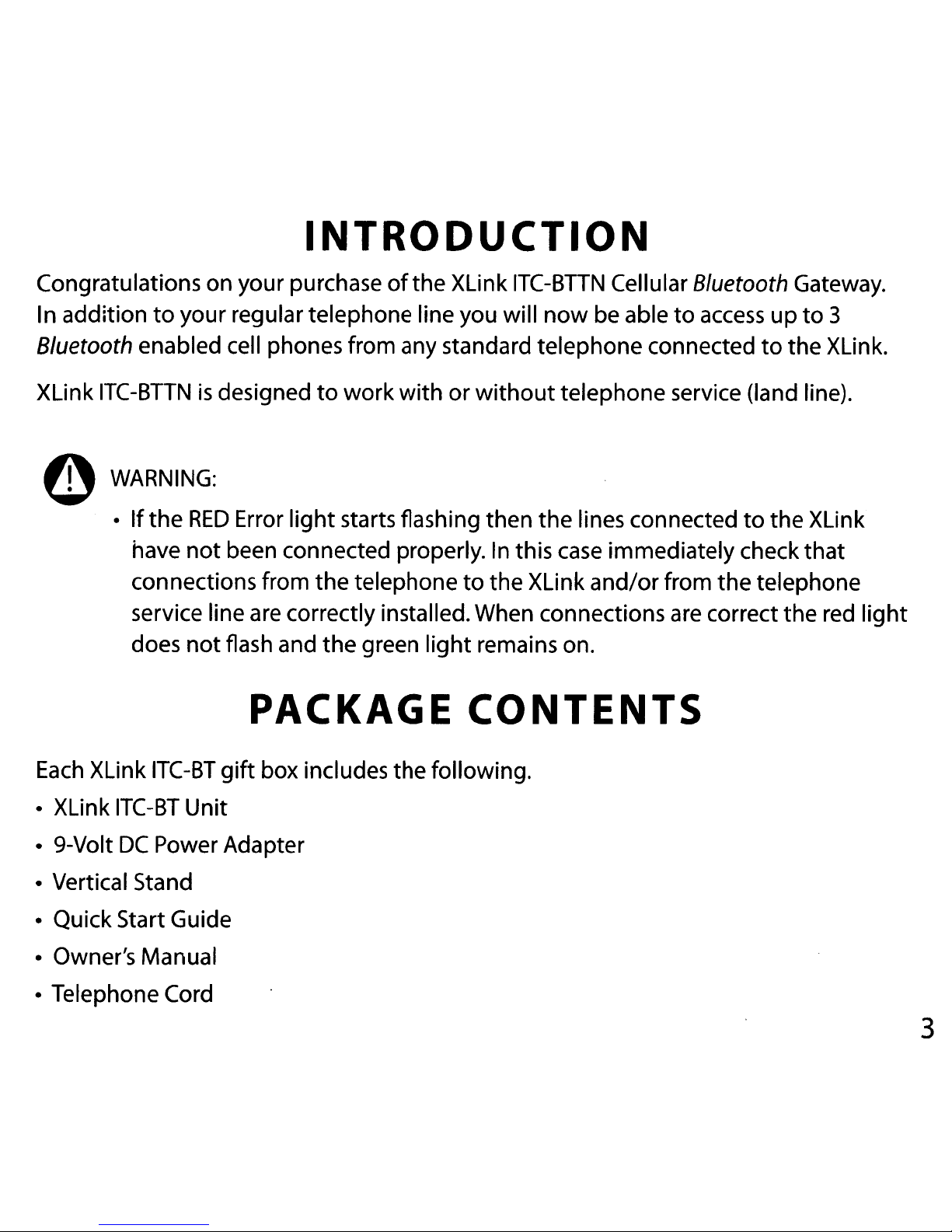
INTRODUCTION
Congratulations on your purchase
to
In addition
Bluetooth enabled cell phones from any standard telephone connected
XLink
e
ITC-BTTNisdesigned
WARNING:
•Ifthe
have
connections from
service line are correctly installed. When connections are correct
does
your regular telephone line you will
to
RED
Error
not
been connected properly.Inthis
not
flash and
light
the
the
PACKAGE
of
the XLink
work
starts flashing then
with
telephone
green
light
or
to
ITC-BTTN
without
the XLink
remains on.
CONTENTS
Cellular Bluetooth Gateway.
now
the
be able
telephone service (land line).
lines connected
case
immediately check
and/or
to
from
access
the
up
to
to
the XLink.
to
the XLink
that
telephone
the
3
red
light
Each
• XLink
• 9-Volt
• Vertical Stand
• Quick Start Guide
• Owner's Manual
• Telephone Cord
XLink
ITC-BT
DC
ITC-BT
Power Adapter
Unit
gift
box includes the following.
3
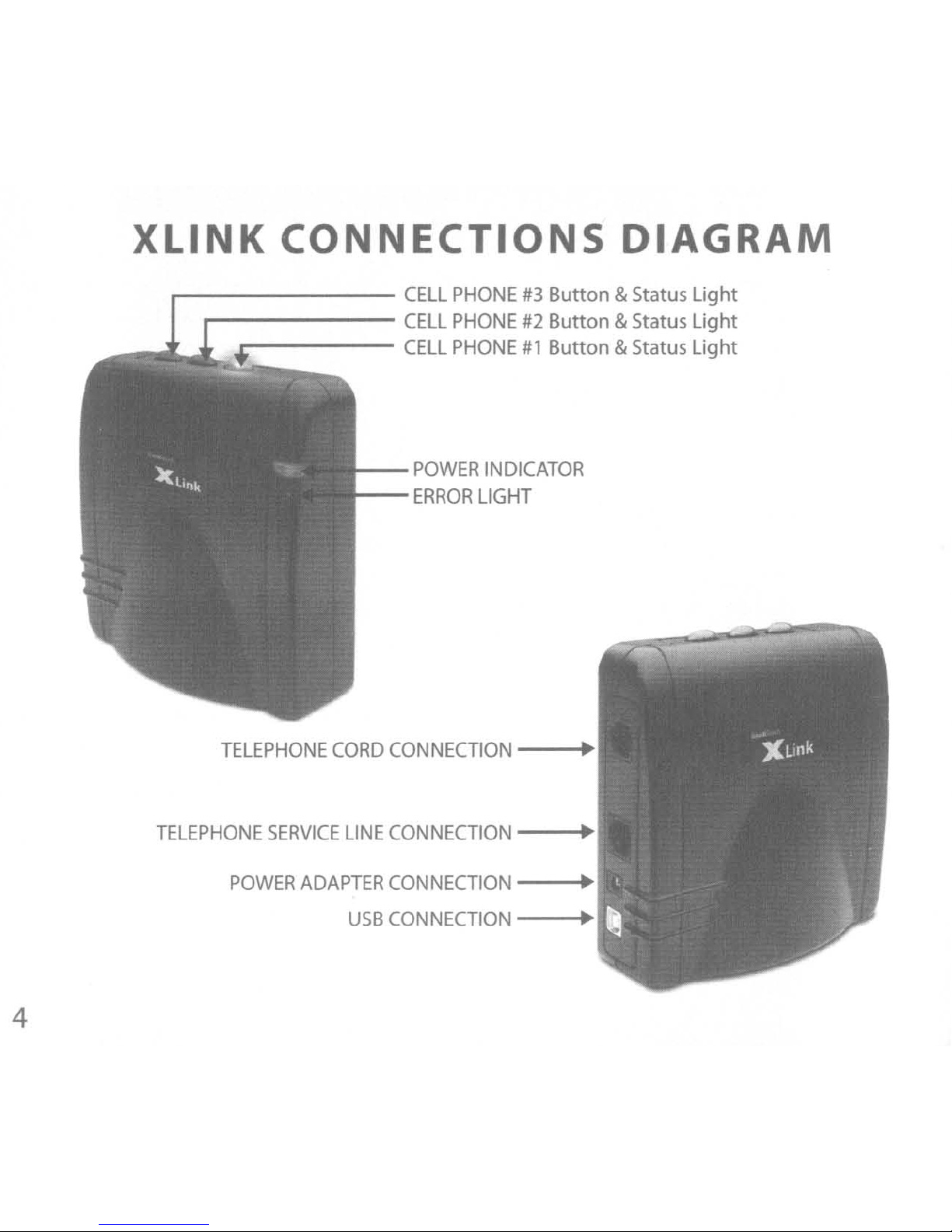
XLINK
CONNECTIONS
DIAGRAM
r--------
r-------
-----
CELL
CELL
CELL
--POWER
--ERROR
PHONE#3Button & Status Light
PHONE#2Button & Status Light
PHONE#1Button & Status Light
INDICATOR
LIGHT
4
TELEPHONE
TELEPHONE
POWER
CORD
SERVICE
ADAPTER
CONNECTION
LINE
CONNECTION
CONNECTION
USB
CONNECTION
•
•
•
•
