Xlink ITC-BT Owner's Manual

1
ITC-BT Cellular BluetoothGateway
Ow n e r ’s Ma n u a l
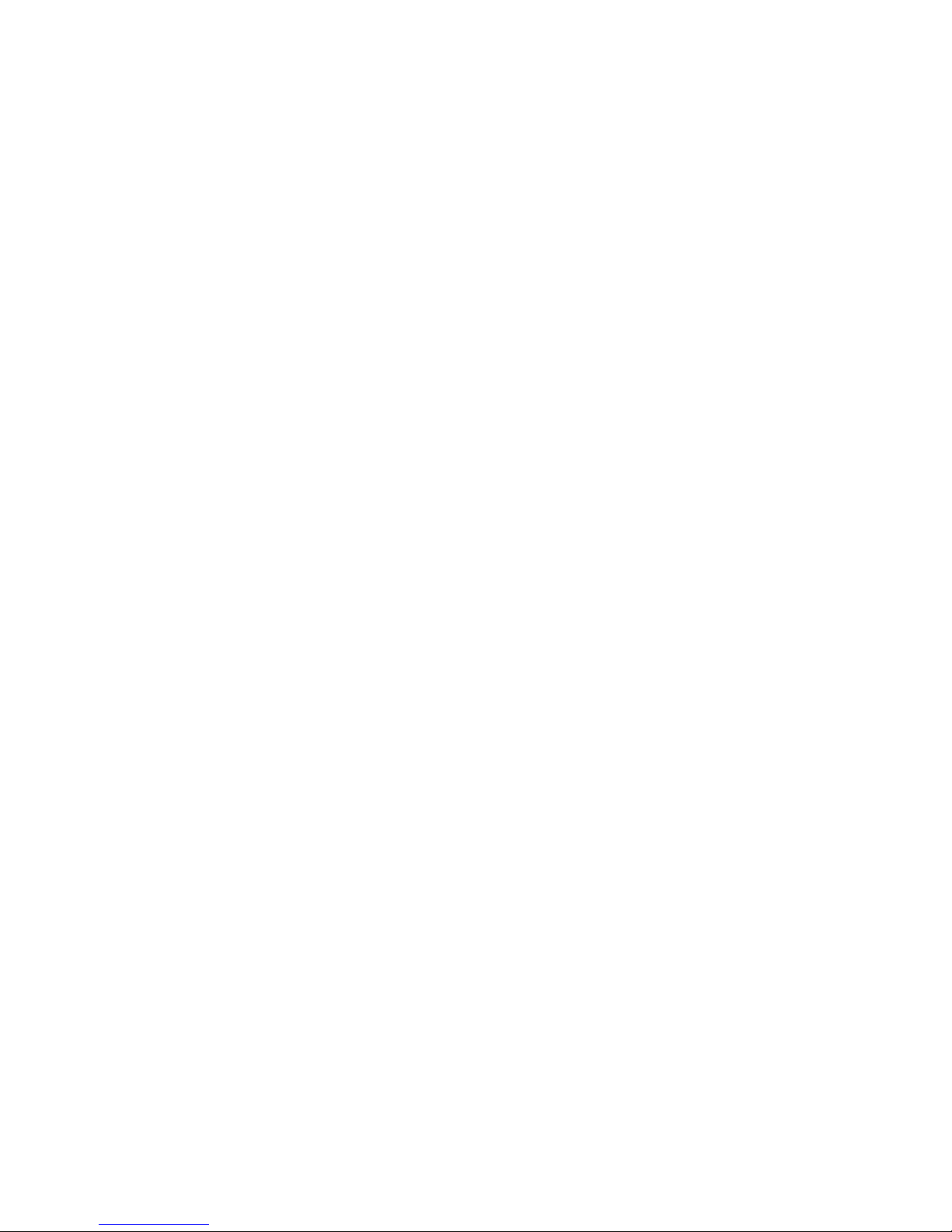
2
Introduction .......................................................................................................................................3
Package Contents .............................................................................................................................3
XLink Connections Diagram .........................................................................................................4
Setup .....................................................................................................................................................5
Pairing your Bluetooth Cell Phone to the XLink.............................................................6
Automatic Bluetooth Connection .......................................................................................7
Manual Bluetooth Connection .............................................................................................8
Testing the Setup .............................................................................................................................8
Light Indicators .................................................................................................................................9
Using the XLink .................................................................................................................................10
Placing a Call ...............................................................................................................................10
Selecting a Line ..........................................................................................................................11
Receiving a Call ..........................................................................................................................11
Force Call Connection .............................................................................................................12
Speed Dialing .............................................................................................................................12
Voice Mail .....................................................................................................................................13
Caller ID.........................................................................................................................................14
Call Waiting ..................................................................................................................................14
Voice Dialing ...............................................................................................................................14
Computer Connectivity ..................................................................................................................15
Troubleshooting ...............................................................................................................................15
Warranty ..............................................................................................................................................18
Safety and Regulations...................................................................................................................19
FCC Notices .................................................................................................................................21
Calling 911 ...................................................................................................................................21
Wall Mount Info .................................................................................................................................22
TA BLE OF CONTE NTS
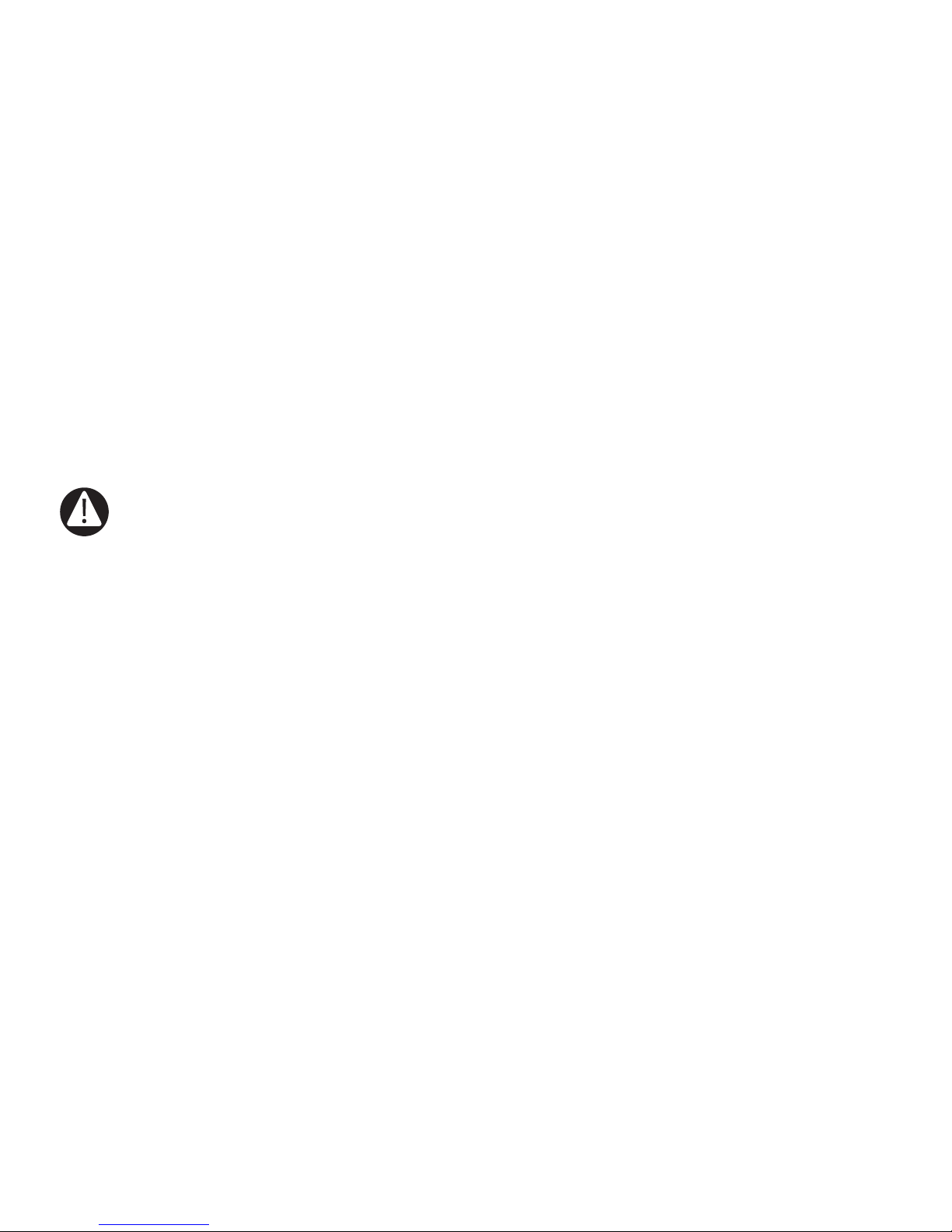
3
IN TRODUCTION
Congratulations on your purchase of the XLink ITC-BT Cellular Gateway. You will now
be able to access your cell phone calls from any standard telephone connected to the
XLink.
XLink ITC-BT is designed to work with your standard home phone independently of
your telephone service.
WARNING:
• Never connect the XLink to an active telephone line, either directly
or through another telephone.
• If the RED Error light starts ashing then you have connected the XLink to an
active telephone line. You must immediately disconnect the telephone cord
and check your setup
PACKAGE CONTENTS
Each XLink ITC-BT gift box includes the following.
• XLink ITC-BT Unit
• 9-Volt DC Power Adapter
• Vertical Stand
• Quick Start Guide
• Owner’s Manual

4
XL INK CONNECTIONS DIAGRAM
CELL PHONE #3 Button & Status Light
CELL PHONE #2 Button & Status Light
CELL PHONE #1 Button & Status Light
TELEPHONE CORD CONNECTION
ERROR LIGHT
POWER ADAPTER CONNECTION
USB CONNECTION
POWER INDICATOR
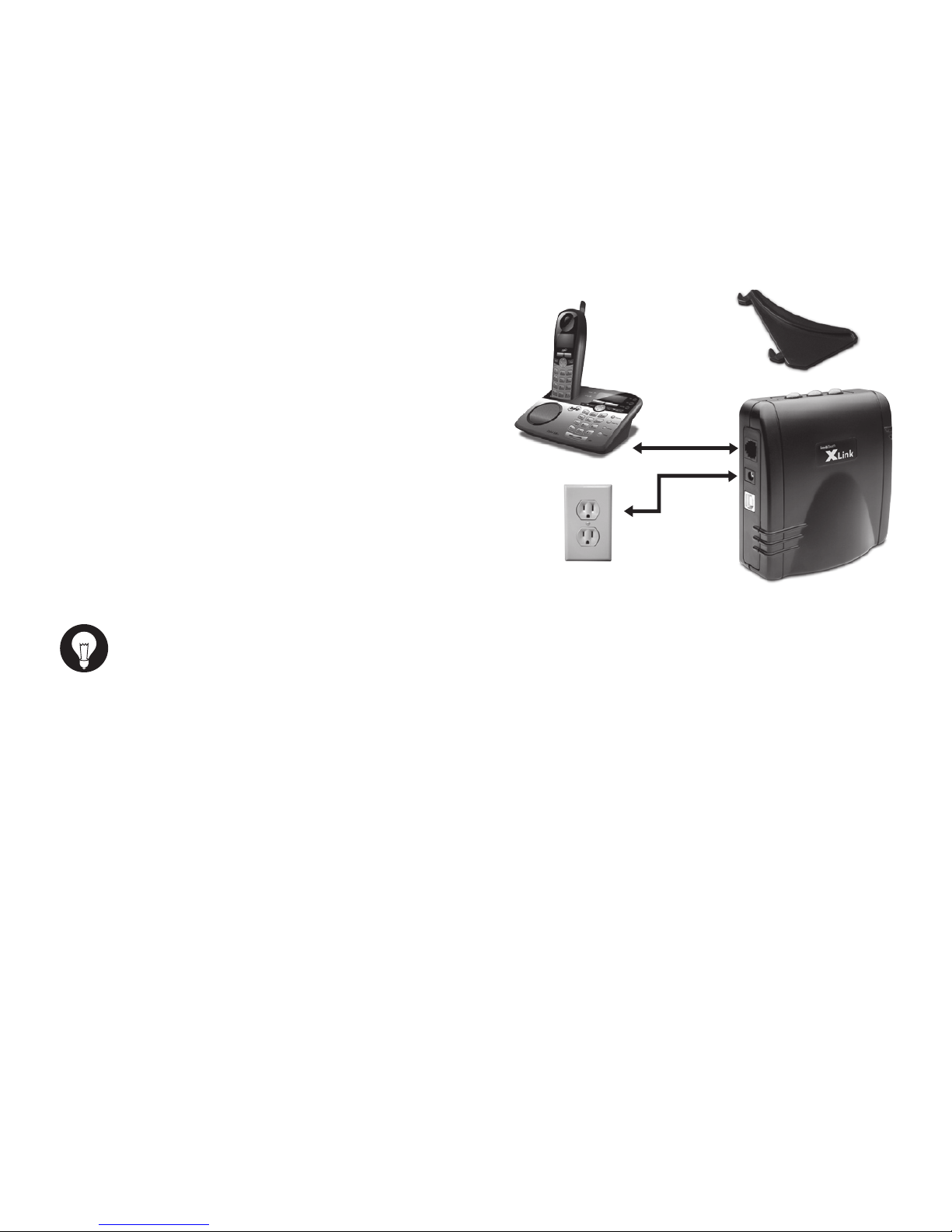
5
SE TUP
1. Connect stand to your XLink as included in
your gift box.
1. Plug a standard analog corded or cordless
telephone into the XLink using a regular
telephone cord.
2. Plug the supplied power adapter into the
XLink and the other end into a wall power
outlet.
3. To pair your bluetooth cell phone refer to
“Pair your Bluetooth cell phone to the XLink.
HINTS:
• Place your cell phone where you have the best reception in your home or
oce.
• For best audio quality keep your cell phone within 10 feet of the XLink unit.
• Using a multi handset cordless phone gives you multiple extensions.
• Certain cordless phones that operate in the 2.4 GHz frequency range may
interfere with the cell phone reception. Keep as much distance as possible
between the XLink and these types of cordless phones.
• Some wireless networks, such as 802.11 and Wi-Fi, may interfere with
bluetooth radio signals. Keep as much distance as possible between this type of
equipment, the XLink and your cell phones.
HOME PHONE
WALL OUTLET
STAND
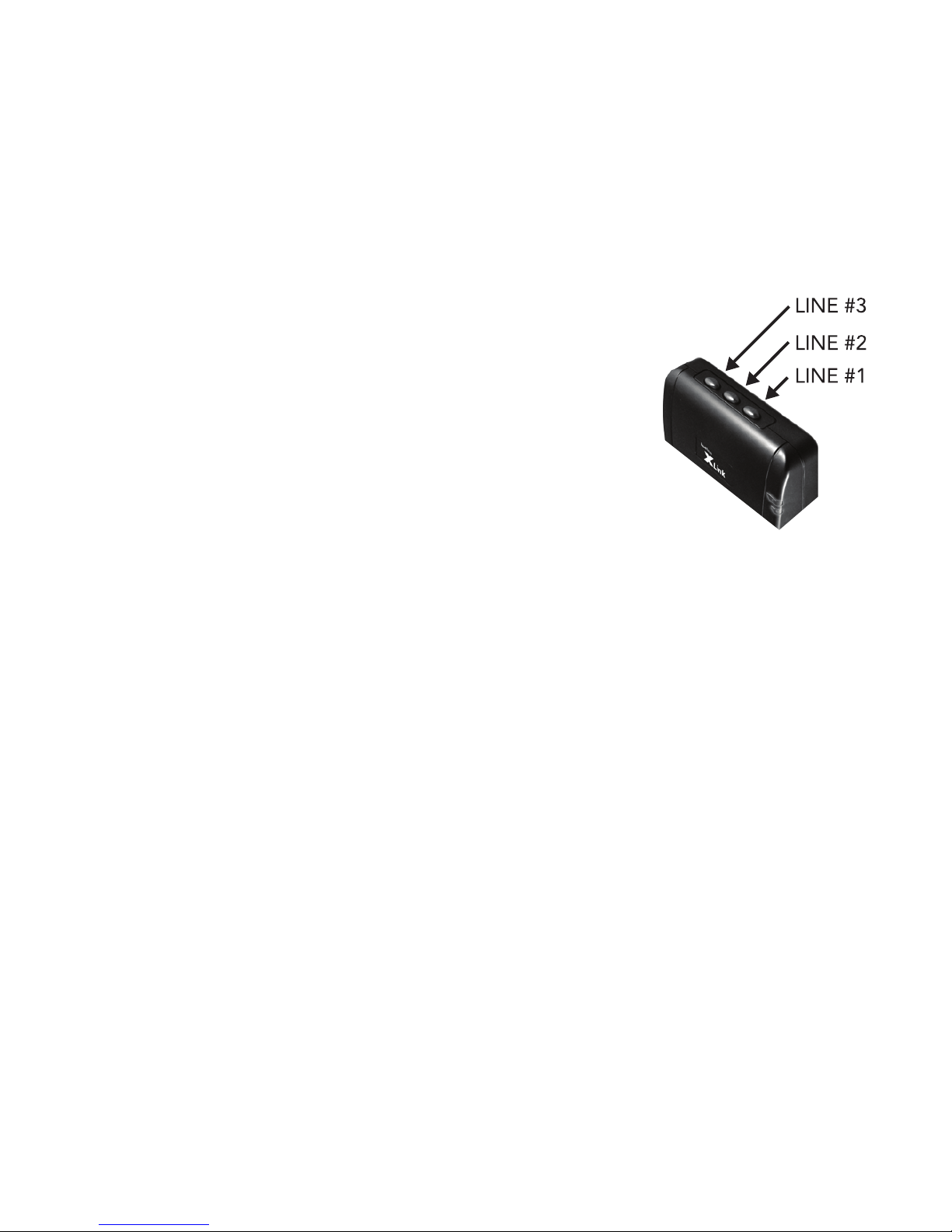
6
Each XLink ITC-BT can be paired to three dierent cell
phones, one for each line. To pair a bluetooth cell phone to
a line perform the following steps:
1. Press and hold one of the three line buttons on the
XLink ITC-BT until it ashes rapidly (keep button
pressed for approximately 4 seconds).
2. Put your cell phone into the mode where it searches for
bluetooth devices (similar to searching for a bluetooth
car kit). This may be found in your cell phone’s menu under ‘Tools’, ‘Setup’,
‘Bluetooth’ and/or ‘ Connections’ menu. If given the choice, search for ‘Handsfree’
devices and select “Look for Devices”. Your cell phone should then scan/search for
Bluetooch devices
3. When the XLink is found, XTech Gateway will be displayed on your cell phone’s LCD.
Accept this device. In order to accept, your cell phone may ask you to do so by pressing
any number of selections including; ‘select’, ‘bond’, ‘pair’, ‘yes’, ‘ok’, etc.
4. Enter the pass code: 1 2 3 4.
5. Once the pairing is complete, the selected blue line light button on the XLink will
stop ashing quickly and remain solid.
Once paired, the XLink will remember the cell phone. Automatic connecting occurs
whenever the cell phone is within range (approx. 30ft.) of your XLink.
PA IRING YOUR BLU E TOOTH CEL L PHONE TO THE XLINK
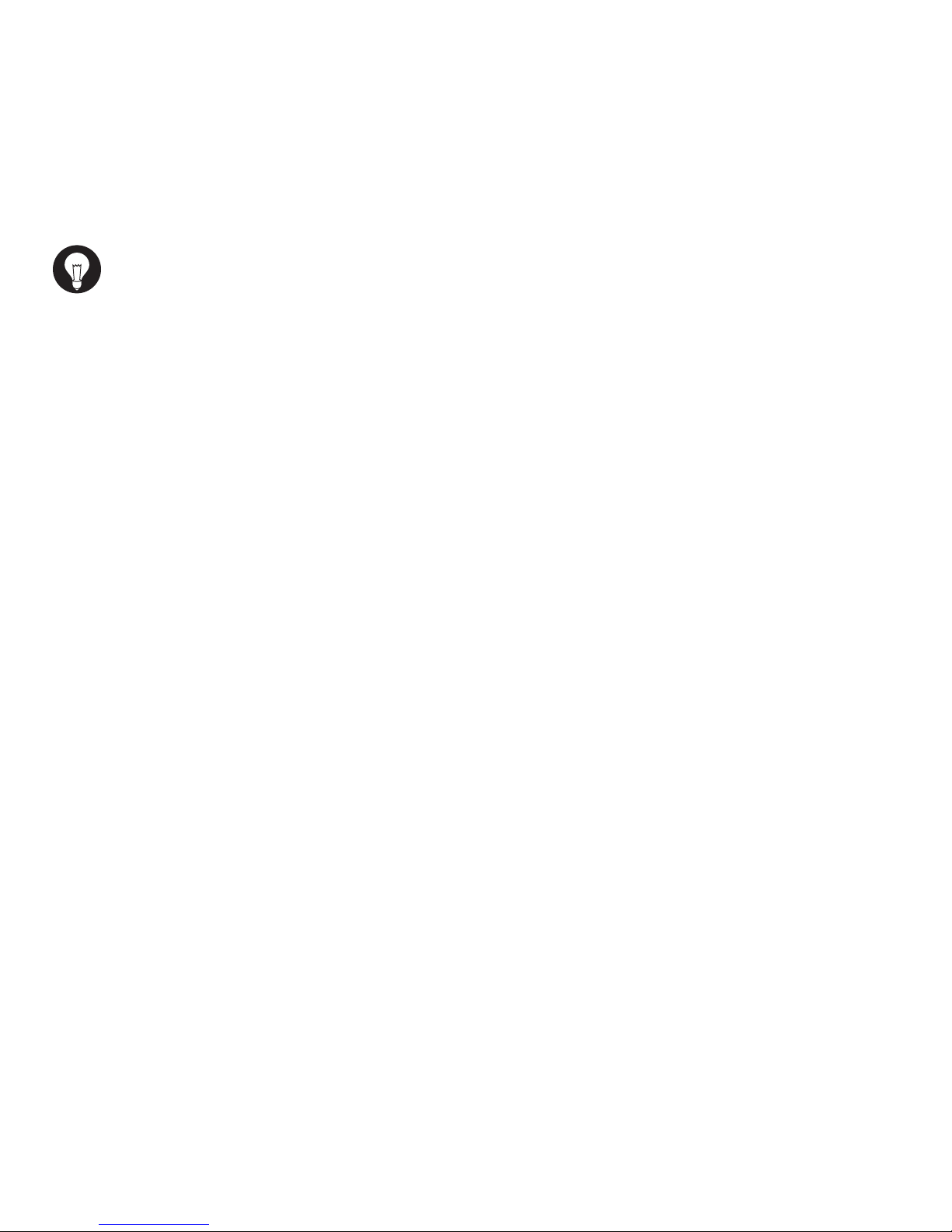
7
HINT:
• Each line can only be paired to ONE cell phone at a time.
• (as soon as pairing is started for a line) Previous pairing
information is lost.
• A line can be paired to a dierent cell phone at any time by repeating the
pairing procedure.
• A paired line can be “unpaired” and prepared for re-pairing by holding
down the line button until the button ashes rapidly.
• The pairing process can be aborted at any time by pressing the line button.
The previous paired cell phone will be disconnected.
Once a line is paired to a cell phone it will automatically try to connect. When the cell
phone goes out of range, the line light will ash slowly to indicate it is not connected and
is searching for the cell phone. When the cell phone comes into range of the XLink it will
automatically connect to the XLink and the line light will turn solid blue to indicate the
connection.
If you are on a call and walk into range, the XLink ITC-BT and cell phone will
automatically connect and route the call to an extension set. Simply pick up an
extension set to continue the call. If the call is not automatically connected see section
Force Call Connection.
If a line light is not ashing and you wish to place the line into automatic connection mode,
simply press the line button once.
AU TOMATIC B LUETOOTH CONN E C TION
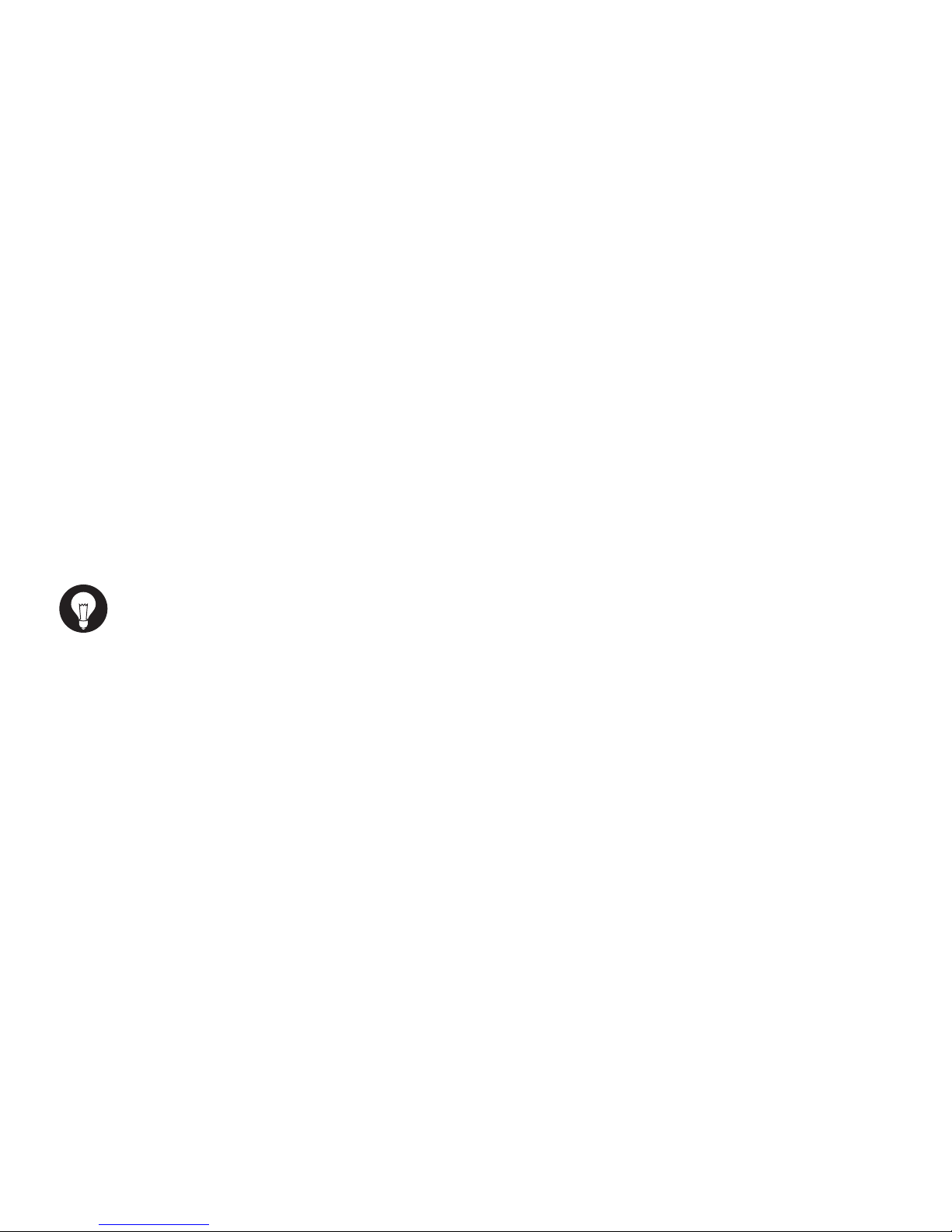
8
Should you not want live calls to be transferred automatically or may want to force the cell
phone to disconnect from the XLink.
When a line is connected (blue light remains on) pressing the line button will disconnect
that line and the light will turn o once disconnected. Audio will be transferred to the cell
phone and you can continue your call on the cell phone.
When a line is not connected and not searching (blue light remains o) pressing the line
button will put the line into searching mode (blue light ashes slowly). If the cell phone
is within range the cell phone will connect with the XLink and the blue light will remain
solid.
HINT:
• Some cell phones will prompt you when you come within range of the XLink. You can
then decide if you want to transfer the call to the XLink.
After connecting one or more telephones to the XLink, the setup test feature can be
used to ensure proper connections.
1. Ensure the green light is on and the red light is not ashing.
2. Simultaneously press and hold the line 1 and line 2 buttons for approximately two
seconds.
3. All telephones connected to the XLink should start ringing.
MANUAL B LUETOOTH CONN E C TION
TE STING THE SETUP
