X-keys XP-05-USB-R Product Manual
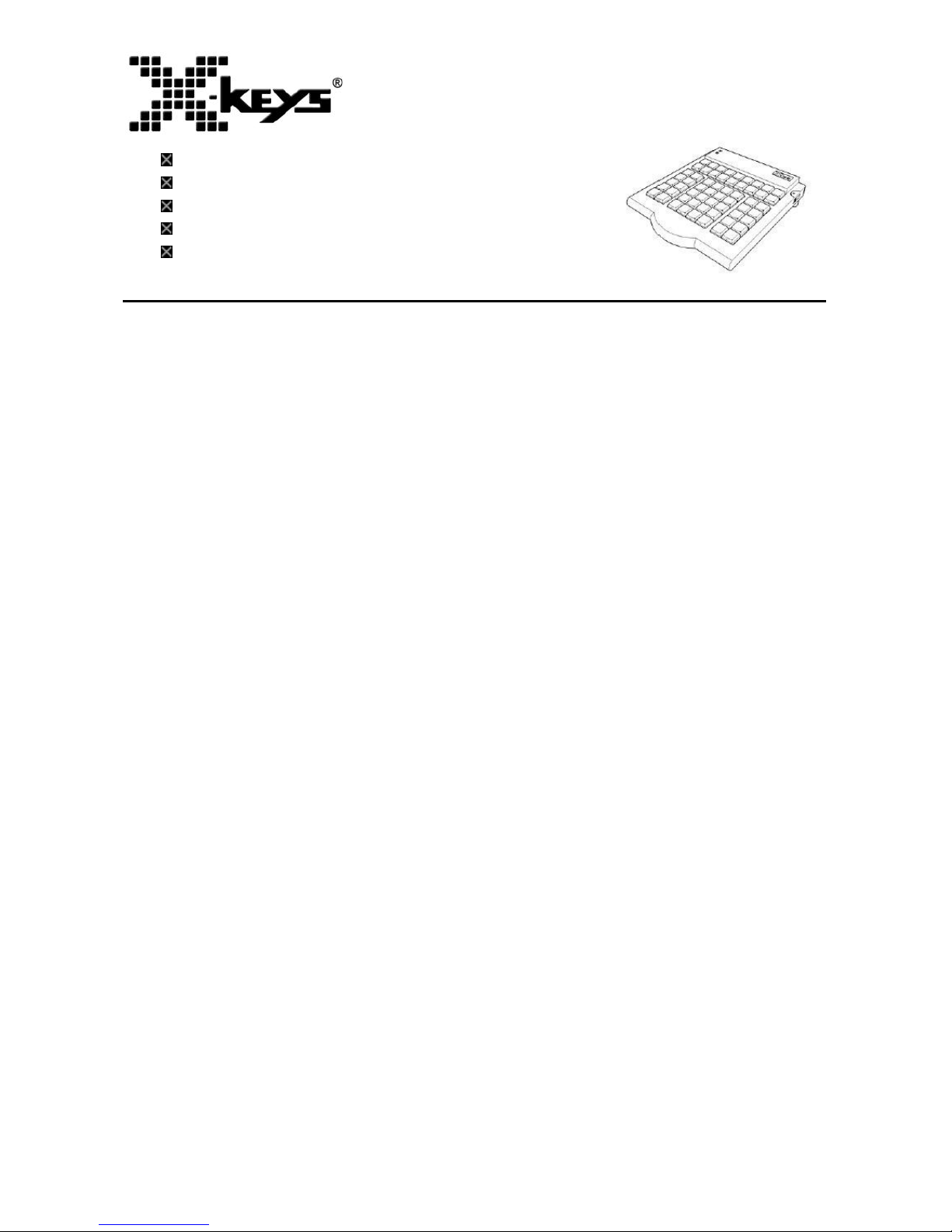
USB Professional (58 Keys)
Product Manual
Model XP-05-USB-R
58 Keys
Designed, Sold, and Supported in USA
From P.I Engineering, The No Slogan Company®
www.xkeys.com
Box Contents
This package contains:
1- X-keys Professional
1- Replacement key set (2 tall, 1 wide, 1 key puller)
2- Legend Sheet (one pre-printed, one blank)
1- Product Manual
Quick Start for Windows
1. Download and run the MacroWorks 3.1 installation program from
xkeys.com/PISupport/SoftwareMacroWorks.php.
2. Plug in the X-keys Professional and wait for Windows to recognize it.
3. Slide the programming switch (located on the upper right side of the X-keys)
up to open the MW3 programming window (or click on the MW3 taskbar icon
and select the device).
4. Press any switch on the Professional (or double-click on the key image) to
begin recording a macro.
5. Type keystrokes or select text, shortcut, or function. Multiple lines of
keystrokes, text, shortcuts, and functions may be entered on a single key.
6. Press the key again (or click Save) to complete programming.
7. When finished, slide the programming switch down to close the
programming window.
To quickly learn how to use MW3 watch the brief tutorials on our website.
Consult the MW3 help file for complete instructions and tips on programming
and using your X-keys.
Mac Users
Download and install ControllerMate for X-keys from
xkeys.com/PISupport/SoftwareControllerMate.php. ControllerMate for Xkeys is published by OrderedBytes in partnership with P.I. Engineering. For full
programming instructions and support, please visit
www.orderedbytes.com/controllermate/.

Developers
P.I. Engineering offers a free Software Development Kit with code samples in
C#, C++ and .NET. We also offer an SDK for Linux and Android application
samples. Please visit the Developers section on our website:
xkeys.com/develop.php.
Support
Should you encounter difficulty with the installation or programming, please
open the MW3 or ControllerMate Help File or check the troubleshooting guide
on our web site. You may also contact technical support.
E-mail: tech@xkeys.com
Phone: 1-517-655-5523
Compatibility
X-keys USB devices require MacroWorks 3 for Windows XP, Vista, or 7 or
ControllerMate for Mac OS-X. The X-keys Professional also has a “Hardware
Mode” which gives it the ability to mimic a USB keyboard or mouse on any
USB enabled operating system (including Linux). Learn more about Hardware
Mode on our web site or contact our Technical Support Department
(tech@xkeys.com).
Identifying the Keys
Select appropriate icons or use the blank legend sheet to create your own key
legends. The keycaps snap off with a fingernail or small screwdriver. Apply
the label under the keycap, and replace it. The key caps hold a legend 0.575"
wide and 0.5" high (14.6mm x 12.7mm). Other options are available for
printing legends for multiple units. Contact our Sales Department
(sales@xkeys.com) for more information.
Tall and Wide Double-keys
The included double-keys replace two single keys on the X-keys. To install a
double key cap, remove two adjacent keys with the provided key-puller. Press
the double-key in place over the two exposed switch stems and configure it in
MW3.1 by selecting both keys, right-clicking, and selecting “Apply Large Key”.
Compatible Accessories
Please visit the Accessories page on our website for details on the following.
X-keys USB Extender – up to 150 feet via CAT 5 cable
Tall, wide, and quad keycaps
Colored and transparent key caps
Blank key blockers
