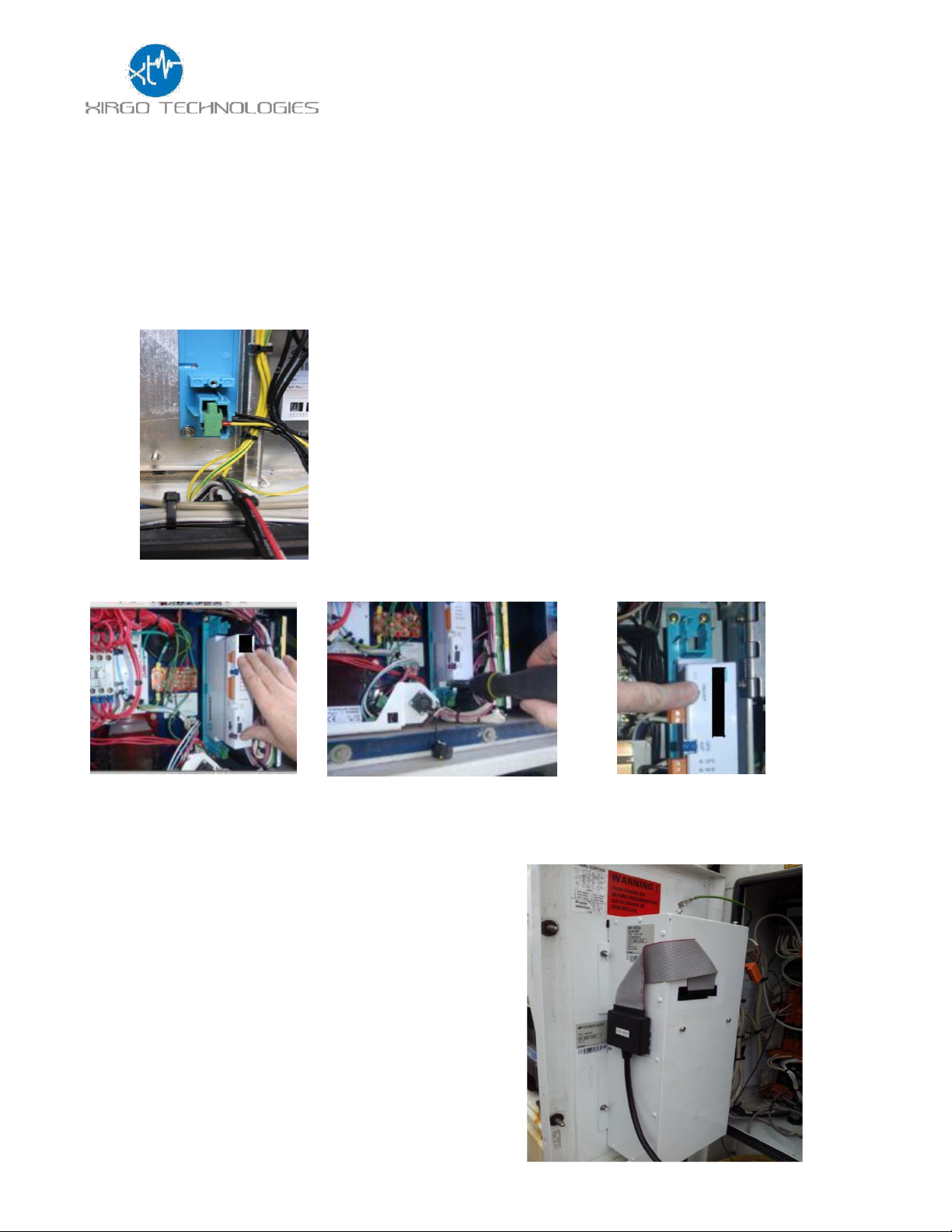
XT6075 User Guide
Terminology
a) Unit – Xirgo XT6075
b) Asset – Customer product that the XT6075 is mounted to.
1. XT6075 Installation:
a) Install unit bracket
b) Secure unused high voltage communication connector into unit bracket
c) Install unit into bracket
Push unit into bracket
Secure 2 torx screws
Push On/Off Switch
d) Connect antenna wires to unit
e) Connect 3 and 7 pin connectors to unit
f) Bundle the wires by using cable ties and fix to unit
g) Connect unit ribbon harness to controller
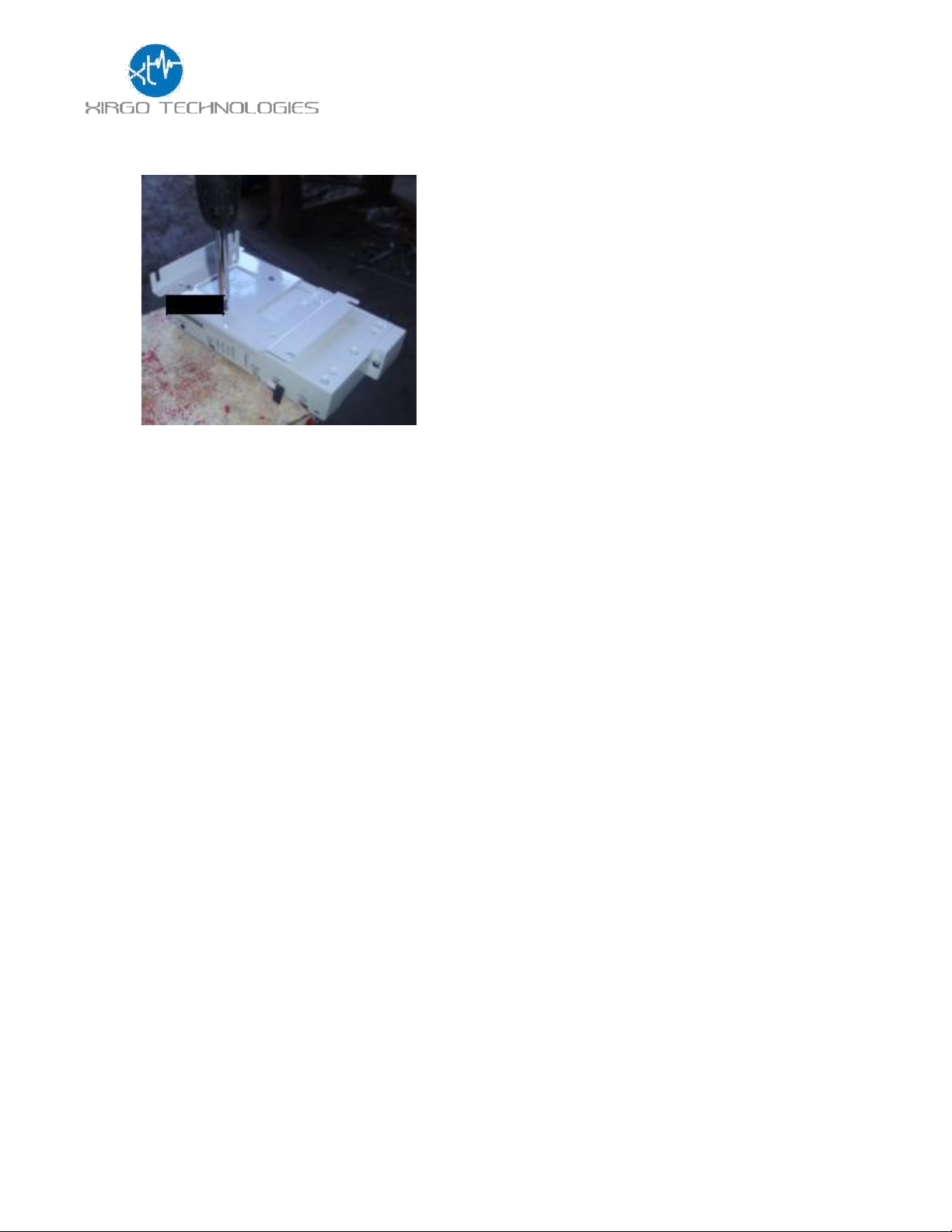
XT6075 User Guide
h) Attach TK bracket to unit
i) Fit unit with bracket to TK controller and tighten upper screws
j) Connect antenna wires to unit
k) Connect Power Cable Harness X1 RED wire to Transformer X1 tap, and X2 BLACK
wire (with ground terminal) to Controller Chassis.
l) Connect 7 pin from unit ribbon harness to unit
m) Connect 3 pin harness to unit
n) Bundle the wires by using cable ties and fix to unit

XT6075 User Guide
Test:
o) Connect power plug to power source
p) Put unit into install mode (on/off button) – see section below
q) Observe installer LED for green pass – see section below
r) If installer LED fail, refer to trouble shooting guide and fix issue
s) Take unit out of installer mode
t) Close the controller door.
u) Installation is complete.
LED Operation
1. GPS LED (Green):
• OFF – GPS OFF
• Blinking – GPS Lock (position obtained)
• ON solid – No GPS Lock
2. Asset LED (Red, disabled during install mode):
• OFF – Asset OFF
• Slow blink – Asset communications OK
• Med blink – Physical connect on 7 pin but no asset communications
• Fast blink – No physical connect on 7 pin
• ON solid – software upload in progress
3. CELL LED (Blue):
• OFF – Scanning for network or cell module is off
• Blinking – Registered on cellular network
• ON solid – Periods of network data transmission active
4. WLAN LED (Orange, disabled during install mode):
• OFF - Mesh OFF
• Slow blink – Mesh Bound
• Fast blink - Mesh searching for network
• ON solid - No battery detected
5. “INSTALL” LED
To use the “INSTALL” LED, use the following steps:
a. Enter Install mode
i. Make sure unit is powered on by applying asset AC or by pressing the unit
ON/OFF button (the unit is on when the GPS LED is flashing or on solid green).
ii. Press and hold ON/OFF button until “INSTALL” LED is blinking blue
then release
iii. Wait for unit to reboot, indicated by fast blinking green LED
b. Observe “INSTALL” LED
i. Testing in progress is indicated by fast blinking green LED (approx. 1-6 min)
ii. Testing is complete when solid LED is observed:
• Solid GREEN: All test conditions PASS
• Solid BLUE: No AC & No asset Communications but all others PASS
• Solid RED: Any other conditions (fails)

XT6075 User Guide
c. Exiting install mode
i. Press and hold ON/OFF button for approx. 5 seconds any time after solid LED
indication from step 2 above
ii. Or wait for timeout of install mode which is 15 minutes from start of solid
LED status
Important notes about the “INSTALL” LED and install mode:
1. “INSTALL” LED is only operational when the unit is put into the ‘install mode’. It does
not provide information during normal operation.
2. The “INSTALL” LED and the install mode do not work during off power reporting periods
(periodic, listen, motion start/motion stop).
3. Install mode will disable normal unit communications with the asset and the server and the
following conditions will exist:
a. No SMS processing.
b. No processing of forward commands from the server to the unit.
c. No LED status function on the “WLAN” or “ASSET” LEDs during install mode.
4. During the install mode testing, the unit will check for the following:
a. AC power is on
b. Unit is communicating with asset
c. Unit has communicated with server
d. Physical connection detected on the 7 pin connector
e. Battery is detected
f. GPS position obtained
g. 2G/3G/4G cellular registration and activation is good
General Notes
LED Blink Rates:
• Slow Blink – once per three second period
• Med Blink – once per second
• Fast Blink – three times per second
ON/OFF Push Button:
• U OFF and not on AC power
o press ON/OFF Push Button to wake unit (1 sec then release)
o unit will wake for 15 minutes before shutting down (no AC)
• Unit ON and not on AC power or Install Mode
o press and hold for > 15 seconds to initialize unit ship mode shut down

XT6075 User Guide
Regulatory Statements:
FCC:
This device complies with Part 15 of the FCC Rules.
Operation is subject to the following two conditions:
(1) this device may not cause harmful interference, and
(2) this device must accept any interference received, including interference that may cause
undesired operation.
Changes or modifications made to this equipment not expressly approved by Xirgo Technology
may void the FCC authorization to operate this equipment.
NOTE: This equipment has been tested and found to comply with the limits for a Class B digital
device, pursuant to Part 15 of the FCC Rules. These limits are designed to provide reasonable
protection against harmful interference in a residential installation. This equipment generates,
uses and can radiate radio frequency energy and, if not installed and used in accordance with the
instructions, may cause harmful interference to radio communications. However, there is no
guarantee that interference will not occur in a particular installation. If this equipment does cause
harmful interference to radio or television reception, which can be determined by turning the
equipment off and on, the user is encouraged to try to correct the interference by one or more of
the following measures:
• Reorient or relocate the receiving antenna.
• Increase the separation between the equipment and receiver.
• Connect the equipment into an outlet on a circuit different from that to which the receiver is
connected.
• Consult the dealer or an experienced radio/TV technician for help.
Radiofrequency radiation exposure Information:
This equipment complies with FCC radiation exposure limits set forth for an uncontrolled
environment. This equipment should be installed and operated with minimum distance of 30 cm
between the radiator and your body. This transmitter must not be co-located or operating in
conjunction with any other antenna or transmitter.
IC:
This device complies with Industry Canada licence-exempt RSS standard(s). Operation is
subject to the following two conditions:
(1) this device may not cause interference, and
(2) this device must accept any interference, including interference that may cause
undesired operation of the device.
Le présent appareil est conforme aux CNR d'Industrie Canada applicables aux appareils
radio exempts de licence. L'exploitation est autorisée aux deux conditions suivantes :
(1) l'appareil ne doit pas produire de brouillage, et
(2) l'utilisateur de l'appareil doit accepter tout brouillage radioélectrique subi, même si
le brouillage est susceptible d'en compromettre le onctionnement.

XT6075 User Guide
Under Industry Canada regulations, this radio transmitter may only operate using an antenna of a
type and maximum (or lesser) gain approved for the transmitter by Industry Canada. To reduce
potential radio interference to other users, the antenna type and its gain should be so chosen
that the equivalent isotropically radiated power (e.i.r.p.) is not more than that necessary for
successful communication.
Conformément à la réglementation d'Industrie Canada, le présent émetteur radio peut
fonctionner avec une antenne d'un type et d'un gain maximal (ou inférieur) approuvé pour
l'émetteur par Industrie Canada. Dans le but de réduire les risques de brouillage radioélectrique
à l'intention des autres utilisateurs, il faut choisir le type d'antenne et son gain de sorte que la
puissance isotrope rayonnée équivalente (p.i.r.e.) ne dépasse pas l'intensité nécessaire à
l'établissement d'une communication satisfaisante.
This radio transmitter (IC: 10281A-XT6075, Model Number: XT6075) has been approved by
Industry Canada to operate with the antenna types listed below with the maximum permissible
gain and required antenna impedance for each antenna type indicated. Antenna types not
included in this list, having a gain greater than the maximum gain indicated for that type, are
strictly prohibited for use with this device.
Cet émetteur radio (identifier le périphérique par numéro de certification, ou le numéro de
modèle si Catégorie II) a été approuvé par Industrie Canada pour fonctionner avec les types
d'antennes énumérées ci-dessous avec le gain maximal admissible et l'impédance d'antenne
requise pour chaque antenne type indiqué. Types d'antennes ne figurent pas dans cette liste,
ayant un gain supérieur au maximum gagner indiqué pour ce type, sont strictement interdites
pour une utilisation avec cet appareil.
The DOC (Declaration of Conformity) is either included in the packaging or can be found at
the following link: www.xirgotech.com
2G/3G/4G LTE Antenna Specifications
Frequency (MHz)
698~960
1710~2170
2490~2690
Average Gain (dBi)
-4.1
-2.47
-2.6
Impedance
50Ω
Cable type
RG58 Low Loss
Cable length
2.2m
Connector
Right-Angle FAKRA Code D-female
2.4GHz Wi-Fi Antenna Specifications
Frequency (MHz)
2400~2500
Average Gain (dBi)
-3.65
Impedance
50Ω
Cable type
RG58 Low Loss
Cable length
2.2m
Connector
Right-Angle FAKRA Code B-female
