
1
XT4975A Series User Guide
Model: XT4975A
FCC ID: GKM-XT4975A
IC: 10281A-XT4975A
Revision 1
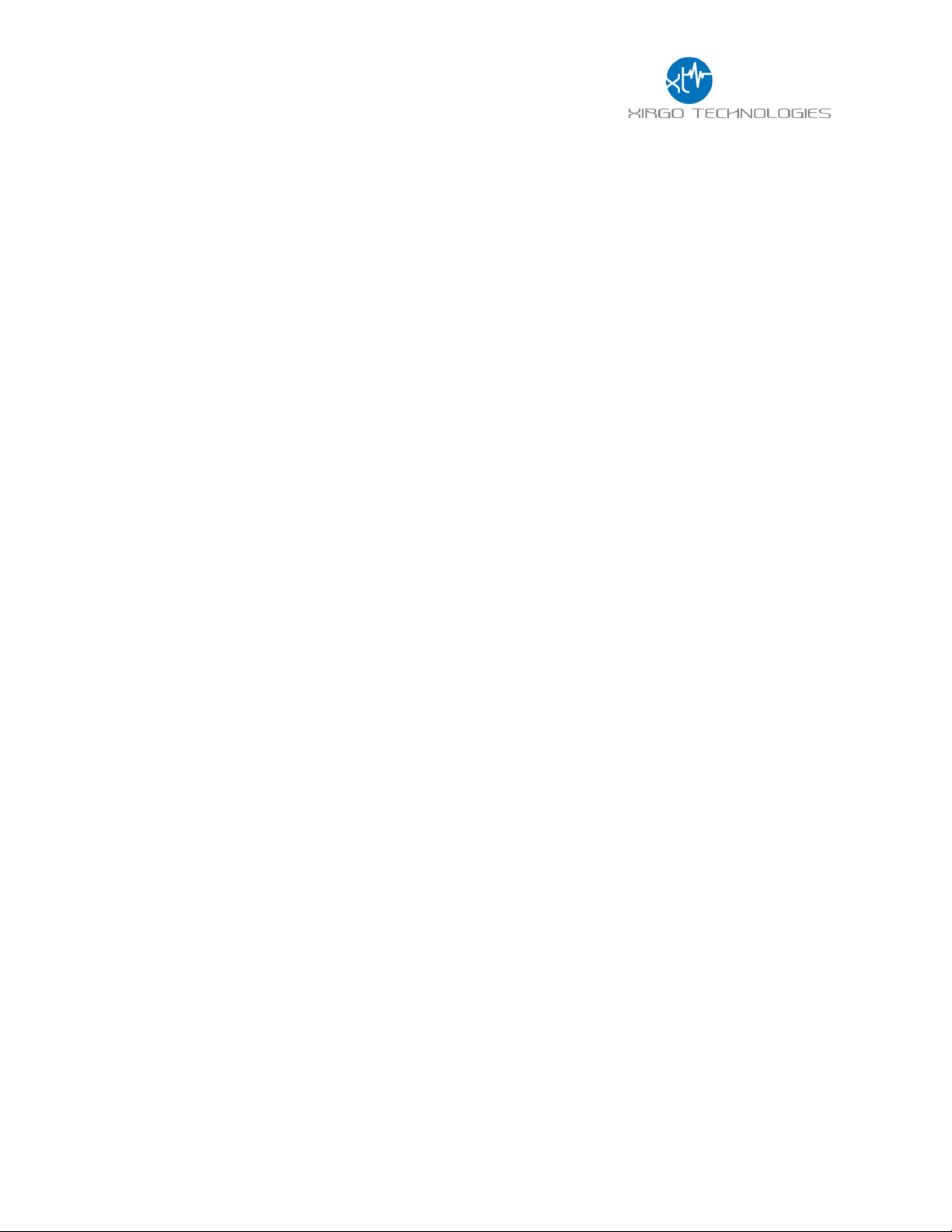
2
Table of Contents
Document Change History .......................................................................................... 3
1 Introduction ............................................................................................................ 4
1.1 Feature Matrix ................................................................................................................................................................................. 4
2 Hardware Description .............................................................................................. 5
2.1 Hardware Specifications ............................................................................................................................................................. 6
2.2 Cable Harness Description ......................................................................................................................................................... 7
2.3 LED Description .............................................................................................................................................................................. 7
3 Device Mounting Options ........................................................................................ 8
3.1 Screw Mounting .............................................................................................................................................................................. 8
3.2 3M VHB Tape Mounting .............................................................................................................................................................. 8
3.3 Trailer Cradle Mounting .............................................................................................................................................................. 9
3.4 Container Cradle Mounting ........................................................................................................................................................ 9
3.5 Device Mounting Guidelines .................................................................................................................................................... 10
4 Quick Start Guide ................................................................................................... 12
4.1 Device Wakeup ............................................................................................................................................................................. 12
4.2 Configuring the Device via SMS .............................................................................................................................................. 13
4.3 Configuring the Device via PC ................................................................................................................................................. 13
4.4 Download Over the Air (DOTA) Firmware Update Guide ........................................................................................... 14
Regulatory Statements ............................................................................................. 15
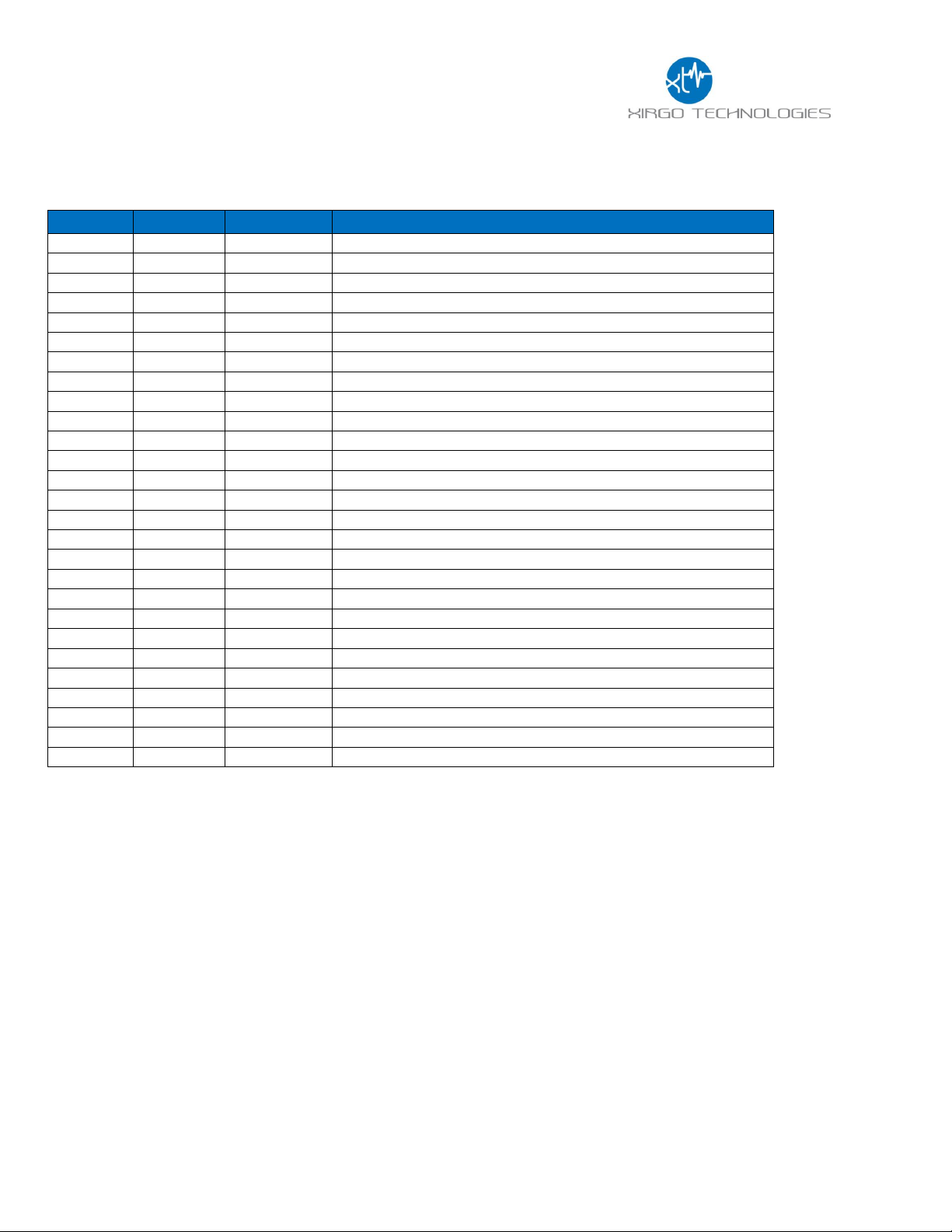
3
Document Change History
Revision
Date
Author
Changes
1
4/5/2018
Johnny Chen
Document Creation based off “XT4970D User Guide v4”

4
1 Introduction
The XT4975A is a solar energy harvesting cellular and GPS tracking device supporting long term,
remote deployments without the need to replace the rechargeable battery. This user guide describes
the physical hardware, associated parts, the different mounting options available, and a quick start-up
procedure.
1.1 Feature Matrix
Feature Description
Base Unit
LTE Cellular Communication
✓
GPS Receiver for Tracking Applications
✓
Supports SMS, TCP, UDP, FTP
✓
Over-the-air Configuration and FW Upgrade
✓
Location Polling
✓
Periodic Reporting
✓
Wired or Virtual Ignition On/Off Reporting
✓
Direction Change Alerts
✓
Speed Threshold Alerts
✓
Mileage Threshold Alerts
✓
Main Battery Disconnect Alerts
✓
Heartbeat and Power-up/Reset Alerts
✓
Ignition Idle Alert (wired ignition only)
✓
Towing Start/Stop Alerts(wired ignition only)
✓
Movement Start/Stop Alerts (wired ignition only)
✓
2 Digital Inputs
✓
Park Time Alerts (wired ignition only)
✓
Virtual Odometer
✓
Motion
✓
Sleep/Wake Configuration Settings
✓
Geofence (Radial, Rectangular, and Polygonal)
✓
Device Diagnostics (Battery voltage, connectivity, etc.)
✓
Wireless Sensor Connectivity
✓

5
2 Hardware Description
Below is a depiction of key interfaces of the XT4975A:
The Associated Cable Harness that interfaces with the unit is shown below:
Solar Panel
Device/FCC
Wake-up/
ZigBee Pairing
Button
8-Pin Bayonet
Connector
LED Indicators
Gore Vent

6
2.1 Hardware Specifications
Cellular Technology Options
4G LTE Cat 1
▪ 4G LTE bands: 2,4,5, and 12
3G UMT/HSDPA/HSUPA
▪ Band 1, 2 ,5, and 8
2G GSM/GPRS/EDGE
▪ 850 MHz, 900 MHz, 1800 MHz, and 1900 MHz
GPS Specification
Receiver 50 channels
▪ 72 channels
Receiver tracking Sensitivity
▪ -167 dBm
Accuracy
▪ +/- 2.0 m CEP (50% , -130 dBm, > 6 Satellites)
Cold Start
▪ 26 sec
Hot Start
▪ 1 sec
Power Requirements
D.C. Power
▪ 8-24V, 12 V nominal
Current Consumption
(4V Supply internal Battery)
▪ 170 µA in sleep state
▪ 80 mA in idle state
▪ 240mA in transmit/receive state
Max. Solar Charge Current
▪ 150mA
Internal Battery
▪ Internal 10 Ah rechargeable Li-Ion
Physical Connection
Interface Connector
▪ 8-pin attached harness
Cellular/GPS Antenna
▪ Internal
SIM Access
▪ Internal
Programming
▪ Serial (RS232 3V logic level)
Mechanical
Case Material
▪ PC and PBT composite
Dimension
▪ 4.7” X 8.5” X 1.1”
Weight
▪ 24 oz.
Operating Temperature
▪ -40°C to +70°C
Certifications
Product
▪ PTCRB
▪ FCC
▪ IC
▪ CE
▪ IP69K
Carrier
▪ AT&T

7
2.2 Cable Harness Description
Pin #
Wire Color
Pin Name
Functional Description
Port Characteristic
1
Blue
VBATT
Ignition Sense
8v to 24v, Internally pulled low
2
Brown
GND
Ground
2.4 to 24V, < 0.2 V
Note: Internally pulled high
3
Yellow
IN2
4
Black
ADC2
8-24 V
5
White
RS232 RX
RS232 Receive Port
3V Logic Interface
Com Port Settings:
Baud rate: 115200 bps; Flow control:
None; 8N1
6
Green
RS232 TX
RS232 Transmit Port
3V Logic Interface
Com Port Settings:
Baud rate: 115200 bps; Flow control:
None;8N1
7
Red
OUT
Output Port (Default Open)
8
White/Black
ADC1
Analog Input
8-24 V
2.3 LED Description
LED
Description
Status
Cellular (Blue)
No Carrier/Denied Registration
OFF
Searching for Cellular Network
Fast Blinking
Registered Roaming
Medium Blinking
Registered Home
Slow Blinking (1Hz)
GPS (RGB Green)
Searching for satellite
Solid
GPS Lock
Slow Blinking (1 Hz)

8
3 Device Mounting Options
3.1 Screw Mounting
The XT4975A has two flanges (two holes per) at each end of the housing for screw mounting the
device to the mounting surface.
3.2 3M VHB Tape Mounting
For a semi-permanent option, the device can be mounted with 3M VHB tape as shown below:

9
3.3 Trailer Cradle Mounting
An optional trailer mounting cradle can be purchased for easy device mounting for the XT4975A.
The cradle will need to be screw-mounted or VHB Tape mounted to the position desired. The
XT4975A can be easily fastened into the cradle via a Phillips head screw. The angled edged of the
cradle is designed to withstand the impact of snow scrapers that may come in contact to the
cradle if mounted on the top of a typical trailer. Inside the body of the cradle where the device sits
are four drain holes. Do not use the drain holes for screw mounting cradles to surfaces.
3.4 Container Cradle Mounting
An optional container cradle can be purchased for easy device mounting for the XT4975A. The
container cradle is designed for VHB Tape mounting only. The XT4975A can be easily fastened
into the cradle via a Phillips head screw. The shape of the cradle is designed to fit in the
corrugations of an ISO standard freight container. Inside the body of the cradle where the device
sits are four drain holes. Do not use the drain holes for screw mounting cradles to surfaces.
DRAIN HOLES
DRAIN HOLES

10
3.5 Device Mounting Guidelines
The XT4975A Series devices leverage solar energy to replenish the charge of its battery. Please
consider the device mounting guidelines to maximize device solar charging. Also, the XT4975A
series uses cellular and GPS technologies whose signal reception quality is depending on
mounting location and style. Adhering to these guidelines will optimize the field performance of
the XT4975A:
• If possible, have the solar panel facing directly towards the noon sun. At least have the
solar panel no greater than 90° away from the noon sun.
• Avoid mounting the XT4975A were shadows may cast upon the solar panel
• Avoid placing unit inside a container made from any conductive materials or partially
mounted into a bracket made from any conductive materials. Doing so may potentially
degrade GPS and cellular reception.
• Avoid mounting the XT4975A in low locations where dirt, grease, or any other staining
particles can be introduced by rotating wheels. Excess dirt, grease, or staining materials on
the solar panel will reduce the amount of charge the device can receive.
• Avoid mounting the XT4975A to locations that are high risk to predictable physical harm.
(I.e. do not mount the unit on the top of an asset if snow scrapers are utilized in periodic
maintenance of the asset without some sort of protective bracket)

11
• The XT4975A must be mounted flush to a flat surface. Failing to mount the XT4975A to a
flat surface can lead to excessive strain on the top plate which can compromise the device
environmental seal and allow ingress of dust and water.
• When screw mounted, it is recommended that the device is mounted with size #10-24
mechanical bolts and 5.5-6.0 lb.in torque be used. Failure to use the correct bolt size or to
apply the correct torque can result in damaging the mounting bracket. Do not attempt to
drill out the mounting hole to accept a larger bolt than specified as this will also damage
the bracket. When using a drill to screw mount the device, ensure the drill has clearance
from the top plate and does not come in contact with the top plate during installation.
Damage to the top plate from installation can compromise the device environmental seal
and allow ingress of dust and water. Please refer to the image below:
• A small black button (Wake-up button) is located on top of one of the mounting holes.
When screw mounting the device it is important to be aware and stay clear of this button
as it can be damaged during the installation when not minded. Damaging this button or
permanently engaging the button will affect the device functionality.

12
4 Quick Start Guide
4.1 Device Wakeup
To start up the device, simply hold the black button located near the circular connector on the
side panel of the device for 3 seconds. You should see the blue “C” LED light up and then fade out.
The blue LED will blink when the device is successfully connected to the network. Refer to table
in section 2.3 for LED behavior.
Note: The factory default settings are configured to have the device to sleep within 2 minutes of
wake. Consider pulling the IN1 wire high to keep the device awake for configuration purposes or
disable sleep by issuing the proper 3017 command.
Wake up Button

13
4.2 Configuring the Device via SMS
1) Ensure your device is active on your cellular account.
2) Awaken device from sleep XT4975A via the “wake-up” button.
3) If the device needs more power, then supply 12V DC via the red wire of the cable harness.
4) Ensure device cellular LED is blinking based on LED definition in this document.
5) Using your mobile phone or SMS gateway send +XT:1008 command to the device MDN
6) Command: “+XT:1008,<SM>”- Sets SMS Number
7) Response (via SMS): $$<UID>,<1008>,<SM>##
8) Once you have set SMS to reply to your mobile or gateway, you can now send other
commands to device via SMS per device protocol documentation.
a. Command +XT:1010 configures network settings
b. Command +XT:3017 configures the sleep/wake mode for the device.
i. The factory defaults for this device is to operate in the sleep timer mode and
have a minute of wake time max. You may need to temporarily disable sleep
in order to configure the unit uninterrupted by sleep.
c. Command +XT:3040 and +XT:3042 configure alert and threshold settings
9) +XT:7008,<PF> saves device configuration to permanent memory. You may configure
individual features and the 7008 command will save all the configuration state at that
instance.
4.3 Configuring the Device via PC
1) A RS-232 to USB TTL converter cable is required to connect the XT4975A to a computer
for local configuration. Connect the XT4975A Tx wire to the TTL converter cable Rx wire.
Connect the XT4975A Rx wire to the TTL converter cable Tx wire. Connect the XT4975A
ground wire to the ground wire of the TTL converter cable. Use a terminal application to
connect to the COM port associated with the TTL converter cable.
2) Use the following terminal application settings:
a. Bits per second: 115200
b. Data bits: 8
c. Parity: None
d. Stop bits: 1
e. Flow control: None
3) Press enter 3 times to activate the Aux Port. The print “Aux Port Active” will show up on
your terminal console when activated successfully.
4) Once Aux Port is active login to the device using the AES challenge prompt. Please contact
your Xirgo FAE to get instructions on how to complete this process.
5) The terminal console will print “Accepted” when successfully completed challenge prompt.

14
6) You can now configure the device by sending the XT commands listed in the protocol
document of this device.
a. Command +XT:1010 configures network settings
b. Command +XT:3017 configures the sleep/wake mode for the device.
i. The factory defaults for this device is to operate in the sleep timer mode and
have a minute of wake time max. You may need to temporarily disable sleep
in order to configure the unit uninterrupted by sleep.
c. Command +XT:3040 and +XT:3042 configure alert and threshold settings
7) +XT:7008,<PF> saves device configuration to permanent memory. You may configure
individual features and the 7008 command will save all the configuration state at that
instance.
4.4 Download Over the Air (DOTA) Firmware Update Guide
This devices supports firmware updates over the air. Customers must have an FTP server and
the FTP server must be configured for active mode. The procedures for DOTA are as follows:
1) Make sure that the +XT:1010 network settings are valid and that the device is able to send
and receive data with the APN configured.
2) Configure the FTP network settings via the +XT:1004 command.
3) Check that the settings are correct by querying via the +XT:1005 command
4) Make sure the FTP server is in active mode and the correct EBF file is located in the folder
that you have set in your FTP network settings.
5) Send the unit the +XT:1006 command to initiate the OTA update. Refer to the protocol
document for the proper syntax for this command. The .ebf extension is not used in this
command. The file names are case sensitive.
6) If the device cellular network settings are compatible from the old firmware to the new
firmware, then you will receive a 1007 reply signifying the completion of the update.
Notes:
• If are upgrade to a new firmware release and parameters have been added the original settings will be
erased. The 1000, 3000, 5000 and 7000 series settings will be reset to default. Always reference release
notes before initiating a firmware upgrade.
• Disable sleep mode prior to a download
• Do not download older firmware into newer devices

15
Regulatory Statements
FCC:
This equipment with FCC-ID: GKM-XT4975A and IC-ID: 10281A-XT4975A, Model: XT4975A is subject to the Federal
Communications Commission (FCC) and Industry Canada (IC) rules.
NOTICE:
Changes or modifications not expressly approved by the party responsible for compliance could void the user's
authority to operate the equipment.
This device complies with Part 15 of the FCC Rules.
Operation is subject to the following two conditions:
1) this device may not cause harmful interference, and
2) this device must accept any interference received, including interference that may cause undesired
operation.
Changes or modifications made to this equipment not expressly approved by Xirgo Technologies, LLC may void the
FCC authorization to operate this equipment.
NOTE: This equipment has been tested and found to comply with the limits for a Class B digital device, pursuant to
Part 15 of the FCC Rules. These limits are designed to provide reasonable protection against harmful interference in
a residential installation. This equipment generates, uses and can radiate radio frequency energy and, if not installed
and used in accordance with the instructions, may cause harmful interference to radio communications. However,
there is no guarantee that interference will not occur in a particular installation. If this equipment does cause
harmful interference to radio or television reception, which can be determined by turning the equipment off and on,
the user is encouraged to try to correct the interference by one or more of the following measures:
• Reorient or relocate the receiving antenna.
• Increase the separation between the equipment and receiver.
• Connect the equipment into an outlet on a circuit different from that to which the receiver is connected.
• Consult the dealer or an experienced radio/TV technician for help.
Radiofrequency radiation exposure Information:
This equipment complies with FCC radiation exposure limits set forth for an uncontrolled environment. This
equipment should be installed and operated with minimum distance of 20 cm between the radiator and your body.
This transmitter must not be co-located or operating in conjunction with any other antenna or transmitter.

16
IC:
Antenna Statement
Under Industry Canada regulations, this radio transmitter may only operate using an antenna of a type and
maximum (or lesser) gain approved for the transmitter by Industry Canada. To reduce potential radio
interference to other users, the antenna type and its gain should be so chosen that the equivalent isotropically
radiated power (e.i.r.p.) is not more than that necessary for successful communication.
Conformément à la réglementation d'Industrie Canada, le présent émetteur radio peut
fonctionner avec une antenne d'un type et d'un gain maximal (ou inférieur) approuvé pour
l'émetteur par Industrie Canada. Dans le but de réduire les risques de brouillage radioélectrique à l'intention
des autres utilisateurs, il faut choisir le type d'antenne et son gain de sorte que la puissance isotrope rayonnée
équivalente (p.i.r.e.) ne dépasse pas l'intensité nécessaire à l'établissement d'une communication satisfaisante.
Licence exempt
This device complies with Industry Canada licence-exempt RSS standard(s). Operation is subject to the
following two conditions:
(1) this device may not cause interference, and
(2) this device must accept any interference, including interference that may cause undesired operation of the
device.
Le présent appareil est conforme aux CNR d'Industrie
CE:
The DOC (Declaration of Conformity) is either included in the packaging or can be found at the
following link: www.xirgotech.com
